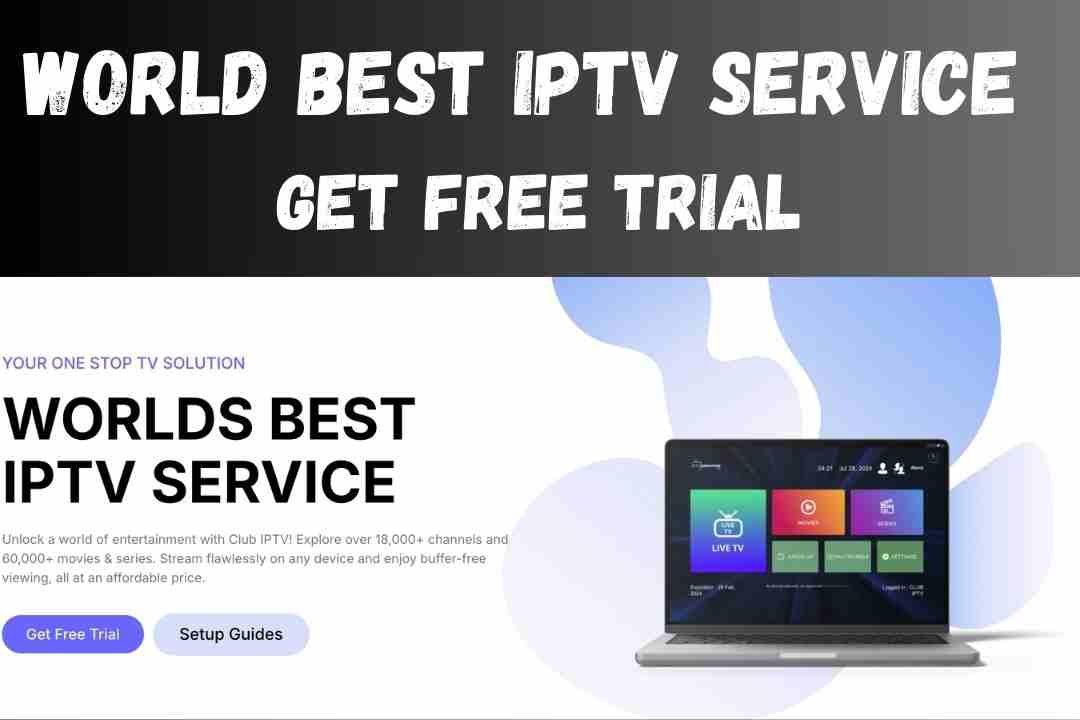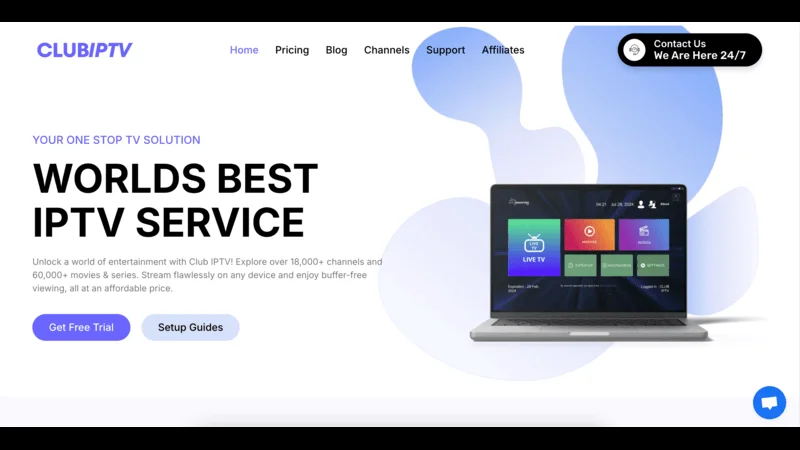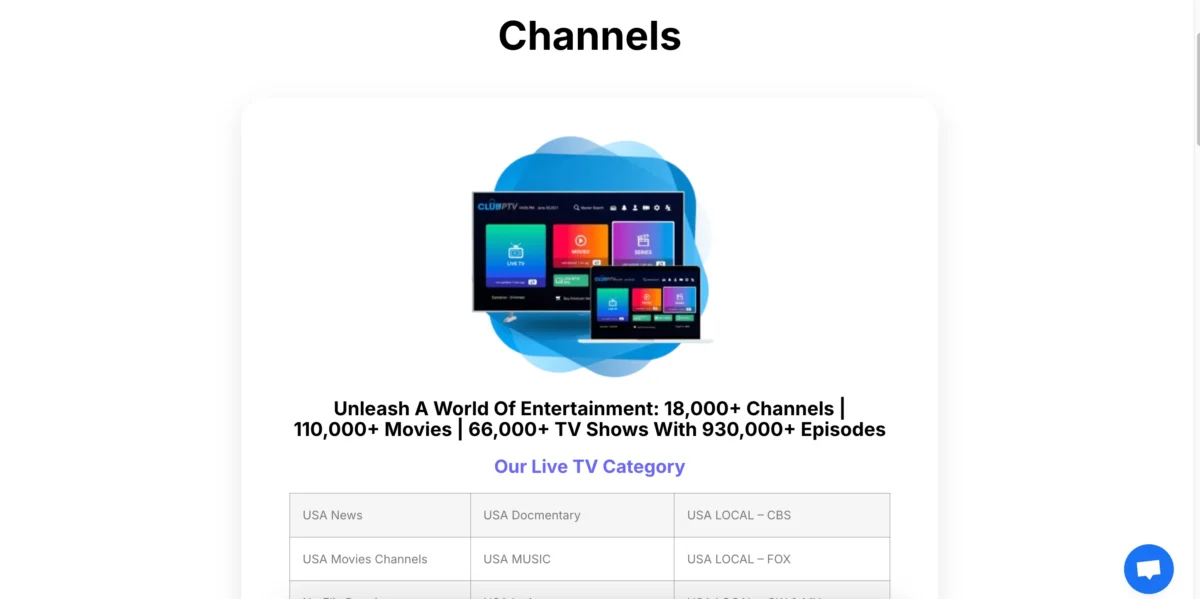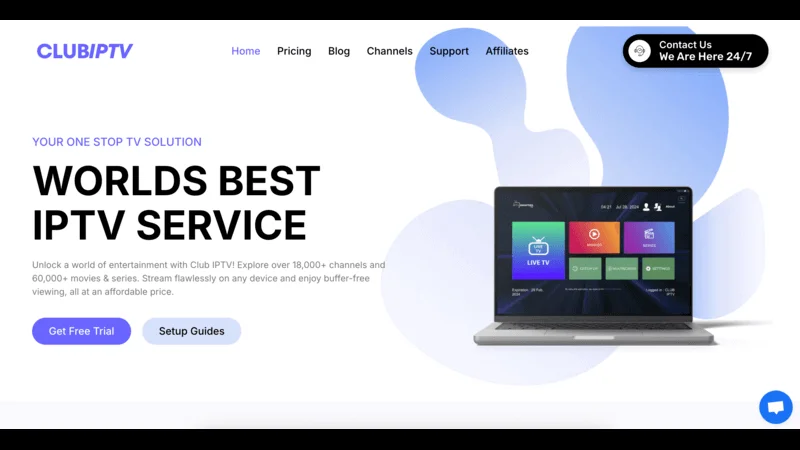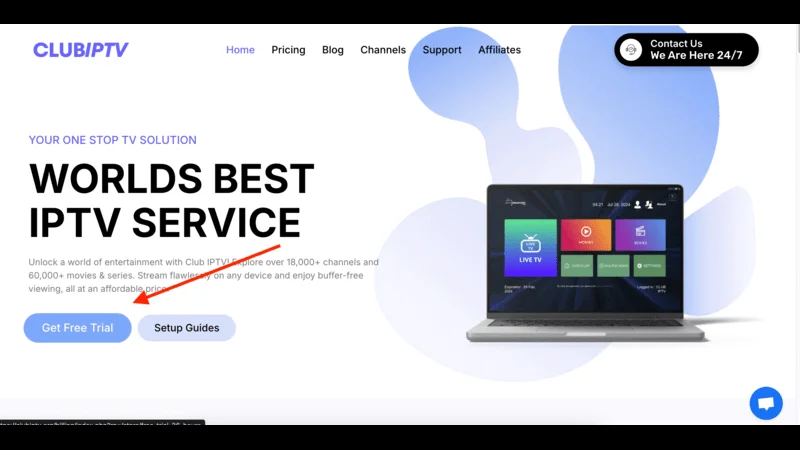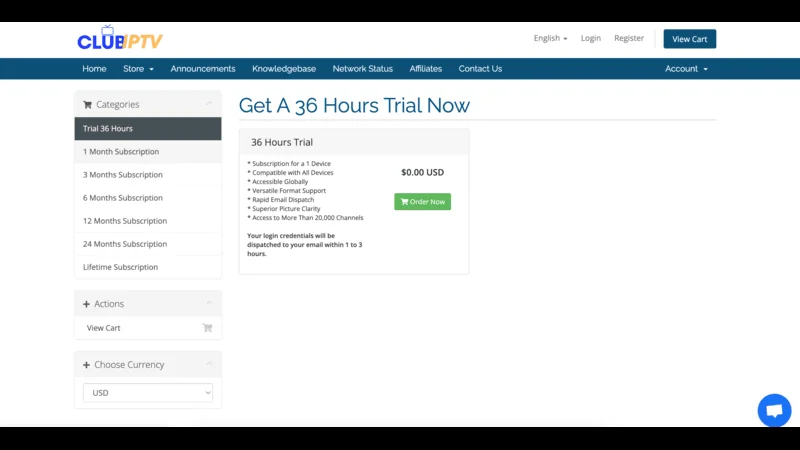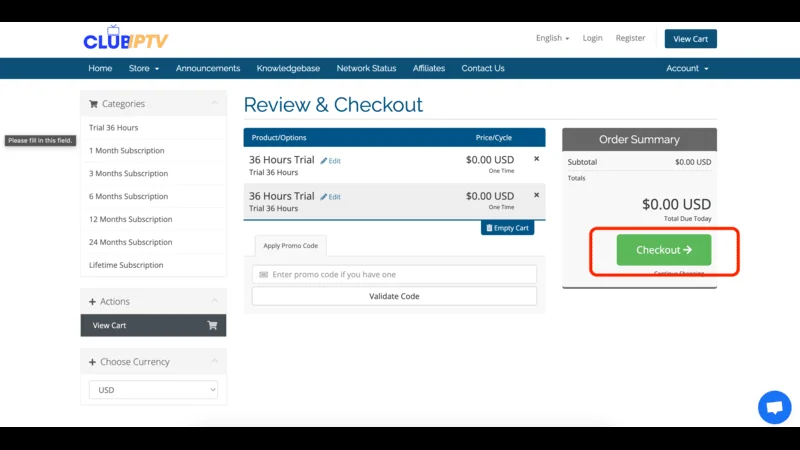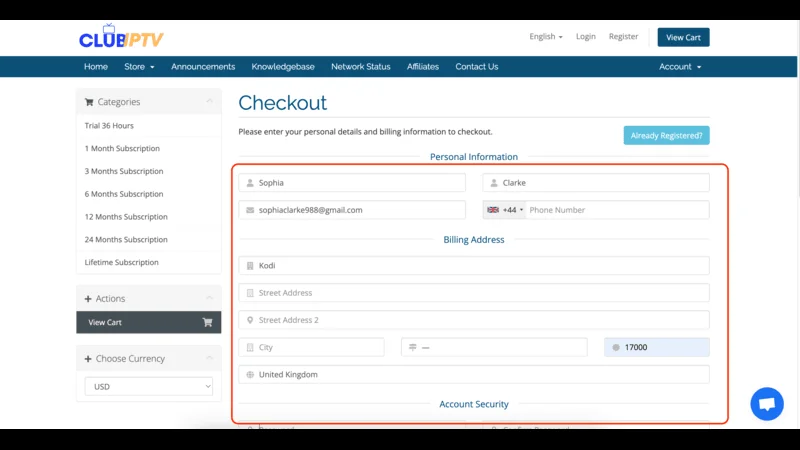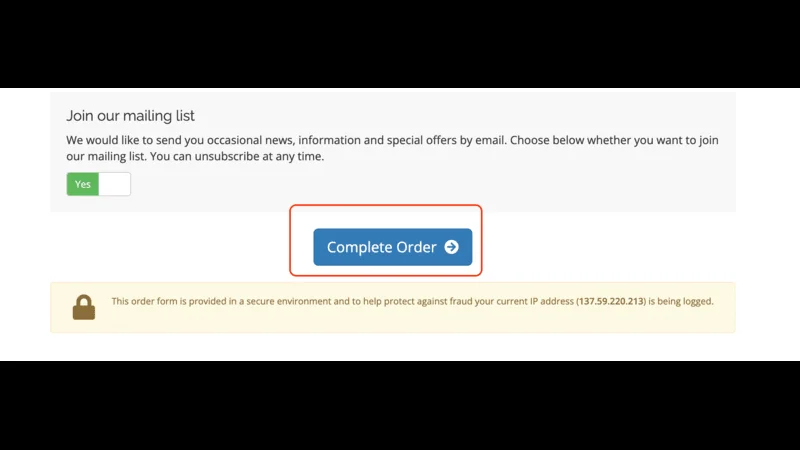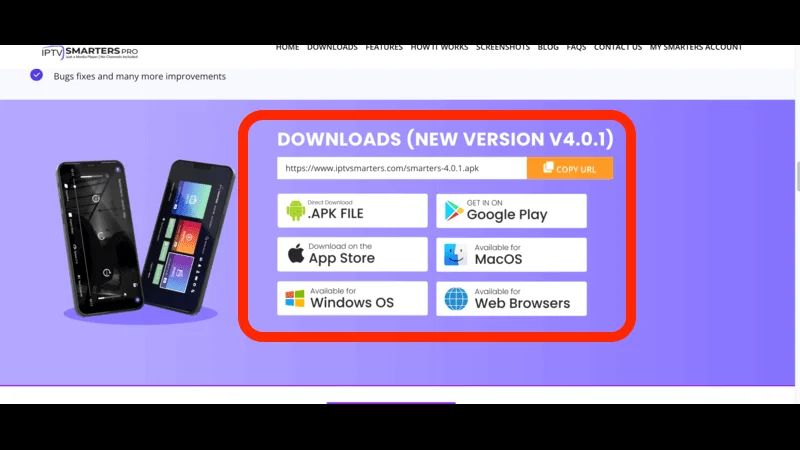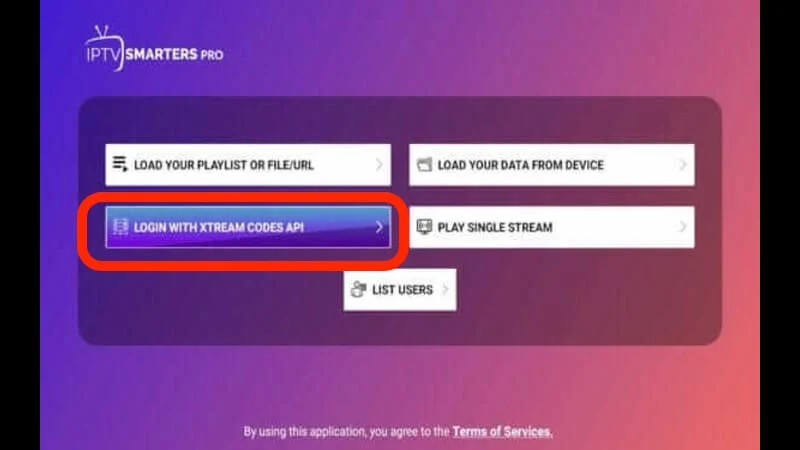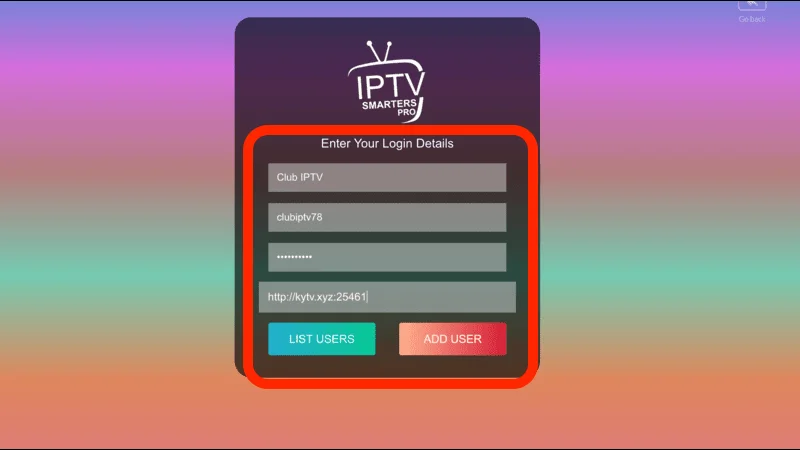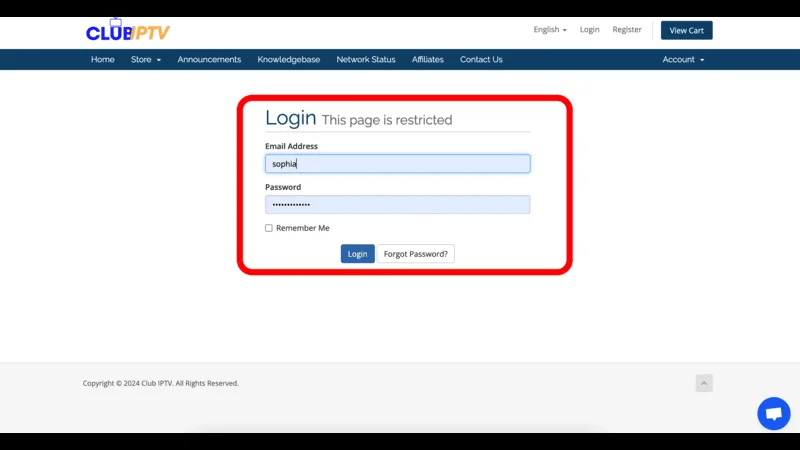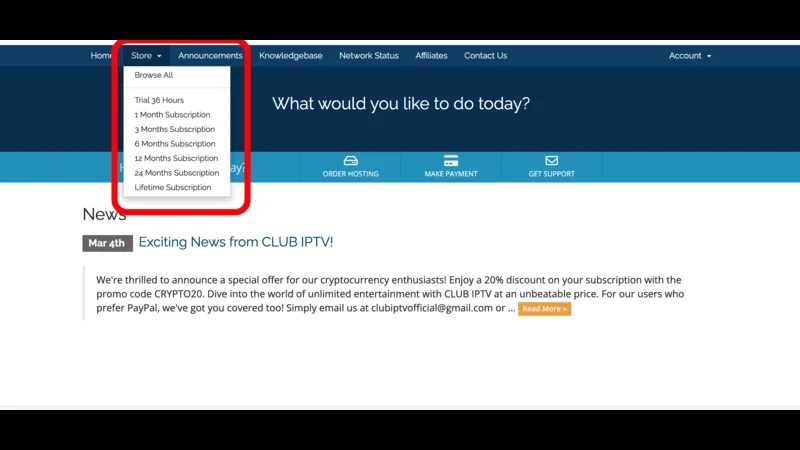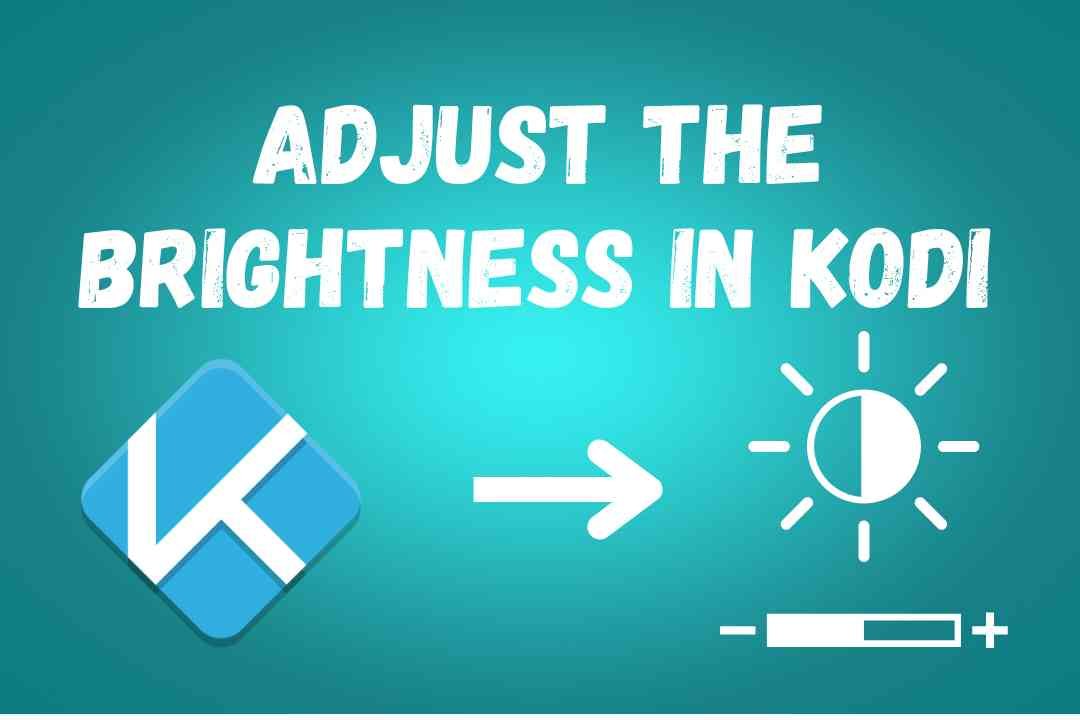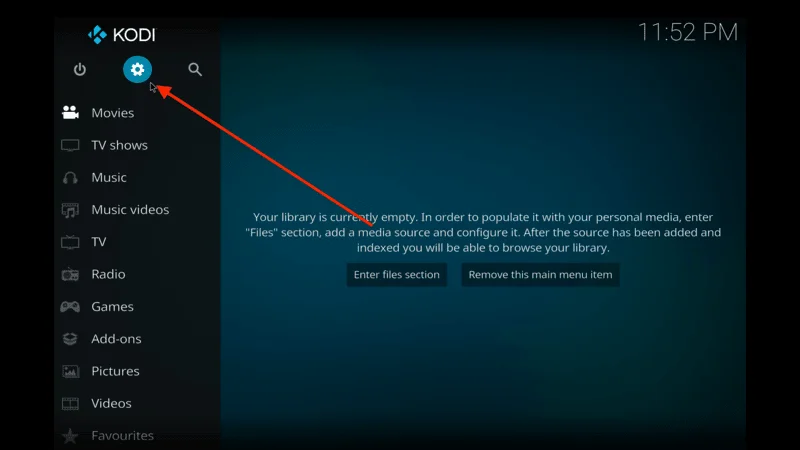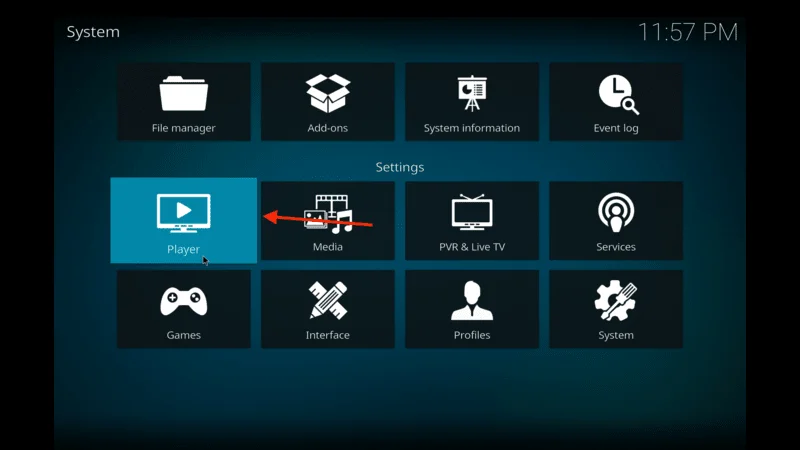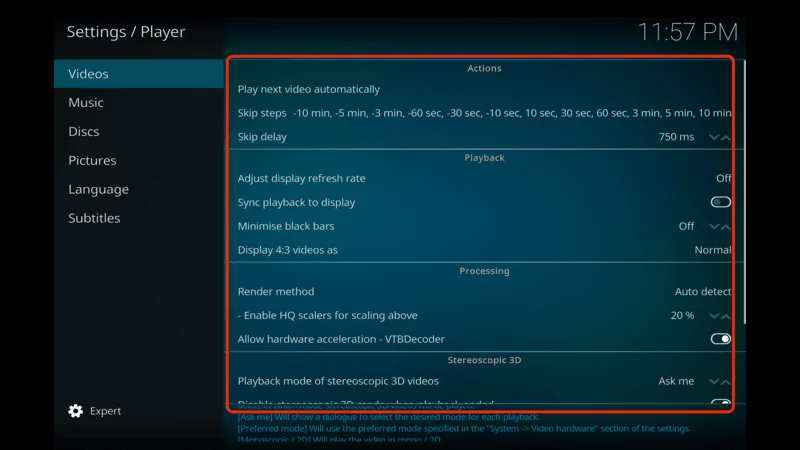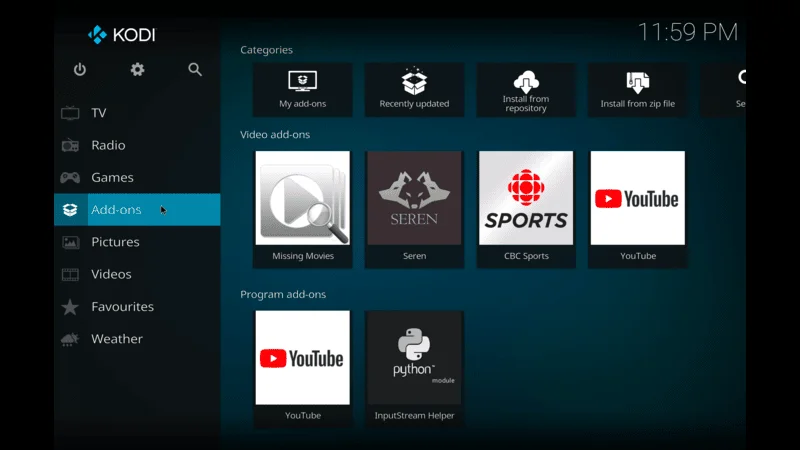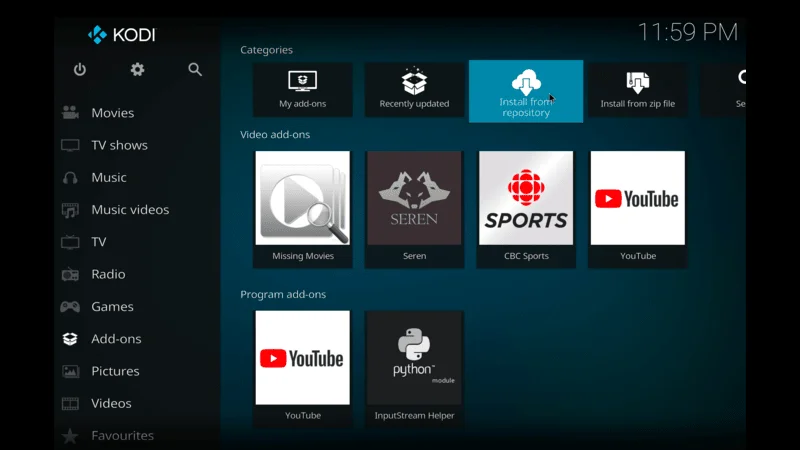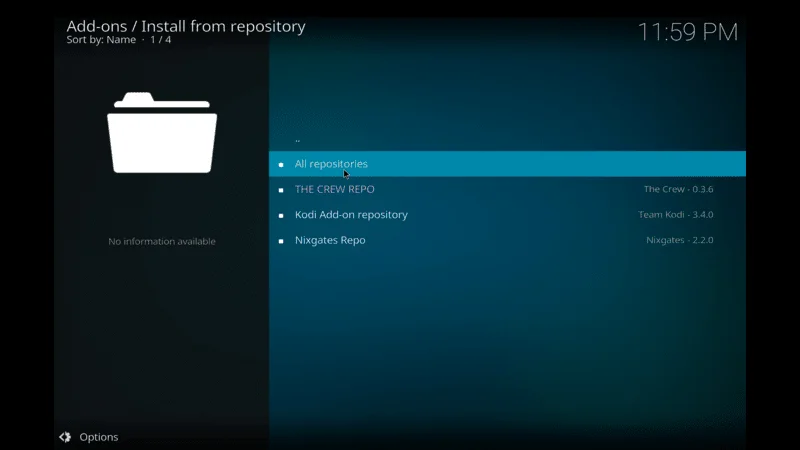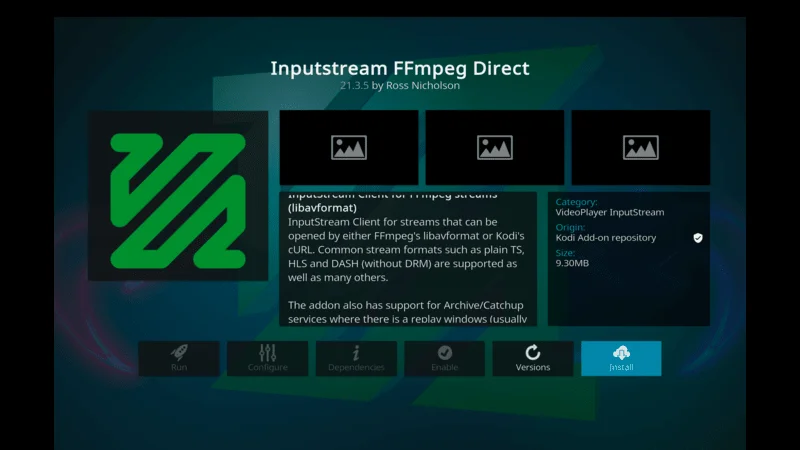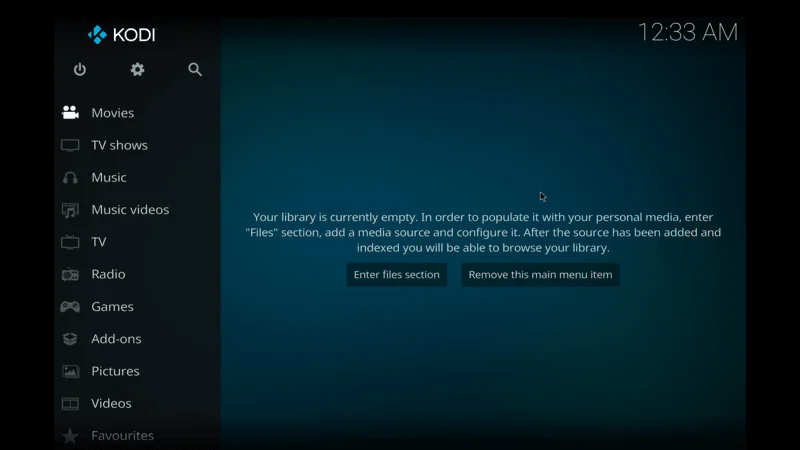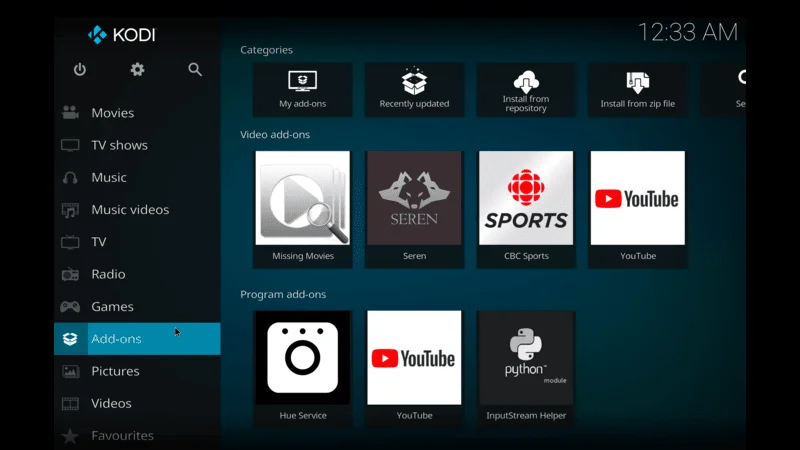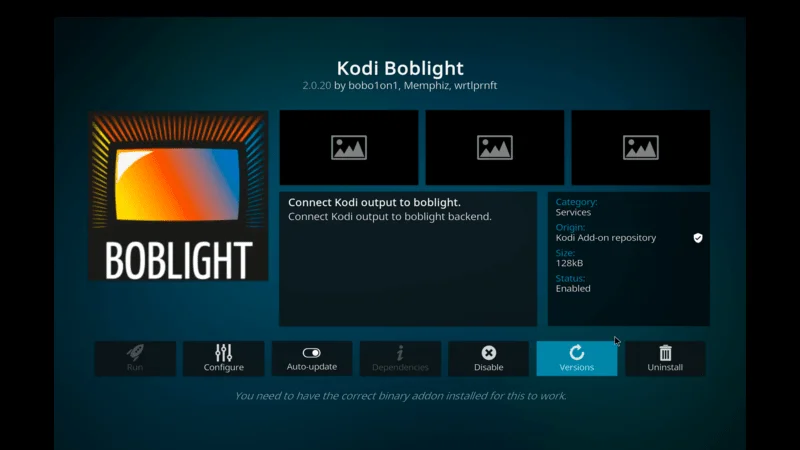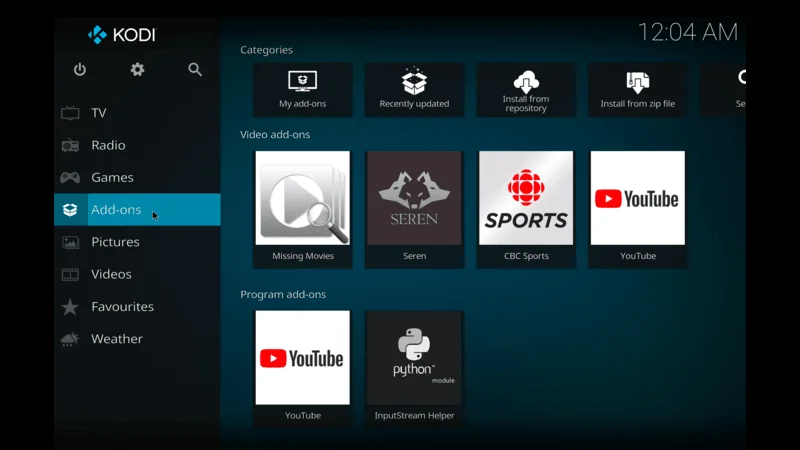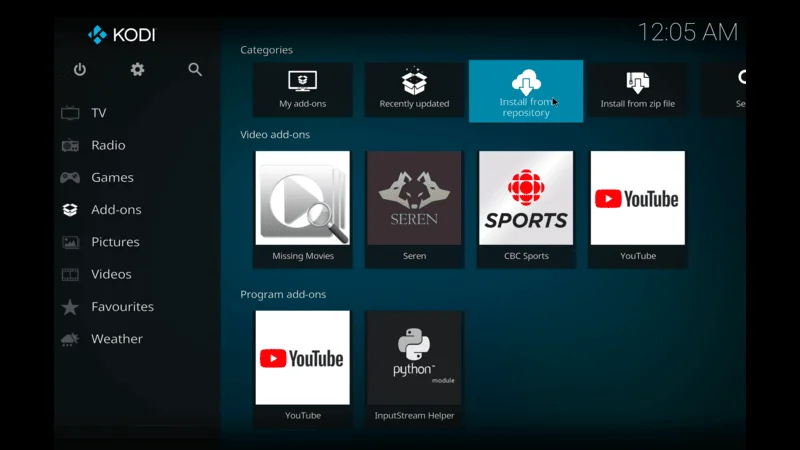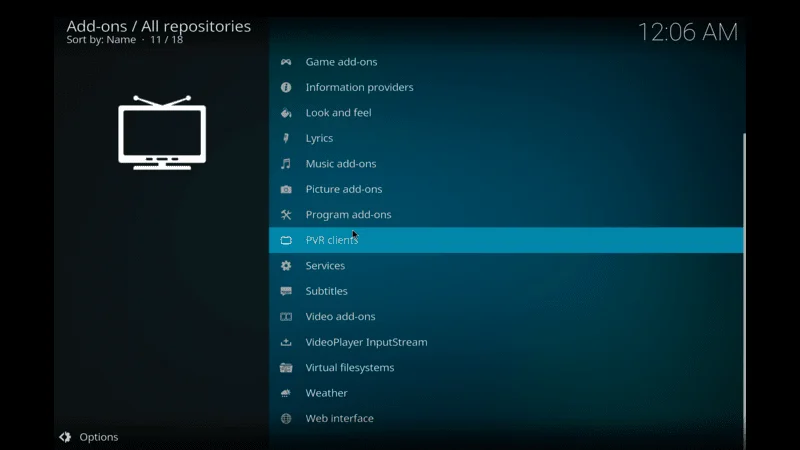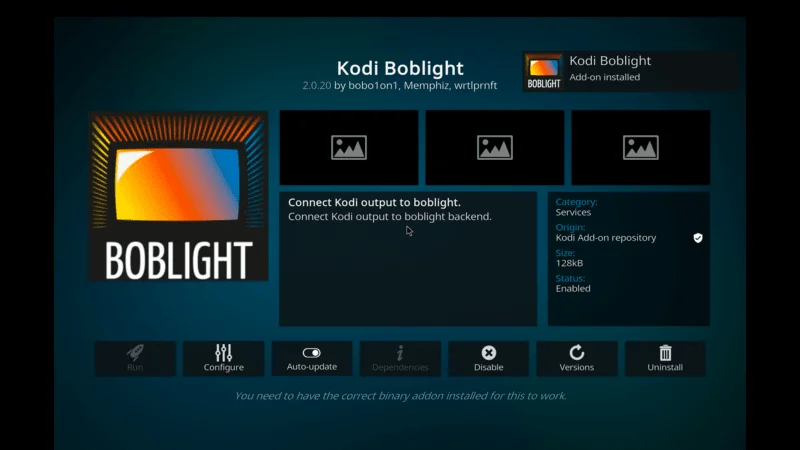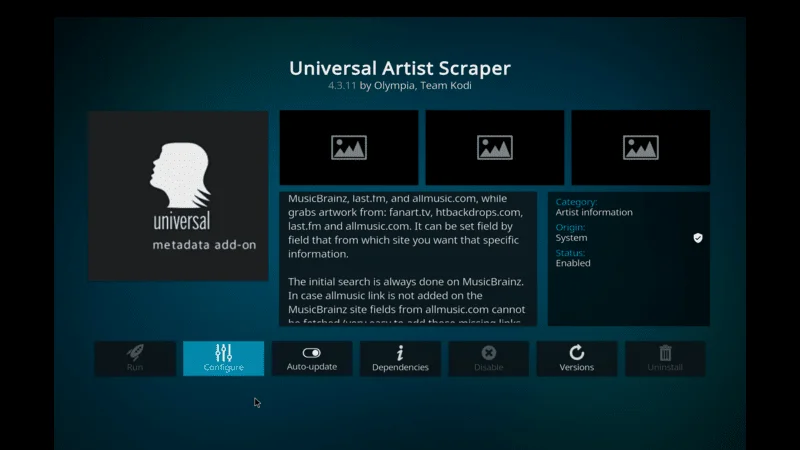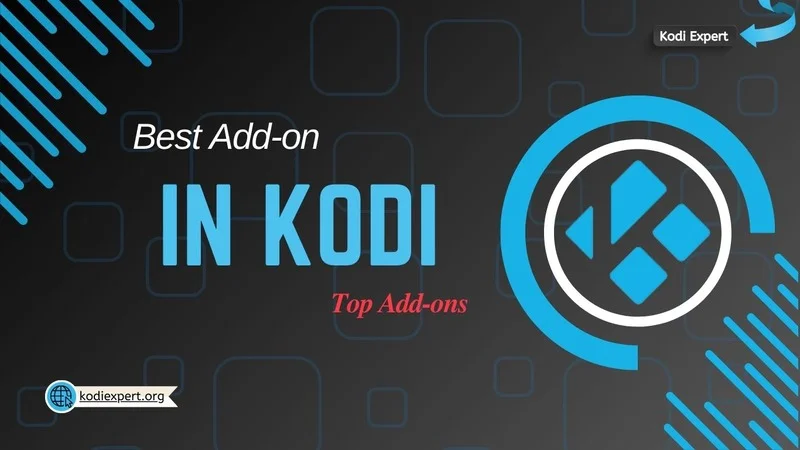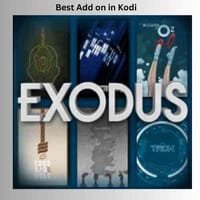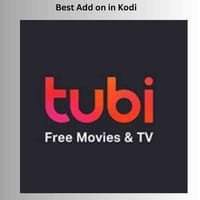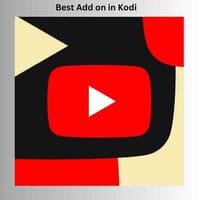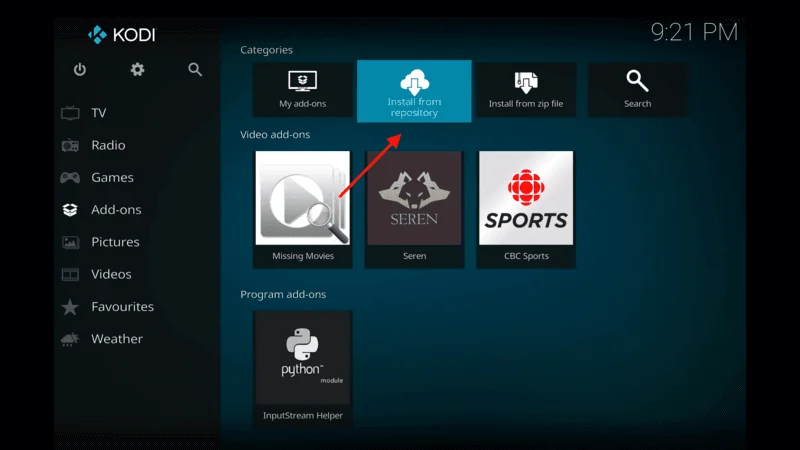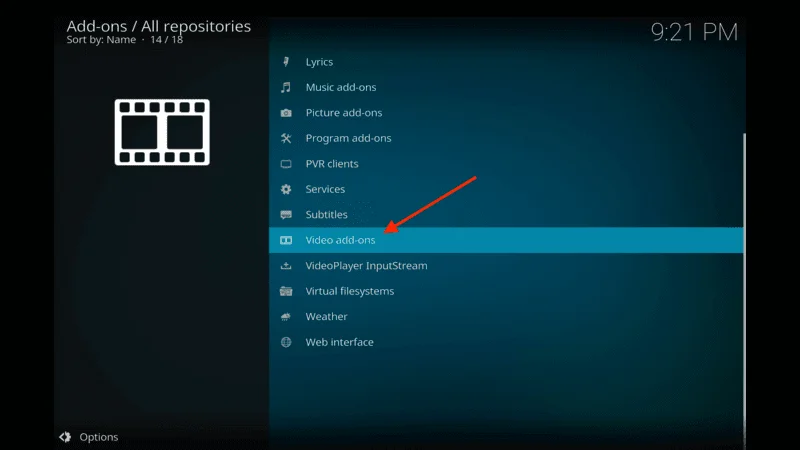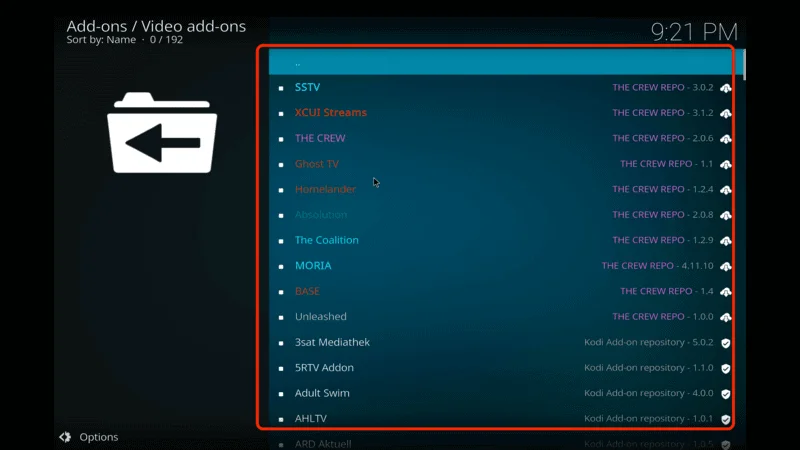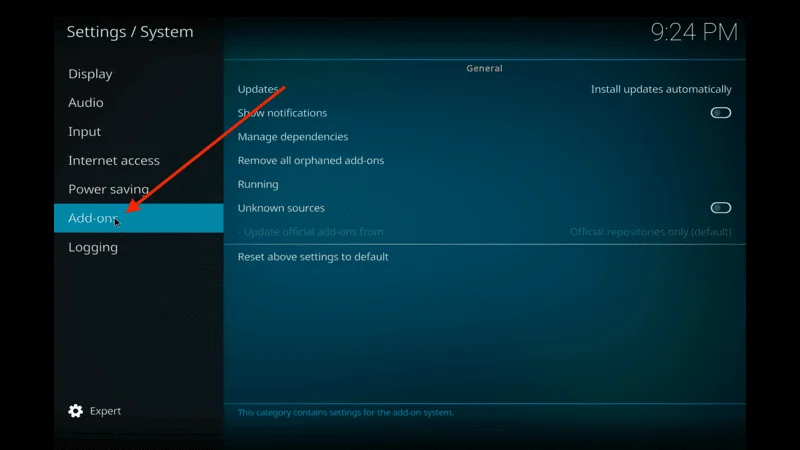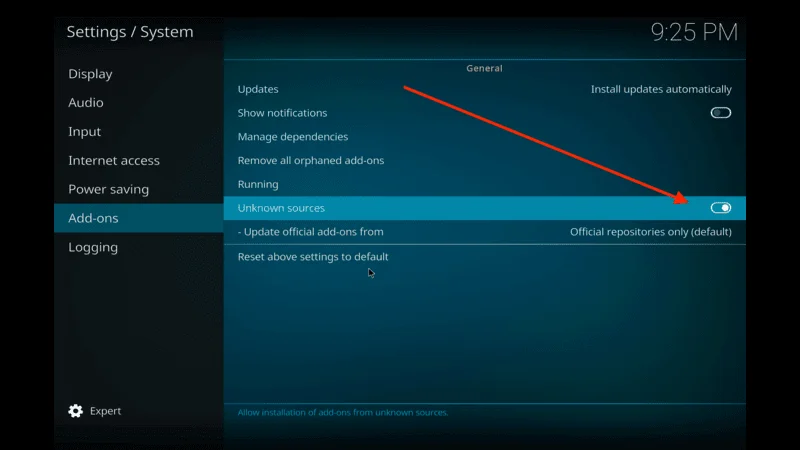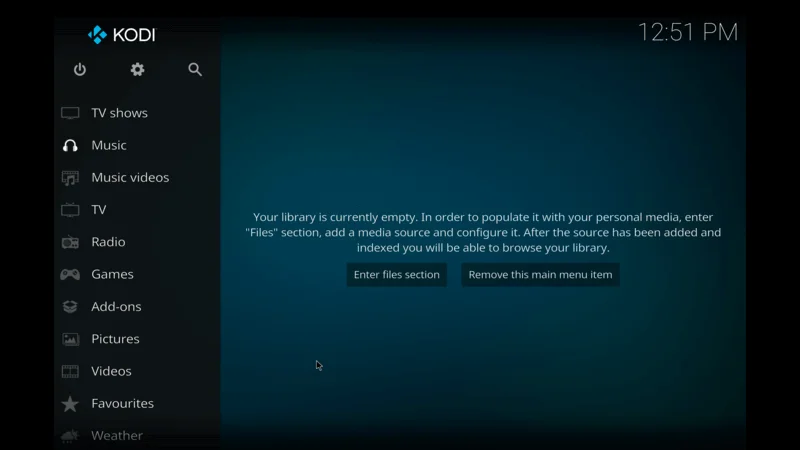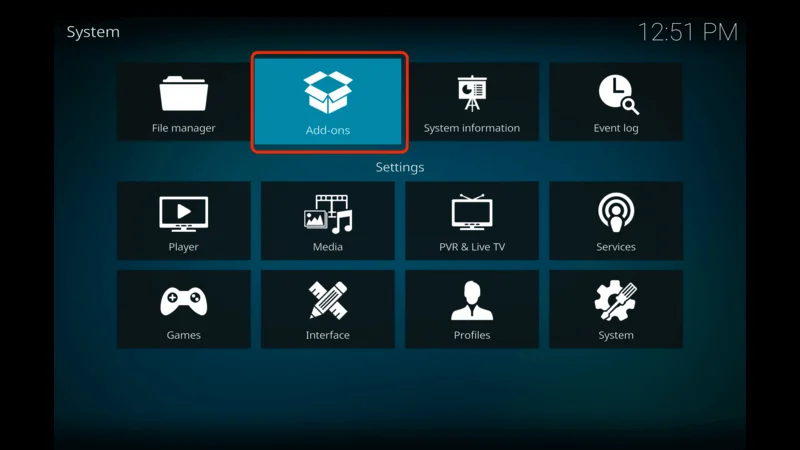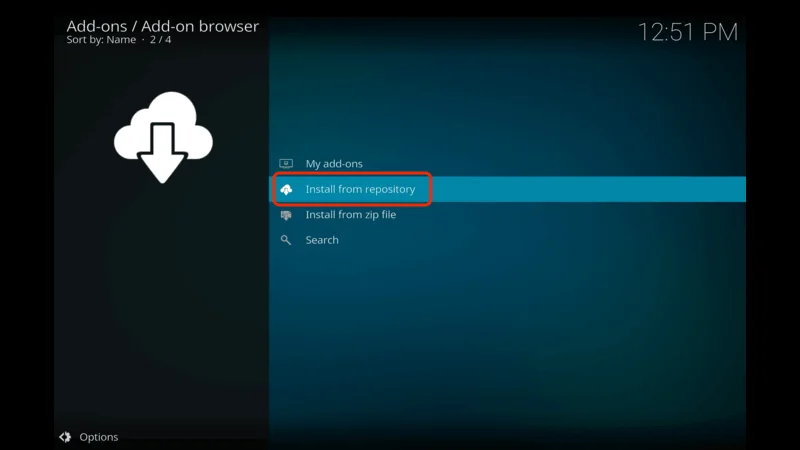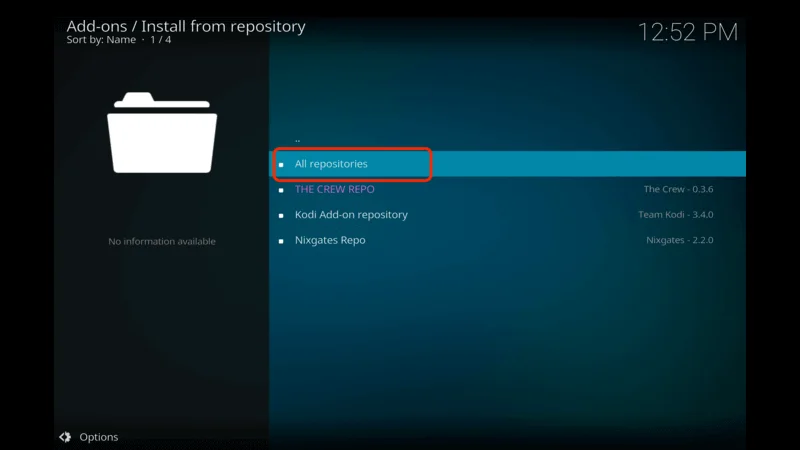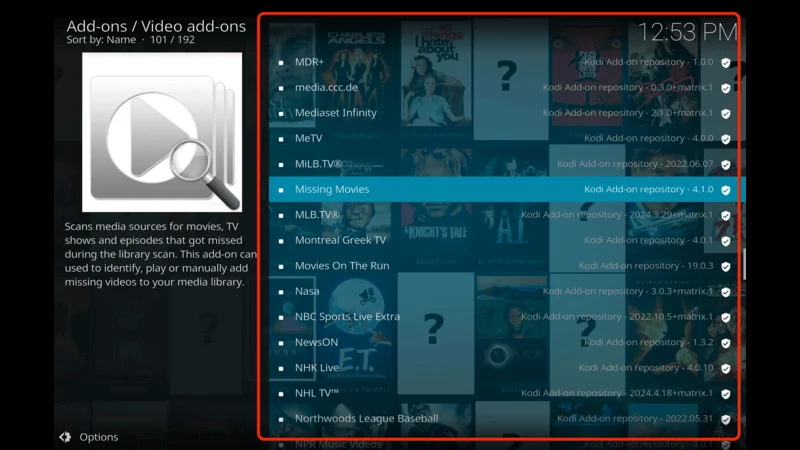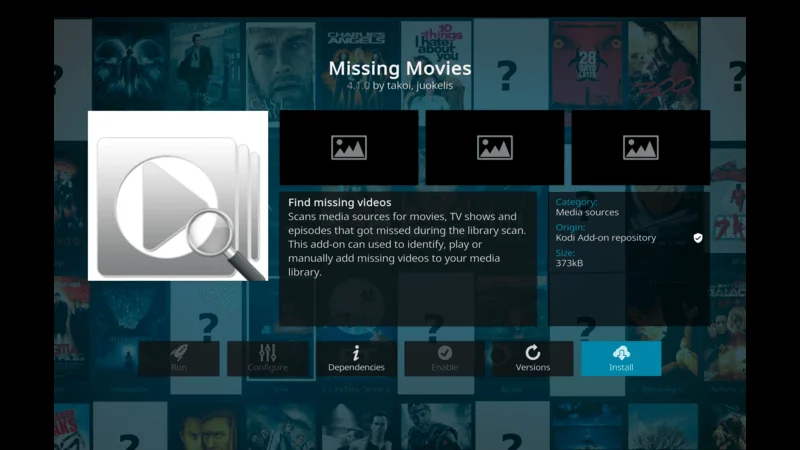Have you ever found yourself frustrated with the endless search for the right add-ons or the overwhelming task of configuring Kodi from scratch? If you’re nodding along, you’re not alone. Kodi builds have become a game-changer in the world of streaming, offering a streamlined, all-in-one solution that transforms your Kodi experience.
Kodi is renowned for its flexibility and vast library of content. However, setting it up can be daunting, especially for those new to the platform. That’s where Kodi builds come in. They package together everything you need for an exceptional Kodi setup, from add-ons and skins to pre-configured settings.
In this comprehensive guide, we will delve into what Kodi builds are, why they are crucial for enhancing your Kodi experience, and how to choose and install the best build for your needs. We’ll also address common issues, explore the best builds for different devices, and provide essential legal and safety tips. Whether you’re a Kodi newbie or a seasoned user looking to upgrade, this article will equip you with the knowledge to make the most of Kodi builds in 2024.
What Are Kodi Builds
To put it simply, a Kodi build is like a pre-configured package for your Kodi setup. Imagine having a ready-made entertainment system where everything is set up for you, from the design and layout to the content and add-ons. That’s exactly what a Kodi build provides.
A Kodi build is a customized version of Kodi that comes with a curated selection of add-ons, skins, and settings. Unlike a fresh Kodi installation, which starts with a blank slate, a build is designed to deliver a complete entertainment experience right from the start.
When you install a Kodi build, you’re not just adding a new theme or interface to Kodi. You’re also getting a suite of pre-installed add-ons that cater to various types of content. These builds often include:
- Add-Ons: Popular add-ons for streaming movies, TV shows, sports, live TV, and more.
- Skins: Customizable skins that change the appearance of the Kodi interface, making it more visually appealing and user-friendly.
- Settings: Pre-configured settings optimized for performance and usability, so you don’t have to spend time tweaking them yourself.
Using a Kodi build offers several advantages:
- Ease of Use: A Kodi build simplifies the setup process, making Kodi accessible to users who may not be technically inclined.
- Customization: Builds come with various themes and layouts, allowing you to choose one that fits your personal style.
- Time-Saving: Instead of manually installing and configuring add-ons, you get a complete setup in just a few clicks.
In essence, Kodi builds are designed to offer a hassle-free and enriched Kodi experience, allowing you to enjoy your favorite content without the usual setup headaches.
Why Use a Kodi Build?
You might be wondering, “What makes a Kodi build so special?” Here’s why incorporating a Kodi build into your streaming setup can significantly enhance your Kodi experience.
User Experience: A well-designed Kodi build transforms your Kodi setup into a powerful entertainment hub. By including everything from add-ons to custom skins, a build ensures that you have a seamless and enjoyable streaming experience right out of the box. Whether you’re watching the latest blockbuster, catching up on TV shows, or streaming live sports, the build’s pre-configured settings ensure smooth performance and ease of access.
Customization: One of the standout features of Kodi builds is their level of customization. With various builds available, you can choose one that aligns with your preferences. For example:
- Media-Focused Builds: Ideal for movie and TV show enthusiasts, these builds come with a wide range of add-ons for streaming content and customized interfaces that highlight the latest releases.
- Sports Builds: Perfect for sports fans, these builds feature add-ons dedicated to live sports, scores, and highlights, often with specialized skins that emphasize sports content.
- Family-Friendly Builds: These builds are designed with family viewing in mind, offering content suitable for all ages and a user-friendly interface that’s easy to navigate.
How to Choose the Best Kodi Build
With so many Kodi builds available, selecting the right one for your needs can be overwhelming. Here’s a guide to help you navigate your options and find the best Kodi build for your setup.
Device Compatibility: Different Kodi builds are optimized for various devices. For example, some builds are designed specifically for low-powered devices like Firestick, while others are suited for more powerful systems like Android TV or desktop PCs. Ensure that the build you choose is compatible with your device to avoid performance issues.
Content Preferences: Consider what type of content you enjoy most. If you’re into movies, look for builds that focus on movie add-ons. For sports fans, choose builds that offer a wide range of sports content. Your content preferences will guide you towards the build that best meets your needs.
Add-Ons and Features: A good Kodi build should come with a variety of add-ons that cater to different content types. Look for builds that offer regularly updated add-ons and a diverse range of content. Additionally, consider builds that include extra features like real-time sports scores or live TV channels.
Performance: Depending on your device’s capabilities, you might need a build that’s optimized for performance. Lighter builds are better suited for devices with limited processing power, while more feature-rich builds are ideal for high-performance devices.
Popular Kodi Builds in 2024:
- Xanax Build: Known for its sleek design and comprehensive selection of add-ons, Xanax is a favorite among Kodi users. It offers a modern interface and a wide range of content, making it a great choice for those who want an all-in-one solution.
- Titanium Build: This build is well-rounded and user-friendly, making it ideal for beginners. It provides a good balance of features and content, and its straightforward interface is easy to navigate.
- No Limits Magic Build: A popular choice for its extensive range of content and user-friendly interface, No Limits Magic offers a complete Kodi experience. It’s known for its high-quality streams and regular updates.
- Misfit Mods Lite: Designed for low-powered devices like Firestick, Misfit Mods Lite offers a streamlined experience without sacrificing quality. It’s perfect for users who need a lightweight build that still delivers excellent performance.
Pros and Cons: Each Kodi build has its strengths and weaknesses. For instance:
- No Limits Magic Build offers a rich content selection but may be too heavy for older devices.
- Misfit Mods Lite is ideal for Firestick users but may lack some advanced features found in other builds.
- Xanax Build is sleek and modern, but its feature set might be overwhelming for users who prefer a simpler interface.
By evaluating these factors and considering the pros and cons of each build, you can choose the one that best fits your needs and enhances your Kodi experience.
How to Install a Kodi Build
Installing a Kodi build is a straightforward process, but it’s essential to follow each step carefully to ensure a successful installation. Here’s a detailed guide to help you through the process.
Ensure that Kodi is installed on your device. You can download it from the official Kodi website or your device’s app store.
By default, Kodi restricts installations from unknown sources for security reasons. To install a Kodi build, you need to enable this option.
Open Kodi and navigate to the Settings menu (gear icon).

Select System and then Add-ons.

Toggle the Unknown Sources option to enable it, A warning message will appear—click Yes to confirm.

Kodi builds are typically stored in repositories. To install a build, you need to add the repository that contains the build.
Return to the Settings menu and select File Manager.

Click on Add Source and then <None>.

Enter the URL of the repository (https://team-crew.github.io) and give it a name.

Then Click Ok Button

Go back to the Add-ons menu

select Install from zip file.
Locate the repository you just added and install it.

wait untill the you will see a notifation

After installing the repository, go back to the Add-ons menu.
Select Install from repository and choose the repository you installed.

Click on All repository

Navigate to Program Add-ons and find the build you want to install.

Choose addon theat you want to install on kodi

Click on the build and select Install. The build will be downloaded and installed.

Wait untill the add-on installed

Come back to home screen and here you will find All addon the you have installed on on Kodi

By following these steps, you can successfully install a Kodi build and start enjoying your enhanced Kodi experience.
Best Kodi Builds for Different Devices
Different devices have varying performance capabilities and user interfaces. Choosing a Kodi build that’s optimized for your specific device ensures the best possible streaming experience. Here’s a guide to the best Kodi builds for popular devices.
For Firestick:
- Misfit Mods Lite: This build is specifically designed for Firestick users. It’s lightweight and optimized for the device’s limited processing power, ensuring smooth performance and quick navigation.
- Titanium Build: Known for its balanced approach, Titanium offers a comprehensive range of add-ons and a user-friendly interface, making it an excellent choice for Firestick users.
For Android TV:
- Xanax Build: With its sleek design and extensive content selection, Xanax is perfect for Android TV users. Its modern interface and high-quality streams make it a popular choice.
- No Limits Magic Build: This build is slightly more resource-intensive but provides a rich array of content and features. If you have a powerful Android TV box, No Limits Magic is a top choice.
For Windows/Mac:
- Seren Build: Designed for high-performance systems, Seren offers a premium Kodi experience with high-quality streams and a wide range of add-ons
desktop users who want the best performance and content variety.
- Blue Magic Build: This build is well-rounded, providing a solid selection of add-ons and a clean, intuitive interface. It’s a great option for users on Windows or Mac who want a balanced Kodi experience.
Choosing the right build for your device can make a significant difference in performance and user experience. Whether you’re using a Firestick, Android TV, or a desktop PC, there’s a Kodi build that’s tailored to your needs.
Troubleshooting Common Issues with Kodi Builds
Even with the best Kodi builds, you might encounter some issues from time to time. Here’s a guide to help you troubleshoot common problems and keep your Kodi experience running smoothly.
Installation Errors:
- Problem: The build fails to install or freezes during installation.
- Solution: Ensure that your internet connection is stable and that you have enough storage space on your device. If the installation is still failing, try using a different repository or checking if the repository URL has changed. Additionally, ensure that you’ve enabled Unknown Sources in Kodi’s settings.
Performance Issues:
- Problem: Kodi runs slowly, crashes frequently, or encounters buffering issues.
- Solution: Performance problems can often be attributed to a build that’s too heavy for your device. To address this, try the following steps:
- Clear Cache: Go to Settings > Applications > Manage Installed Applications and select Kodi. Choose Clear Cache to free up system resources.
- Update Kodi and Add-Ons: Ensure that both Kodi and its add-ons are updated to the latest versions to improve performance and fix bugs.
- Optimize Device Performance: Close other applications running in the background and check for any system updates that might improve device performance. If the build is too resource-intensive, consider switching to a lighter build.
Add-On Issues:
- Problem: Certain add-ons within the build are not working or displaying errors.
- Solution: Add-on issues are often related to outdated or broken repositories. Here’s how to fix them:
- Update Add-Ons: Go to Add-ons > My Add-ons and select Check for Updates. Update any add-ons that have newer versions available.
- Reinstall Add-Ons: If updating doesn’t resolve the issue, try uninstalling and reinstalling the problematic add-on. This can often resolve errors caused by corrupted files or settings.
- Check Repository: Ensure that the repository hosting the add-on is still active. If not, find an alternative repository that hosts the same add-on.
By addressing these common issues with the suggested solutions, you can enjoy a smoother and more reliable Kodi experience.
Legal Considerations and Safety Tips
While Kodi builds offer a fantastic way to enhance your streaming experience, it’s important to understand the legal and safety aspects involved. Here’s what you need to know to ensure you use Kodi builds responsibly and safely.
Legality of Kodi Builds:
- Kodi Software: Kodi itself is a legal, open-source media player that provides users with the ability to organize and stream content. However, the legality of Kodi builds depends on the add-ons included within them.
- Add-Ons and Content: Some add-ons in Kodi builds may provide access to pirated content, which is illegal in many countries. To stay on the right side of the law, only use builds that feature legitimate add-ons and sources. Avoid builds that promote access to illegal streams or copyrighted content without authorization.
Staying Safe:
- Use a VPN: Using a VPN (Virtual Private Network) while streaming with Kodi is highly recommended. A VPN encrypts your internet connection, protecting your privacy and making it more difficult for third parties to track your online activities. It also helps bypass geo-restrictions that may limit access to certain content.
- Avoid Illegal Content: Stick to legal streaming sources and reputable add-ons. Engaging with pirated content not only poses legal risks but can also expose you to security threats such as malware or phishing attacks. Always choose add-ons and builds that promote legitimate and authorized content.
By understanding these legal and safety considerations, you can use Kodi builds with confidence, knowing that your streaming experience is both enjoyable and compliant with legal standards.
Frequently Asked Questions (FAQs)
Here are answers to some common questions about Kodi builds to help you navigate your Kodi experience more effectively.
Q: What is the best Kodi build for beginners?
A: The Titanium Build is an excellent choice for beginners. Its user-friendly interface and balanced feature set make it easy to use, and it provides a broad selection of content to get you started.
Q: Are Kodi builds free?
A: Yes, most Kodi builds are free to download and use. However, some premium builds may require a subscription or donation for access to additional features or content.
Q: Can I install more than one Kodi build?
A: Generally, you can only have one Kodi build installed at a time. However, you can back up your current build and switch to a different build by reinstalling it. Make sure to back up your setup to avoid losing your configurations and settings.
Q: How do I update my Kodi build?
A: To update your Kodi build, download the latest version from the repository where you originally installed the build. Follow the same installation steps to apply the update. It’s also a good idea to check for updates to individual add-ons within the build.
Q: What should I do if a Kodi build isn’t working?
A: If a Kodi build isn’t working, try reinstalling it or switching to a different build. You can also check online forums and communities for troubleshooting advice or seek help from the build’s support resources.
These FAQs provide answers to common queries and concerns, helping you make the most of your Kodi builds.
Conclusion
Kodi builds are a fantastic way to enhance your streaming experience, offering a streamlined, all-in-one solution for your Kodi setup. By providing a complete package of add-ons, skins, and settings, Kodi builds save you time and effort while delivering a superior entertainment experience.
Throughout this guide, we’ve explored what Kodi builds are, their benefits, how to choose the best build, and how to install and troubleshoot them. We’ve also covered important legal and safety considerations to ensure a responsible and secure streaming experience.
Now it’s your turn to experience the benefits of Kodi builds. Try out one of the top builds mentioned in this guide and see how it transforms your Kodi experience. Whether you’re a movie buff, sports fan, or just looking for a more streamlined streaming setup, there’s a Kodi build out there that’s perfect for you.
Call to Action: Ready to elevate your Kodi experience? Explore the Kodi builds featured in this guide and find the one that best suits your needs. Share your favorite builds or experiences in the comments below—we’d love to hear from you!