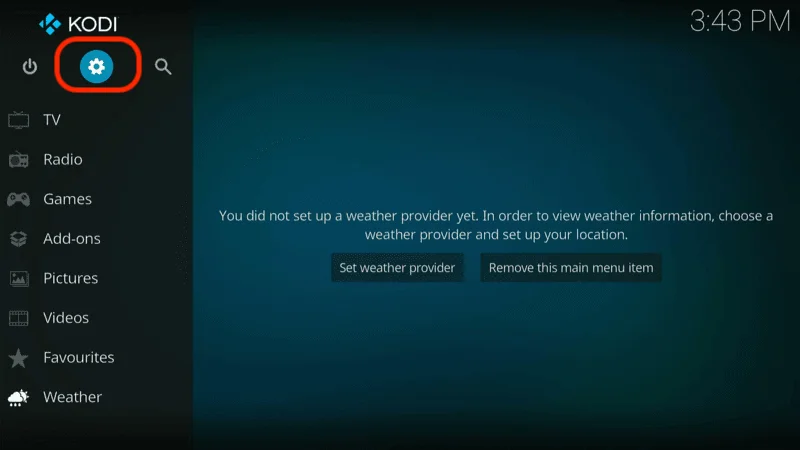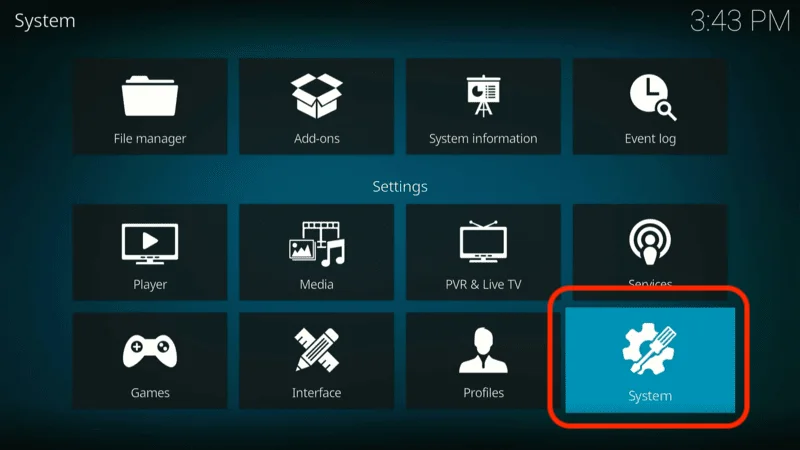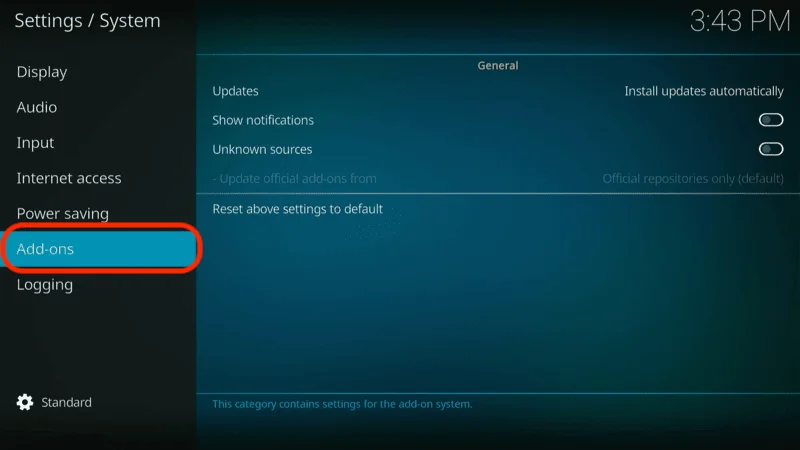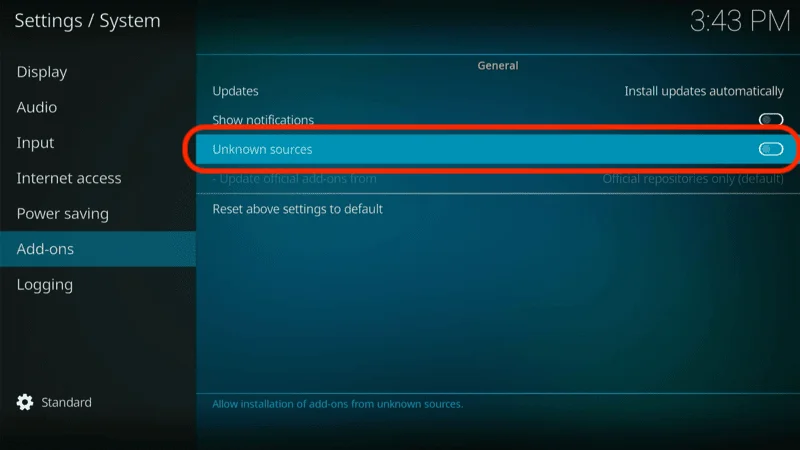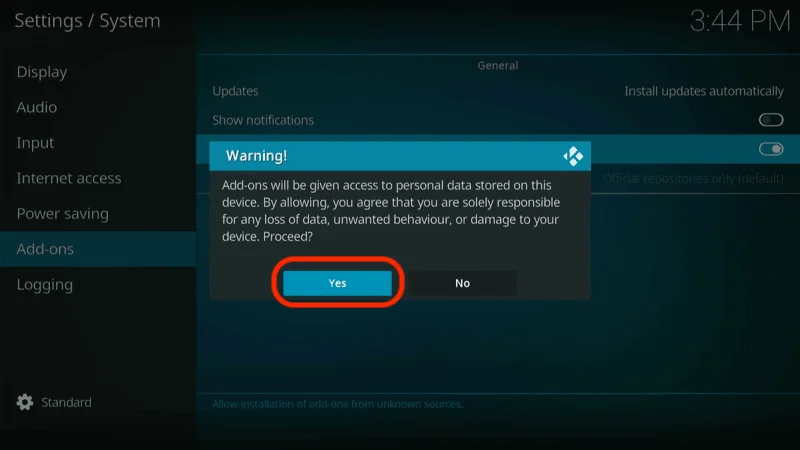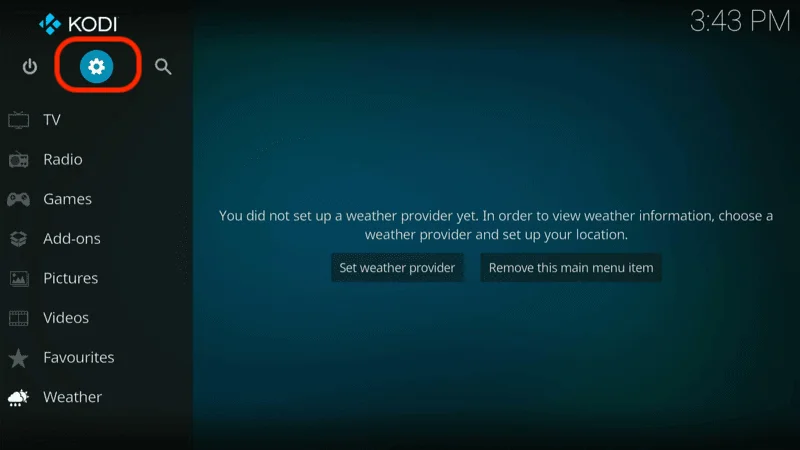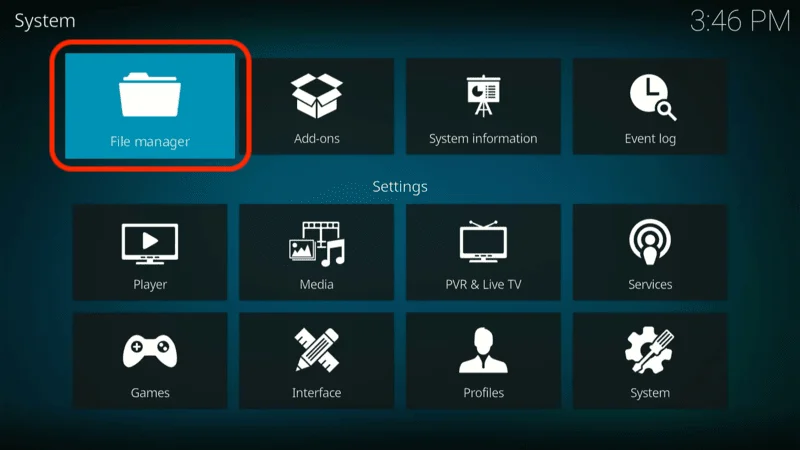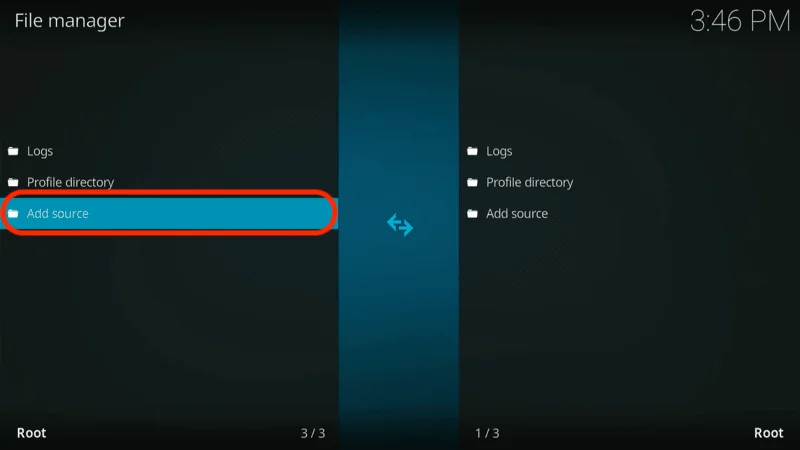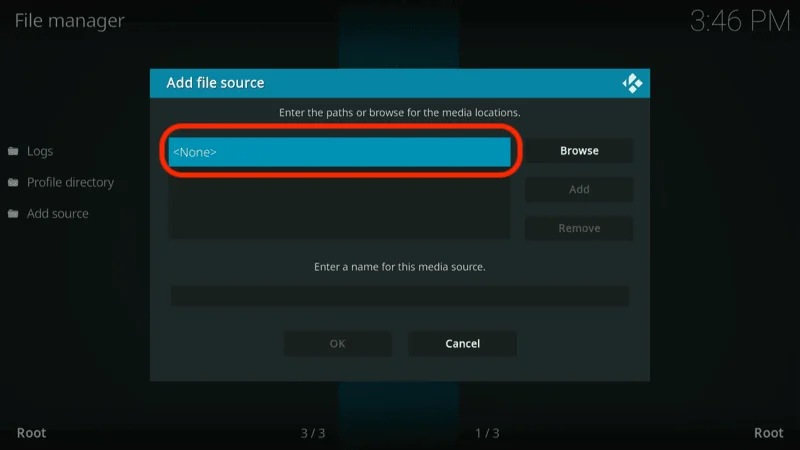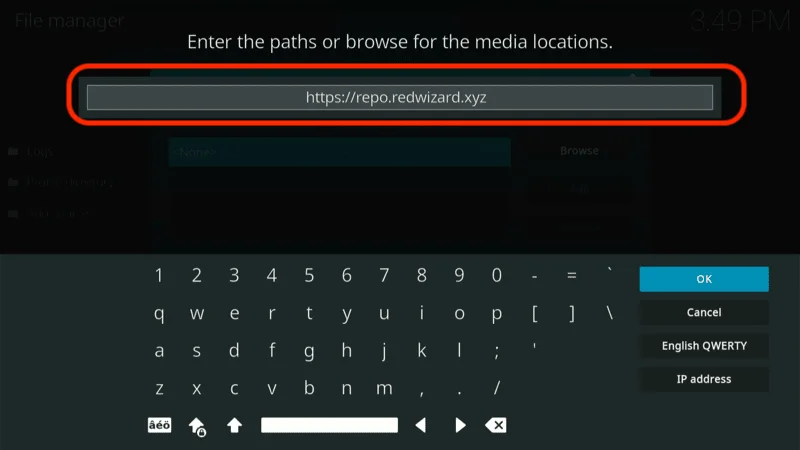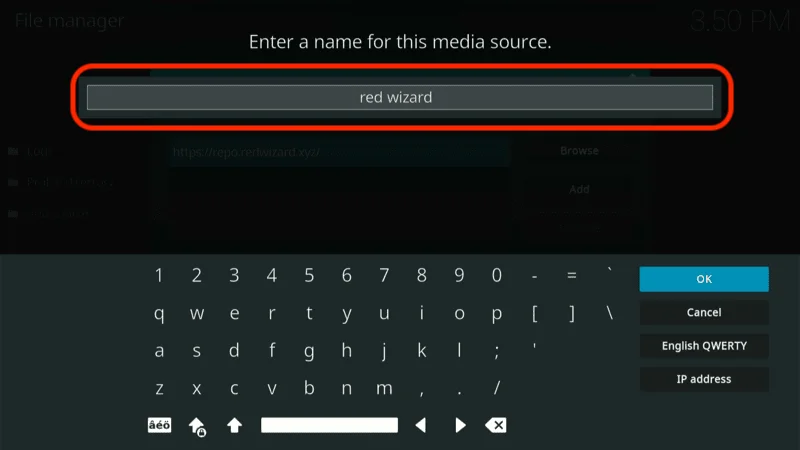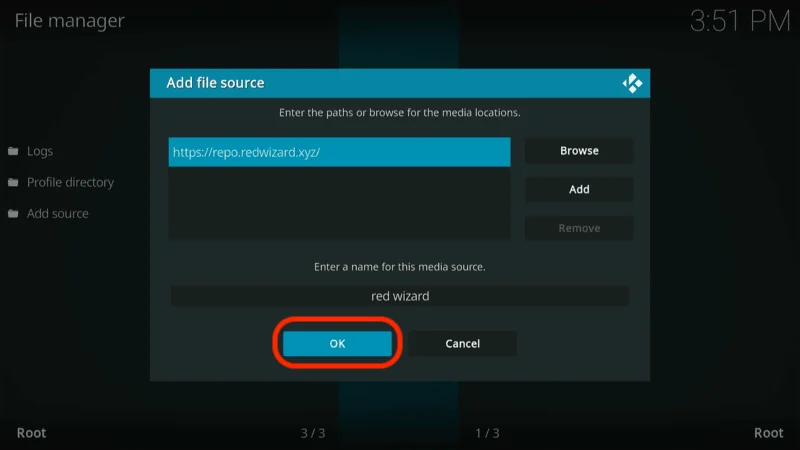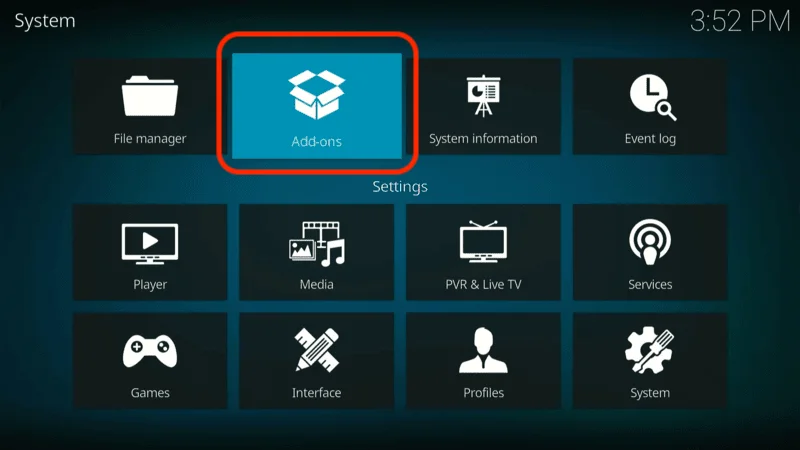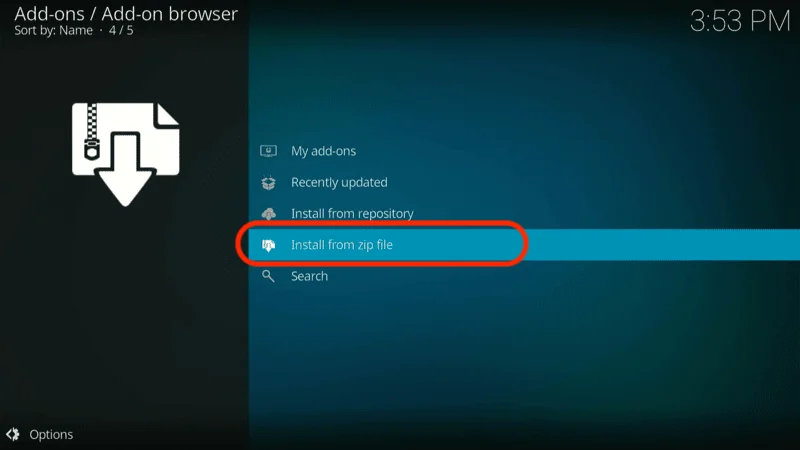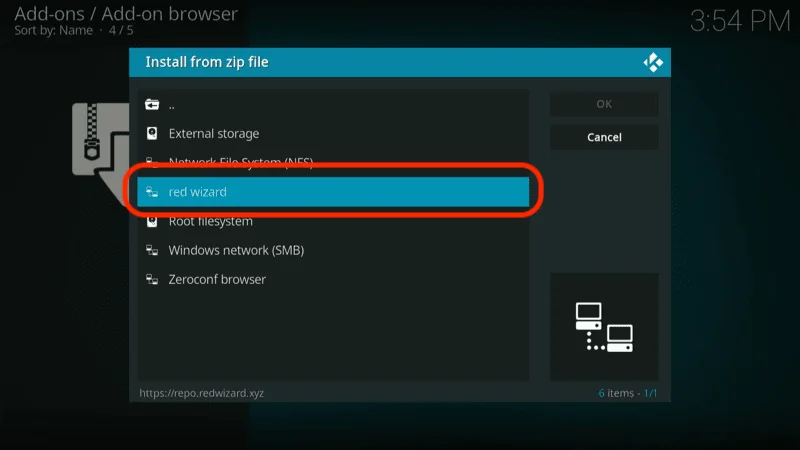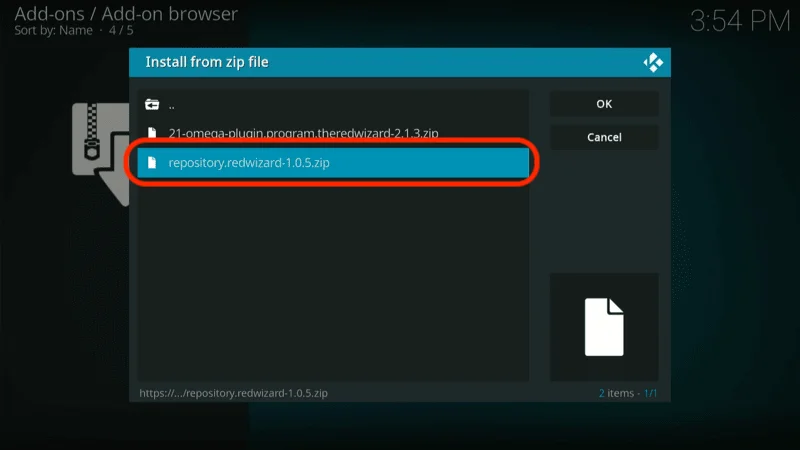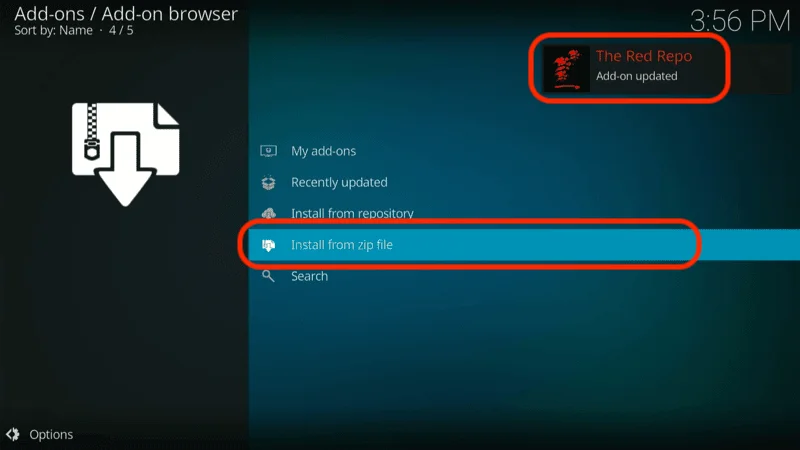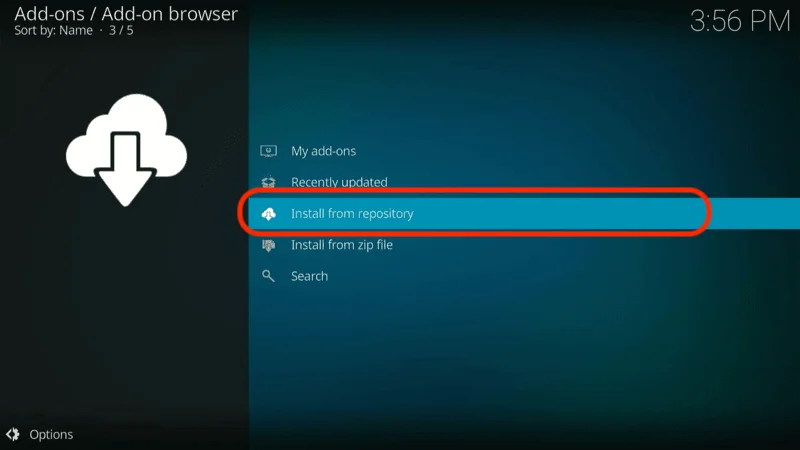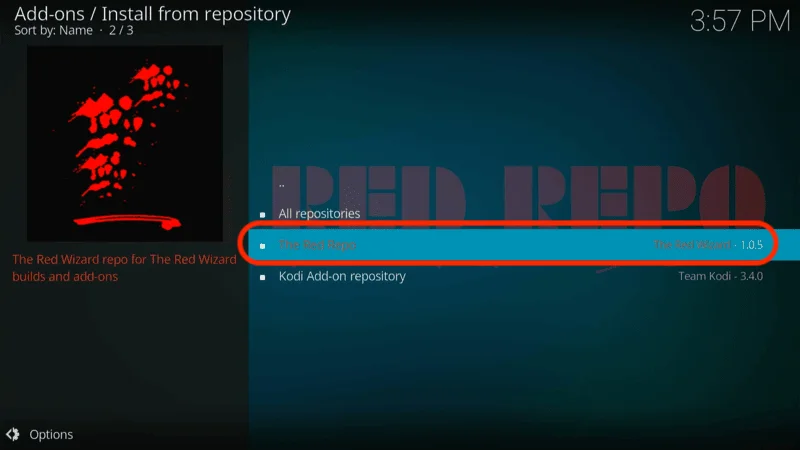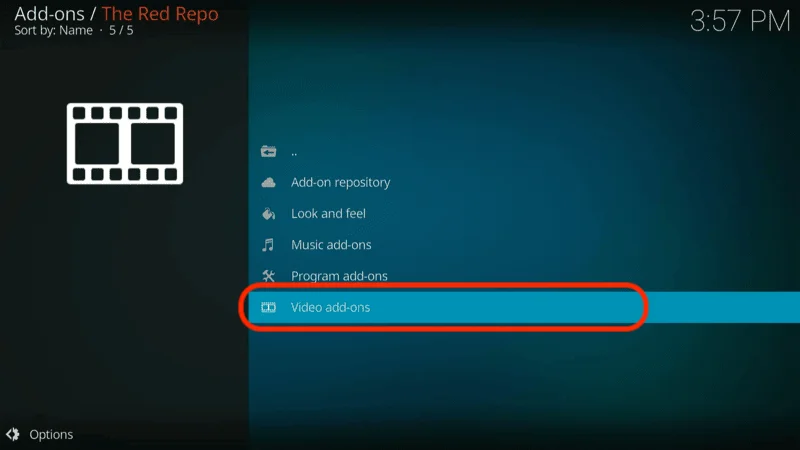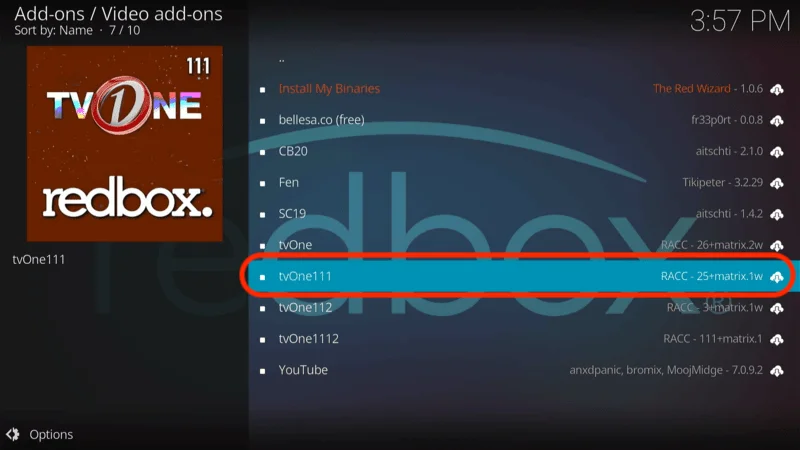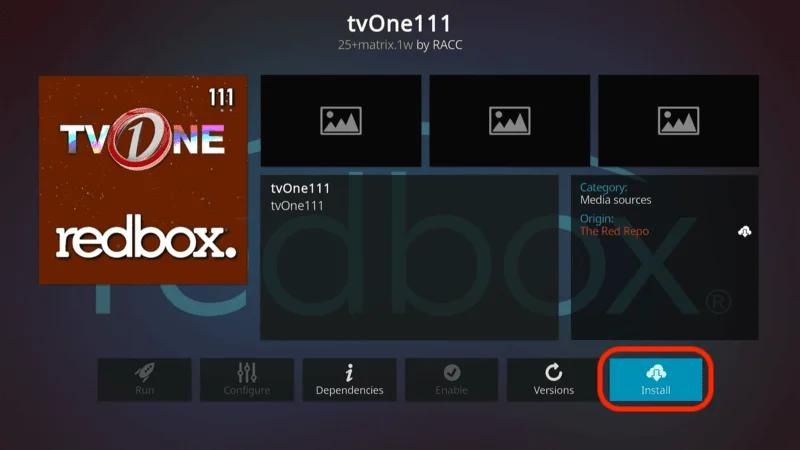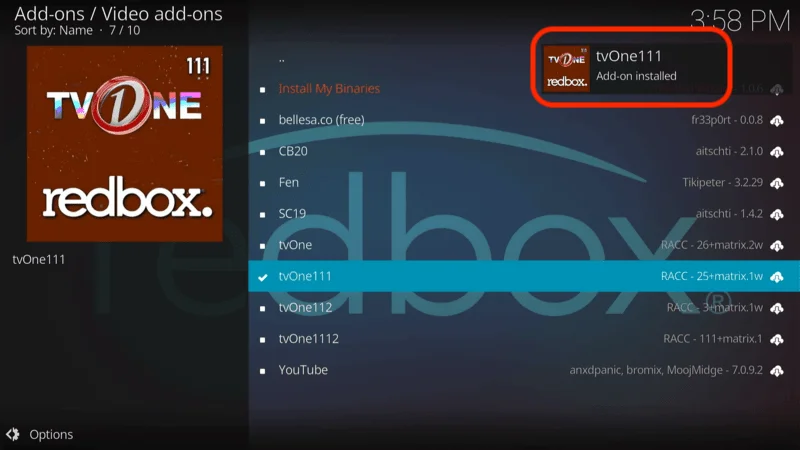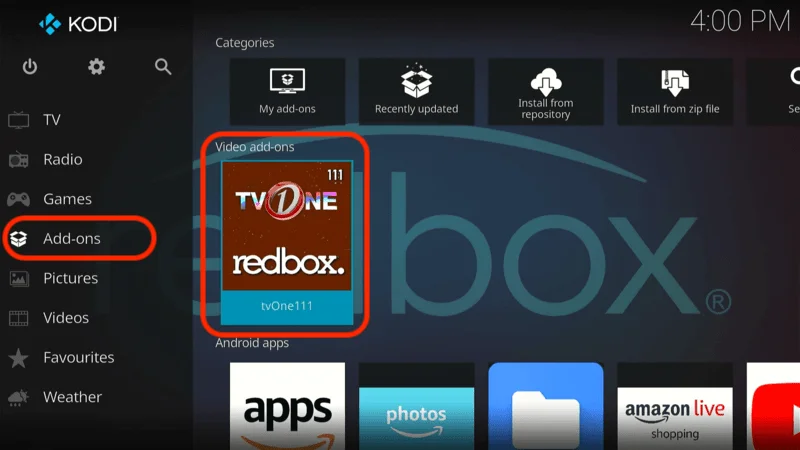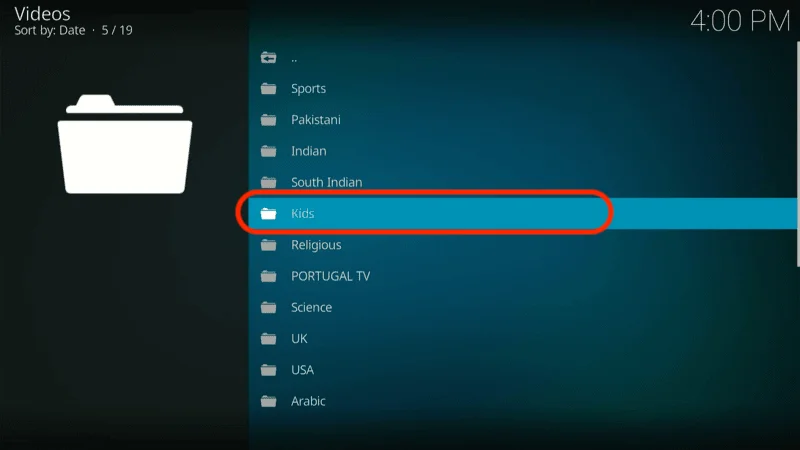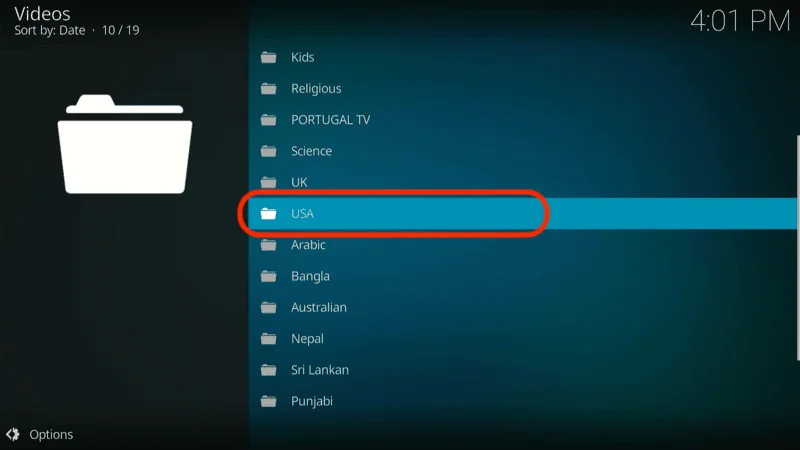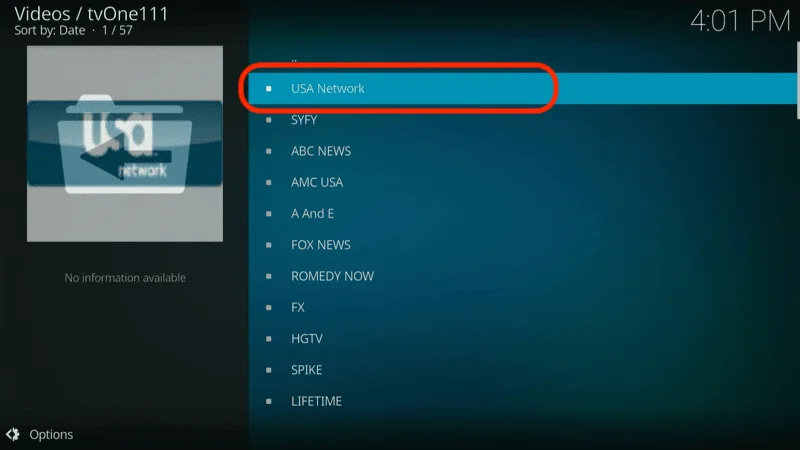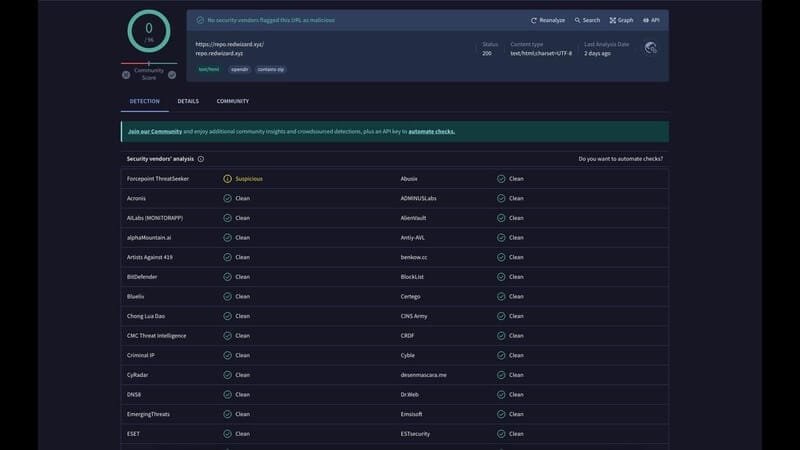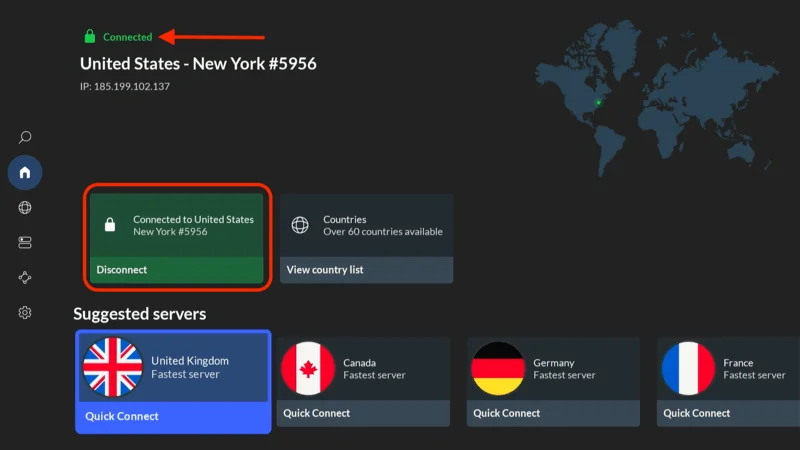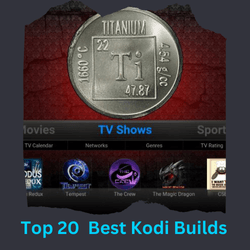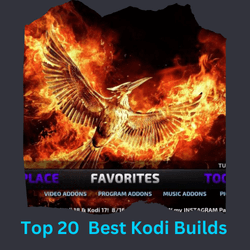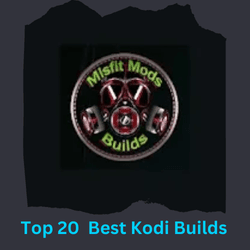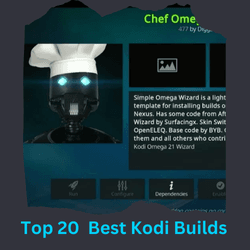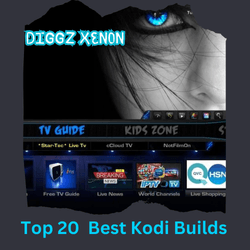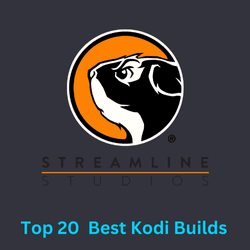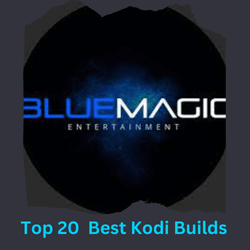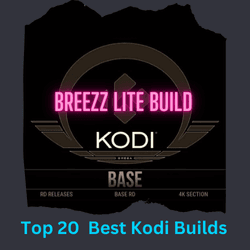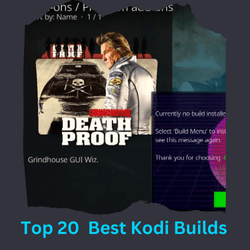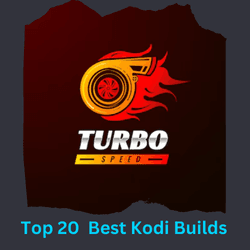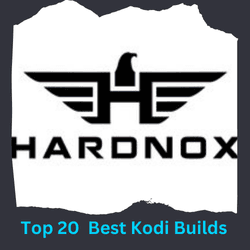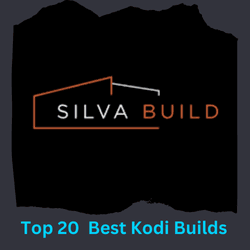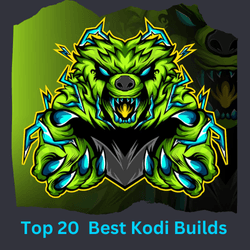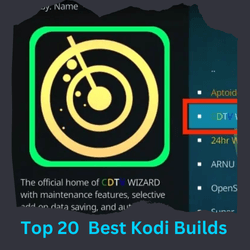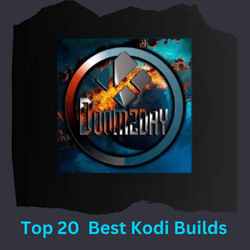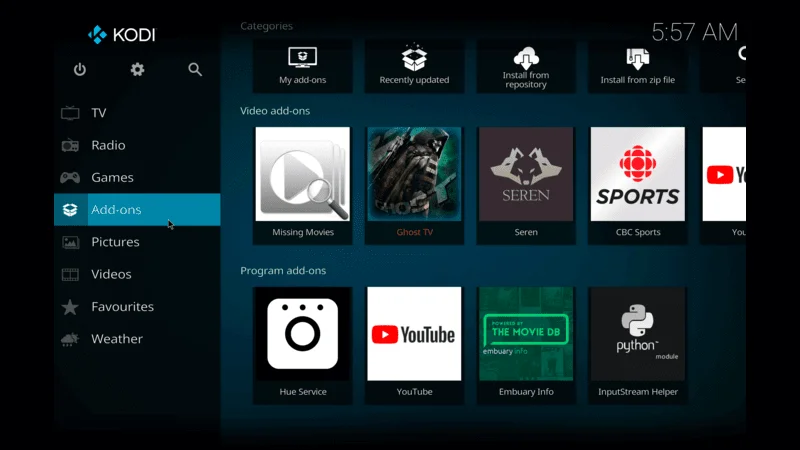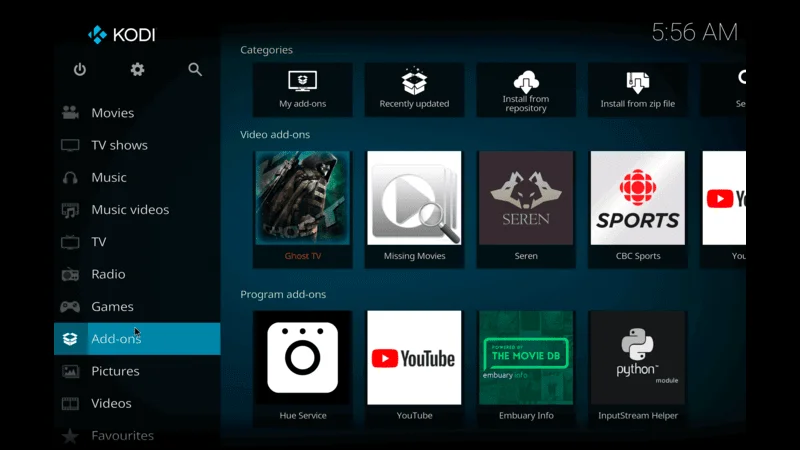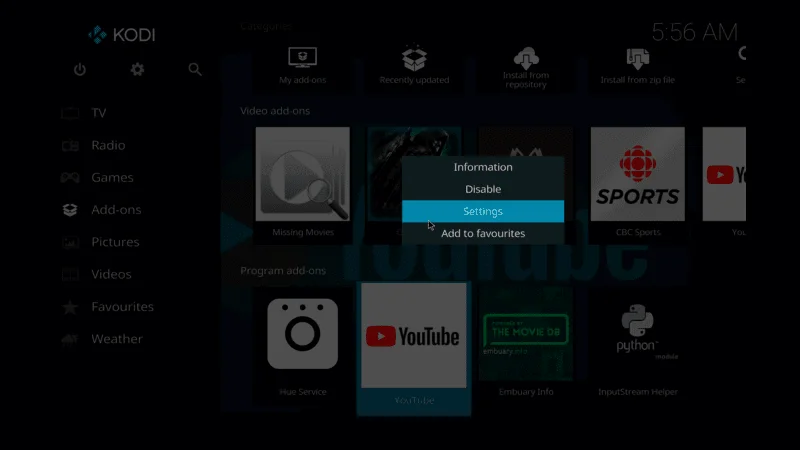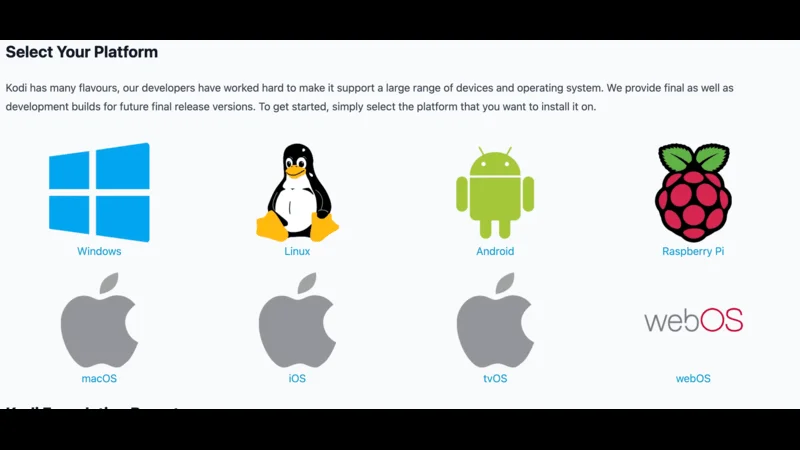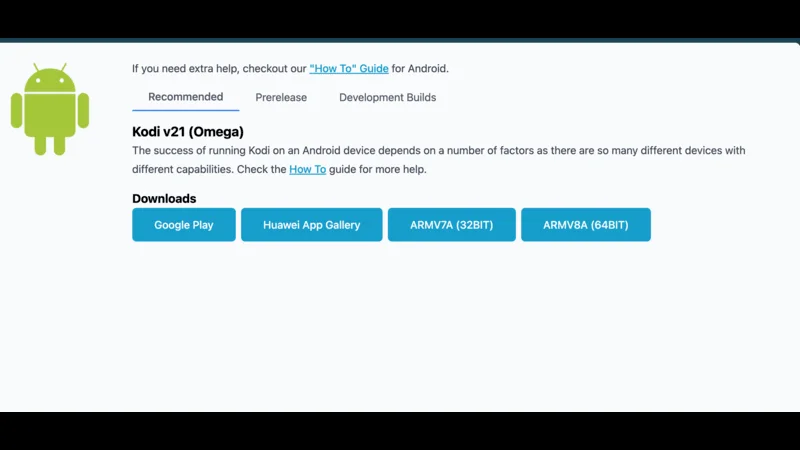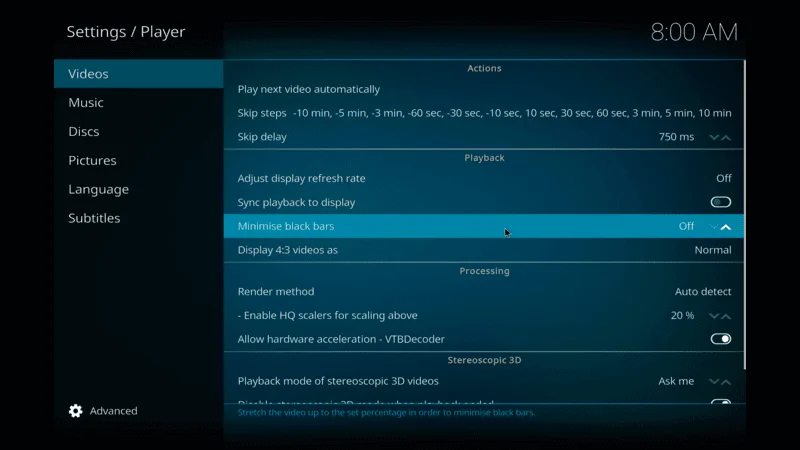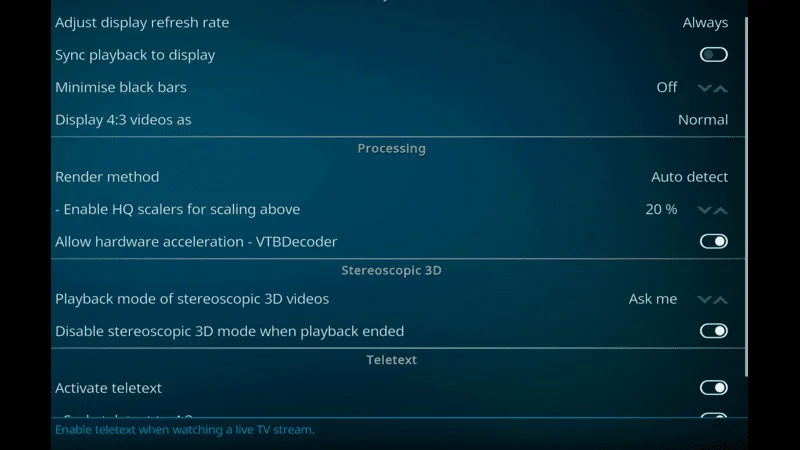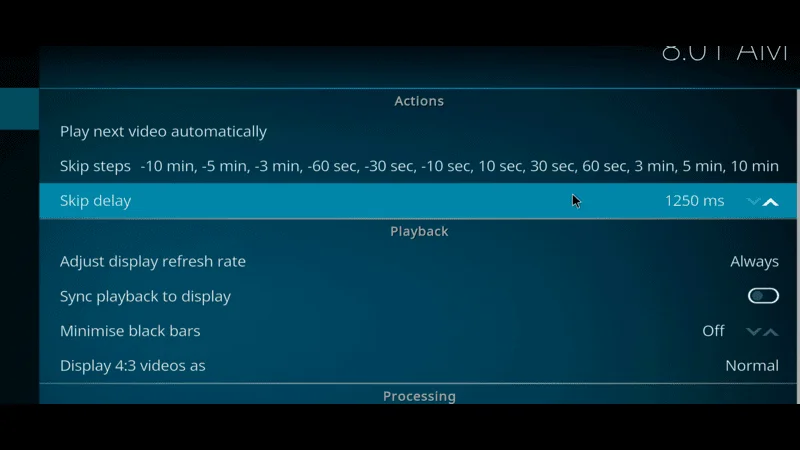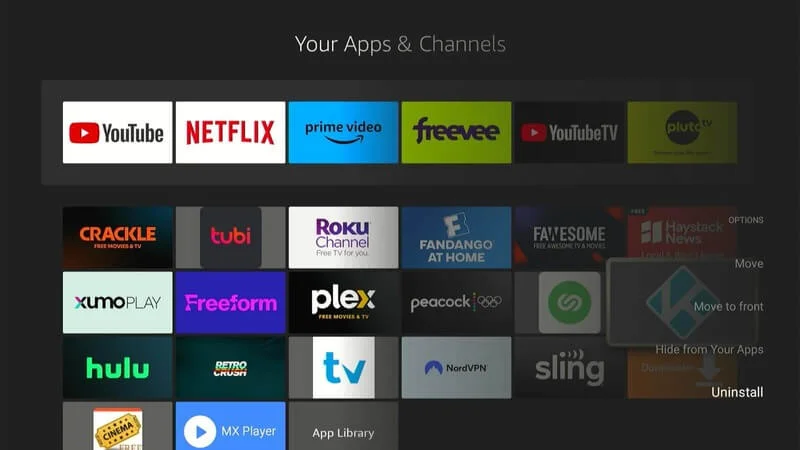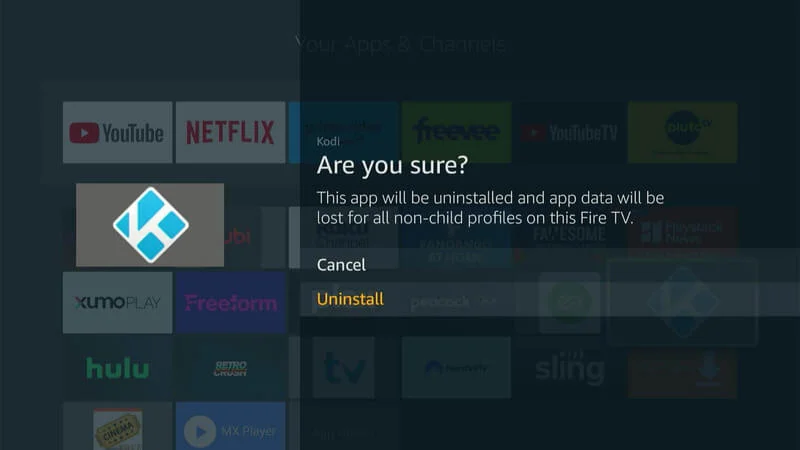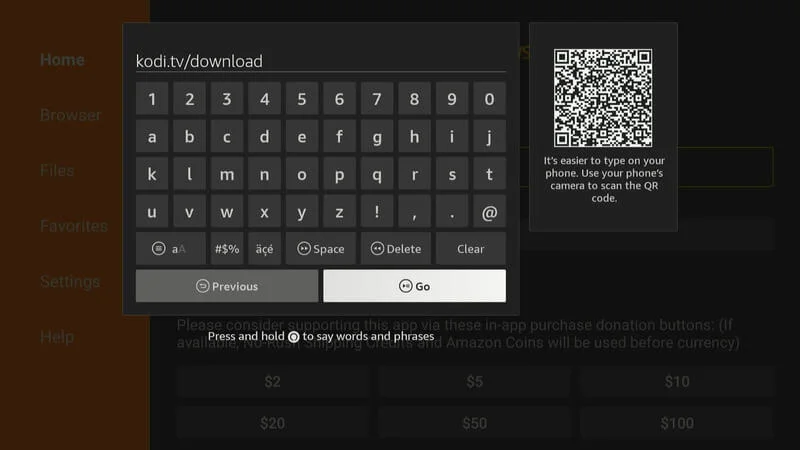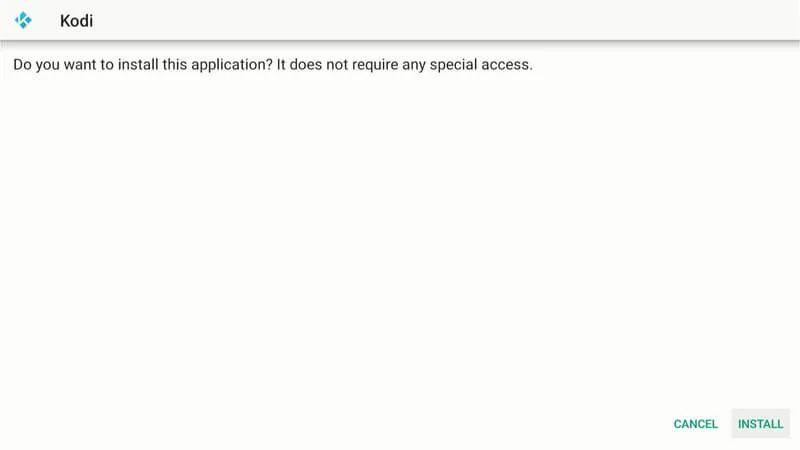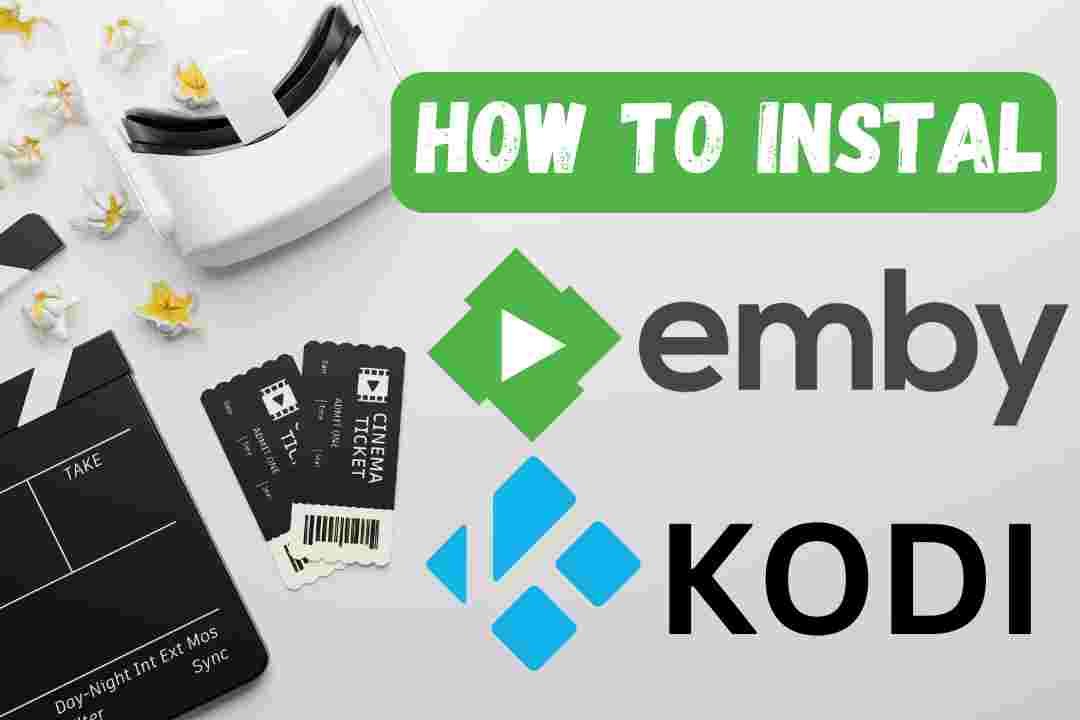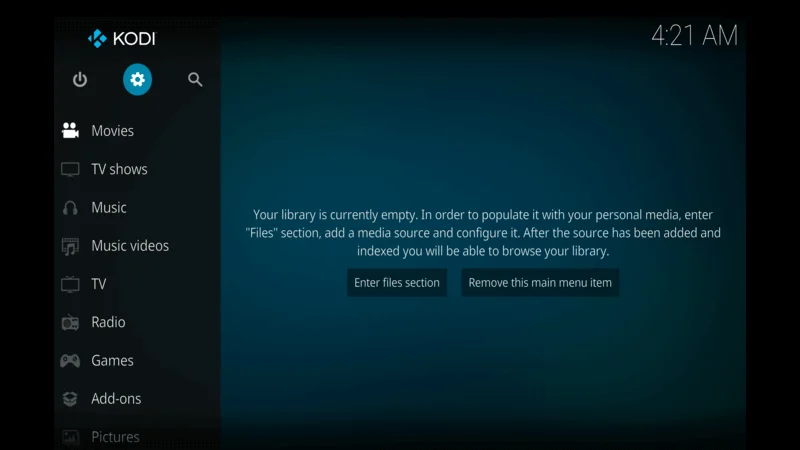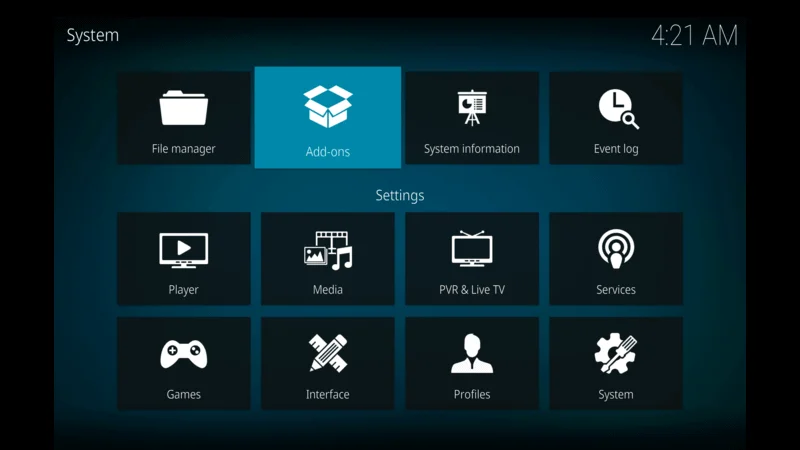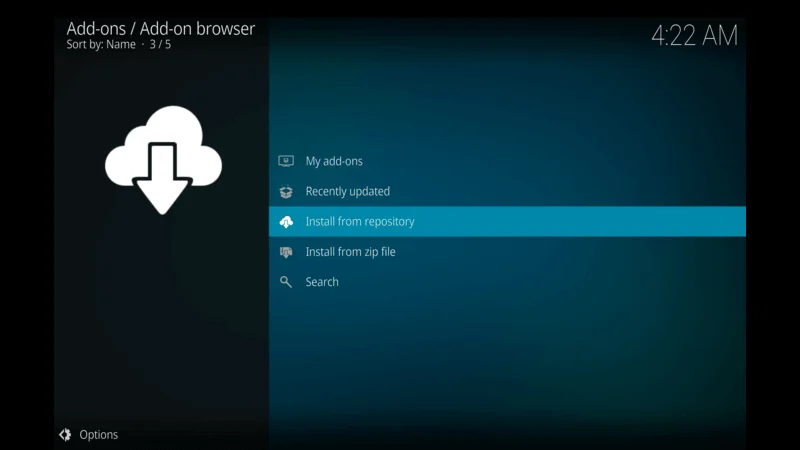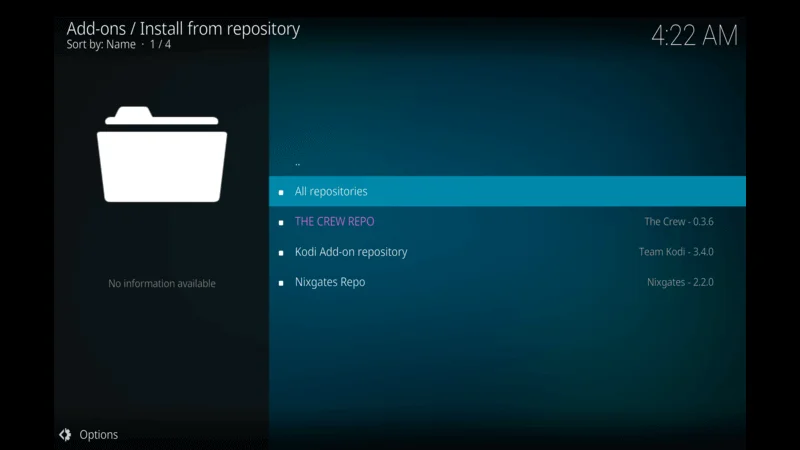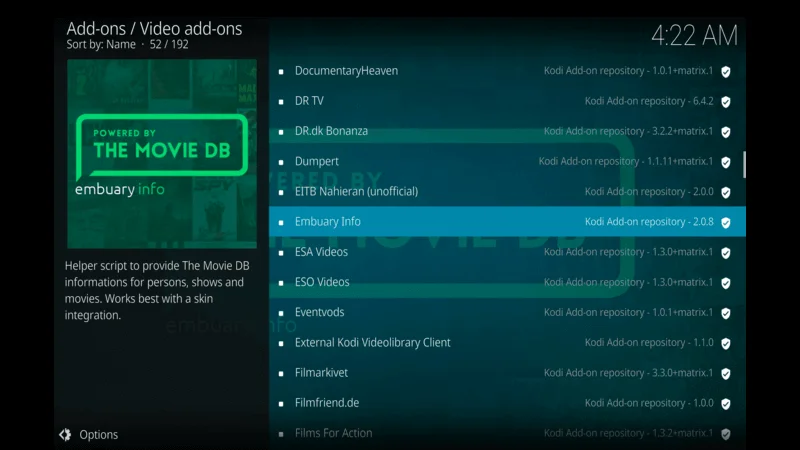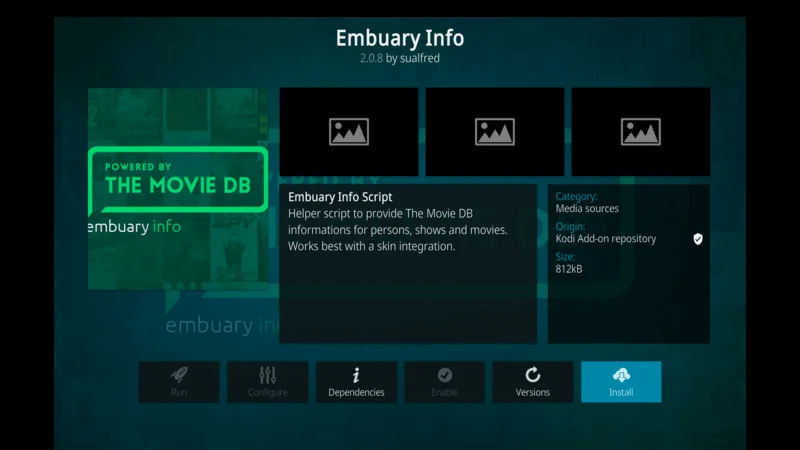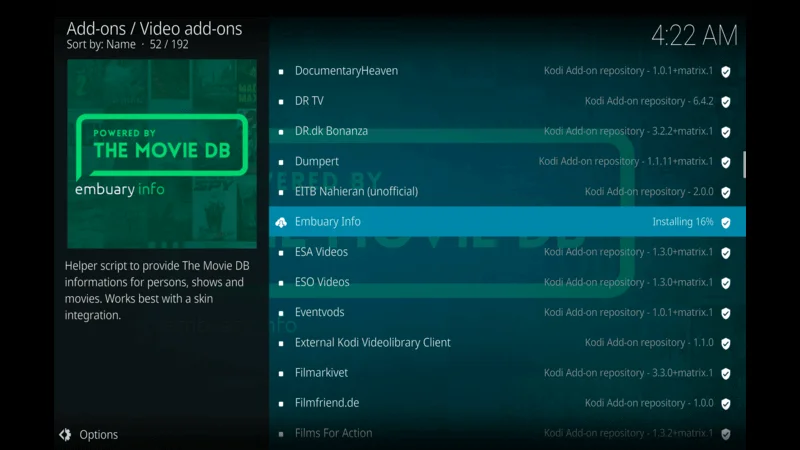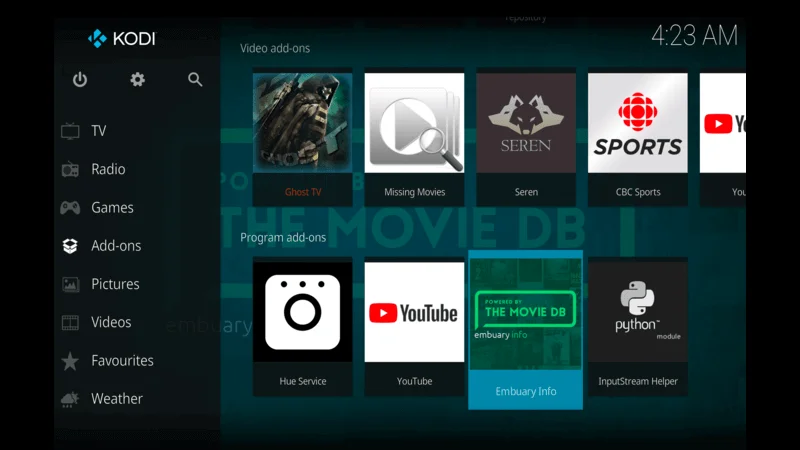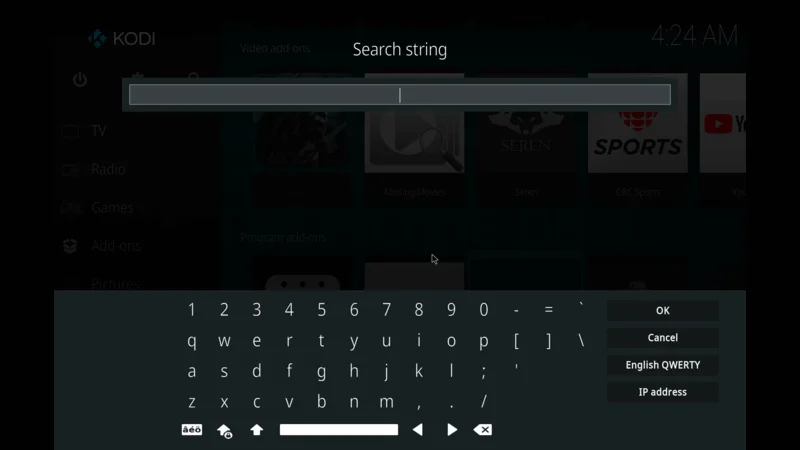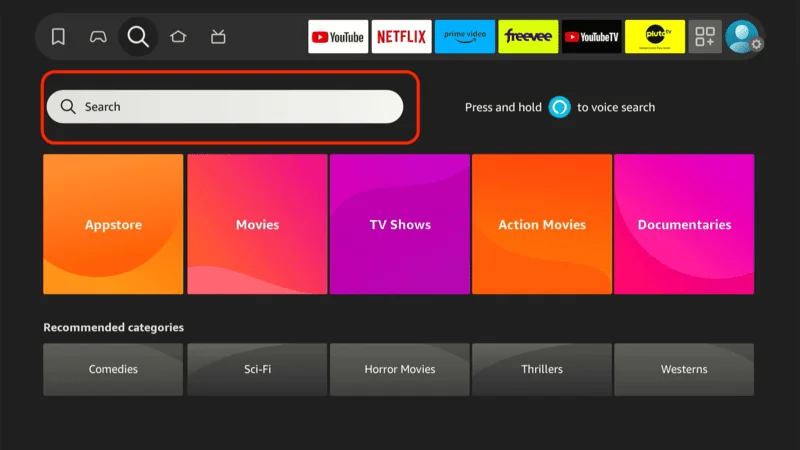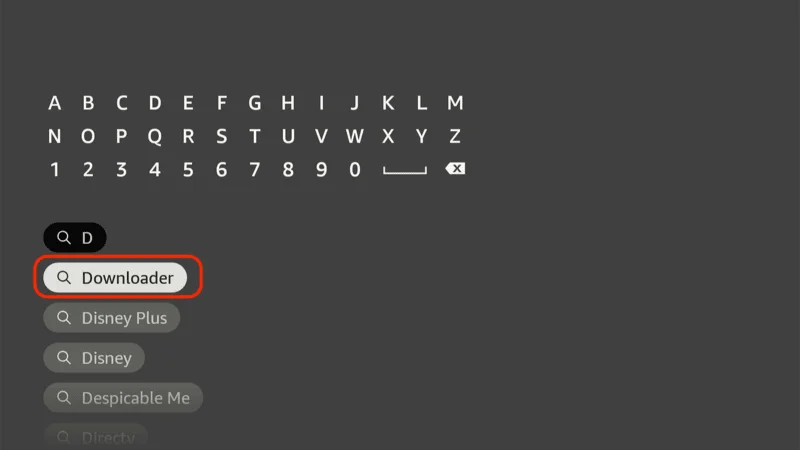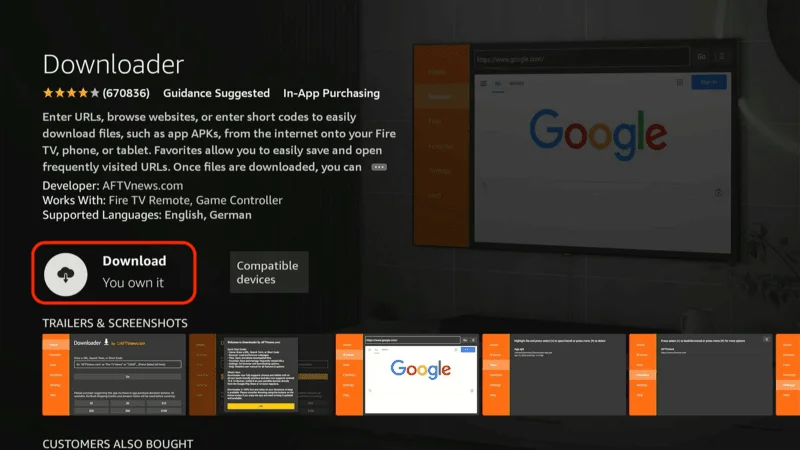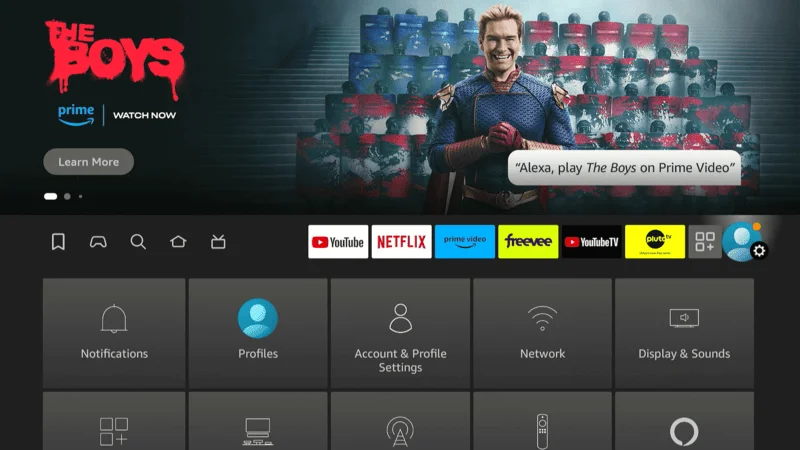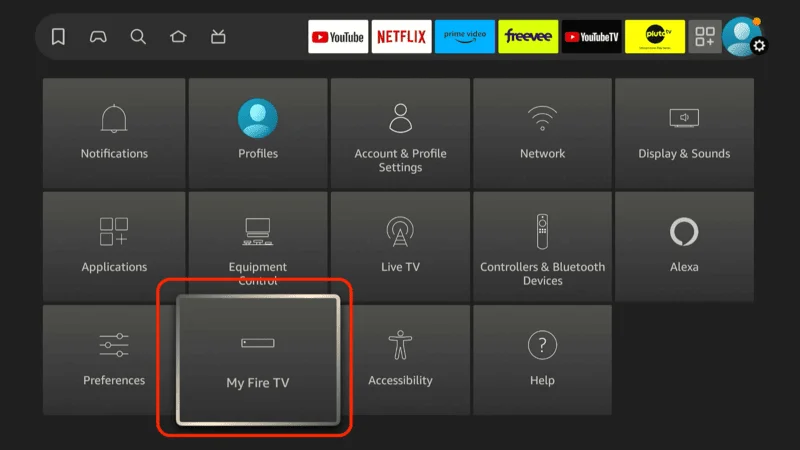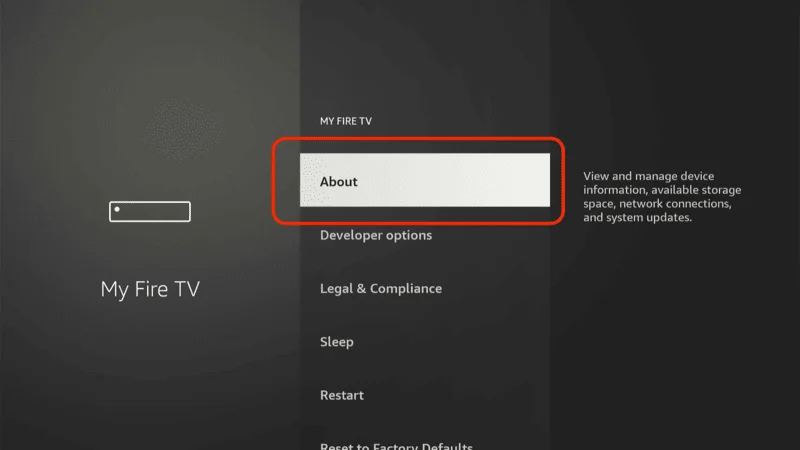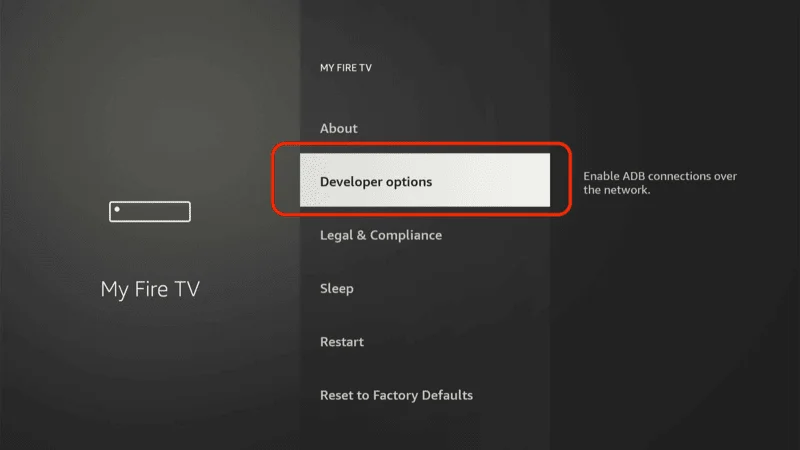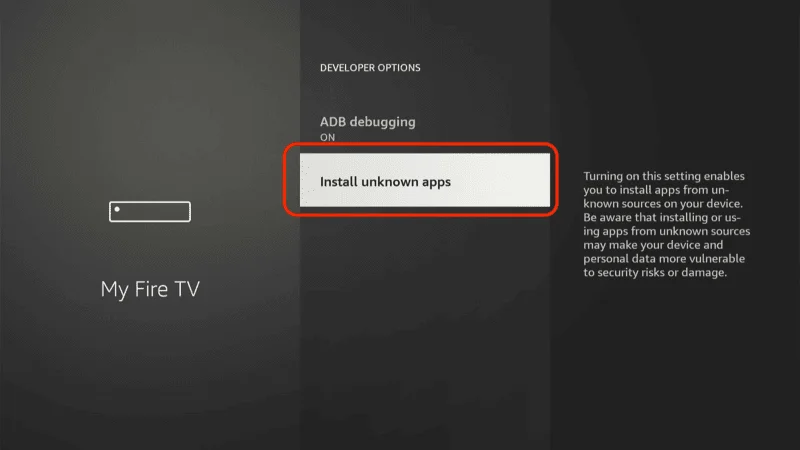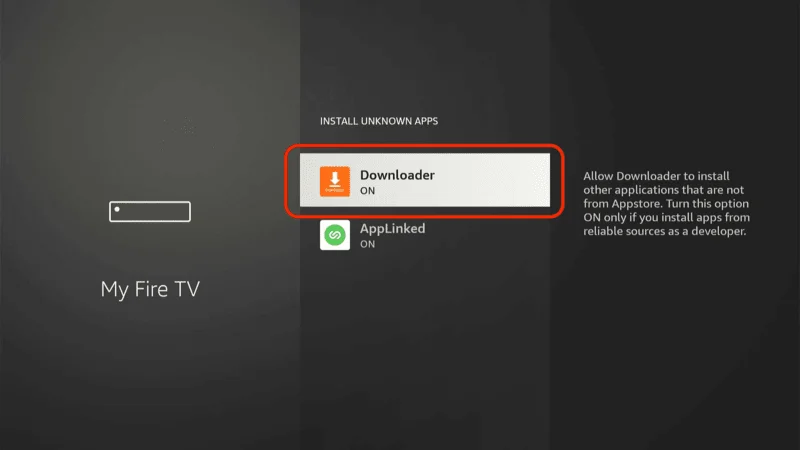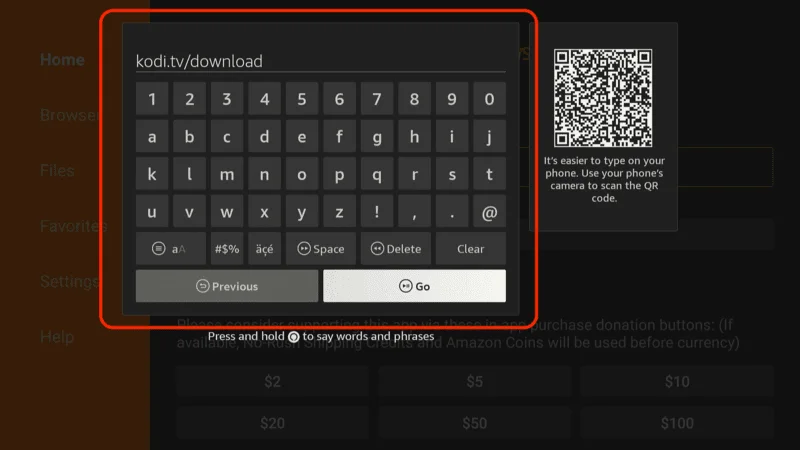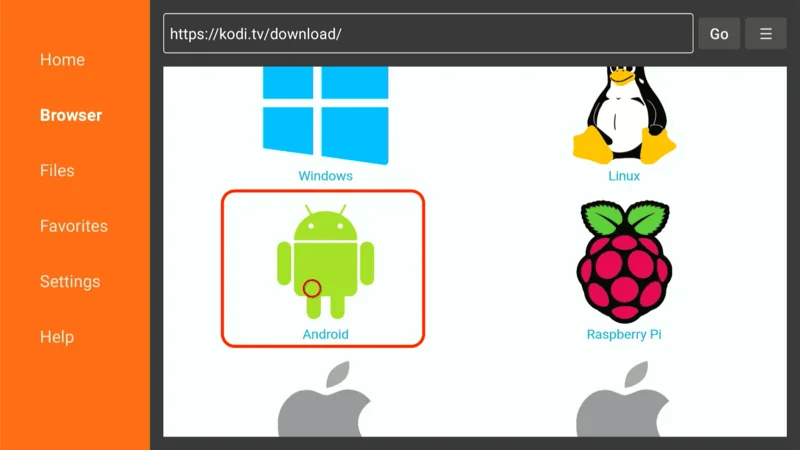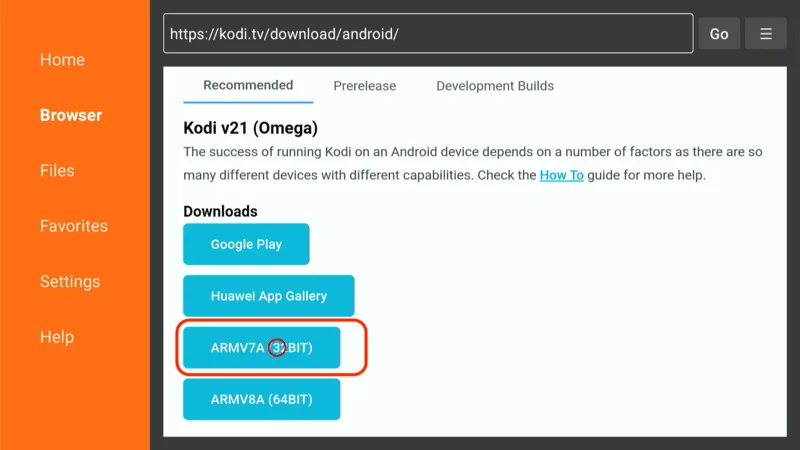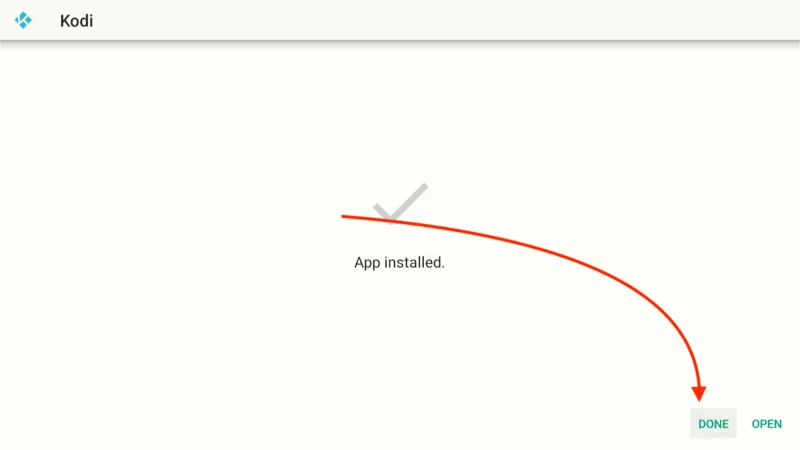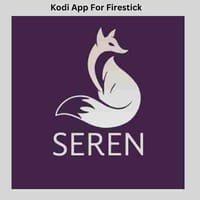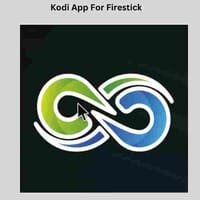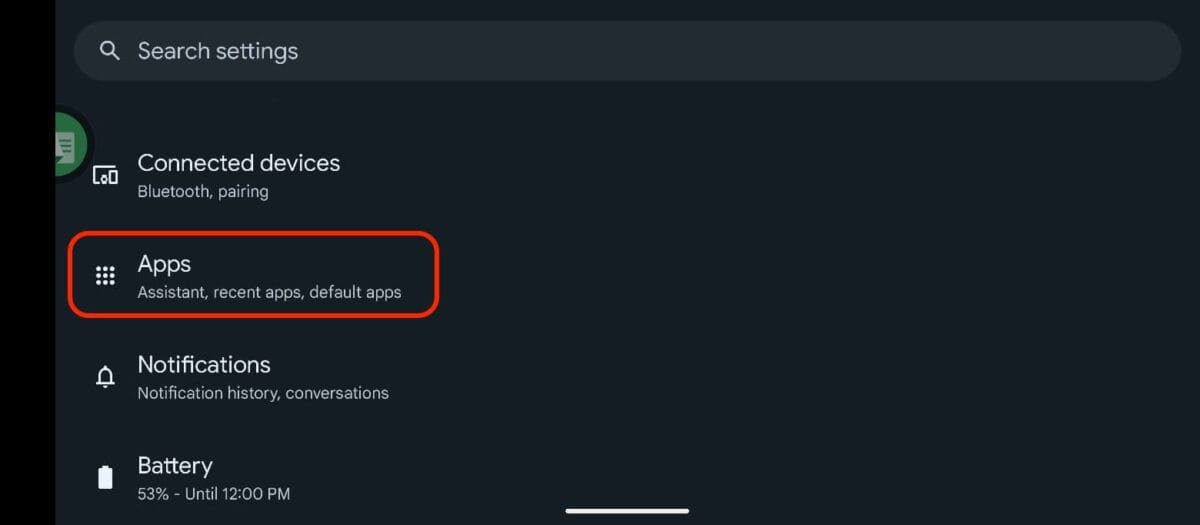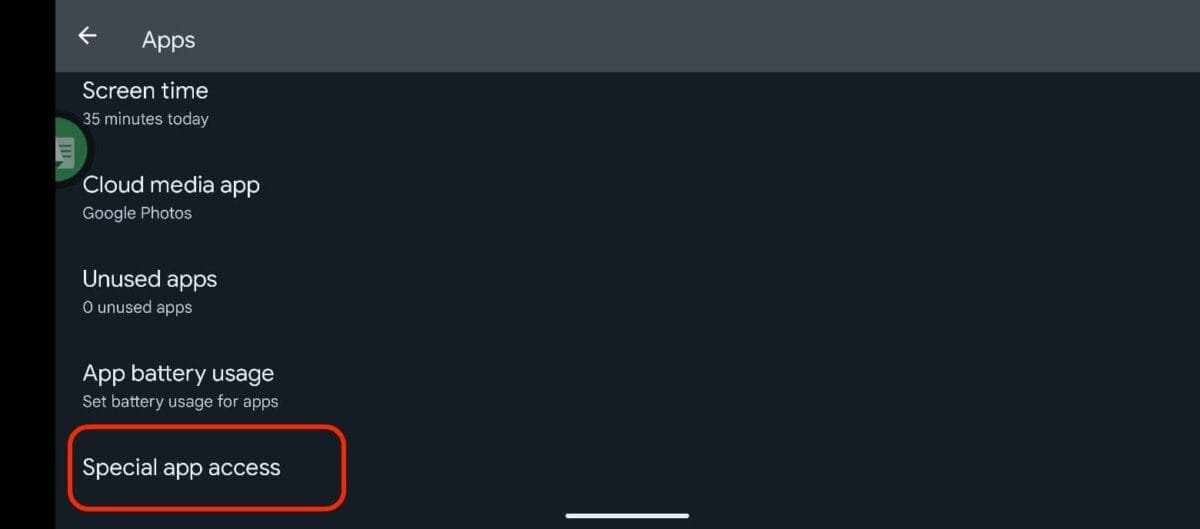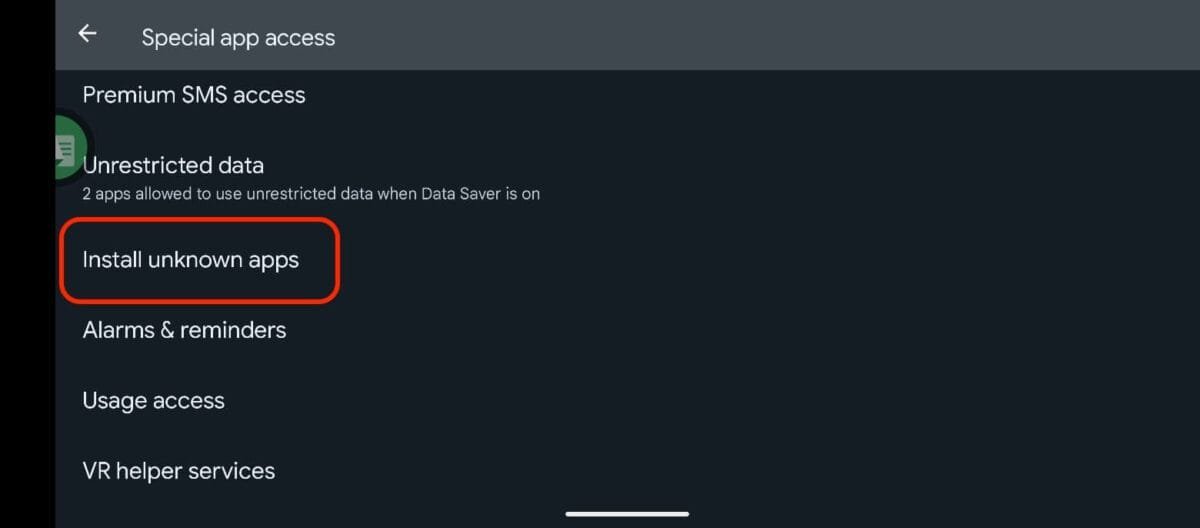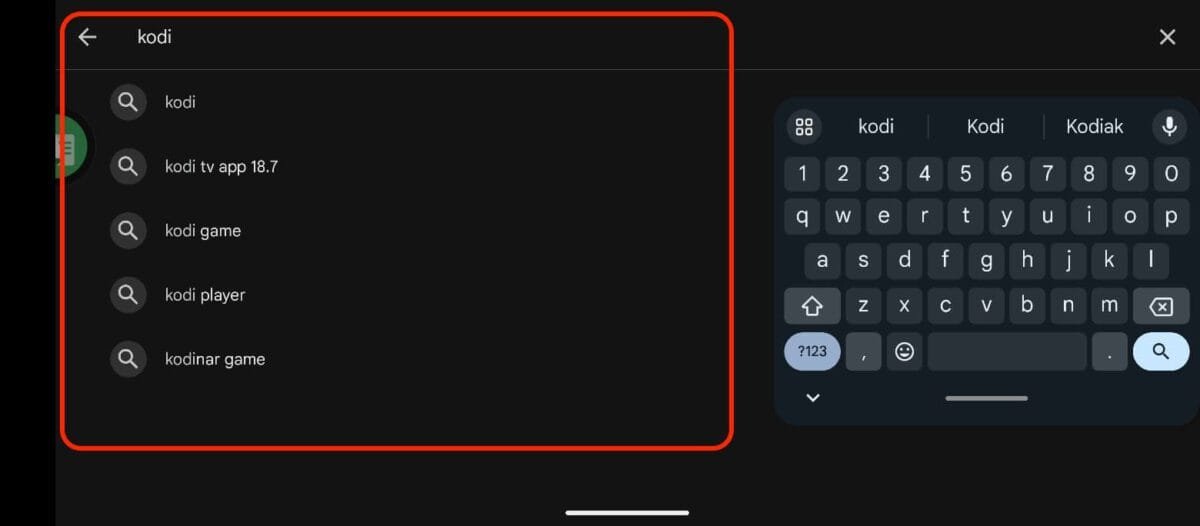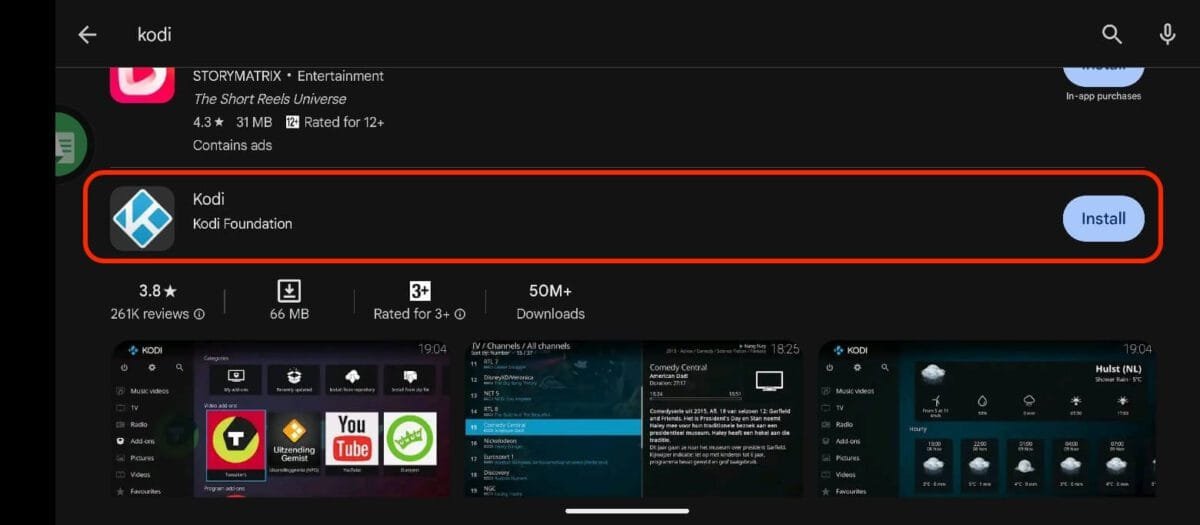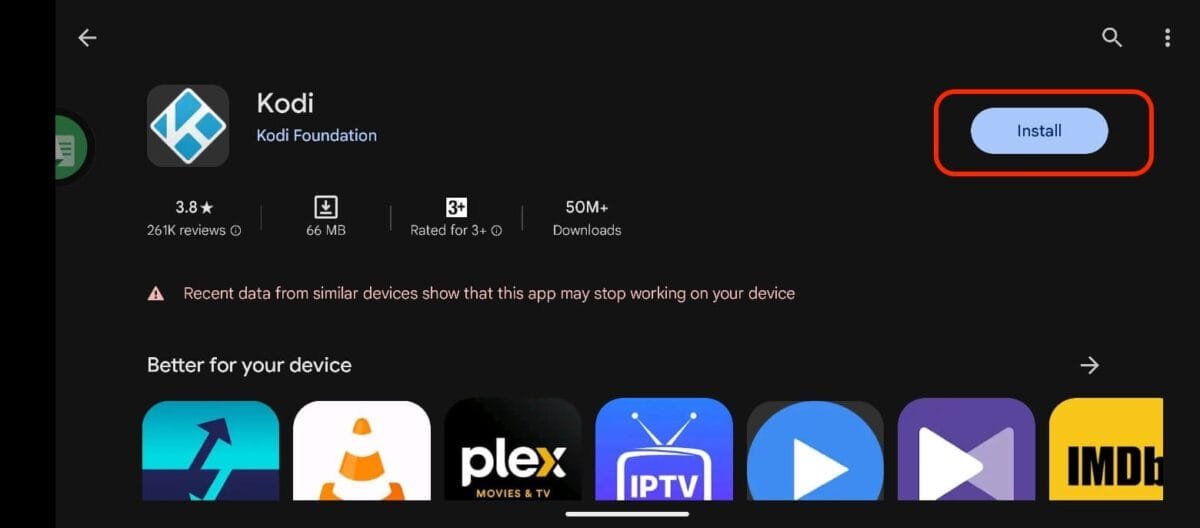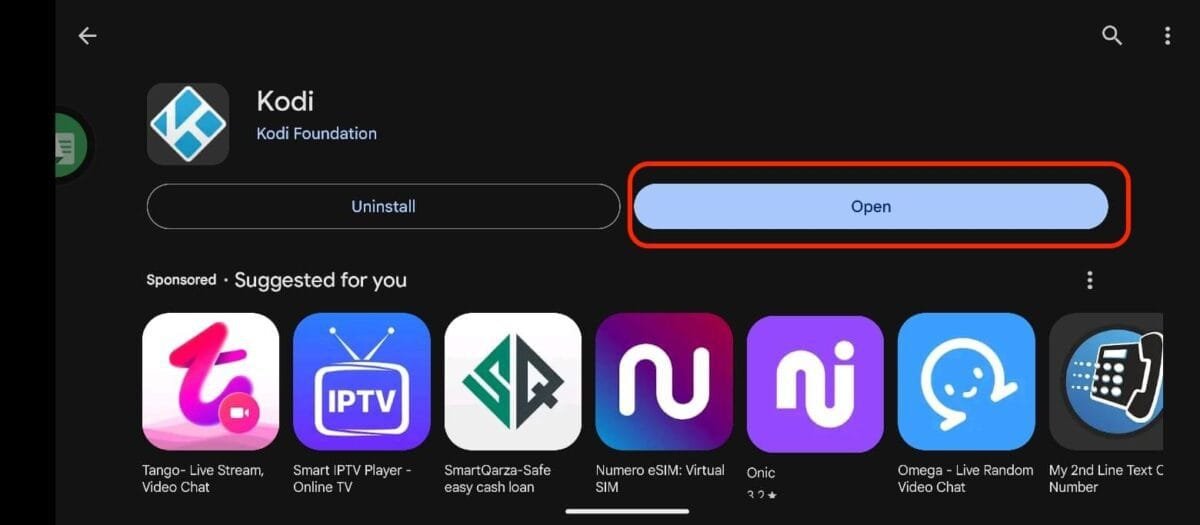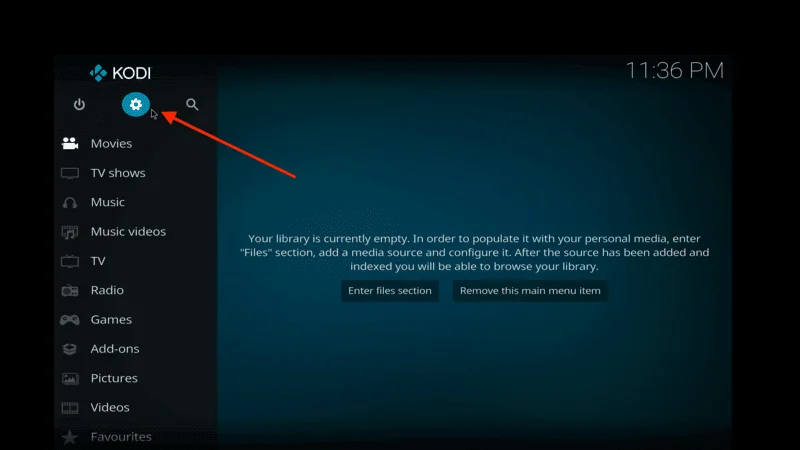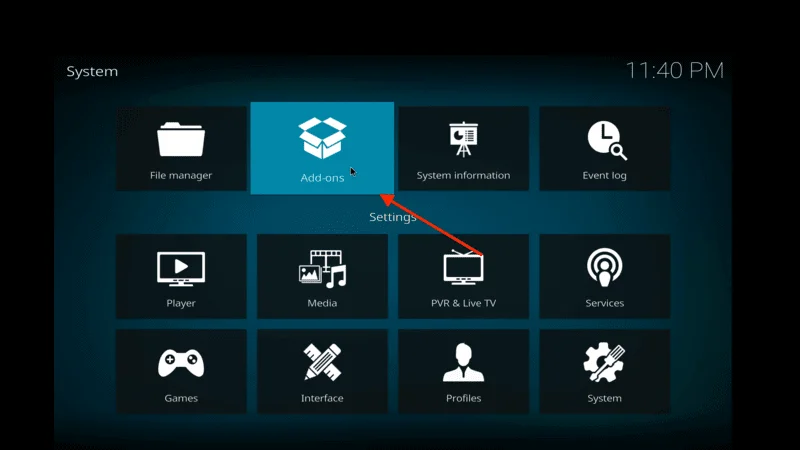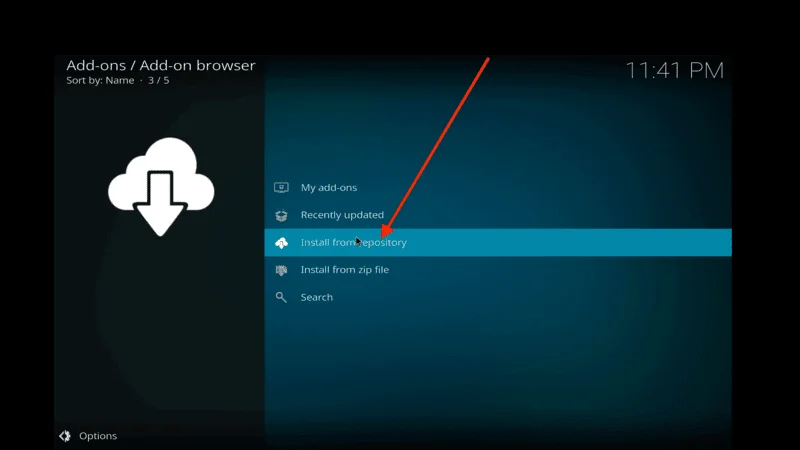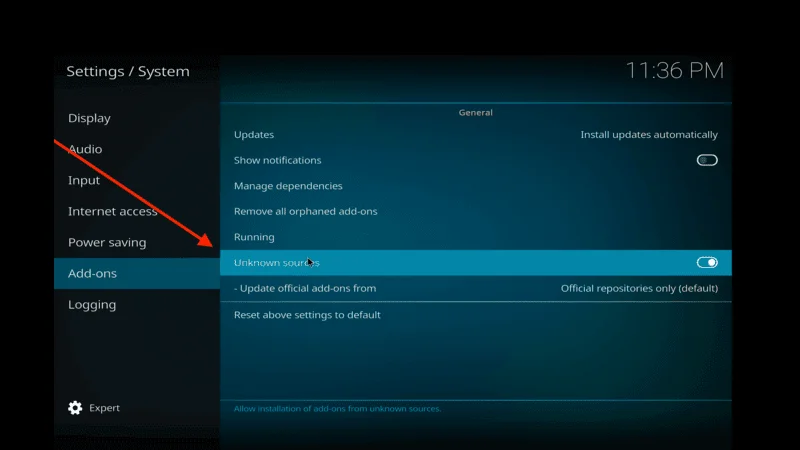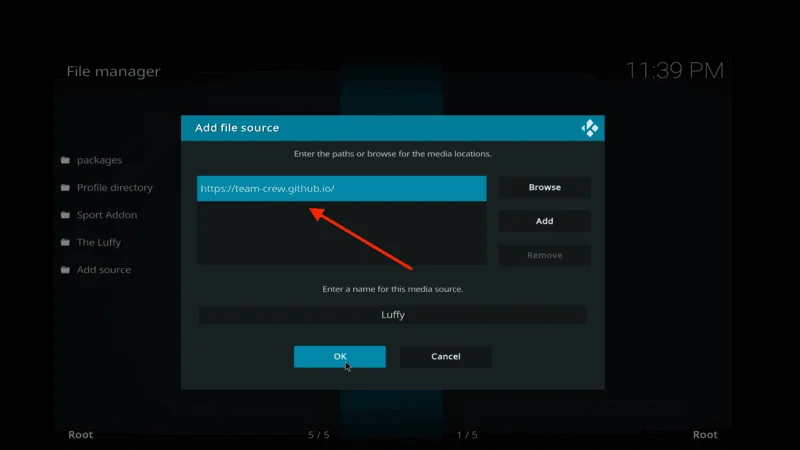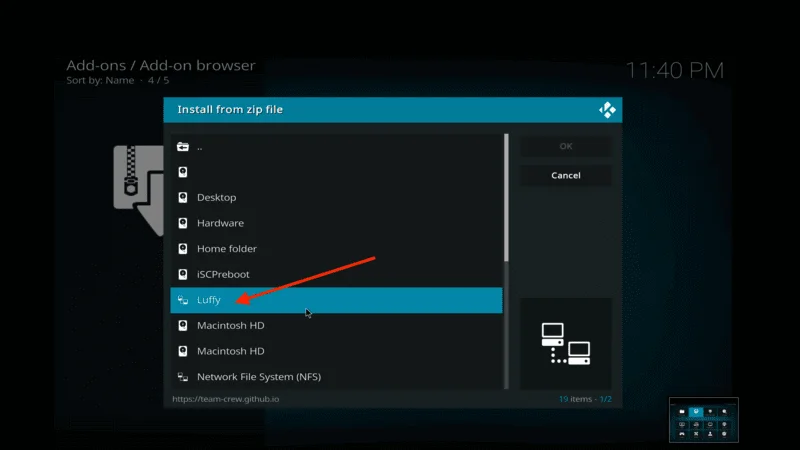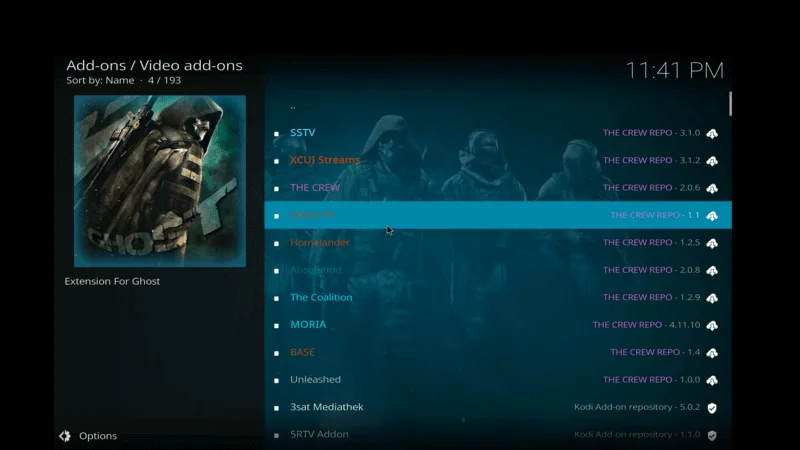If you’re a Firestick user looking to supercharge your streaming experience, Kodi builds are a great way to do just that. For those unfamiliar, a Kodi build is a pre-configured version of Kodi that comes with addons, skins, and settings already installed. This saves you time from setting everything up yourself, making the whole process easier.
Firestick users love Kodi builds because they offer instant access to content with minimal hassle. Whether you want to watch movies, TV shows, sports, or live TV, a good Kodi build provides a one-stop solution. Plus, these builds allow for customization, meaning you can tweak the interface and select the addons that suit your streaming preferences.
In this article, we’ll explore the top 20 Best Kodi Builds For Firestick, focusing on ease of use, performance, and the variety of content they offer. We’ll also dive into how to install a Kodi build, tips for choosing the right one, and ways to troubleshoot any issues you might encounter.
Why Use Kodi Builds on Firestick?
Kodi builds simplify the streaming experience by providing everything in one package. Instead of searching for individual addons and settings, you get a fully-featured setup right from the start.
Firestick users particularly benefit from lightweight builds, offering smooth performance without slowing down their device.
These builds also enhance user experience with easy navigation and pre-installed content. For those who want convenience and variety, Kodi builds are the way to go.
- Simplifying the Kodi Experience: With a Kodi build, you get a ready-to-use package. This is especially handy if you’re not tech-savvy or just want to jump right into streaming.
- Enhancing Streaming Quality: Builds often come optimized for Firestick, ensuring smoother performance. Some are lightweight, which is perfect for the Firestick’s limited resources.
- Pre-Installed Addons and Custom Skins: Builds typically include a range of popular addons for movies, TV shows, and sports, alongside attractive skins that improve the interface. All of this makes for a better, more visually appealing streaming experience.
Key Features to Look for in a Kodi Build for Firestick
When choosing a Best Kodi Builds For Firestick, certain features are essential. Lightweight builds ensure smooth performance, especially since Firesticks have limited processing power.
User-friendly navigation is crucial for easy access to content. Builds should also offer a good range of movies, TV shows, and live TV options.
Regular updates are important to keep everything running smoothly, and reliable support from developers can make a big difference in case of any issues.
- Lightweight Builds for Smooth Performance: Since the Firestick has limited processing power, lightweight builds are essential. They load quickly and don’t cause buffering issues.
- User-Friendly Navigation: A well-organized menu and an easy-to-navigate interface make your streaming experience more enjoyable. Look for builds with clean layouts and intuitive categories.
- Content Variety: The best builds offer a broad selection of content—movies, TV shows, sports, and more. Make sure the build you choose has addons that align with your interests.
- Regular Updates and Reliable Support: Kodi builds need to be maintained to keep content and addons up to date. Choose a build that is frequently updated and has a community or developer offering support.
The Top 20 Best Kodi Builds for Firestick
Now, let’s dive into the main event our list of the top 20 Best Kodi Builds For Firestick. Each build offers unique features, including pre-installed addons for movies, TV shows, sports, and more.
We’ve carefully chosen builds that perform well on Firestick, with smooth navigation and minimal buffering. Whether you’re looking for something lightweight, visually appealing, or packed with content, there’s a build here for everyone.
1. Titanium Build

Titanium is another heavy hitter in the Kodi world, offering a lightweight and efficient build that’s perfect for Firestick users. It’s packed with addons that deliver a wide range of content, from movies and TV shows to sports and live TV.
The build’s streamlined interface makes it easy to find what you’re looking for, and it’s optimized for performance, so you won’t experience much lag or buffering.
Titanium also has a dedicated section for Spanish content, making it ideal for bilingual users. With its quick navigation and solid selection of addons, Titanium is a reliable choice for all your streaming needs. how to install
2. Xanax Build

Xanax is the successor to the once-popular Durex build and carries on its legacy with style. It’s designed with Firestick performance in mind, offering a smooth, lag-free experience.
Xanax comes loaded with the best Kodi addons for streaming movies, TV shows, live sports, and more. The build’s interface is user-friendly, featuring categorized sections that make finding content quick and easy. Whether you’re looking for the latest blockbusters or live TV options, Xanax has you covered.
Regular updates ensure the build remains stable and up-to-date, making it a favorite among Kodi enthusiasts who want reliability and performance. how to install
3. No Limits Magic Build

No Limits Magic is one of the most popular Kodi builds, known for its sleek design and powerful performance. This build comes pre-installed with top-tier addons for movies, TV shows, live TV, and sports.
It offers a variety of customizable skins, giving users a visually appealing interface that’s easy to navigate. No Limits Magic also includes sections for kids, documentaries, and music, making it an all-in-one solution for your entertainment needs.
Regular updates keep this build fresh and working smoothly, ensuring you always have access to the latest content. If you’re looking for a well-rounded, feature-rich build, No Limits Magic is a top choice. how to install
4. Misfit Mods Lite

Misfit Mods Lite is an excellent choice for users with Firestick devices or other low-storage setups. As the name suggests, this build is lightweight, ensuring smooth performance without sacrificing content variety.
It offers a wide range of addons for movies, TV shows, sports, and more, all organized within a clean and easy-to-use interface. The build’s minimalist design is perfect for those who prefer functionality over flashiness.
Misfit Mods Lite is also frequently updated, so you’ll always have access to the latest content without the risk of outdated or broken links. If you want a fast, reliable build, this one’s hard to beat. how to install
5. Xenon Build

Xenon is a powerful and visually appealing build that offers a broad range of content for different tastes. Whether you’re into movies, TV shows, sports, or live TV, Xenon has something for everyone.
The build includes popular Kodi addons and presents them in a neatly organized interface that’s both user-friendly and visually striking. Xenon’s performance is optimized for Firestick, so you can expect minimal buffering and smooth playback.
With its attractive skins, customizable features, and extensive content options, Xenon is perfect for those who want a blend of aesthetics and functionality in their Kodi setup. how to install
6. Diggz Xenon Build

Diggz Xenon is a go-to build for users looking for a versatile and content-rich Kodi setup. It’s designed to cater to various preferences, offering sections for movies, TV shows, sports, live TV, and more.
The build is well-optimized for Firestick, delivering smooth performance even with its rich visual interface. Diggz Xenon also includes a wide range of addons, making it easy to find content across different categories.
Whether you’re into binge-watching shows or catching live sports, this build has you covered. The frequent updates keep everything running smoothly, ensuring you have a reliable streaming experience. How to install
7. Streamline Build

Streamline is designed specifically with low-spec devices in mind, making it an ideal choice for Firestick users. Despite being lightweight, this build packs a punch with its content offerings.
Streamline features popular addons for movies, TV shows, live sports, and kids’ content. The build’s interface is straightforward, with everything neatly categorized for easy access.
It’s also fast and responsive, so you won’t have to deal with sluggish performance. If you’re looking for a build that delivers great content without overwhelming your device, Streamline is a solid pick. how to install
8. Blue Magic Build

Blue Magic offers a feature-packed Kodi experience with a clean and easy-to-use interface. The build includes a wide variety of addons that provide access to movies, TV shows, sports, live TV, and more. It’s well-organized, with sections clearly labeled, making navigation a breeze even for new users.
Blue Magic is optimized for performance, so it runs smoothly on Firestick devices without lag. The build also has regular updates, ensuring that you always have the latest content and working addons. For those who want a reliable, visually appealing build with comprehensive content coverage, Blue Magic is a great choice. how to install
9. The Beast Build

The Beast is one of the longest-standing Kodi builds and continues to be a favorite among users for its robust content library. This build is packed with everything from movies and TV shows to sports and live TV channels.
The Beast features a well-designed interface that’s both attractive and easy to navigate, with quick access to various sections. It’s also regularly updated to keep its addons functioning properly. For Firestick users who want a tried-and-true build that’s stood the test of time, The Beast remains a top option. how to install
10. Slamious Build

Slamious is a well-balanced build that offers a bit of everything—movies, TV shows, live sports, and more. The build is designed to be lightweight and Firestick-friendly, ensuring smooth performance even with extensive content offerings.
Slamious is known for its user-friendly interface, with categories neatly organized and easy to navigate. It’s also packed with reliable addons that deliver quality streams, minimizing the need to search for working links. Regular updates and active developer support make this build a solid choice for users who want an all-in-one Kodi experience. how to install
11. Maverick Build

Maverick offers a simple yet feature-packed Kodi build for users who want a no-nonsense streaming experience. It includes top-quality addons that cover movies, TV shows, live TV, and sports. The build’s interface is straightforward and easy to use, making it suitable for both beginners and experienced users.
Maverick is optimized for Firestick devices, ensuring fast loading times and minimal buffering. It’s regularly updated, so you won’t run into many broken links or outdated content. If you want a build that’s reliable, lightweight, and covers all your streaming needs, Maverick is a top contender. How to install
12. Plutonium Build

Plutonium is a visually stunning build that offers a wealth of content while maintaining excellent performance on Best Kodi Builds For Firestick. It comes with pre-installed addons for movies, TV shows, live TV, sports, and more.
The build’s colorful and dynamic interface is eye-catching, yet it remains user-friendly and easy to navigate. Plutonium is also designed to be lightweight, so it runs smoothly on devices with limited resources.
Regular updates keep the build fresh and functional, ensuring you always have access to the latest content. For users who value both aesthetics and functionality, Plutonium is a fantastic option. How to install
13. Breezz Lite Build

Breezz Lite is a lightweight build designed specifically for Firestick and other low-storage devices. Despite its small size, it offers a comprehensive library of content, from movies and TV shows to live sports and kids’ programs.
The build features a clean, minimalist interface that’s easy to navigate, making it ideal for beginners. Breezz Lite is also optimized for fast performance, ensuring smooth streaming without buffering.
Regular updates keep the content current, and its simple design makes it easy to find what you’re looking for. If you want a fast, no-frills build, Breezz Lite is an excellent choice. How to install
14. Grindhouse Builds

Grindhouse offers a collection of builds, each designed to suit different user preferences. Whether you’re looking for a lightweight Best Kodi Builds For Firestick or something more feature-packed, Grindhouse has an option for you.
The builds are well-organized, with sections for movies, TV shows, live TV, sports, and more. The interface is visually appealing and easy to navigate, ensuring you can find content quickly.
Grindhouse builds are regularly updated, ensuring you always have access to the latest addons and streams. With a variety of builds to choose from, Grindhouse provides flexibility and customization options for all users. how to install
15. Turbo Build

Turbo is a fast, lightweight build designed for smooth performance on devices like the Firestick. It offers a solid selection of addons for movies, TV shows, live TV, and sports. The build’s interface is straightforward and easy to navigate, making it ideal for users who want a simple, hassle-free experience.
Turbo is regularly updated to ensure all addons are working properly, so you won’t encounter broken links or outdated content. For users who want a reliable build that delivers essential content without unnecessary extras, Turbo is a great choice. How to install
16. Hard Nox Build

Hard Nox is a visually impressive build that offers a wide variety of content across multiple categories. From movies and TV shows to live sports and music, Hard Nox has it all. The build features a sleek, futuristic interface that’s both stylish and easy to use.
Despite its feature-rich design, Hard Nox is optimized for Firestick performance, delivering smooth navigation and fast load times. Regular updates keep the build running efficiently, ensuring access to the latest content. how to install
17. Silvo Build

Silvo is a versatile build that offers a mix of content for different tastes, including movies, TV shows, live TV, and sports. The build is lightweight and performs well on Firestick devices, making it a reliable choice for users with limited storage.
Silvo’s interface is user-friendly, with everything neatly categorized for easy access. The build is regularly updated, ensuring all addons function smoothly and provide the latest content. For users who want a build that’s simple, efficient, and packed with features, Silvo is a solid option. how to install
18. Green Monster Build

Green Monster is a vibrant build that offers a comprehensive selection of content, from movies and TV shows to live sports and more. The build’s interface is visually appealing, featuring bold colors and easy-to-navigate menus.
Despite its rich design, Green Monster is optimized for Firestick, delivering smooth performance and fast load times. The build includes popular addons that provide high-quality streams, minimizing the need for endless searching.
Regular updates keep the content fresh and working links available. For users who want a visually striking build that doesn’t compromise on performance, Green Monster is a fantastic pick. how to install
19. CellarDoor TV Build

CellarDoor TV is a well-established build that continues to be a favorite among Kodi users. It offers a wide variety of content, including movies, TV shows, live TV, and sports. The build’s interface is sleek and easy to navigate, with categories clearly labeled for quick access.
CellarDoor TV is optimized for performance, ensuring smooth streaming even on devices like the Firestick. The build is regularly updated, keeping everything running smoothly and ensuring access to the latest addons. For users who want a reliable build with a great selection of content, CellarDoor TV remains a top choice. how to install
20. Doomzday Builds

Doomzday offers a range of builds, catering to different user preferences. Whether you need a lightweight option for Firestick or a more feature-packed setup, Doomzday has something for everyone. The builds are well-organized, with easy-to-navigate interfaces that make finding content simple.
From movies and TV shows to live sports and kids’ programs, Doomzday builds cover it all. Regular updates keep the builds functioning smoothly, ensuring you always have access to fresh content. With a variety of builds to choose from, Doomzday offers flexibility and reliability for all your streaming needs. How to install
How to Install a Kodi Build on Firestick
Installing a Best Kodi Builds For Firestick isn’t as complicated as it may seem. By following a few simple steps, you can have a fully customized streaming setup ready to go.
Launch Kodi on your device.

Go to “Settings” (gear icon) on the main menu.

Select “System” and then “Addons.”

and then “Addons.”

Toggle “Unknown sources” to “On” to allow installations from third-party sources.

Go back to the main menu and select “File Manager.”

Click on “Add source.”

Select “<None>” and enter the URL for the Seren repository. For Seren, the URL might be https://nixgates.github.io/packages.

Click “OK” and name the source (e.g., “Seren Repo”).

Install the Repository
Return to the menu and select “Addons.”

Choose “Install from zip file.”

Find and select the source you just added (e.g., “Seren Repo”).

Click on the zip file to install the repository.

Wait for a notification that the repository has been installed.

Install the Seren Build
In the addon browser, select “Install from repository.”

Find and select the Seren repository (Nixgates Repo) you just installed.

Select the Seren build

Click “Install” and wait for the build to install.

Then a prompt will appear click the ok button

Wait until the Addon installed

Once the addon is installed, You’ll see a notification when it’s complete.

The Seren build should now be available on your Kodi, ready to provide you with a range of content and a customized interface.
Tips for Installation:
- Ensure your Firestick has enough storage available before installing a build.
- Always use a VPN to stay secure and avoid any potential legal issues.
How to Choose the Right Kodi Build for You
Choosing the right Best Kodi Builds For Firestick depends on what you want out of your streaming experience. If you’re focused on movies, you’ll want a build with plenty of video addons.
For sports fans, a build with reliable live TV options is key. Your device’s performance also matters—older Firesticks might struggle with heavier builds. Testing a few different builds and customizing them to your liking can help you find the perfect match.
- Entertainment Needs: If you’re mainly into movies, go for builds focused on video addons. For live TV or sports, pick builds that emphasize these categories.
- Device Performance: Older Firestick models might struggle with heavier builds. If your device is lagging, opt for a lightweight build like Misfit Mods Lite or Breezz Lite.
- Test and Customize: Don’t hesitate to try a few builds to see which one works best for you. Kodi builds can be customized further to meet your exact needs.
Troubleshooting Common Issues with Kodi Builds on Firestick
Even the best Kodi builds can run into issues, but most problems are easily fixed. If you’re experiencing buffering, it could be due to limited bandwidth or outdated addons.
Clearing the cache and using lighter builds can help. For crashes or freezes, make sure your build is optimized for Firestick. Regularly updating your build and cleaning up unused addons are key steps in maintaining smooth performance.
- Buffering Problems: This could be due to limited bandwidth or poorly maintained addons. Clearing the cache and using a lightweight build can help.
- Crashes or Freezes: Ensure you’re using a build optimized for Best Kodi Builds For Firestick. Also, keep your Kodi and build updated to avoid compatibility issues.
- Build Maintenance: Regularly update your build and clean up unused addons to maintain performance. Some builds come with built-in maintenance tools.
Legal and Safety Concerns
When using Kodi builds, it’s essential to consider legal and safety factors. Some builds may include content that’s not legally allowed in your region, which could put you at risk.
Using a VPN is highly recommended, as it keeps your streaming activities private and secure. Opting for a VPN like IPVanish ensures your identity stays anonymous and protects your data from potential threats.
- Use a VPN: Streaming copyrighted content can be risky. A reliable VPN like Express VPN keeps your identity anonymous and secures your data.
- Staying Legal: Stick to addons and content that are legally allowed in your region. This minimizes the risk of encountering issues.
- Reliable Sources: Only download builds from trustworthy repositories to avoid malware or malicious addons.
Frequently Asked Questions (FAQs)
People often wonder if Kodi builds are legal, and the answer is: it depends. The legality varies based on the content and addons within the build. Some builds may include illegal streams, so it’s important to use caution. Another common concern is whether builds can slow down a Best Kodi Builds For Firestick.
Heavier builds with multiple addons can cause performance issues, so choosing lightweight options is key. Regular updates are also crucial to keep everything running smoothly.
Q: Are Kodi builds legal?
A: Kodi itself is legal, but some builds include third-party addons that access copyrighted content without permission, which can be illegal. Always use Kodi responsibly and consider using a trusted VPN like IPVanish for privacy.
Q: Can Kodi builds slow down my Firestick?
A: Yes, some heavy builds with a lot of addons and skins can slow down your Firestick. It’s recommended to choose lightweight builds specifically designed for performance on Firestick.
Q: How often should I update my Kodi build?
A: You should update your Kodi build regularly to ensure all addons are functioning properly and to avoid issues with outdated content. Many builds have automatic updates, but you can check manually too.
Q: What should I do if my Kodi build is buffering or lagging?
A: Buffering can be caused by a slow internet connection, outdated addons, or a heavy build. Make sure your connection is stable, clear cache, and consider using a lighter build if the problem persists.
Q: Do I need a VPN to use Kodi builds?
A: It’s highly recommended to use a VPN when streaming with Kodi builds. A VPN like IPVanish protects your privacy, prevents ISP throttling, and helps you stay anonymous while using Kodi.
Q: Can I install multiple Kodi builds on my Firestick?
A: It’s possible, but not recommended. Running multiple builds can cause performance issues. If you want to try different builds, it’s better to uninstall the current one before installing a new one.
Q: What’s the best way to choose a Kodi build?
A: Consider your streaming preferences, device performance, and the type of content you enjoy. Testing different builds to see which one suits your needs best is a good approach.
Q: Are Kodi builds safe to use?
A: Most popular builds are safe, but always download builds from reputable sources. Using a VPN adds an extra layer of security by protecting your connection from potential threats.
Q: How do I fix a Kodi build that keeps crashing?
A: Crashes can be due to corrupted files, outdated builds, or conflicts with other apps. Try clearing cache, updating the build, or reinstalling it to resolve the issue.
Q: Can I customize my Kodi build after installing it?
A: Yes, most Kodi builds allow customization. You can add or remove addons, change skins, and adjust settings to fit your preferences. This is one of the main benefits of using Kodi builds.
Conclusion
Kodi builds offer an incredible way to enhance your Firestick’s streaming experience. By bundling various addons, custom skins, and easy-to-use interfaces, these builds provide an all-in-one solution for accessing a wide range of content like movies, TV shows, sports, and live TV. Whether you’re a beginner or an experienced user, Kodi builds simplify the process, allowing you to dive straight into your favorite entertainment without the hassle of manually installing addons.
Choosing the best Best Kodi Builds For Firestick depends on your specific needs. If you’re looking for an all-rounder with a sleek interface, No Limits Magic is a strong choice. For those who prioritize performance on low-storage devices, Misfit Mods Lite or Streamline are excellent picks that ensure smooth streaming. If you prefer builds with a bit more flair and customization, Xenon and Diggz Xenon offer visually stunning options that don’t compromise on content.
When deciding which build is best for you, consider your streaming habits and the type of content you enjoy most. If you watch a lot of movies and TV shows, a build like Titanium or Xanax with robust libraries and reliable addons would be ideal. On the other hand, if you’re more focused on live TV and sports, The Beast or Slamious might better suit your needs.
Remember, every build comes with its strengths and focus areas. It’s worth testing a few builds to see which one delivers the performance, content variety, and user experience that match your preferences. With the right build, your Firestick transforms into a powerful media hub that offers endless entertainment options. Just don’t forget to use a VPN like IPVanish for safe, secure streaming, and enjoy a seamless Kodi experience tailored to your liking.