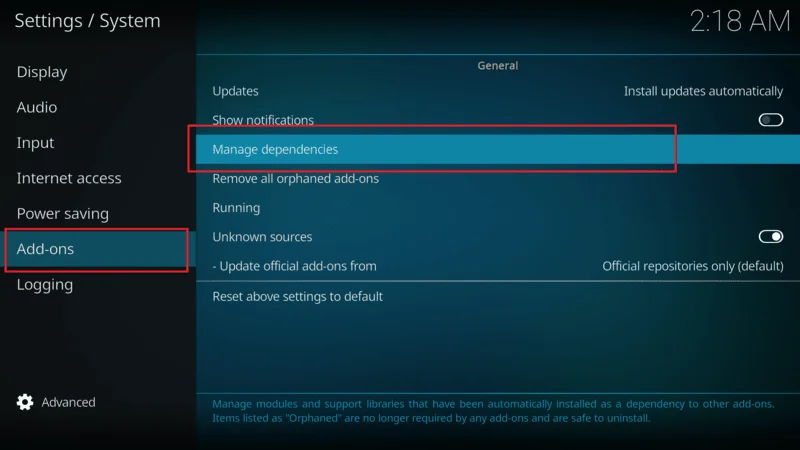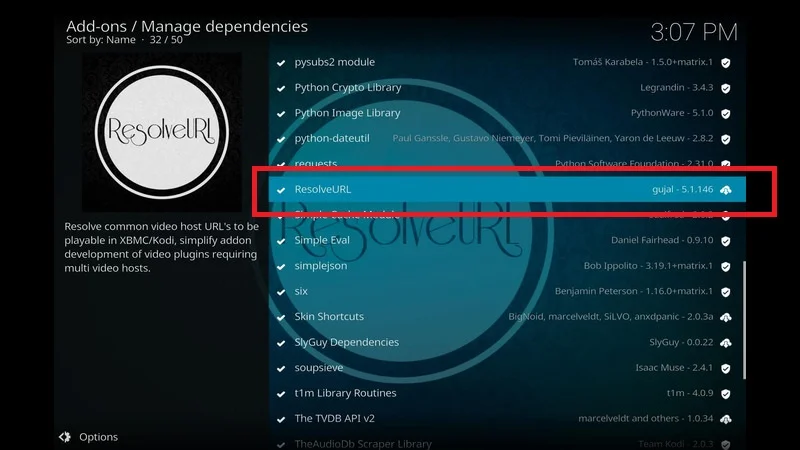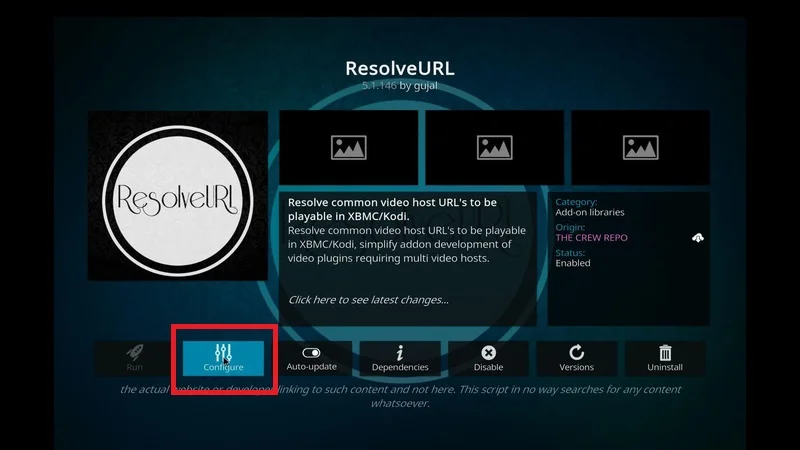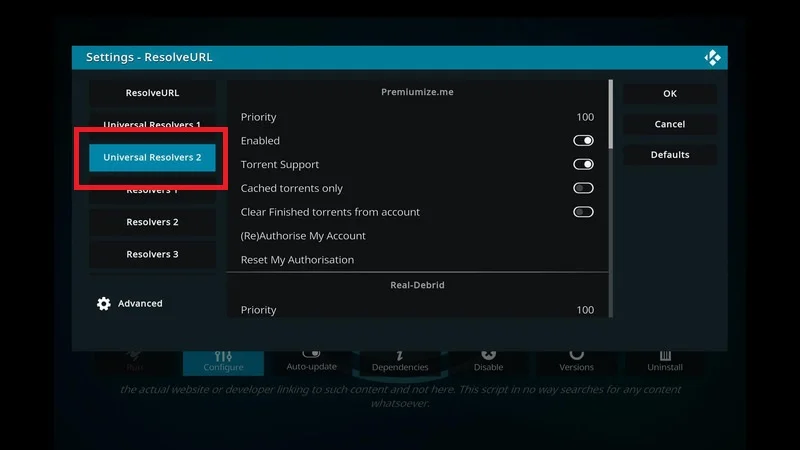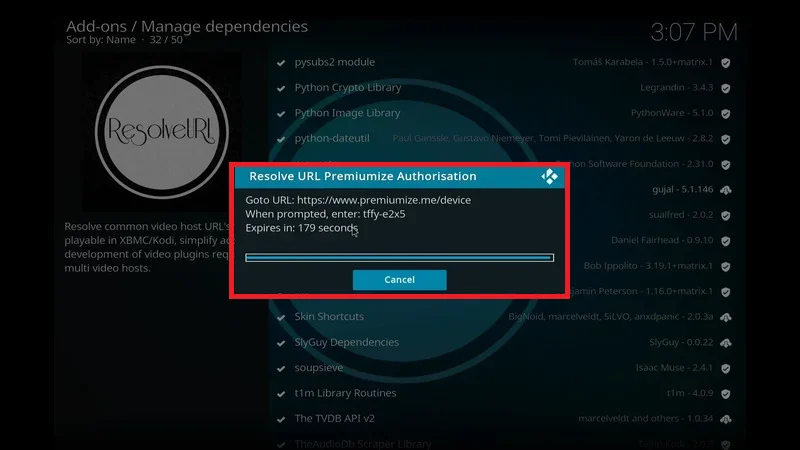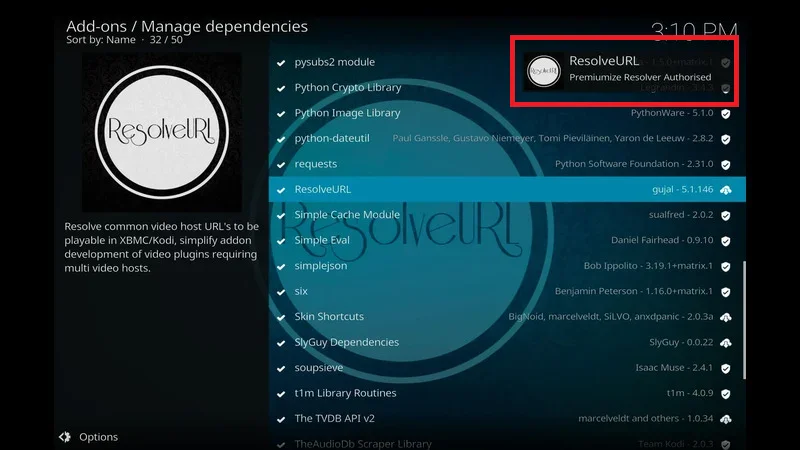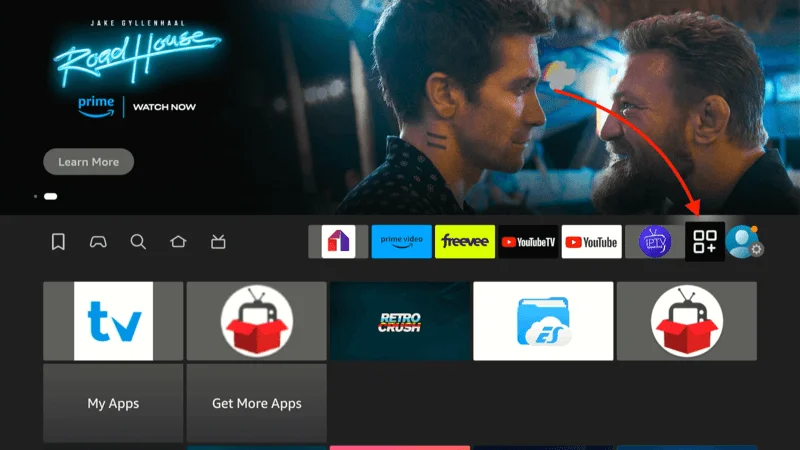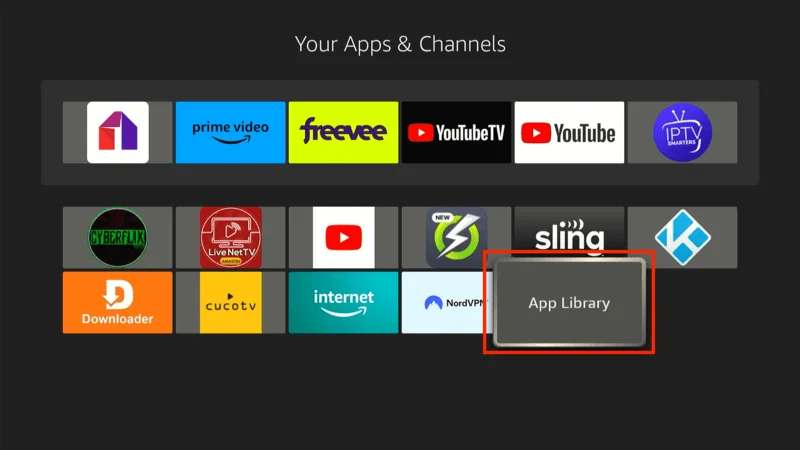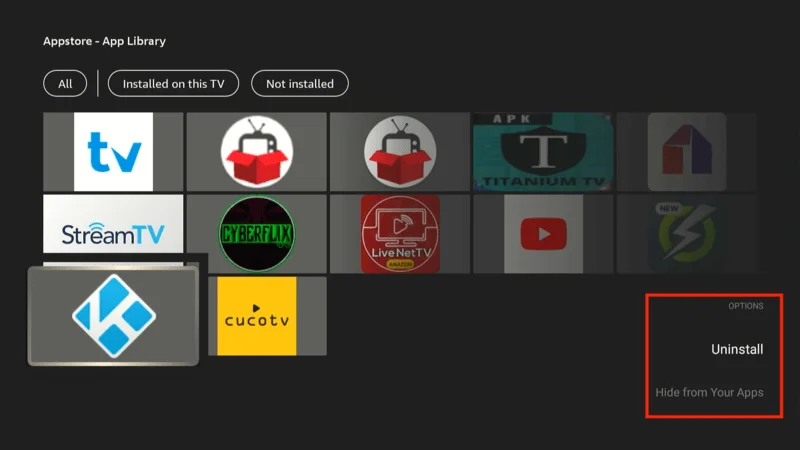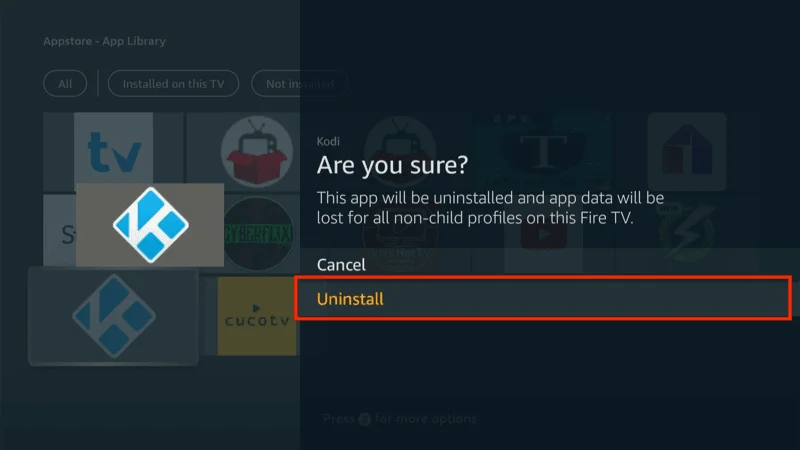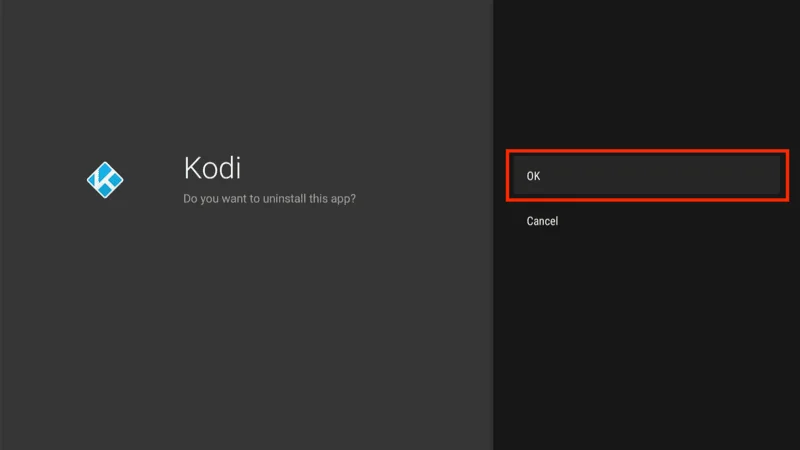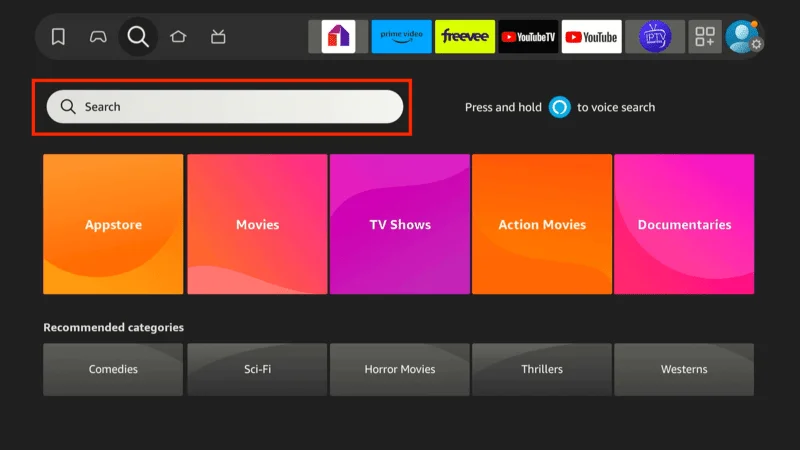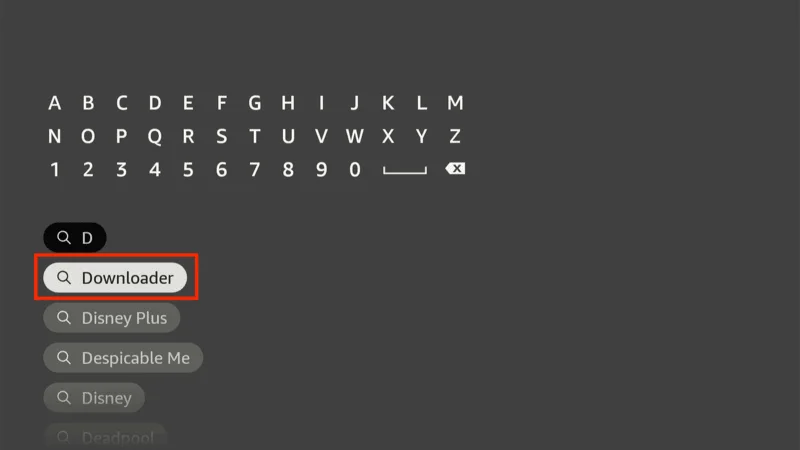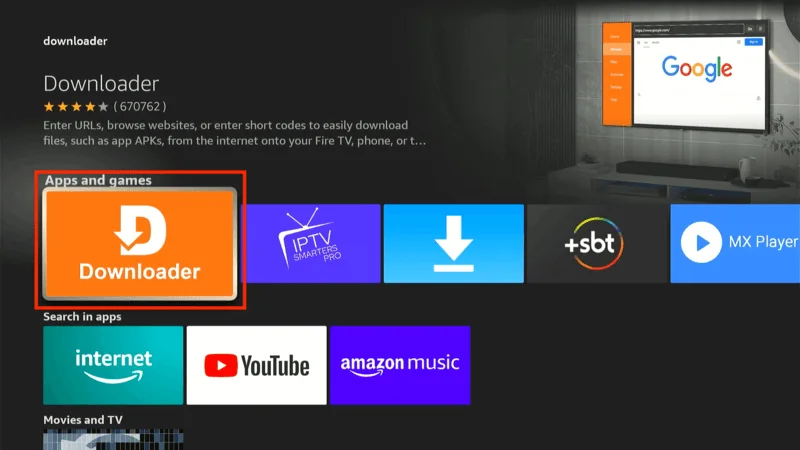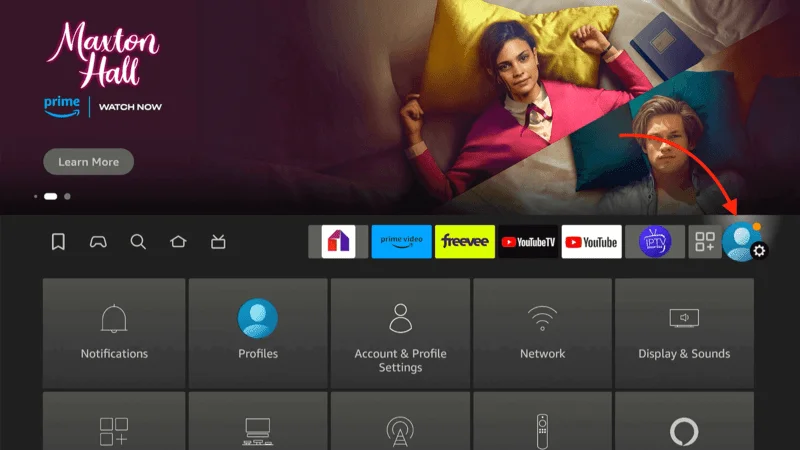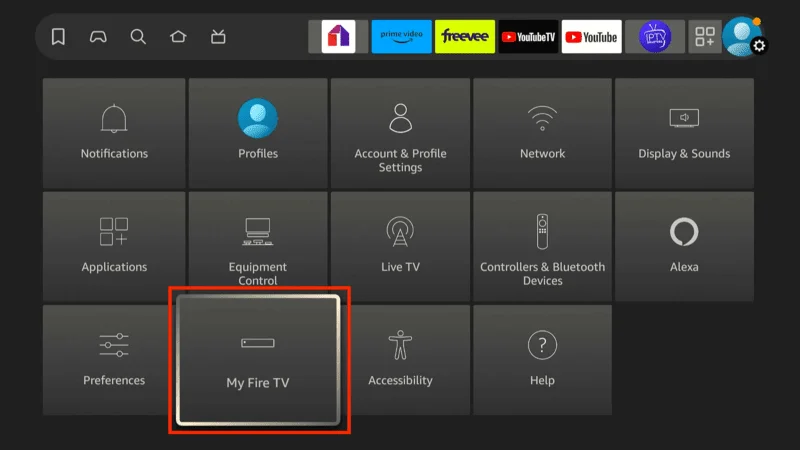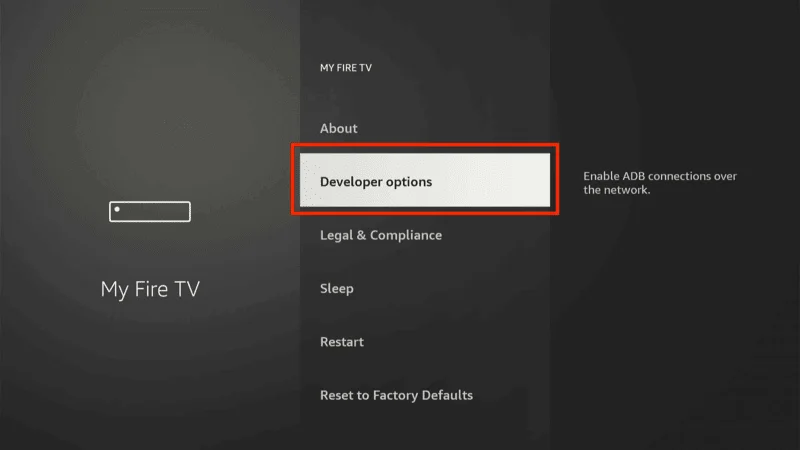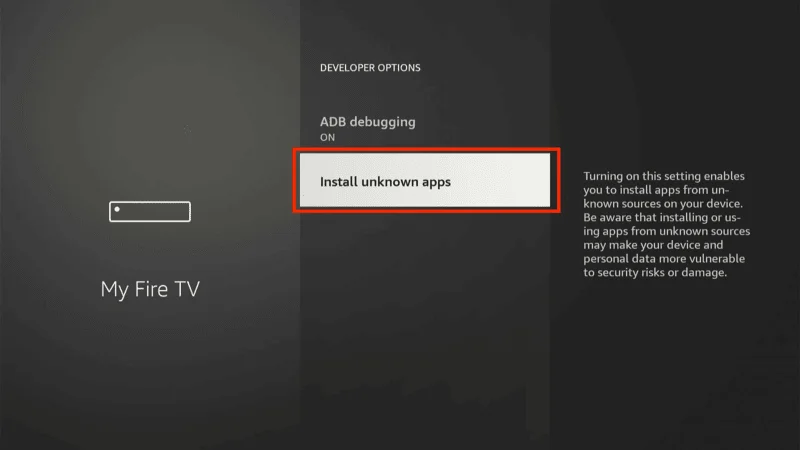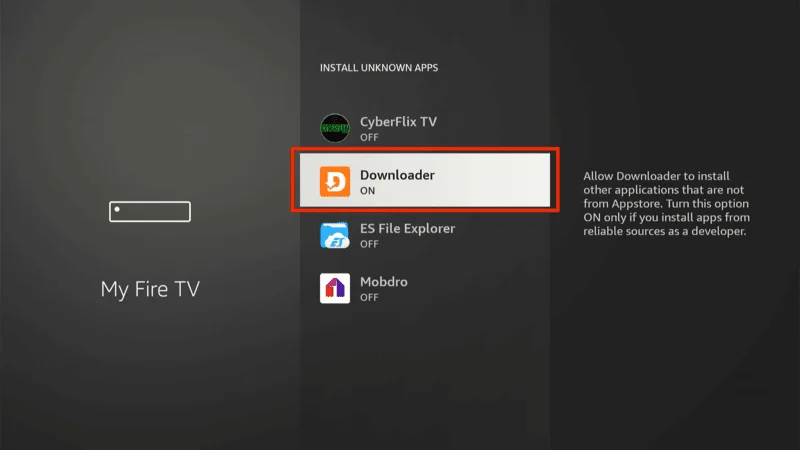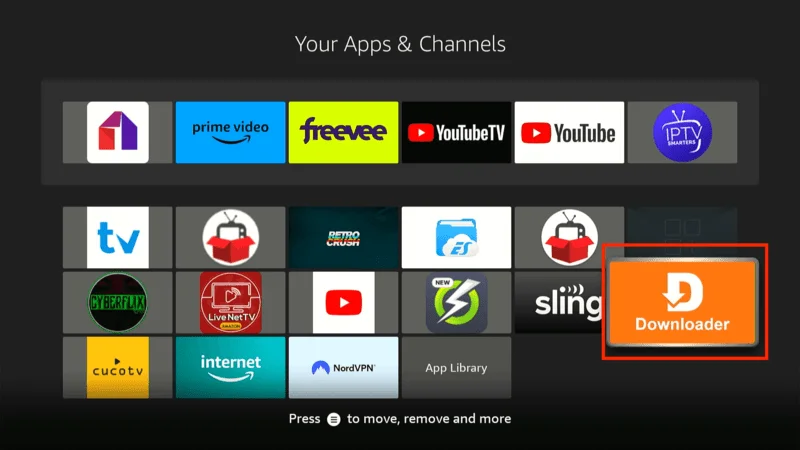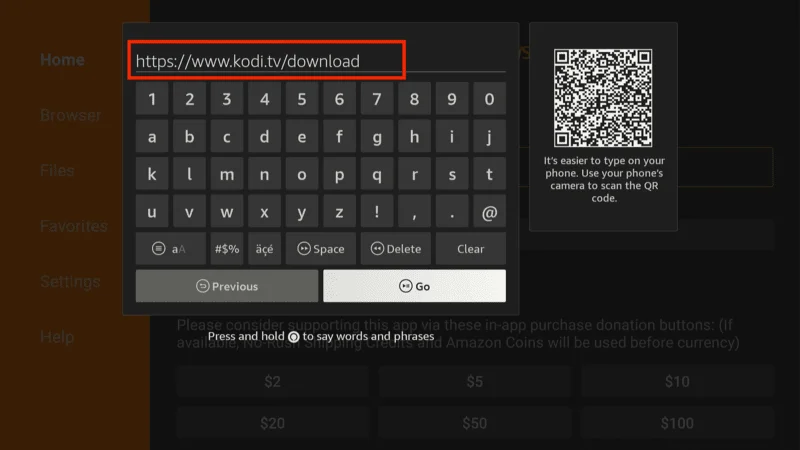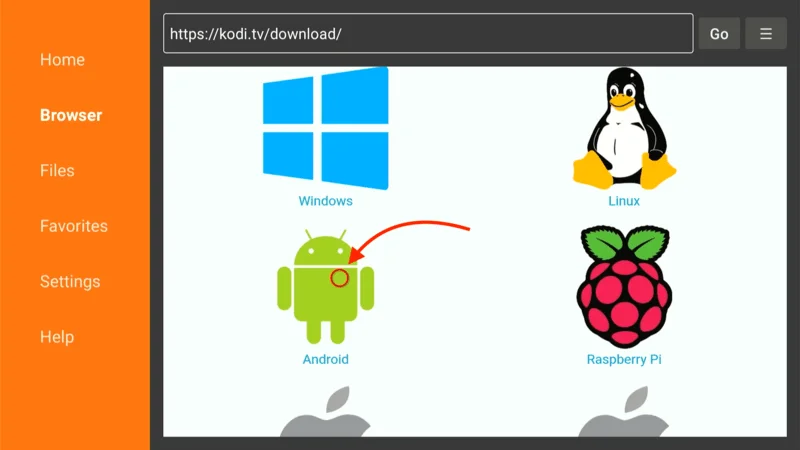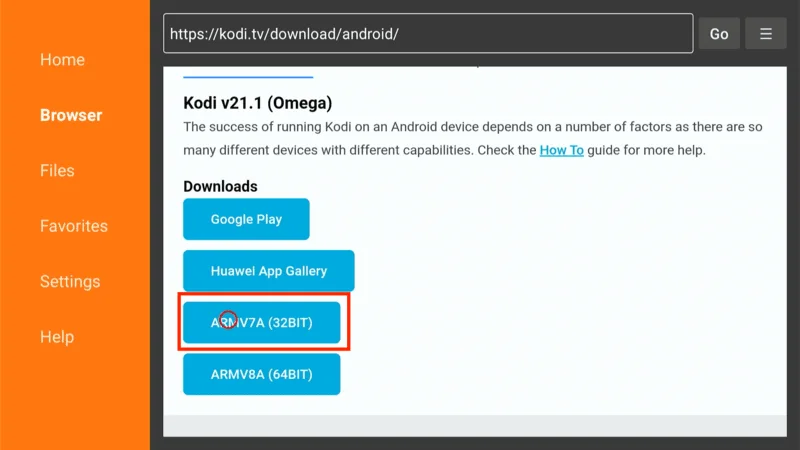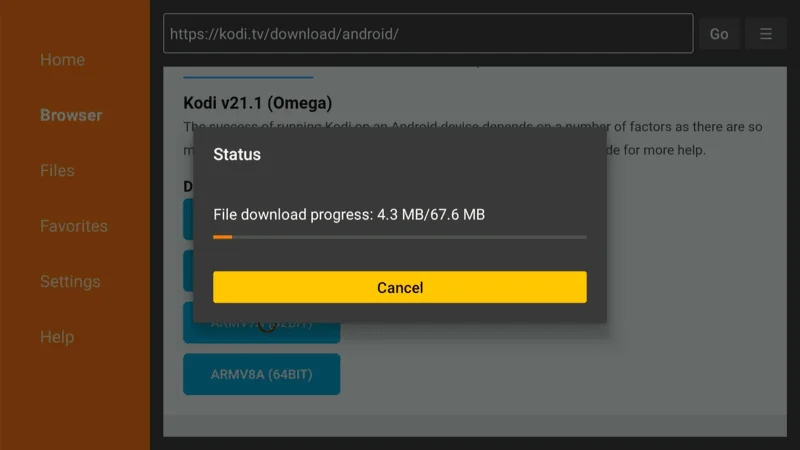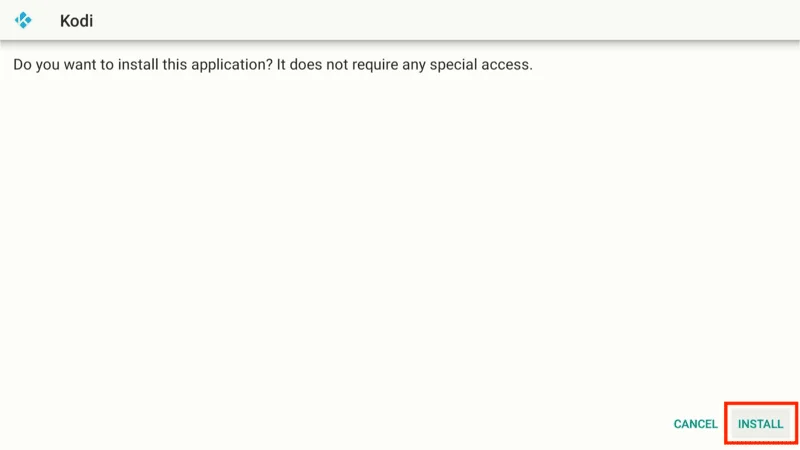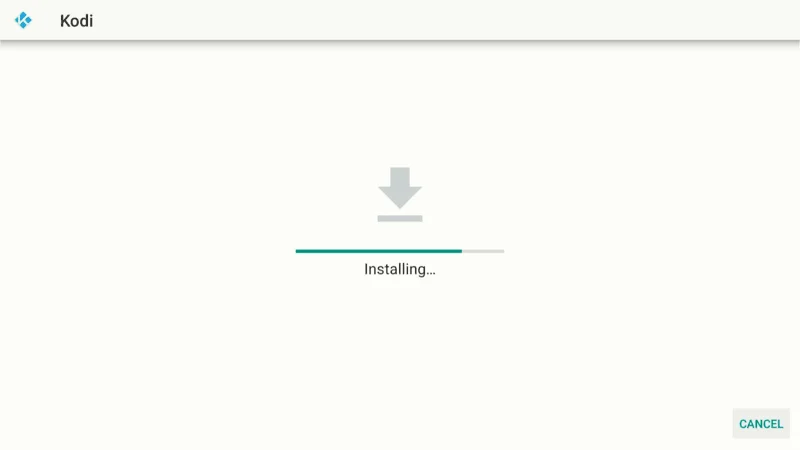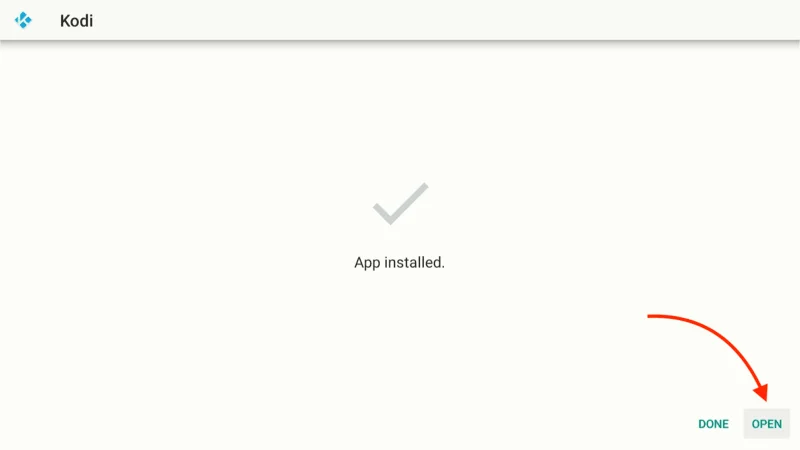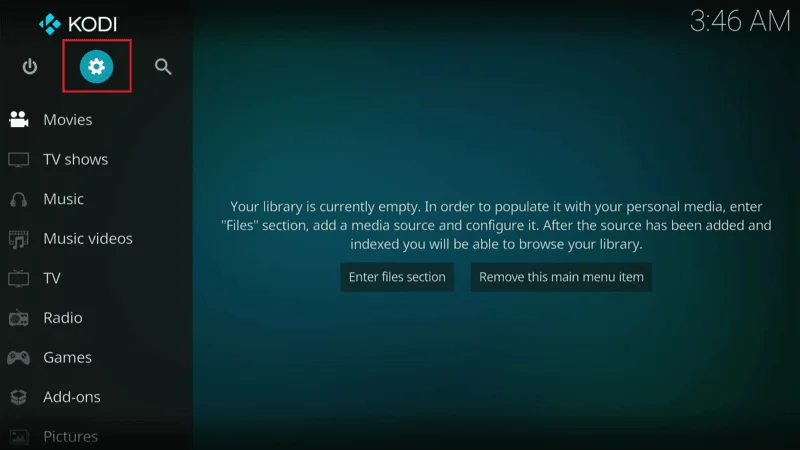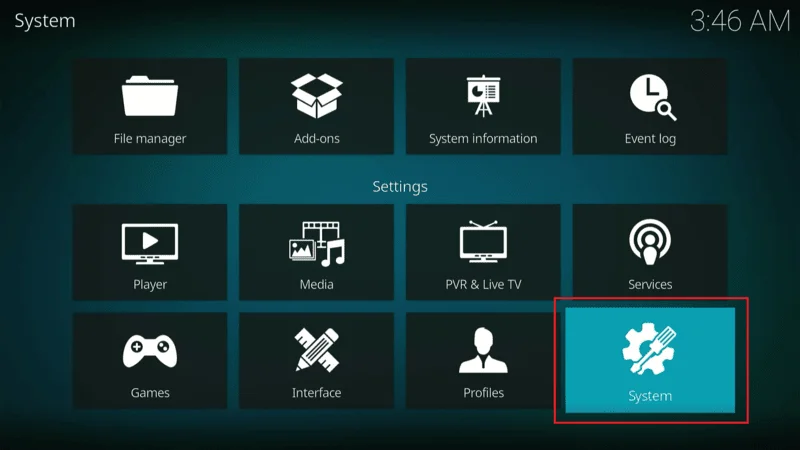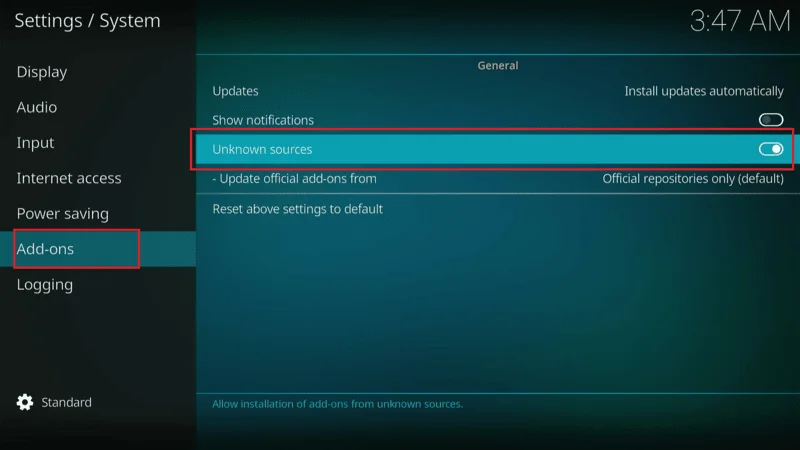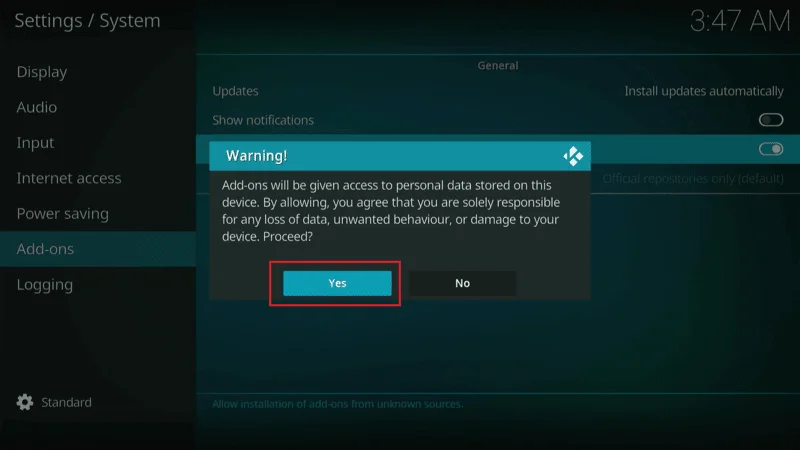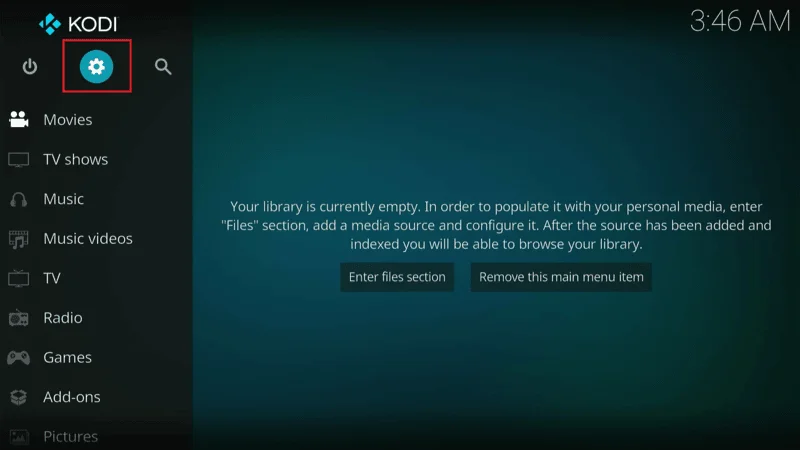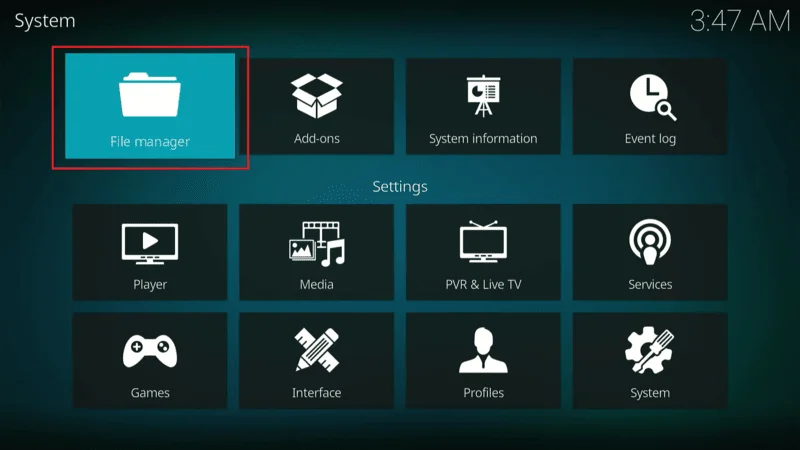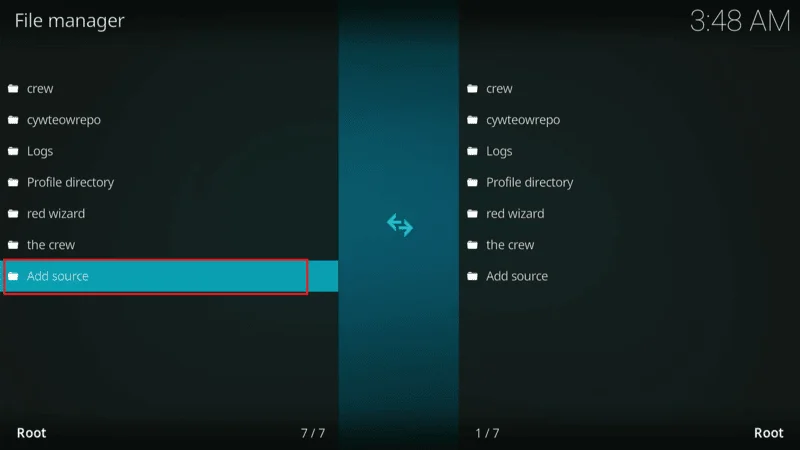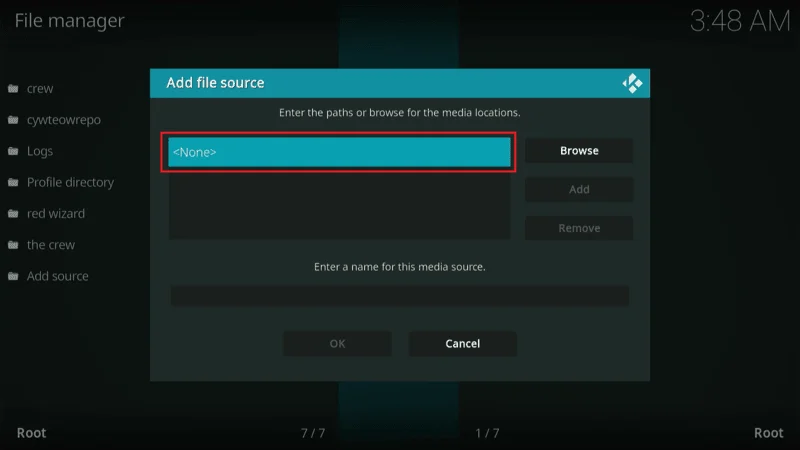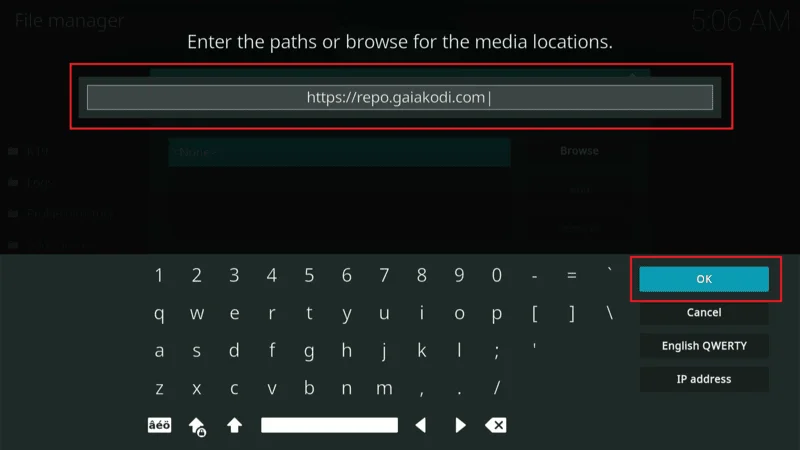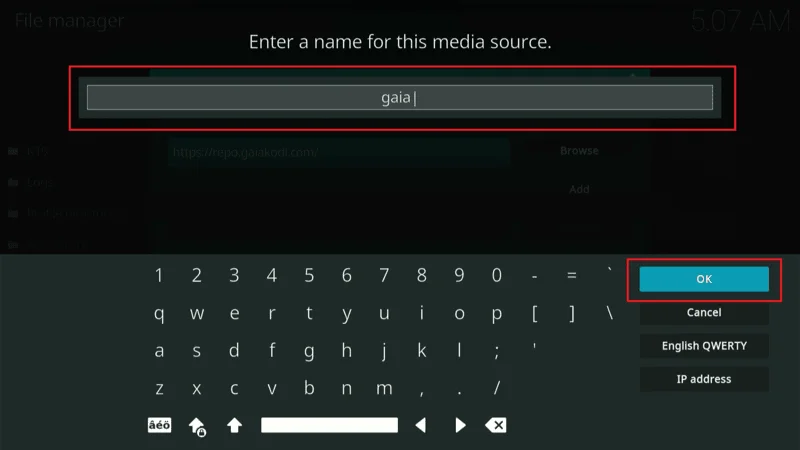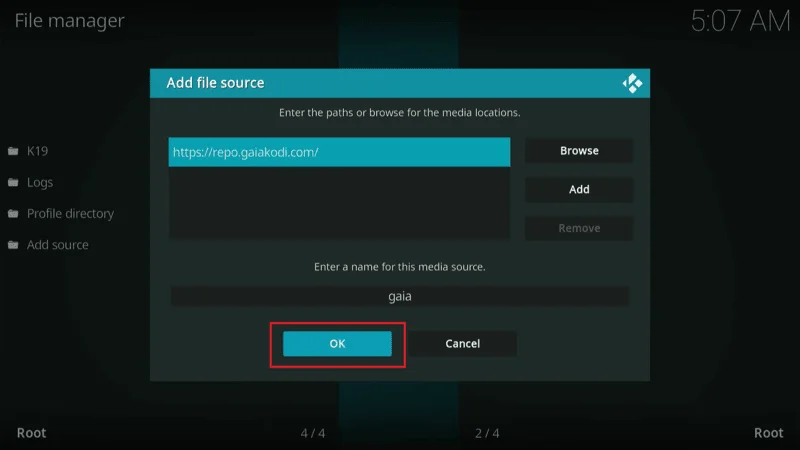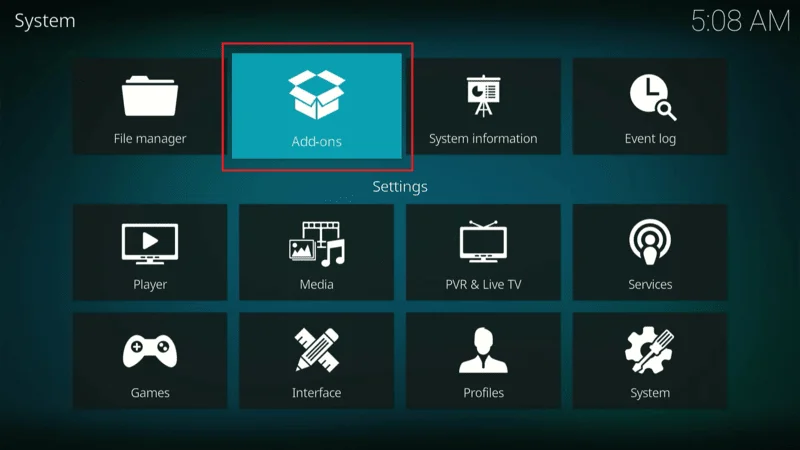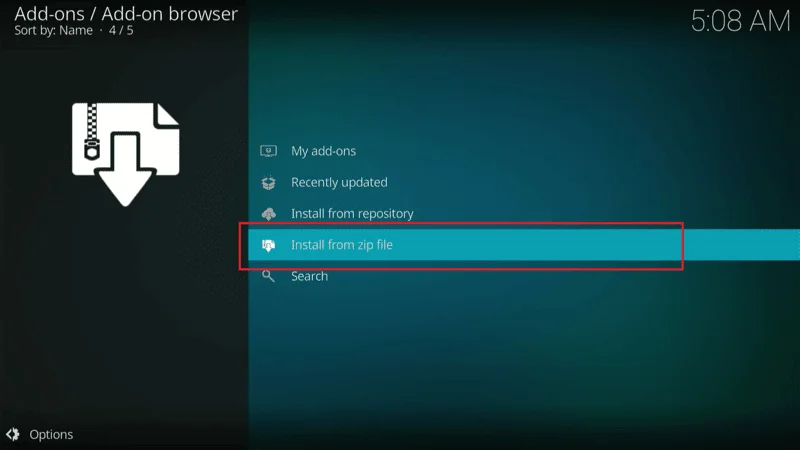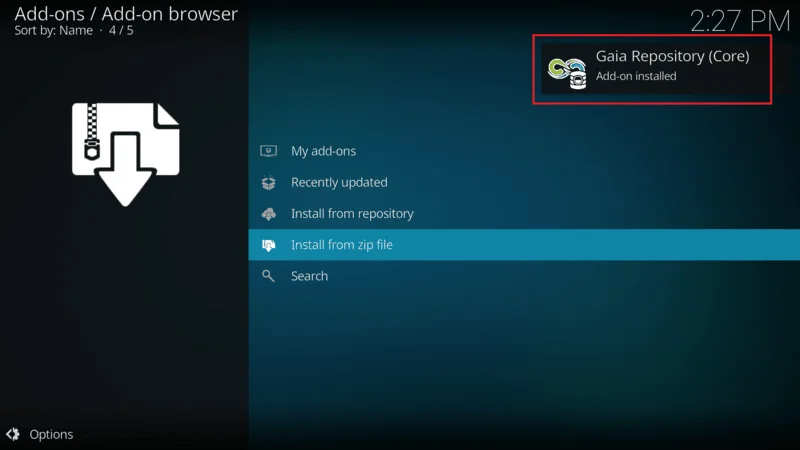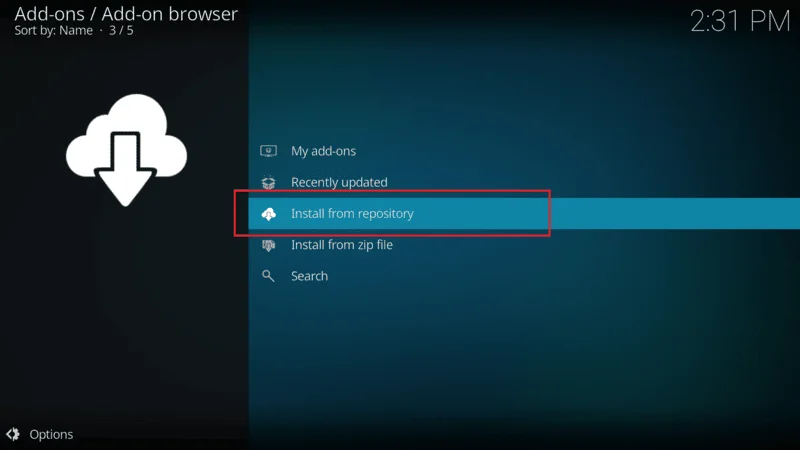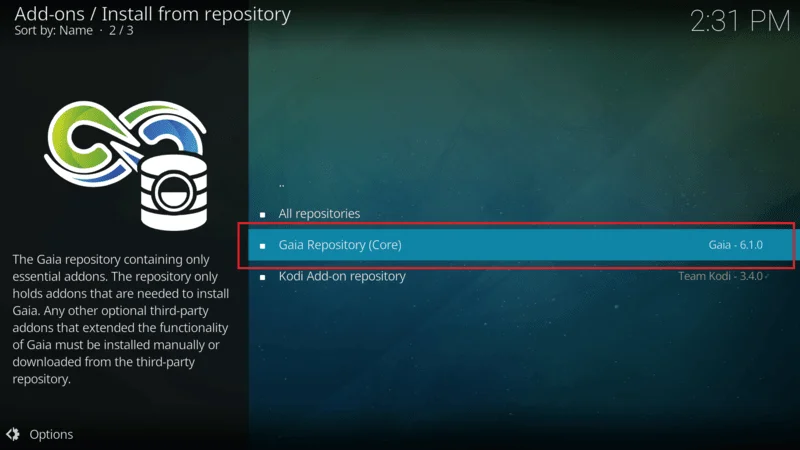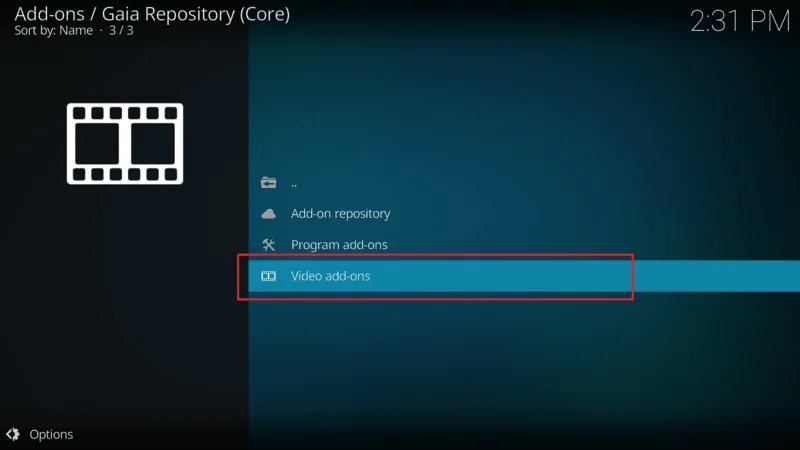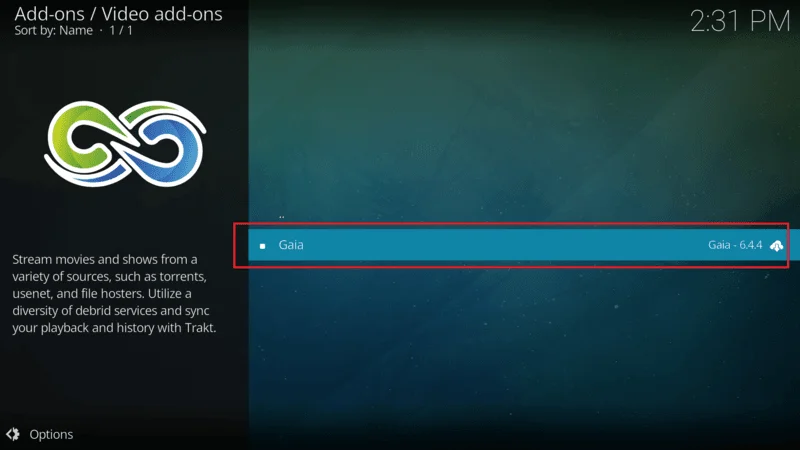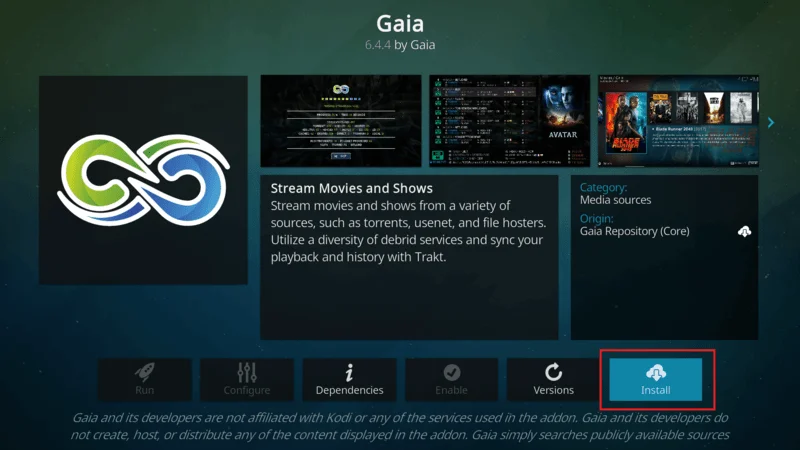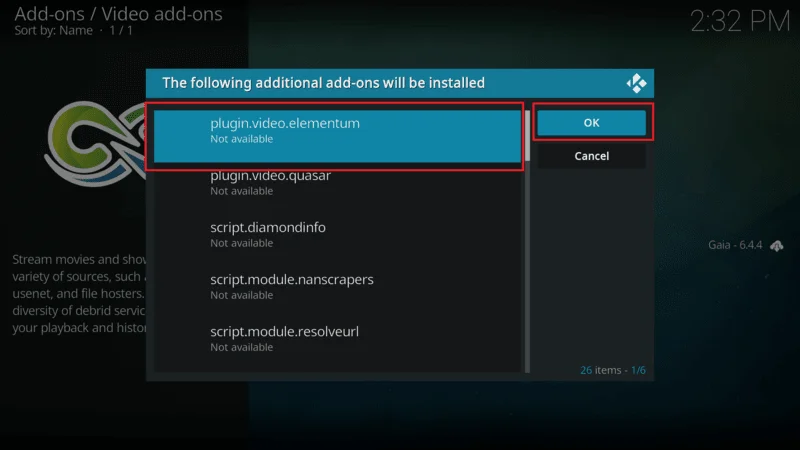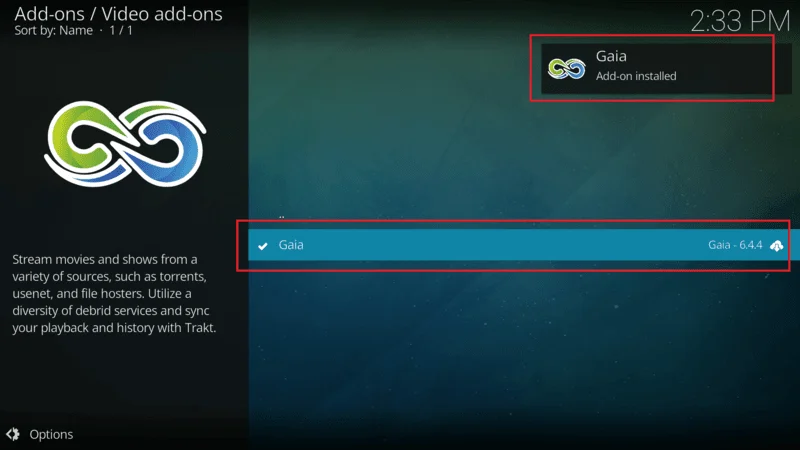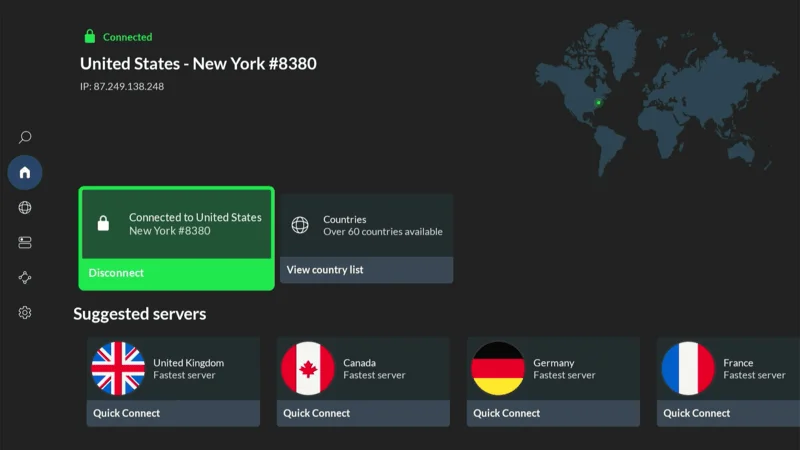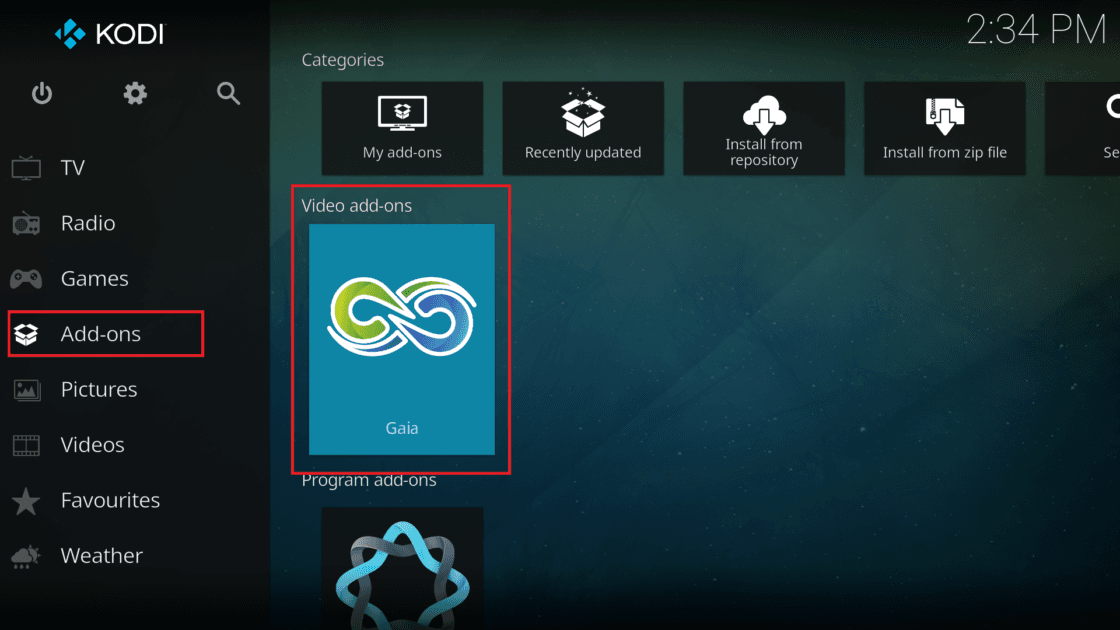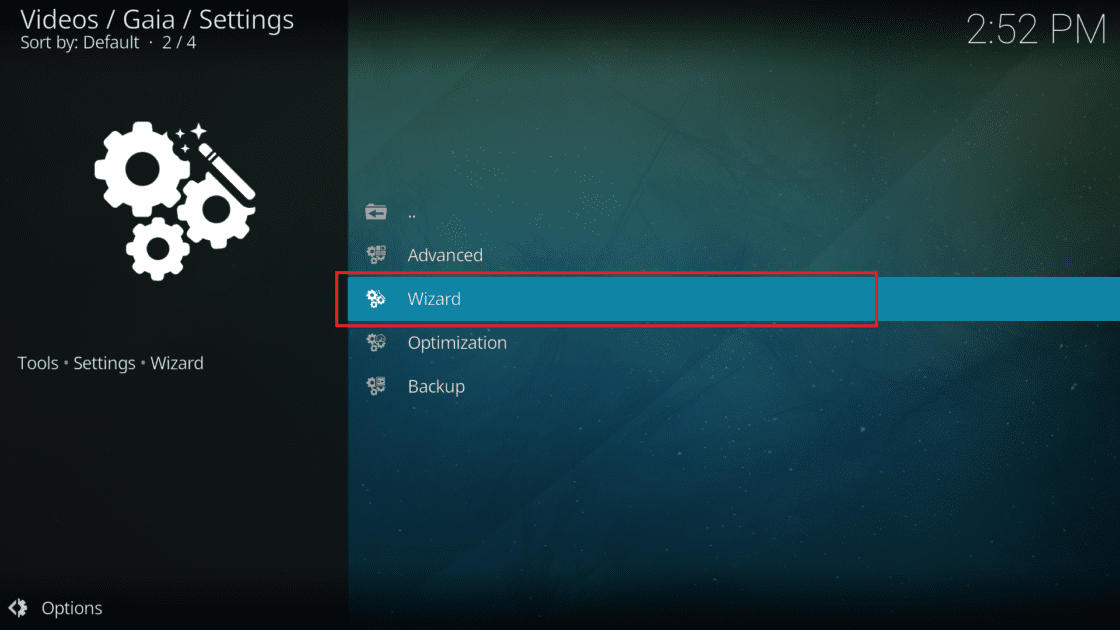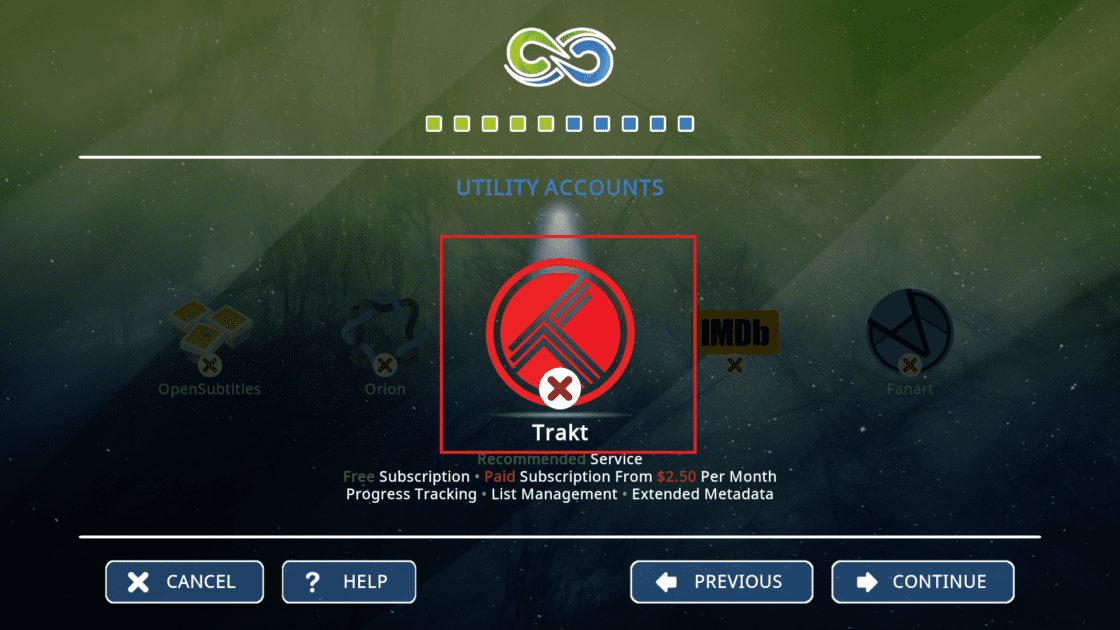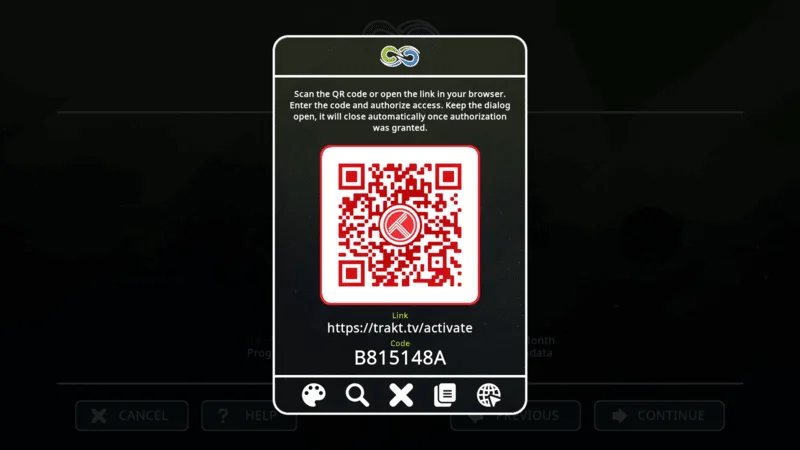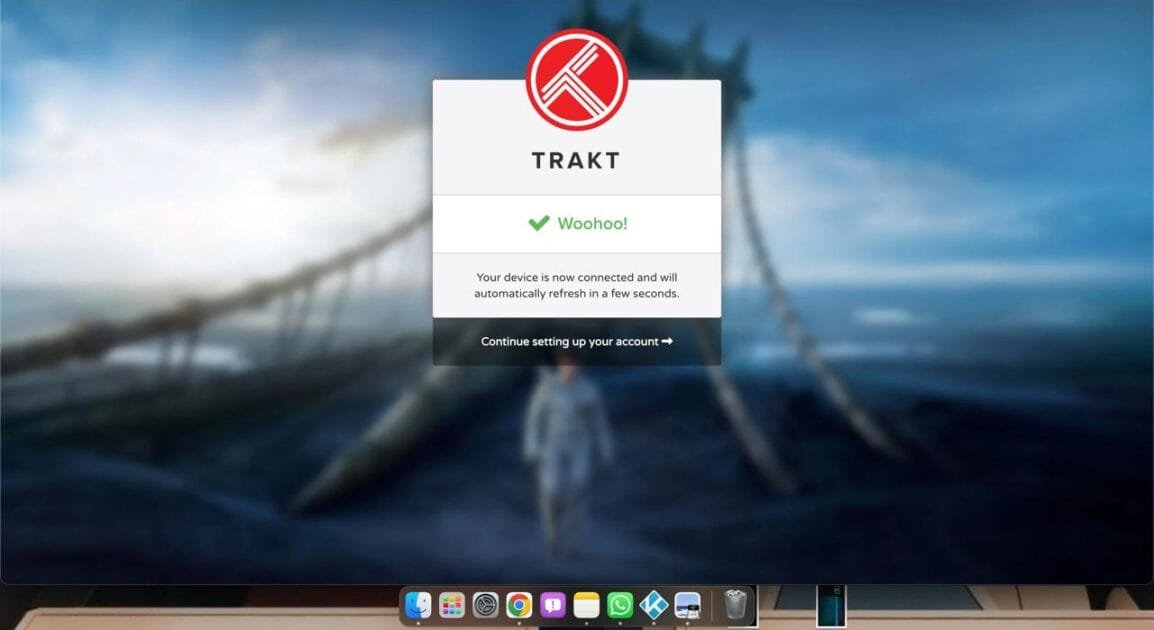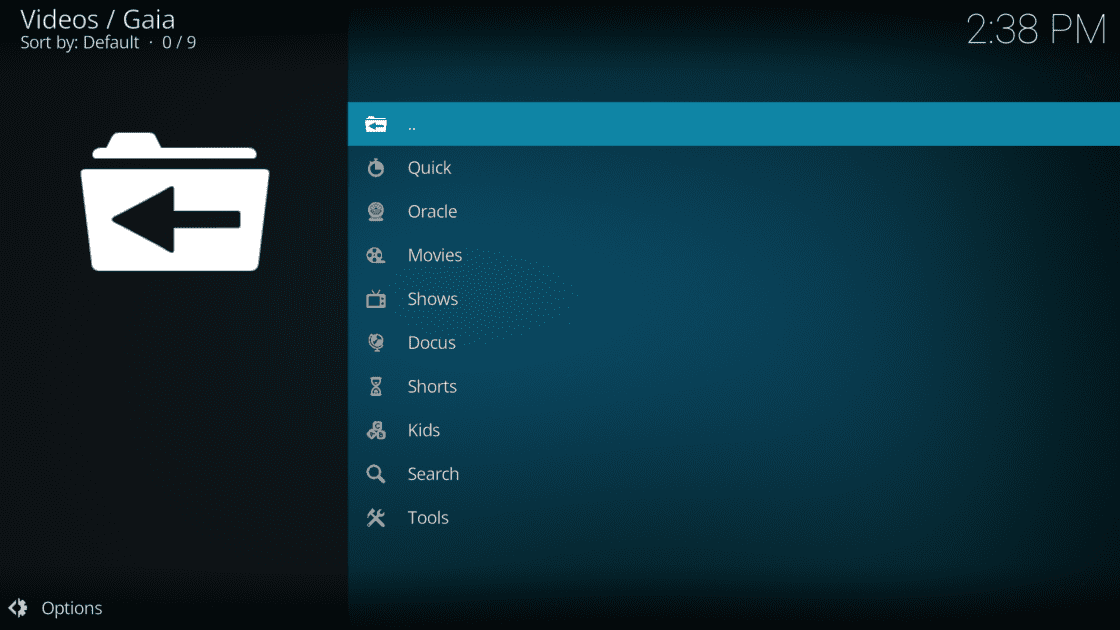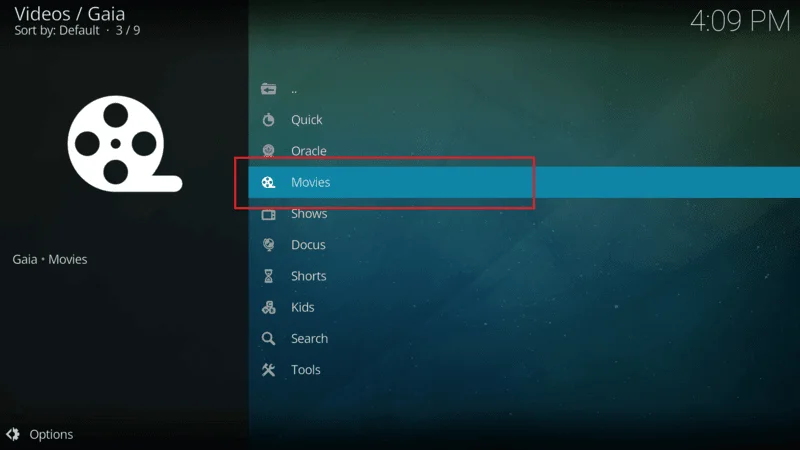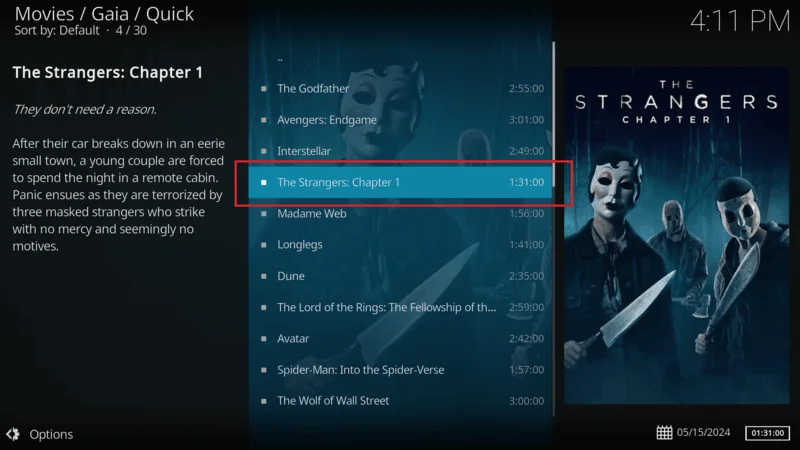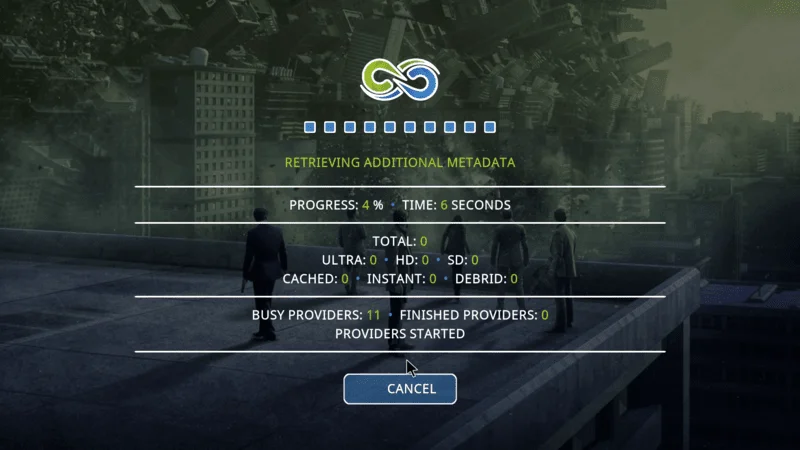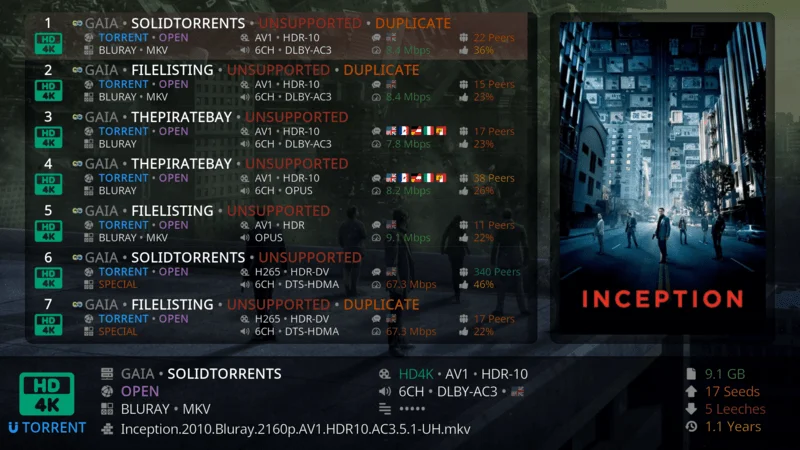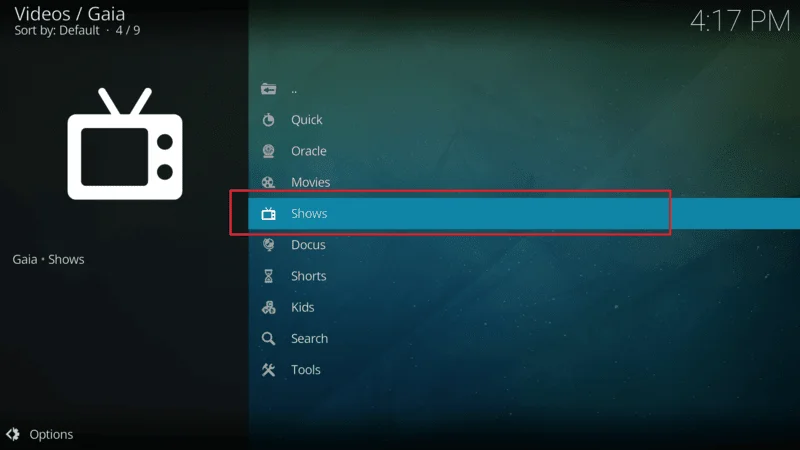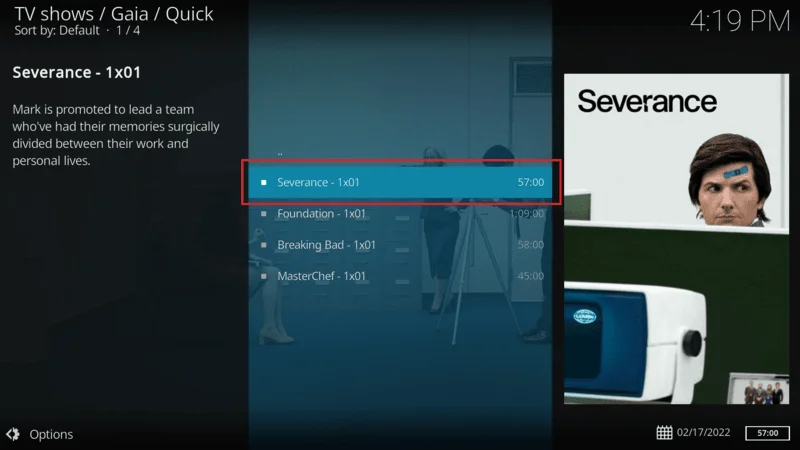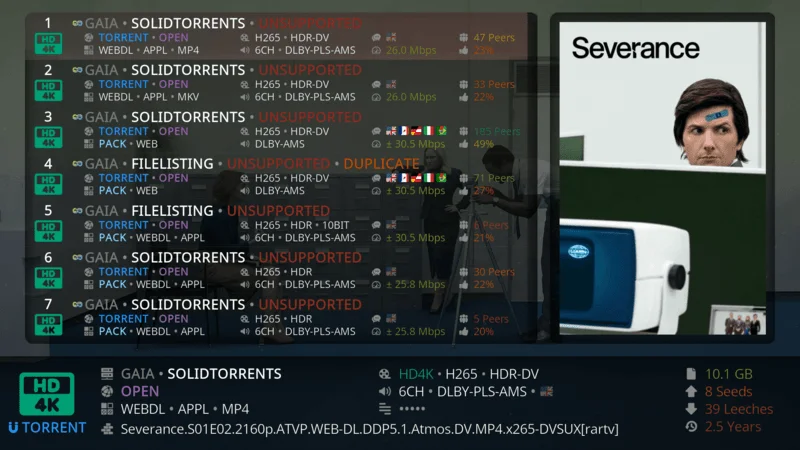Welcome to Kodi Expert! In this article, we’ll dive into the top IPTV providers available for Fire TV Stick, FireStick 4K, Android TV, TV Boxes, and other devices. We’ll explore the Best IPTV Service Providers covering everything you need to know to make an informed choice for your streaming needs.
Let’s start with a quick introduction.
What Is IPTV?
IPTV services Providers allow you to stream live TV over the internet rather than through traditional cable or satellite. These services generally require a subscription, though many offer free trials. There are two main types: some provide standalone apps with built-in media players, while others require external players like IPTV Smarters Pro to function.
In addition to live TV, many IPTV services offer on-demand content such as movies and TV shows. They often support features like Electronic Program Guides (EPG), catch-up TV, and multiscreen viewing. The streaming quality typically matches or even surpasses that of cable or satellite, with resolutions often reaching up to 1080p HD.
Types of IPTV Providers
There are two main categories of Best IPTV providers: legal and unverified. Let’s explore the differences between them.
Legal IPTV Services
Legal IPTV providers can be easily identified by their availability in official app stores such as the Amazon App Store, Google Play Store, or Apple Store. These platforms only feature apps that comply with legal standards.
It’s best to stick with these official IPTV services or access content that is in the public domain. To enhance security and privacy while streaming, using a VPN like NordVPN is advisable.
Unverified IPTV Services
Unverified IPTV services are not found in official app stores, making them harder to verify for legality. They tend to be cheaper but come with potential risks.
These services may stream content without the necessary licenses, which could be illegal in some regions. They are also not supported by recognized media organizations, increasing the risk of service disruptions.
Users are advised not to commit to long-term plans with these providers, as they might shut down without notice. If choosing an unverified service, using a reliable VPN like NordVPN is highly recommended to protect your privacy.
Best IPTV Service Providers (Unverified)

With so many unverified IPTV providers available, picking the right one can be overwhelming. To help you make an informed decision, we’ve done the research for you. Here’s a list of the top IPTV services you can find on the web.
1) HoneyBee IPTV – The Best IPTV Service for Unlimited Entertainment

HoneyBee IPTV is a high-performance IPTV service that delivers an extensive selection of live TV channels, on-demand movies, and premium sports coverage. Known for its high-definition streaming, zero-buffering experience, and multi-device compatibility, HoneyBee IPTV provides users with an effortless and enjoyable entertainment experience.
After testing HoneyBee IPTV, I found it to be one of the most reliable IPTV services available. With thousands of US, UK, Canadian, and international channels, along with a rich VOD library, it ensures non-stop entertainment for every type of viewer.
Key Features of HoneyBee IPTV
1. Massive Channel Selection
HoneyBee IPTV provides access to over 18,000 live channels covering sports, movies, news, and entertainment. Whether you’re a fan of live sports events, blockbuster films, or international TV, this service has you covered.
2. Extensive Video-on-Demand (VOD) Library
With over 75,000 VOD options, HoneyBee IPTV offers a diverse collection of movies, TV shows, and exclusive series. Users can enjoy both the latest and classic content anytime.
3. High-Definition & 4K Streaming
HoneyBee IPTV supports HD, Full HD, and 4K streaming, ensuring the best possible visual experience. Whether watching live TV or VOD, the crystal-clear picture quality enhances every moment.
4. Advanced Electronic Program Guide (EPG)
The built-in EPG feature allows users to browse TV schedules, set reminders, and navigate channels easily—just like traditional cable TV.
5. Multi-Device Compatibility
HoneyBee IPTV works on a variety of devices, including:
✔ Firestick & Android TV
✔ Smart TVs (Samsung, LG, Sony, etc.)
✔ Windows & Mac PCs
✔ iOS & Android smartphones & tablets
✔ MagBox, Enigma2, Nvidia Shield, and more
6. Buffer-Free Streaming with 99.9% Uptime
Thanks to powerful servers and anti-freeze technology, HoneyBee IPTV ensures smooth, buffer-free streaming, even during live events and peak hours.
Pros & Cons
✅ Pros:
✔ Reliable 4K streaming with fast loading times.
✔ Wide variety of global channels and on-demand content.
✔ Affordable pricing with flexible plans.
✔ Works on multiple devices simultaneously.
❌ Cons:
✖ No free trial, but affordable short-term plans are available.
HoneyBee IPTV Pricing Plans
HoneyBee IPTV offers competitive pricing with flexible subscription options:
1 Month: $9.99
3 Months: $25
6 Months: $40
12 Months: $70
Lifetime: $350
Each plan grants full access to live TV, sports, and VOD content, making it an affordable and value-packed choice.
2) Club IPTV

Club IPTV is another unofficial IPTV service worth considering. It offers HD quality and a substantial library, featuring up to 16,000 live TV channels and VOD videos.
One of the standout aspects of Club IPTV is its standalone app. The provider claims to have been in the IPTV sector for over ten years, with a strong focus on developing a user-friendly app that you can easily set up on your streaming device.
Here are some distinguishing features of Club IPTV:
- ✓ Supported Devices: FireStick, Mac, Windows, Android, and iOS
- ✓ Channels: Over 20,000 local and international channels
- ✓ Price: Starts at $15 per month for a single connection
- ✓ M3U URL: Yes
- ✓ EPG: Yes
- ✓ VOD: Yes
- ✓ Free Trial: Low-cost 36-hour trial for $3
- ✓ Payment: Credit card, Cryptocurrency
3) CatchOn IPTV

Catchon IPTV is another affordable third-party IPTV service worth considering. It offers a well-rounded selection of local and international live TV channels. In addition to over 10,000 TV networks, the service provides access to at least 20,000 movies and TV shows.
What sets Catchon IPTV apart is its video quality. It is one of the few IPTV providers that delivers content in full HD for supported channels. If you have a high-speed internet connection, Catchon IPTV offers an excellent viewing experience with sharp picture quality.
Catchon IPTV offers several subscription plans, starting with a monthly package priced at $12. They also provide a 24-hour trial to test the service. However, be aware that you must enter your payment details, which could result in a charge if you forget to cancel before the trial ends.
4) Mom IPTV

Mom IPTV is an excellent choice for users seeking an all-inclusive service with a diverse channel list and high-quality streaming resolution. This IPTV service offers over 18,000 channels and 9,600 VOD options, all available in stunning 4K quality.
One of the key features of Mom IPTV is its automated billing system, which simplifies the subscription process and ensures hassle-free regular billing. Additionally, with over 100 global servers, Mom IPTV ensures stable and reliable streaming, no matter where you are.
Here are some other highlights of Mom IPTV.
- ✓ Supported Devices: Android, Fire TV, and FireStick
- ✓ Live TV Channels: 18000+
- ✓ Price: $12.99 per month and other quarterly and annual subscription plans
- ✓ VPN Support: Yes, it works well with NordVPN
- ✓ M3U URL: Yes
- ✓ Free Trial: No
- ✓ Payment Options: PayPal and all the major credit/debit cards
5) Apollo Group TV

Apollo Group TV is widely regarded as one of the top IPTV service providers. It offers over 1,000 HD channels, featuring a diverse selection from the US, Canada, UK, Latino countries, Germany, Israel, and more.
These channels cover a wide range of categories, including Sports, Entertainment, News, Kids’ programming, and more. In addition to live TV, Apollo Group TV provides access to an extensive VOD library with over 5,000 commercial-free movies and TV shows on demand.
- ✓ Supported Devices: Android, iOS, Windows, Mac, and FireStick
- ✓ Channels: 1000+ HD channels with premium sports
- ✓ Price: $24.99 per month for up to 5 devices
- ✓ VPN Support: Works flawlessly with NordVPN
- ✓ M3U URL: Yes
- ✓ VOD: Yes
- ✓ Free Trial: Yes, 10-day free trial
- ✓ Payment: Credit/Debit Card, PayPal
6) Gemini Streamz IPTV

Gemini Streamz is a dependable and budget-friendly IPTV service that offers more than 21,000 live channels, available in SD, HD, and 4K quality. This service is known for its versatility, providing a wide selection of both local and international channels. With its user-friendly interface, Gemini Streamz is easy to navigate, making it accessible for all users.
The service is compatible with a variety of devices, including the Fire TV Stick, as well as mobile platforms like iOS and Android. Subscription options are flexible and affordable, starting at $15.95 for a monthly plan, $29.95 for a three-month plan, and $69.95 for an annual subscription.
In addition to its extensive live TV offerings, Gemini Streamz includes a VOD section featuring a rich collection of movies, TV shows, and other engaging content.
Let’s take a closer look at the special features that make Gemini Streamz stand out:
- ✓ Supported Devices: Android, iOS, FireStick, and Android TV
- ✓ Channels: Over 21,000 TV channels
- ✓ Price: $15.95 per month
- ✓ VPN Support: Yes, it works comfortably with NordVPN
- ✓ M3U URL: Yes
- ✓ EPG: Yes
- ✓ Free Trial: No
- ✓ Payment: Credit/Debit card
7) ResleekTV

Resleek TV is another IPTV service that offers an extensive catalog of content at an affordable price. With Resleek TV, you can access over 15,000 premium live channels and 30,000 VoD options, with streaming quality reaching up to 4K resolution.
This service provides a cost-effective way to watch your favorite TV programs, including live sports, telenovelas, TV shows, movies, and entertainment channels. Resleek TV is also known for its responsive customer support via Telegram, and they offer a free trial so you can explore the service before committing.
Resleek TV delivers high-quality content, and depending on your device and internet connection, you can enjoy live and on-demand content in HD, Full HD, and even 4K resolution.
- ✓
Supported Devices: Android, iOS, and FireStick - ✓ Channels: 15,000 channels from USA, UK, Canada
- ✓ Price: €29.95 for three months
- ✓ VPN Support: Yes, it works fine with NordVPN
- ✓ M3U URL: Yes
- ✓ EPG: Yes
- ✓ Free Trial: Yes
- ✓ Payment: PayPal & Credit/Debit card
8) Eternal TV IPTV

Eternal TV is one of the most affordable IPTV service providers available, but it is usually out of stock. Those who manage to buy a subscription plan often claim it is one of the top IPTV providers.
This service offers over 2000 cable TV channels for as low as $5 a month (single user). If you plan to share the subscription with your family and friends, Eternal IPTV has several multi-user plans.
- ✓Supported Devices: Only available for Android devices
- ✓Channels: Over 2000 international channels with one connection
- ✓ Price: $5 per month
- ✓ VPN Support: Yes, it works fine with NordVPN
- ✓ M3U URL: Yes
- ✓ EPG: Yes
- ✓ Free Trial: No
- ✓ Payment: Credit/Debit card and PayPal
9. Krooz TV

Krooz TV is a solid, unverified IPTV service that offers a budget-friendly alternative to traditional cable. With access to over 16,000 live TV channels and more than 40,000 on-demand movies and TV shows, Krooz TV provides a wide variety of content to suit different viewing preferences.
The service offers high video quality, with many streams available in 4K and Full HD (FHD). However, some networks and on-demand videos are available in HD and SD quality, depending on the content and source.
Krooz TV is compatible with most streaming devices, including Amazon FireStick, Android, PC, and smart TVs, making it versatile and easy to use.
- ✓ Supported Devices: Only available for Android devices
- ✓ Channels: Over 2000 international channels with one connection
- ✓ Price: $5 per month
- ✓ VPN Support: Yes, it works fine with NordVPN
- ✓ M3U URL: Yes
- ✓ EPG: Yes
- ✓ Free Trial: No
- ✓ Payment: Credit/Debit card and PayPal
10. Super Pro IPTV

Super Pro IPTV is a leading choice among IPTV service providers, known for its extensive offerings and high-quality streaming options. With over 16,000 live channels and 40,000+ movies, series, and Video On Demand (VOD) options, Super Pro IPTV boasts a vast catalog that has earned it a strong following among IPTV enthusiasts.
The service delivers exceptional video quality, with some channels streaming content in up to 4K resolution. Subscription plans are competitively priced, starting at $35.00 for three months, with options to upgrade for additional features.
All subscription plans include access to the full content library, automatic channel updates, and convenient features like pause and resume watching.
- ✓ Supported Devices: iOS, Android, Apple TV, and smart TV brands
- ✓ Channels: 16000+ live HD TV channels and 40000+ movies and TV shows
- ✓ Price: $35 for three months
- ✓ VPN Support: Yes, it works fine with NordVPN
- ✓ M3U URL: Yes
- ✓ VOD: Yes
- ✓ EPG: Yes
- ✓ Free Trial: Yes
- ✓ Payment: PayPal, Credit Card, and Bitcoin
Best IPTV Services (Legal)
Legal IPTV services can be found on official app stores like Amazon and Google Play. These platforms host well-known media names, including YouTube, Hulu, AT&T, and others. Let’s explore what these services have to offer.
1) Sling TV

When it comes to legal IPTV options, Sling TV is one of the top providers, offering support for over 50 TV channels. With subscription plans starting at just $40 per month, Sling TV delivers great value for your money. The service is compatible with a wide range of popular devices, making it accessible no matter where you prefer to watch.
You can easily visit the official Sling TV website, sign up, and take advantage of a 14-day free trial to see if it meets your needs.
Key Details:
- Supported Devices: Android, iOS, Windows, and Mac
- Number of Channels: 50+ channels with full-HD streaming quality
- Price: $40 per month
- VPN Support: Yes, it works well with NordVPN
- M3U URL: Not available
- Free Trial: No
- Payment Options: Credit/Debit card
2) Philo

Philo is another excellent legal IPTV option, offering over 60 TV channels at an affordable price. With plans starting at just $25 per month, Philo is a great choice for those looking for a budget-friendly option without sacrificing content. The service is available on a variety of devices, ensuring you can stream your favorite shows and channels wherever you are.
You can visit the official Philo website to sign up and enjoy a free trial before committing to a subscription.
Key Details:
- Supported Devices: Android, iOS, Windows, Mac, Roku, Fire TV, and more
- Number of Channels: 60+ channels with full-HD streaming quality
- Price: $25 per month
- VPN Support: Yes, works well with NordVPN
- M3U URL: Not available
- Free Trial: Yes, 7-day free trial
- Payment Options: Credit/Debit card, PayPal
3) YouTube TV

YouTube TV is a top-tier legal IPTV service, offering an impressive selection of over 100 channels, including live TV, sports, news, and entertainment. Priced at $72.99 per month, YouTube TV provides a comprehensive package with unlimited cloud DVR storage, allowing you to record your favorite shows and watch them at your convenience. The service is compatible with a wide range of devices, ensuring a seamless streaming experience.
You can visit the official YouTube TV website to sign up and take advantage of a free trial to explore the service.
Key Details:
- Supported Devices: Android, iOS, Windows, Mac, Roku, Fire TV, Smart TVs, and more
- Number of Channels: 100+ channels with full-HD streaming quality
- Price: $72.99 per month
- VPN Support: Yes, works well with NordVPN
- M3U URL: Not available
- Free Trial: Yes, 7-day free trial
- Payment Options: Credit/Debit card, PayPal
4) HULU

Hulu is a versatile legal IPTV service that offers a wide variety of content, including live TV, on-demand movies, and TV shows. With over 75 channels, including news, sports, and entertainment, Hulu provides a comprehensive streaming experience.
Plans start at $69.99 per month, and you also have the option to bundle with Disney+ and ESPN+ for even more content. Hulu also offers cloud DVR storage, allowing you to record and watch your favorite programs at your convenience.
You can visit the official Hulu website to sign up and explore the service with a free trial.
Key Details:
- Supported Devices: Android, iOS, Windows, Mac, Roku, Fire TV, Apple TV, Smart TVs, and more
- Number of Channels: 75+ channels with full-HD streaming quality
- Price: $69.99 per month
- VPN Support: Yes, works well with NordVPN
- M3U URL: Not available
- Free Trial: Yes, 7-day free trial
- Payment Options: Credit/Debit card, PayPal
5) DirecTV Stream (AT&T TV)

DirecTV Stream, formerly known as AT&T TV, is a premium legal IPTV service that offers a wide range of channels, including live TV, sports, news, and entertainment. With over 140 channels available in some packages.
DirecTV Stream provides a robust streaming experience with options for everyone. Plans start at $74.99 per month, and the service includes unlimited cloud DVR storage, allowing you to record and store your favorite shows and movies.
You can visit the official DirecTV Stream website to sign up and explore their service with a free trial.
Key Details:
- Supported Devices: Android, iOS, Windows, Mac, Roku, Fire TV, Apple TV, Smart TVs, and more
- Number of Channels: 140+ channels with full-HD streaming quality (depending on the package)
- Price: Starting at $74.99 per month
- VPN Support: Yes, works well with NordVPN
- M3U URL: Not available
- Free Trial: Yes, 5-day free trial
- Payment Options: Credit/Debit card, PayPal
6) Pluto TV

Pluto TV is a popular free legal IPTV service that offers a wide range of channels and on-demand content without any subscription fees. With over 250 channels, including news, entertainment, sports, and more, Pluto TV provides a comprehensive streaming experience at no cost. The service is supported by ads, but it’s a small trade-off for the extensive variety of content available.
Pluto TV is compatible with a wide range of devices, making it accessible whether you’re at home or on the go. You can start watching immediately by visiting the official Pluto TV website or downloading the app from your device’s app store.
Key Details:
- Supported Devices: Android, iOS, Windows, Mac, Roku, Fire TV, Apple TV, Smart TVs, and more
- Number of Channels: 250+ channels with SD and HD streaming quality
- Price: Free (ad-supported)
- VPN Support: Yes, works well with NordVPN
- M3U URL: Not available
- Free Trial: Not needed (free service)
- Payment Options: Not applicable (free service)
7. Xumo TV

Xumo TV is a free, ad-supported legal IPTV service that offers a wide variety of channels and on-demand content. With over 190 channels covering news, entertainment, sports, and more, Xumo TV provides a solid streaming experience without any subscription fees. The service is user-friendly and accessible on a range of devices, making it easy to watch your favorite content wherever you are.
Xumo TV doesn’t require any sign-up or subscription, so you can start streaming right away by visiting the official Xumo TV website or downloading the app from your device’s app store.
Key Details:
- Supported Devices: Android, iOS, Windows, Mac, Roku, Fire TV, Apple TV, Smart TVs, and more
- Number of Channels: 190+ channels with SD and HD streaming quality
- Price: Free (ad-supported)
- VPN Support: Yes, works well with NordVPN
- M3U URL: Not available
- Free Trial: Not needed (free service)
- Payment Options: Not applicable (free service)
Frequently Asked Questions (FAQs)
Choosing the right IPTV service can be challenging with so many options available. IPTV services offer a modern way to watch live TV, movies, series, and on-demand content through internet streaming.
Whether you’re looking for premium channels, a vast VOD library, or affordable pricing, there’s an IPTV provider that suits your needs. Below are some frequently asked questions to help you navigate your options and find the best IPTV service for you.
Q: What is IPTV?
A: IPTV stands for Internet Protocol Television, a service that delivers live TV channels, movies, series, and other content over the internet rather than through traditional cable or satellite connections.
Q: How do I choose the best IPTV provider?
A: When choosing an IPTV provider, consider factors such as the number of channels offered, video quality (HD, Full HD, 4K), device compatibility, subscription plans, and customer support. Checking user reviews and trialing the service can also help you make an informed decision.
Q: Are IPTV services legal?
A: Legal IPTV services are available on official app stores like Amazon, Google Play, and Apple Store. These include services like Hulu, Sling TV, and YouTube TV. Unverified IPTV services may operate in a legal gray area, so it’s essential to research and use caution.
Q: What devices are compatible with IPTV services?
A: Most IPTV services are compatible with a wide range of devices, including Android, iOS, FireStick, smart TVs, PCs, and streaming devices like Roku and Apple TV. Always check the service’s device compatibility before subscribing.
Q: What is the typical cost of an IPTV subscription?
A: The cost of IPTV subscriptions varies widely. Legal services like Sling TV or Hulu typically start around $25-$75 per month. Unverified services may offer lower prices, ranging from $10 to $30 per month, depending on the provider and the features included.
Q: Can I use a VPN with IPTV services?
A: Yes, using a VPN with IPTV services is recommended, especially for unverified providers, to protect your privacy and ensure a secure connection. Many IPTV users prefer VPNs like NordVPN for their reliability and speed.
7. What is the difference between HD, Full HD, and 4K streaming?
- HD (High Definition): Typically 720p resolution, offering decent picture quality.
- Full HD: 1080p resolution, providing a clearer and more detailed image than HD.
- 4K: Ultra High Definition, offering four times the resolution of Full HD, resulting in exceptionally sharp and vibrant images, particularly on larger screens.
Q: Do IPTV services offer customer support?
A: Most IPTV providers offer customer support, though the level of service can vary. Legal providers typically have more robust support through phone, chat, or email, while unverified providers may offer support via Telegram, email, or online forums.
Q: What is VOD in IPTV services?
A: VOD stands for Video On Demand, a feature that allows you to select and watch movies, TV shows, and other content whenever you want, rather than following a broadcast schedule.
Q: Are there free IPTV services?
A: Yes, there are free IPTV services like Pluto TV and Xumo TV. These services are ad-supported and offer a range of live channels and on-demand content without requiring a subscription.
Final Words
Here’s our curated list of the best IPTV service providers. IPTV services offer a modern alternative to traditional cable and satellite TV, allowing you to stream your favorite channels online and access content wherever you go.
Many of these services are also a cost-effective way to stay connected with your favorite live TV programs, sports, movies, and more.
Have you tried any of these IPTV services? If so, we’d love to hear about your experience. Feel free to share your thoughts in the comments below!































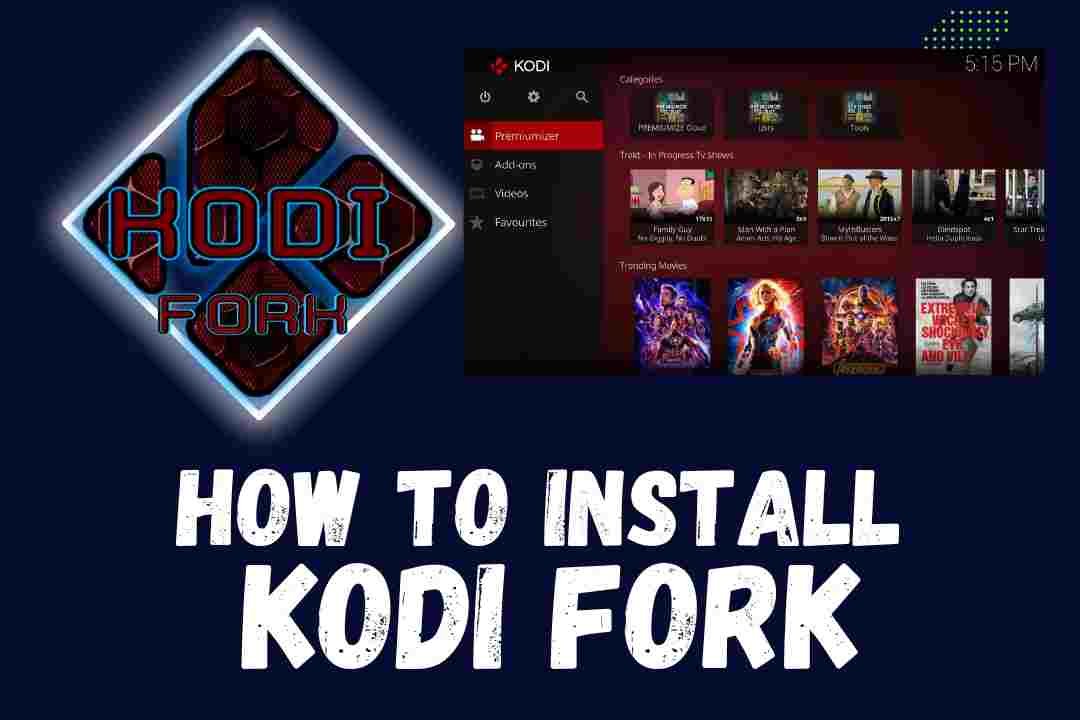



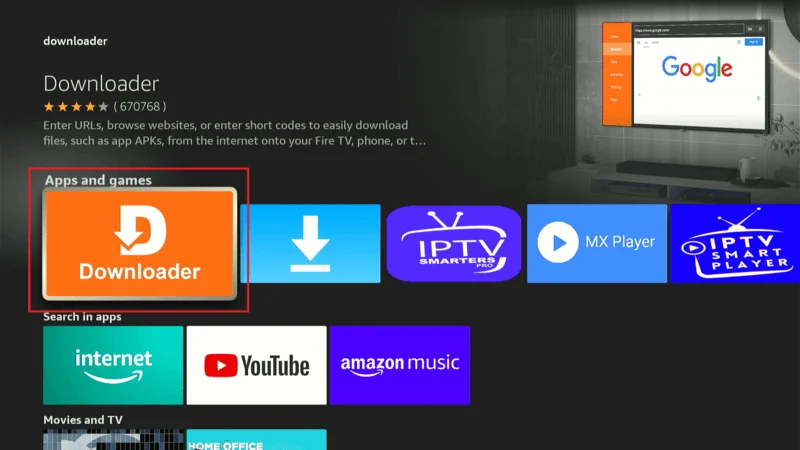

















 Click on System.
Click on System.