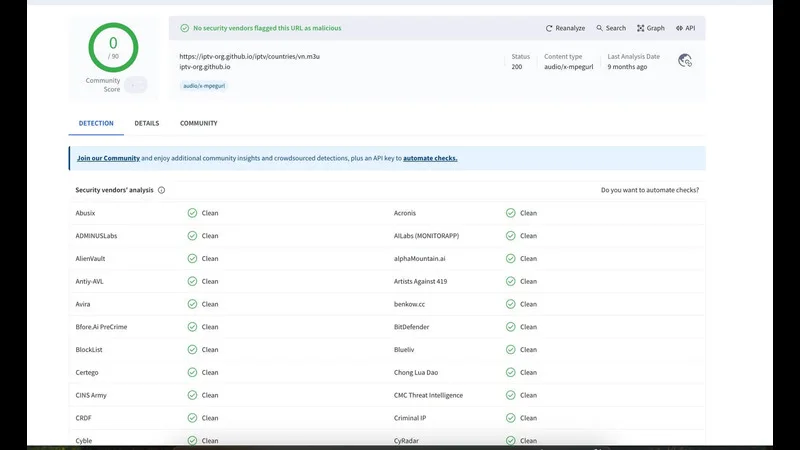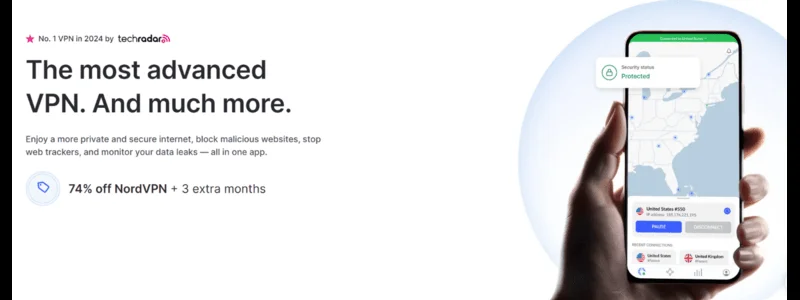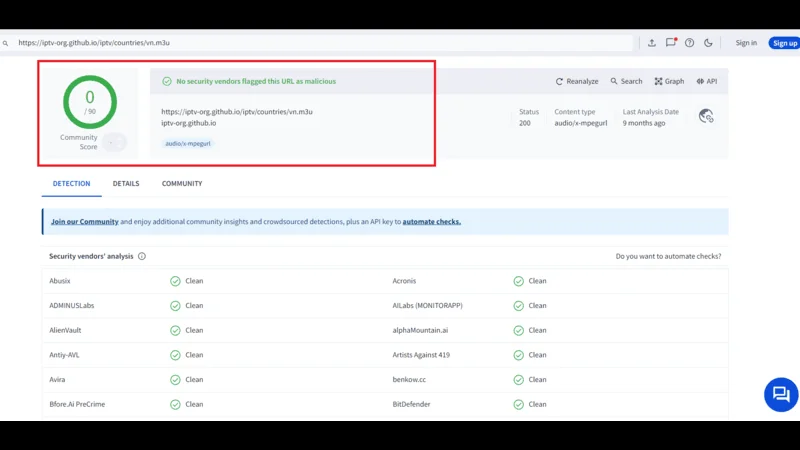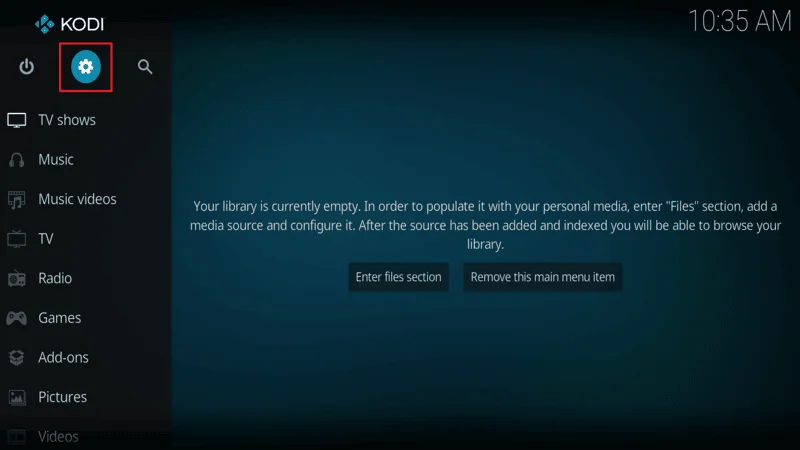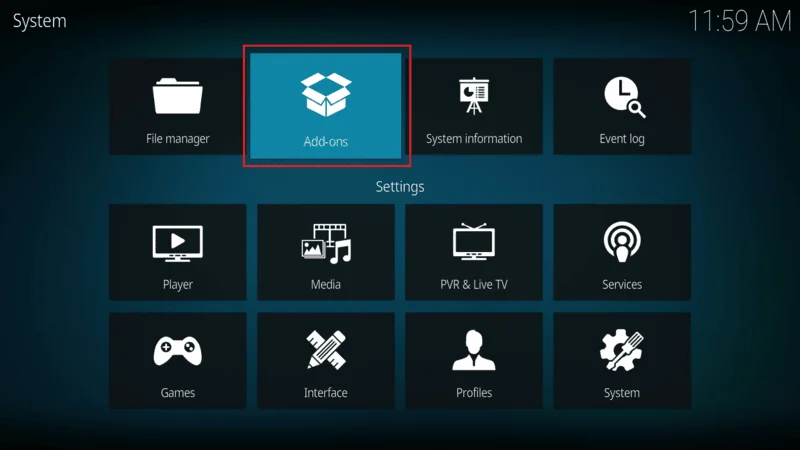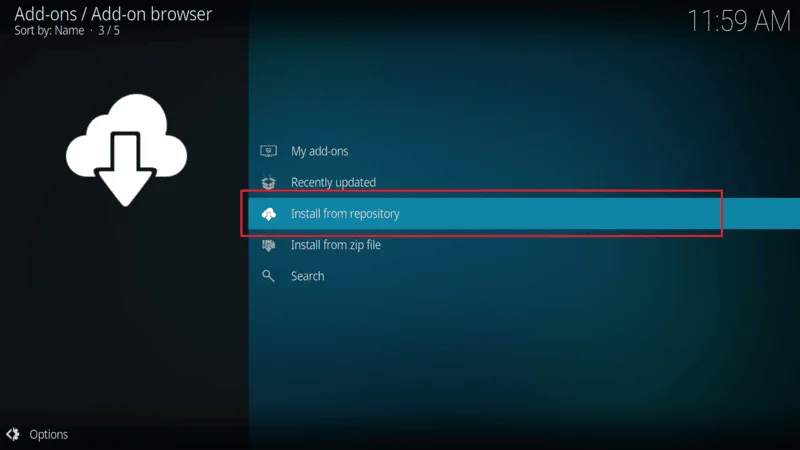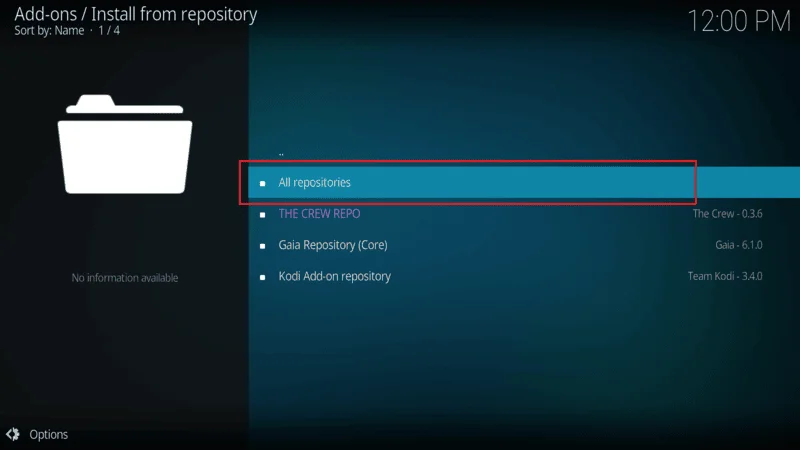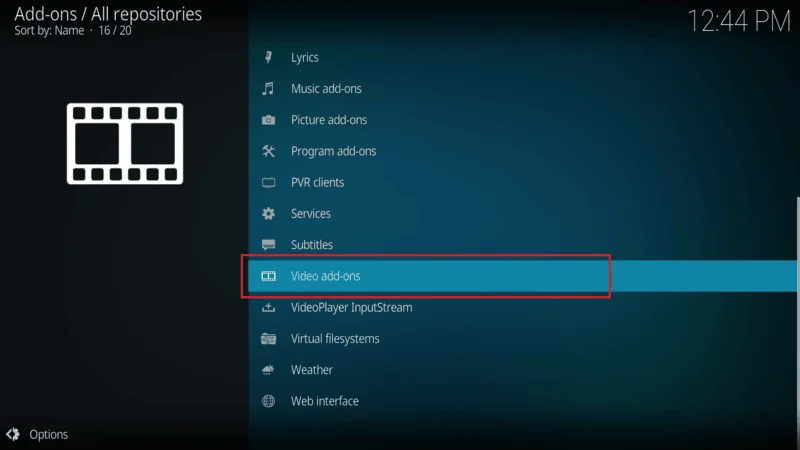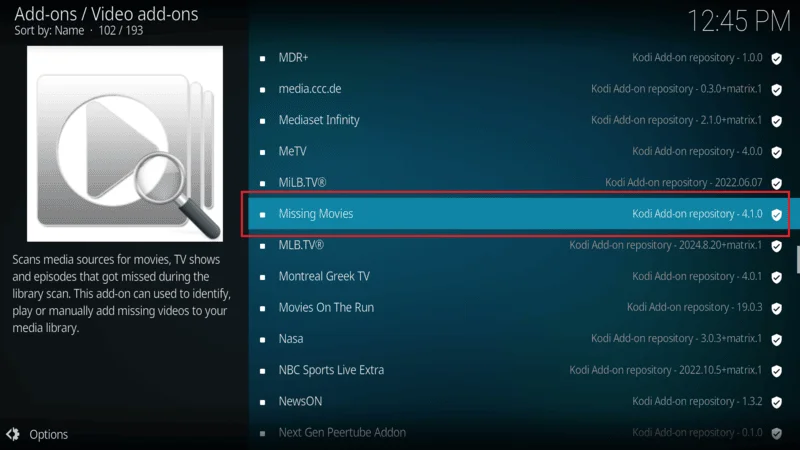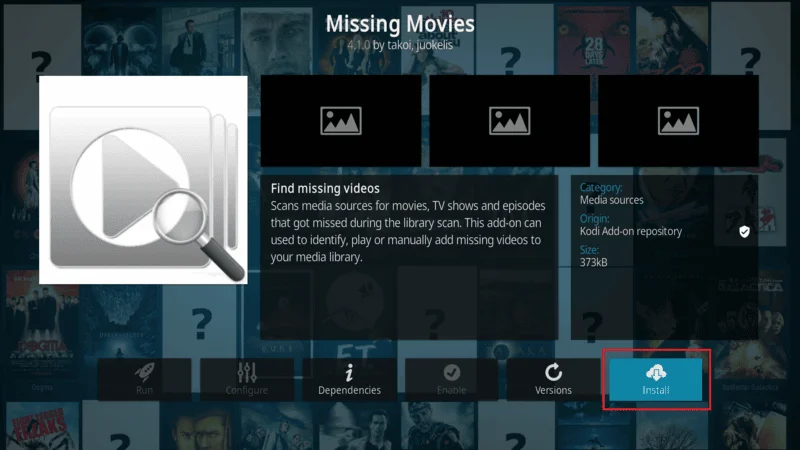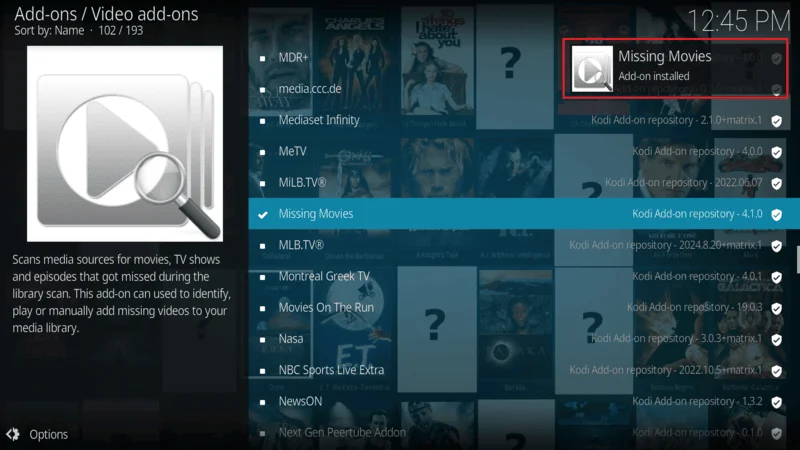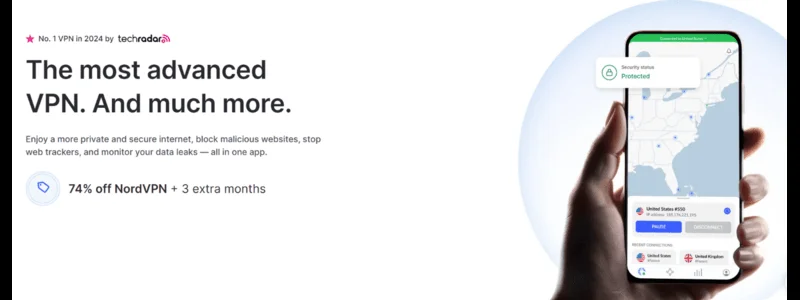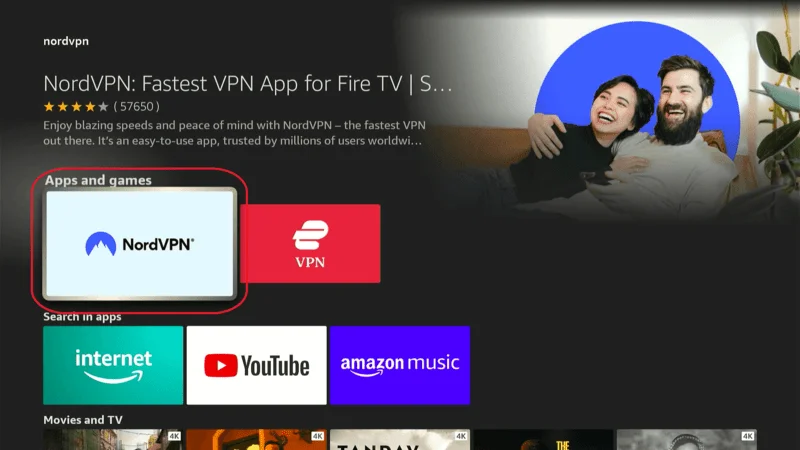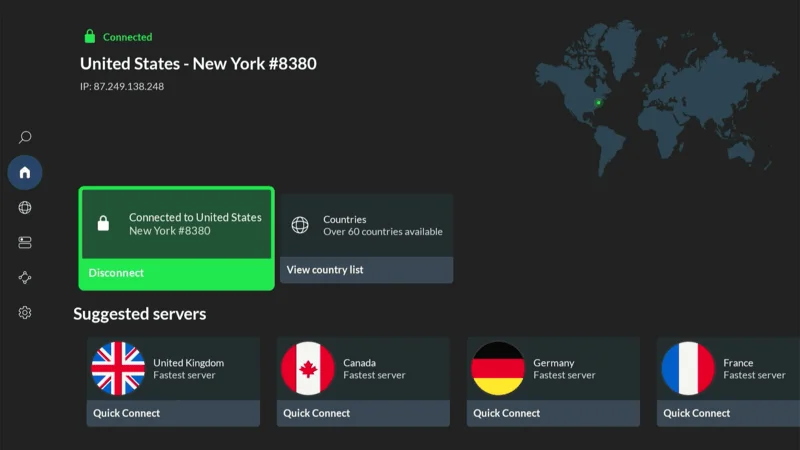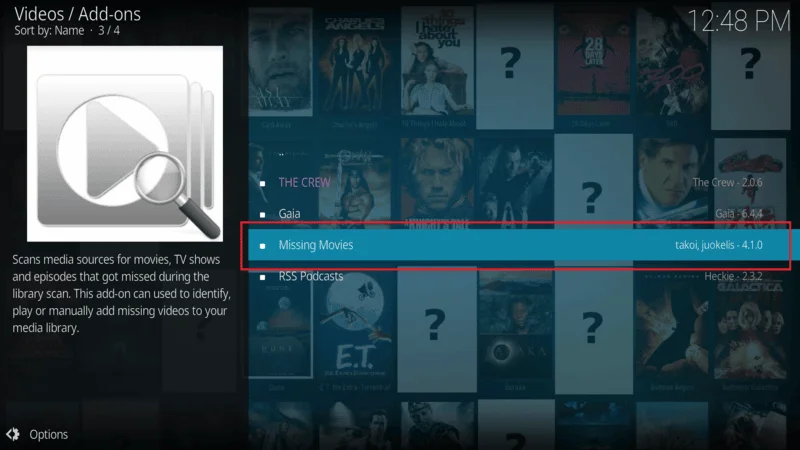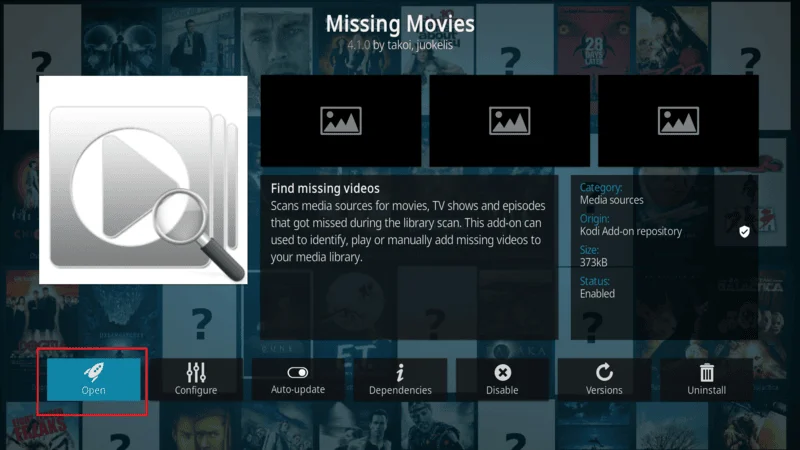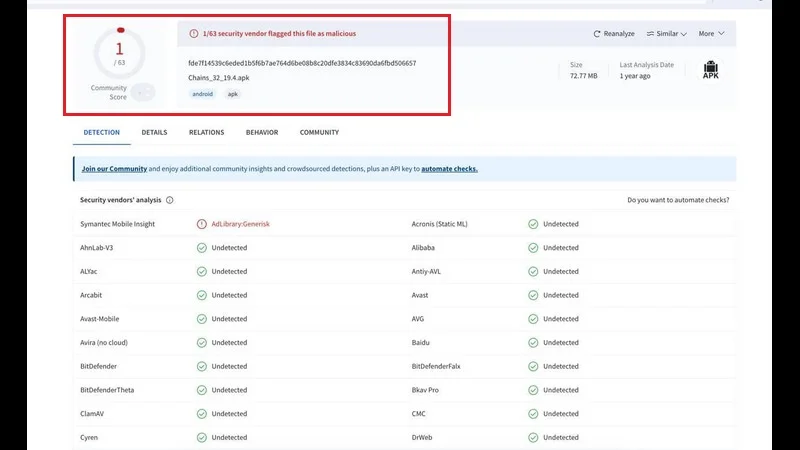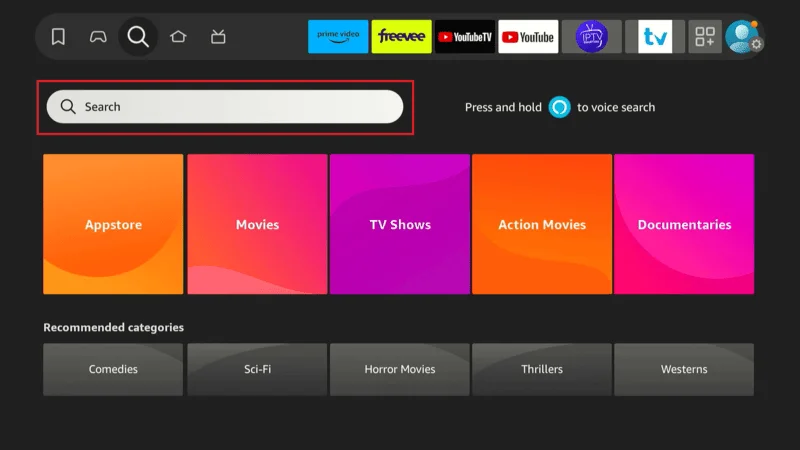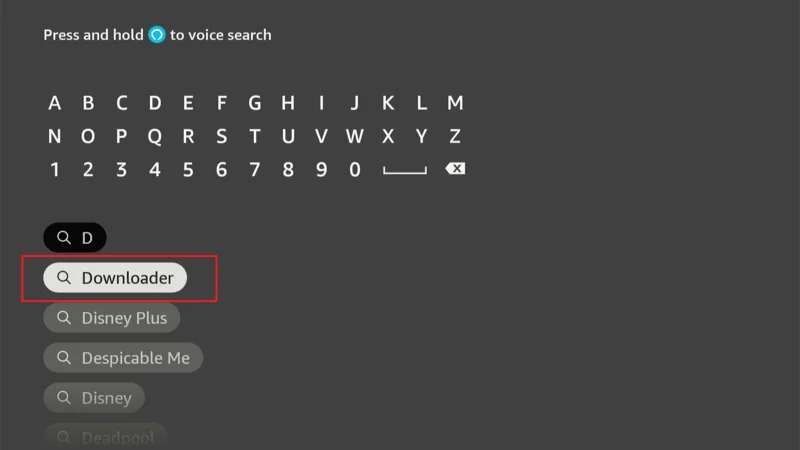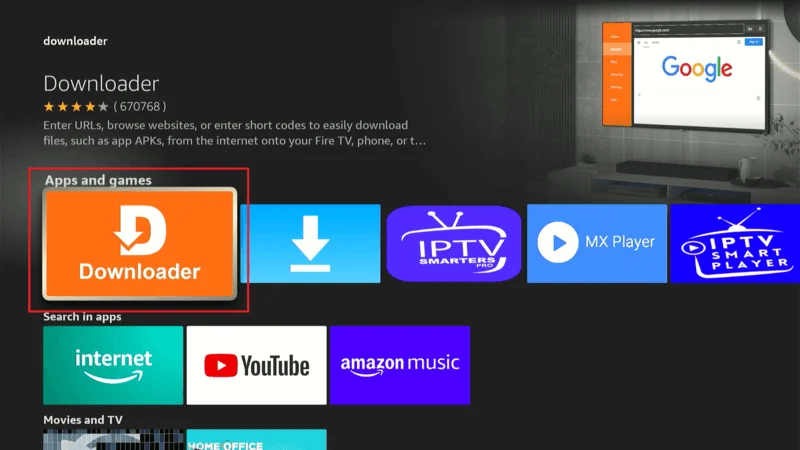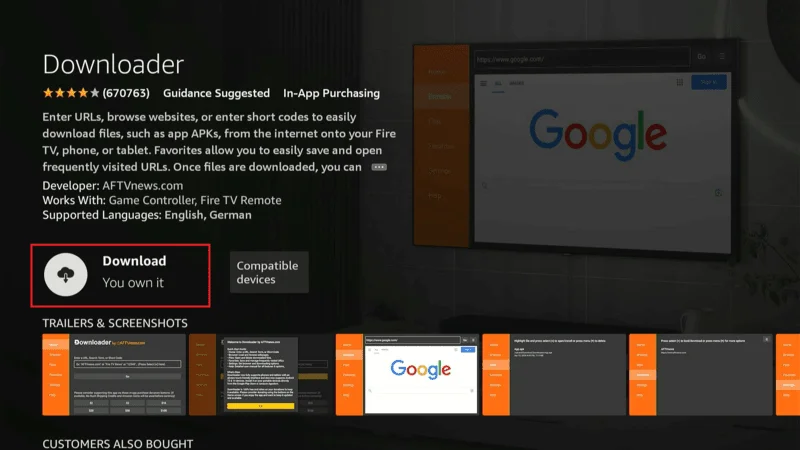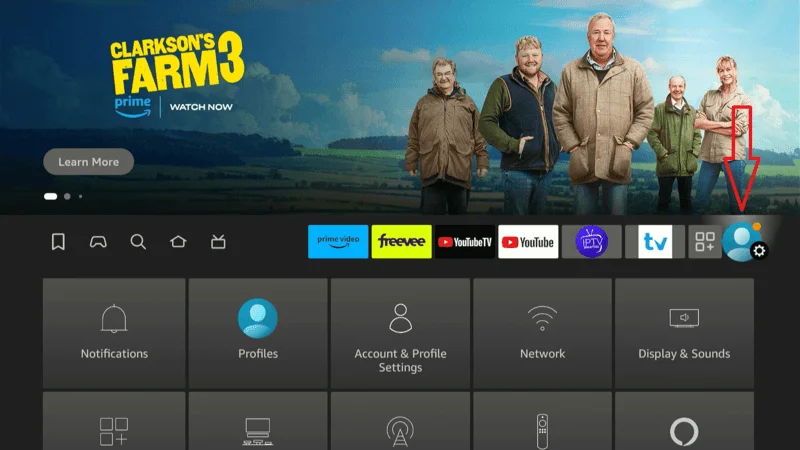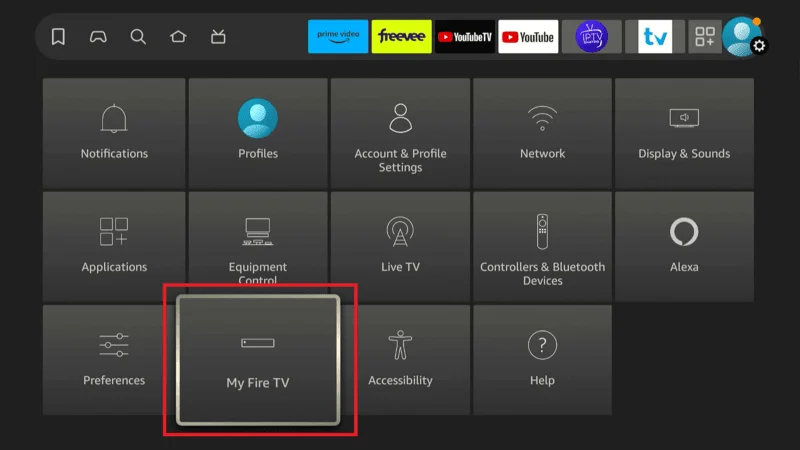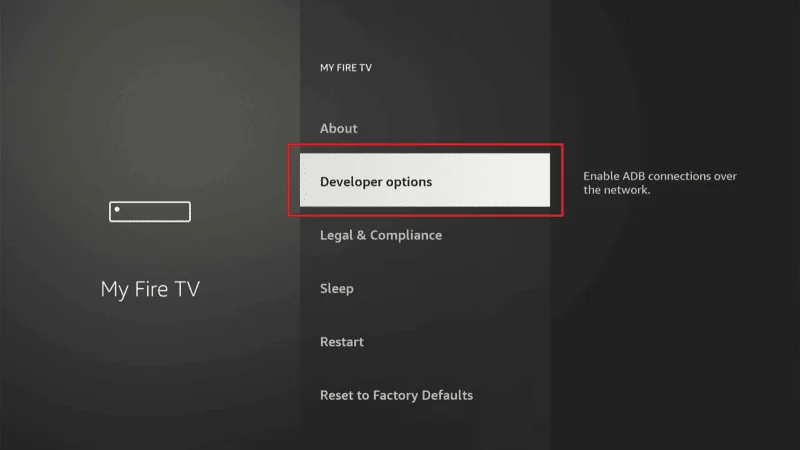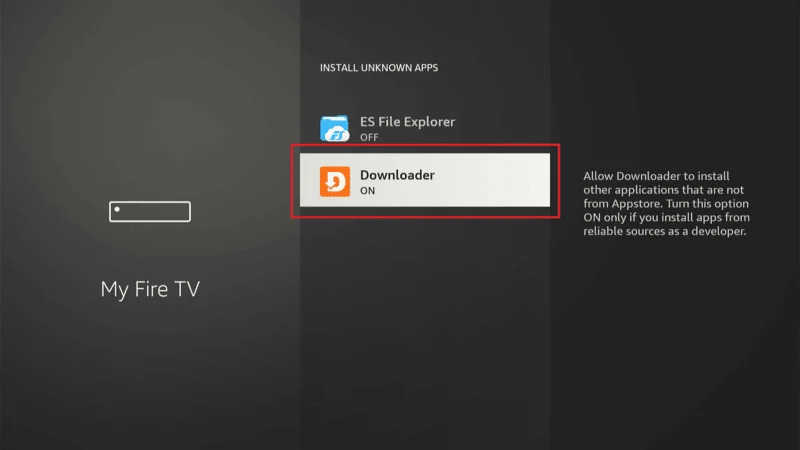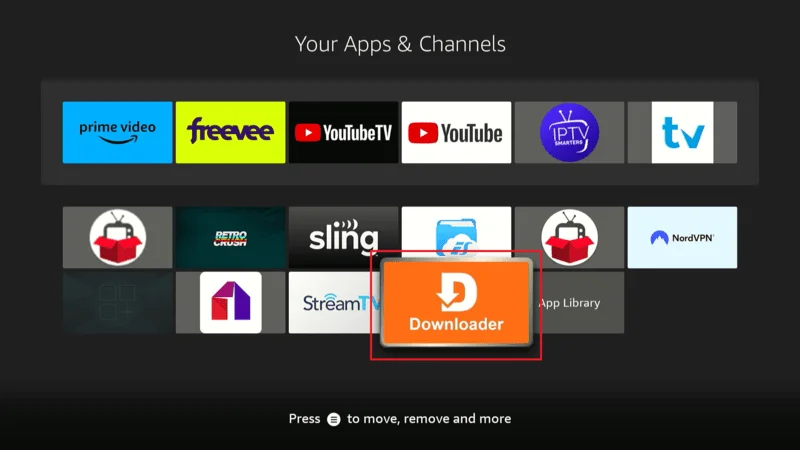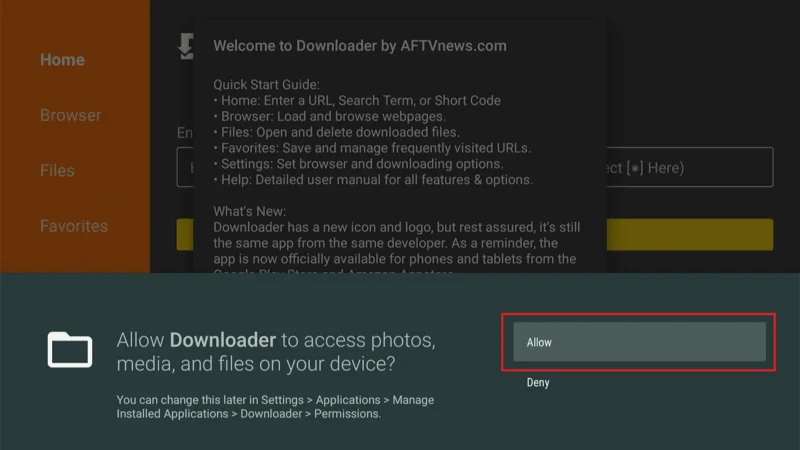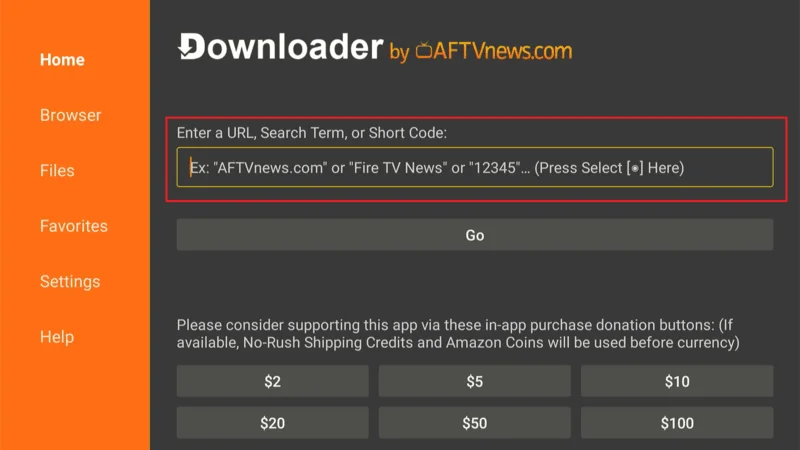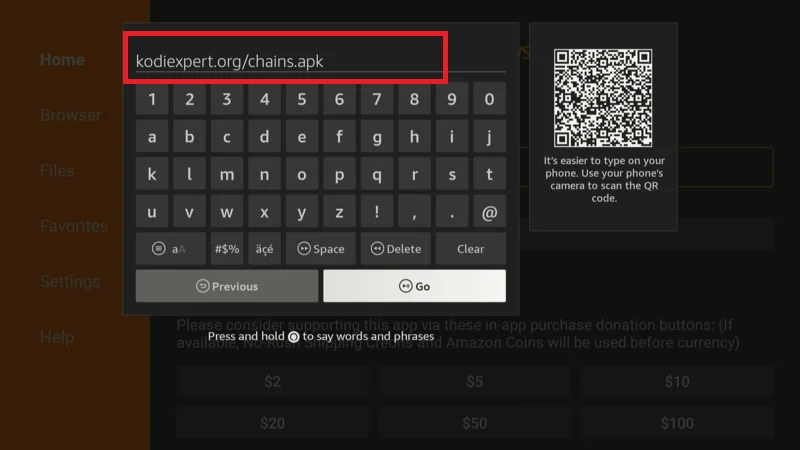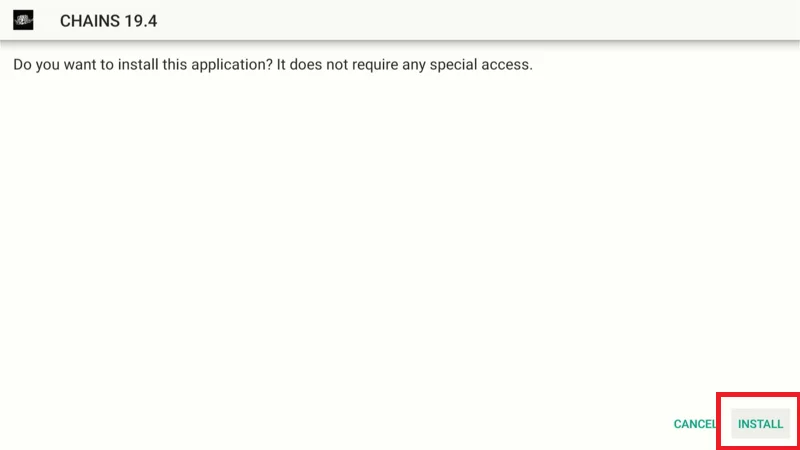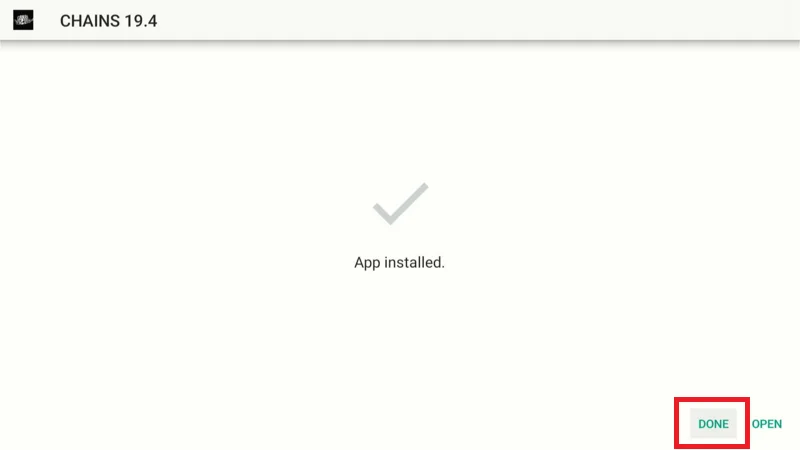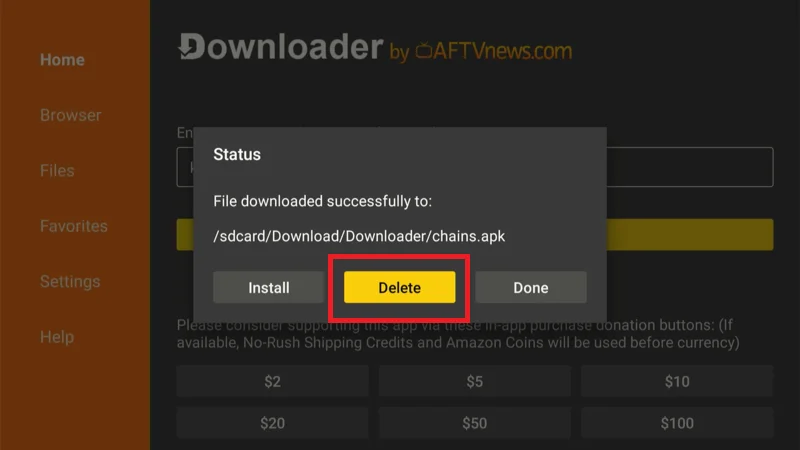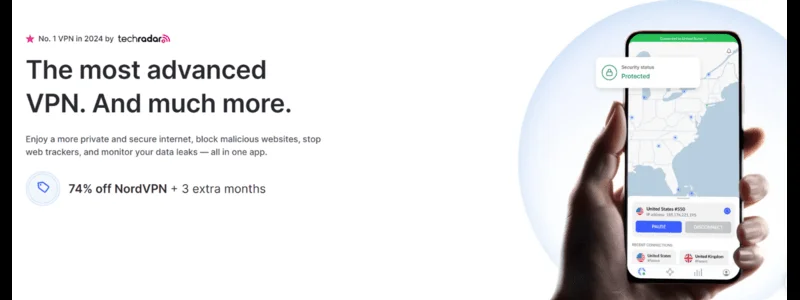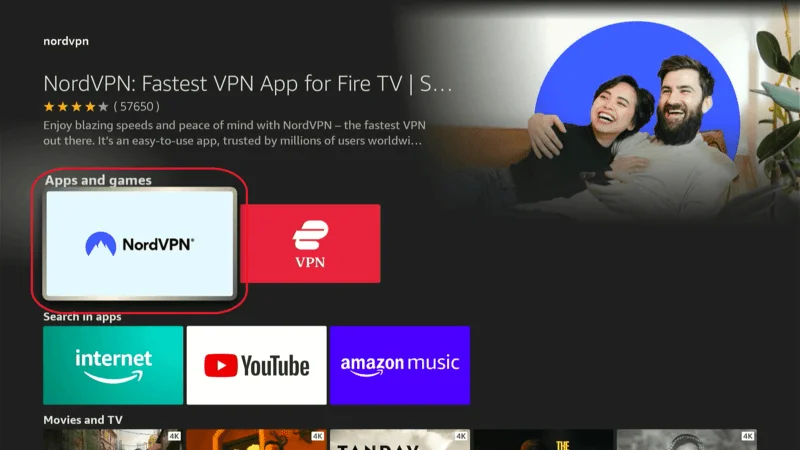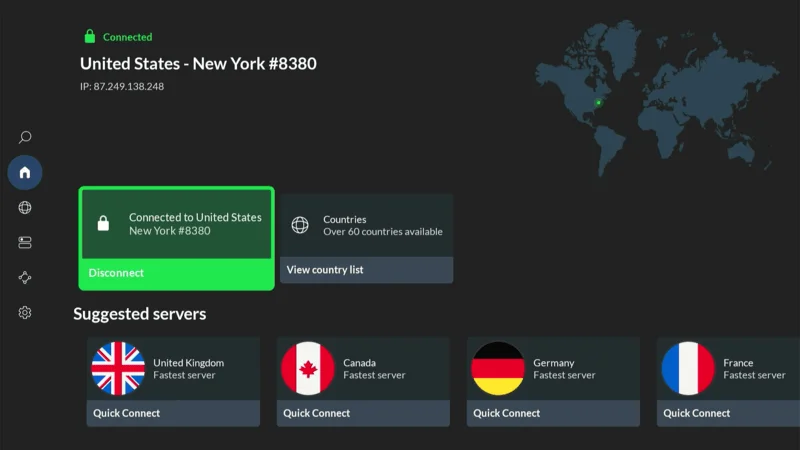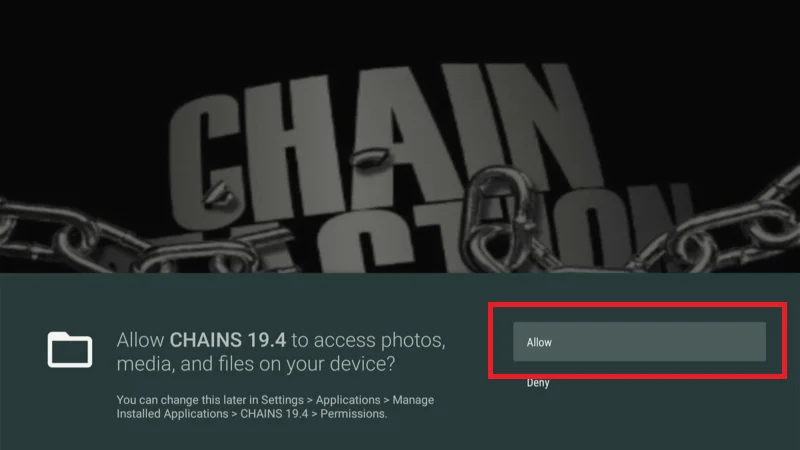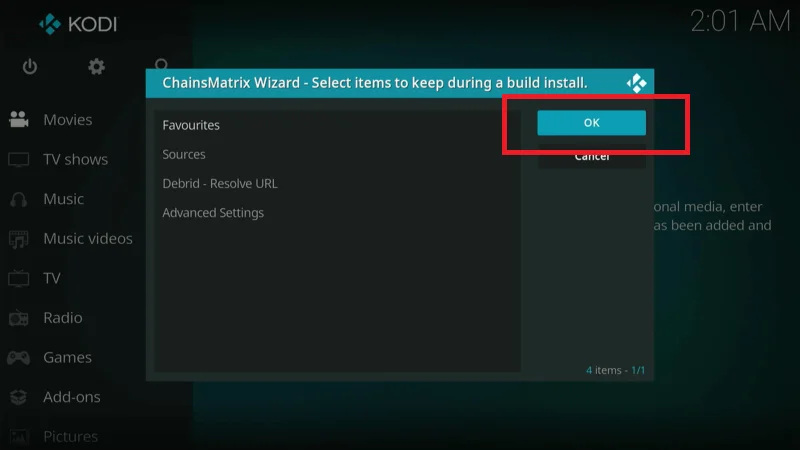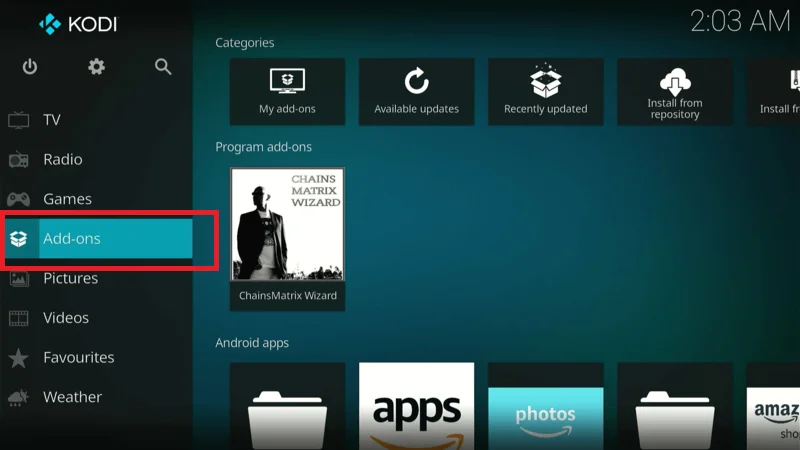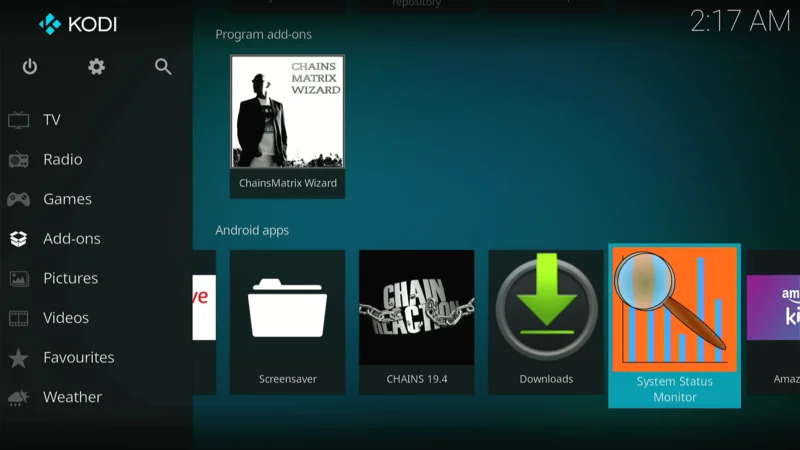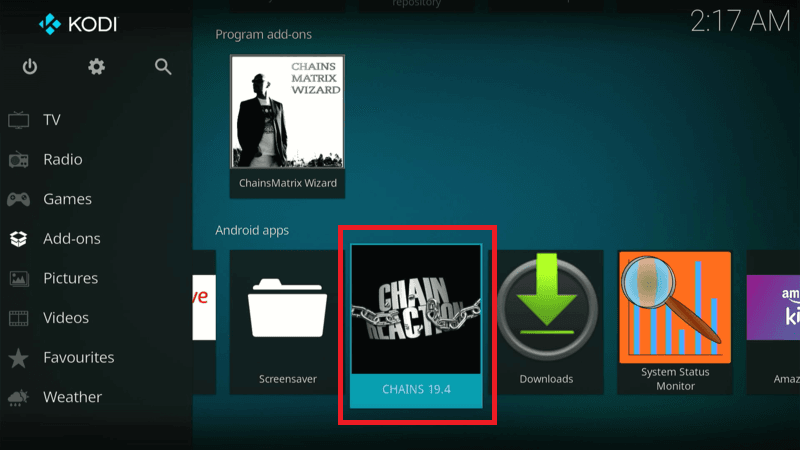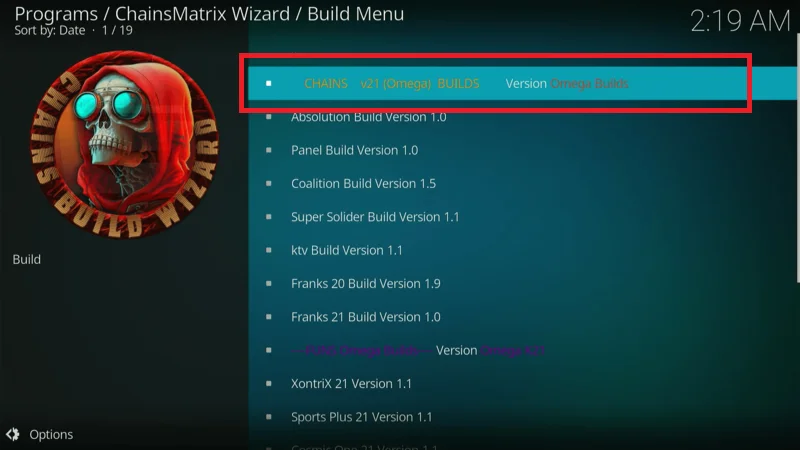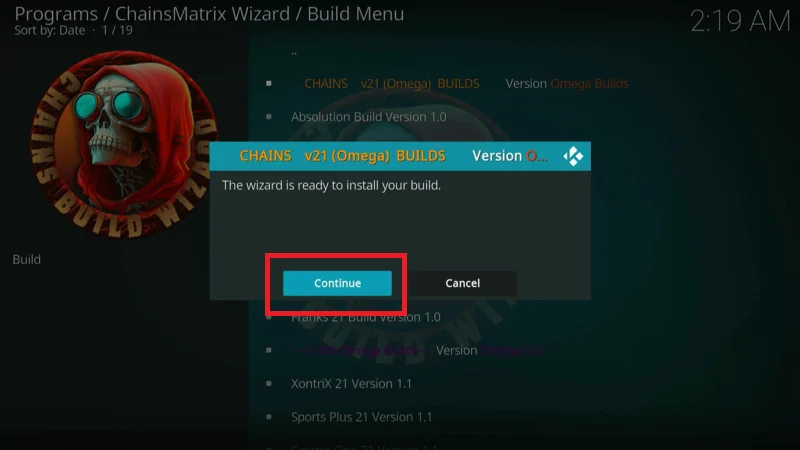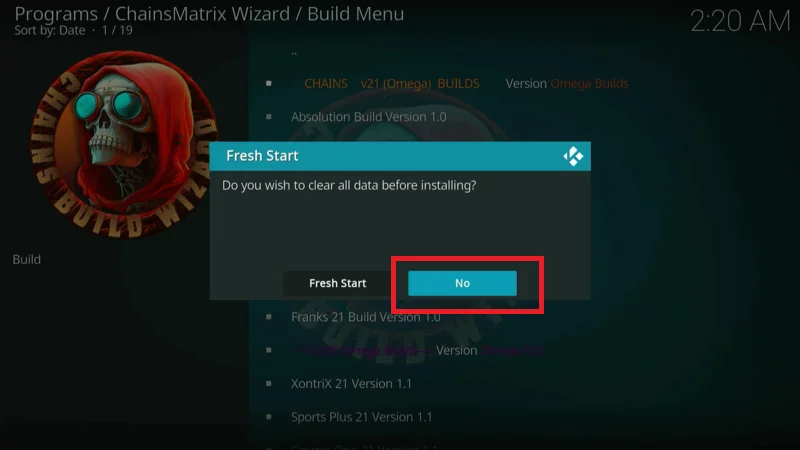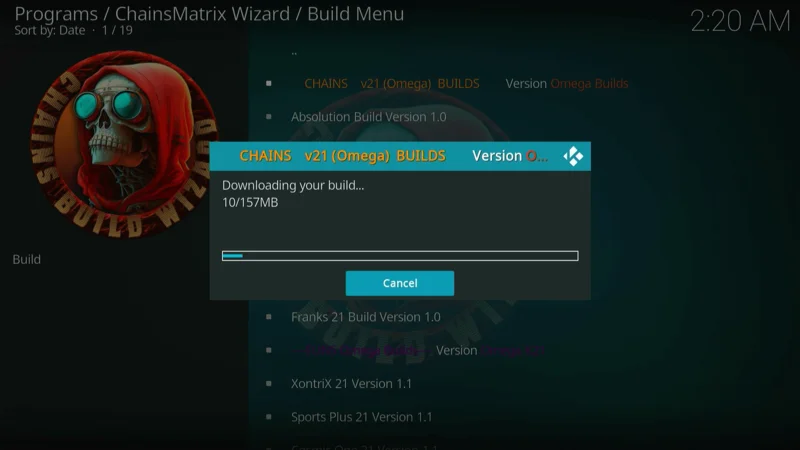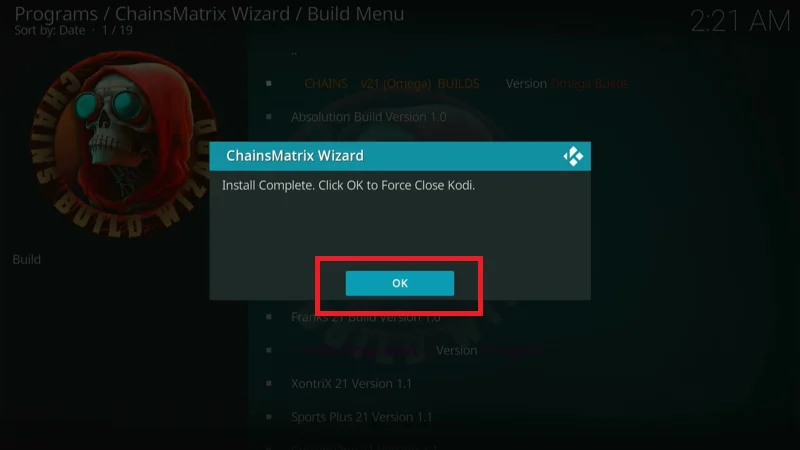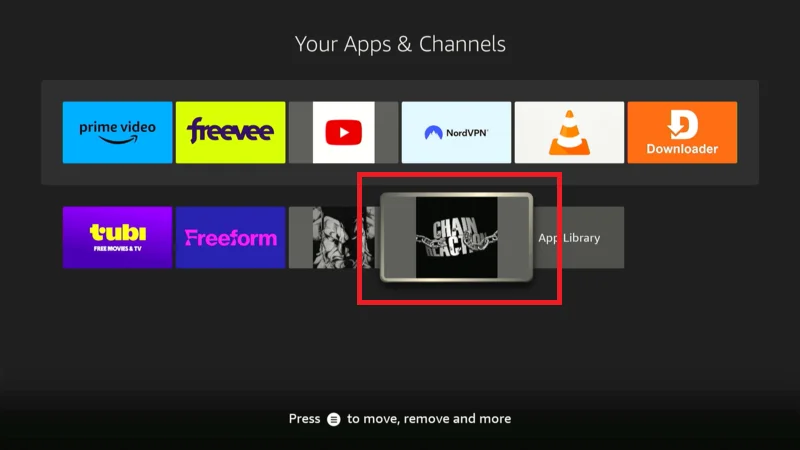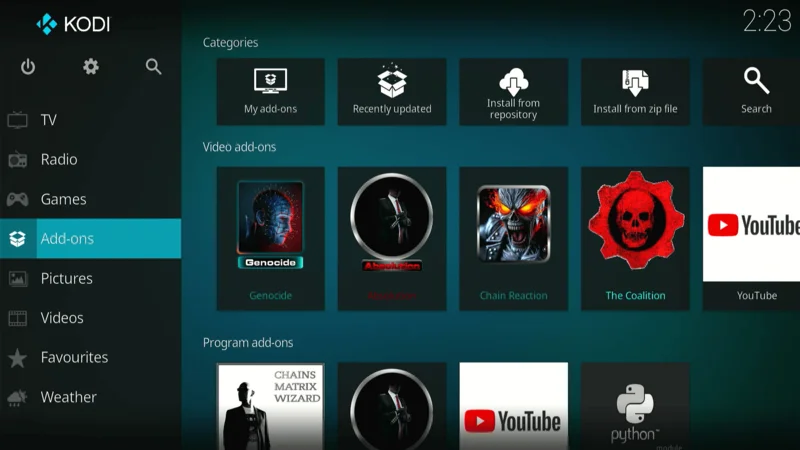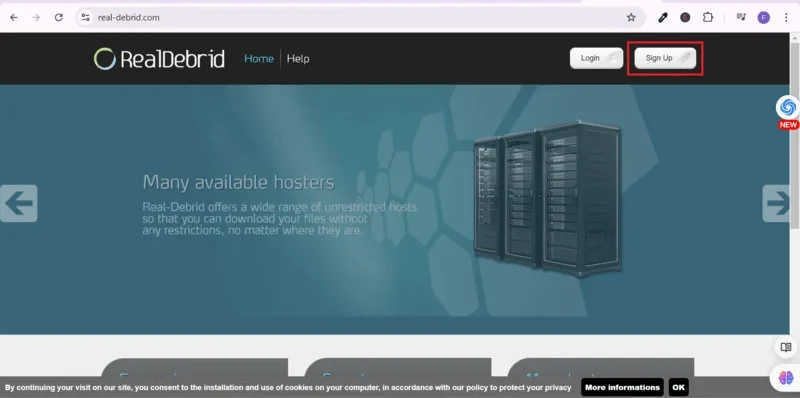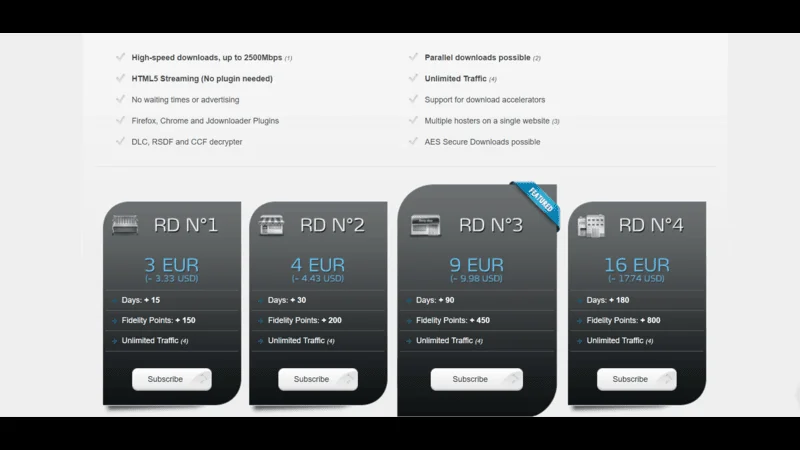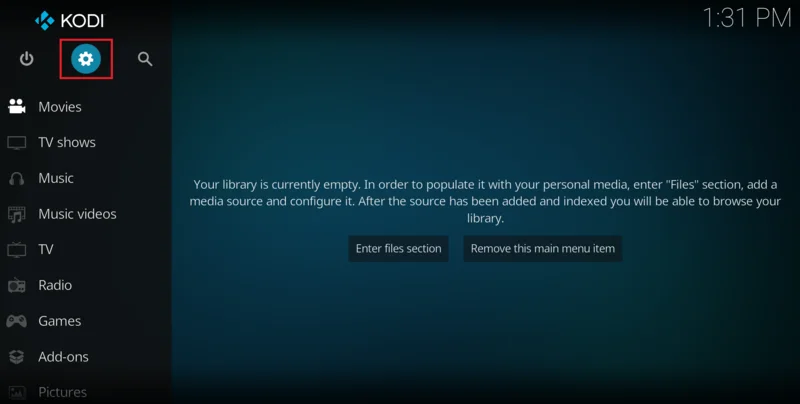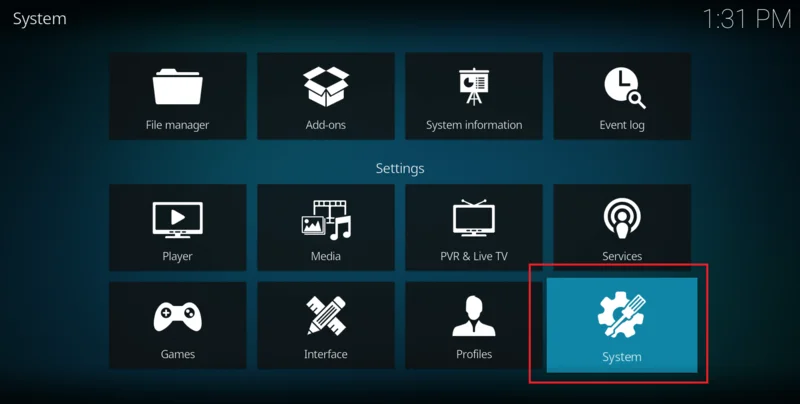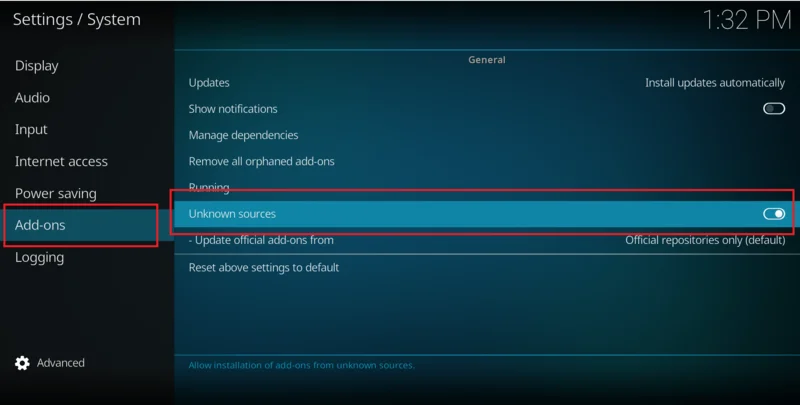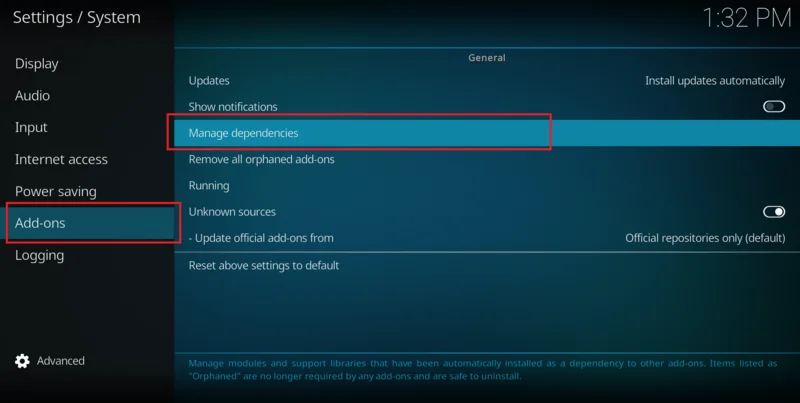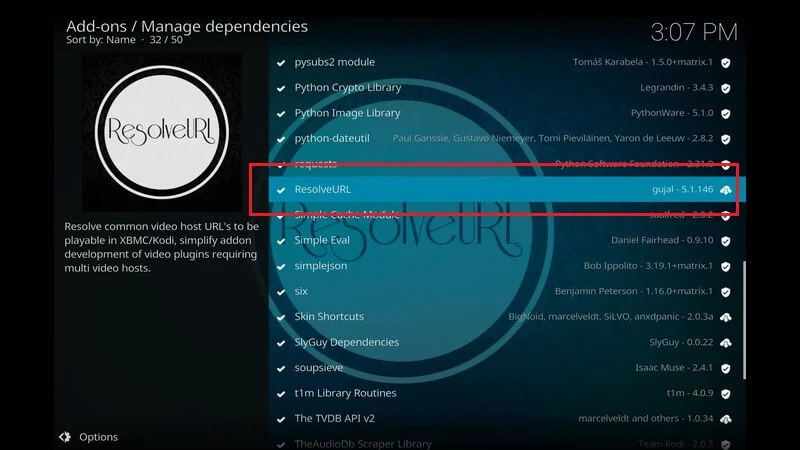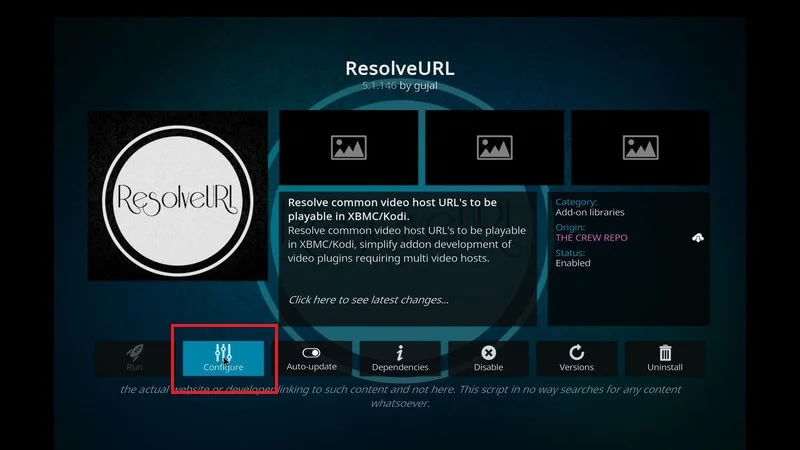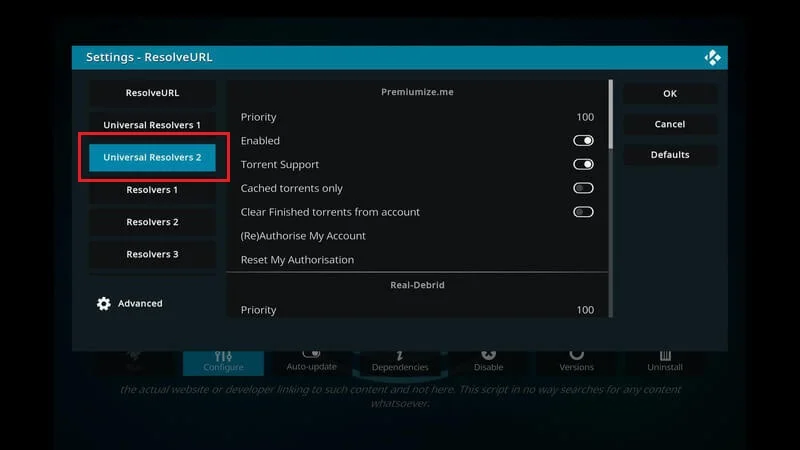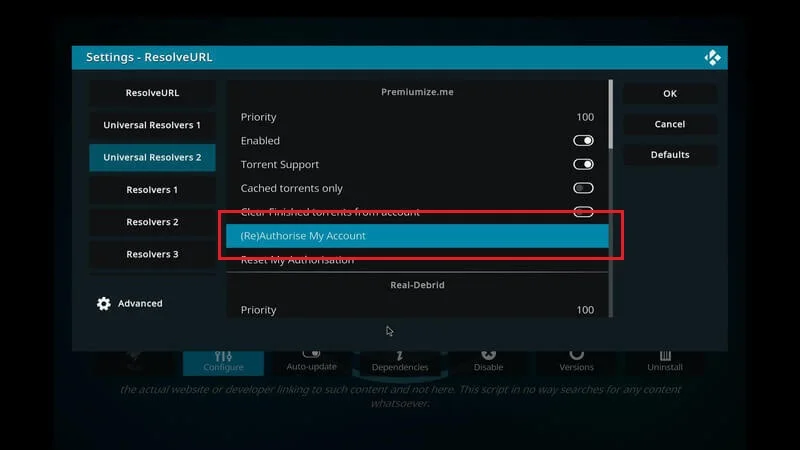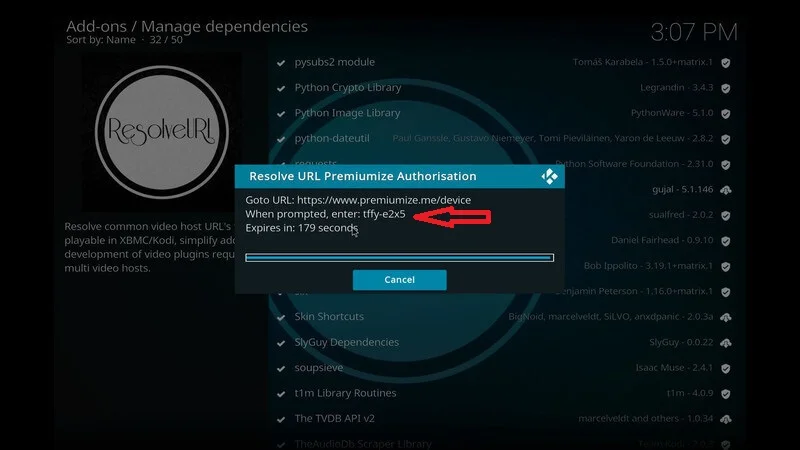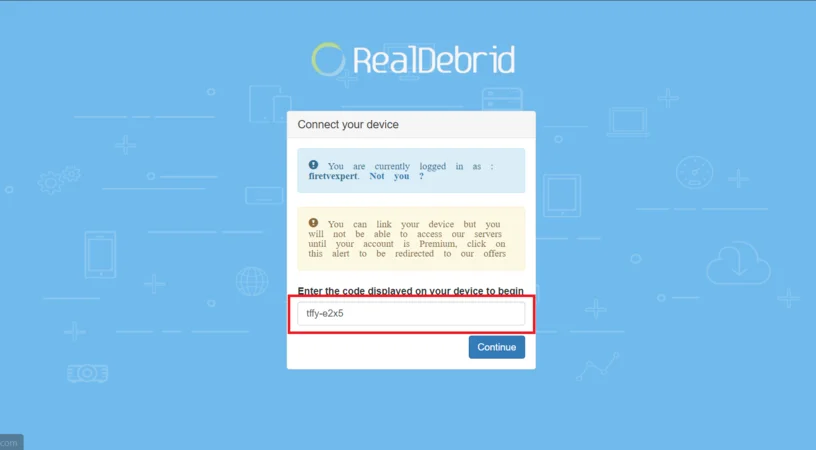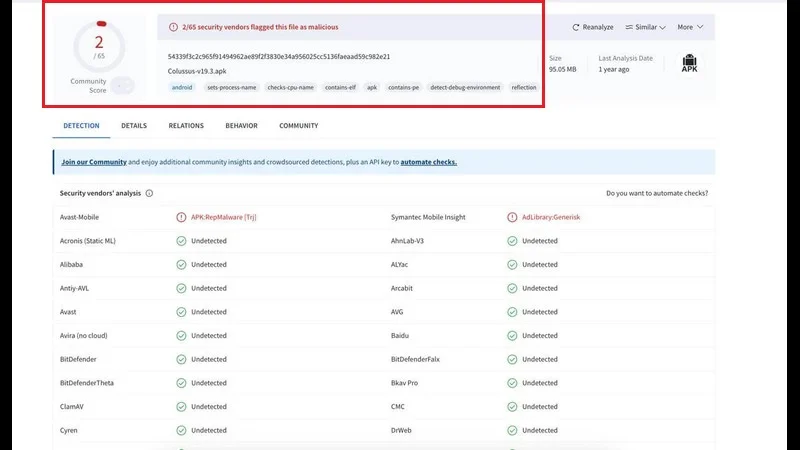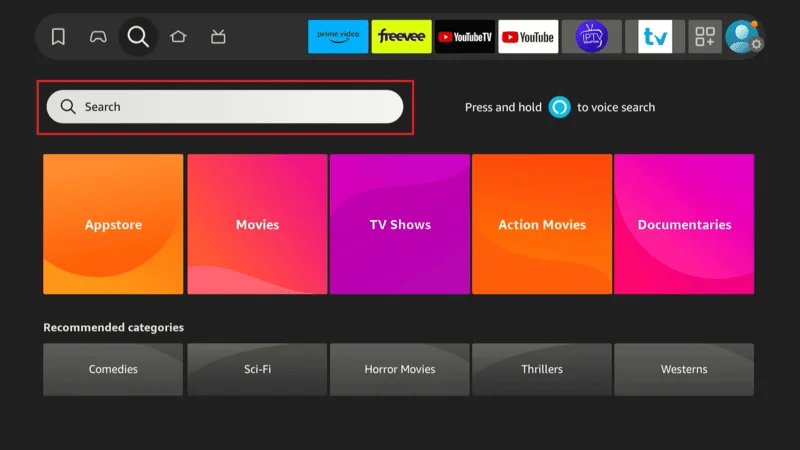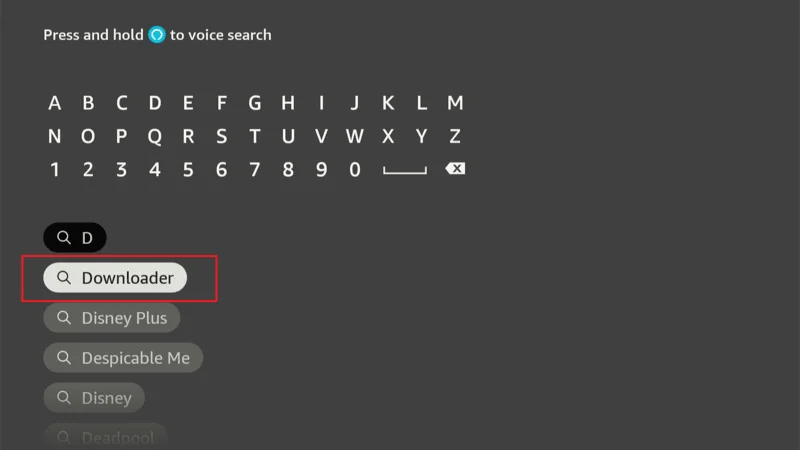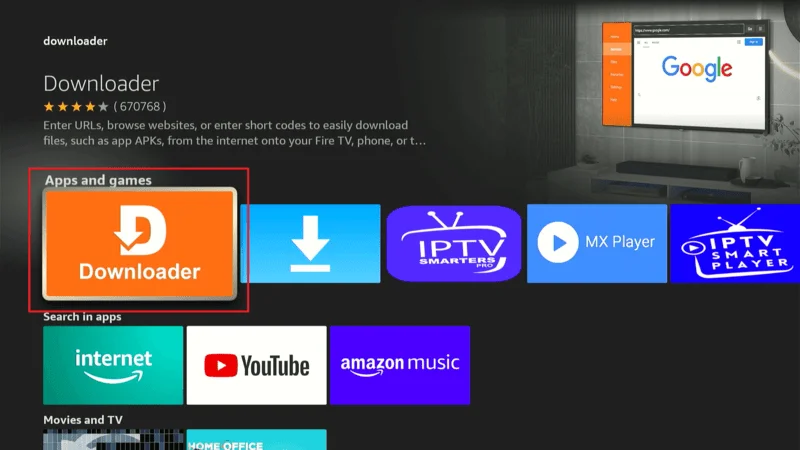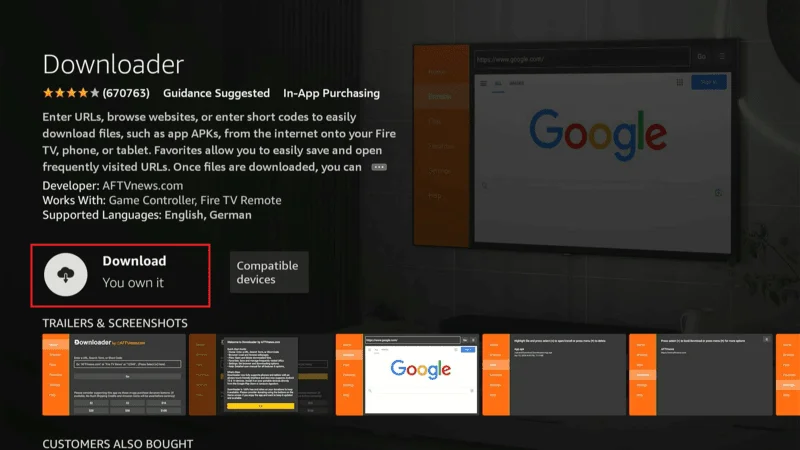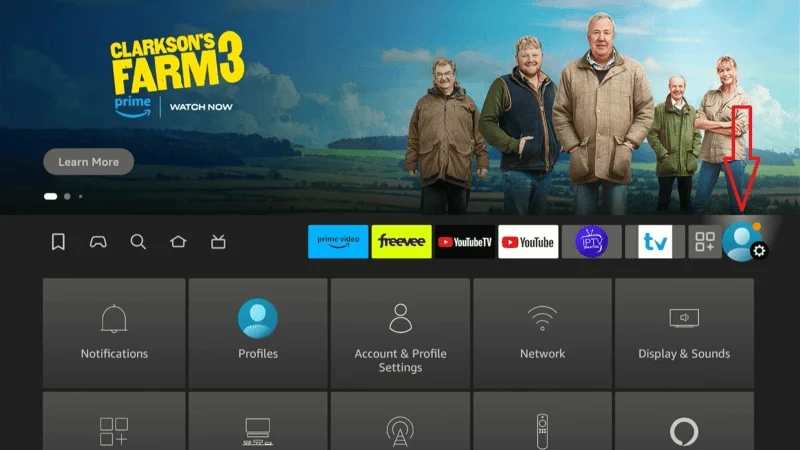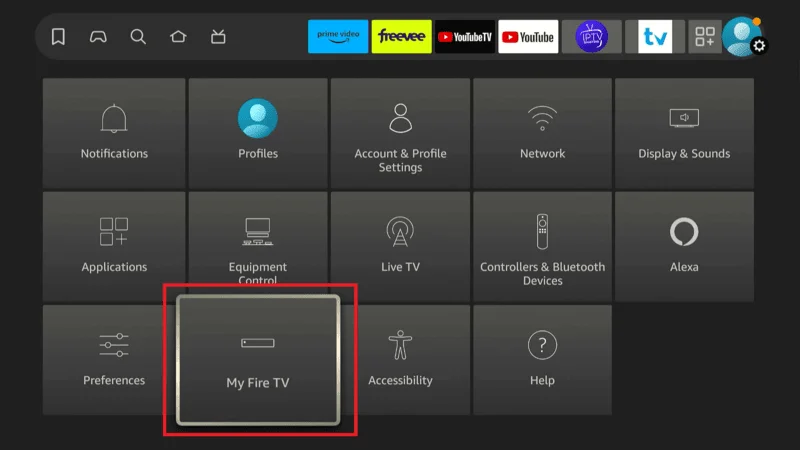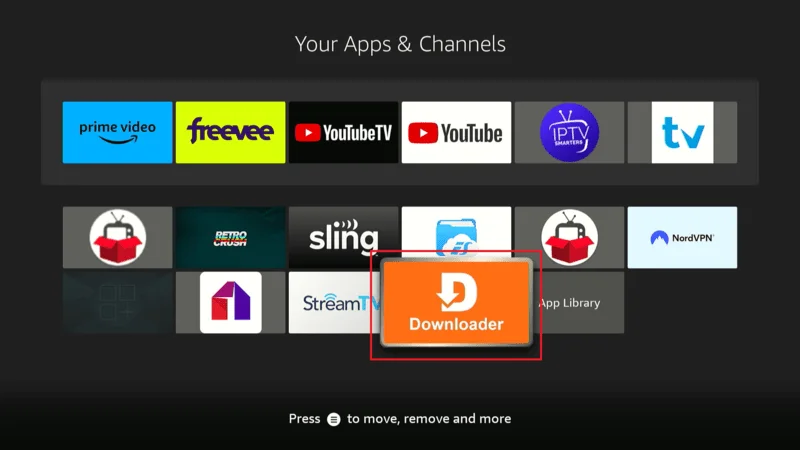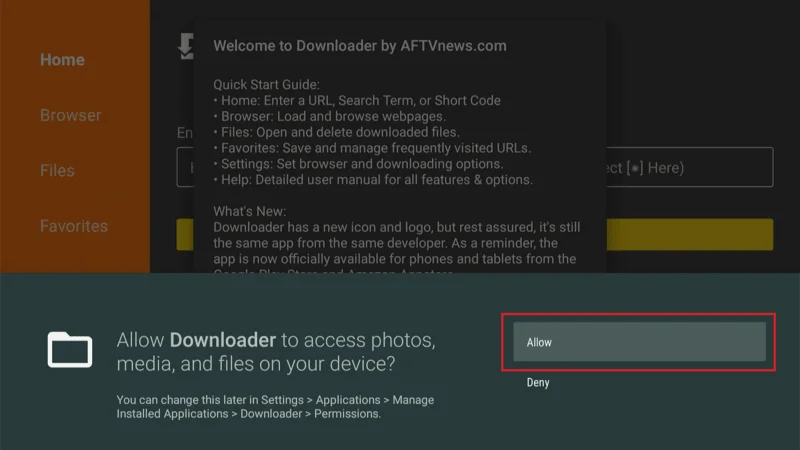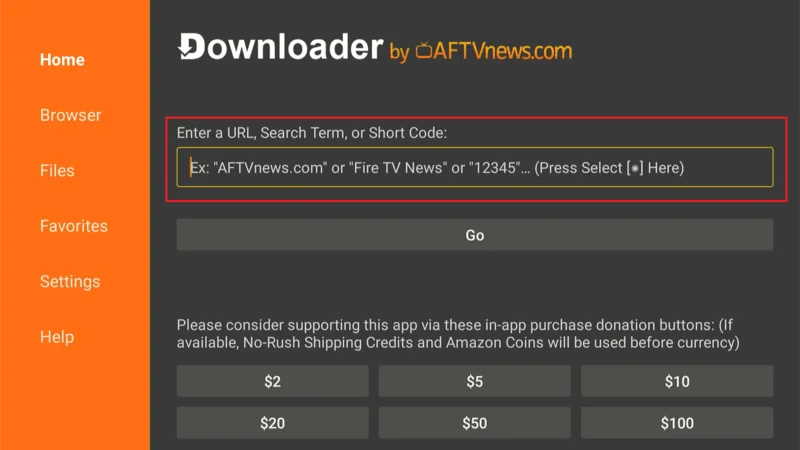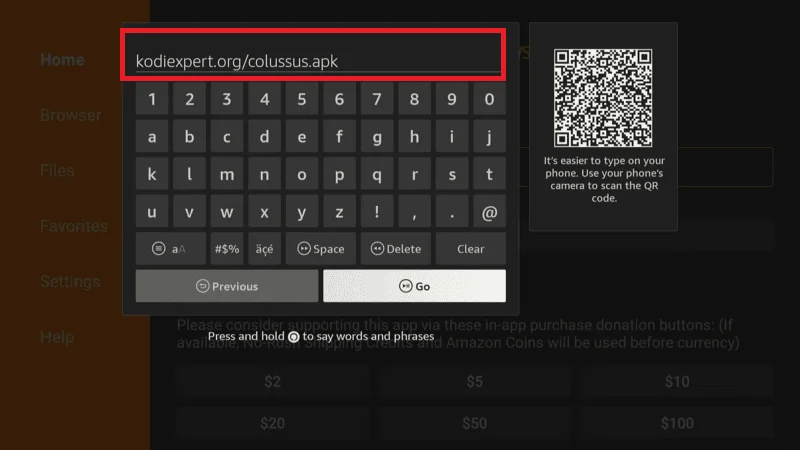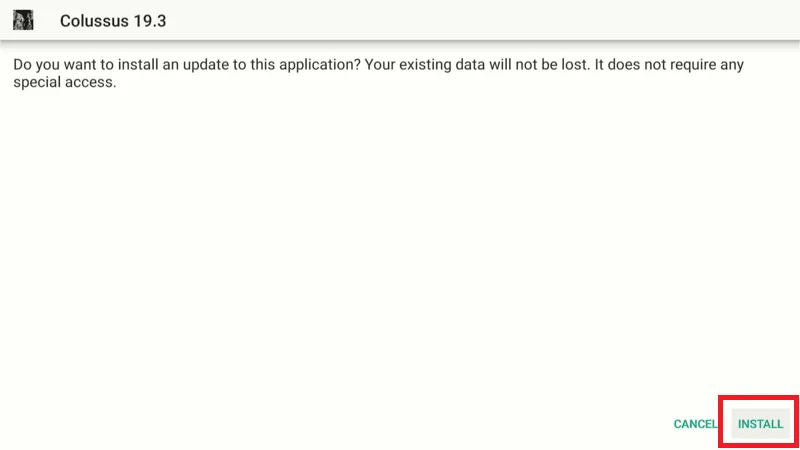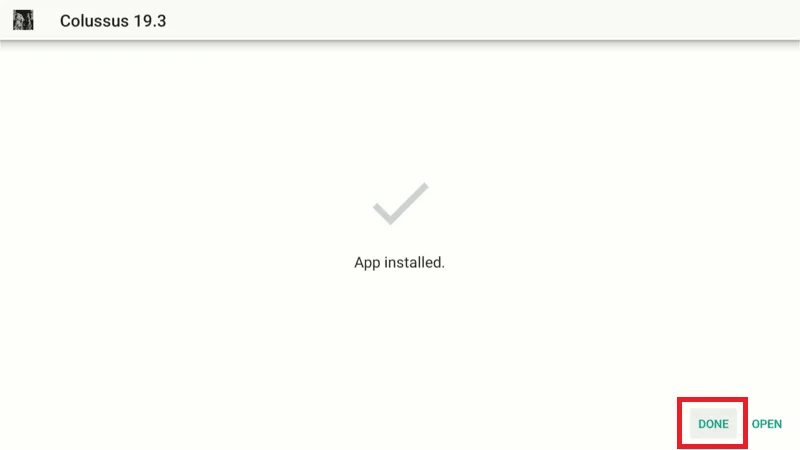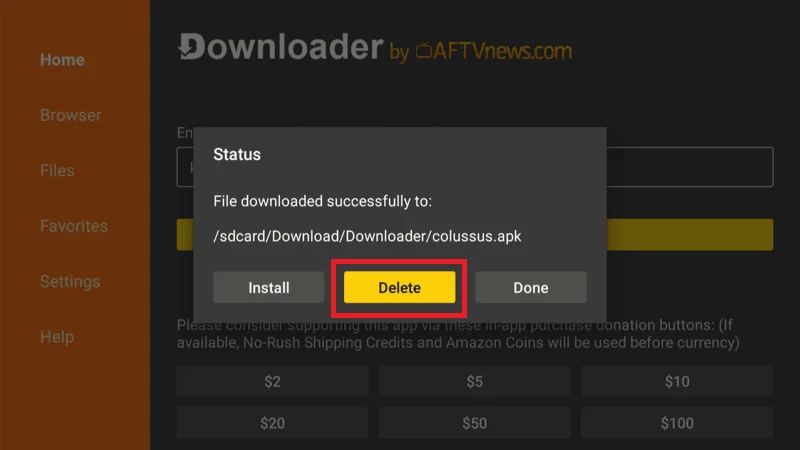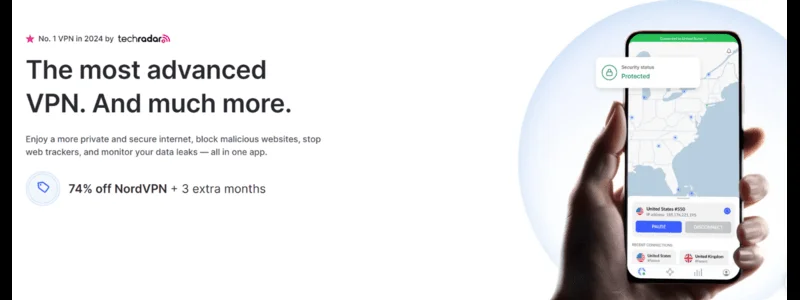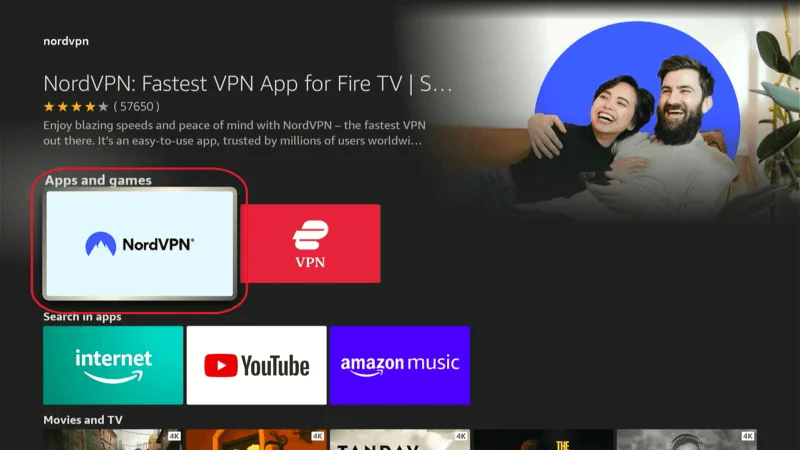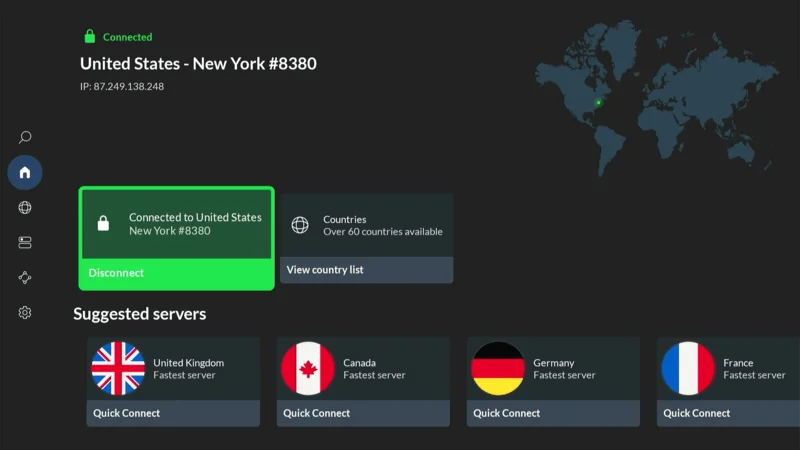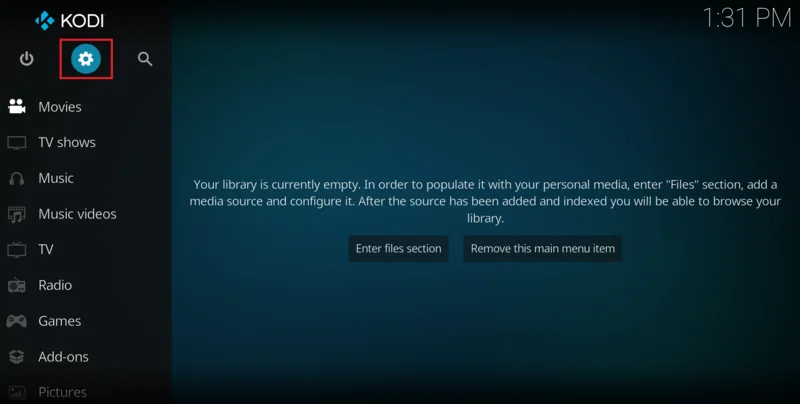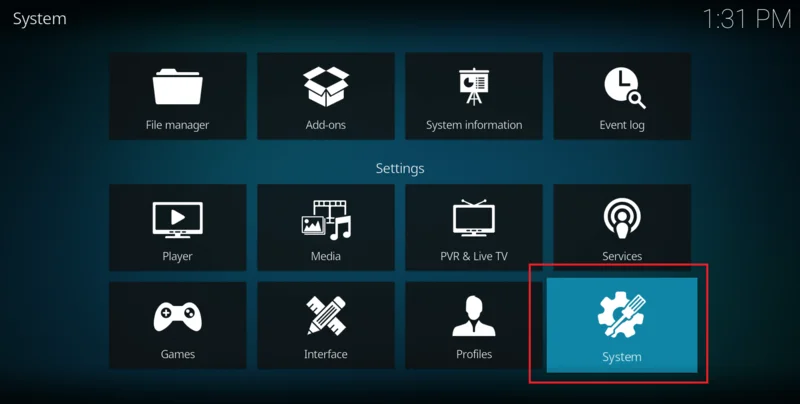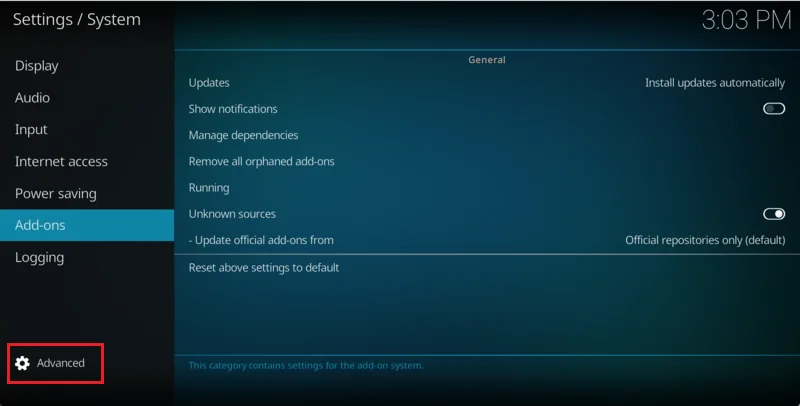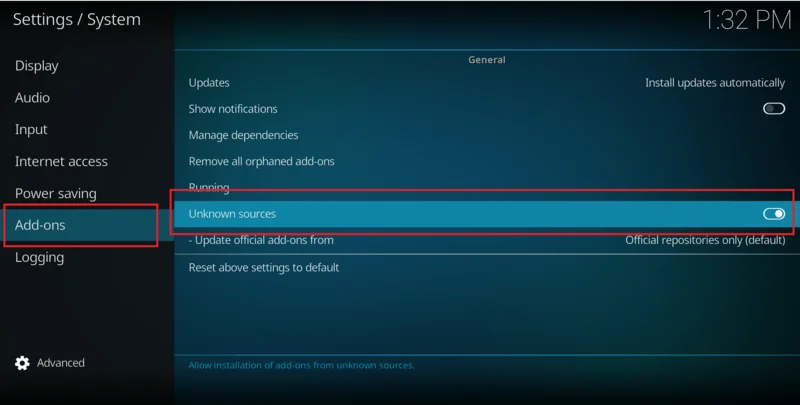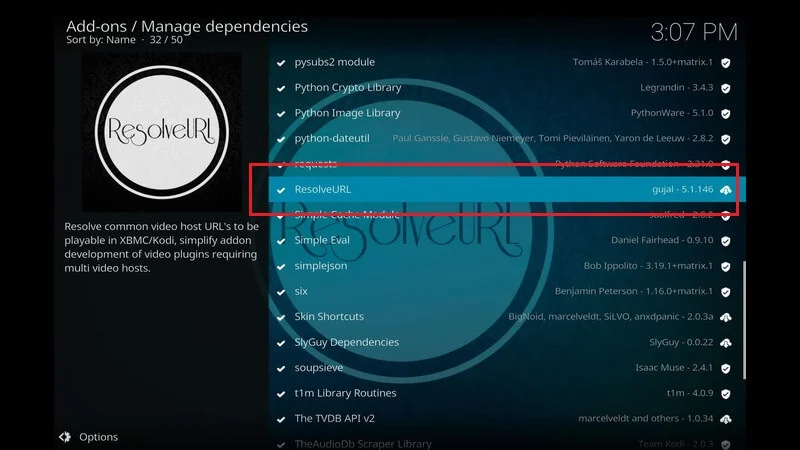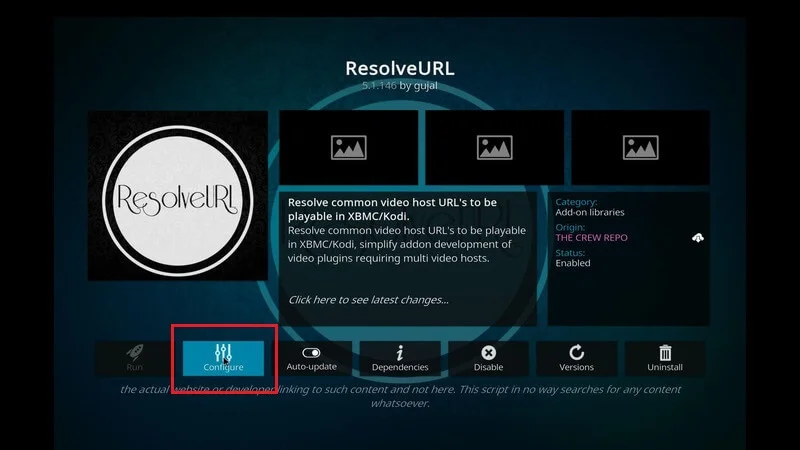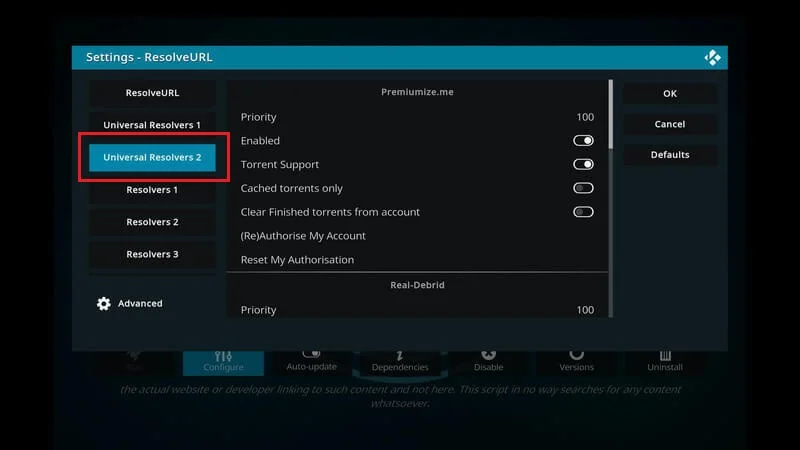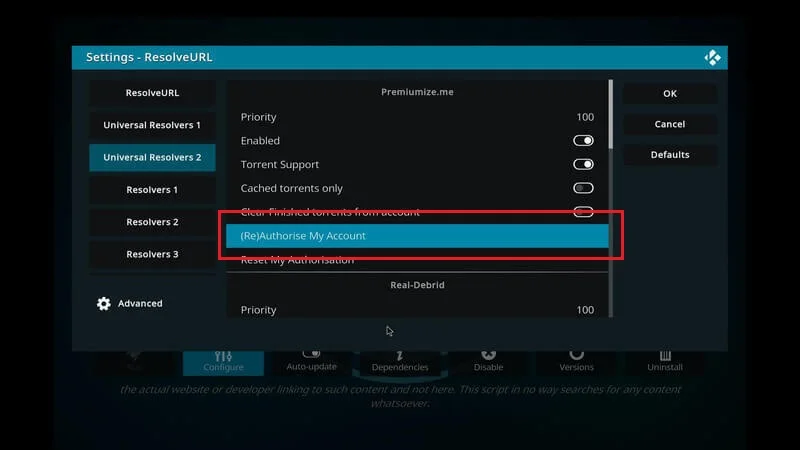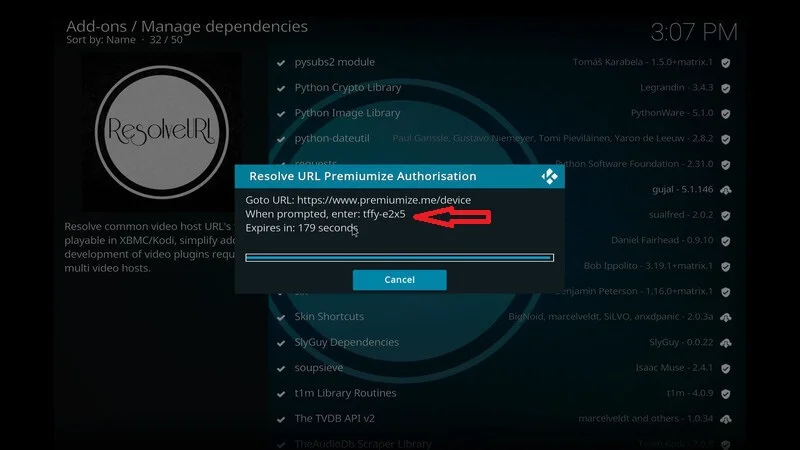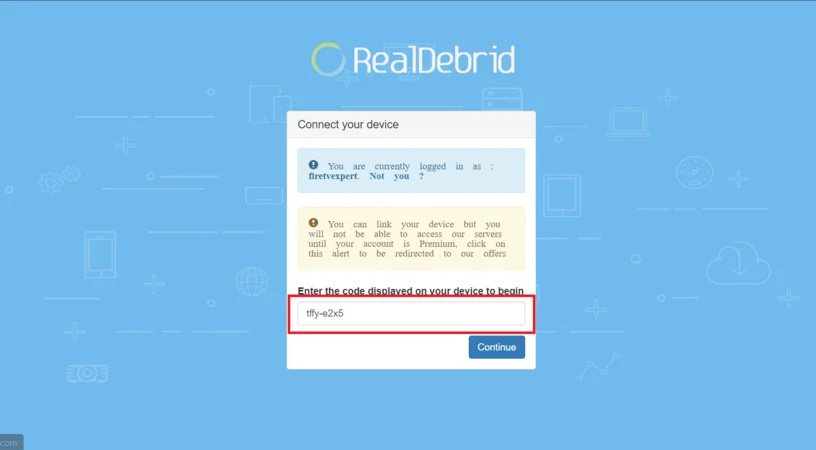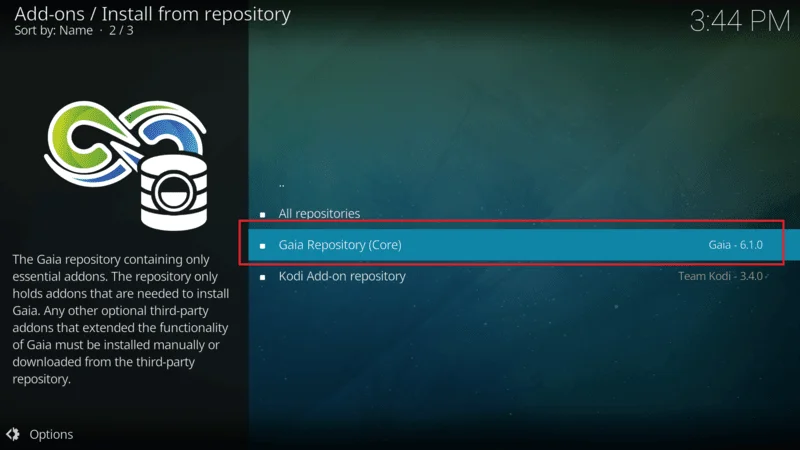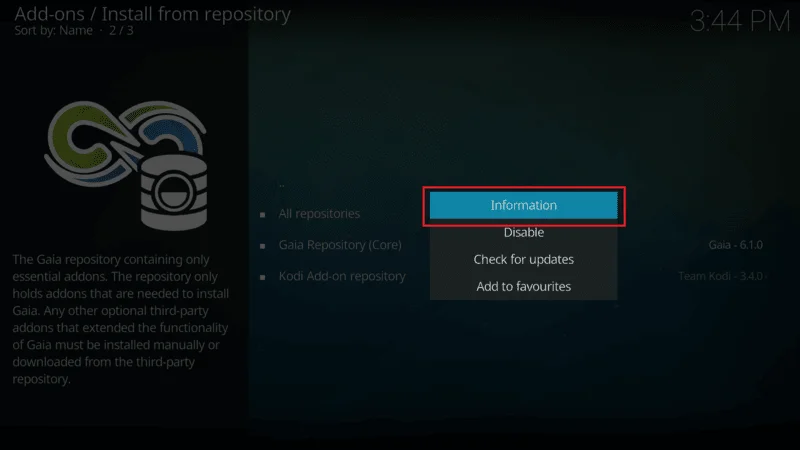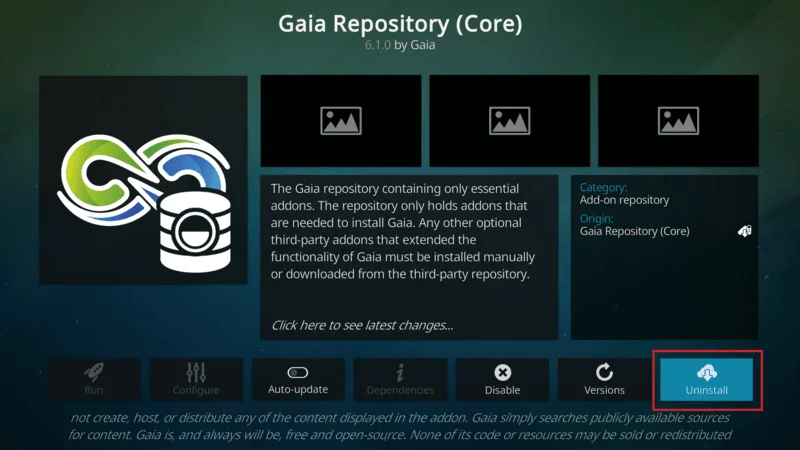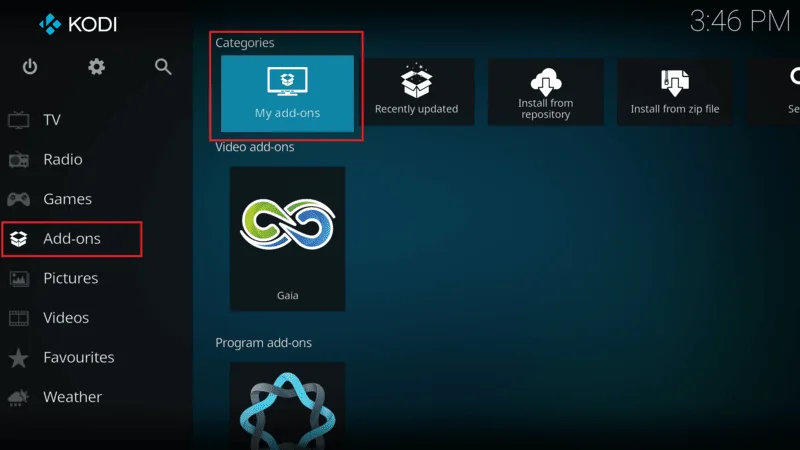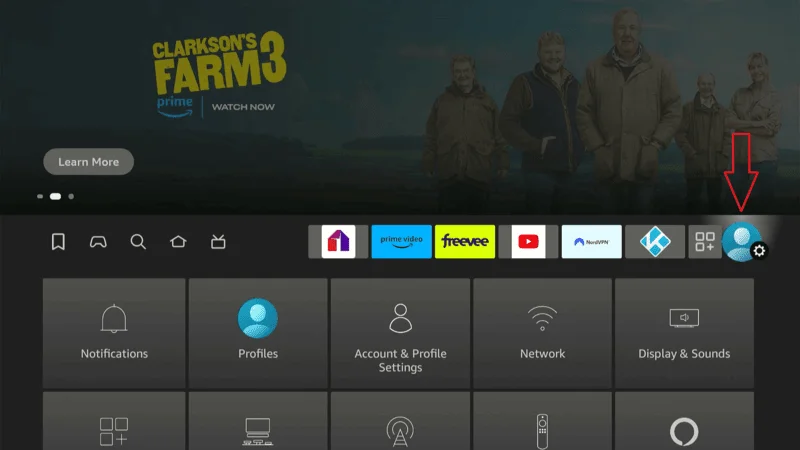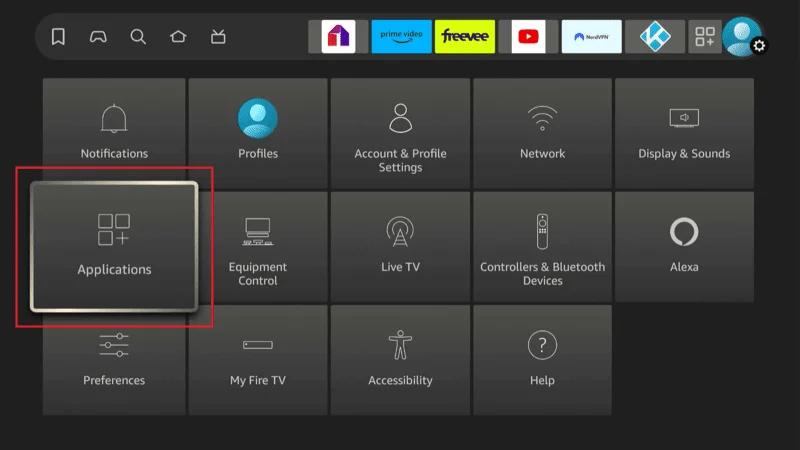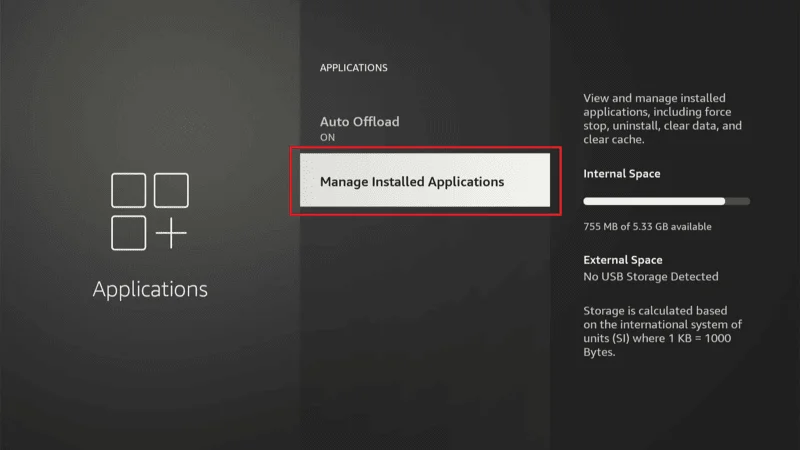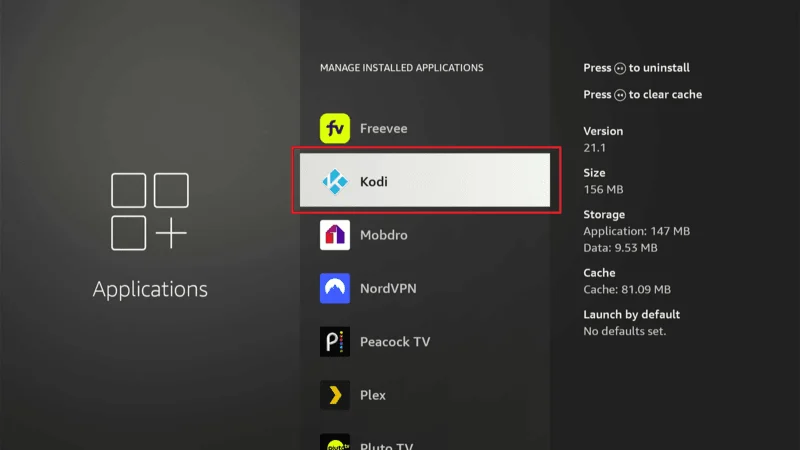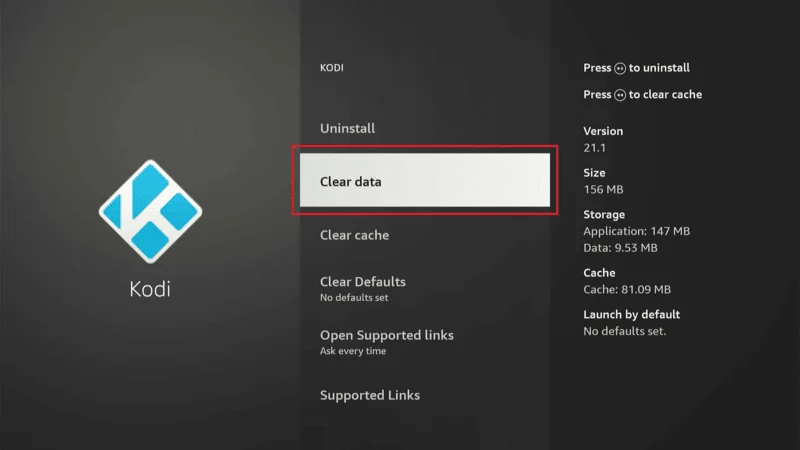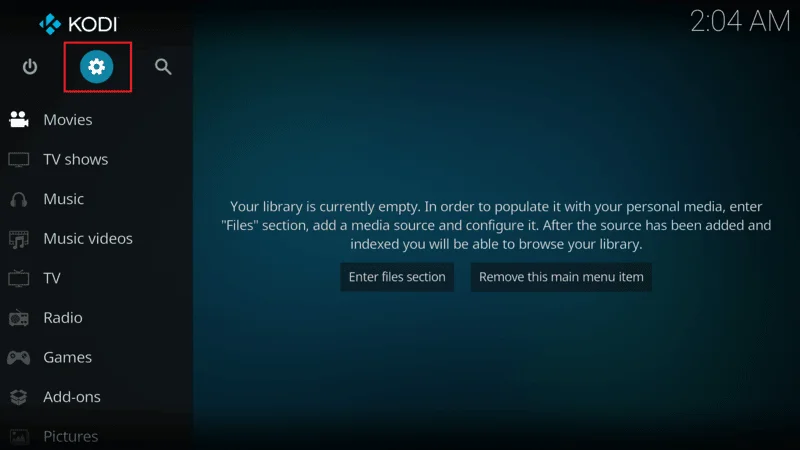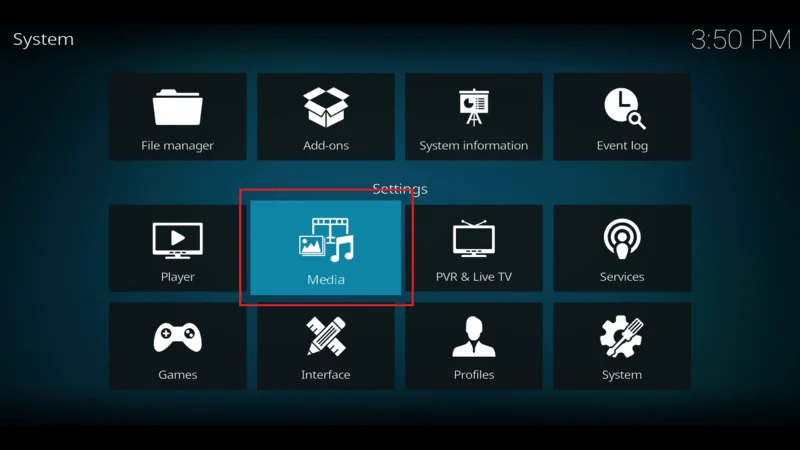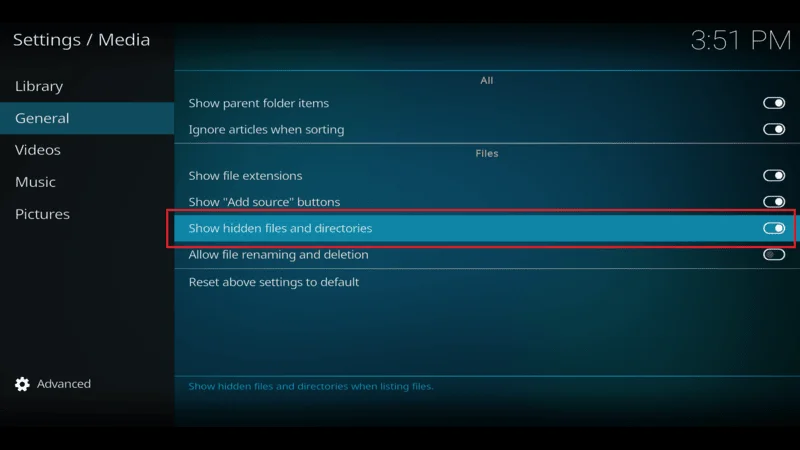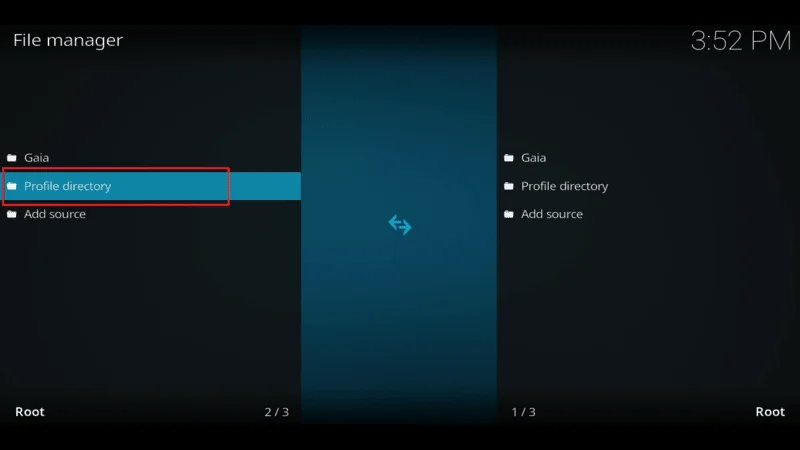In this article, you’ll learn how to easily set up and use Real Debrid on Kodi and FireStick. Real-Debrid is compatible with a wide range of third-party Kodi addons and FireStick applications, making it a valuable tool for enhancing your streaming experience.
Before we dive into the setup process, let’s start with a brief introduction to what Real-Debrid is and why it’s so valuable.
What is Real Debrid?
Real-Debrid is a premium service designed to provide high-quality video streams from a variety of sources. Unlike the typical free links scraped by on-demand third-party Kodi addons and FireStick apps, Real-Debrid offers a significant upgrade in your streaming experience.
Free streaming links, though convenient, often come with a range of issues. They tend to deliver lower-quality video, are prone to frequent buffering, and typically stream in lower resolutions.
This is because these free links are hosted on public servers that are overloaded with traffic, leading to degraded performance and a less enjoyable viewing experience.
Real-Debrid addresses this problem by offering a collection of premium links that are only accessible to its subscribers. Because it’s a paid service, the server traffic is manageable, which means better-quality streams that significantly enhance your entertainment experience.
With Real-Debrid, you’ll have access to numerous high-quality links, including those rare 4K streams that are hard to come by with free sources.
While Real-Debrid markets itself as an “Unrestricted Downloader,” it’s important to clarify that it’s not an addon itself. Instead, it functions as a multihoster that supplements your existing streaming sources with additional high-quality links.
To make the most out of Real-Debrid, you’ll need to have at least one compatible Kodi addon or FireStick app. Fortunately, Real-Debrid is widely supported, meaning you’ll have no trouble finding addons or apps that work seamlessly with it.
⚠️ Attention, Kodi Users!
Kodi Addons and builds offer unlimited streaming content, but they could also get you into trouble if you’re caught streaming free movies, TV shows, or sports. Currently, your IP 2400:adc3:12c:e600:bcd3:880f:e0ab:5a62 is visible to everyone. Kodi users are strongly advised to always connect to a VPN while streaming online. Kodi VPN hides your identity plus bypasses government surveillance, geo-blocked content, and ISP throttling (which also helps in buffer-free streaming).
I personally use NordVPN, which is the fastest and most secure VPN. It is easy to install on Amazon FireStick and any other devcie. You get 3 months free and save 49% on its annual plans. Also, it comes with a 30-day money-back guarantee. If you are not satisfied, you can always ask for a refund.
Is Real-Debrid Safe to Use?
In general, Real-Debrid is regarded as a safe service. It acts as an intermediary between you and various file hosts, providing access to links hosted across multiple file-sharing platforms.
However, it’s crucial to understand that the responsibility lies with the end user to ensure they aren’t streaming pirated content. Accessing such content can put your device at risk, potentially exposing it to malware or viruses. To protect yourself, it’s wise to steer clear of broken, pirated, or otherwise unsafe links and always perform thorough research before streaming.
To give you peace of mind, we tested the Real-Debrid site using VirusTotal, a well-known virus detection tool. The results were reassuring, showing no signs of anything harmful.
Real-Debrid is an unofficial service, and we cannot verify whether it sources content legally. At kodiexpert.org, we do not condone piracy, but we respect your privacy.
To protect your identity while streaming, we recommend using NordVPN. This reliable VPN service secures your online activities, ensuring a safer streaming experience.
How to Set Up a Free Real Debrid Account Online
If you’re looking to use Real-Debrid, the first step is to create an account on their website.
Before you sign up, there’s something important you should know. Many users mistakenly believe that their streaming activities are completely private when using Real-Debrid, simply because their traffic passes through Real-Debrid’s servers.
However, according to Real-Debrid’s Privacy Policy, the service logs various user data, including IP addresses, geolocation, and download activities. Additionally, they state that this information may be disclosed for legal reasons.
What are they seying:
If you want to keep your streaming activities anonymous and prevent legal authorities from accessing your details, using a VPN is the best solution. I recommend NordVPN, which is both secure and fast, making it ideal for use with Kodi and FireStick.
A single NordVPN subscription covers both Kodi and FireStick, so there’s no need to purchase multiple plans.
Now that you’re aware of the potential risks, let me guide you through the process of setting up a Real-Debrid account for Kodi.
Head over to real-debrid.com and click on the Sign-Up button located in the top right corner of the page (you’ll also find it at the bottom right).

A registration form will appear. Enter your personal details as requested, then click Sign Up to proceed.

You’ll receive an email at the address you provided. Open the email and click the link to validate and activate your Real-Debrid account.
Return to real-debrid.com and click the Login button at the top right. Enter the credentials you created during sign-up, and click Login.

Congratulations! You’ve successfully created your Real-Debrid account. You can now integrate Real-Debrid on Kodi or FireStick apps and start using the service for free. However, note that a free account has limited access.
With a free account, you can only use Real-Debrid between 6 AM and 12 PM Central European Time (5 AM to 11 AM GMT). During these “Happy Hours,” many premium hosters may be offline, limiting the available features.
For full access to all Real-Debrid services, consider upgrading to one of their premium plans. More details on premium membership are provided below.
Real Debrid Premium Membership Features & Pricing
Upgrading to a Real-Debrid premium account unlocks several additional features and benefits, according to the service’s developers:
- Enjoy speeds of up to 300 Mbps for both downloading and streaming.
- Download and stream multiple files at the same time without any interruptions.
- No limits on the amount of data you can download or stream.
- Stream directly in your browser with HTML5, no need for additional plugins.
- Say goodbye to ads and long waiting times.
- Access a wide variety of new streams in Full HD, HD, and SD quality.
Real-Debrid Premium Plans
Real-Debrid offers four premium plans, each priced in Euros. Below is an overview of the plans, with approximate conversions to USD based on the current exchange rate:
- 15 Days: €3 (approximately $3.24) + 150 fidelity points
- 30 Days: €4 (approximately $4.32) + 200 fidelity points
- 90 Days: €9 (approximately $9.73) + 450 fidelity points
- 180 Days: €16 (approximately $17.30) + 800 fidelity points
The 90-day plan is the most popular, according to the Real-Debrid website.
Real-Debrid’s fidelity points can be redeemed for additional service duration. For instance, once you accumulate 1,000 fidelity points, you’ll receive 30 days of free access to premium services.

Real-Debrid accepts payments through all major credit and debit cards. The image below showcases the full list of available payment methods.

Real-Debrid Fidelity Points: Your Loyalty Rewards
The Real-Debrid fidelity points system works like a loyalty program. Each plan you purchase includes a certain number of fidelity points. Once you accumulate 1,000 points, you can exchange them for an additional 30 days of premium access.
For example, the 180-day plan (six-month subscription) awards you 800 fidelity points, while the one-month plan gives you 200 points. Together, that totals 1,000 points for seven months of service. You can then convert those points into an extra 30 days, effectively extending your Real-Debrid service to eight months.
You can also earn additional fidelity points by referring others to Real-Debrid.
How to Purchase a Real Debrid Subscription
Here the steps about how you can purchase Real Debrid Account
After logging in to your Real-Debrid account, scroll down and select one of the four subscription packages by clicking Subscribe.

Review the terms and conditions, then check the box to accept them.

Choose your preferred payment method—Credit Cards, Amazon Pay, Prepaid Ticket, or Cryptocurrency—and follow the on-screen instructions to complete your purchase.

Now that you’ve successfully signed up for the service, whether free or premium, let’s explore how to use Real-Debrid on Kodi.
How to Set Up Real Debrid on Kodi
Legal Disclaimer: This tutorial is provided solely for Tech purposes. kodiexpert.org does not own, host, operate, resell, or distribute any streaming apps, addons, websites, IPTV, or services. Some of the services mentioned on this page are unverified, and we cannot confirm whether they have the necessary legal licenses to distribute content. kodiexpert.org does not verify the legality of each app or service in all regions. It is your responsibility to perform due diligence if you choose to use any unverified apps or services, and to stream only content that is freely available in the public domain.
Setting up Real-Debrid on Kodi is a simple process, but it’s important to follow each step carefully to ensure everything works smoothly. Please take your time and read the instructions thoroughly.
Note: If you’re new to Fire Stick, check out our guide on how to jailbreak your FireStick and install Kodi to get started.
Follow these steps carefully to set up Real Debrid on Kodi:
Open Kodi on your device and navigate to Settings (the cog icon at the top left).

Click on System.

At the bottom left, next to the cog icon, click until you see Advanced mode if it’s not already selected.

On the left sidebar, select Add-ons. Then, on the right side, choose Manage Dependencies.

Scroll down to the bottom and select ResolveURL.
Note: ResolveURL might not appear if you haven’t installed any add-ons yet.

Click Configure on the next screen.

In the pop-up, select Universal Resolvers 2.

Under the Real-Debrid section, click (Re)Authorize My Account.

A code will appear on your screen. Go to real-debrid.com/device and enter the code.
- You must enter the code manually; copying and pasting is not allowed.
- Make sure you’re logged into the Real-Debrid account you created earlier.
- The code is NOT case-sensitive.
On the authorization page, enter the code shown on Kodi and click Continue.

Enter your Real-Debrid credentials to log in. If you’re already logged in, skip to the next step.
You’ll see a notification on Kodi (top right) saying ResolveURL Real-Debrid Resolver Authorized.

Congratulations! You’ve successfully added Real-Debrid to Kodi. Now, let me show you how to use Real-Debrid on Kodi. If you encounter any issues, feel free to comment below for help.
Before diving into streaming with Kodi addons or builds, it’s important to be aware that your streaming activities are visible to your Internet Service Provider (ISP) and potentially to government agencies. This visibility could lead to legal issues if you unintentionally access copyrighted content, such as free movies, TV shows, live sports, or live TV.
Fortunately, there’s a reliable way to keep your streaming activities private. By using a VPN, you can mask your true IP address—like the one currently assigned to you. and safeguard your online privacy. A VPN helps you avoid online surveillance, ISP throttling, and bypasses geo-restrictions on content.
I personally use and recommend NordVPN, which is both fast and highly secure. It works seamlessly with all streaming apps and devices, ensuring your activities remain private.
Important Note: We do not advocate breaking copyright laws. However, distinguishing between legitimate and illegal streaming sources can sometimes be challenging. Protect yourself by using a VPN, so even if you accidentally access an unauthorized source, your privacy remains intact.
Before you start streaming on Kodi, here’s how to secure your connection with a VPN in just three easy steps.
Get a NordVPN subscription here. It includes a 30-day money-back guarantee, so you can try it risk-free. If you’re not completely satisfied (which is unlikely), you can request a full refund within the first 30 days.

Download and install the NordVPN app on your streaming device by clicking here. If you’re using a FireStick, specific instructions begin at Step 4 below.
Launch the app and click the Power icon to connect to a VPN server. That’s it! Your connection is now secure with one of the fastest and most reliable VPNs for Kodi.

For those using Fire TV devices, follow these steps to install NordVPN:
Subscribe to NordVPN here (if you haven’t done so already).
Step 1: On your Fire TV Stick home screen, click Find, then select Search (see the image below).

Step 2: Type “NordVPN” into the search bar and select it when it appears.

Step 3: Click Download to install the app.

Step 4: Open the NordVPN app and sign in using the email and password you used when subscribing.

Step 9: Click the Power icon to connect to a VPN server. That’s it! Your FireStick is now protected with a top-tier VPN.

How to Use Real-Debrid on Kodi
Once you’ve signed up for Real-Debrid and authorized it within Kodi, there’s usually no extra setup required to start using it with most addons. Real-Debrid will automatically enhance your streaming experience.
Simply open the movie or TV show you want to watch, and you’ll notice a significant increase in the number of available streams.
Real-Debrid is compatible with many popular third-party Kodi addons, such as Shadow, Asgard, and others. These addons will automatically integrate Real-Debrid to provide you with more high-quality streams.
The images below illustrate the difference in the number of streams available before and after adding Real-Debrid to Kodi. You’ll see a substantial increase in options, with Real-Debrid streams marked with ‘RD’ in the source list.
Before Real Debrid on Kodi:
Without Real-Debrid, you’ll find a limited number of streams available, many of which might be lower quality or prone to buffering.

After Real Debrid on Kodi:
With Real-Debrid enabled, the number of available streams significantly increases. You’ll gain access to higher-quality sources, marked with ‘RD,’ offering a smoother and more enjoyable viewing experience.

How to Use Real Debrid with FireStick Apps
If you haven’t already, head over to the Real-Debrid website and create a premium account.
Real-Debrid is compatible with various third-party FireStick apps, and setting it up on these apps is typically easier than on Kodi.
For this demonstration, we’ll show you how to pair Real-Debrid with the Cinema HD V2 app. The process is similar for other compatible apps. Here’s how to do it:
Launch the app you want to pair with Real-Debrid. Typically, you’ll find the Real-Debrid option within the app’s Settings.
For example, in Cinema HD, click the menu icon at the top-left corner, then select Settings from the dropdown.

Click on Account.

Select the option to Login to Real-Debrid.

Enter the Code: A window with a code will appear on your screen.

On a mobile device or computer, go to real-debrid.com/device and enter the code displayed on your TV.
Note: If you haven’t already, you may need to sign in to your Real-Debrid account first.

Return to the app on your FireStick, where you’ll see that Real-Debrid has been successfully authorized.

You’re now ready to start streaming! You’ll notice several new links labeled with “RD,” indicating they are Real-Debrid sources.
How to Delete Real Debrid Download History?
You can clear your Real-Debrid history by signing in to your account, but keep in mind that Real-Debrid retains your download details even after deletion. To enhance your privacy, it’s recommended to use Real-Debrid with NordVPN.
Here’s how you can delete your Real-Debrid history:
Visit real-debrid.com using a web browser and log in to your account. Once logged in, click on the My Account button at the top of the screen.

The Accounts menu will open. At the top, you’ll see your Account Information. Scroll down to find the History section.
The Account History section is located at the bottom of the Account page. Click on the Downloads History tab and then press the See button next to it.

A My Downloads menu will appear, listing all your downloads. To clear the list, press the X and Delete All buttons.

Frequently Asked Questions (FAQs)
Real-Debrid is a popular service among Kodi and FireStick users, offering enhanced streaming capabilities by providing access to high-quality and fast streaming links. Below are some of the most frequently asked questions about Real-Debrid and how to use it effectively.
Q: What is Real-Debrid?
A: Real-Debrid is a premium service that gives you access to high-quality streaming links from various sources. It integrates with Kodi and other streaming apps to offer faster, more reliable streams.
Q: Is Real-Debrid legal?
A: Real-Debrid itself is legal, but the legality of streaming depends on the source of the content. Always ensure you are accessing legal content. Using a VPN like NordVPN can help protect your privacy.
Q: Do I need a premium account to use Real-Debrid?
A: While Real-Debrid offers some free services during specific hours, a premium account is required for full access to all features, including high-speed and high-quality streams.
Q: How do I set up Real Debrid on Kodi?
A: You can set up Real-Debrid on Kodi by signing up on the Real-Debrid website, authorizing your account in Kodi, and ensuring your addons are configured to use Real-Debrid.
Q: Can I use Real-Debrid on FireStick?
A: Yes, Real-Debrid works with several popular FireStick apps. The setup is similar to Kodi, requiring you to authorize your Real-Debrid account within the app.
Q: How do I delete my Real-Debrid history?
A: To delete your Real-Debrid history, log in to your account on the Real-Debrid website, go to the “My Account” section, and clear your downloads from the “Downloads History” tab.
Q: Does Real-Debrid store my download history?
A: Yes, Real-Debrid stores your download history even after deletion. To enhance your privacy, consider using NordVPN.
Q: Which addons are compatible with Real-Debrid?
A: Real-Debrid is compatible with many third-party Kodi addons, such as Shadow and Asgard. Once authorized, these addons will automatically integrate Real-Debrid.
Q: Why am I not seeing Real-Debrid links in my addon?
A: If Real-Debrid links aren’t appearing, ensure the service is enabled in your addon’s settings under the “Enable debrid service” option.
Q: How can I improve my streaming experience with Real-Debrid?
A: Using Real-Debrid with a VPN like NordVPN can enhance your streaming experience by securing your connection, bypassing geo-restrictions, and preventing ISP throttling.
Final Words
This guide has walked you through the steps to set up Real Debrid on Kodi and FireStick. Real-Debrid is compatible with many third-party on-demand Kodi addons and FireStick apps, providing access to premium links for streaming content in higher quality.