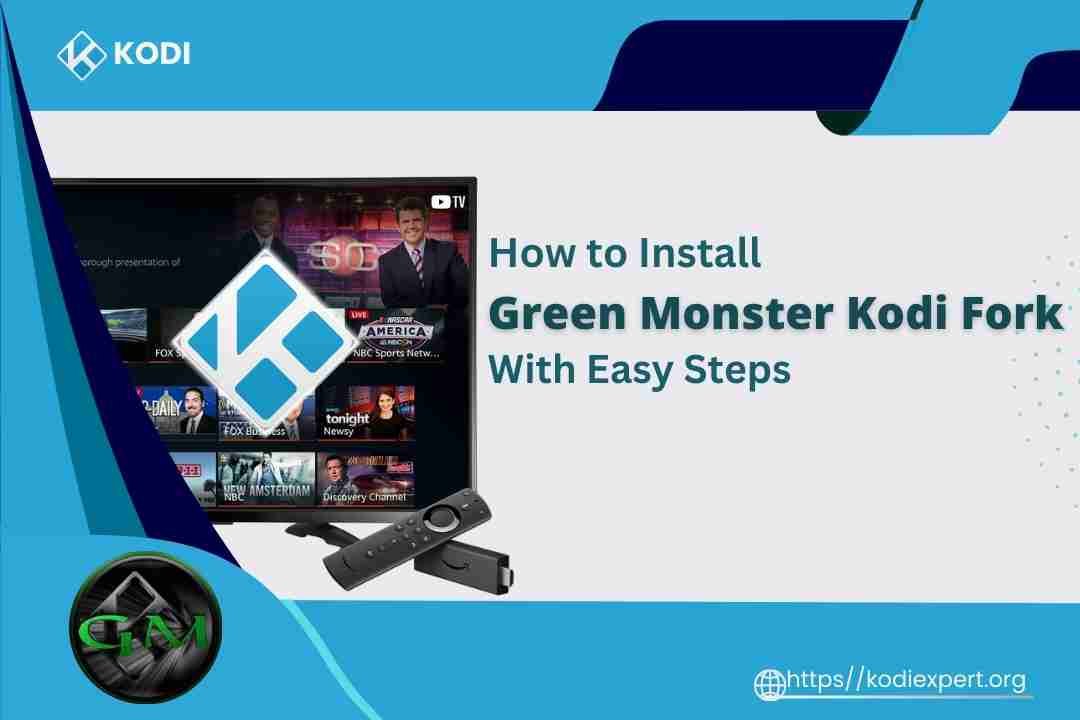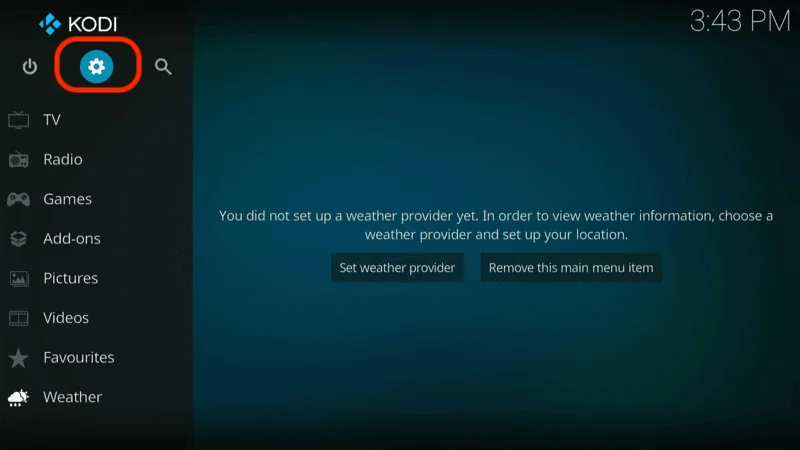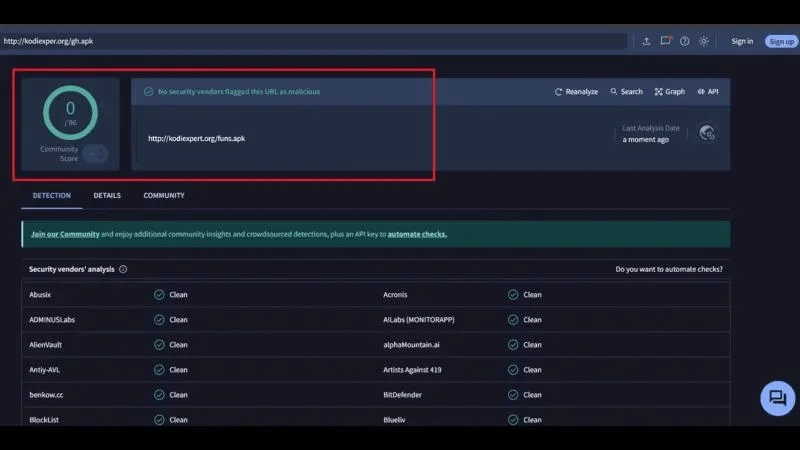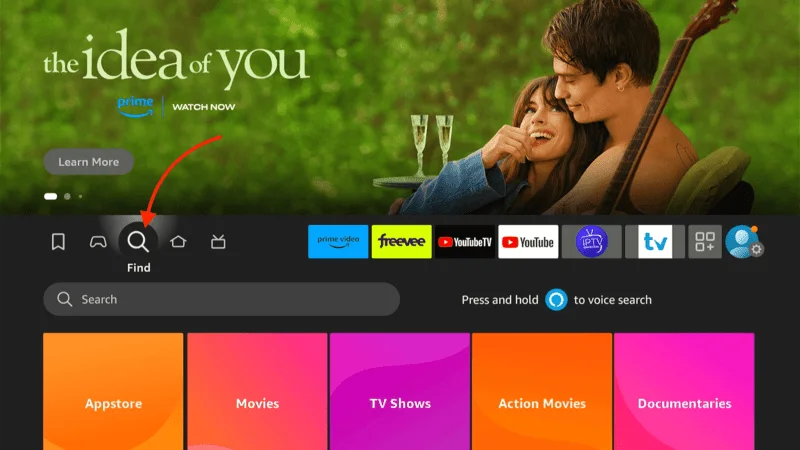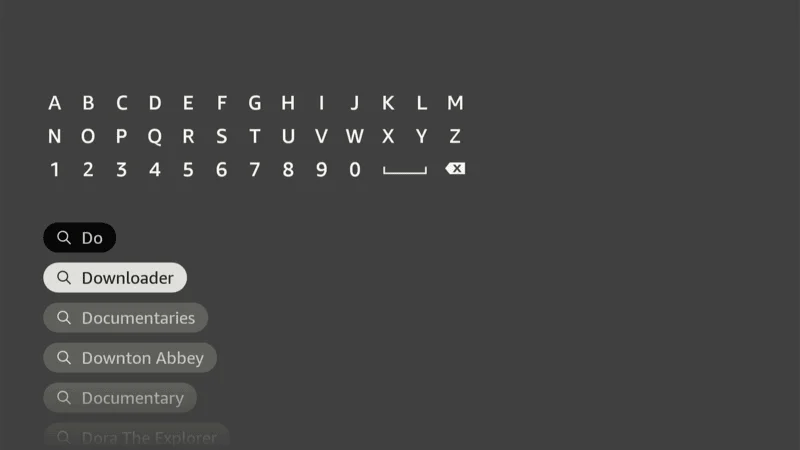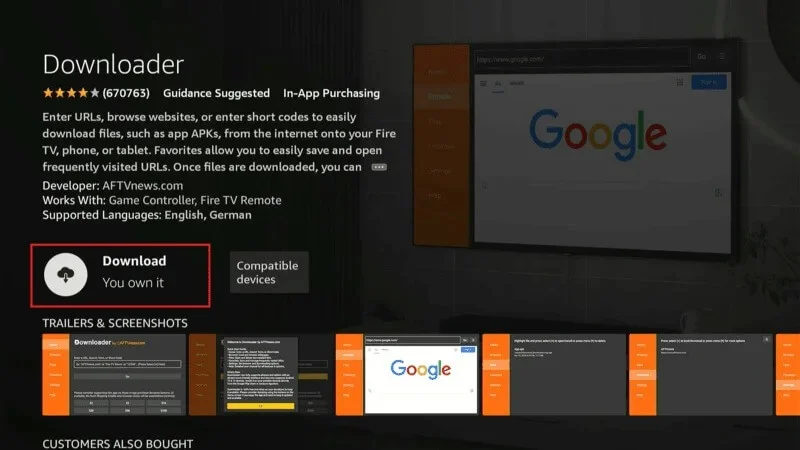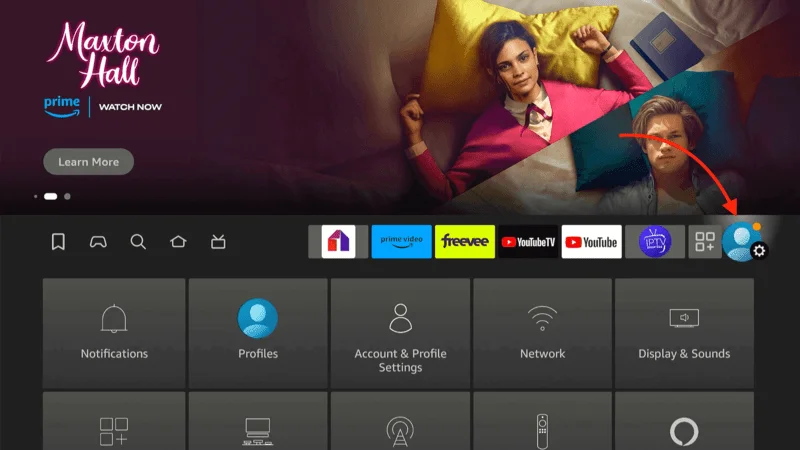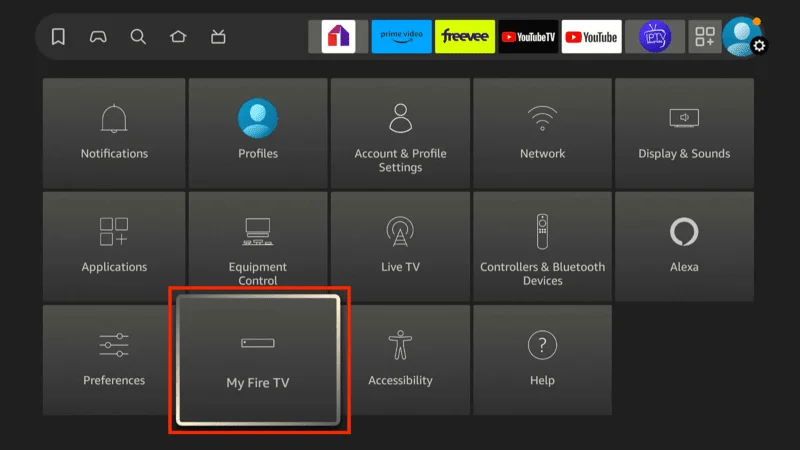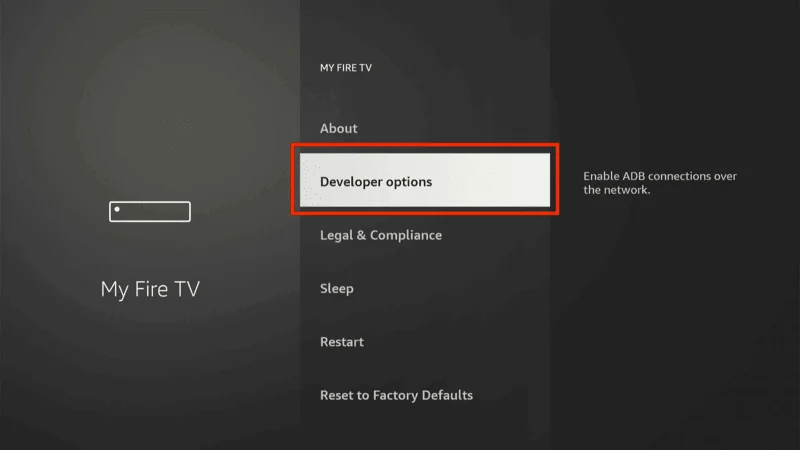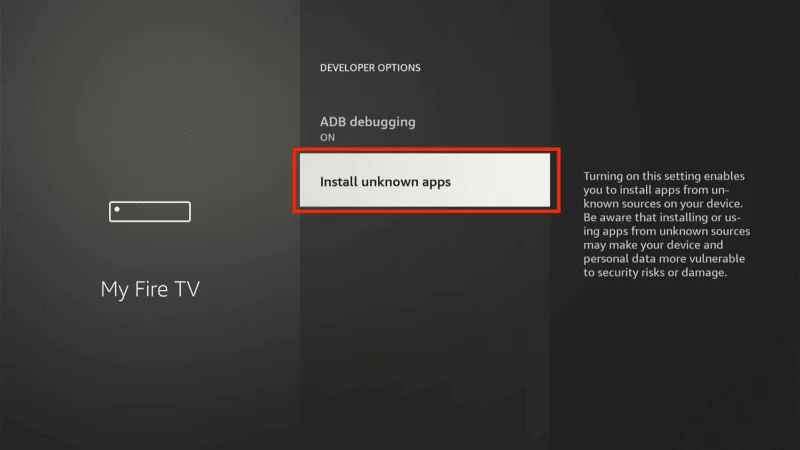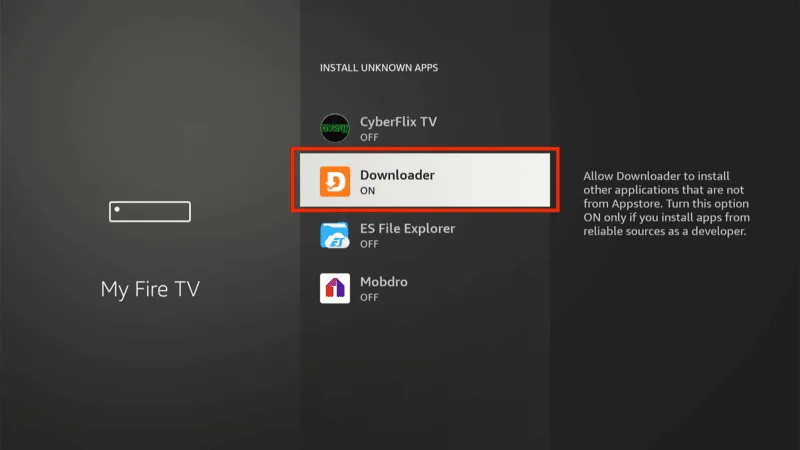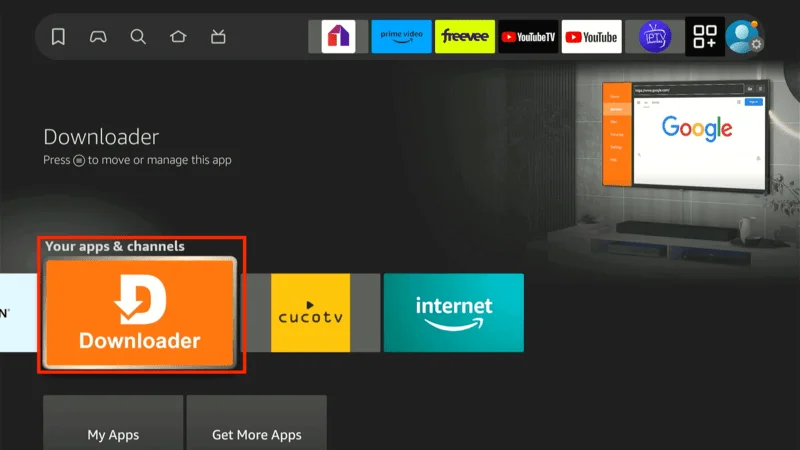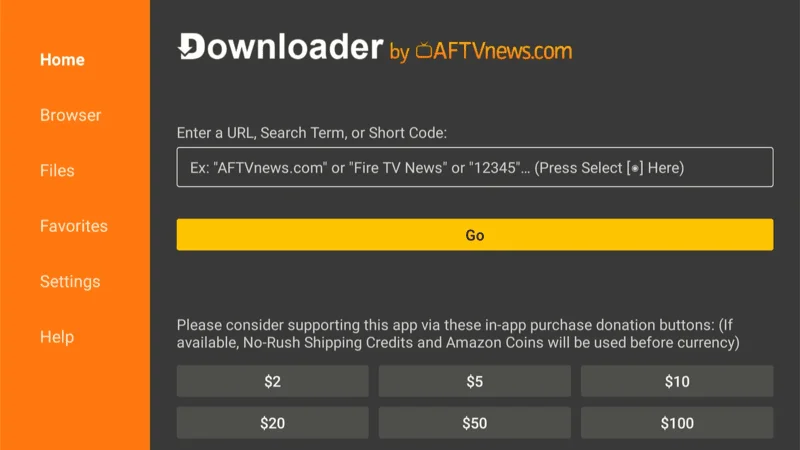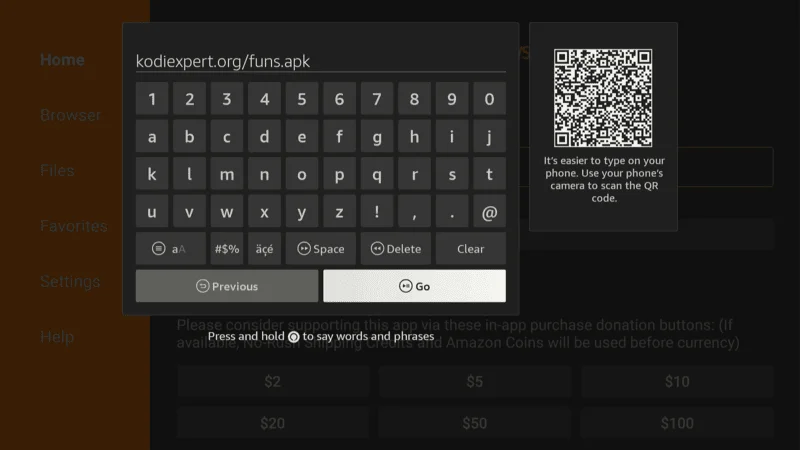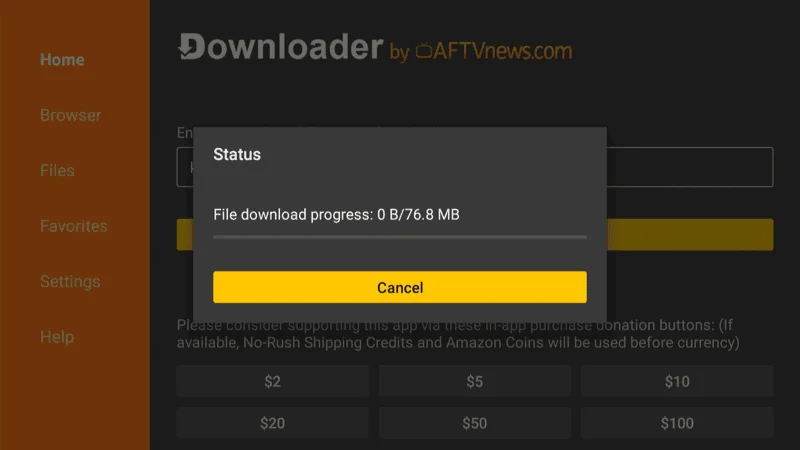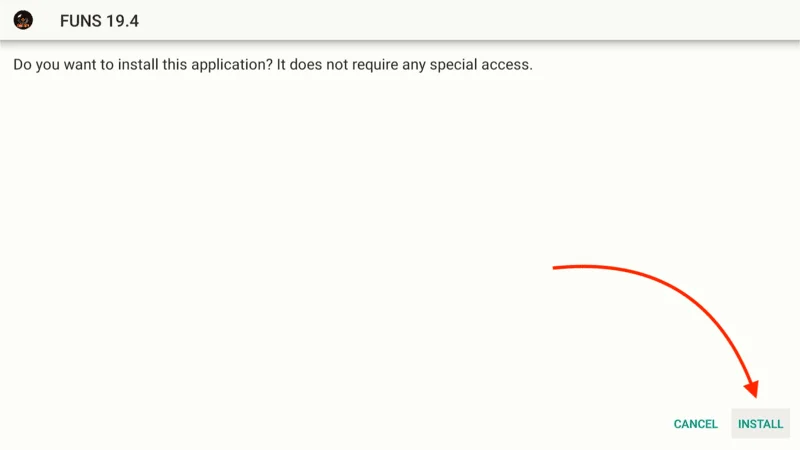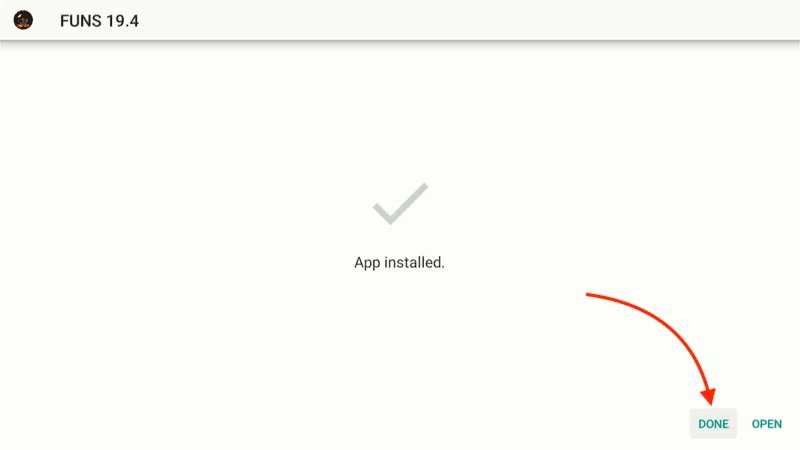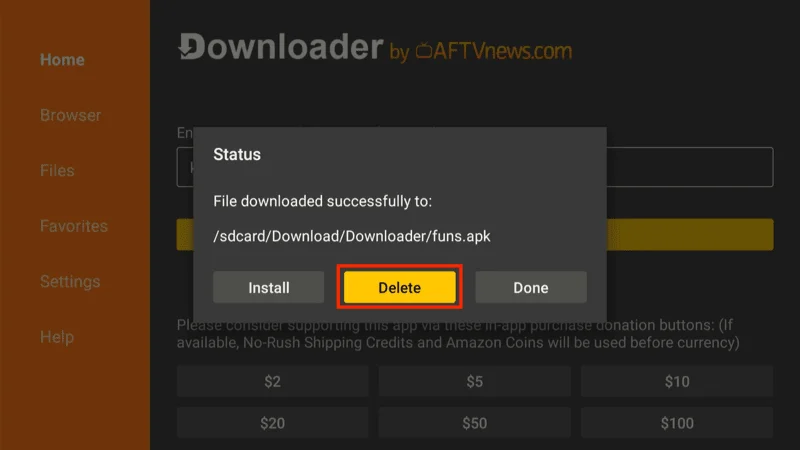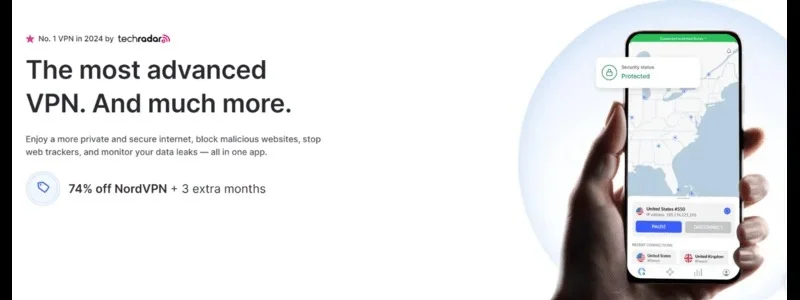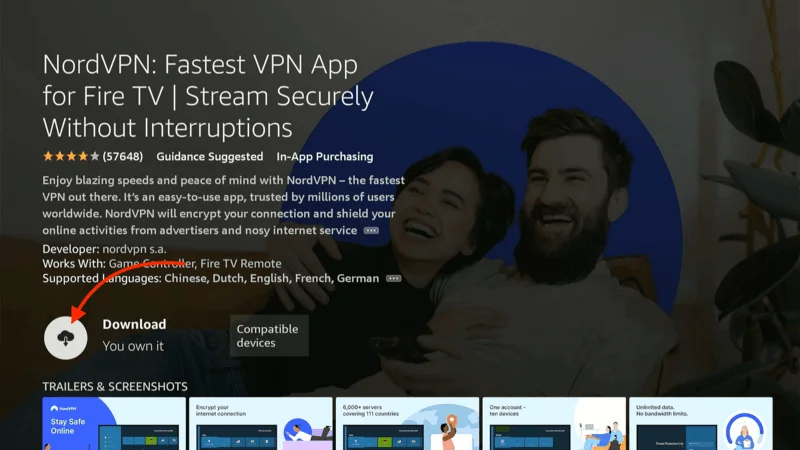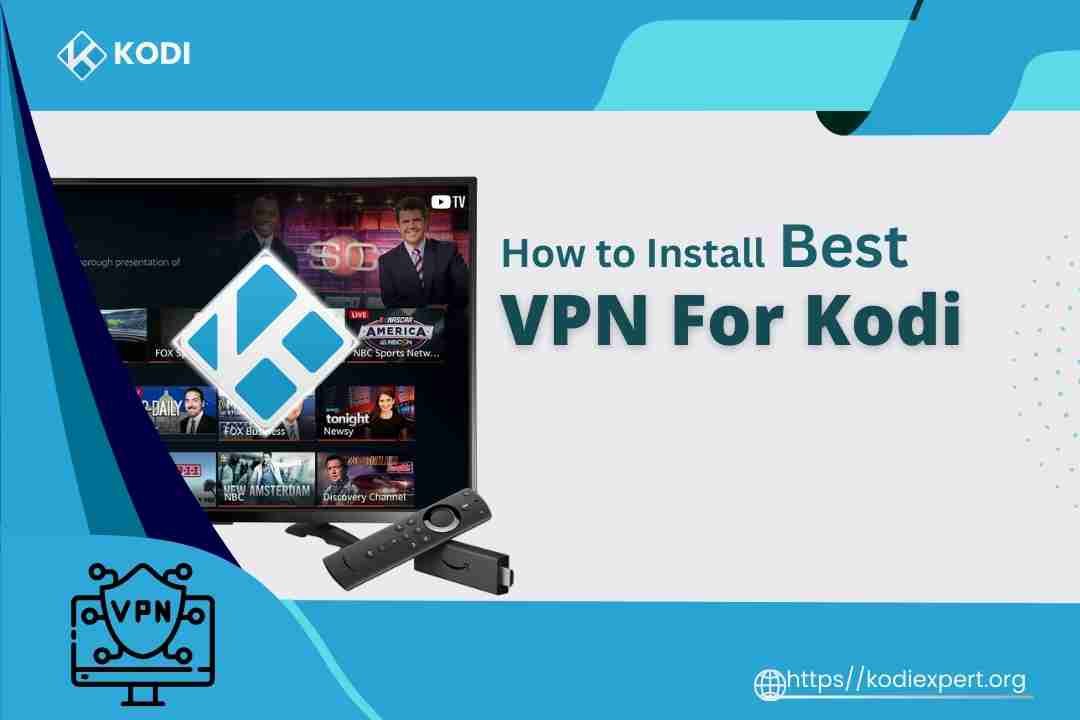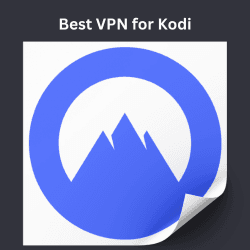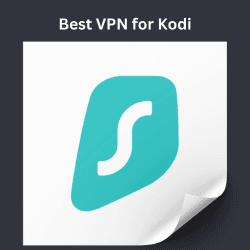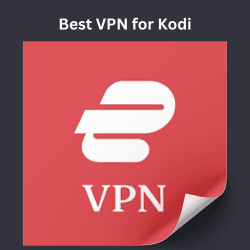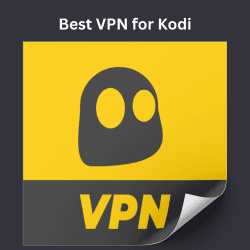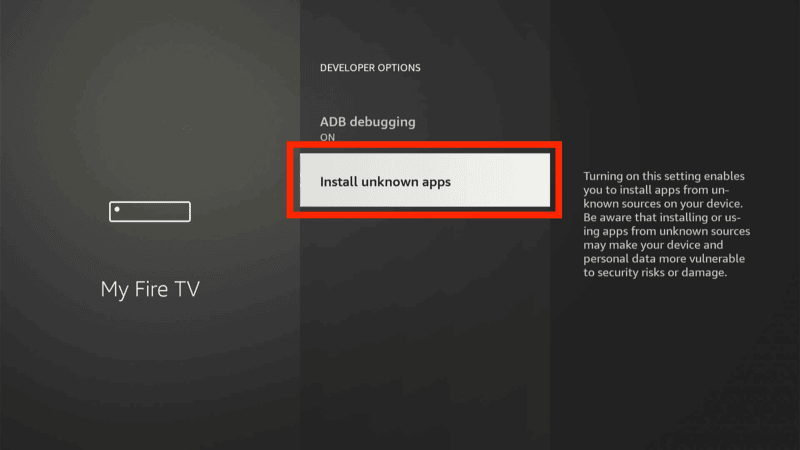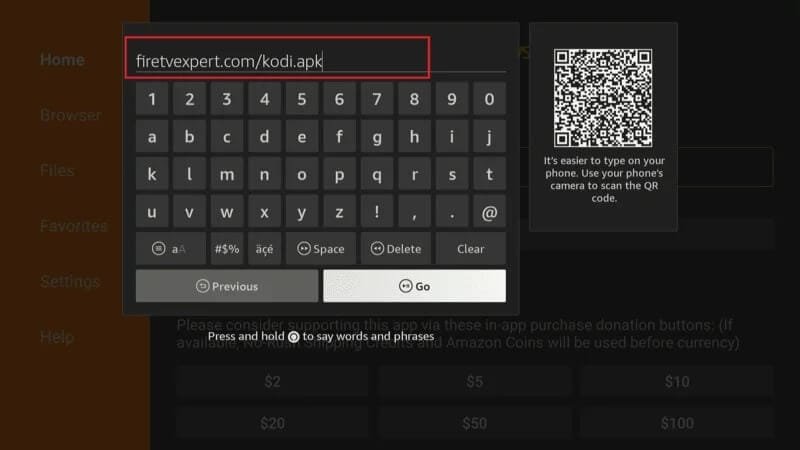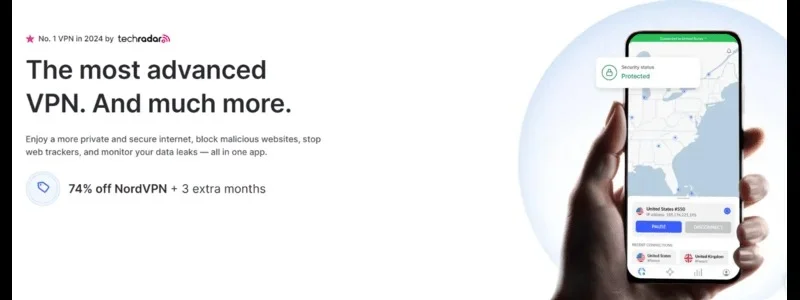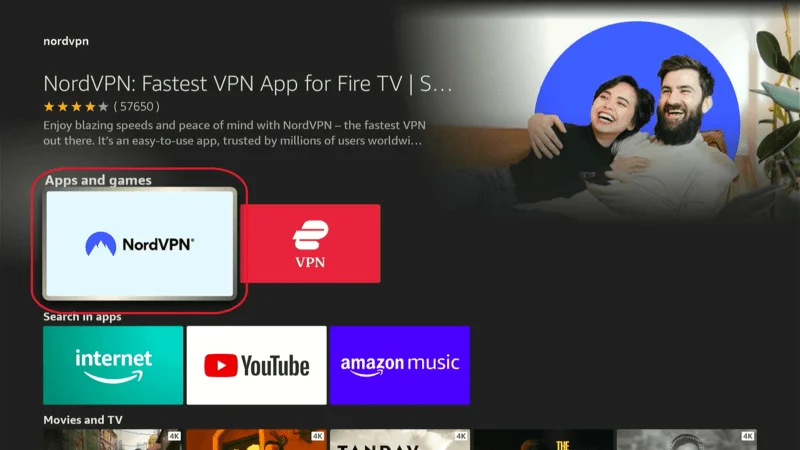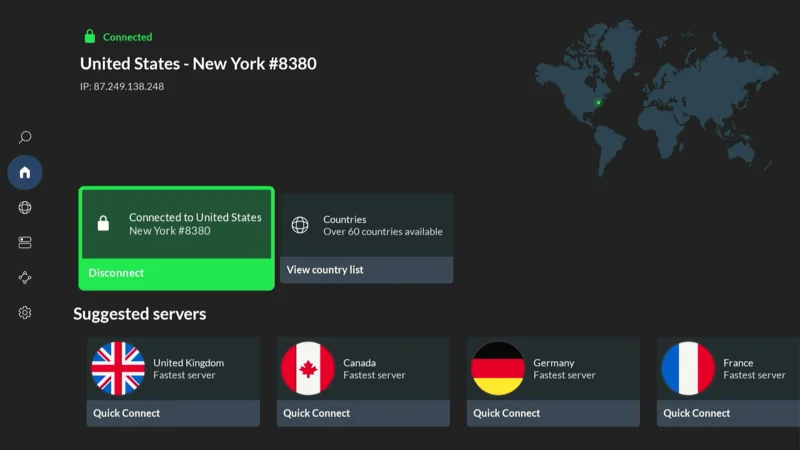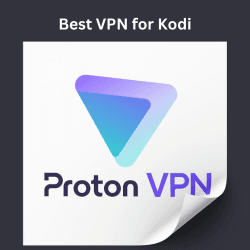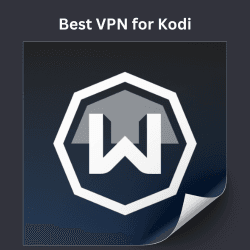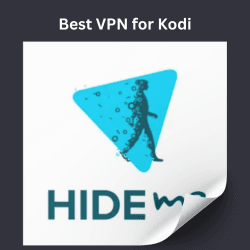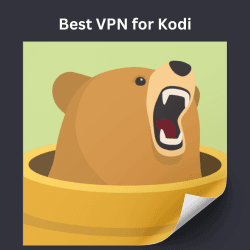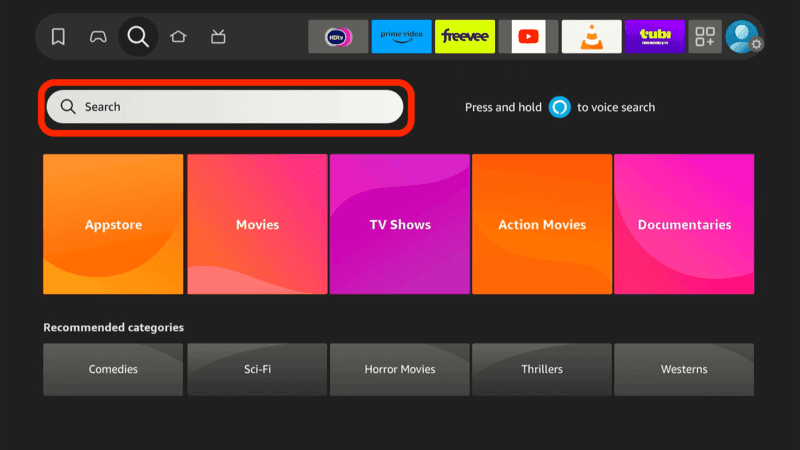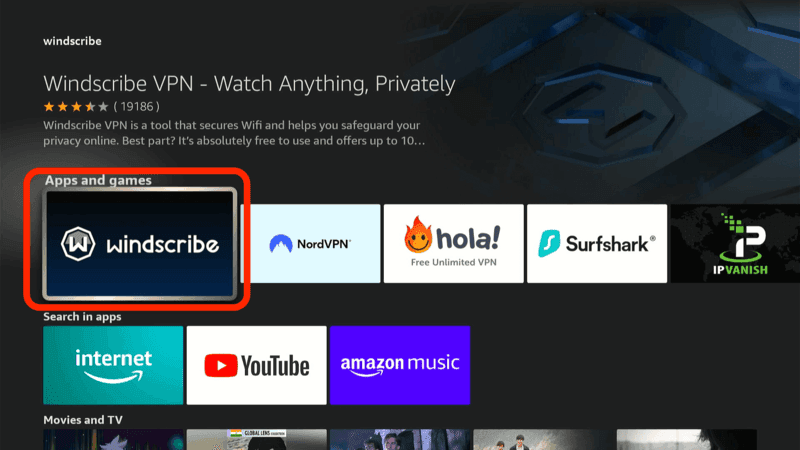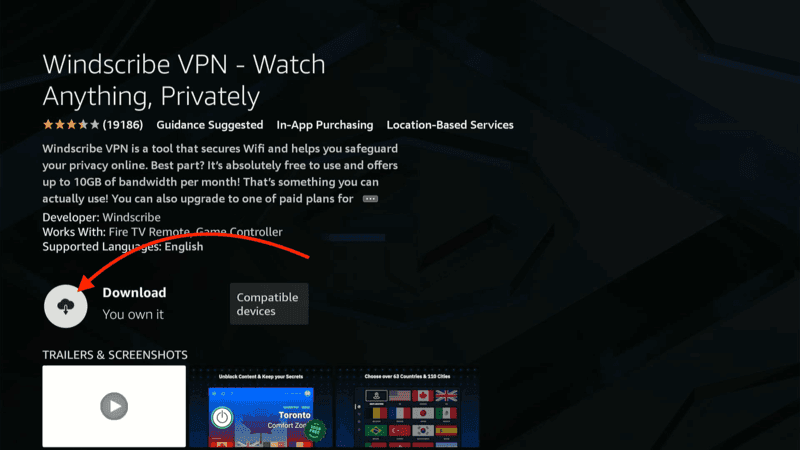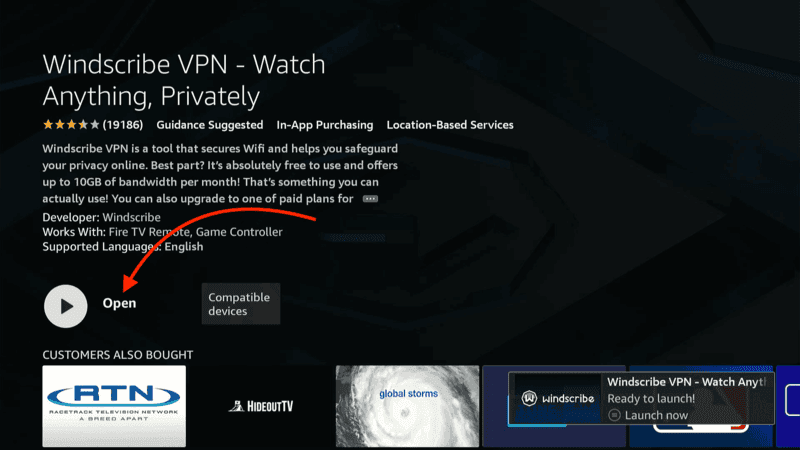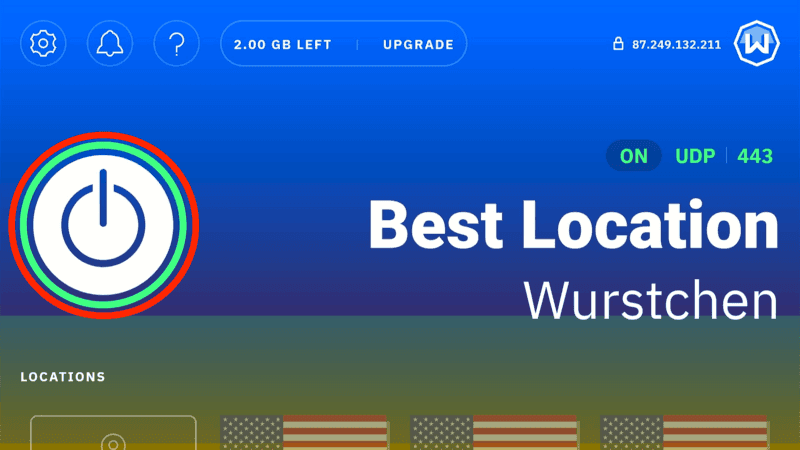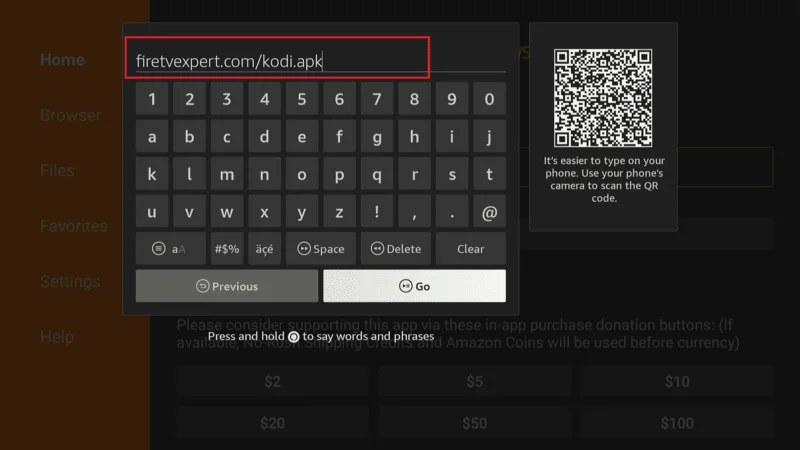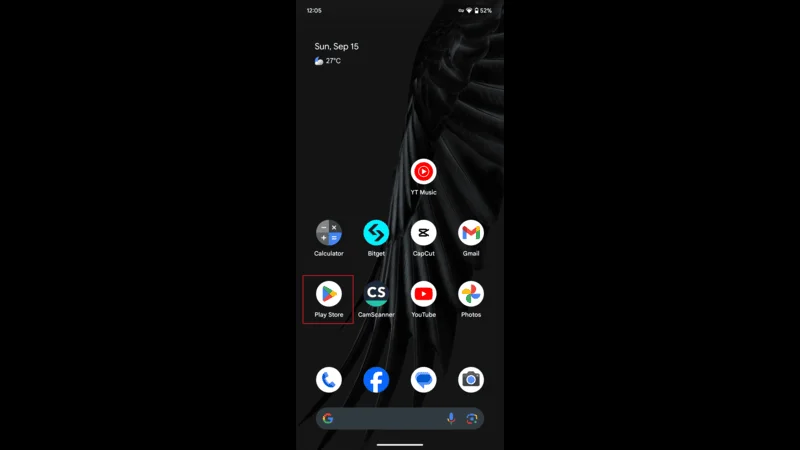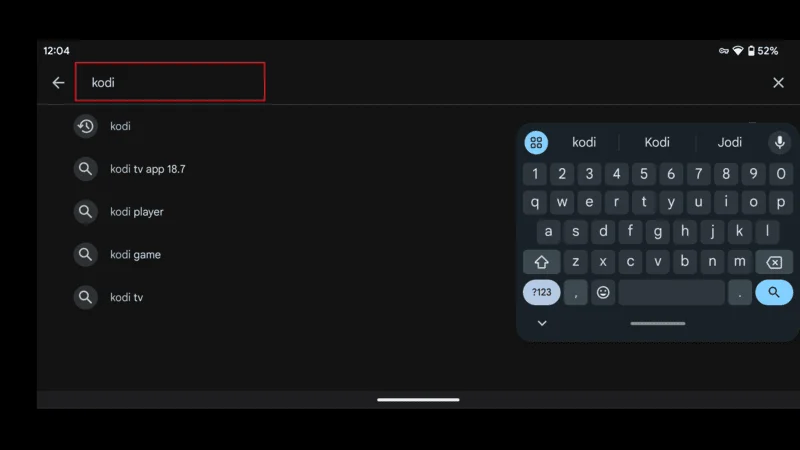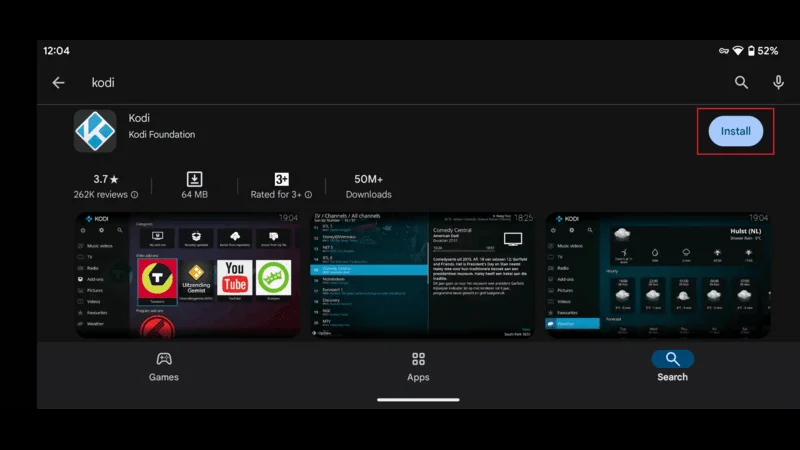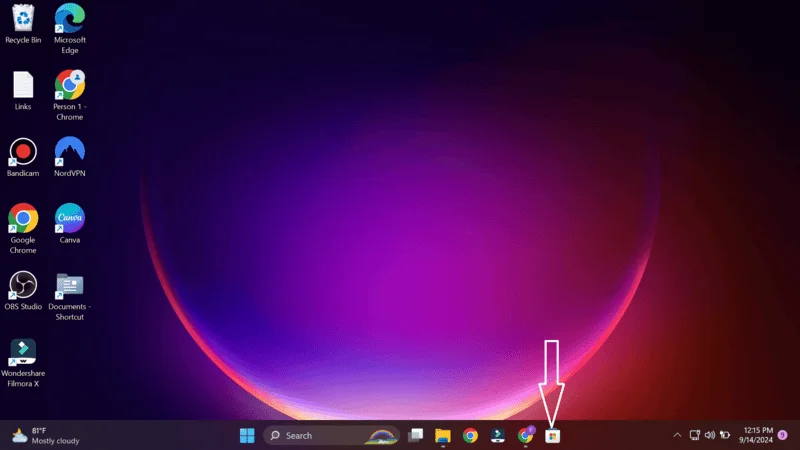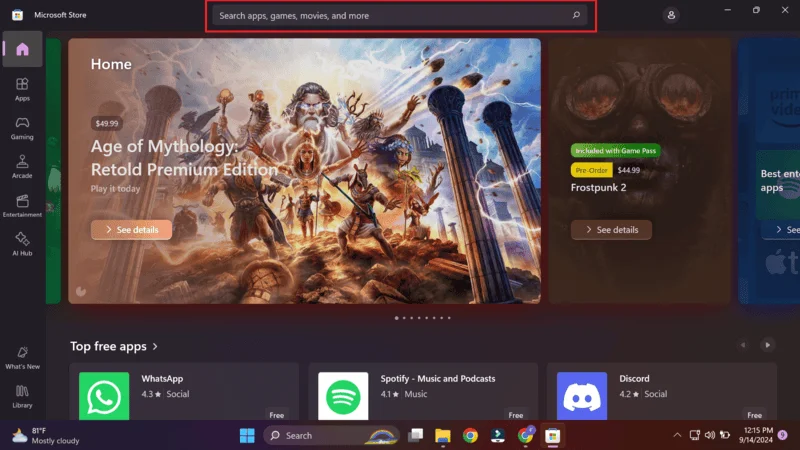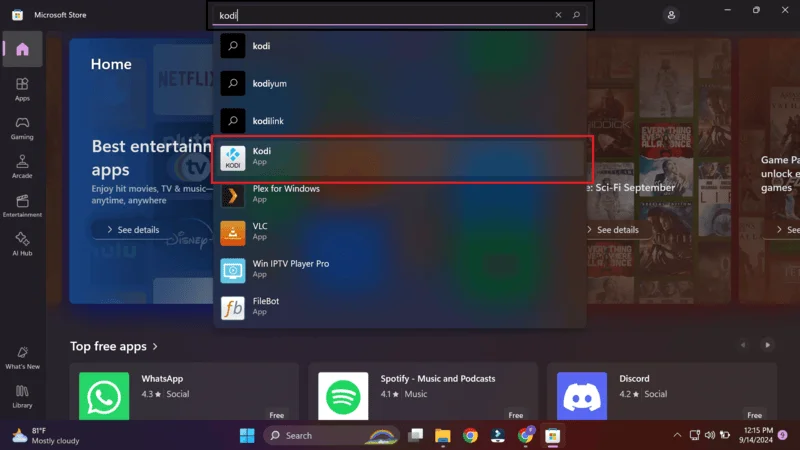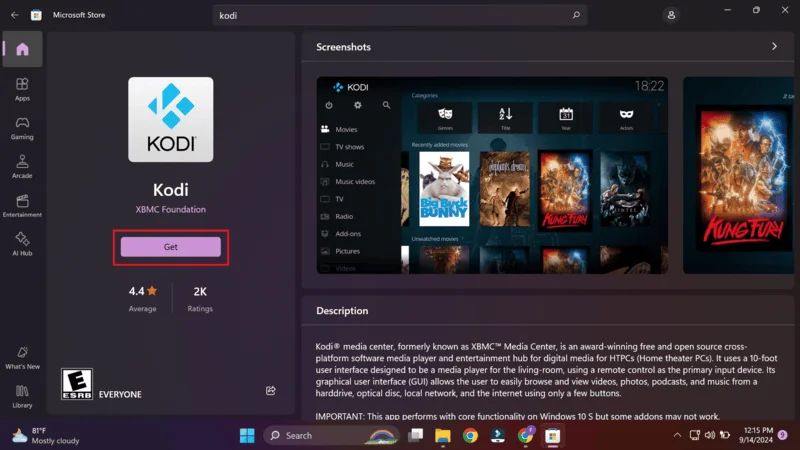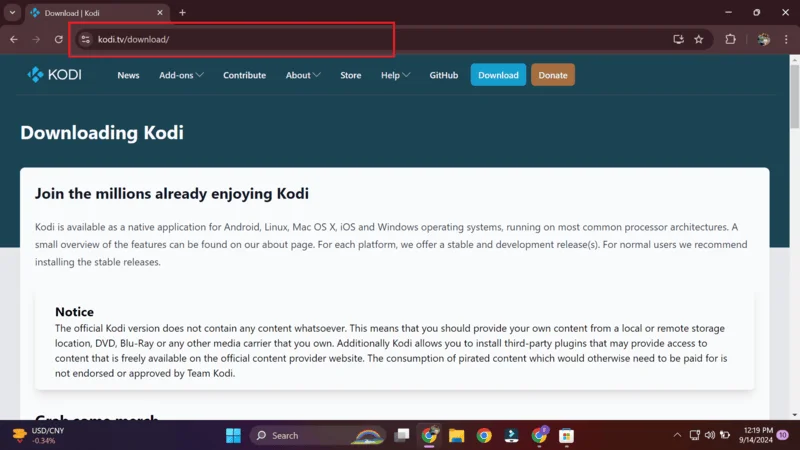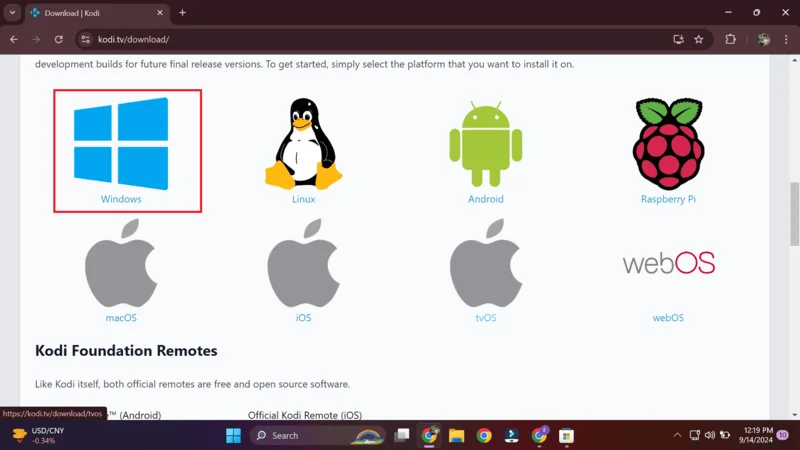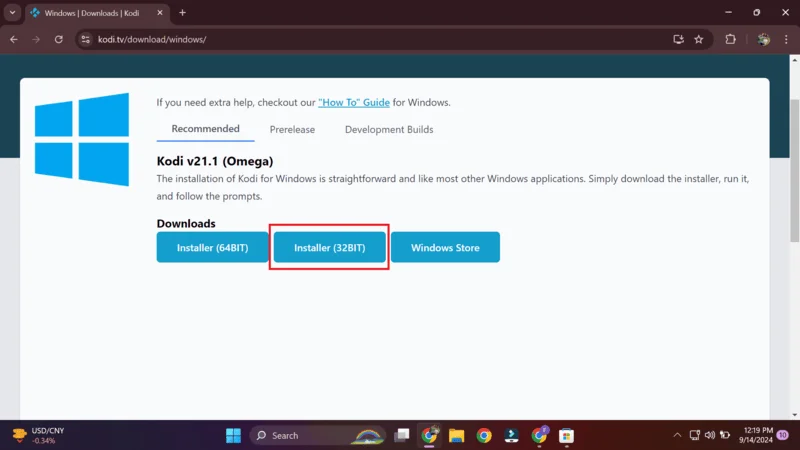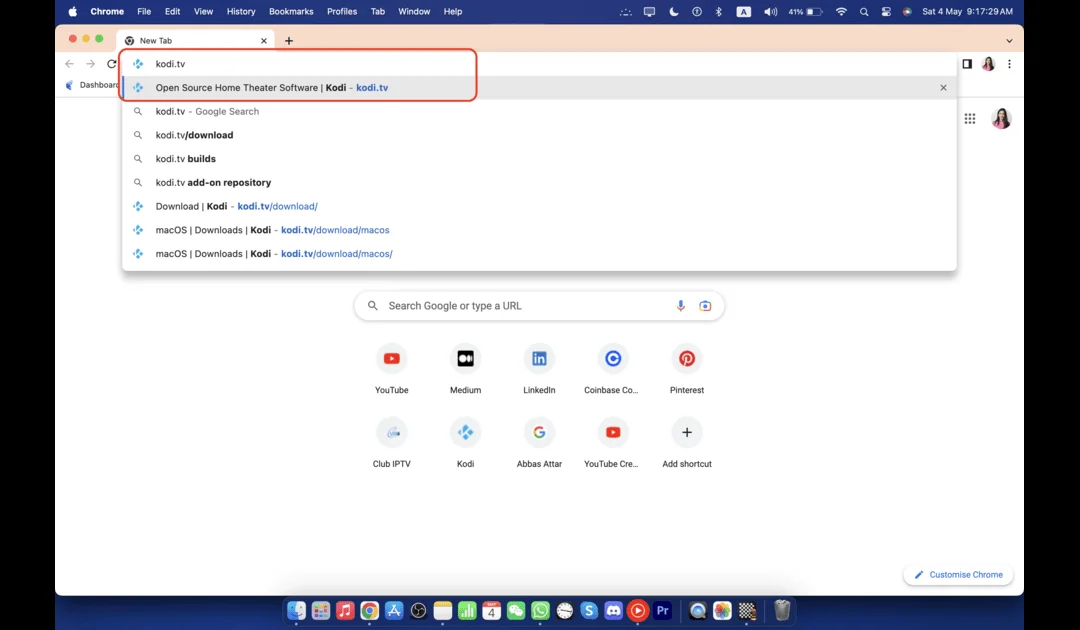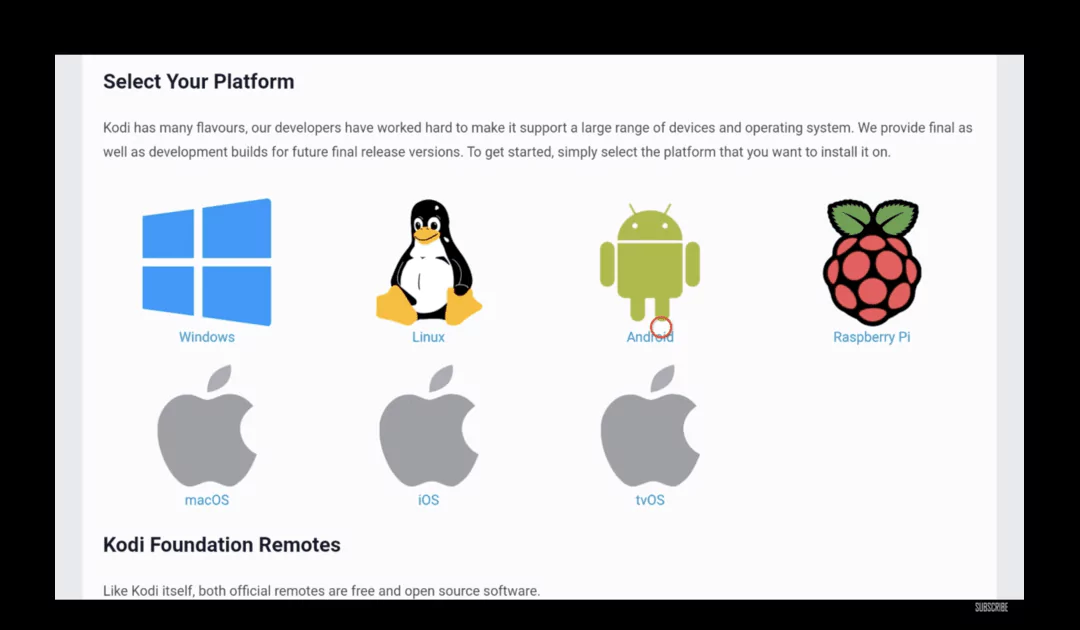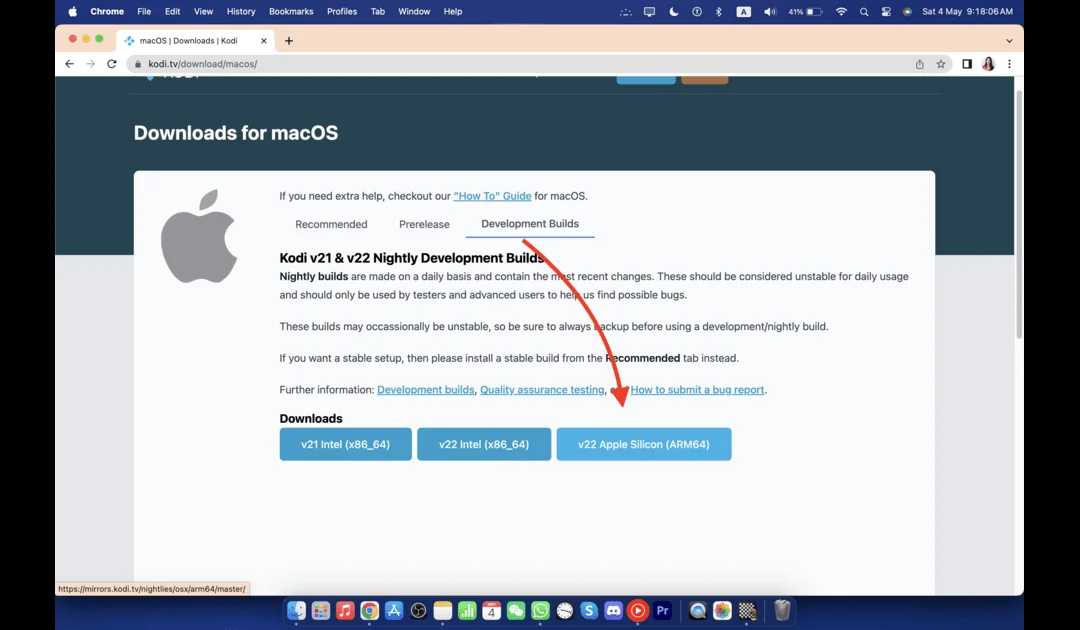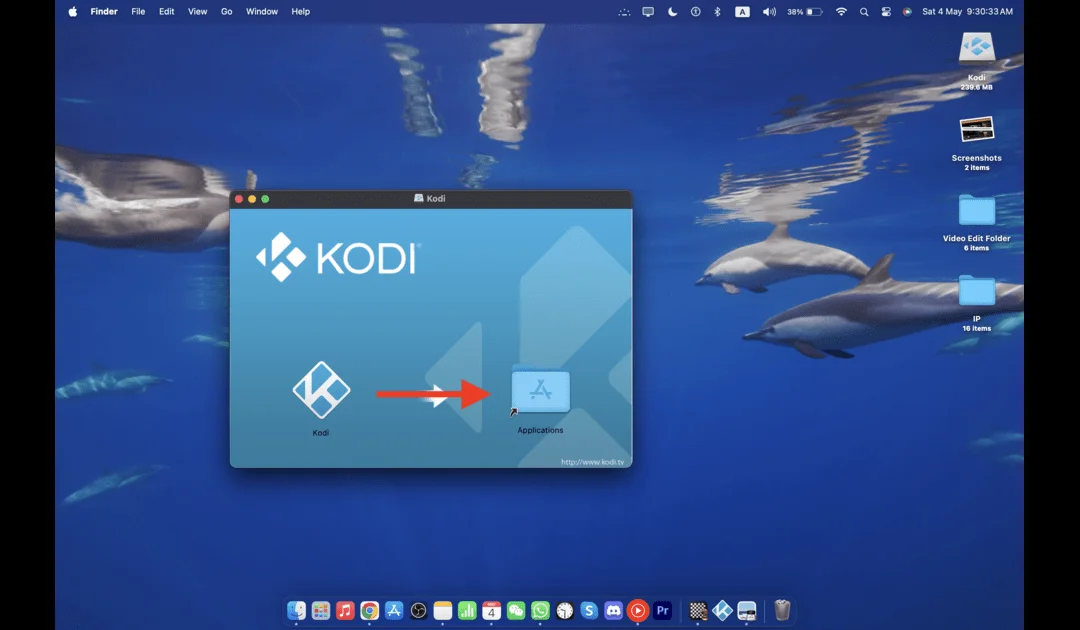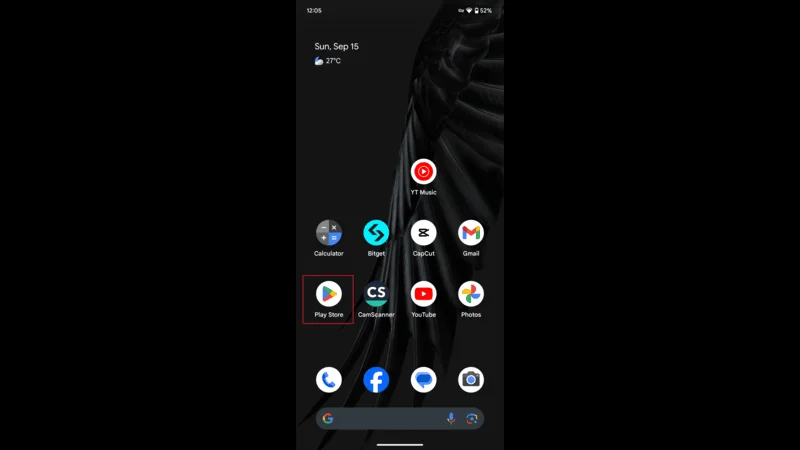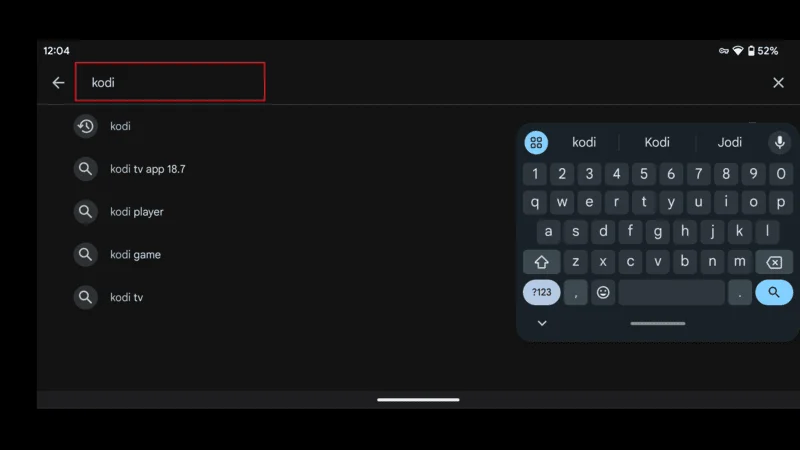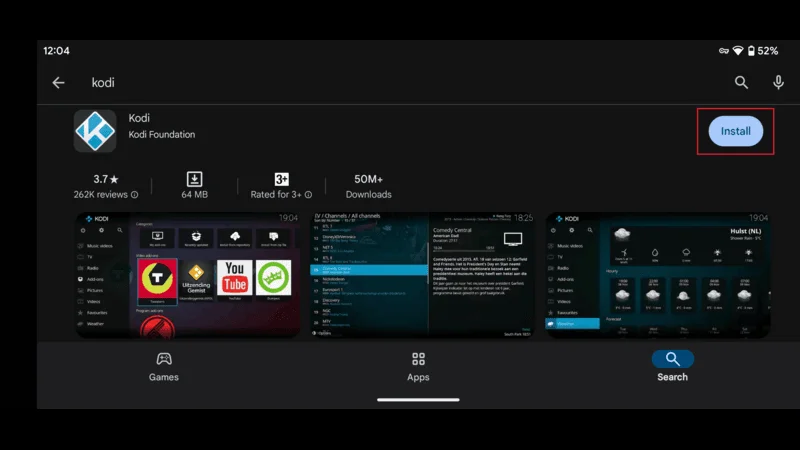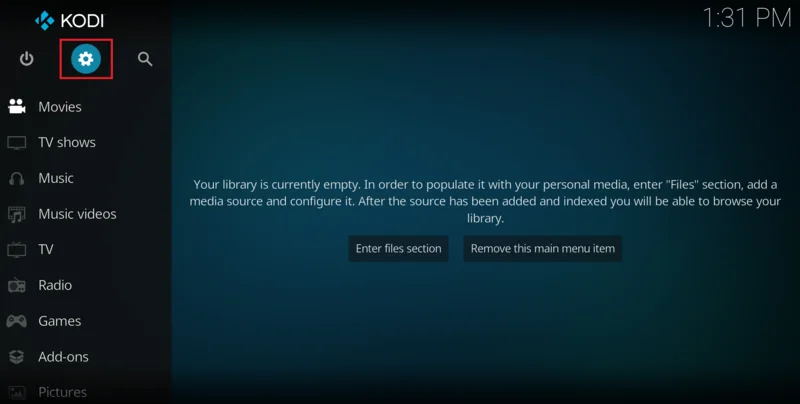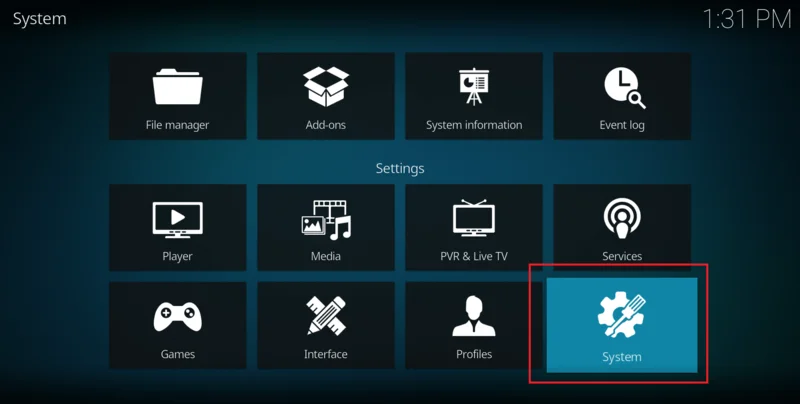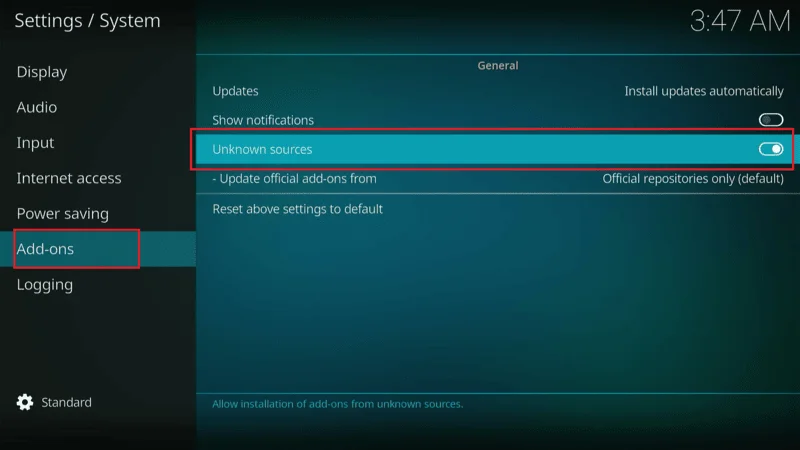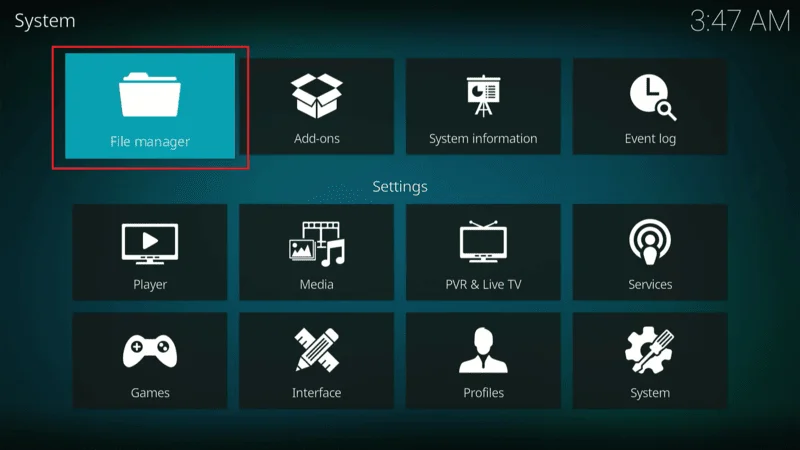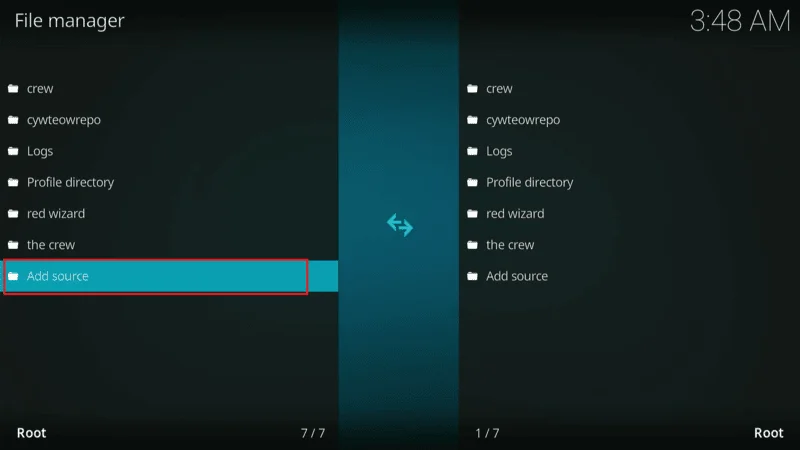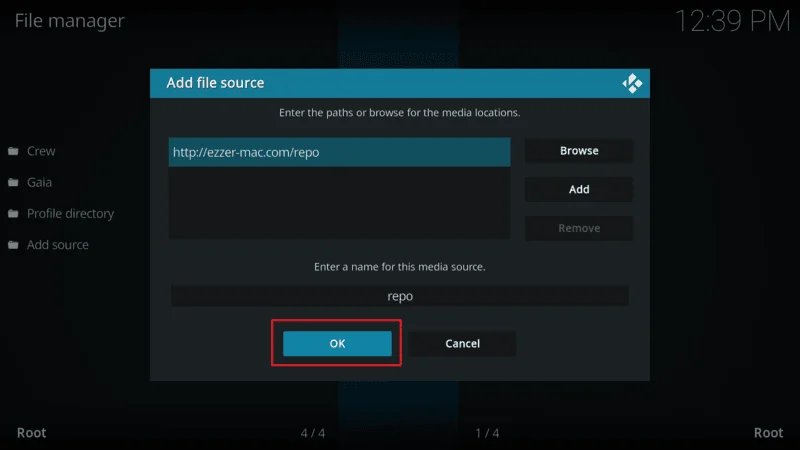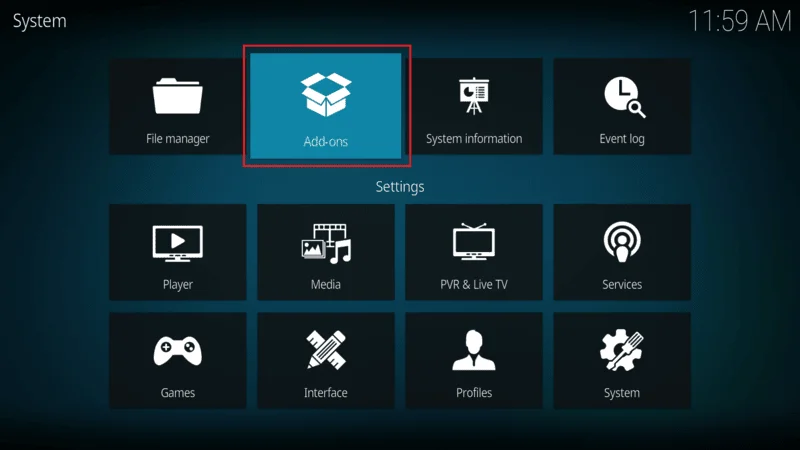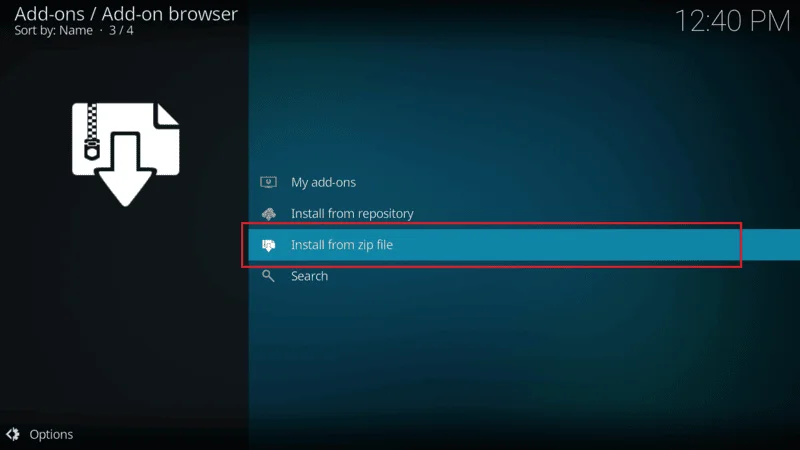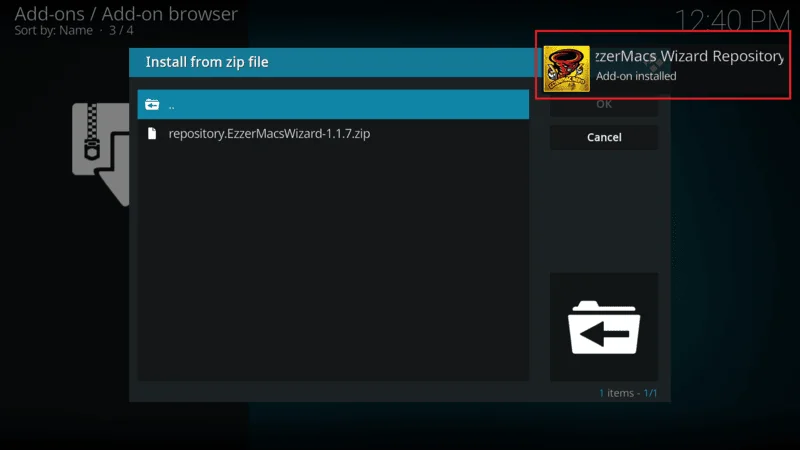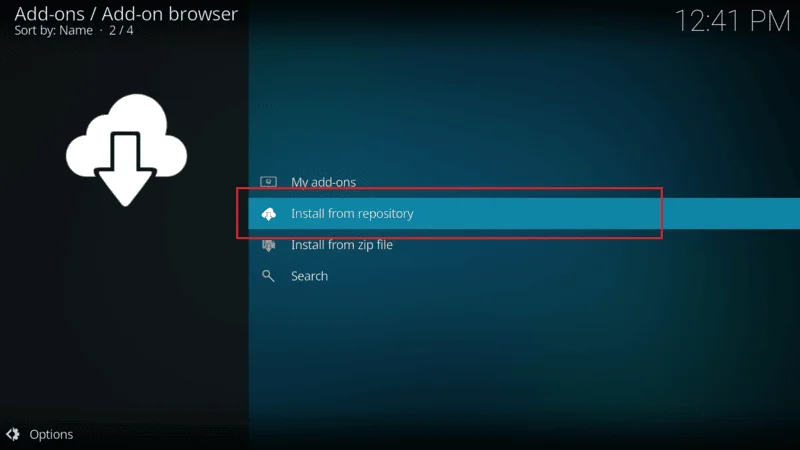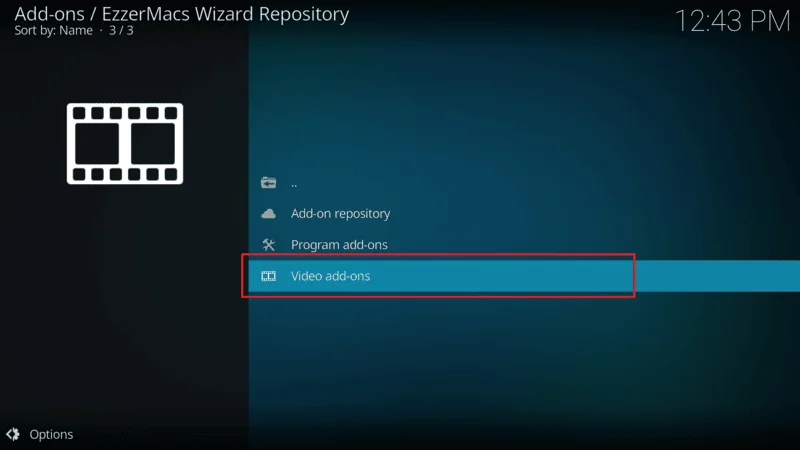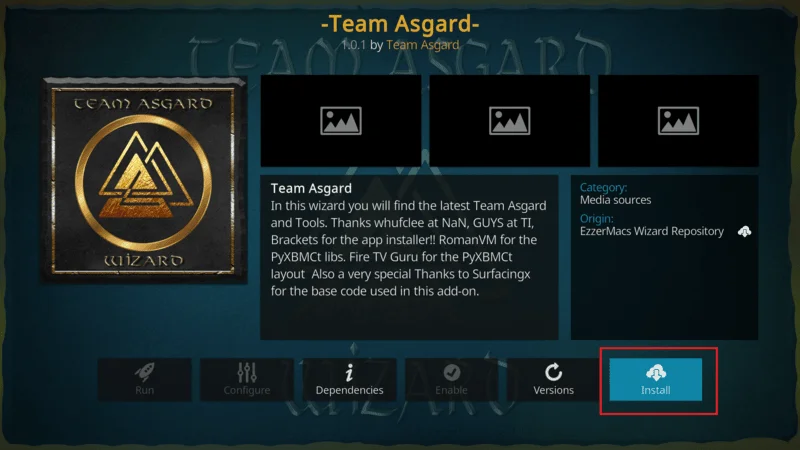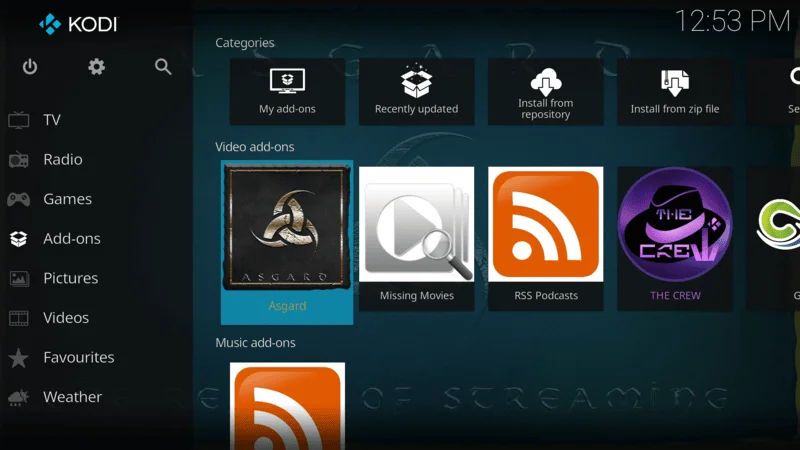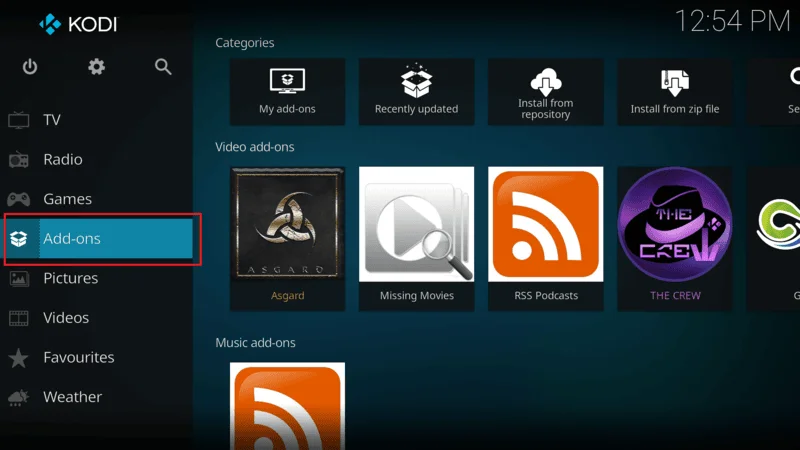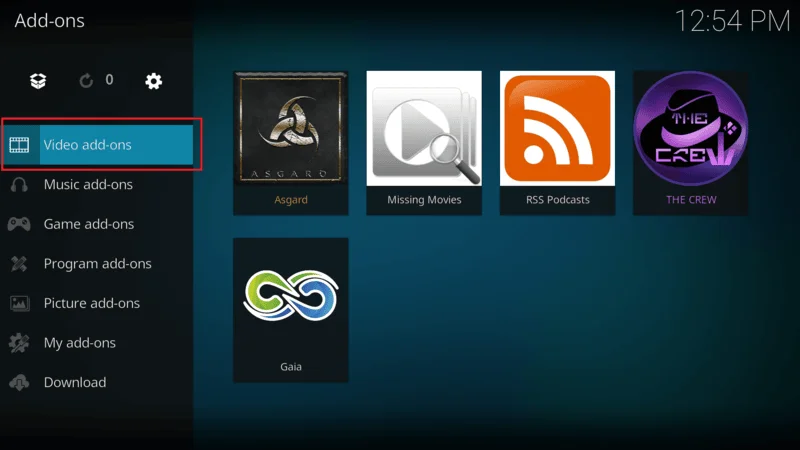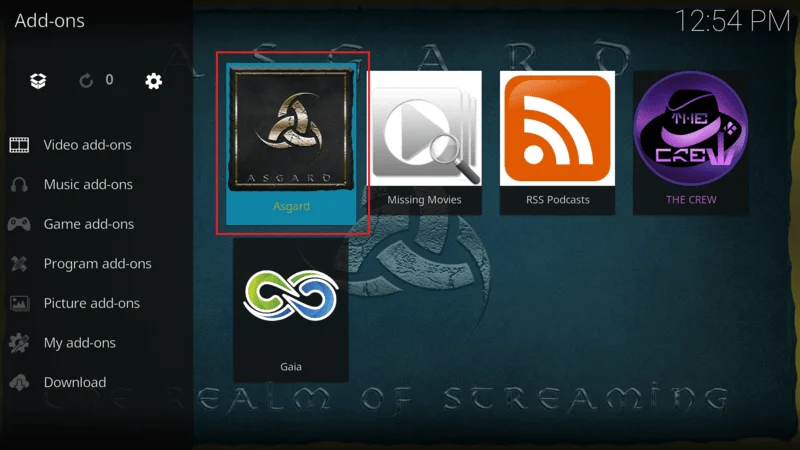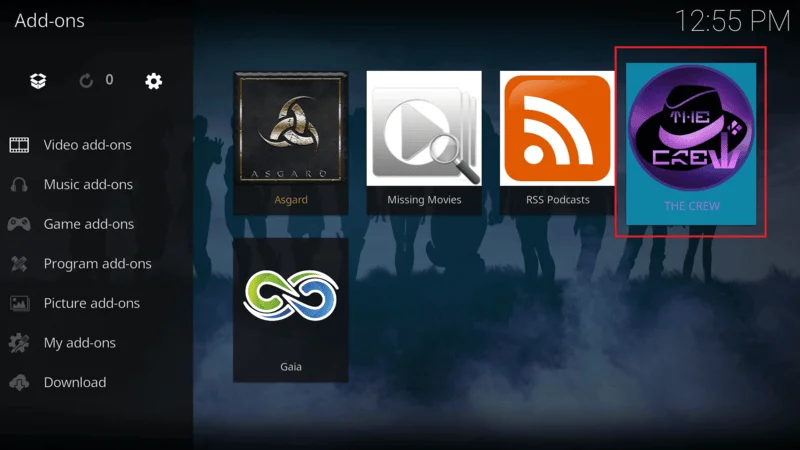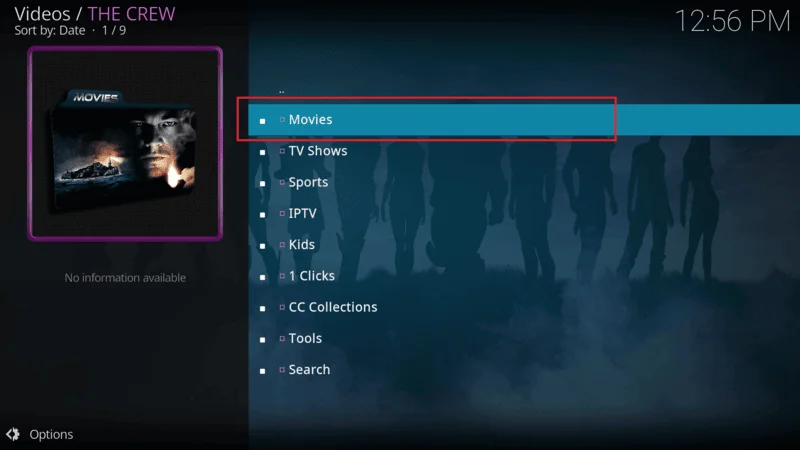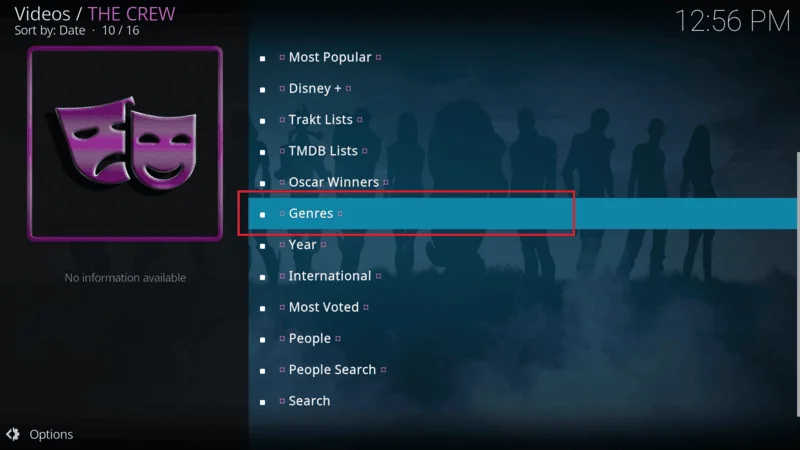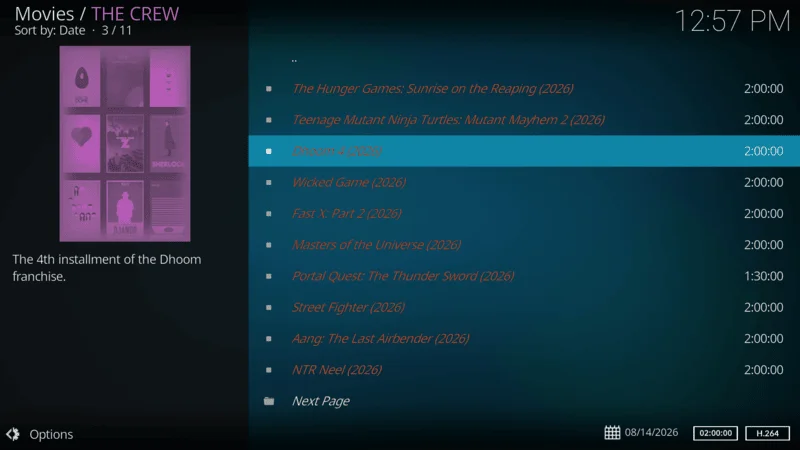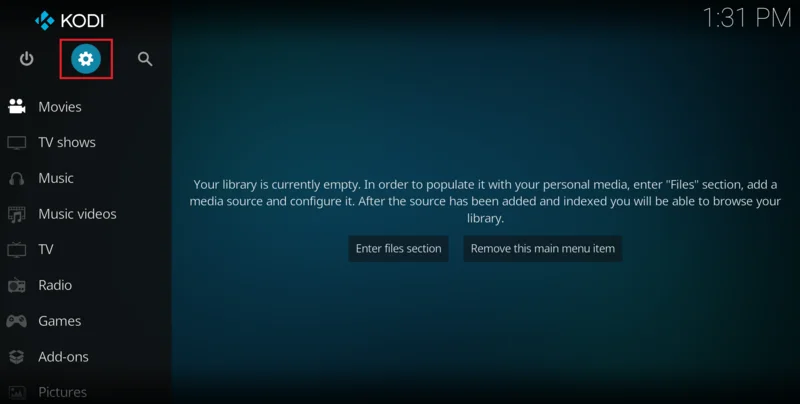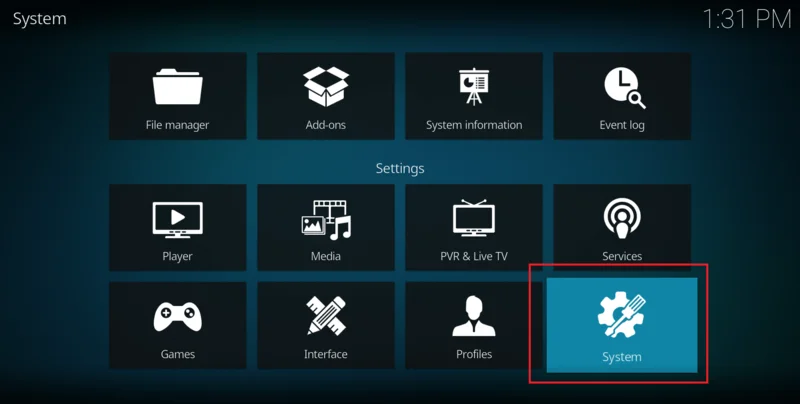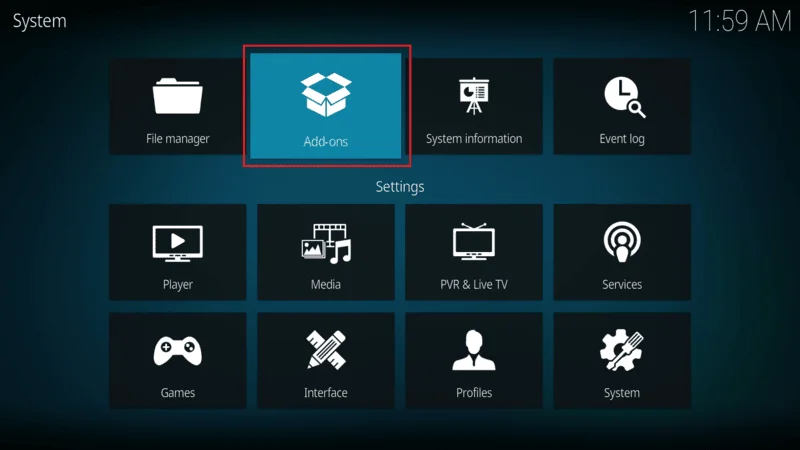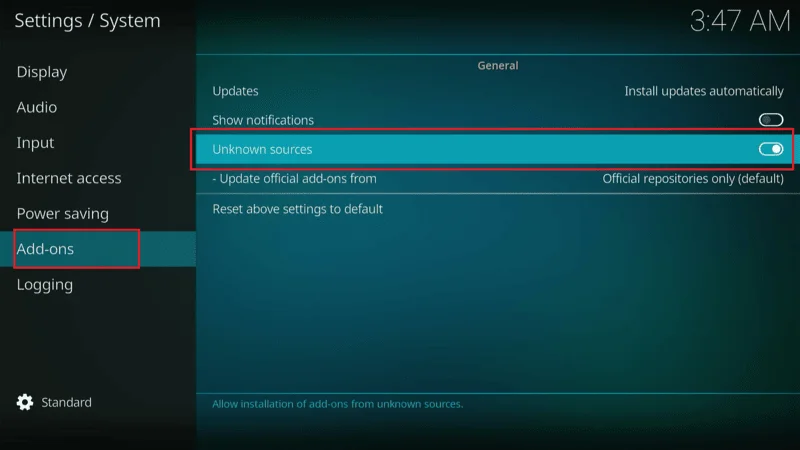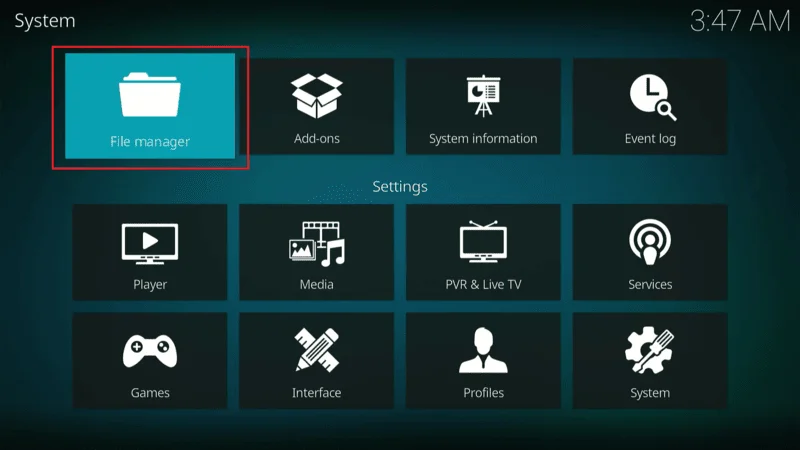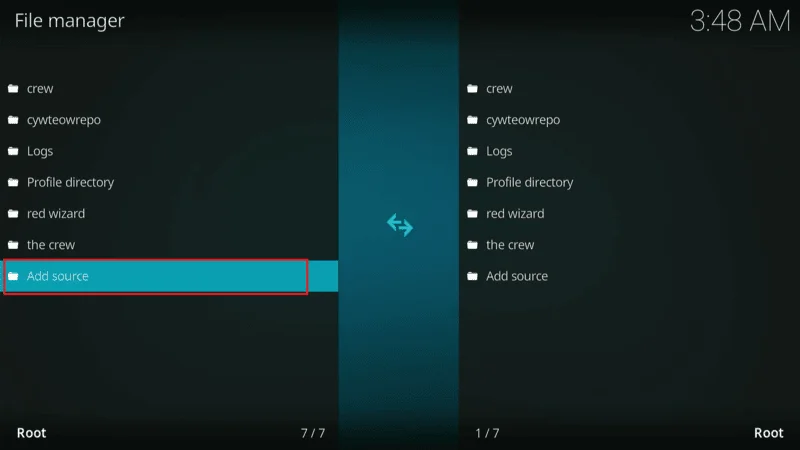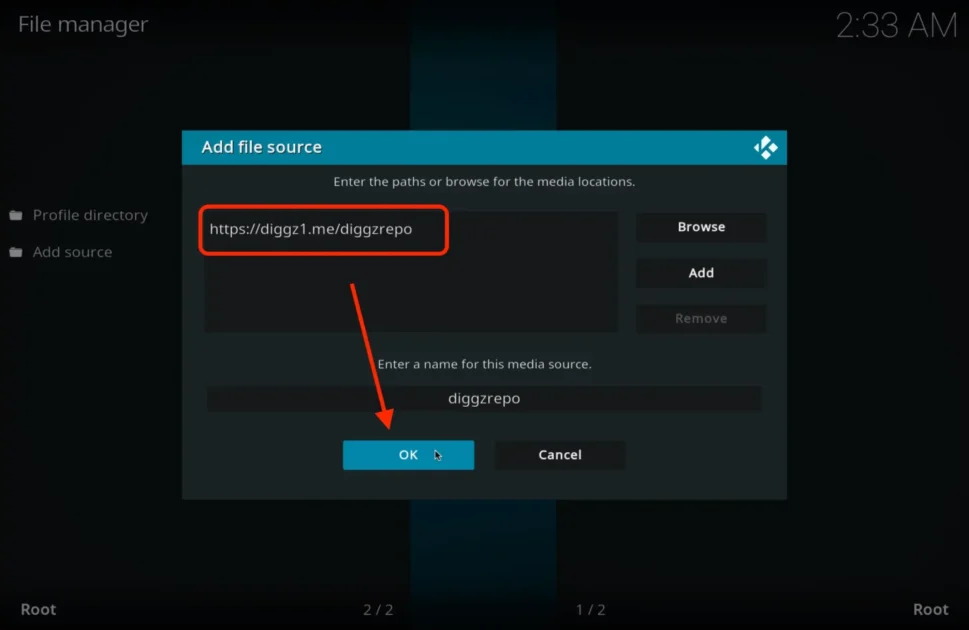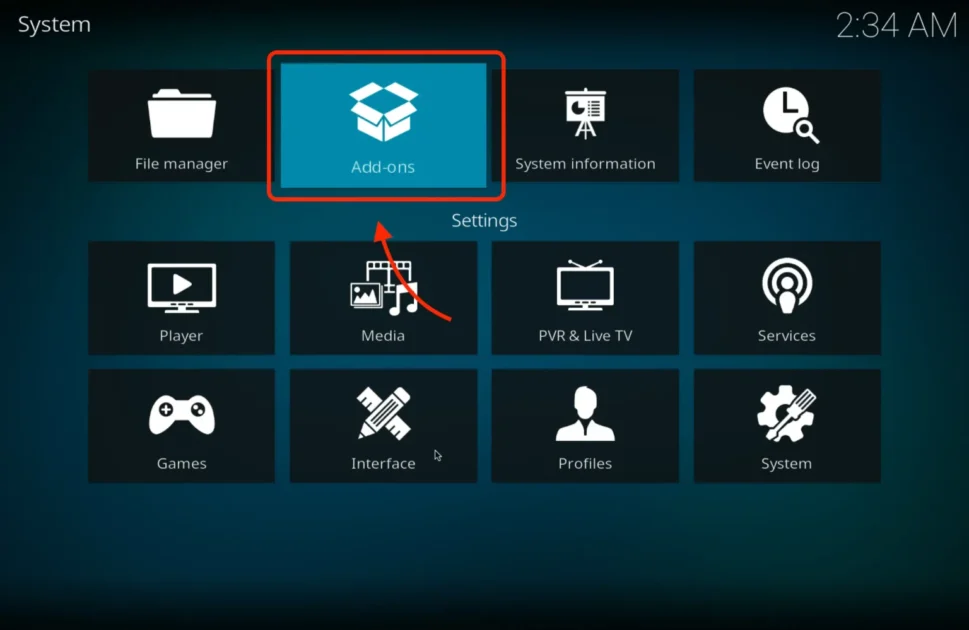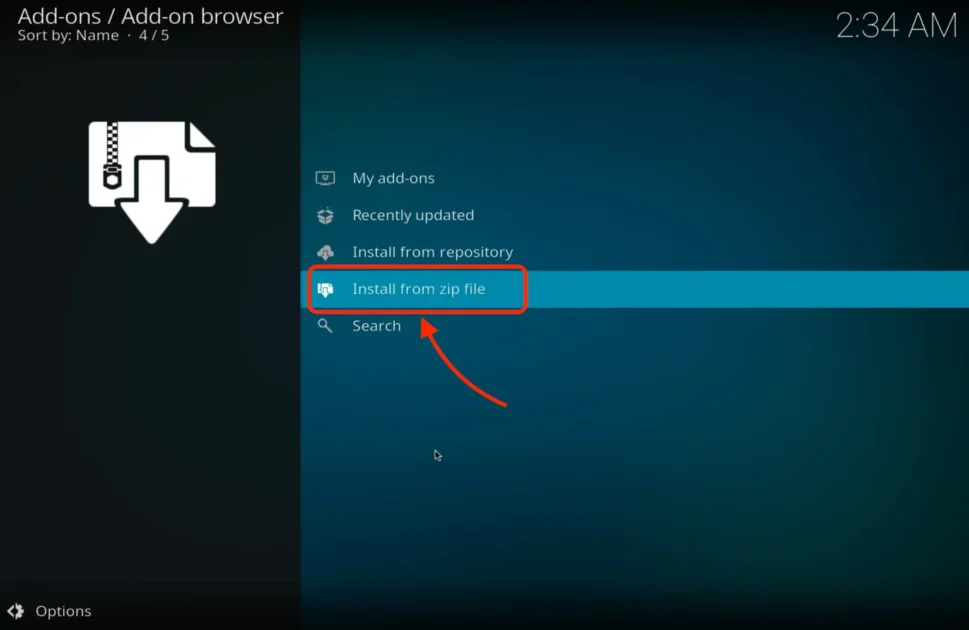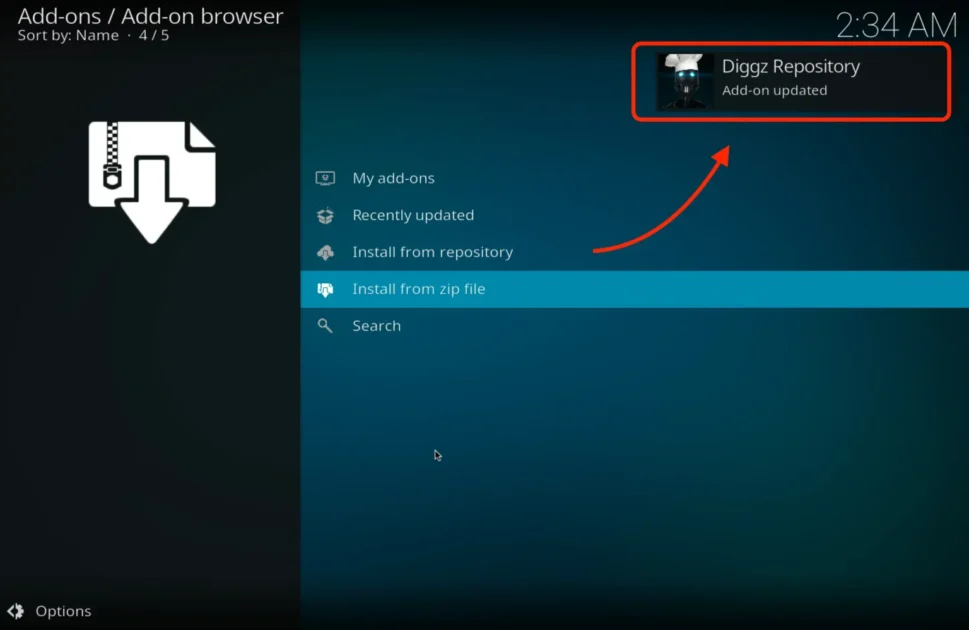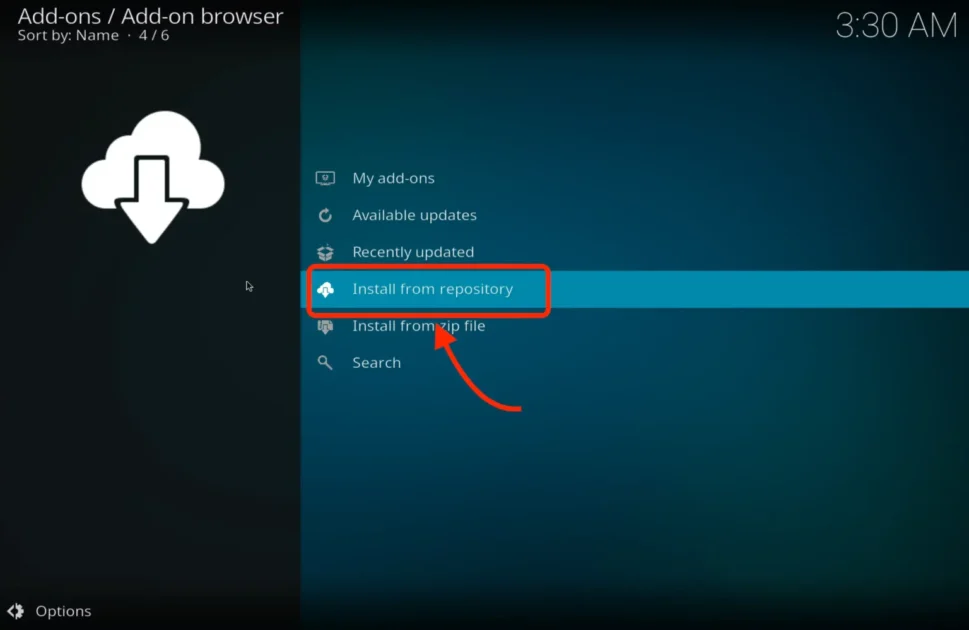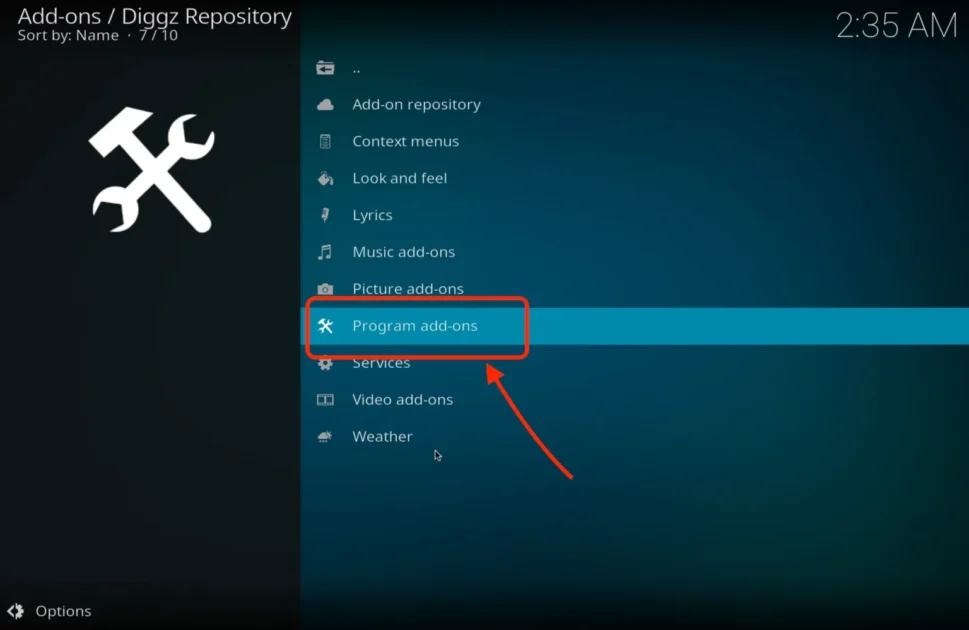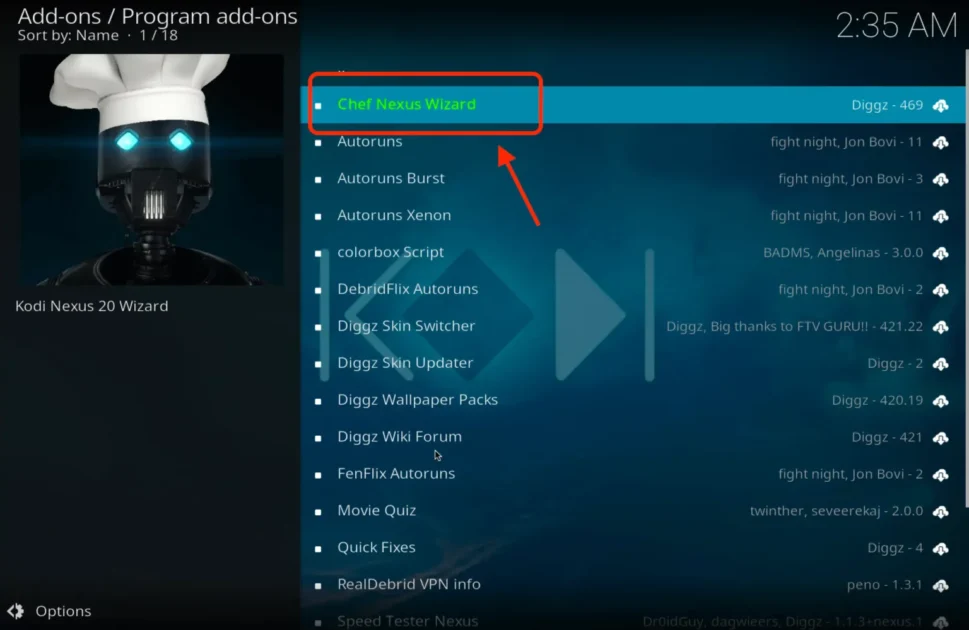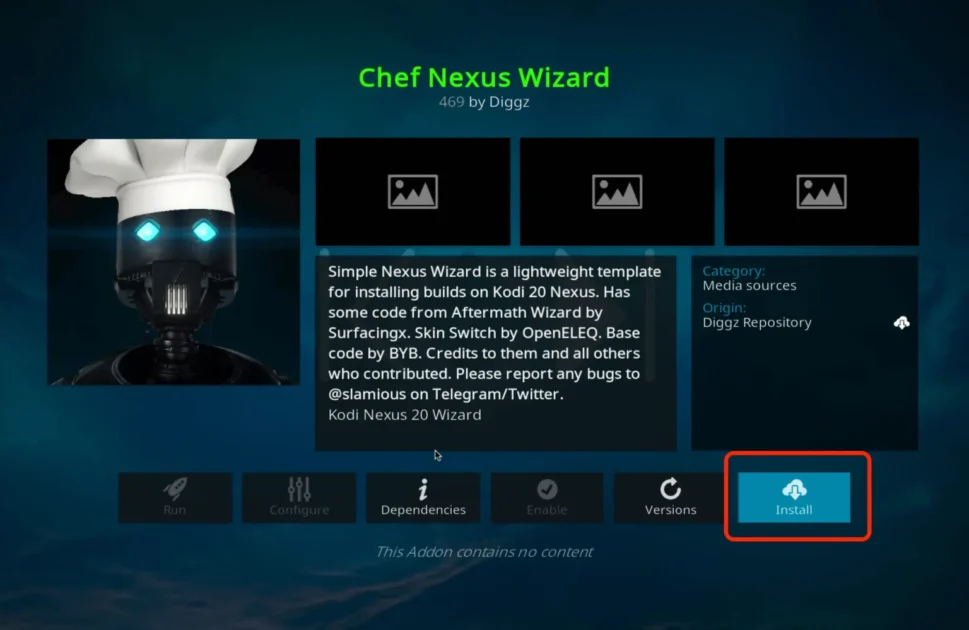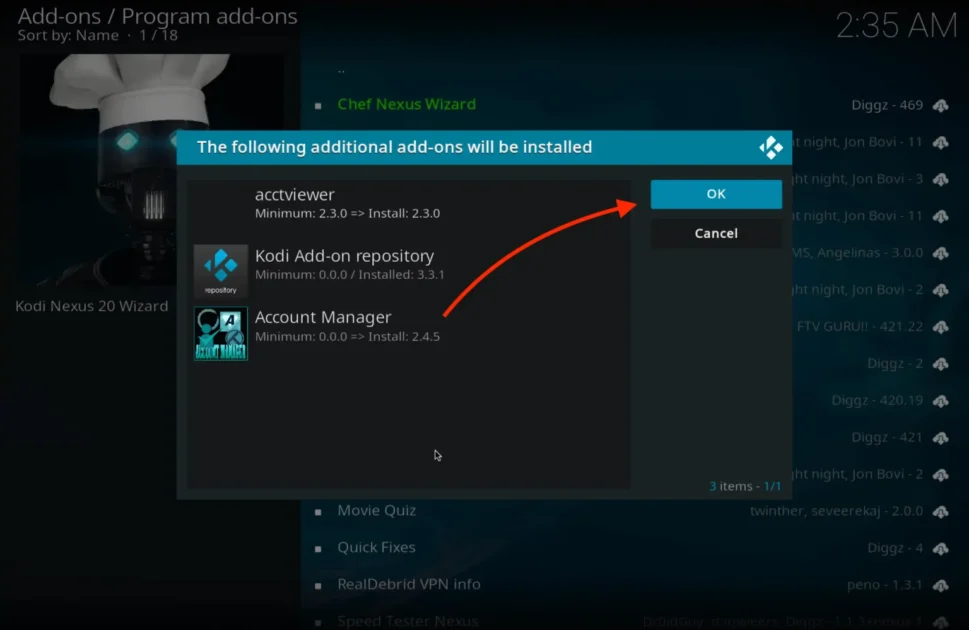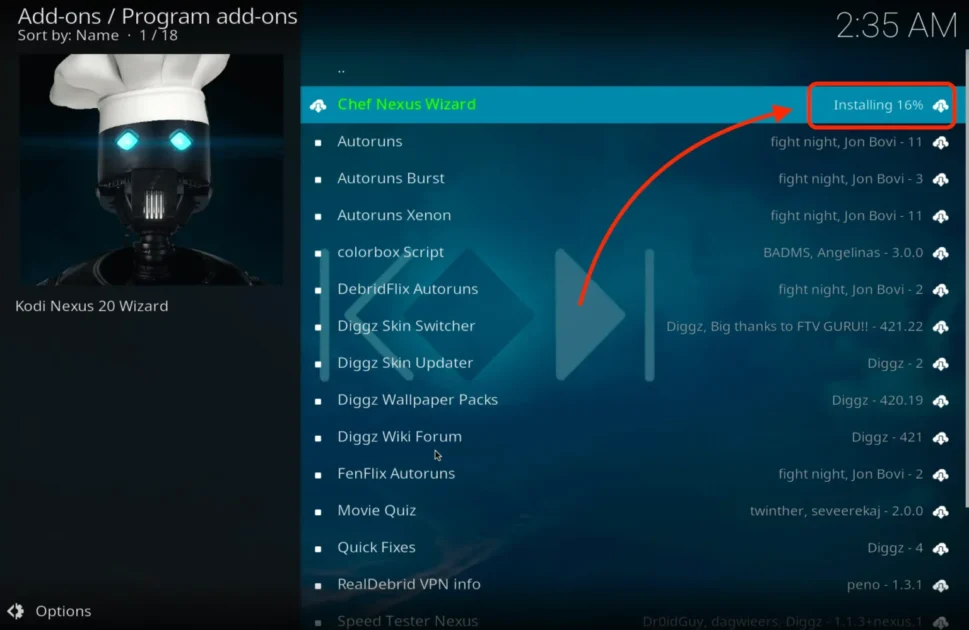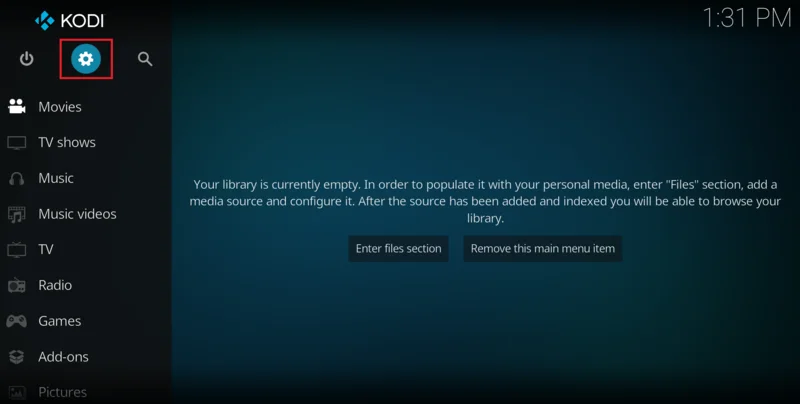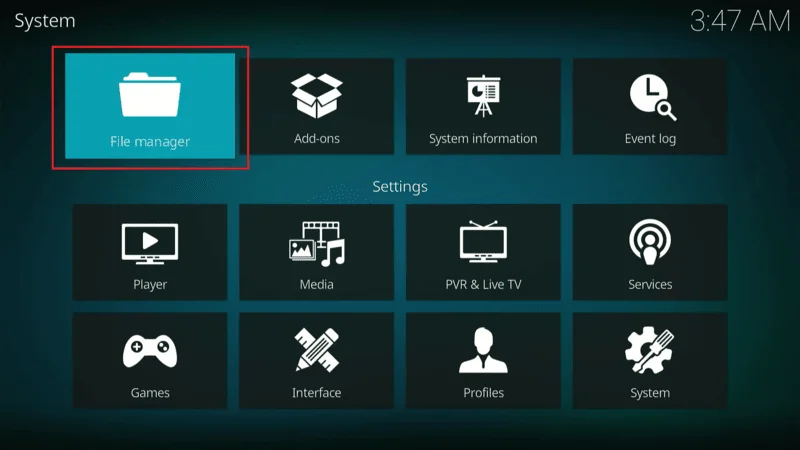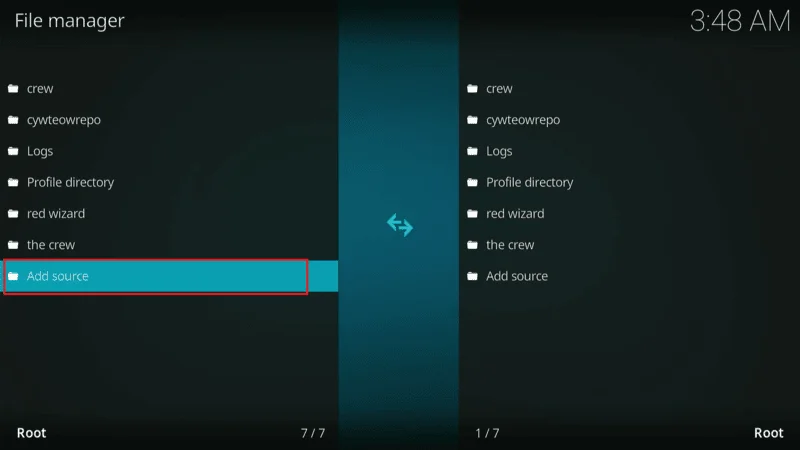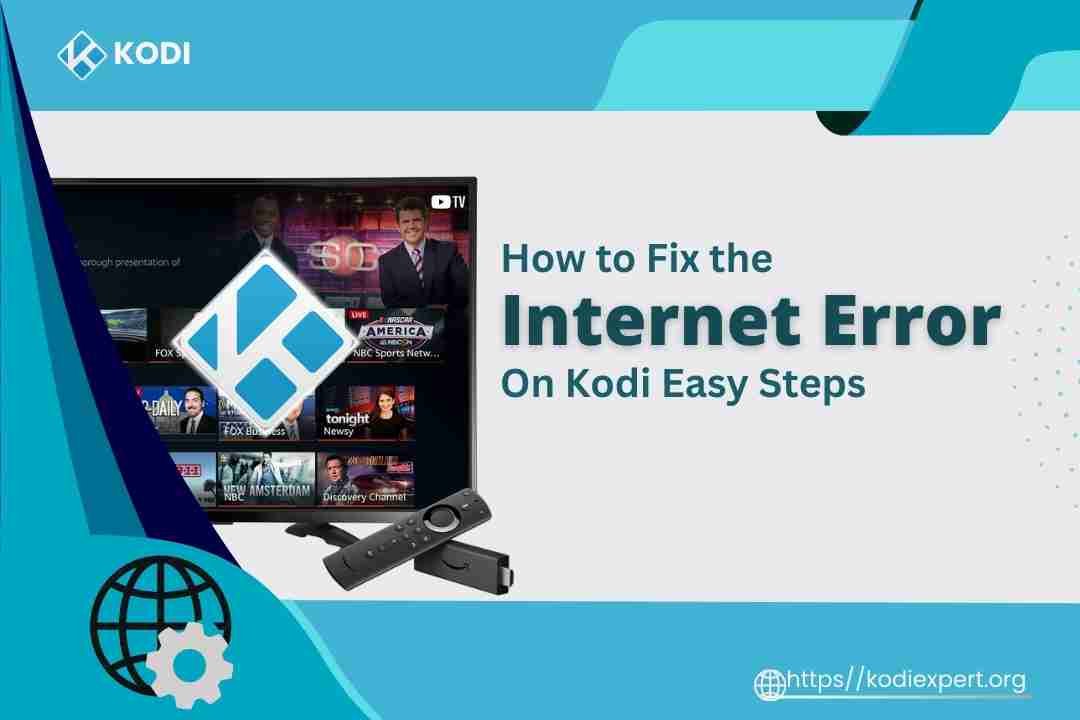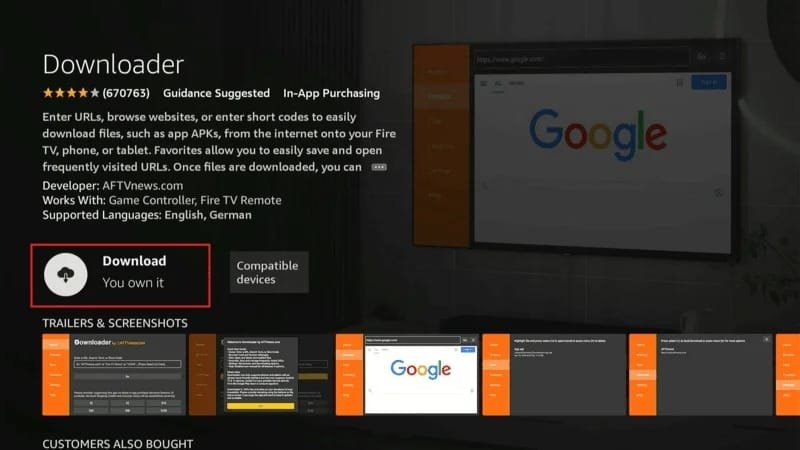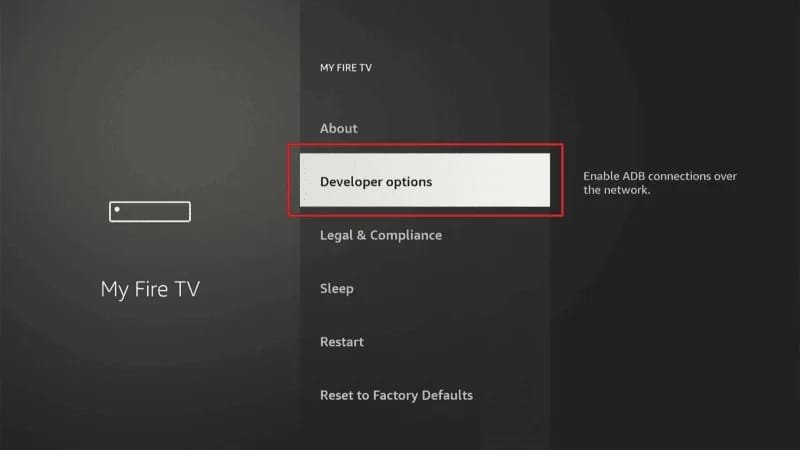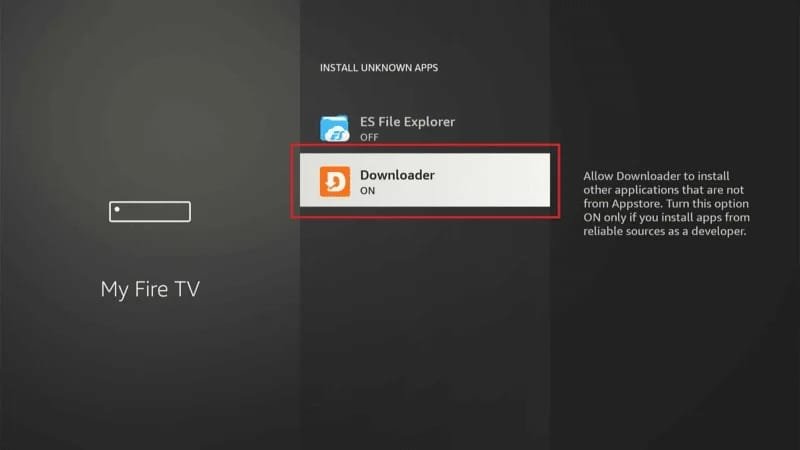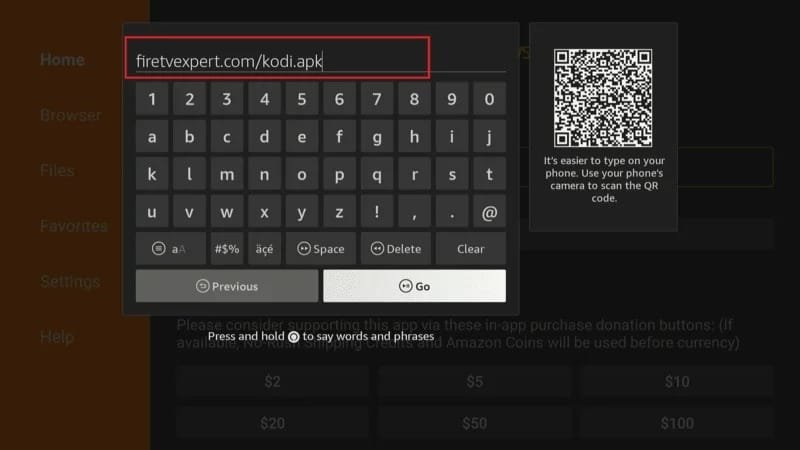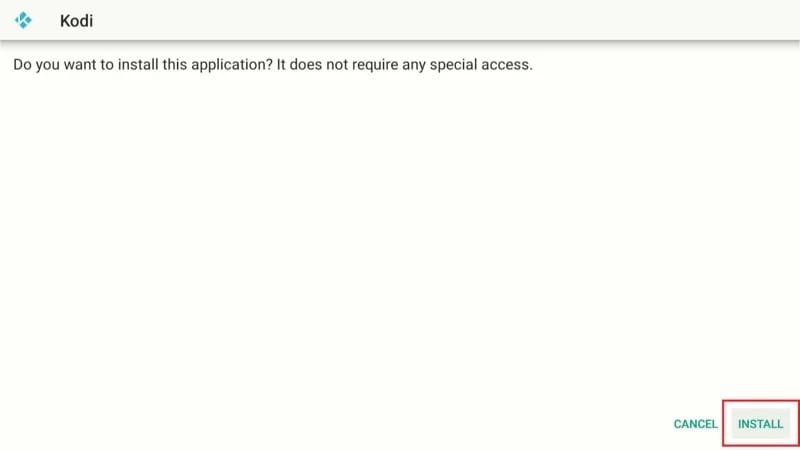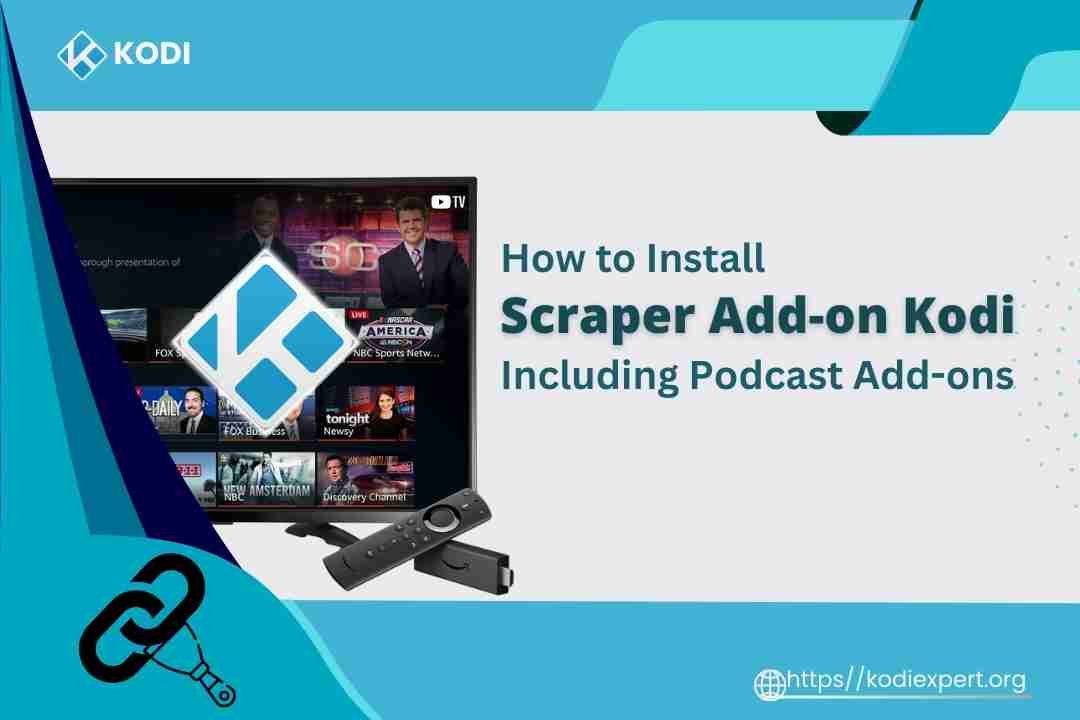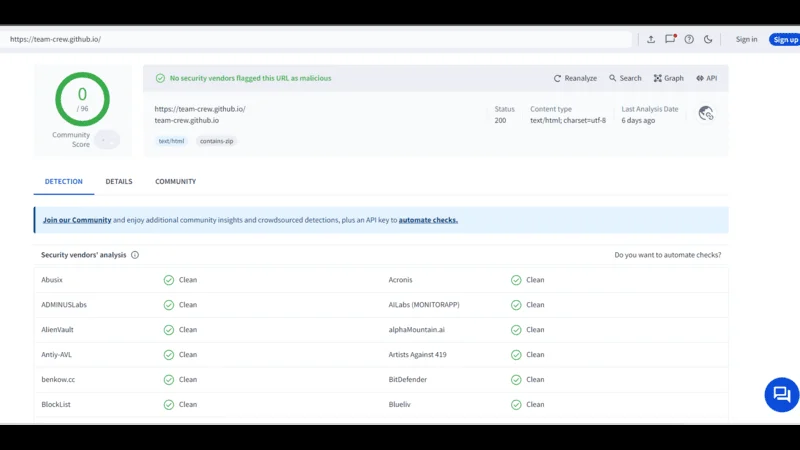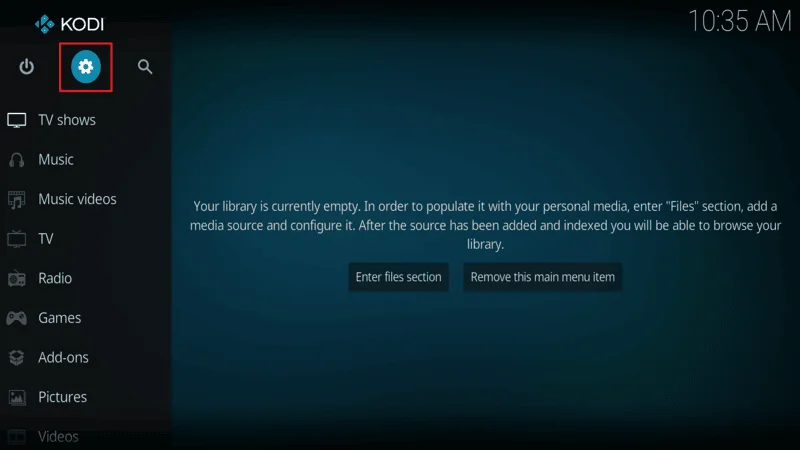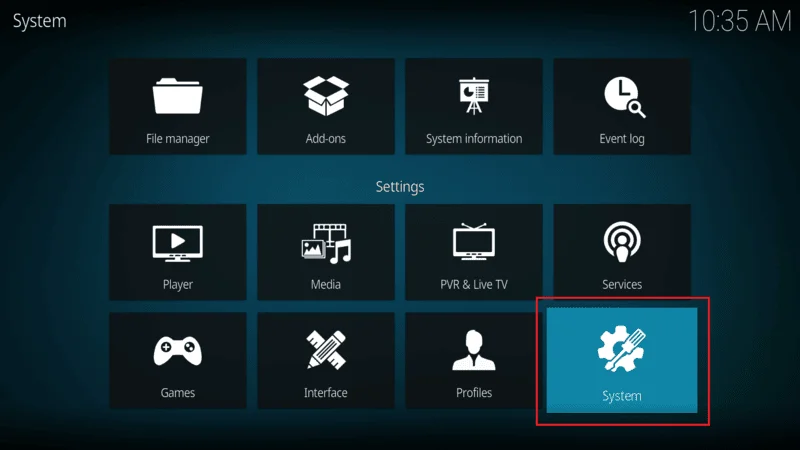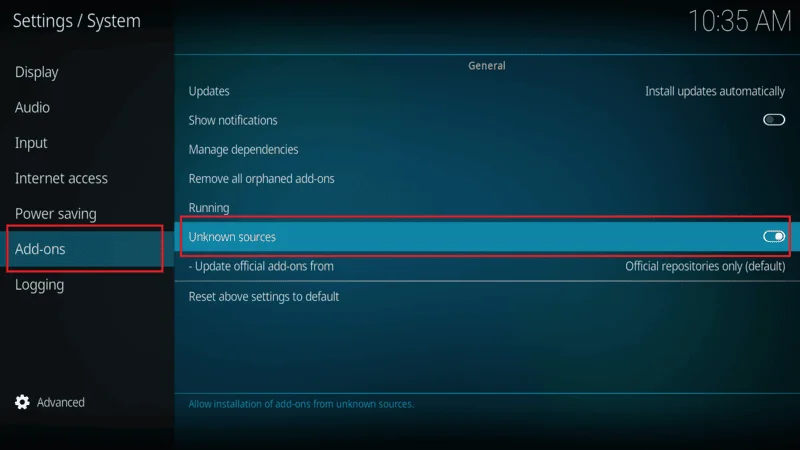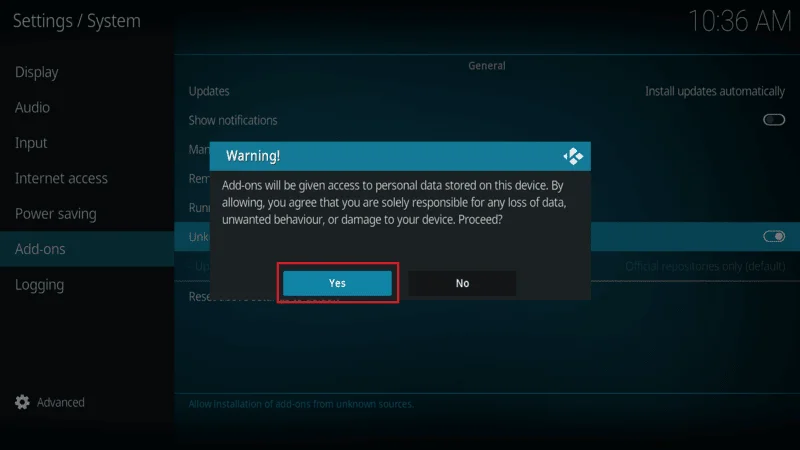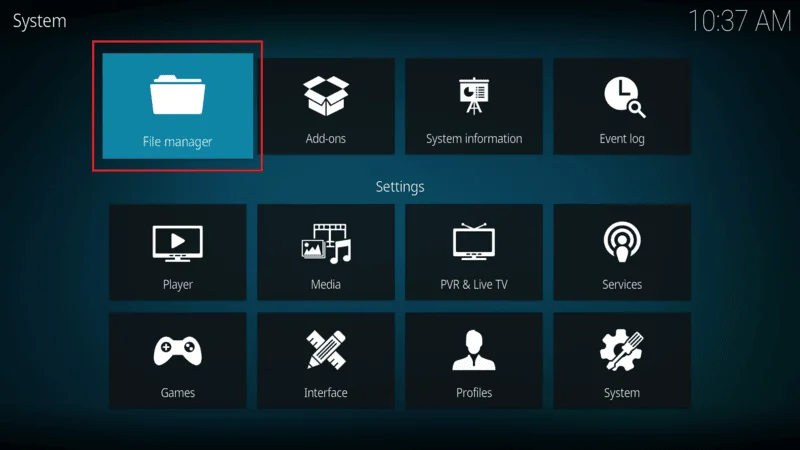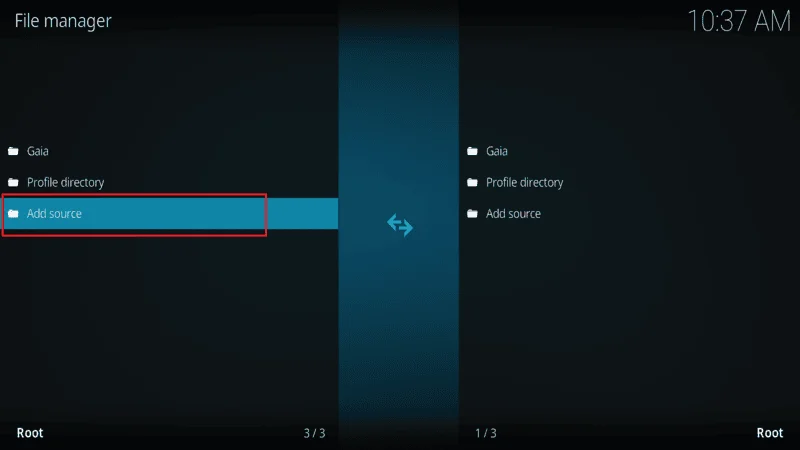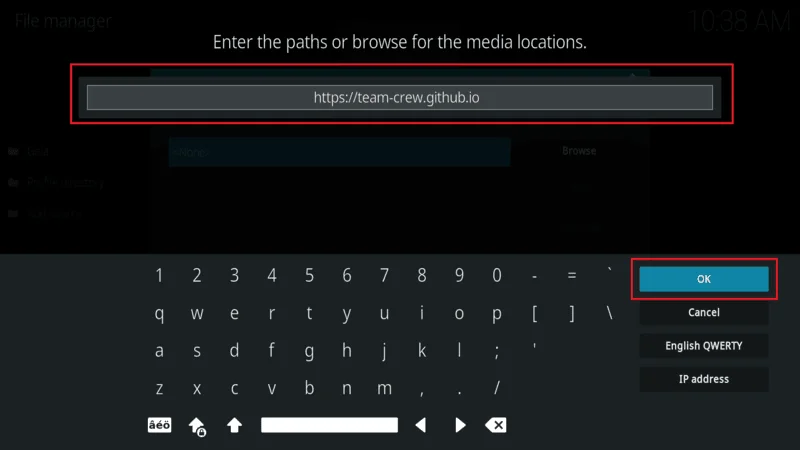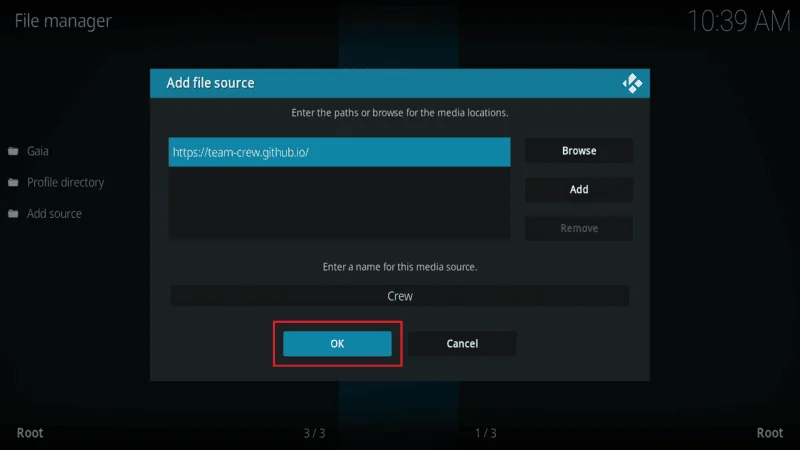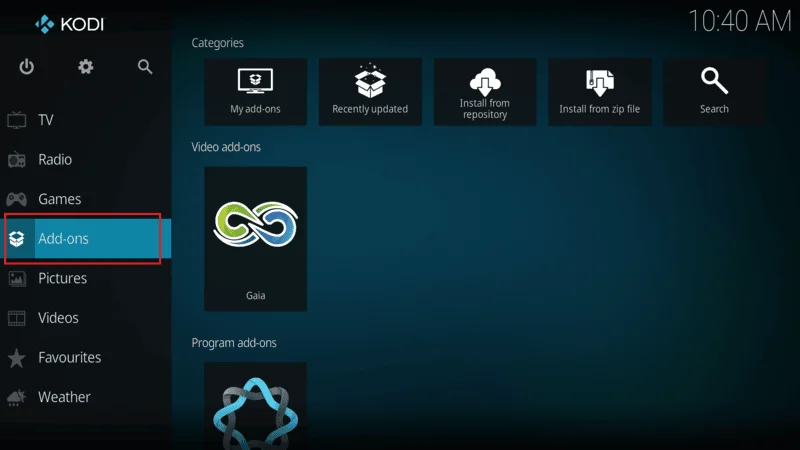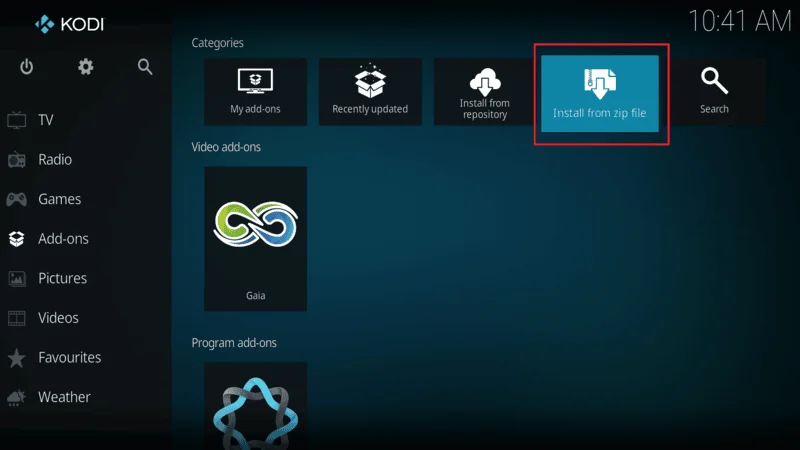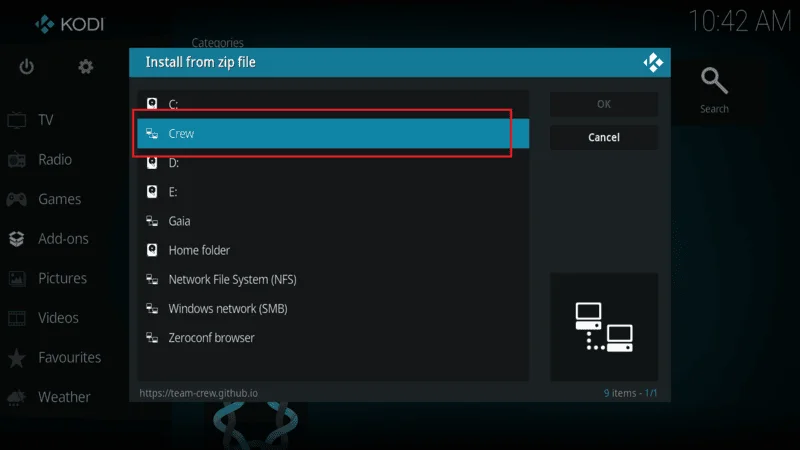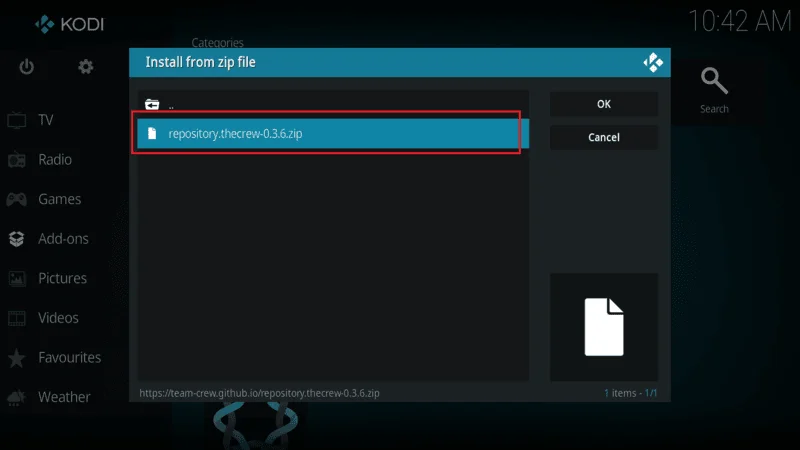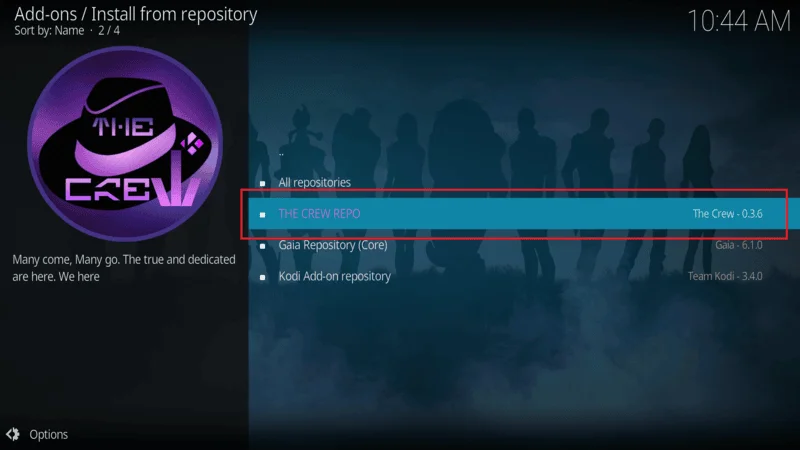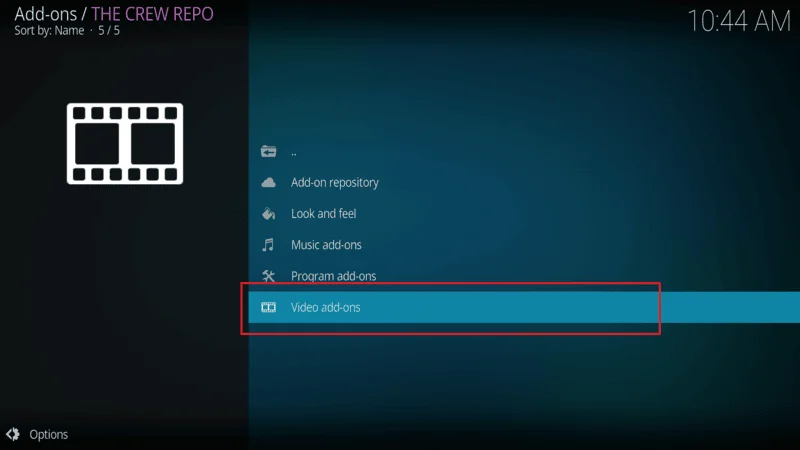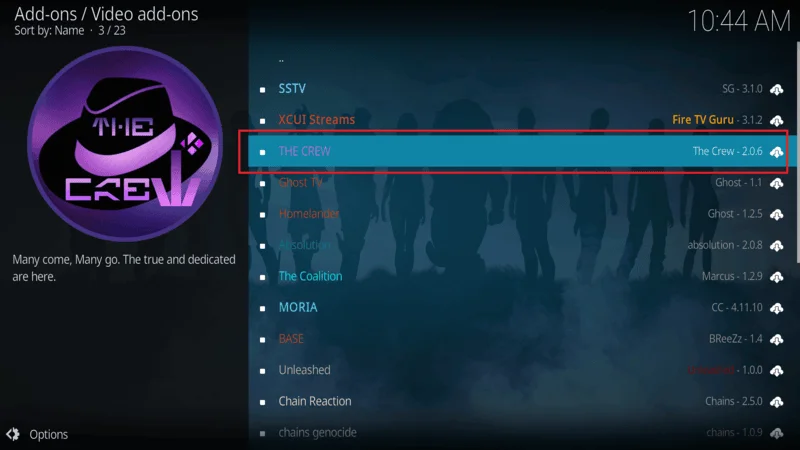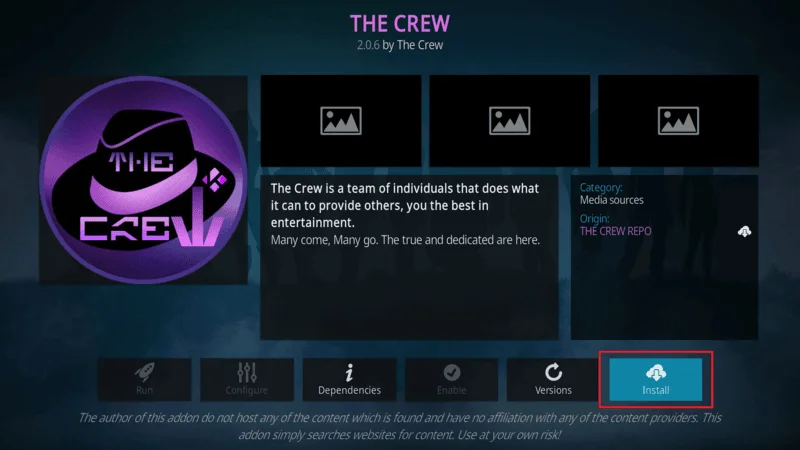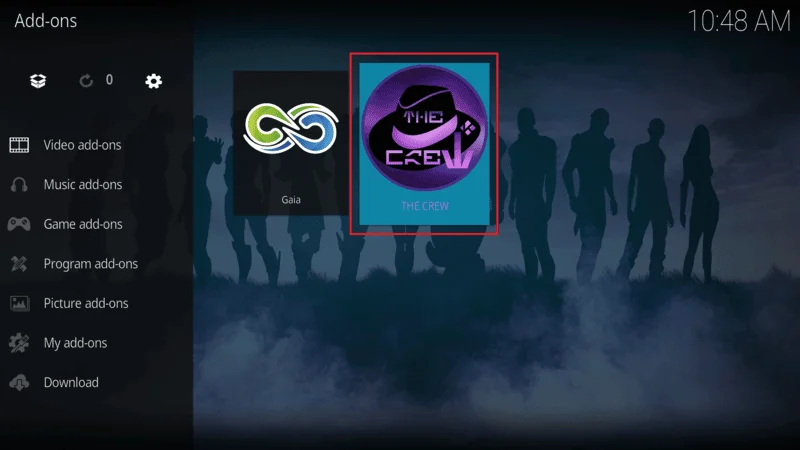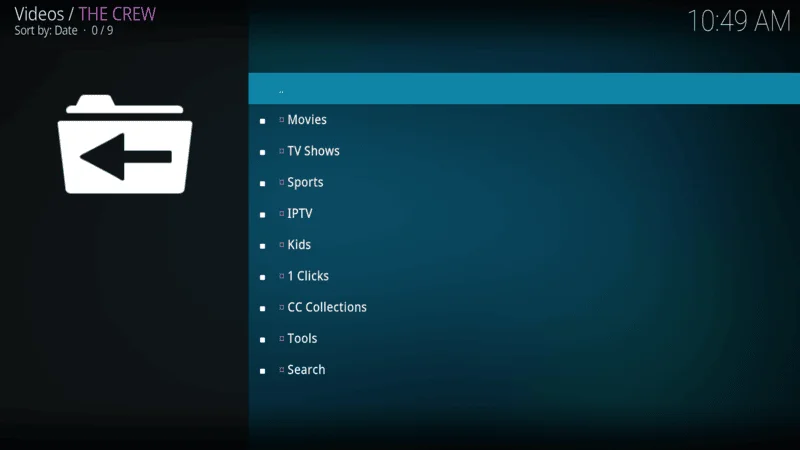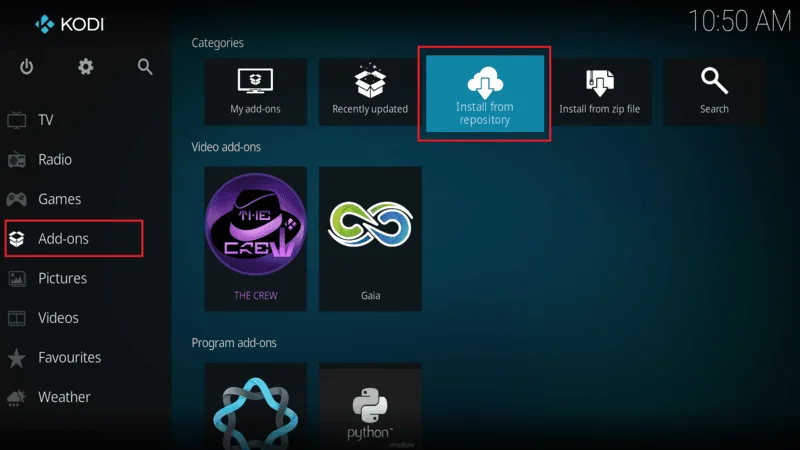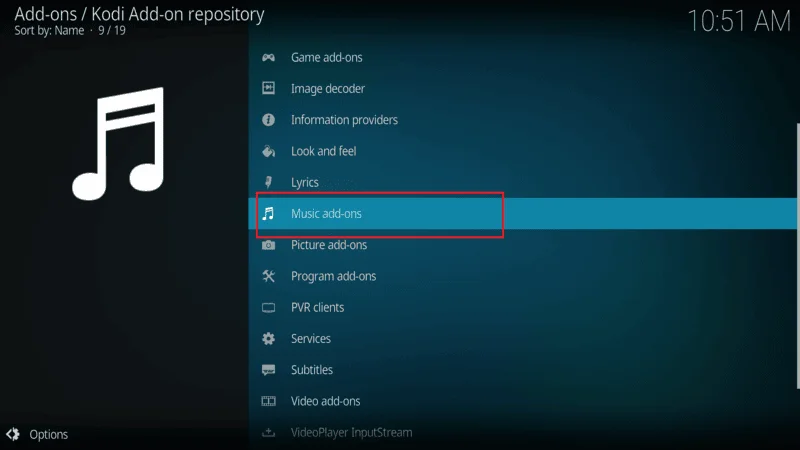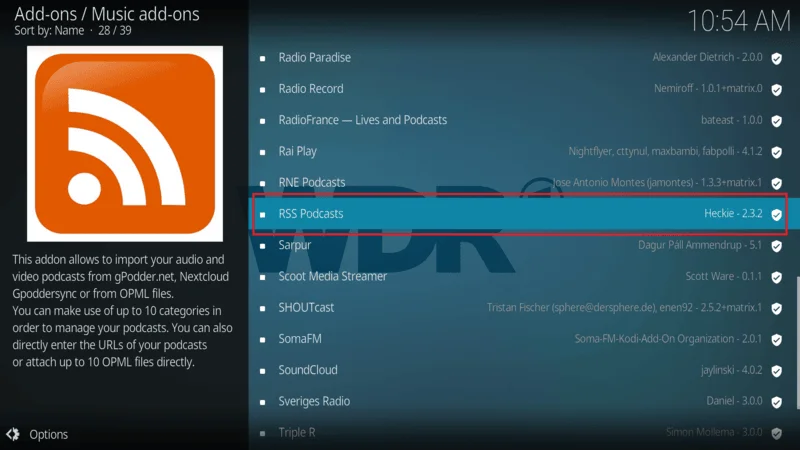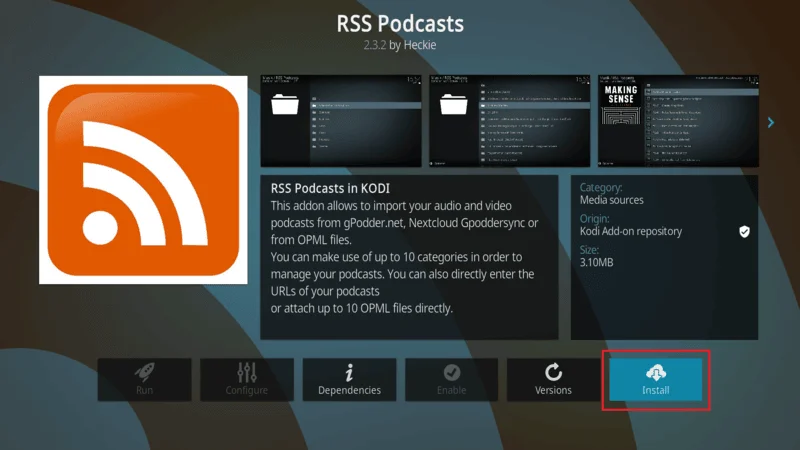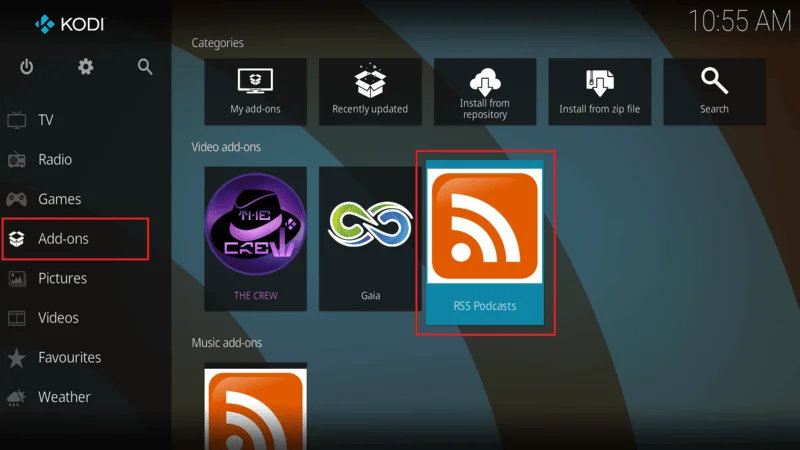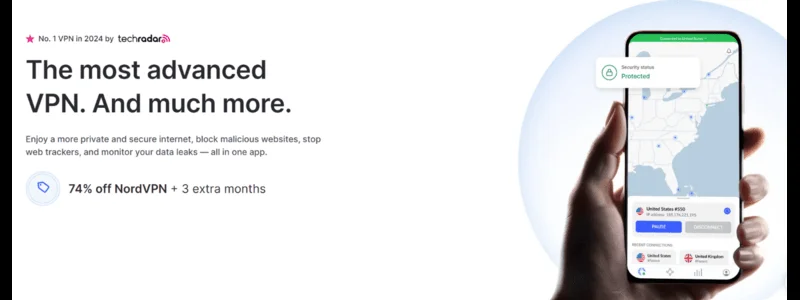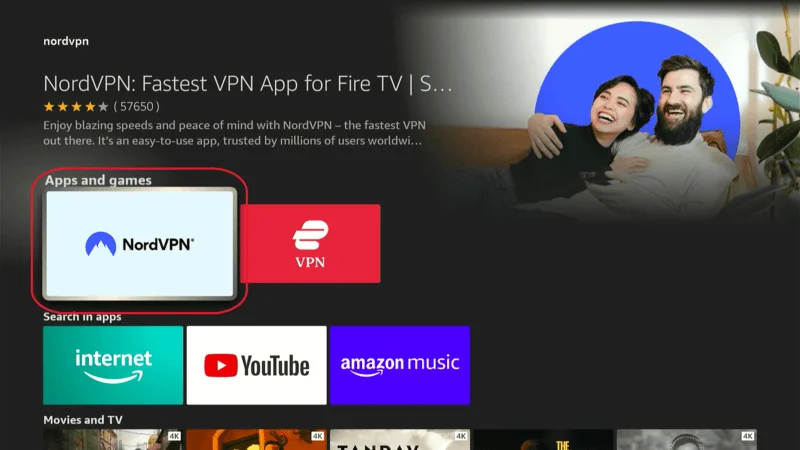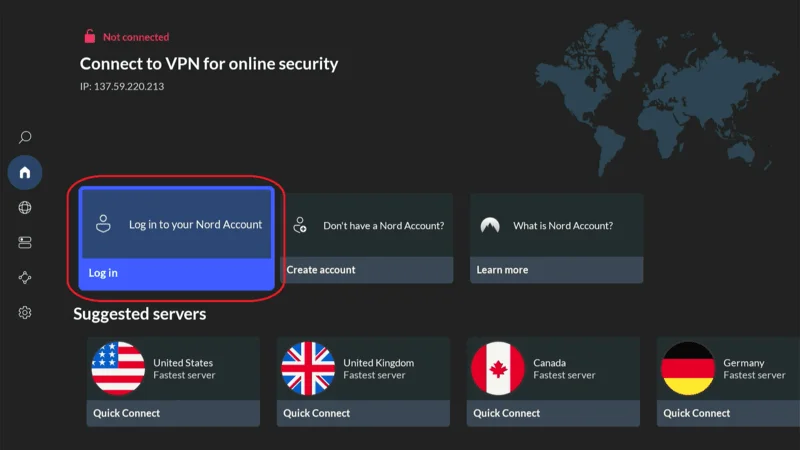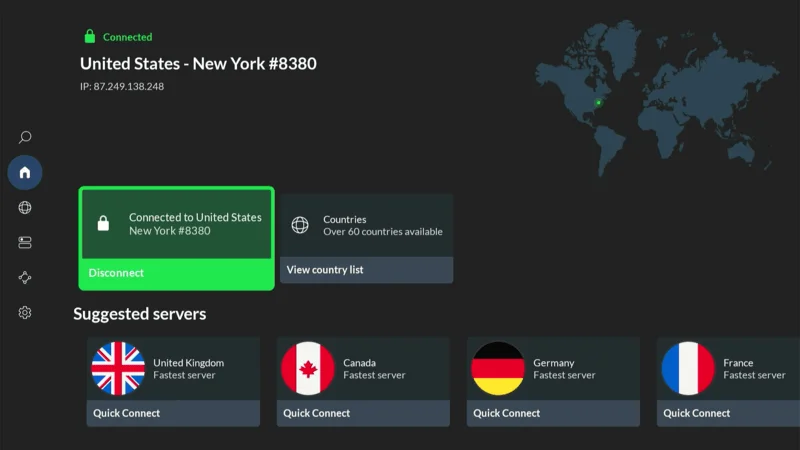In this guide, we’ll walk you through the process of installing the Green Monster Kodi Fork, a versatile and customizable alternative to the standard Kodi app. The Green Monster Fork is designed to provide enhanced control over your streaming experience, allowing for more personalization and unique features that cater to advanced users. Whether you’re using a FireStick, Android device, or macOS, these instructions will help you smoothly install Green Monster Kodi Fork across various platforms.
What is a Kodi Fork?
A Kodi Fork is a modified version of the Kodi application, which allows users to run multiple Kodi installations on the same device. Forks are beneficial for a few key reasons:
- Preserving Your Setup: You may prefer an older version of Kodi that works seamlessly with your current add-ons and builds. A fork allows you to maintain this configuration while experimenting with newer versions.
- Exploring New Features: Installing a fork enables you to test new features or customizations without affecting your existing Kodi installation.
With Green Monster Kodi Fork, you can install add-ons and builds just like the original Kodi app. The fork operates independently, so you can customize and tweak it without disrupting your existing setup.
⚠️ Attention, Kodi Users!
Kodi Addons and builds offer unlimited streaming content, but they could also get you into trouble if you’re caught streaming free movies, TV shows, or sports. Currently, your IP 2400:adc3:12c:e600:bcd3:880f:e0ab:5a62 is visible to everyone. Kodi users are strongly advised to always connect to a VPN while streaming online. Kodi VPN hides your identity plus bypasses government surveillance, geo-blocked content, and ISP throttling (which also helps in buffer-free streaming).
I personally use NordVPN, which is the fastest and most secure VPN. It is easy to install on Amazon FireStick and any other device. You get 3 months free and save 49% on its annual plans. Also, it comes with a 30-day money-back guarantee. If you are not satisfied, you can always ask for a refund.
Benefits of the Green Monster Kodi Fork
- Run Multiple Versions of Kodi: Easily switch between different Kodi setups without interference.
- Customizable Interface: Modify and enhance the user interface to match your personal preferences.
- Independent Operation: Keep your original Kodi installation unchanged while exploring new builds or features in the Green Monster Fork.
- Pre-installed Add-ons: Some builds of Green Monster come with popular add-ons, making it easier to dive into streaming right away.
Is Using the Green Monster Kodi Fork Legal?
Yes, installing and using the Green Monster Kodi Fork itself is completely legal. Like the original Kodi application, the Green Monster Fork is open-source software. This means it is developed and distributed under the GNU General Public License (GPL), which allows anyone to modify and share the software freely. Kodi Forks, such as Green Monster, fall under the same legal framework, so simply using or modifying them doesn’t violate any laws.
The legal concerns typically arise when you use third-party add-ons or builds within your Green Monster Kodi Fork. Without proper authorization, many unofficial add-ons provide access to copyrighted material (such as movies, TV shows, and live events). Streaming such content without the necessary permissions could potentially breach copyright laws, depending on your region.
To safeguard yourself when using unofficial add-ons or builds, it’s highly recommended to use a VPN (Virtual Private Network). A VPN helps.
How to Install Green Monster Kodi Fork on FireStick
Since Kodi Forks like Green Monster aren’t available on the official app stores, they need to be installed via a process called sideloading. Don’t worry—it’s straightforward. Here’s a step-by-step guide to installing Green Monster Kodi Fork on your FireStick.
Step 1: Prepare FireStick for Installation
From the FireStick Home Screen, navigate to the top menu and select the Find option. Then, click on the Search button.
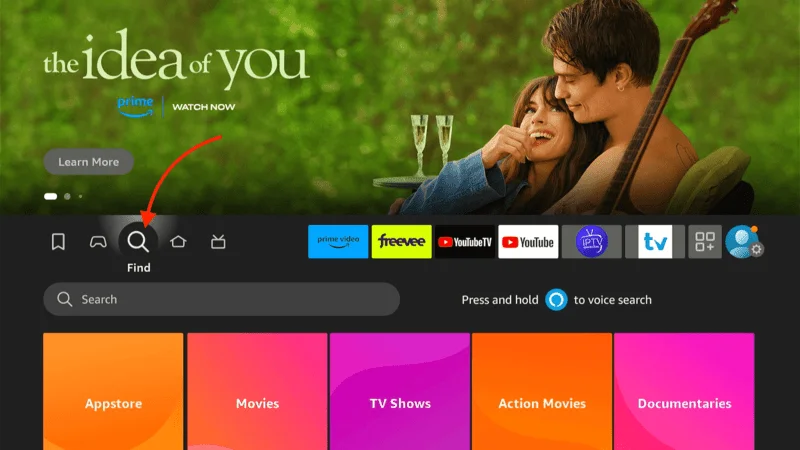
Using the on-screen keyboard, type Downloader.
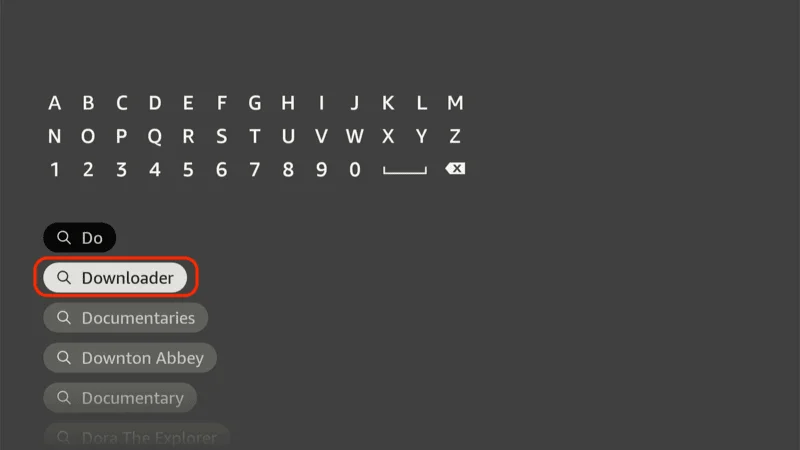
In the search results, select the Downloader app (it will have an orange icon).
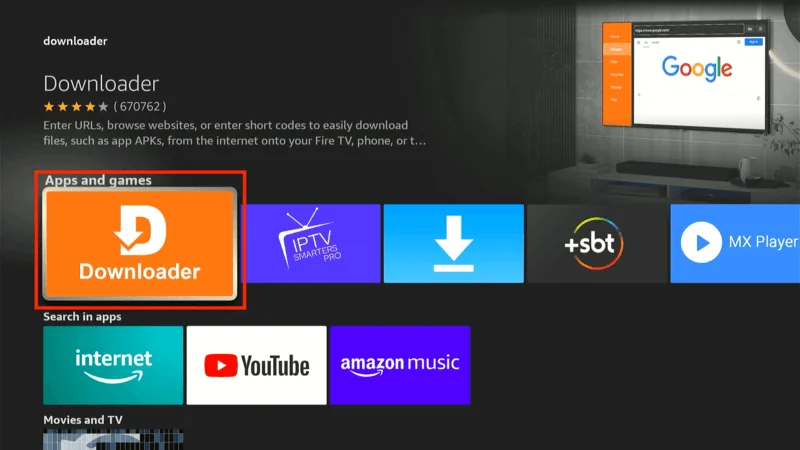
Click Download or Get to install the app on your FireStick.
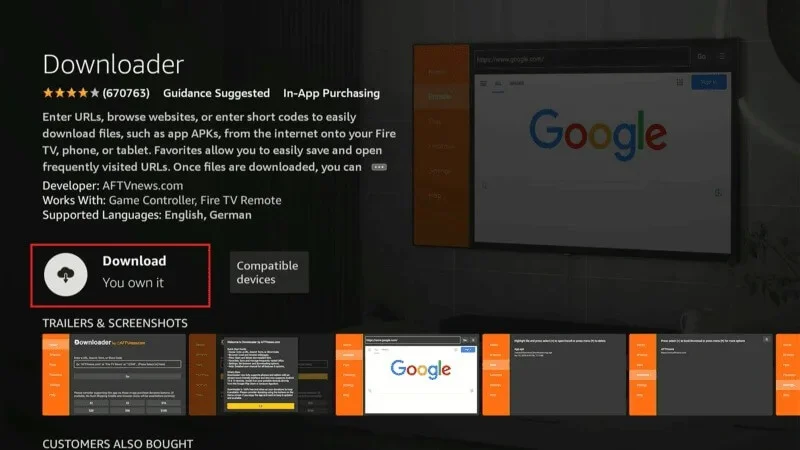
Important: Once the Downloader app is installed, don’t open it yet. You need to adjust some settings first to allow sideloading from unknown sources.
Step 2: Enable Unknown Sources for Sideloading
Navigate to the FireStick Settings (gear icon) on the far-right corner of the home screen.
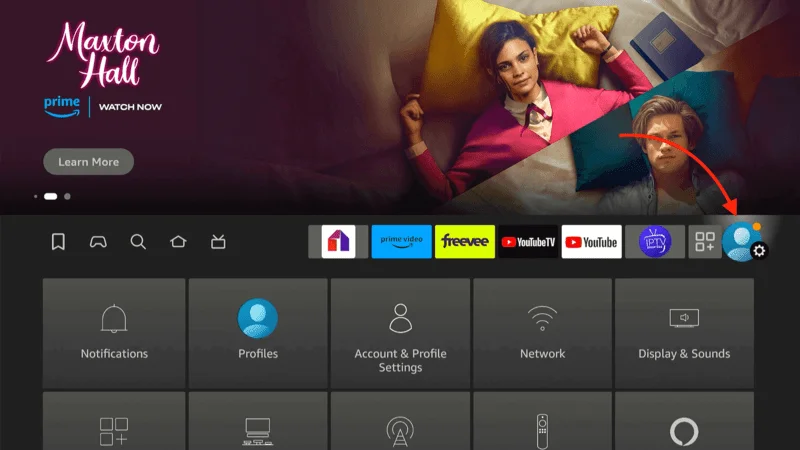
Scroll down and select My Fire TV on your FireStick version.
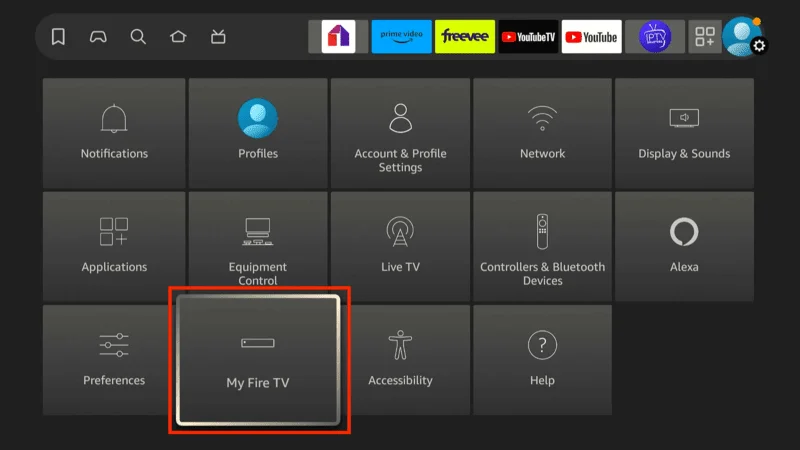
Choose Developer Options from the list of settings.
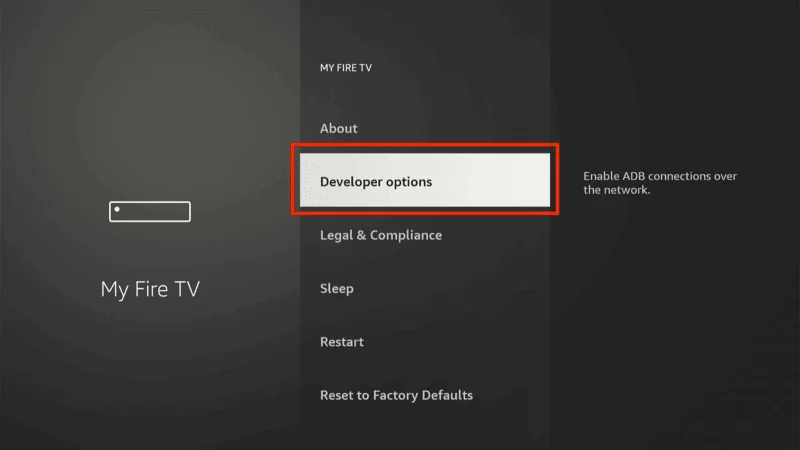
In Developer Options, find Install unknown apps
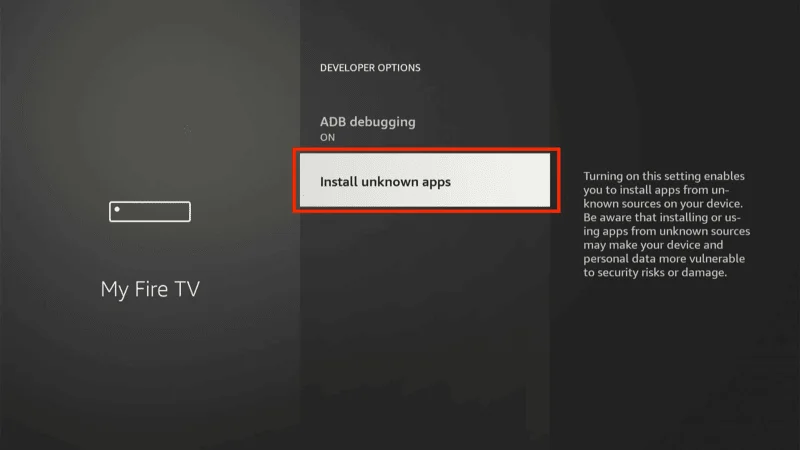
Toggle it ON for Downloader. This will allow Downloader to install apps from outside the Amazon Appstore.
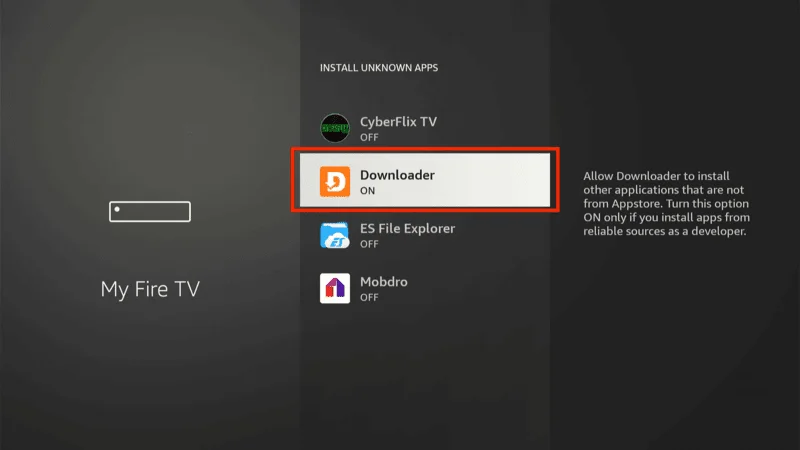
Step 3: Download and Install Green Monster Kodi Fork
Open Downloader from Your Apps & Channels.
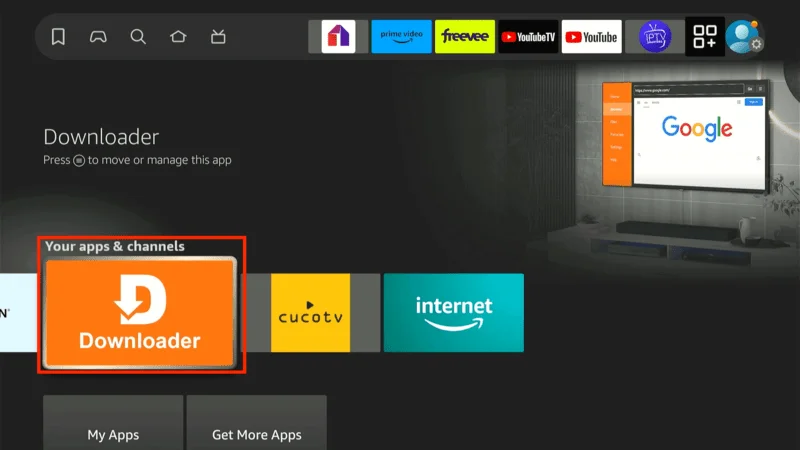
In the URL field within Downloader, type the following URL: https://kodiexpert.org/gm.apk (replace this with the correct URL for Green Monster Kodi Fork).
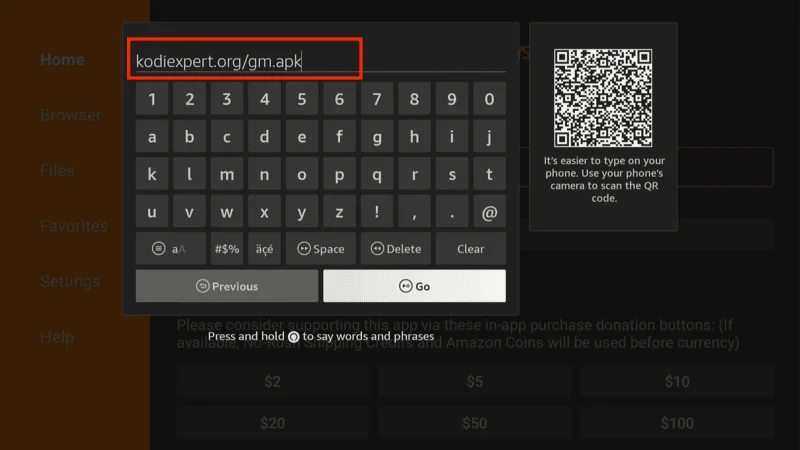
Downloader will now fetch the Green Monster Kodi Fork APK file.
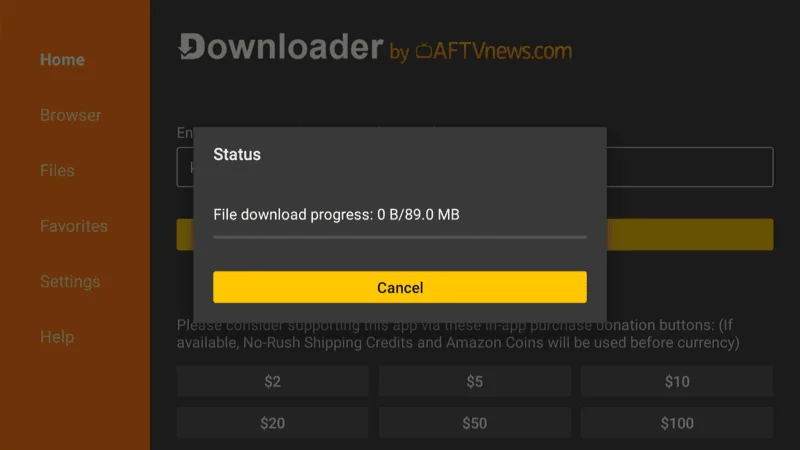
Once the APK has downloaded, you will be prompted to install it. Click Install.
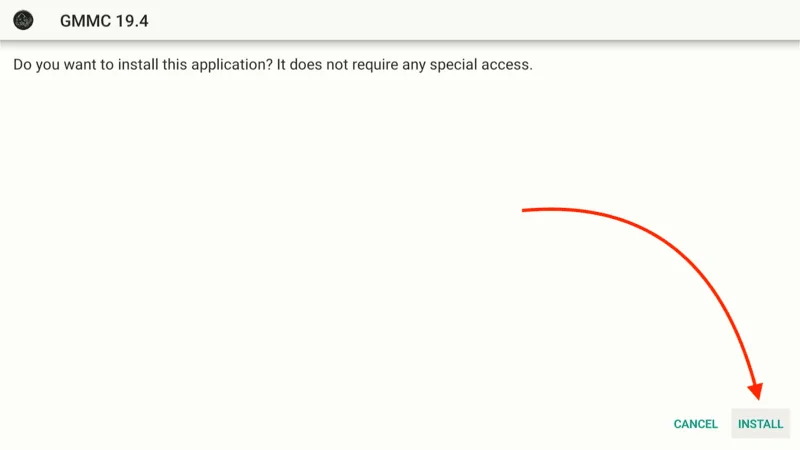
After installation, you can delete the APK file to save space. Go back to Downloader and select Delete when prompted.
Protecting Your Privacy While Streaming on Kodi
When using Kodi for streaming, it’s crucial to remember that your online activities might not be as private as you think. Both your Internet Service Provider (ISP) and government authorities have the ability to monitor what you are streaming. This can potentially lead to legal consequences if you are unknowingly accessing copyrighted content such as movies, TV shows, sports, or live events without proper permissions.
A VPN (Virtual Private Network) is the most effective tool to protect your privacy while streaming. A VPN encrypts your internet connection, hides your IP address, and ensures that no one can track your streaming activities. Right now, for example, your IP address (2400:adc3:12c:e600:70cc:3c05:496d) is visible, which could leave you vulnerable to monitoring from third parties like your ISP.
Important Reminder: While using a VPN enhances your privacy, it’s important to understand that we do not condone or encourage illegal streaming of copyrighted material. It’s sometimes difficult to know whether the content you’re accessing is legitimate. For this reason, using a VPN is crucial to maintaining your privacy and security while using Kodi.
Step 1: You can subscribe to NordVPN here with a 30-day money-back guarantee. If you’re not satisfied within 30 days, you can request a full refund.
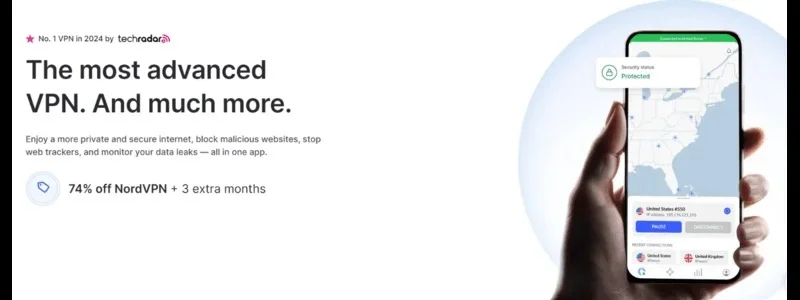
Step 2: Download and install the NordVPN app on your streaming device. It’s available for FireStick, Android, Windows, macOS, and more.
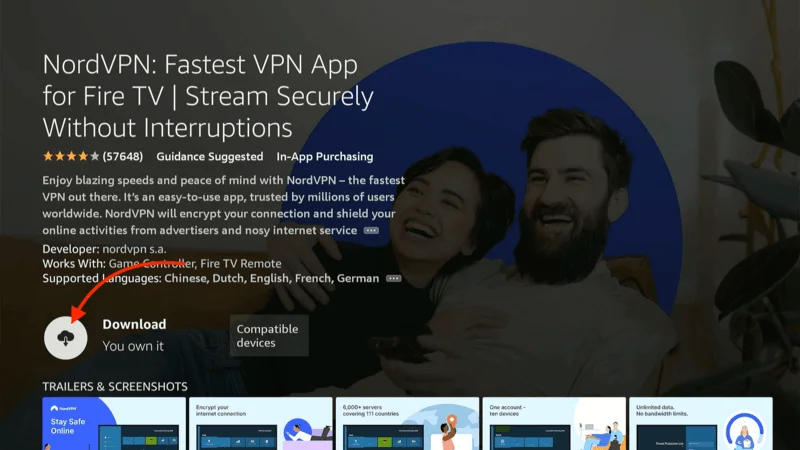
Step 3: Once installed, launch the app and click the Power icon to connect to a VPN server. You are now protected with a secure VPN connection, allowing you to stream safely on Kodi.
By using NordVPN, you can stream your favorite content on Kodi without worrying about prying eyes, ISP throttling, or geographic restrictions.
How to To Use Green Monster on Kodi
How to Connect Green Monster Kodi Fork with Real Debrid
Real Debrid is a premium service that enhances your streaming experience by providing high-quality, fast-loading links. By integrating Real Debrid with your Green Monster Kodi Fork, you gain access to better streaming sources, improved performance, and higher resolution options. Here’s how to connect Real Debrid to your Green Monster Kodi Fork.
Launch your Green Monster Kodi Fork.
In the top-left corner, click the cog icon to open Settings.
Once in the Settings menu, select System.
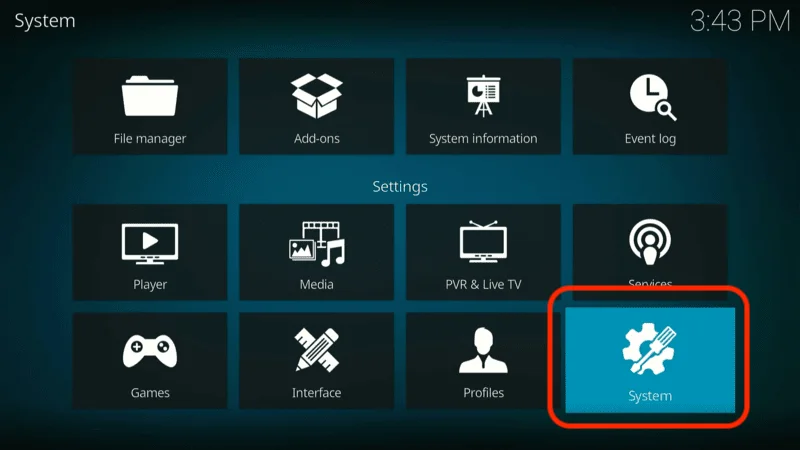
In the bottom-left corner, click the cog icon repeatedly until you enter Advanced mode (if it’s not already selected).
On the left sidebar, scroll down and click Add-ons.
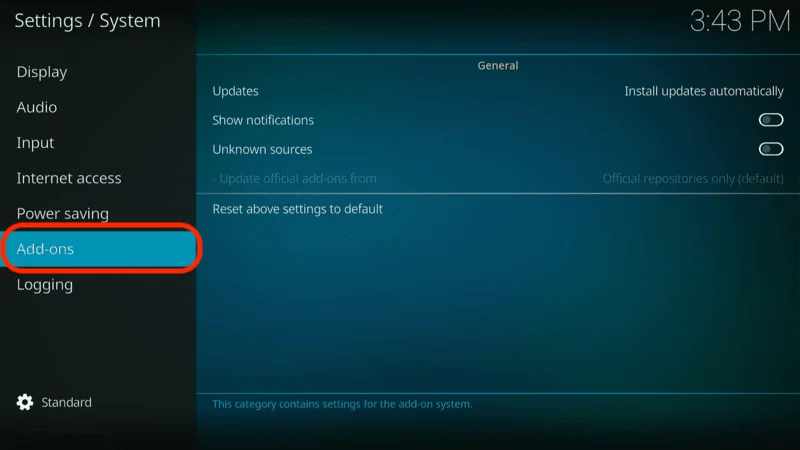
On the right, choose Manage Dependencies.
Scroll to the bottom of the list and find ResolveURL.
Note: If ResolveURL doesn’t appear, make sure you have installed at least one add-on. Installing an add-on enables ResolveURL to appear as a dependency.

Once you’ve found ResolveURL, click Configure.
In the ResolveURL configuration window, go to the Universal Resolvers 2 tab.

Scroll down to the Real Debrid section.
Click on (Re)Authorize My Account under Real Debrid.

A unique code will appear on your screen.

Step 7: Enter the Code at Real Debrid Website
- On a separate device (computer or phone), open your browser and go to real-debrid.com/device.
- Enter the code displayed on your Green Monster Kodi Fork and click Continue.
- Ensure you’re logged into your Real Debrid account before entering the code.
- The code is not case-sensitive.
Benefits of Using Real Debrid
- Access to Premium Streaming Sources: Real Debrid provides faster and higher-quality streaming links.
- Buffer-Free Streaming: With better server connections, Real Debrid reduces buffering for smoother playback.
- Supports Add-ons: It works seamlessly with many Kodi add-ons and forks, including Green Monster.
By following these steps, you can fully integrate Real Debrid into your Green Monster Kodi Fork and enjoy a superior streaming experience!
Frequently Asked Questions (FAQs)
Green Monster Kodi Fork is a modified version of the original Kodi app, offering advanced features and enhanced customization. It’s ideal for users who want to run multiple Kodi setups on one device, preserving their favorite add-ons and builds while exploring new features. Below are some of the most frequently searched questions about Green Monster Kodi Fork, providing helpful insights for both beginners and advanced users.
1. What is Green Monster Kodi Fork?
Green Monster Kodi Fork is a custom version of the popular Kodi media player, designed to provide additional customization options and features not available in the standard Kodi build. It allows users to run multiple instances of Kodi on the same device, making it easier to manage different builds and setups without interference.
2. Is Green Monster Kodi Fork legal to use?
Yes, Green Monster Kodi Fork itself is completely legal. Kodi and its forks are open-source software, meaning they are free to modify and distribute. However, legality issues arise when you install third-party add-ons that stream copyrighted content without authorization. Always ensure you are using legal streaming services and add-ons.
3. Can I install Green Monster Kodi Fork on a FireStick?
Yes, you can install Green Monster Kodi Fork on FireStick. Like most Kodi forks, the installation requires sideloading the app. You’ll need to enable installations from unknown sources on your FireStick and use an app like Downloader to download and install the Green Monster APK. The process is similar to installing Kodi itself on FireStick.
4. What are the benefits of using Green Monster Kodi Fork?
Some key benefits of using Green Monster Kodi Fork include:
- Customization: The ability to add new builds, skins, and custom settings that suit your streaming preferences.
- Multiple Installations: You can run different versions of Kodi on the same device without worrying about conflicts between add-ons or builds.
- Stability: Green Monster is optimized for better performance on certain devices, offering a smoother user experience compared to the standard Kodi app.
5. How do I update Green Monster Kodi Fork?
To update Green Monster Kodi Fork, you’ll need to manually download the latest version of the APK from a trusted source. Once downloaded, install the APK over your existing version. Always make sure to back up your existing setup before updating to avoid losing any settings or add-ons.
6. How do I install add-ons on Green Monster Kodi Fork?
Installing add-ons on Green Monster Kodi Fork is similar to installing add-ons on regular Kodi. You can go to the Add-ons section, select Install from repository or Install from ZIP file, and add your preferred add-ons. You can use both official Kodi repositories and third-party ones, depending on the add-on you want to install.
7. Can I integrate Real Debrid with Green Monster Kodi Fork?
Yes, you can integrate Real Debrid with Green Monster Kodi Fork to enhance your streaming quality. Real Debrid provides access to premium streaming links, offering faster and higher-quality content. The setup process is the same as for the original Kodi app—simply authorize Real Debrid under the ResolveURL or URLResolver settings in the add-ons section.
8. Is Green Monster Kodi Fork safe to use?
The Green Monster Kodi Fork itself is safe as long as you download it from a trusted source. However, as with any Kodi fork, the safety of your system can be compromised by third-party add-ons. Some unofficial add-ons might stream copyrighted material or contain malicious scripts. To ensure safety, always use a VPN like NordVPN to protect your identity and secure your connection.
Final Thoughts:
Green Monster Kodi Fork is an excellent option for those looking to enhance their streaming experience with more control, customization, and advanced features. Its ability to run independently alongside other versions of Kodi makes it a versatile tool for users who want to experiment with different builds or retain their favorite add-ons without disrupting their current setup.
By integrating services like Real Debrid, you can unlock even more premium-quality streaming links, ensuring a smooth and high-definition viewing experience.
While the fork itself is legal, always be cautious when using third-party add-ons, and consider using a reliable VPN to safeguard your privacy while streaming. This way, you can maximize the potential of Green Monster Kodi Fork and enjoy endless entertainment securely and efficiently.