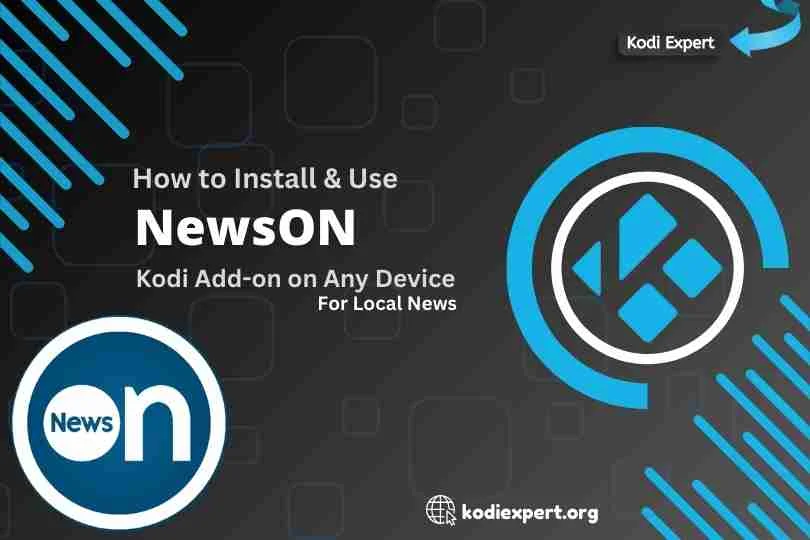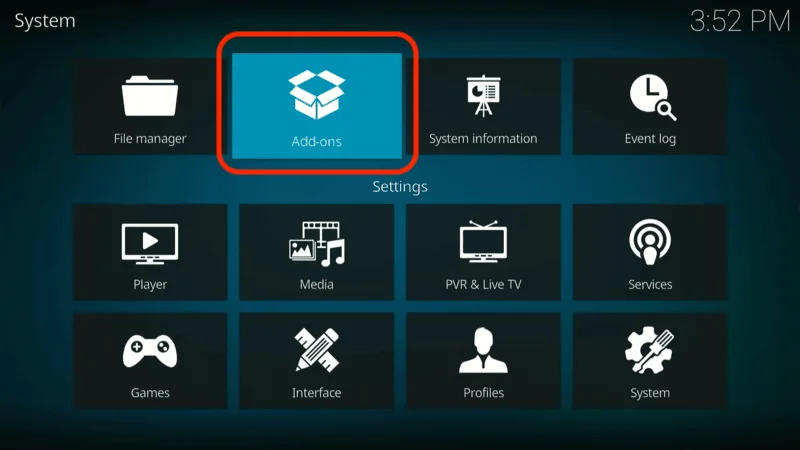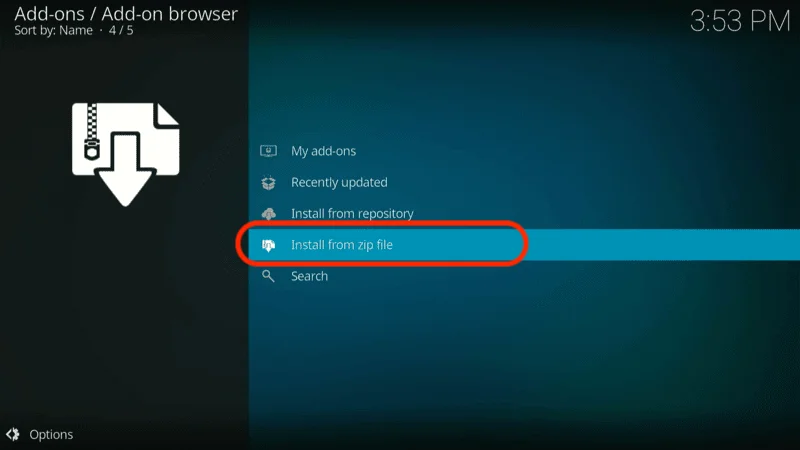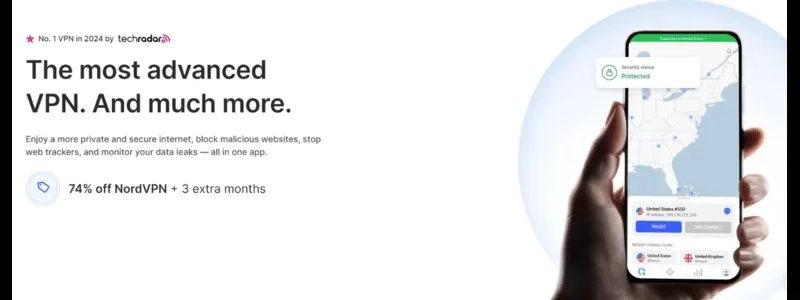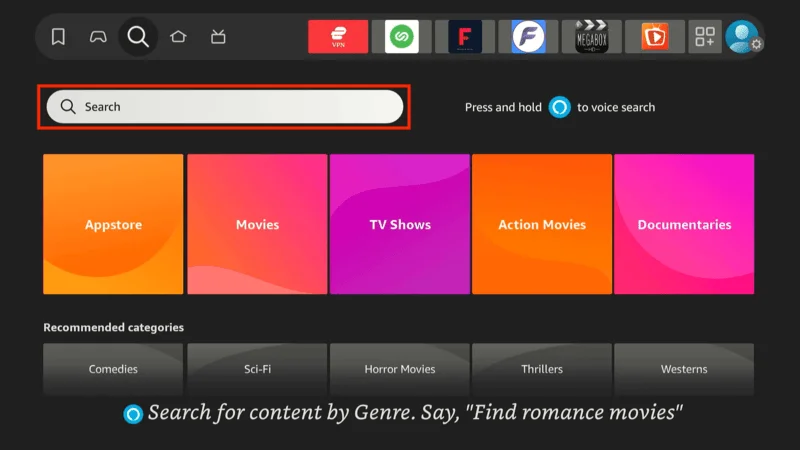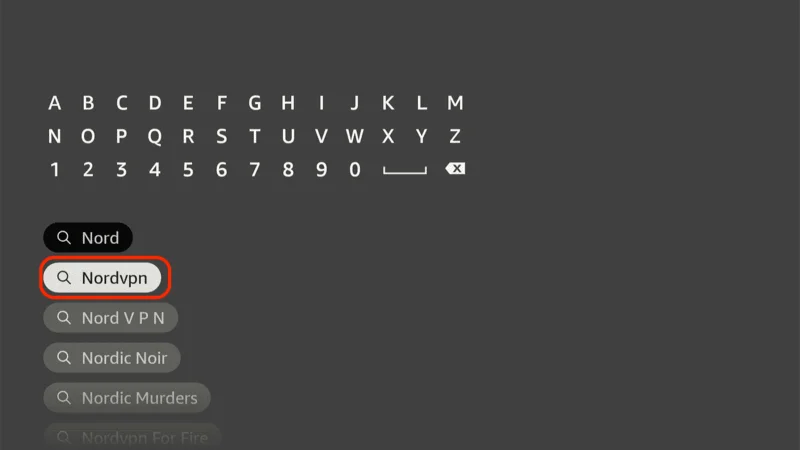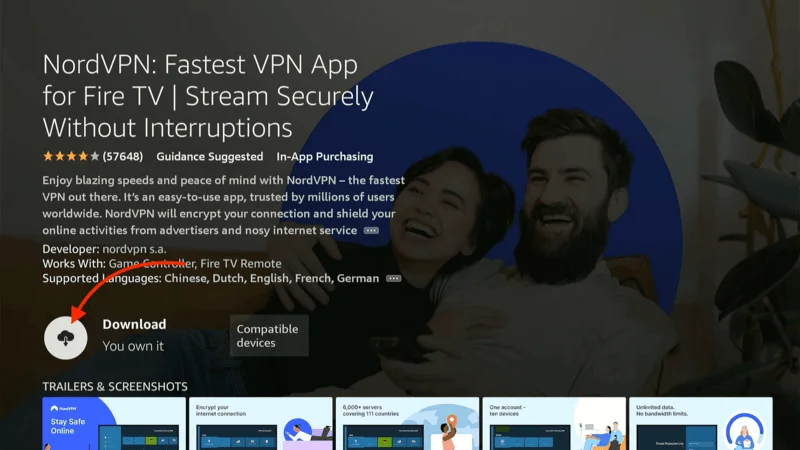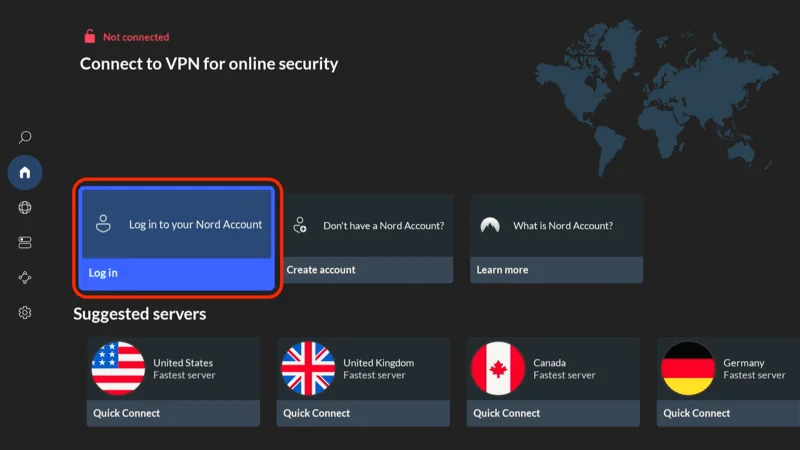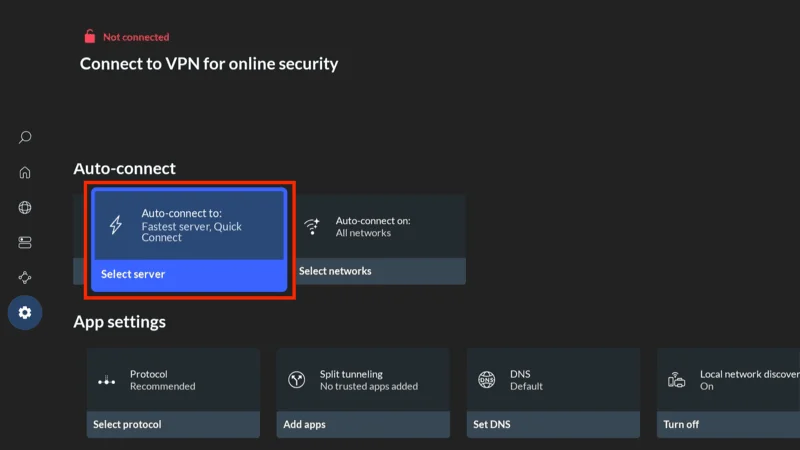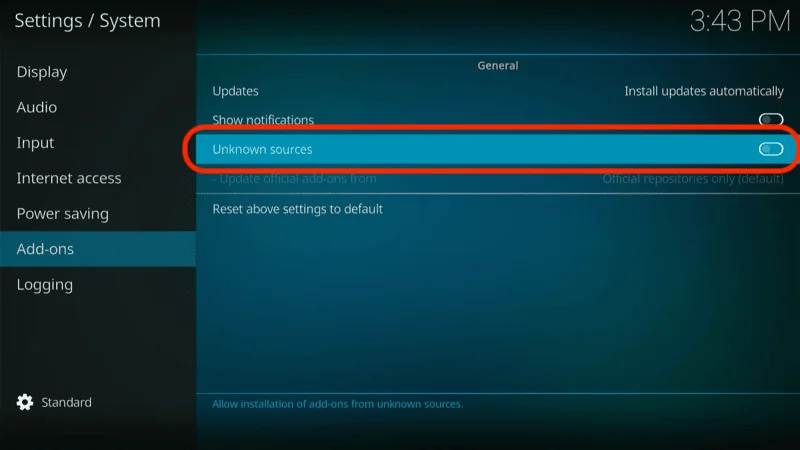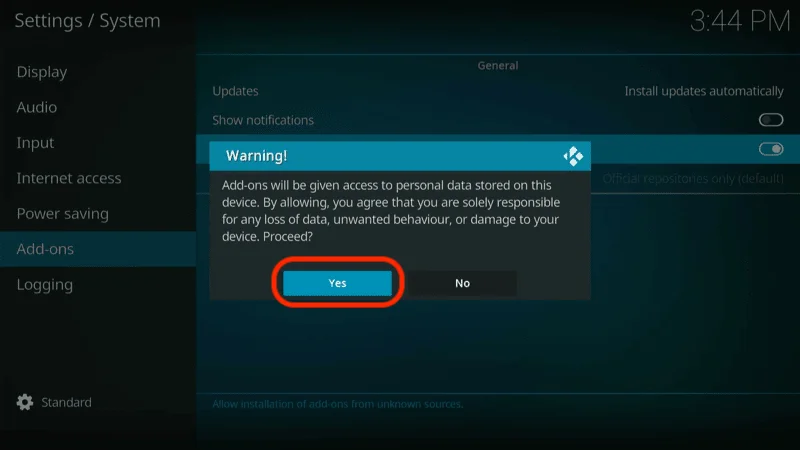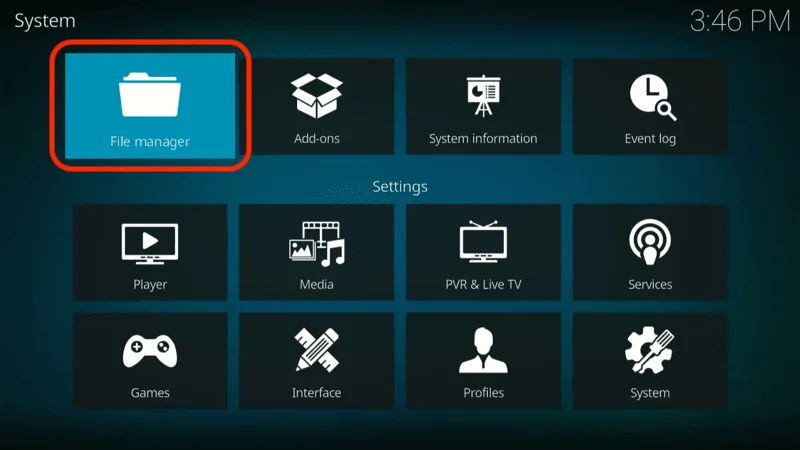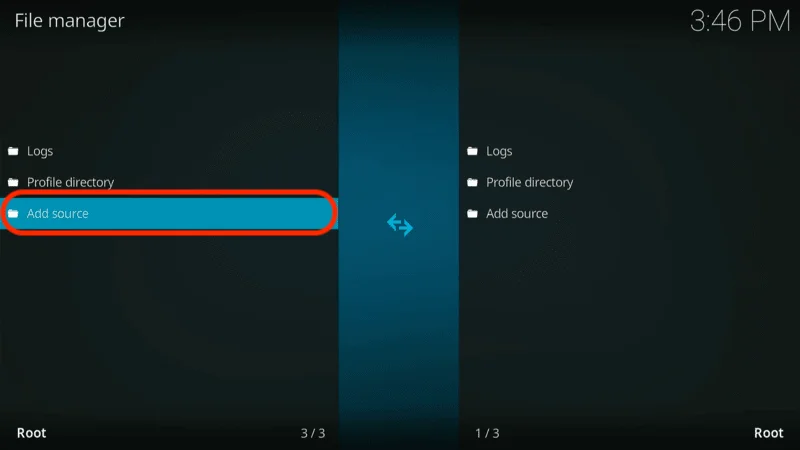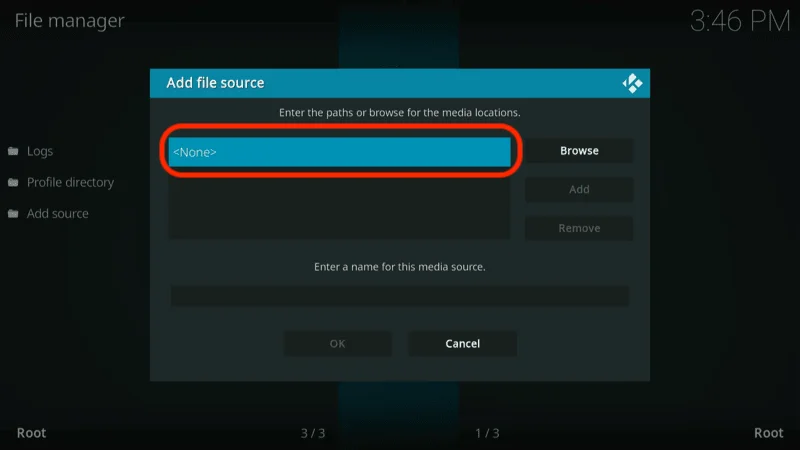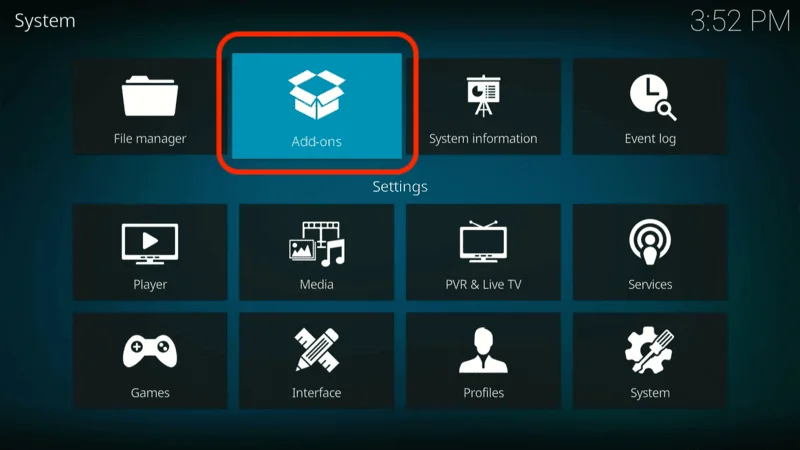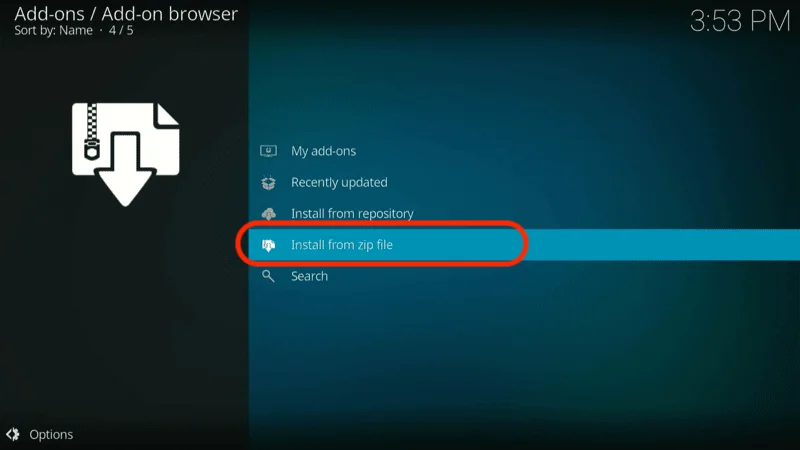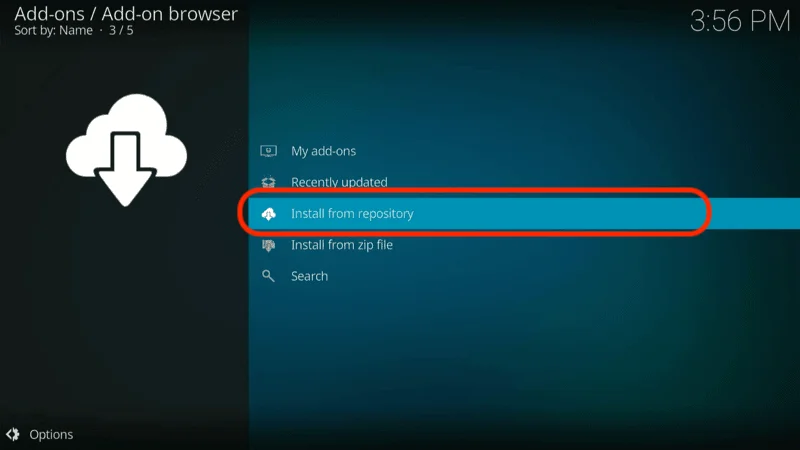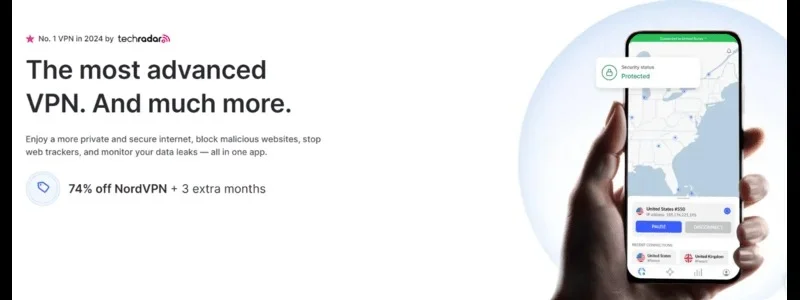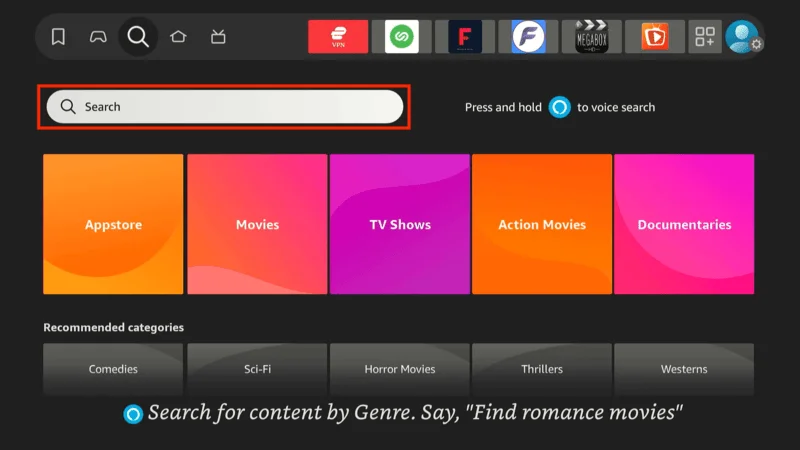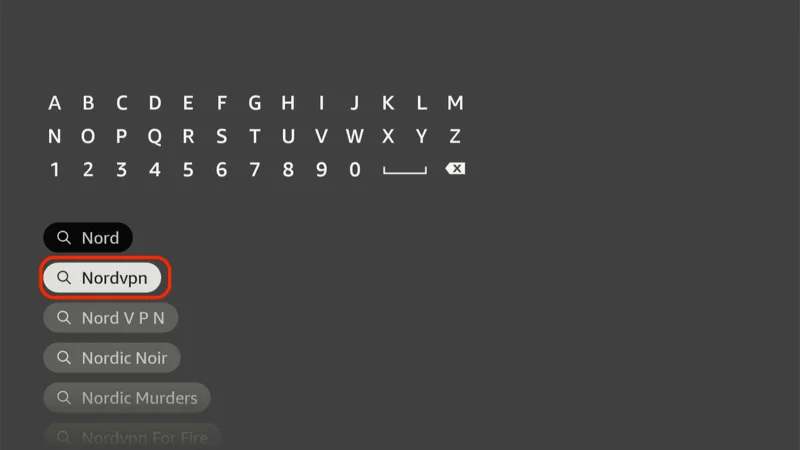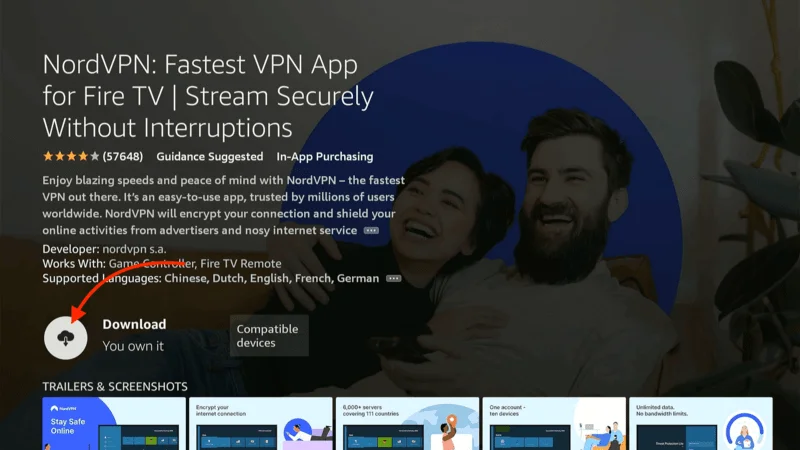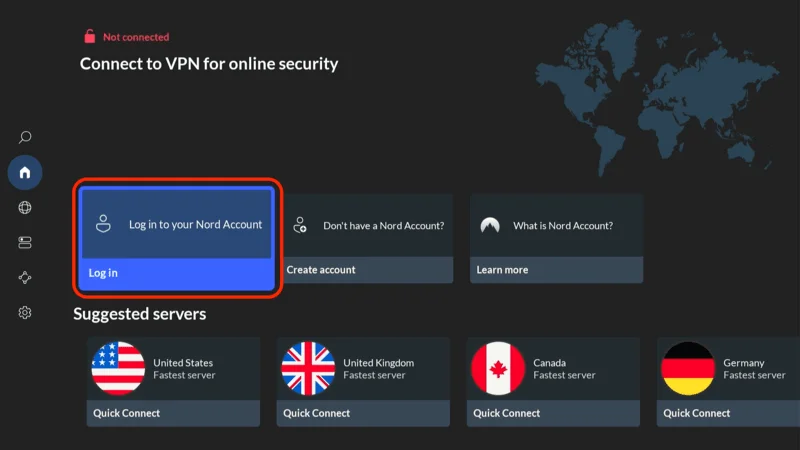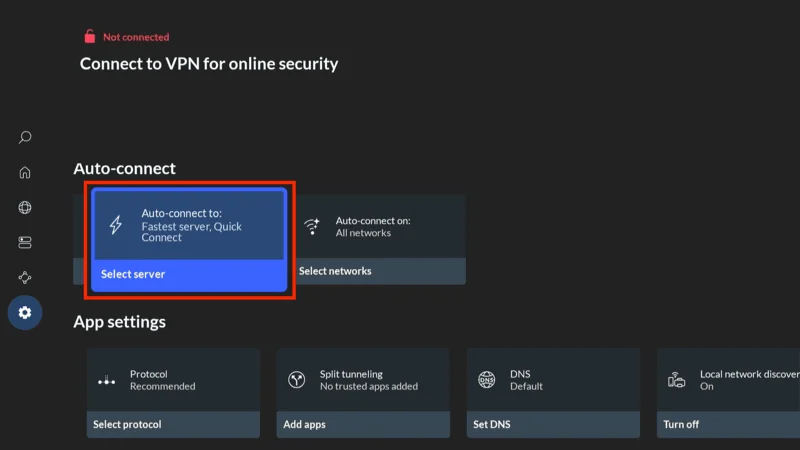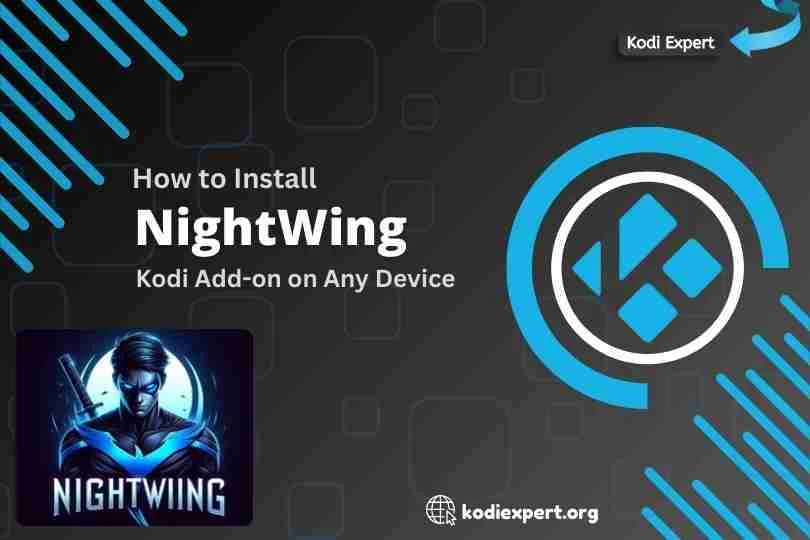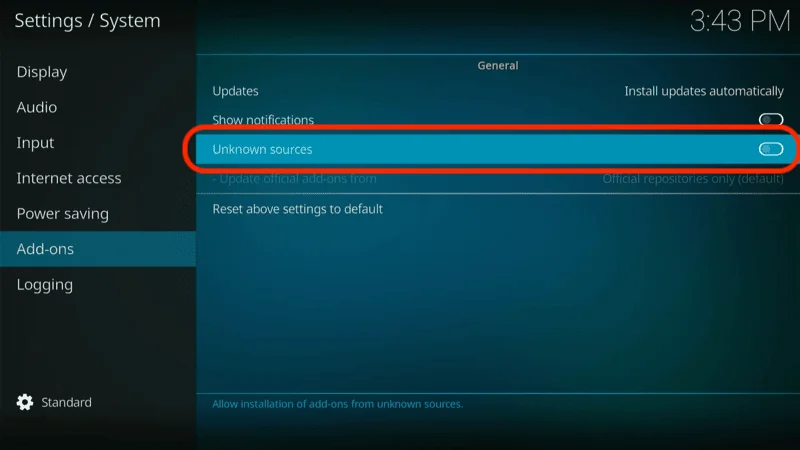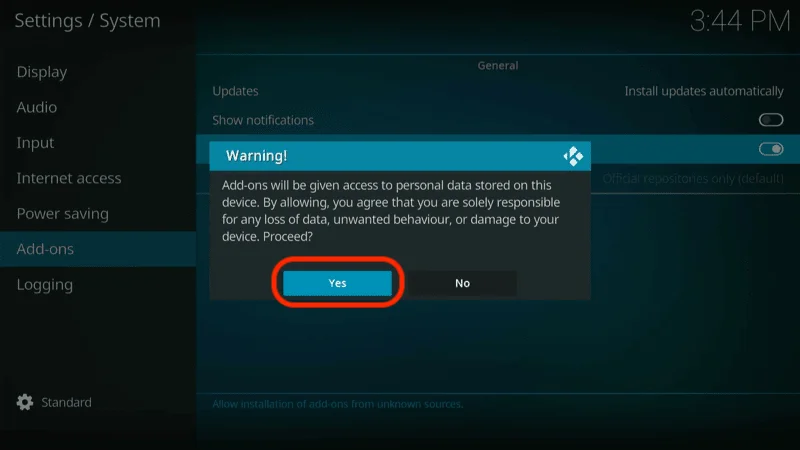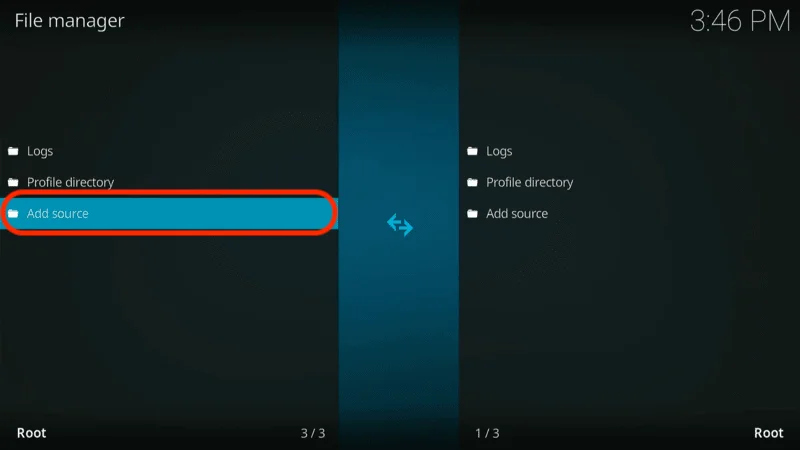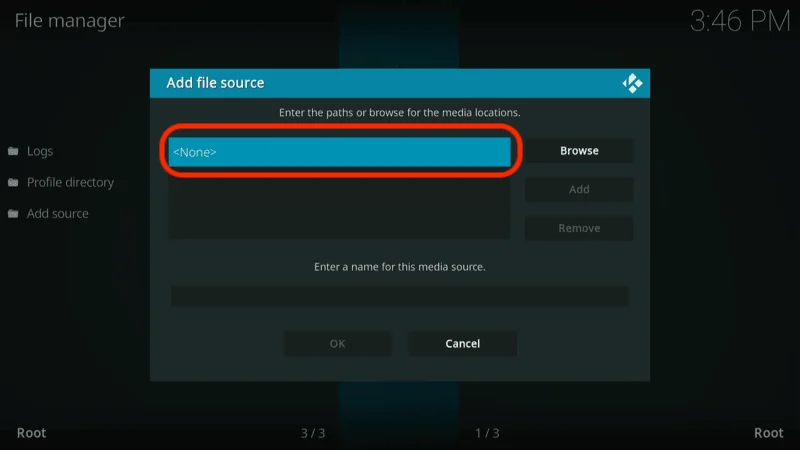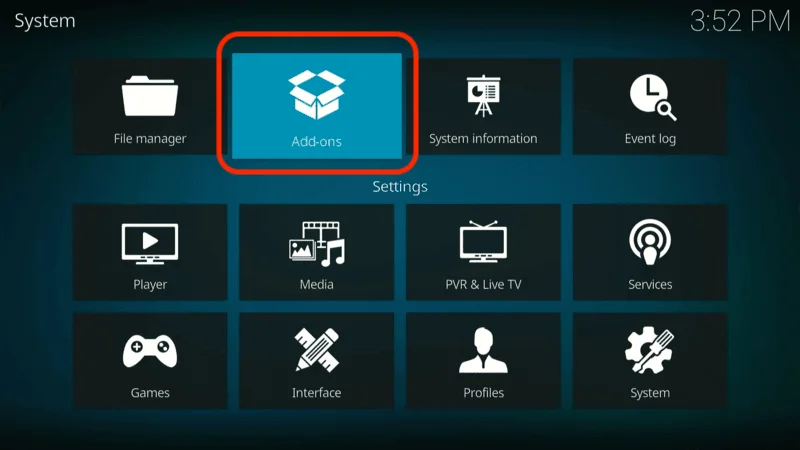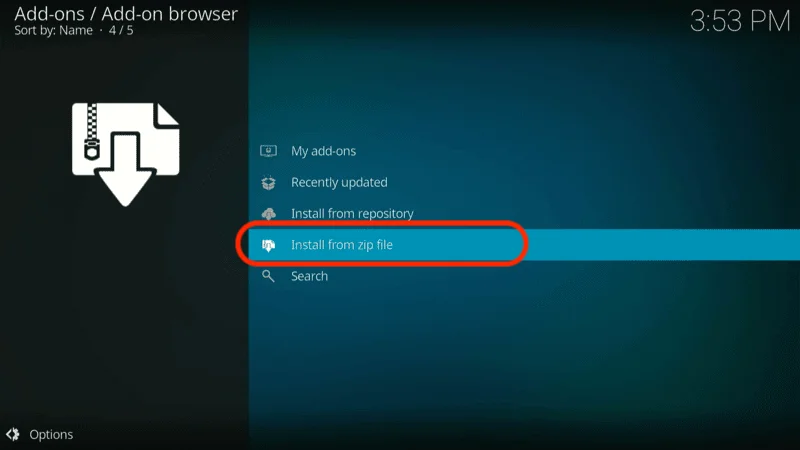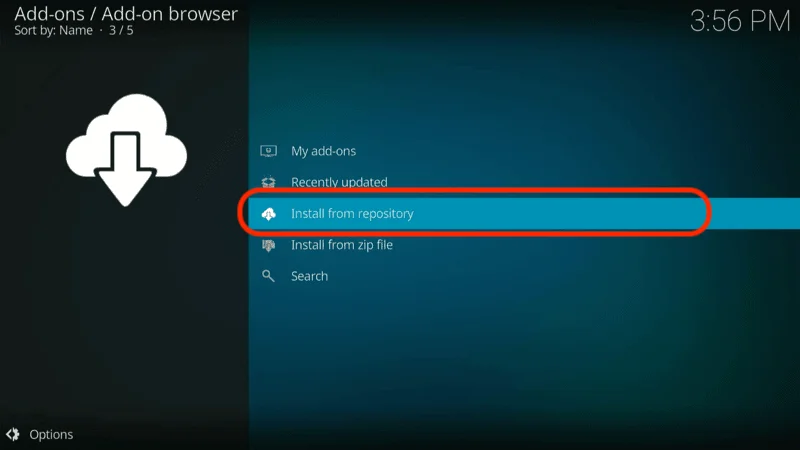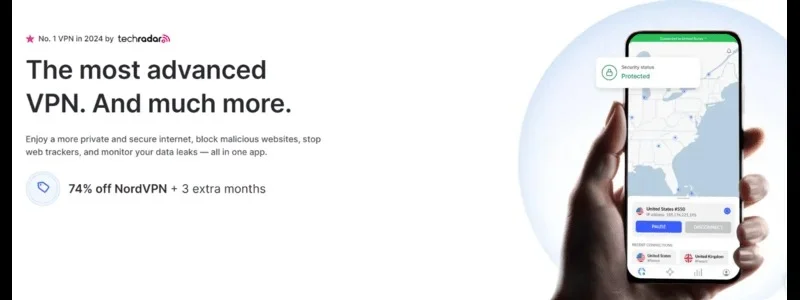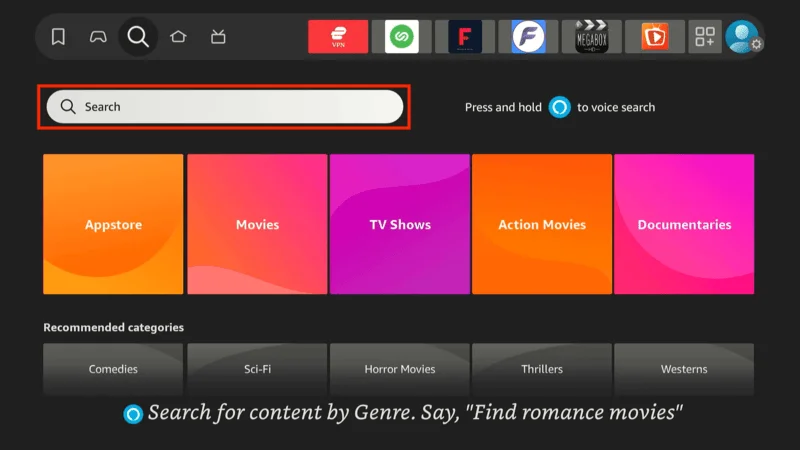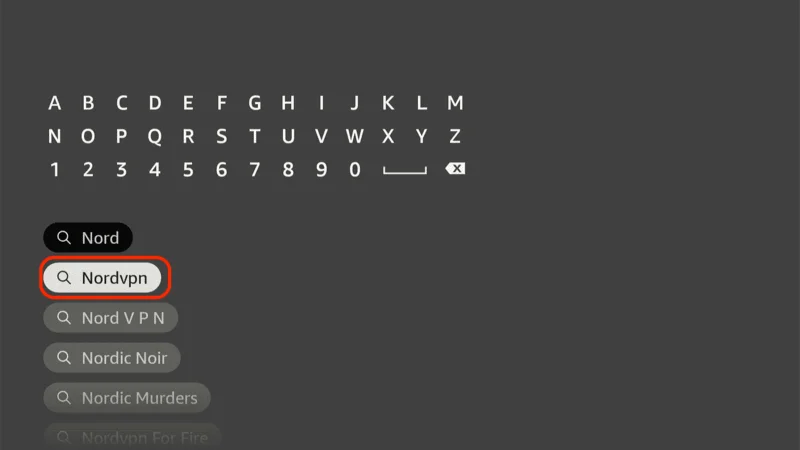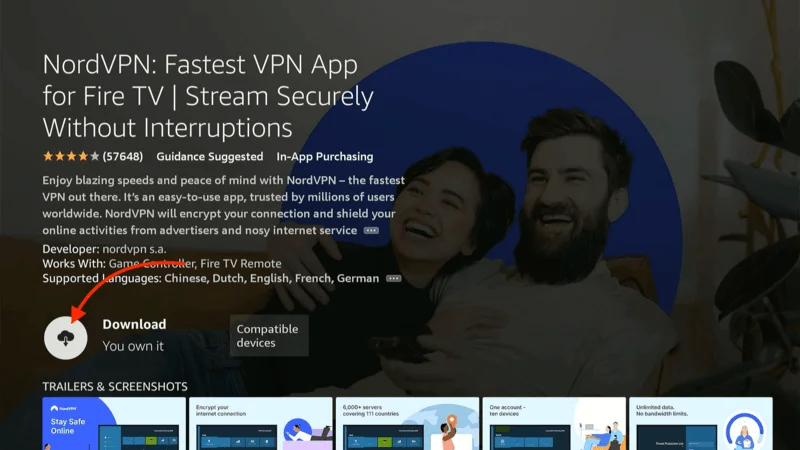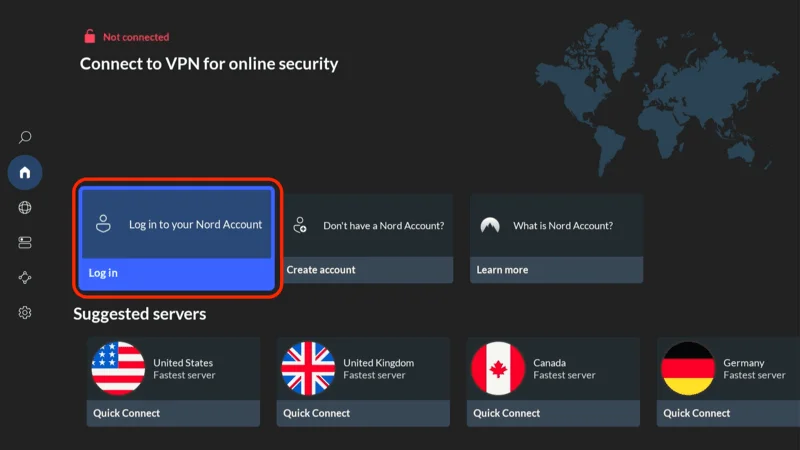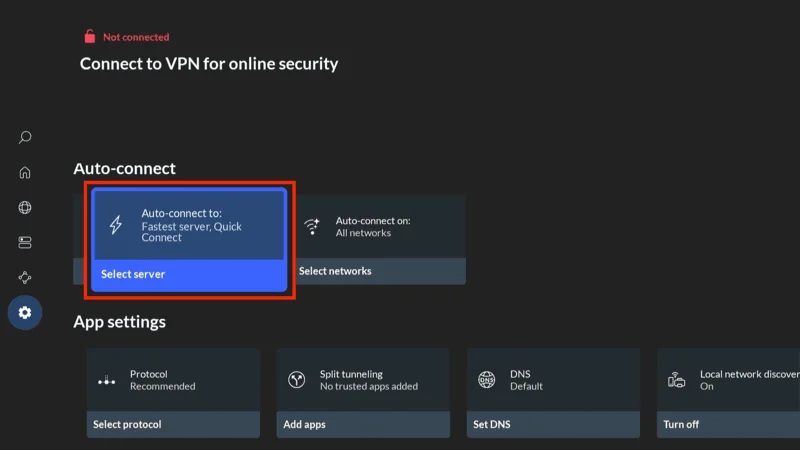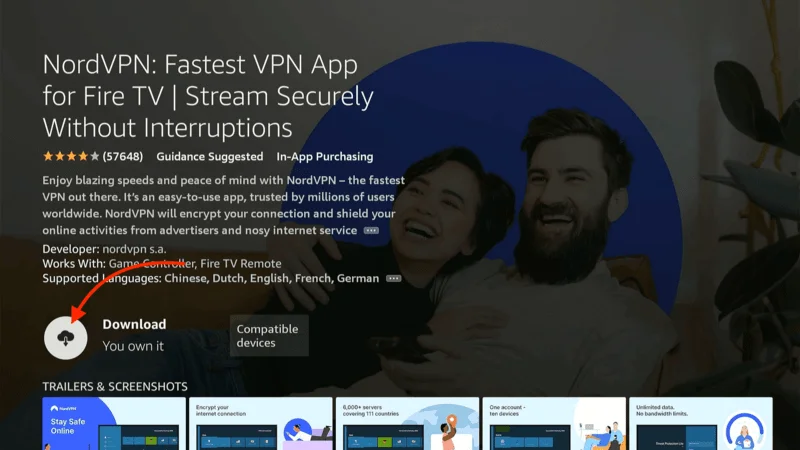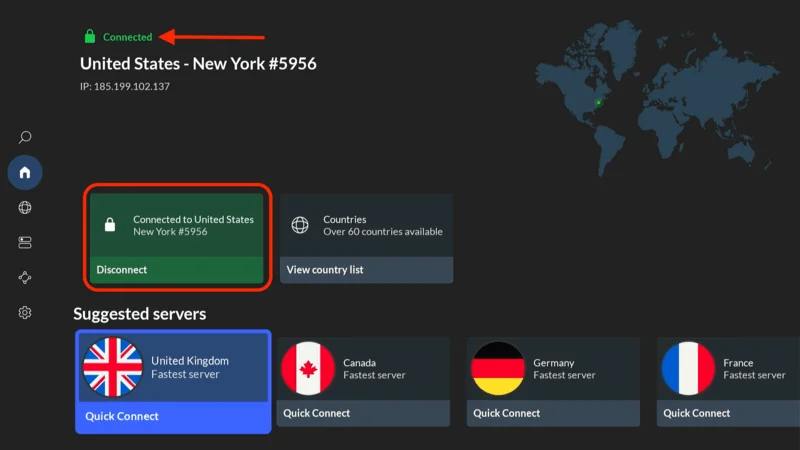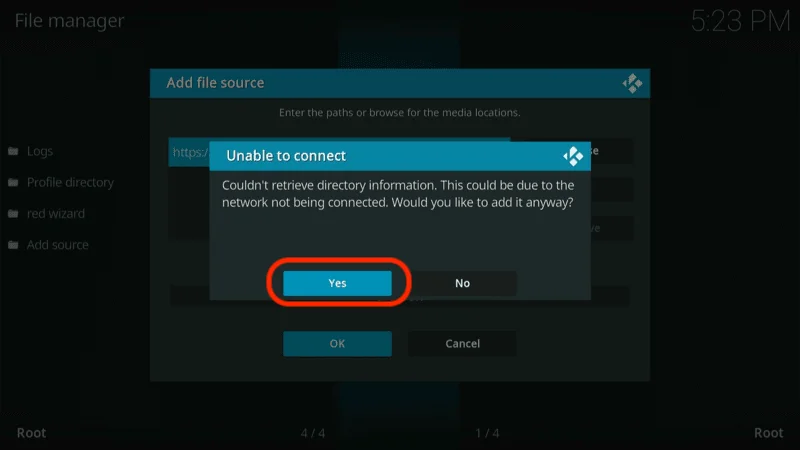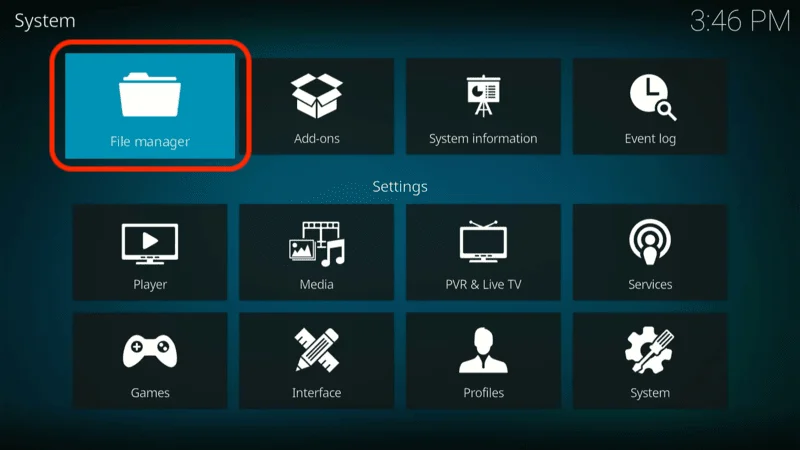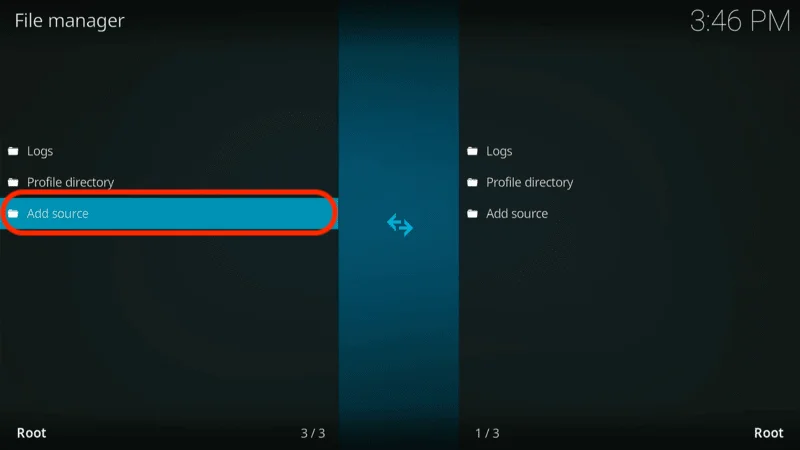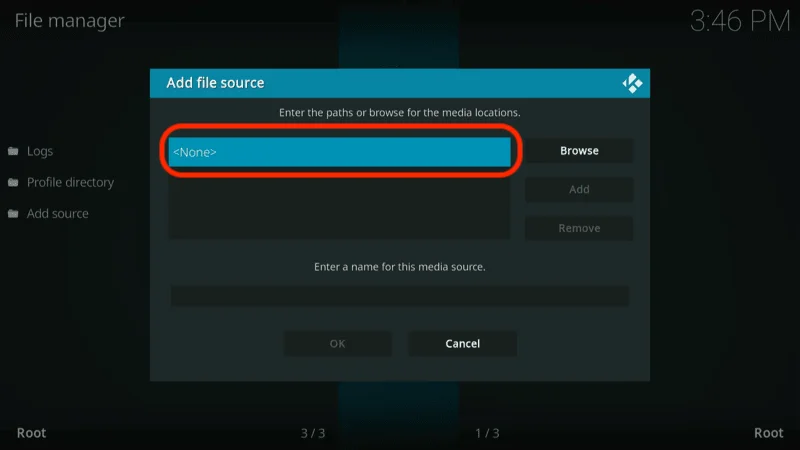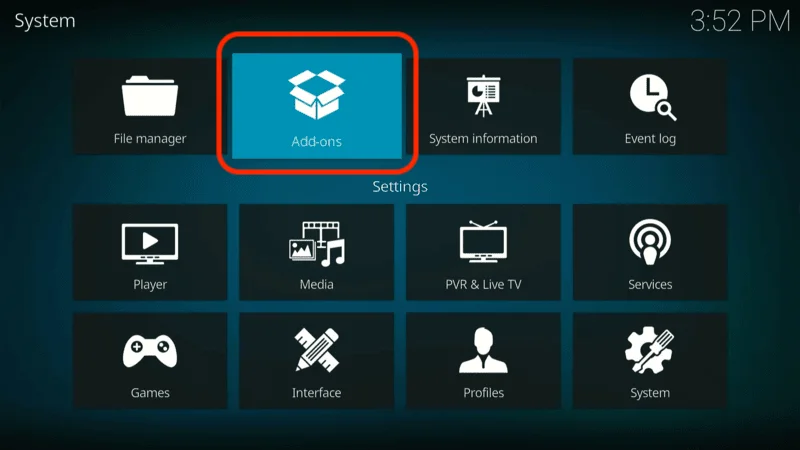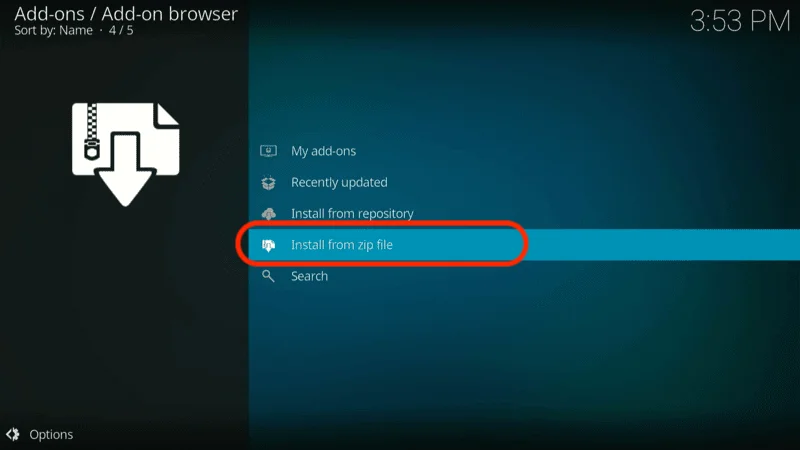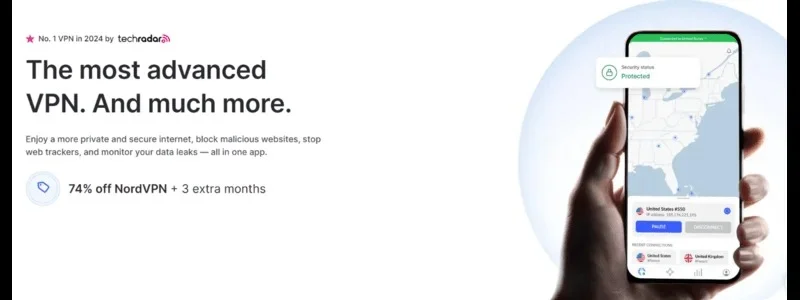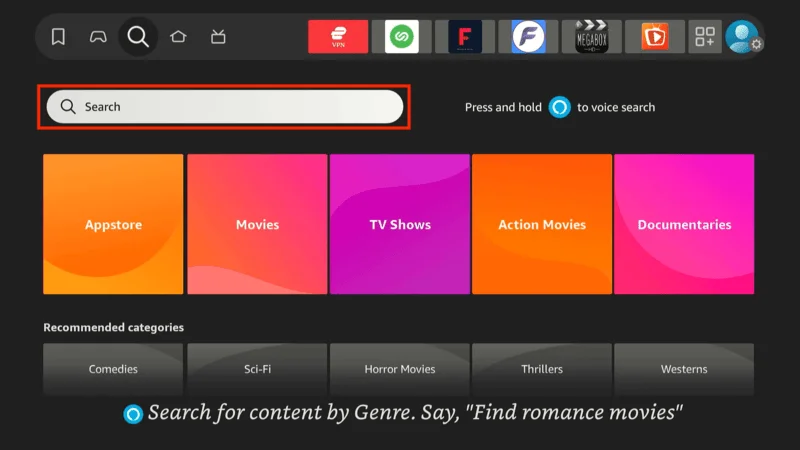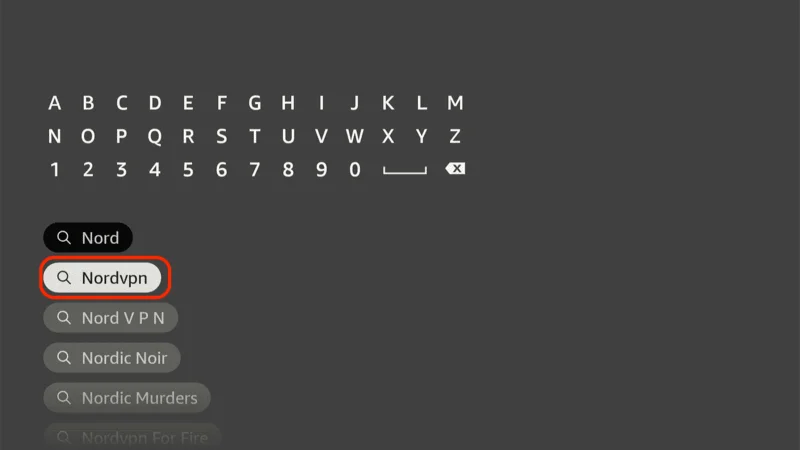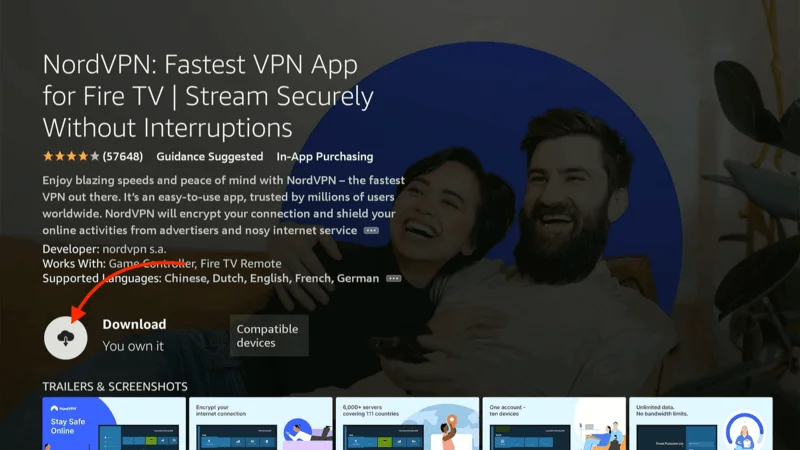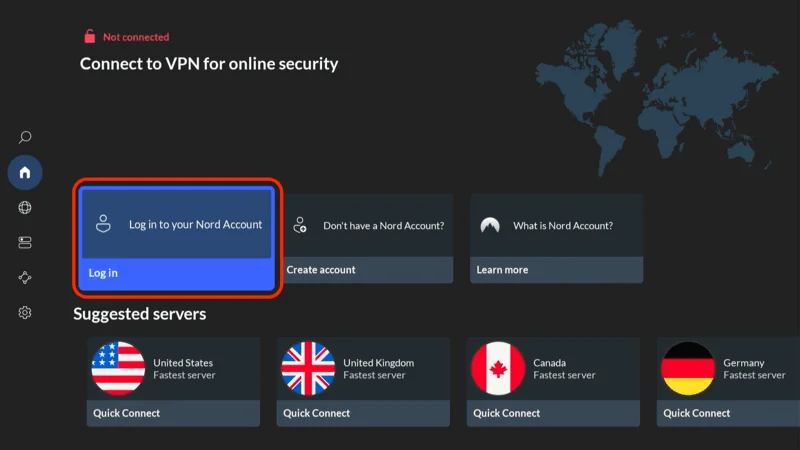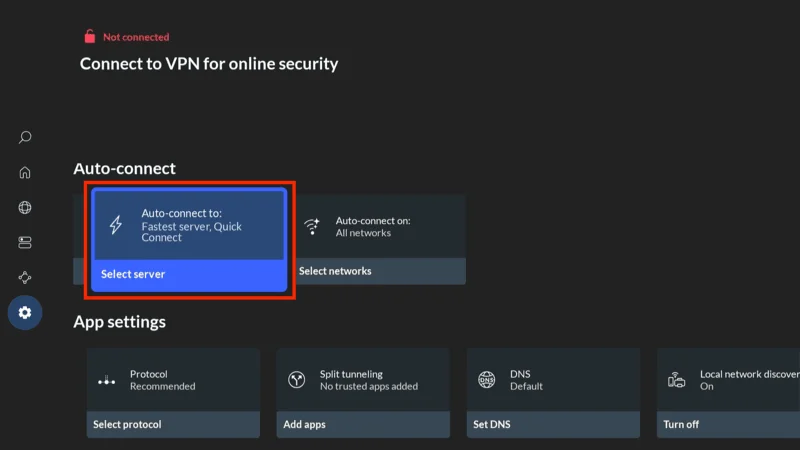In this post, I’ll walk you through the steps to install the Fido K19 Kodi Addon. While the screenshots in this guide were captured on Macbook m2, don’t worry—the installation process is exactly the same on all Kodi-compatible devices.
Whether you’re using a FireStick, Android TV, Android smartphone, iPhone, iPad, Mac, or any other supported device, the steps will work smoothly for you.
Fido K19 is an all-in-one Kodi addon that gives you access to a wide variety of content, including movies, TV shows, live TV channels, kid-friendly videos, family entertainment, stand-up comedy, fitness programs, and more. It’s a third-party addon that comes from the unofficial Fido repository, meaning you’ll need to sideload it onto Kodi, as it’s not available through the official repository.
This addon is lightweight, so it runs smoothly on almost any device you use. It’s also part of our collection of top Kodi addons, making it a great choice for users who want an all-in-one solution.
⚠️ Attention, Kodi Users!
Kodi Addons and builds offer unlimited streaming content, but they could also get you into trouble if you’re caught streaming free movies, TV shows, or sports. Currently, your IP 2400:adc3:12c:e600:bcd3:880f:e0ab:5a62 is visible to everyone. Kodi users are strongly advised to always connect to a VPN while streaming online. Kodi VPN hides your identity plus bypasses government surveillance, geo-blocked content, and ISP throttling (which also helps in buffer-free streaming).
I personally use NordVPN, which is the fastest and most secure VPN. It is easy to install on Amazon FireStick and any other device. You get 3 months free and save 49% on its annual plans. Also, it comes with a 30-day money-back guarantee. If you are not satisfied, you can always ask for a refund.
Is Fido K19 Safe and Legal?
We can’t guarantee the safety of third-party addons from unofficial sources, and that includes Fido K19. However, based on my personal experience, I’ve installed this addon on several devices and haven’t encountered any problems.
To further verify its safety, I scanned the addon’s zip file using Total Antivirus, and the results were positive—no viruses or malicious content were detected. As a result, I feel comfortable using Fido K19.
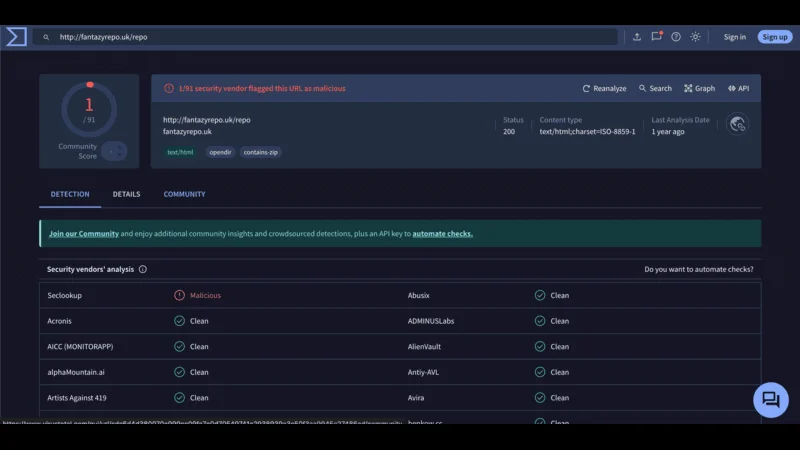
To protect yourself and maintain your privacy while using Kodi, I recommend using a reliable VPN like NordVPN. NordVPN is one of the most trusted VPNs, offering strong encryption and privacy features, ensuring that your streaming activities remain secure and anonymous.
How to Install Fido K19 Addon
Since Fido K19 is a third-party addon from an unofficial repository, the installation process involves a few extra steps compared to official Kodi addons. But don’t worry—I’ve broken it down into three easy parts so you can follow along smoothly.
Legal Disclaimer: This tutorial is intended solely for educational purposes. KodiExpert.org does not own, host, operate, resell, or distribute any streaming apps, addons, websites, IPTV services, or similar platforms. The content on this page may include some unverified services, and we cannot confirm whether they possess the necessary legal licenses to distribute the content they offer.
KodiExpert.org does not verify the legality of each app or service in every region. It is your responsibility to conduct your own due diligence if you choose to use any unverified apps or services. Please ensure that you only stream content that is legally available in the public domain. The end-user is solely responsible for any media accessed.
Part 1: Allow Unknown Sources
Because we’re installing Fido K19 Kodi Addon from an unofficial source, Kodi’s default settings won’t allow it. So, we’ll need to change a setting to enable the installation of third-party addons. Here’s how to do it:
From the Kodi home screen, click the Settings icon (the gear icon) at the top left.
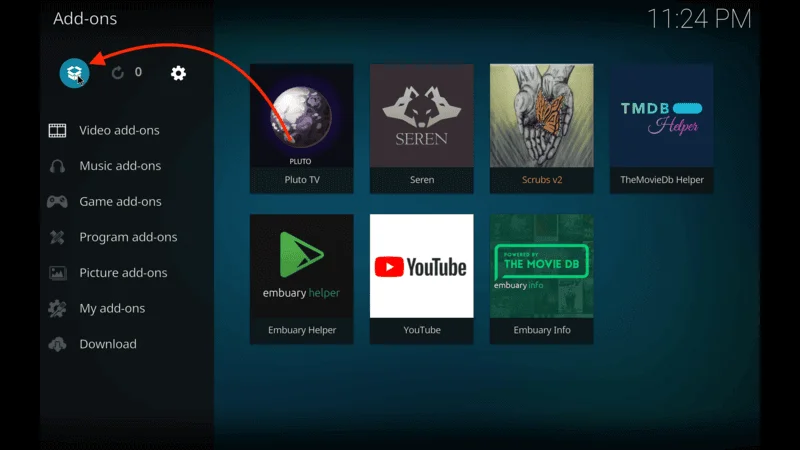
Select System.
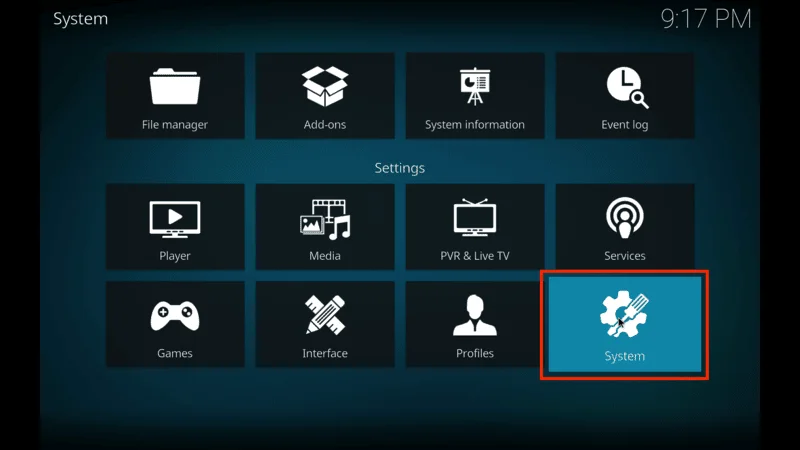
In the next screen, click Add-ons from the left-hand menu. On the right, you’ll see a toggle for Unknown Sources—turn it on.
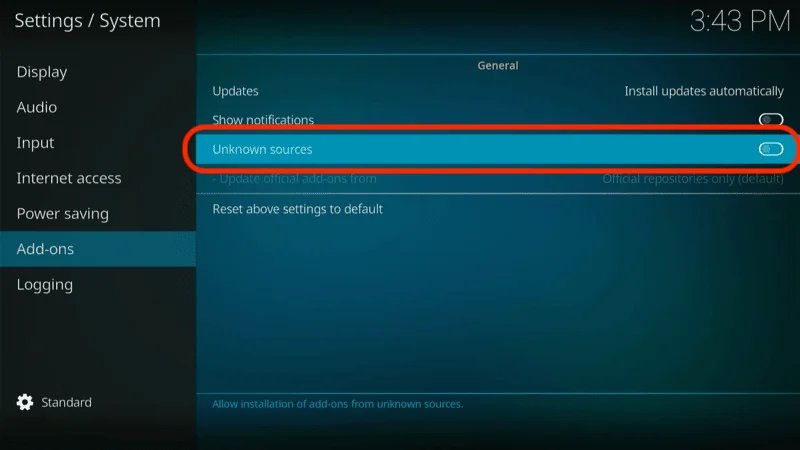
When prompted, click Yes to confirm.
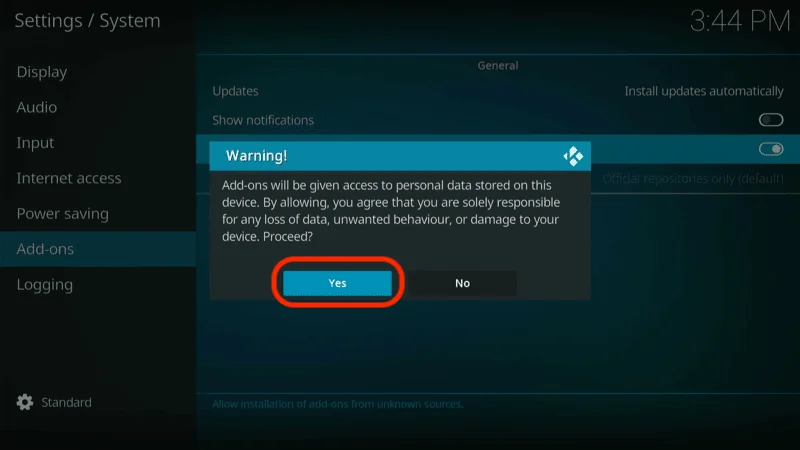
Now, click Update official add-ons in the same window.
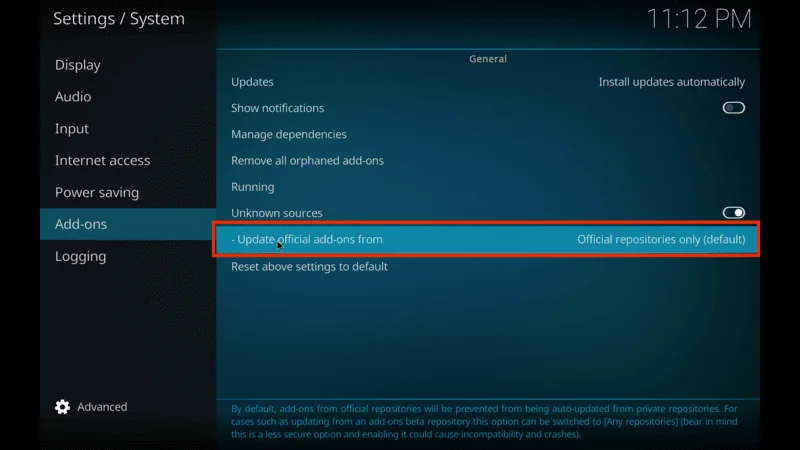
Choose Any repositories from the options.
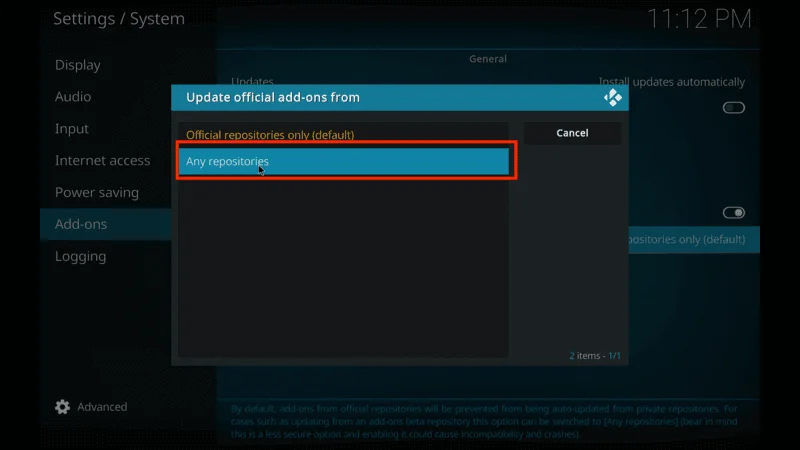
You’ve now allowed Kodi to install addons from unknown sources. Let’s move on to the next step!
Part 2: Install the Fido Repository
The Fido repository hosts the Fido K19 Kodi Addon, so we need to install the repository first. Follow these steps:
Go back to Settings by selecting the gear icon from the home screen.
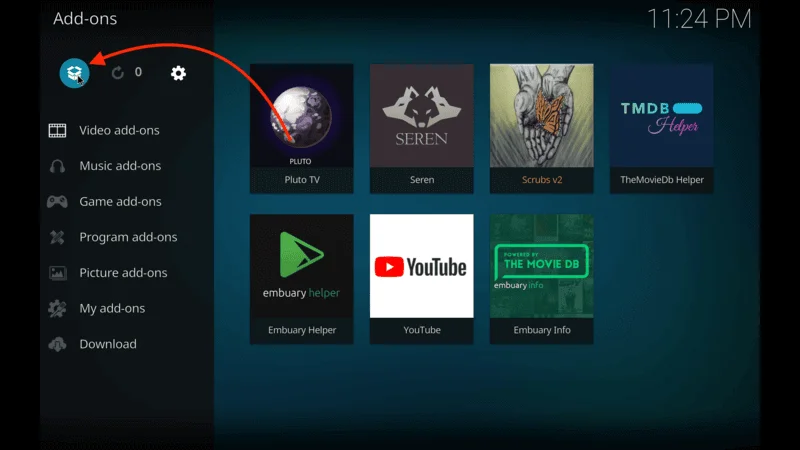
Click File Manager.
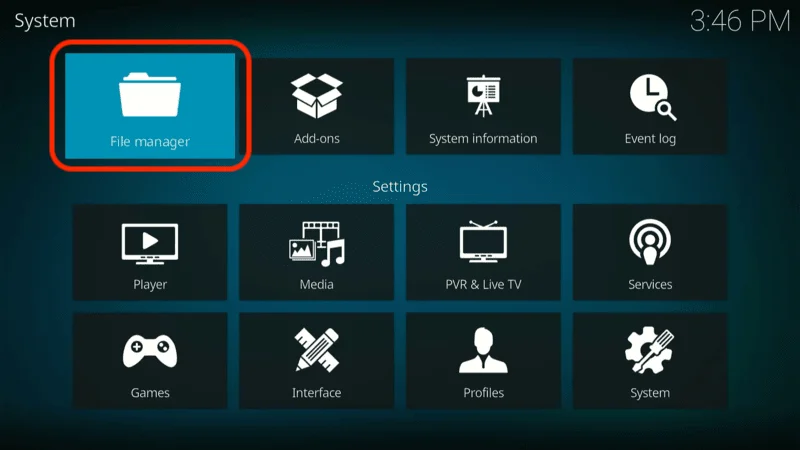
Choose Add source (it doesn’t matter if you choose the left or right side).
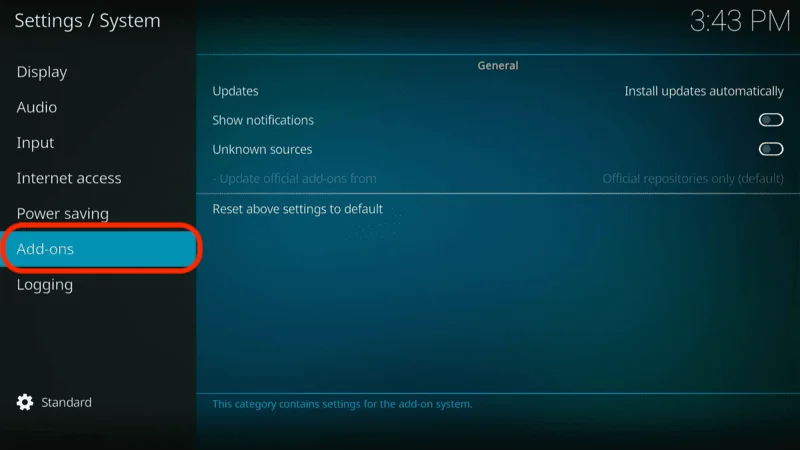
In the popup window, click <None>.
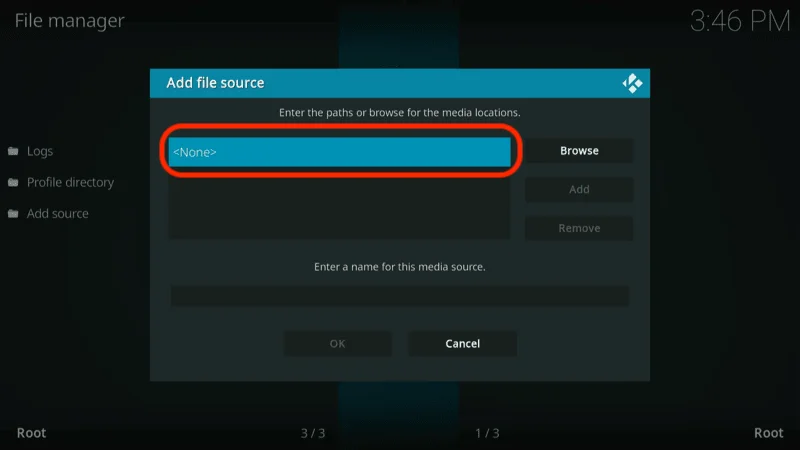
In the field that appears, enter the following URL exactly: http://fantazyrepo.uk/repo, then click OK.
Note: Be sure to enter the URL correctly, or the installation won’t work. We are not affiliated with the source of this URL.
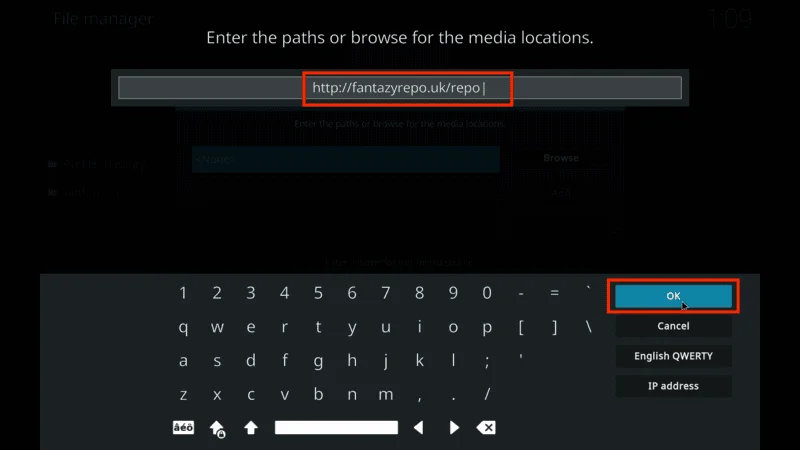
Now, select the input box and enter a name for this media source—something you’ll remember later. I’m using Fido, but you can choose any name you like. Then, click OK.

Press the back button to return to the Settings window and click Add-ons.
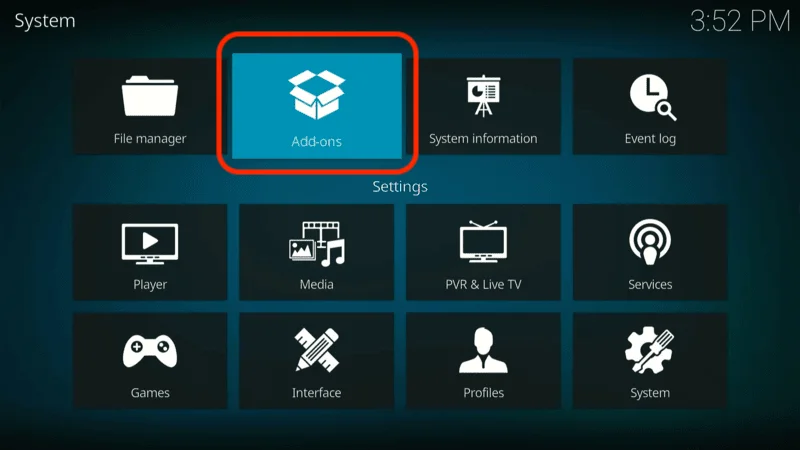
Select Install from zip file. Click Yes if prompted.
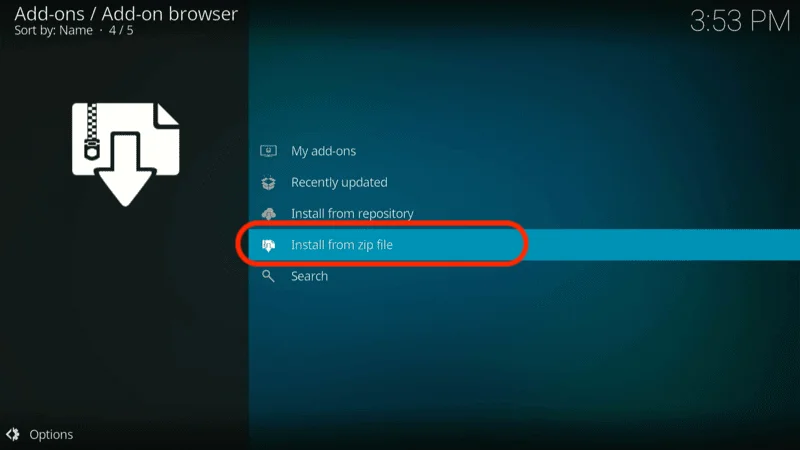
Choose the source name you created earlier (in this example, Fido).
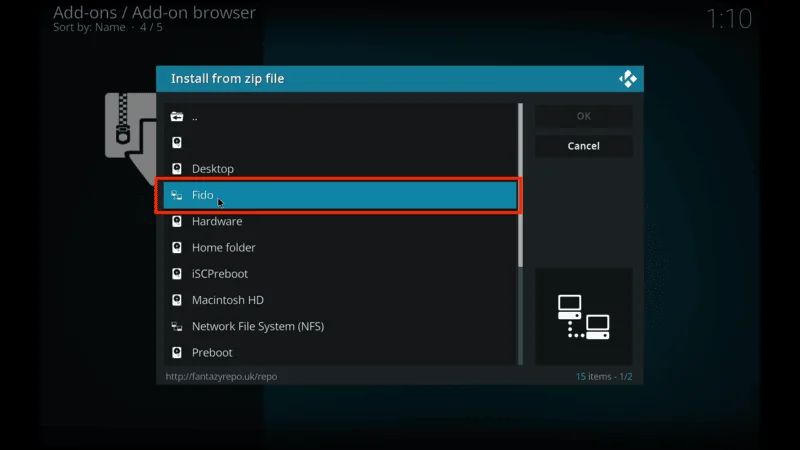
On the next screen, you’ll see a zip file labeled something like repository.Fido-x.x.zip (the version number may vary). Click it.
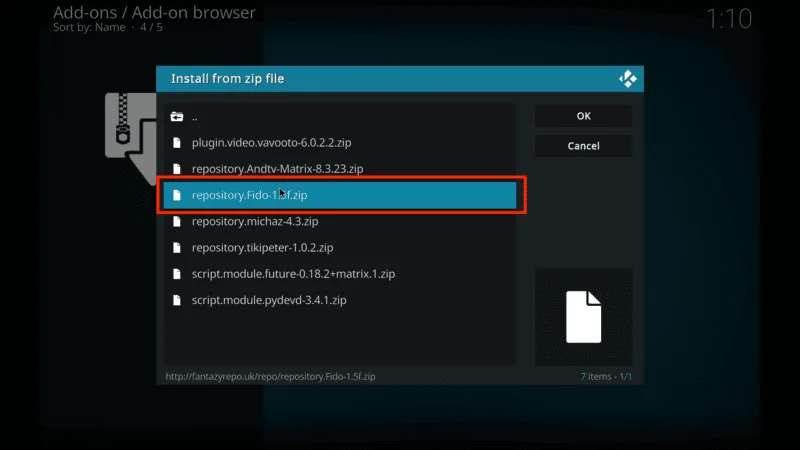
Wait for the Fido repository to install. You’ll see a confirmation in the top-right corner of your screen.
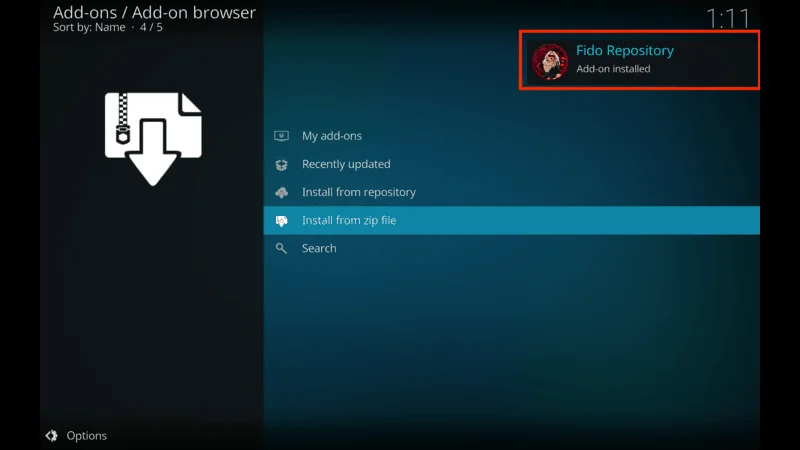
That’s it—you’ve successfully installed the Fido repository!
Part 3: Install Fido K19 Addon
Now that the Fido repository is installed, we can use it to get the Fido K19 Kodi Addon. Here’s how:
Click Install from repository (if you’re not already on this screen, you can access it from the Kodi home screen by going to Settings > Add-ons).
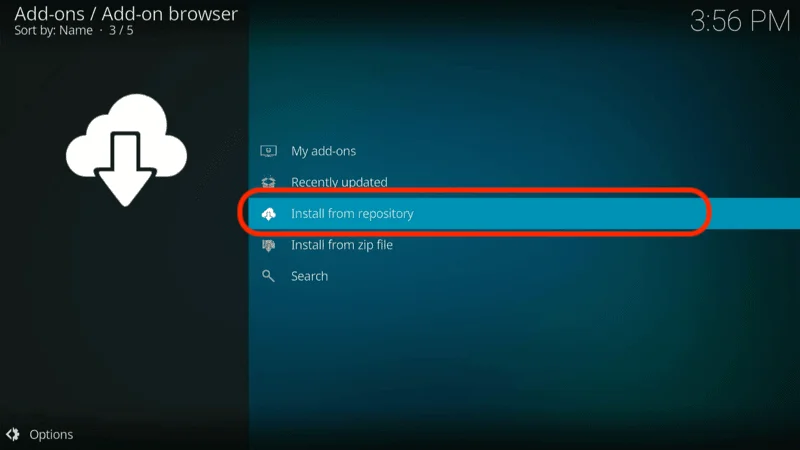
Select Fido Repository.
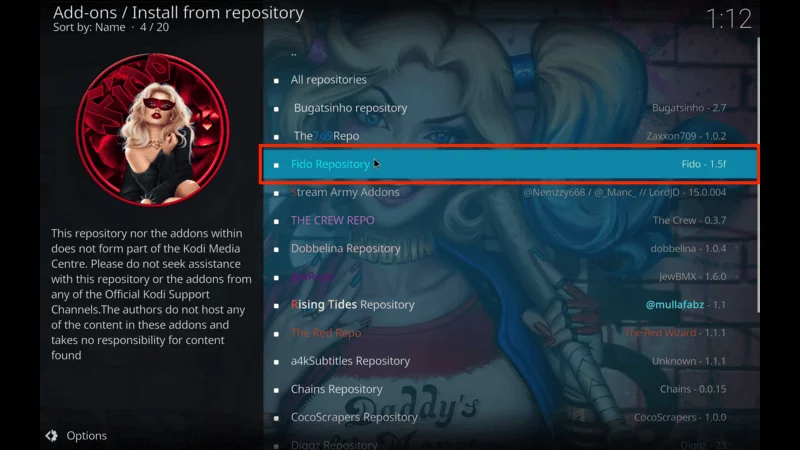
Choose Video add-ons.
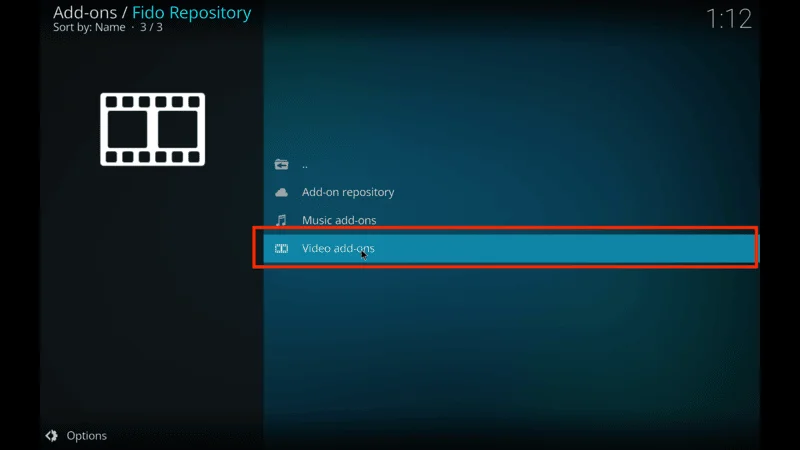
Click Fido.K19 from the list.
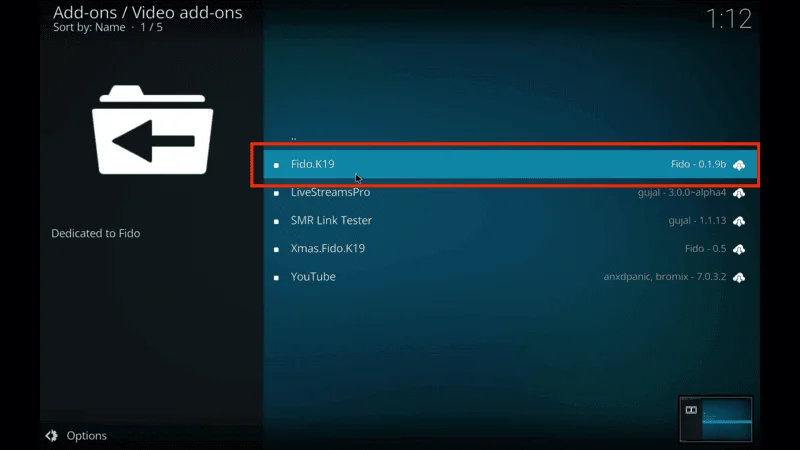
On the next screen, click Install (bottom-right corner).
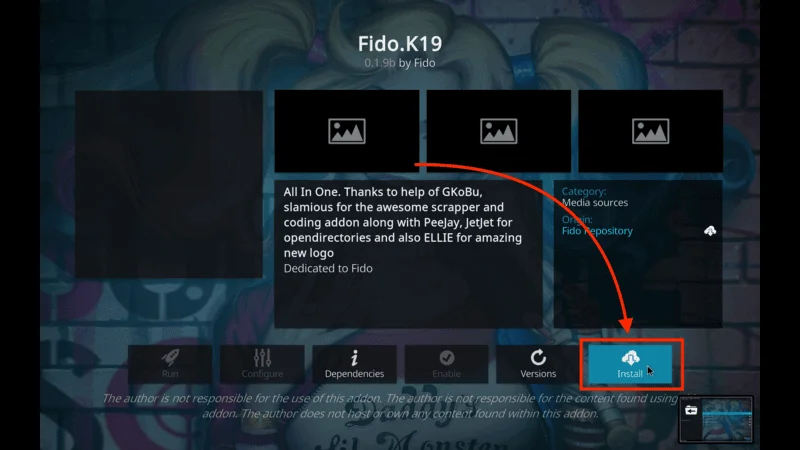
A popup will appear showing additional add-ons that will be installed—click OK.
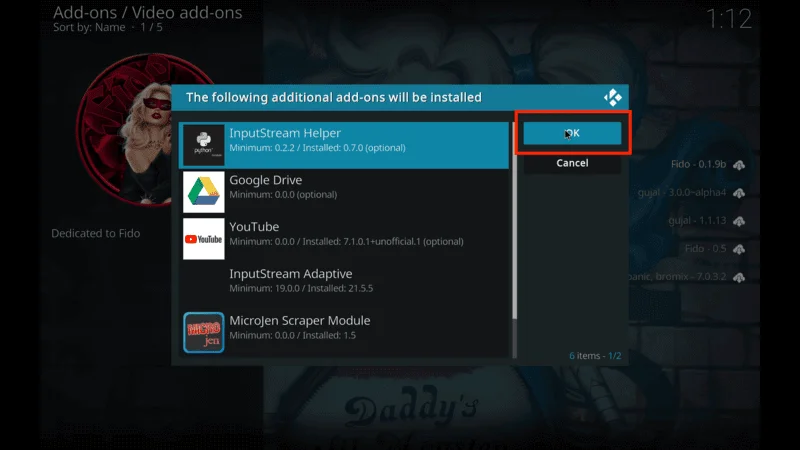
You can track the installation progress on the screen.
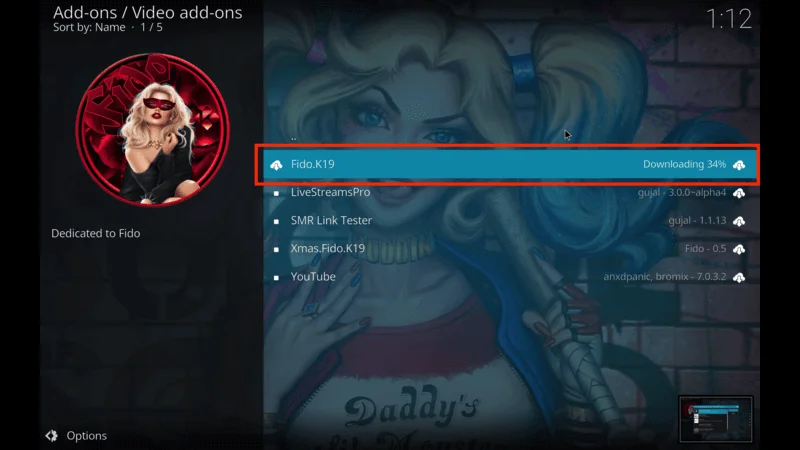
After a minute or two, you’ll see a message in the top-right corner saying Fido.K19 Add-on installed.
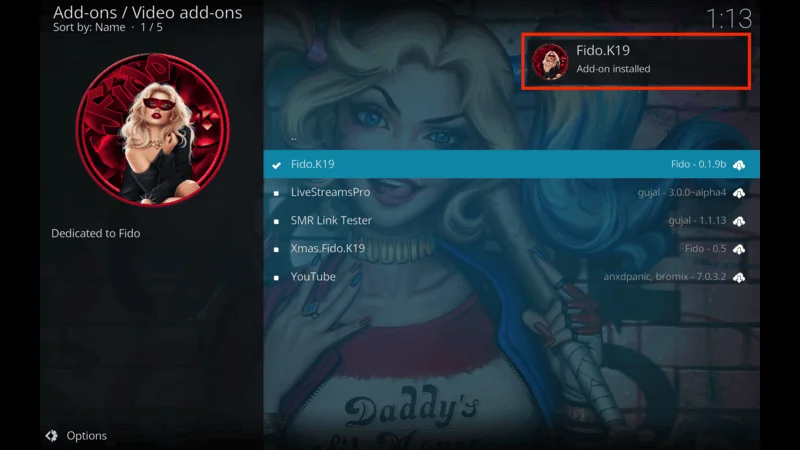
And that’s it—you’ve now installed the Fido K19 Kodi Addon.
Before you start streaming on Kodi with your FireStick or Fire TV, it’s essential to take precautions. Everything you stream can be monitored by your internet service provider (ISP) and even government authorities. Accessing free content like movies, TV shows, or live sports on Kodi could potentially lead to legal issues.
To protect your privacy, using a VPN is the most effective solution. A VPN hides your real IP address, keeping your streaming activities private and secure. It also helps you bypass geo-restrictions and prevents your ISP from throttling your connection during streaming sessions.
For Kodi users on FireStick, I recommend NordVPN. It’s a top-tier VPN that works seamlessly with Kodi, ensuring fast, uninterrupted streaming.
While we don’t encourage illegal streaming, it’s not always clear if the content you’re watching on Kodi is from legitimate sources. That’s why using a VPN like NordVPN provides the necessary protection to keep your streaming safe.
Here’s how to install and use NordVPN with Kodi on FireStick:
They offer a 30-day money-back guarantee, allowing you to try it out without any risk.
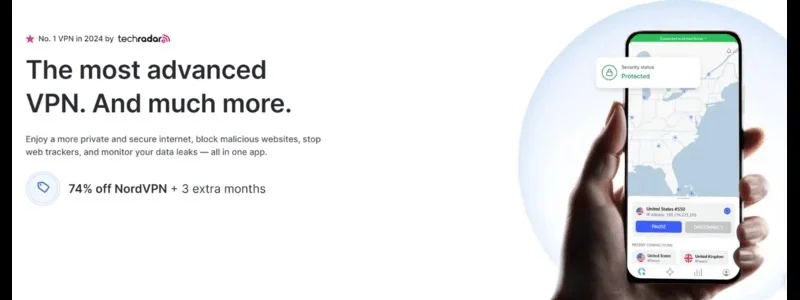
Navigate to the Find menu and select the Search option.
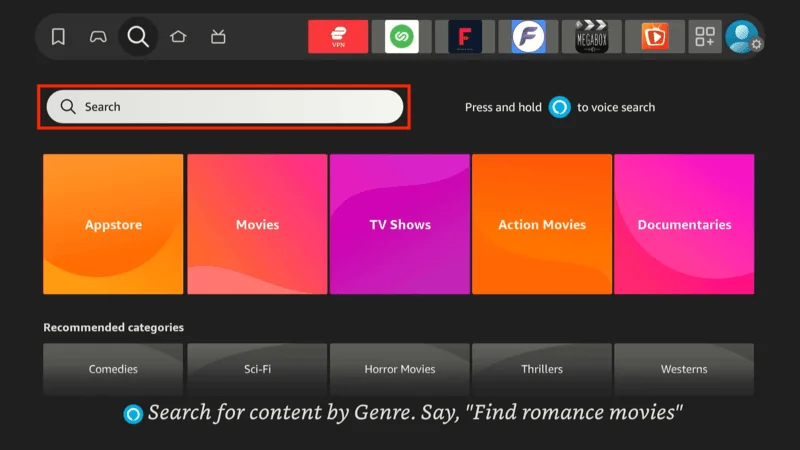
Type “NordVPN” in the search bar and choose it from the results.
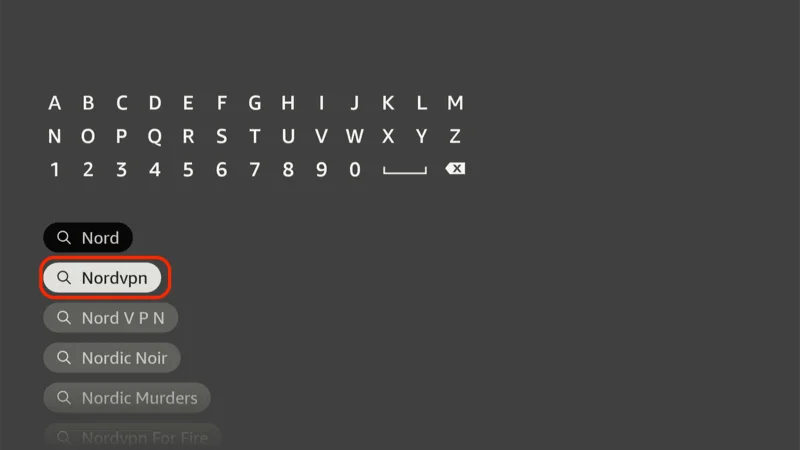
Click Download to install the NordVPN app.
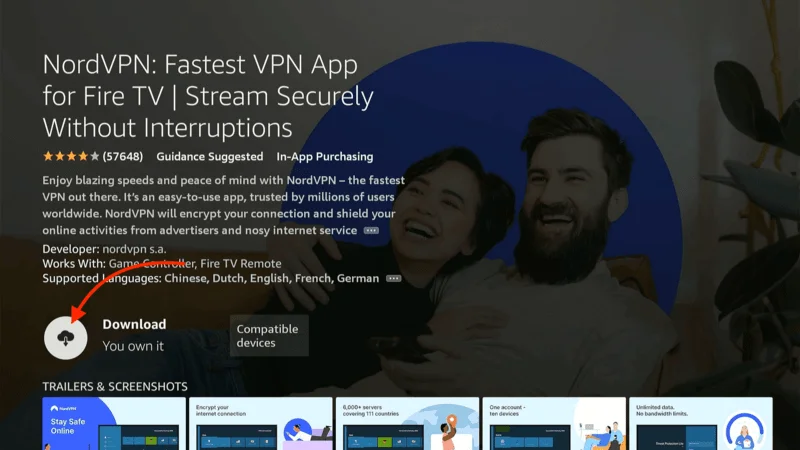
Open the app and sign in using your NordVPN account details.
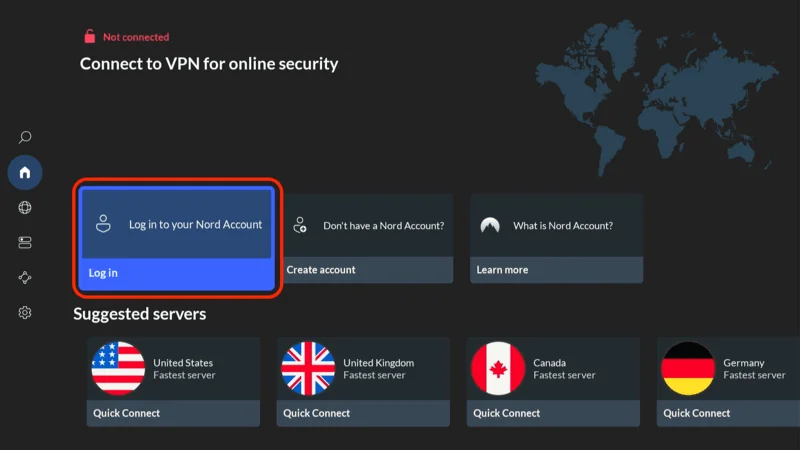
Tap Quick Connect to connect to the best server available, ensuring your Kodi streaming is private and secure.
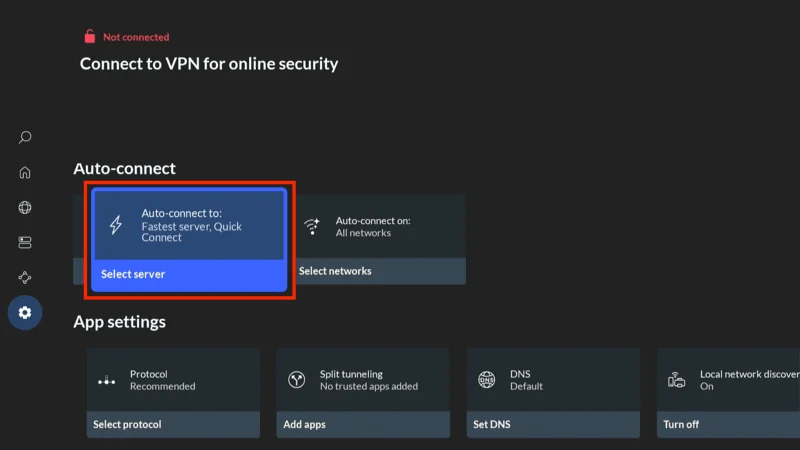
For more detailed instructions on setting up NordVPN with Kodi on FireStick, check out additional resources. Stay safe and enjoy secure, unrestricted streaming!
How to Use Fido Kodi Addon
Fido K19 Kodi Addon is a user-friendly addon, and I found it simple to navigate. Here’s how to get started:
From Kodi’s home screen, go to the left panel and select Add-ons (but don’t click it yet).
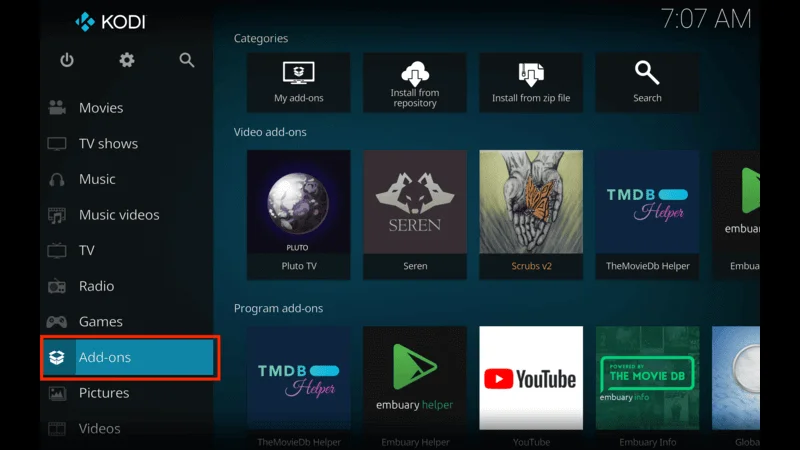
Now, move to the right side of the screen, and, under Video add-ons, you’ll see Fido.K19—click on it.
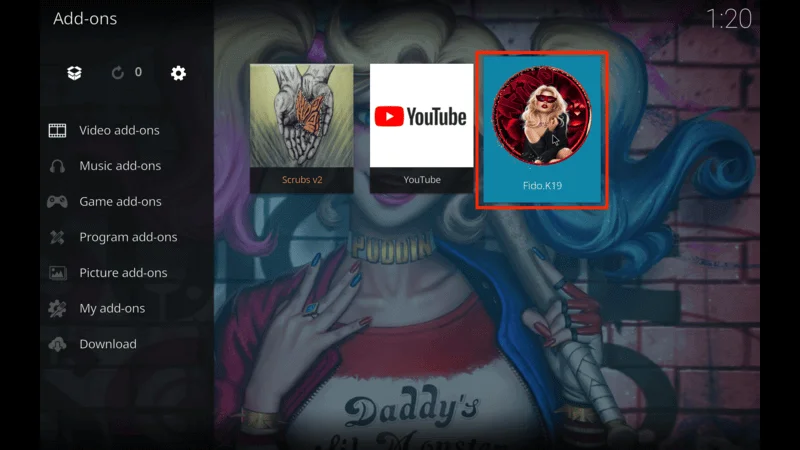
Once you open Fido, you’ll find various categories, including:
- Live TV
- Music TV
- Radio & Concerts
- Classic TV Shows
- Movies
- Kids Area
- Stand Up Comedy
- Fitness
- TV BoxSets, and more.
The Live TV section of Fido K19 is particularly impressive, offering a wide selection of cable TV channels from around the world. It also features both free and official live TV services.
I’ve noticed that free-to-air channels tend to work more reliably than some of the other options. Take some time to explore and see what works best for you!
How to Set Up Real Debrid with Fido K19 Kodi Addon
Although Fido provides plenty of free streams, you can significantly improve your streaming quality by integrating it with Real Debrid. This premium service unlocks higher-quality links and faster streaming.
To get started, check out our comprehensive guide on Real Debrid for Kodi, and then sign up on the official Real Debrid website. If you’re ready to set it up with Fido K19, follow these quick steps:
Go to Kodi Settings > System.
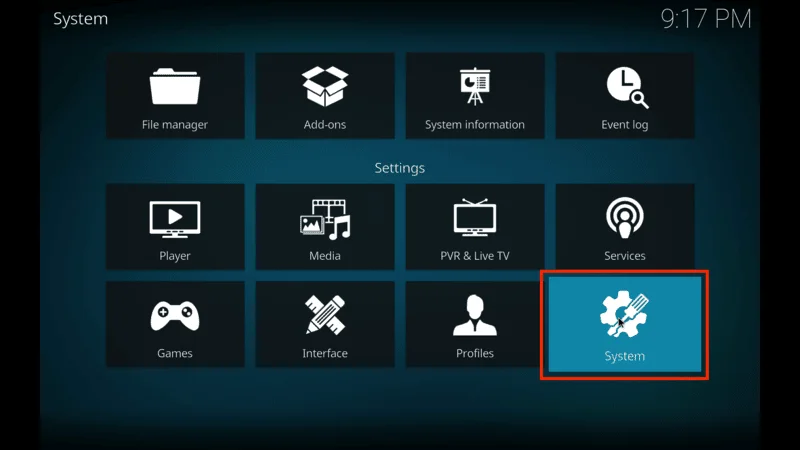
In the bottom-left corner of the screen, keep clicking until the option changes to Advanced.
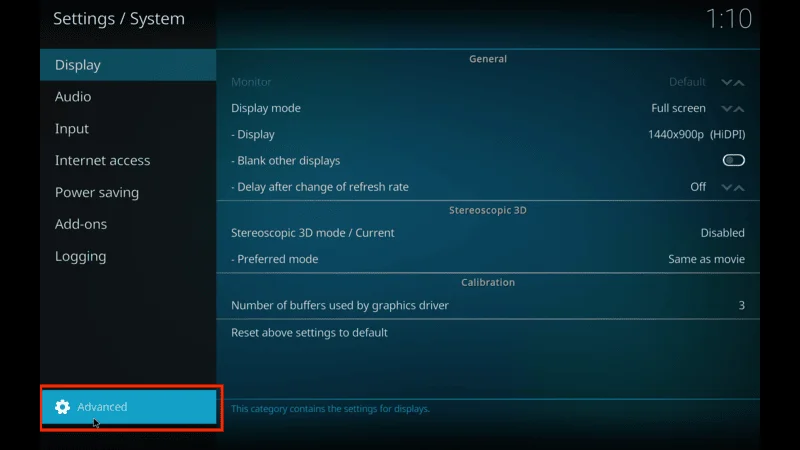
Select Add-ons and then click Manage dependencies.
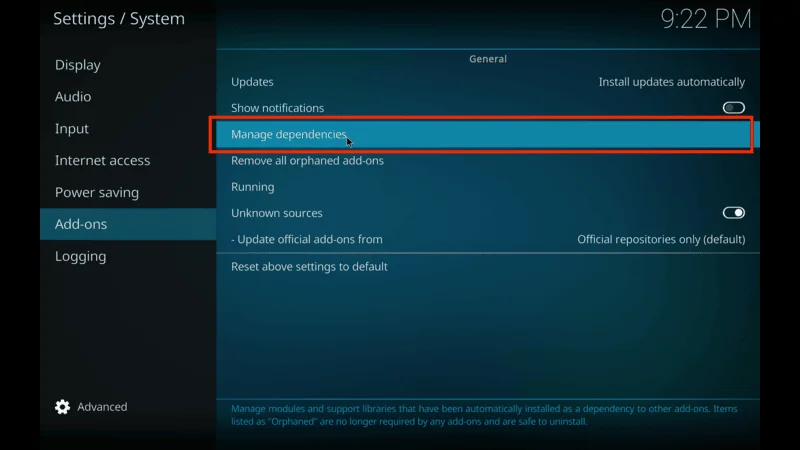
Find and click ResolveURL.
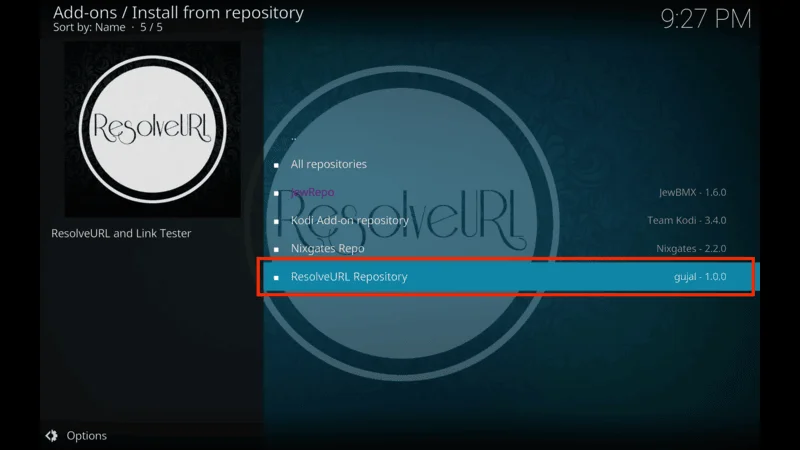
Click Configure.
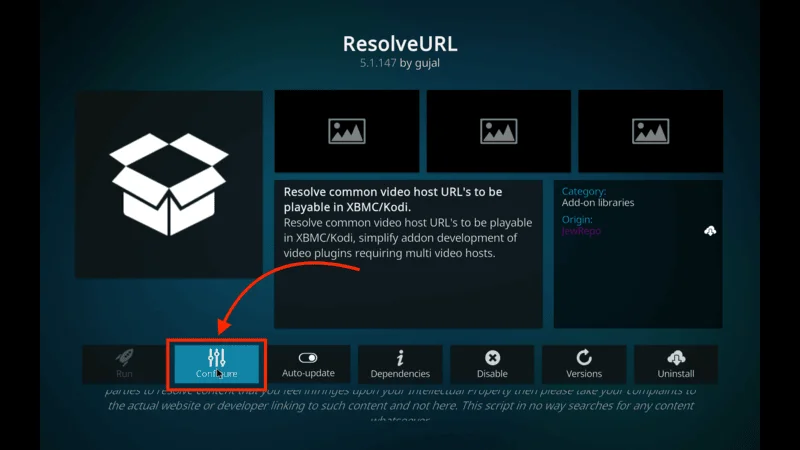
Now, select Universal Resolvers 2 and click on (Re)Authorize My Account.
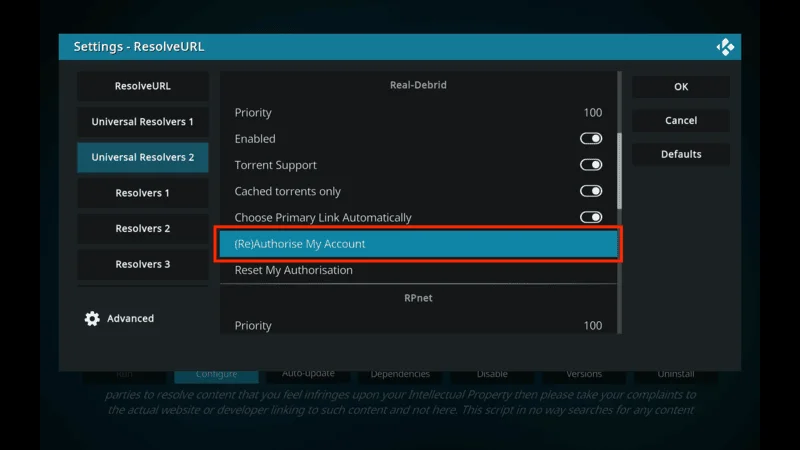
A code will appear on your Kodi screen. To complete the setup,
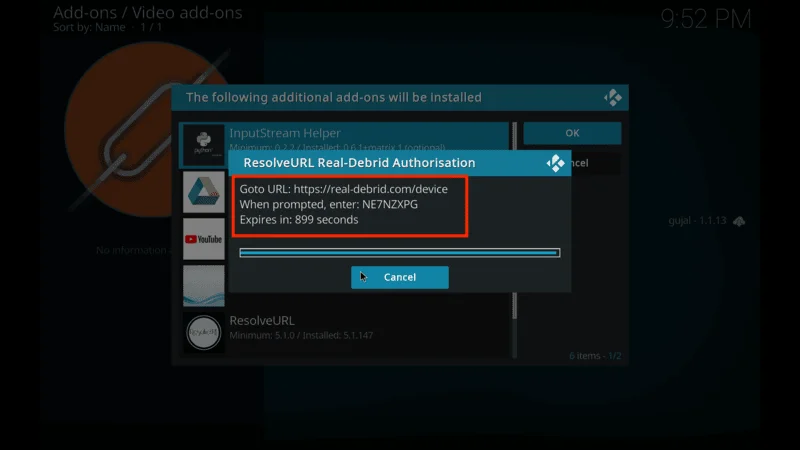
visit real-debrid.com/device and enter the code.
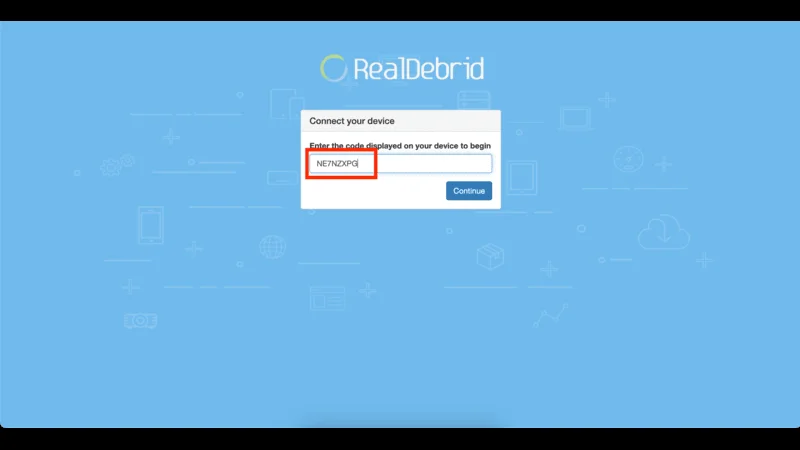
And that’s it! Once you’ve entered the code, Real Debrid will be linked to Fido K19 Kodi Addon, enhancing your streaming experience with higher-quality links.
FAQs for Fido K19 Kodi Addon
The Fido K19 addon offers a wide range of content for Kodi users, but you might have some questions about how it works or how to use it effectively. Below are some frequently asked questions (FAQs) to help you get the most out of Fido K19.
1. Is Fido K19 Addon Free to Use?
Yes, Fido K19 is completely free to use. It provides access to various categories like movies, TV shows, live TV, and more without any subscription fees. However, for higher-quality streams, integrating Real Debrid (a premium service) is recommended.
2. Is Fido K19 Safe and Legal?
Since Fido K19 is a third-party addon, its safety and legality can’t be guaranteed. While I have personally used it without issues, it’s a good idea to use a VPN like NordVPN to ensure your online safety and protect your privacy while streaming. The legality of the addon varies depending on your location and the content being accessed.
3. How Do I Install Fido K19 on Kodi?
Installing Fido K19 involves a few extra steps because it’s a third-party addon. You’ll need to enable unknown sources in Kodi’s settings, add the Fido repository, and then install the addon. For a detailed, step-by-step guide, follow the instructions in the installation section of this post.
4. What Content Can I Watch with Fido K19?
Fido K19 provides access to a wide variety of content, including movies, TV shows, live TV channels from around the world, music TV, stand-up comedy, kids’ content, fitness programs, and more. It also has free-to-air channels that are more likely to work consistently.
5. How Can I Improve Streaming Quality on Fido K19?
While Fido K19 offers free streams, you can enhance your streaming quality by setting it up with Real Debrid. This premium service unlocks better-quality streams with faster buffering speeds. The setup is simple and can significantly improve your overall viewing experience.
Final Thoughts
In this guide, you’ve learned how to install the Fido K19 addon on Kodi. Fido K19 is a versatile addon that offers a wide range of content, including on-demand movies, TV shows, live TV channels, and even videos for kids and families. While it’s an unofficial addon from a third-party source, it has become a popular choice for Kodi users who want a multi-purpose streaming solution.
Feel free to explore all the categories and enjoy the variety of content it has to offer. Let us know how it works for you!