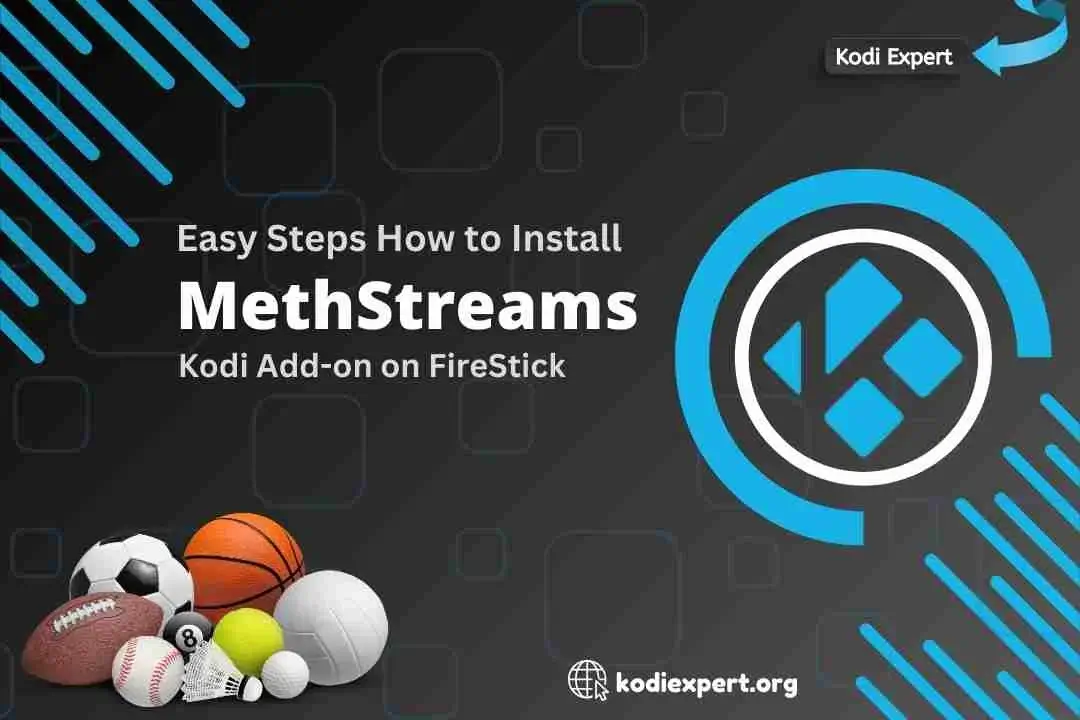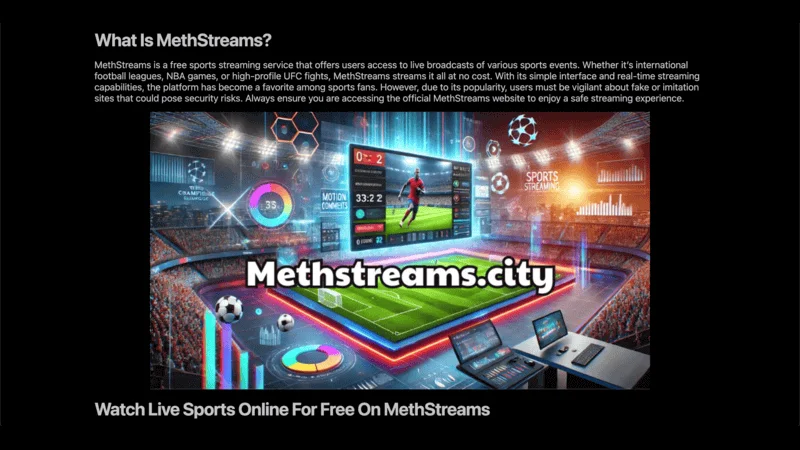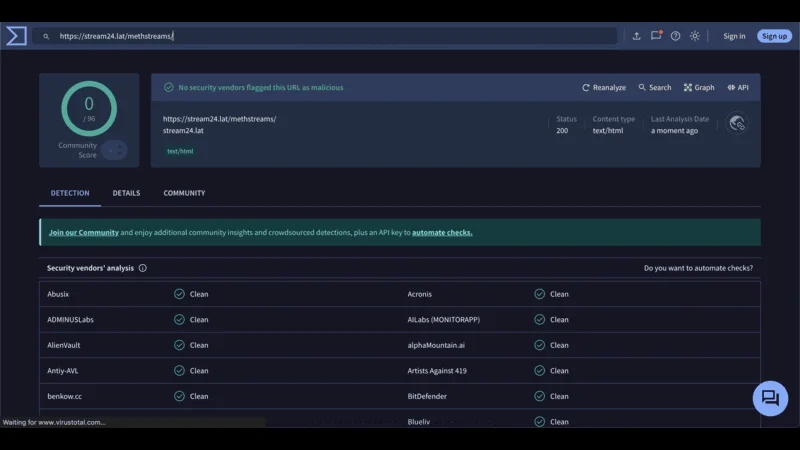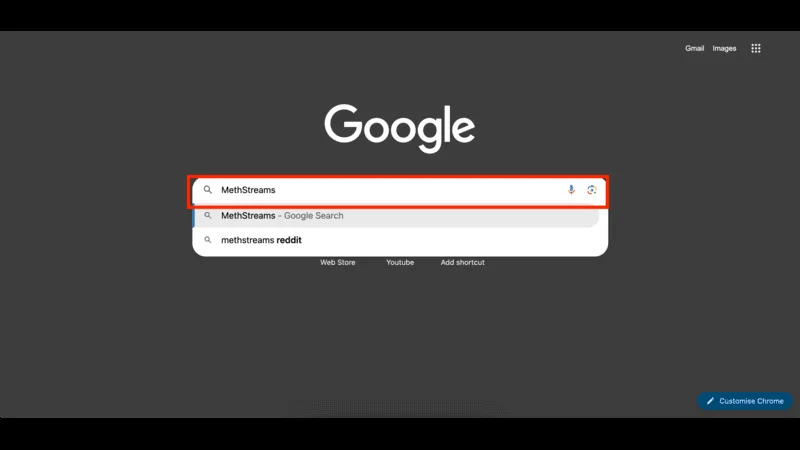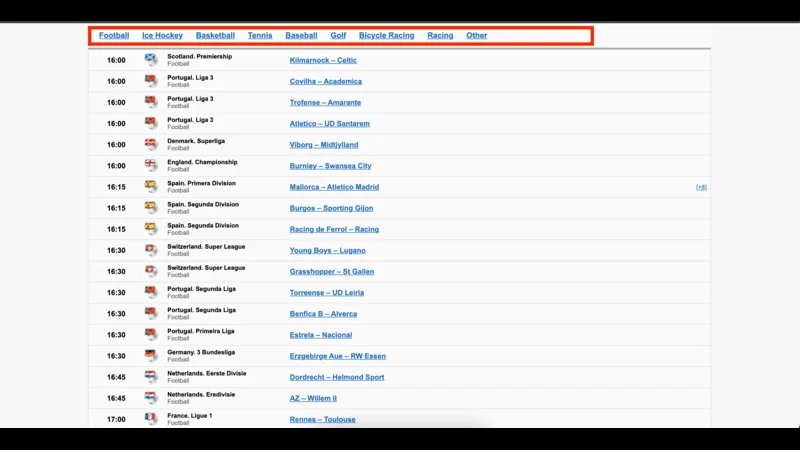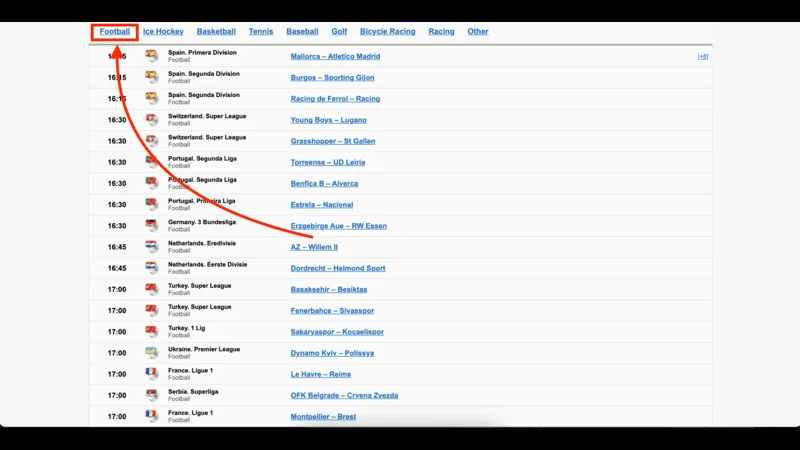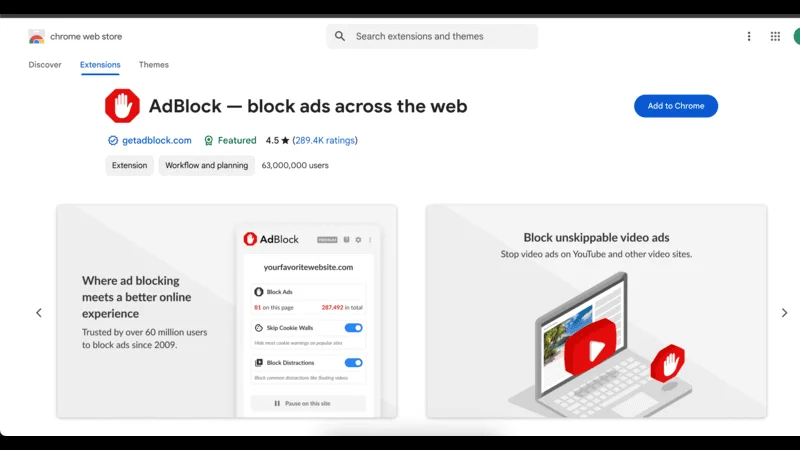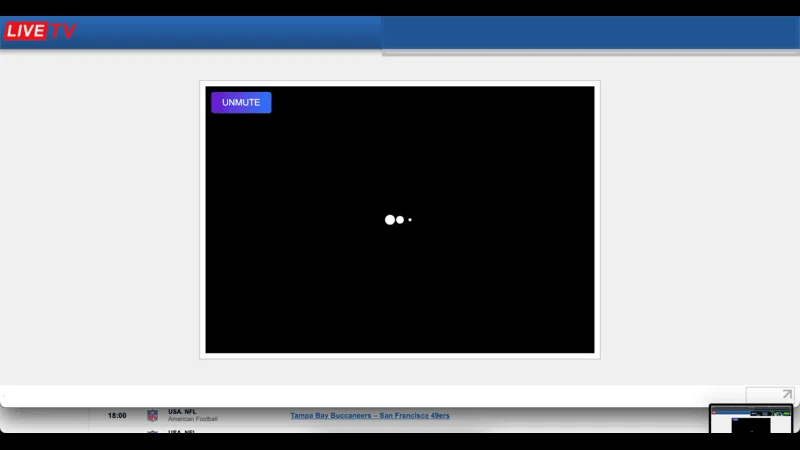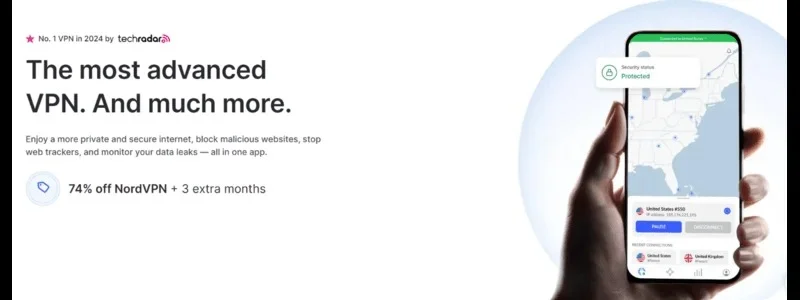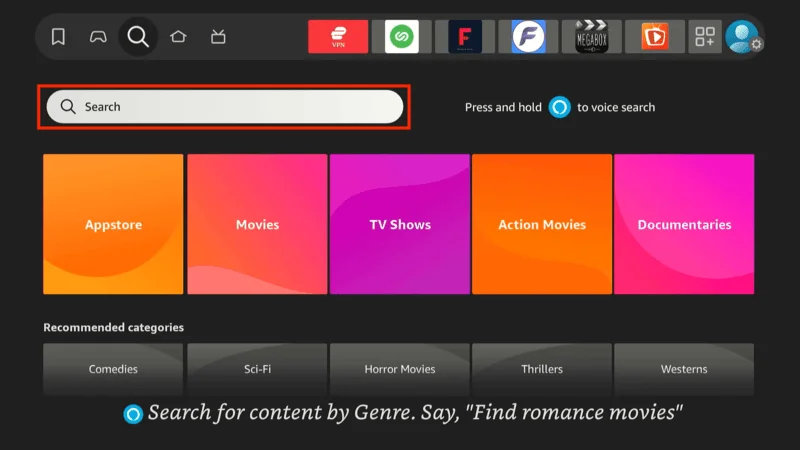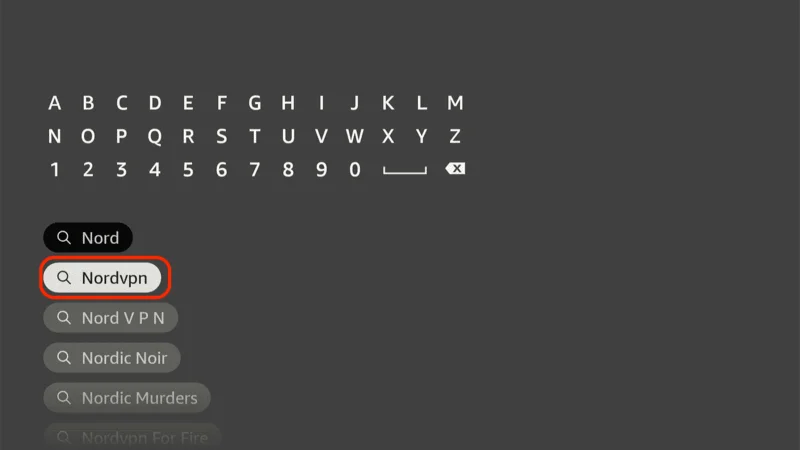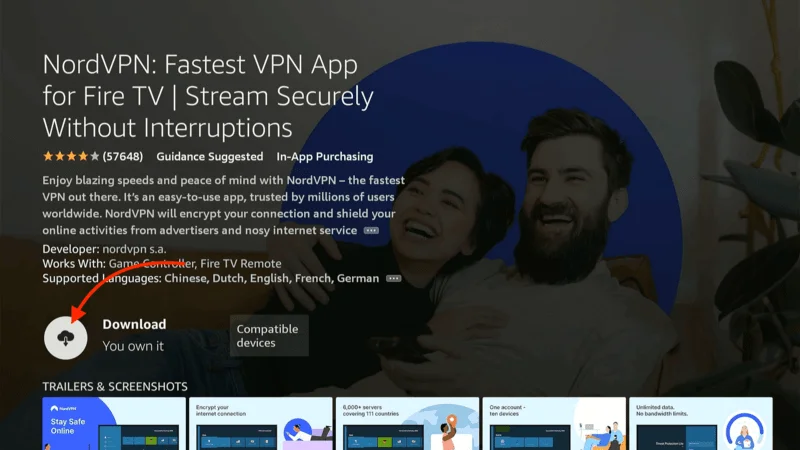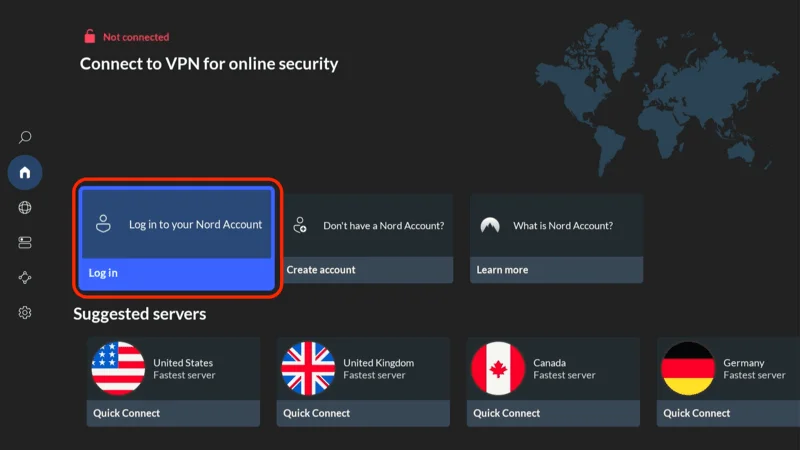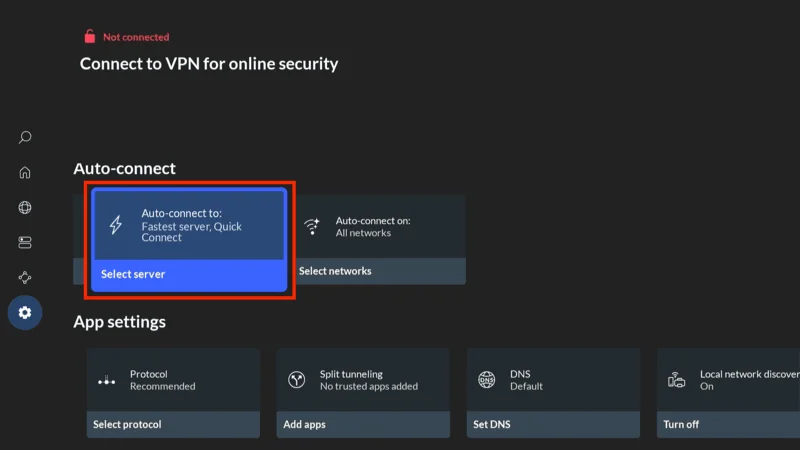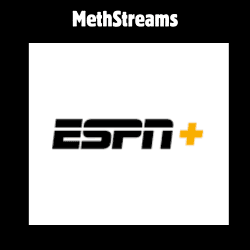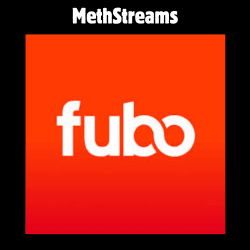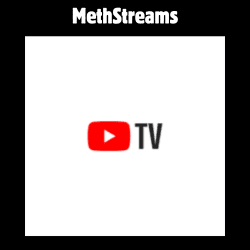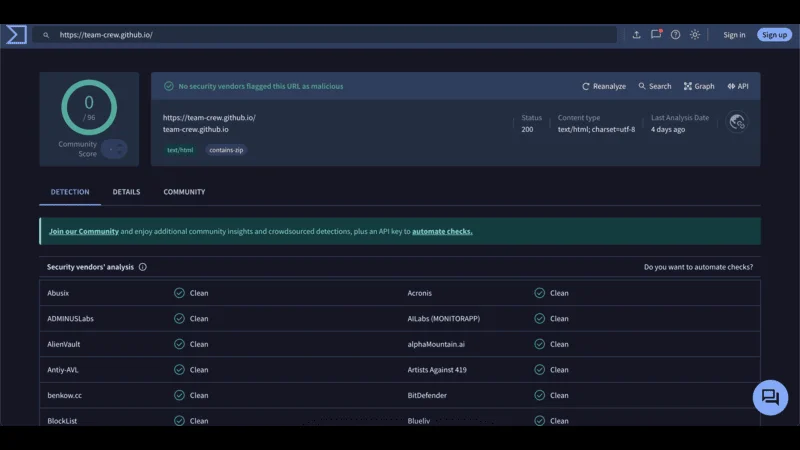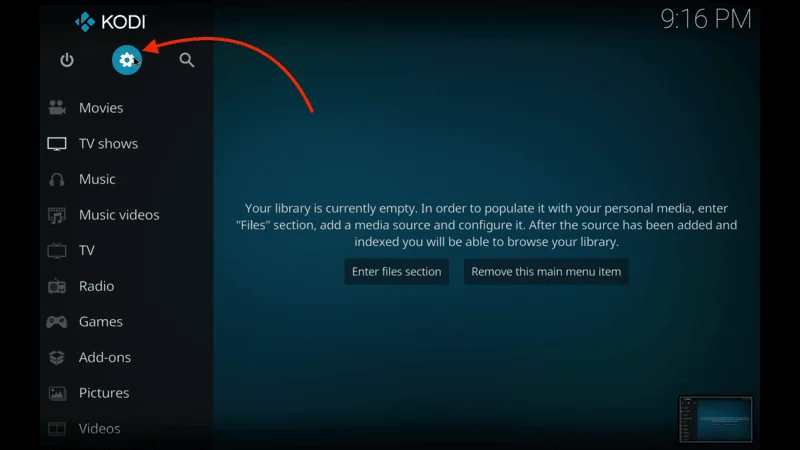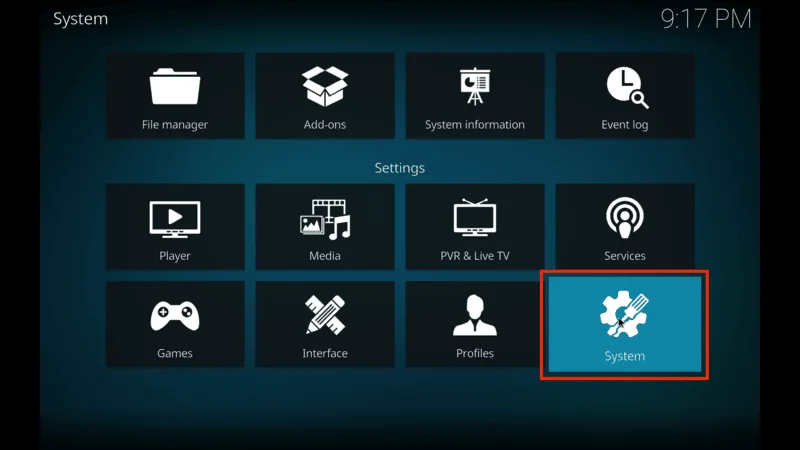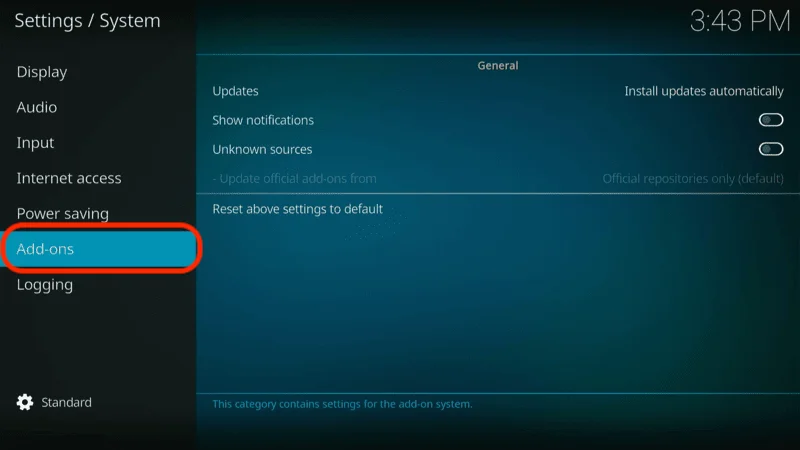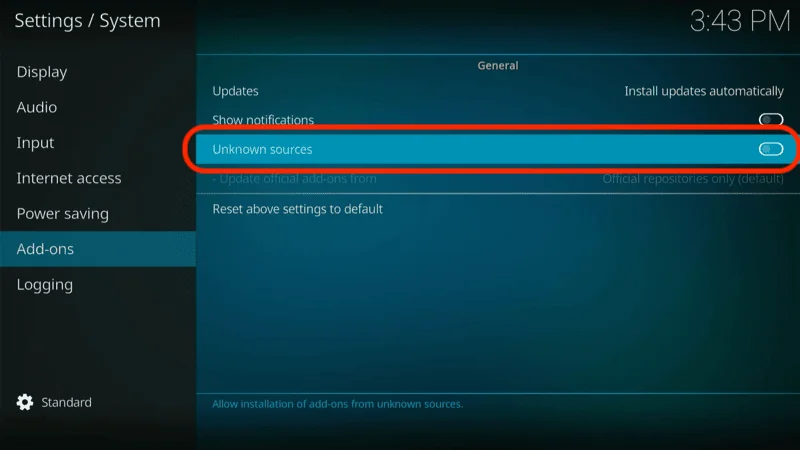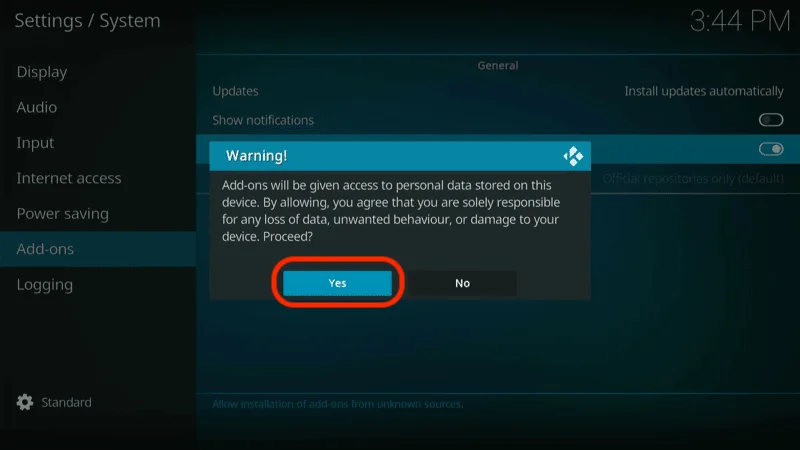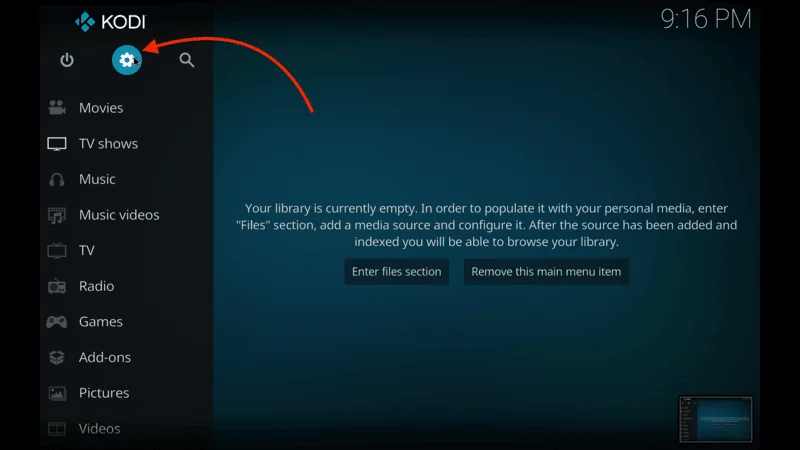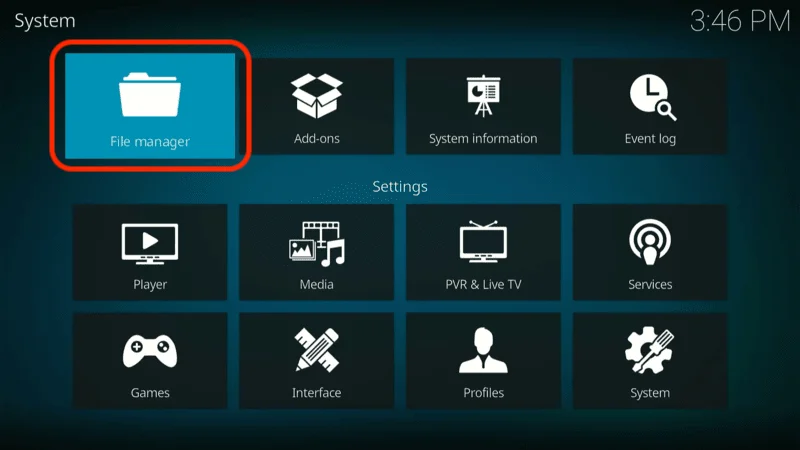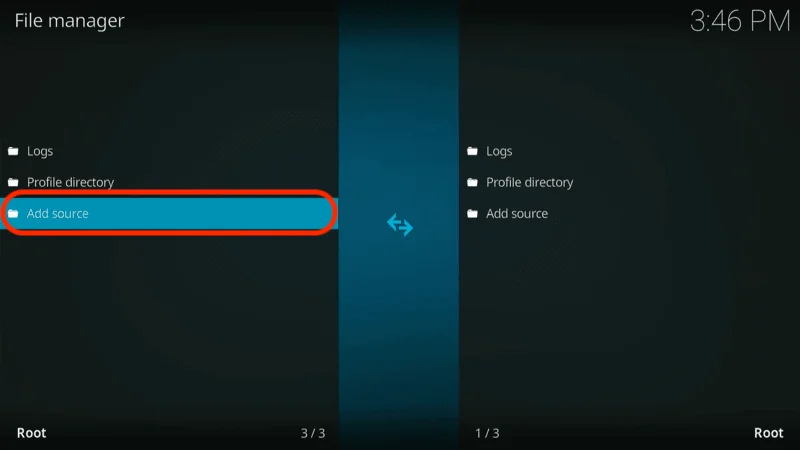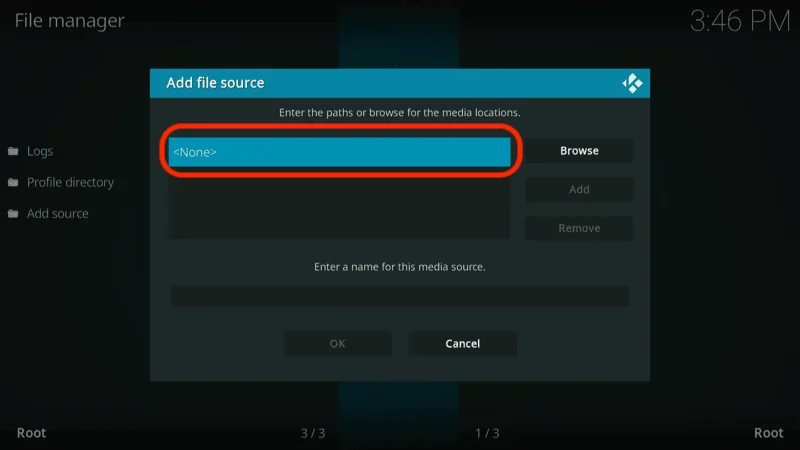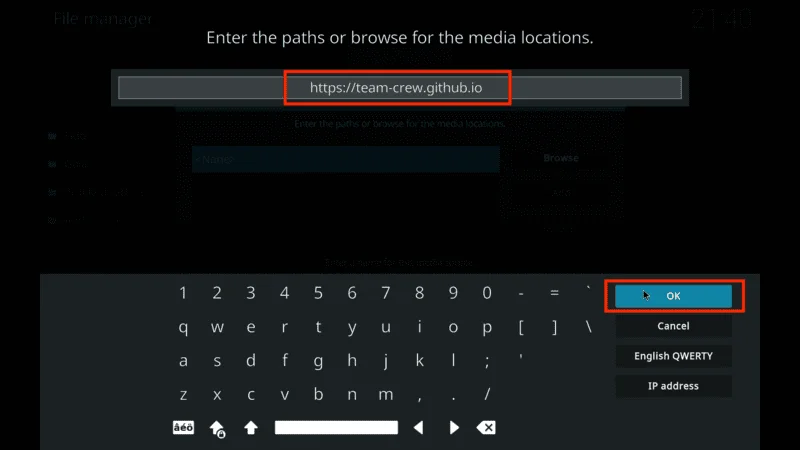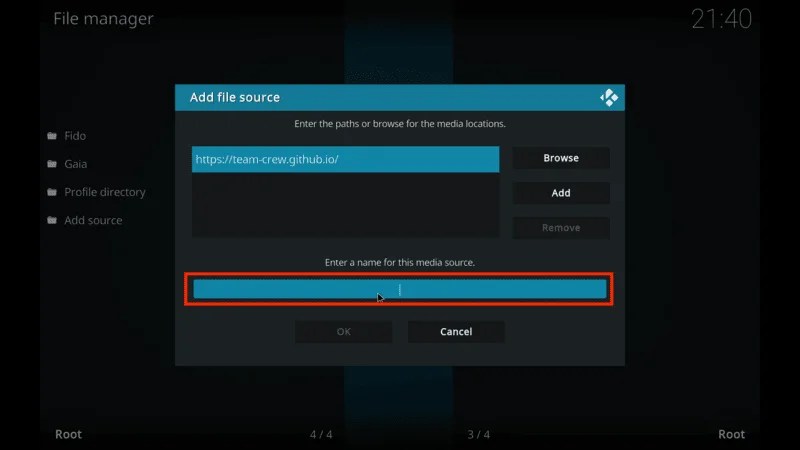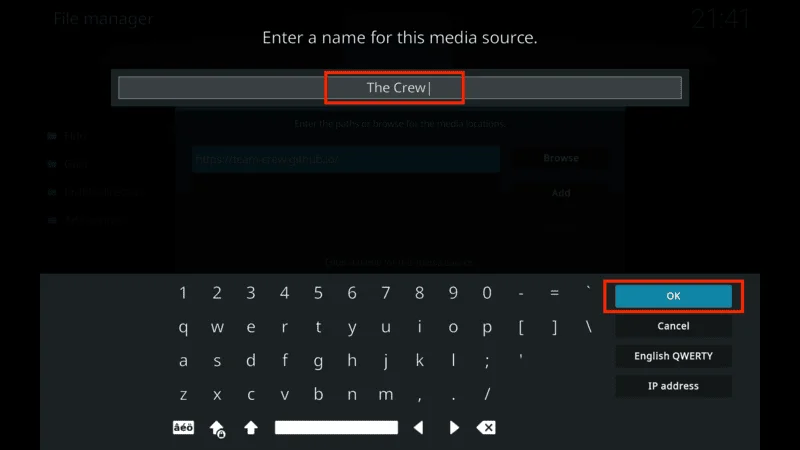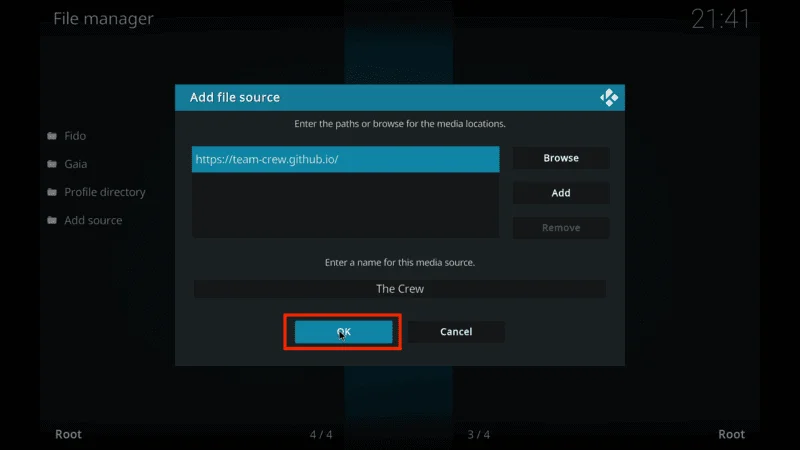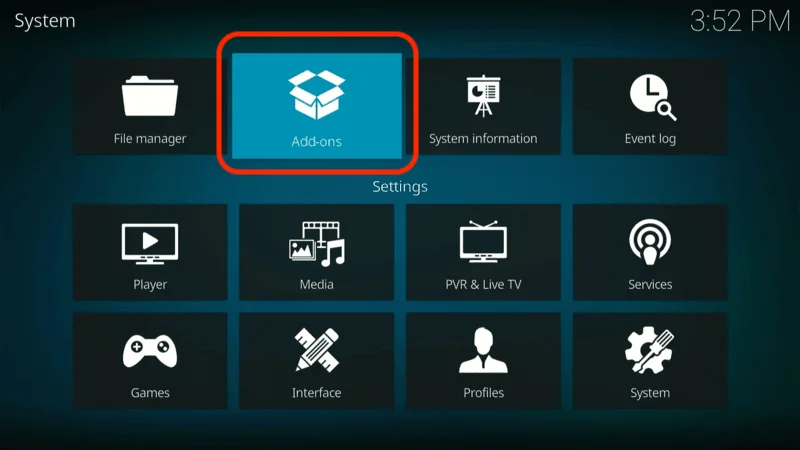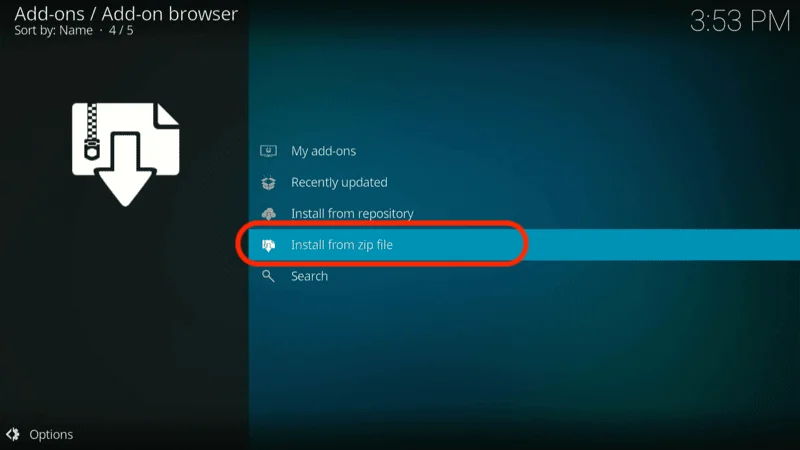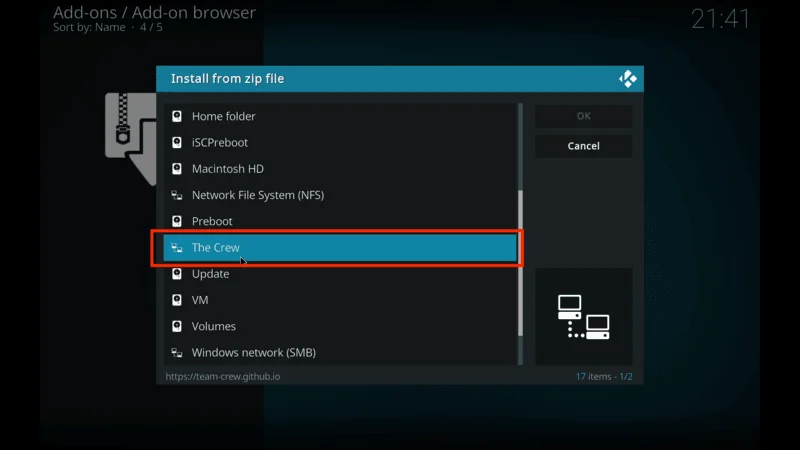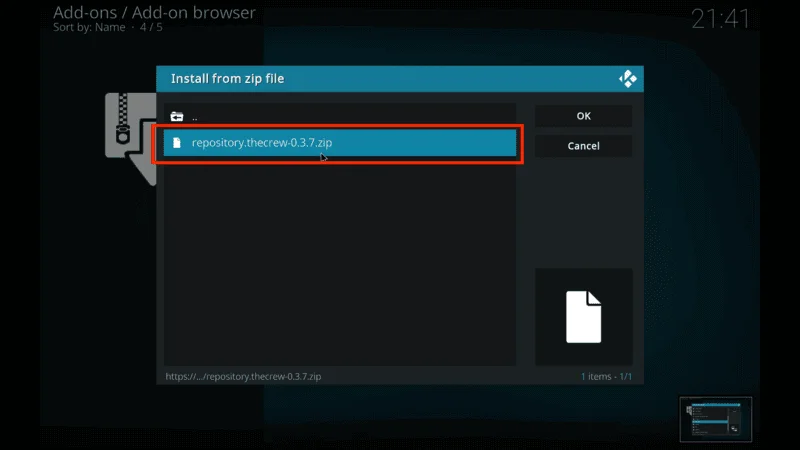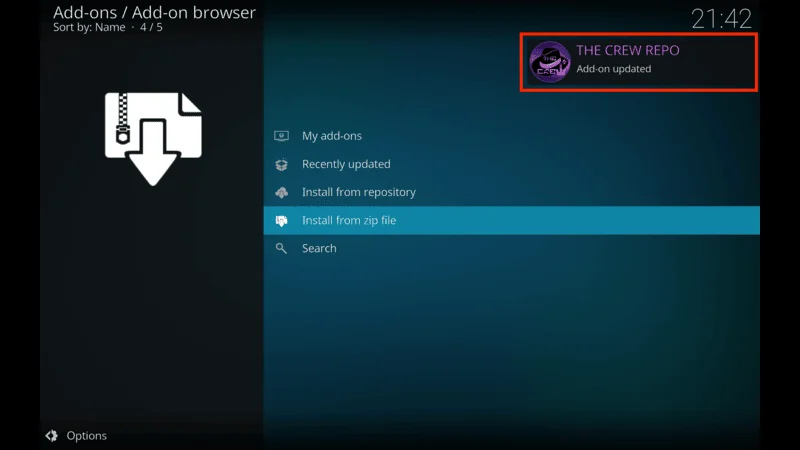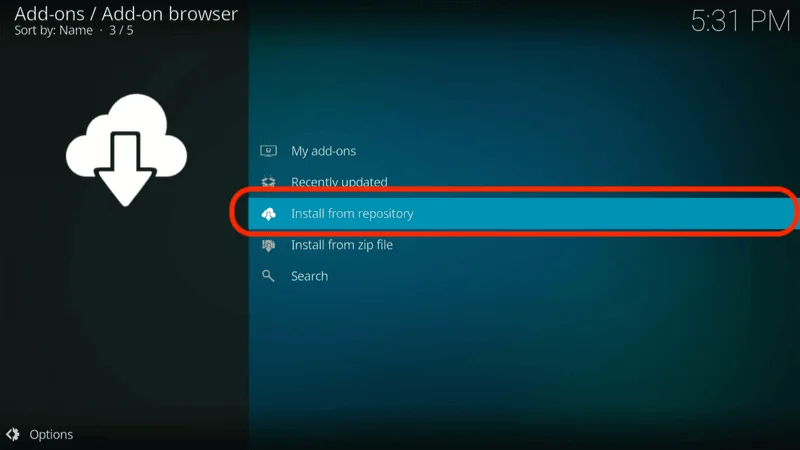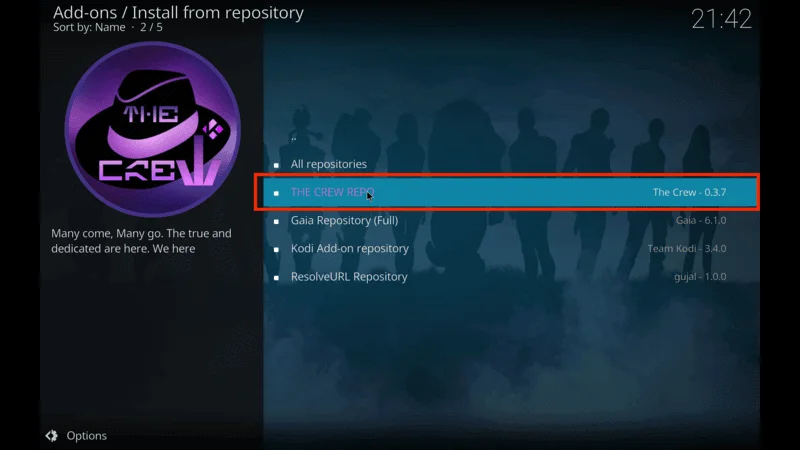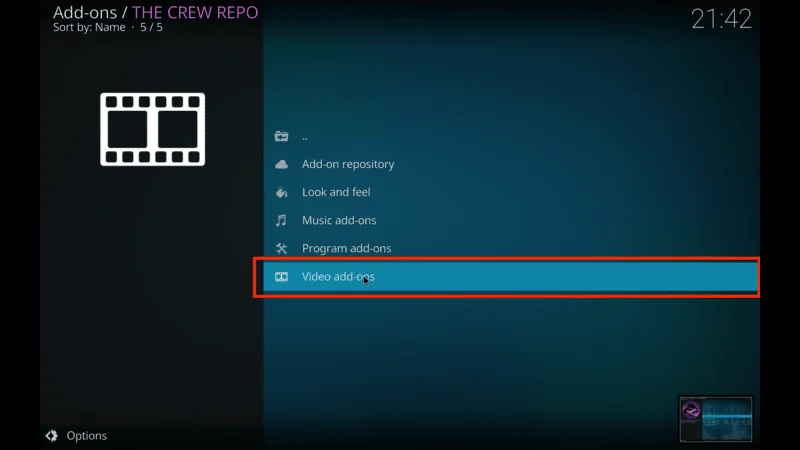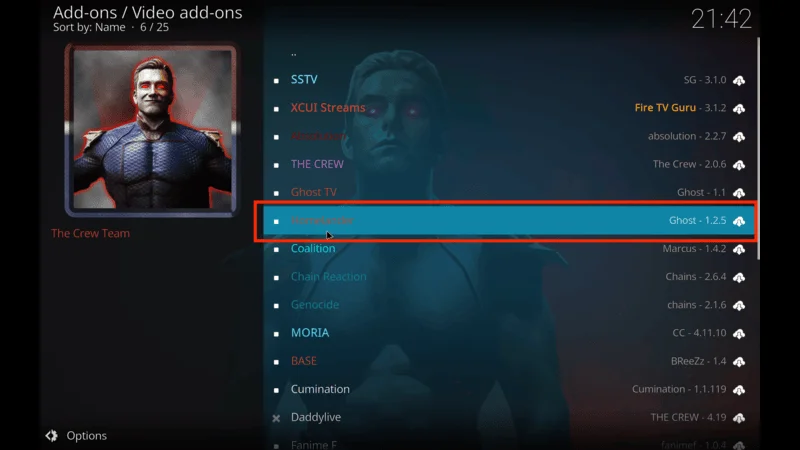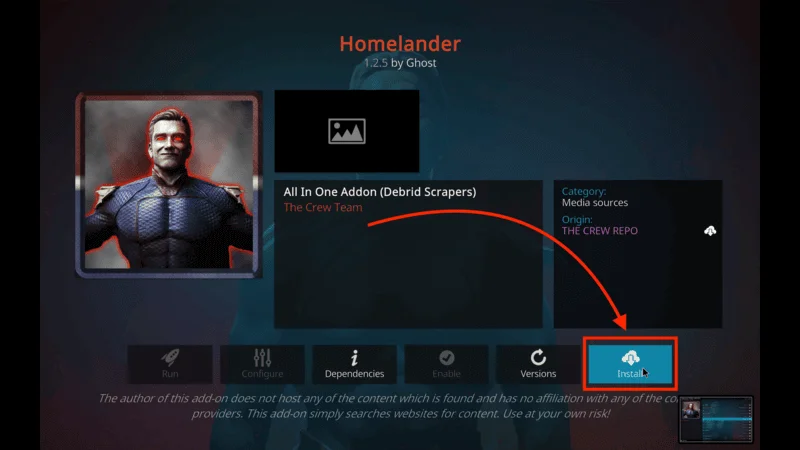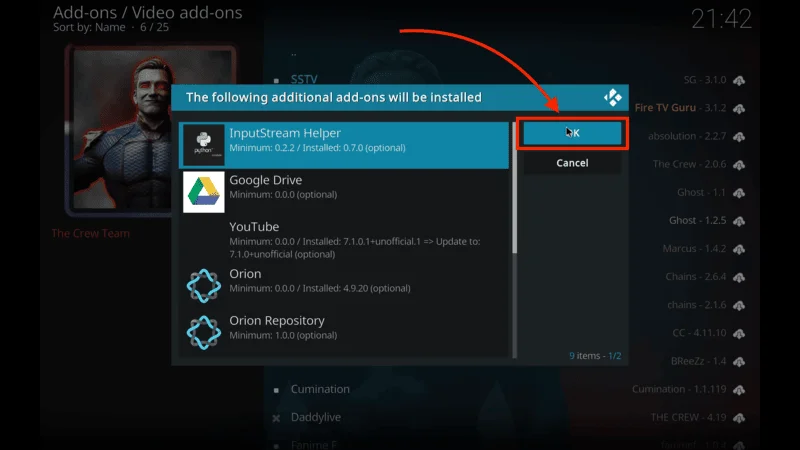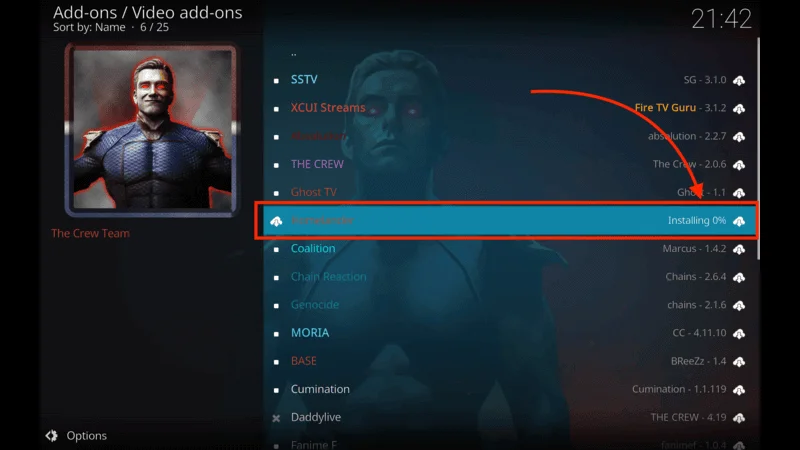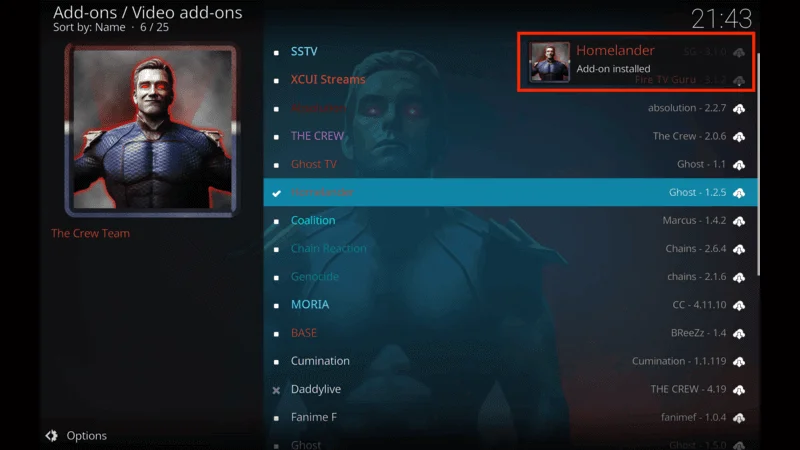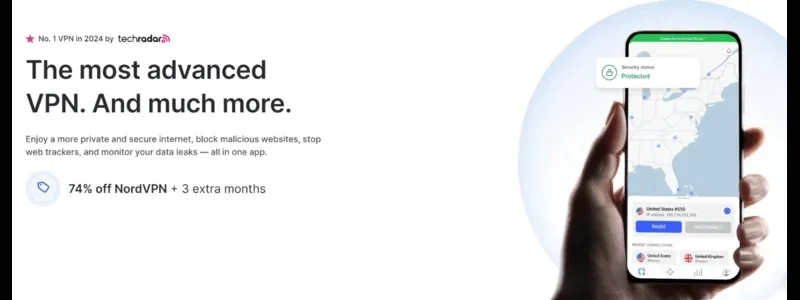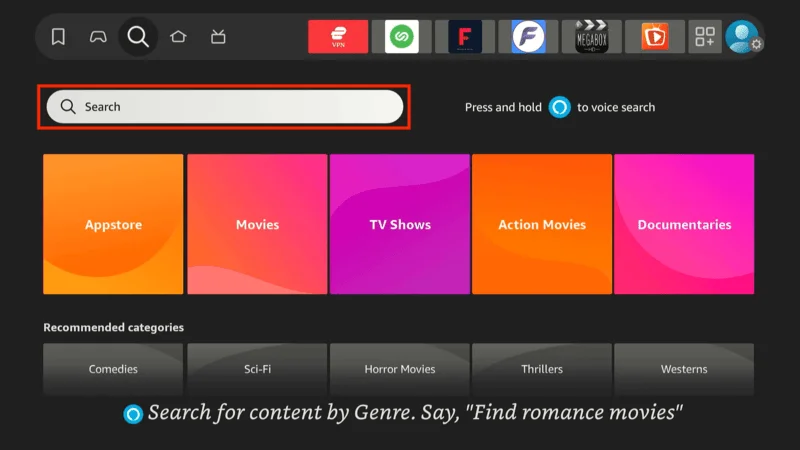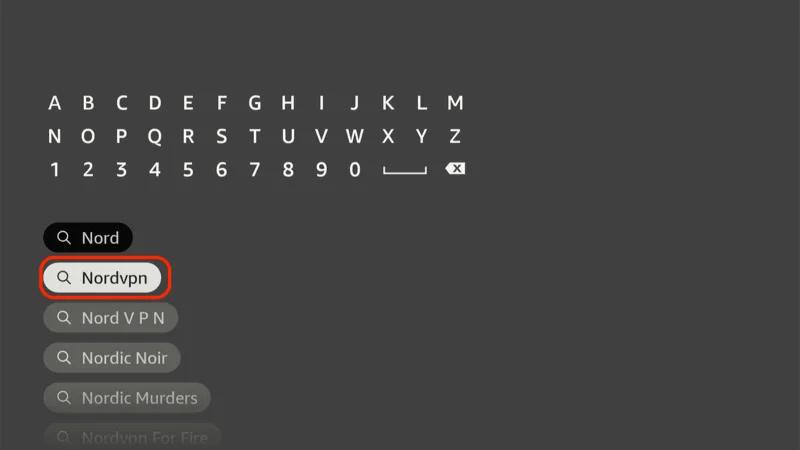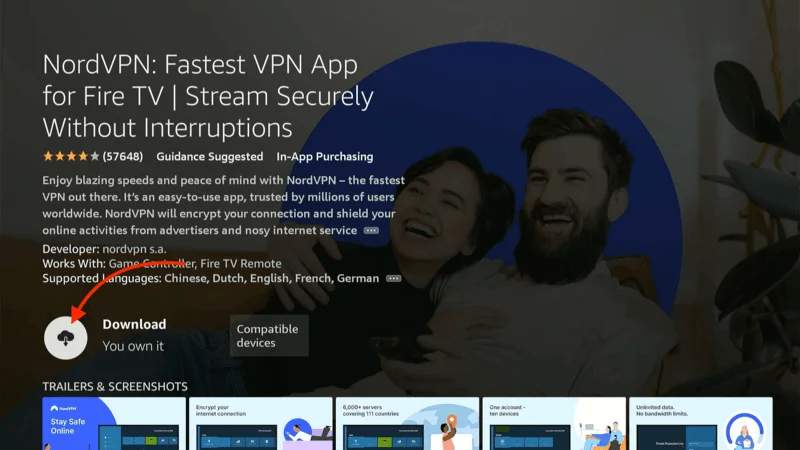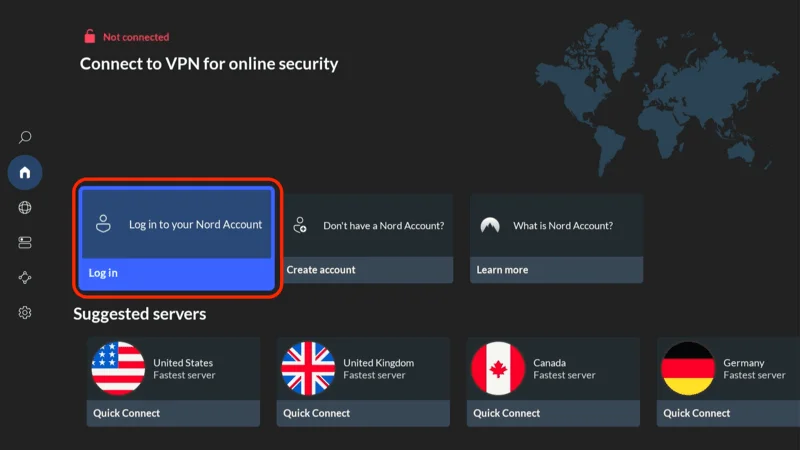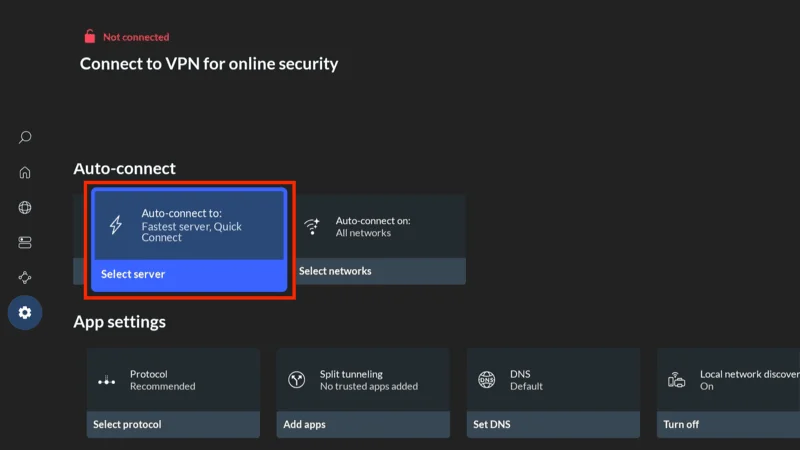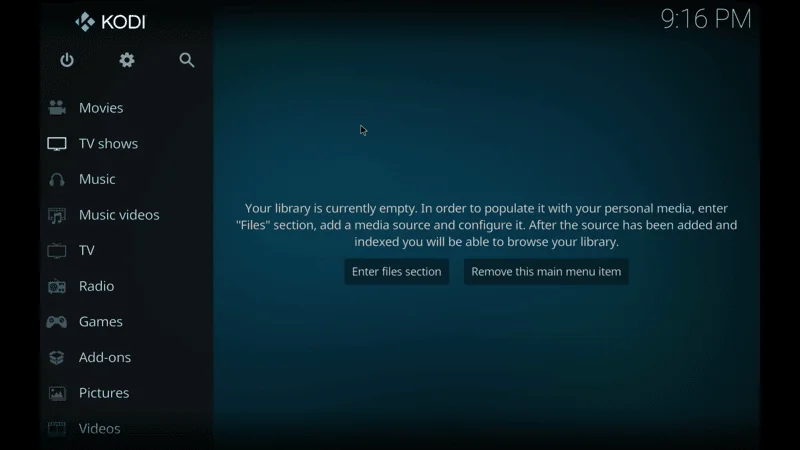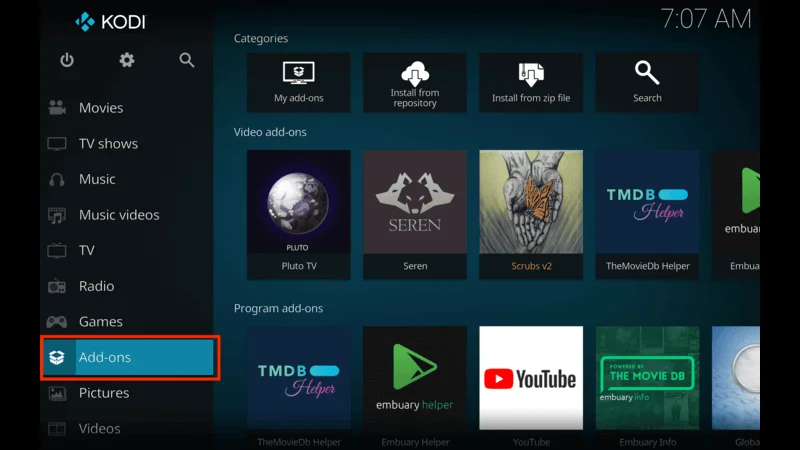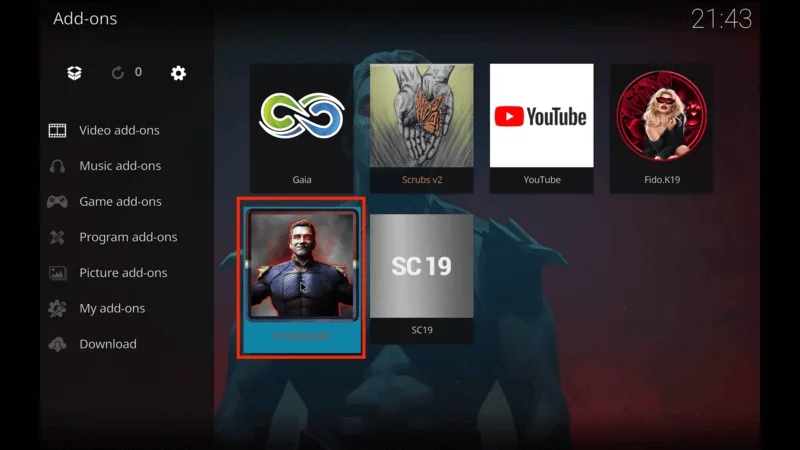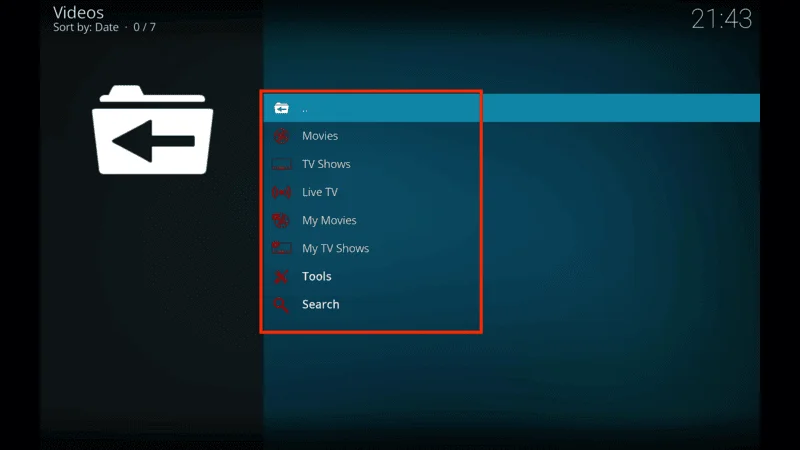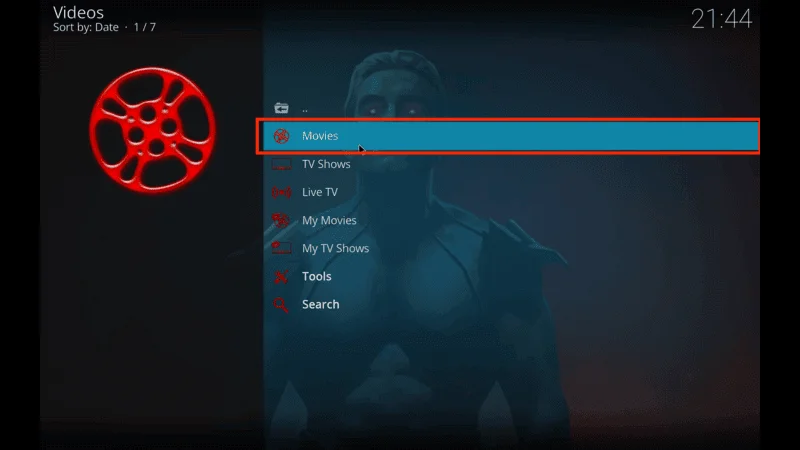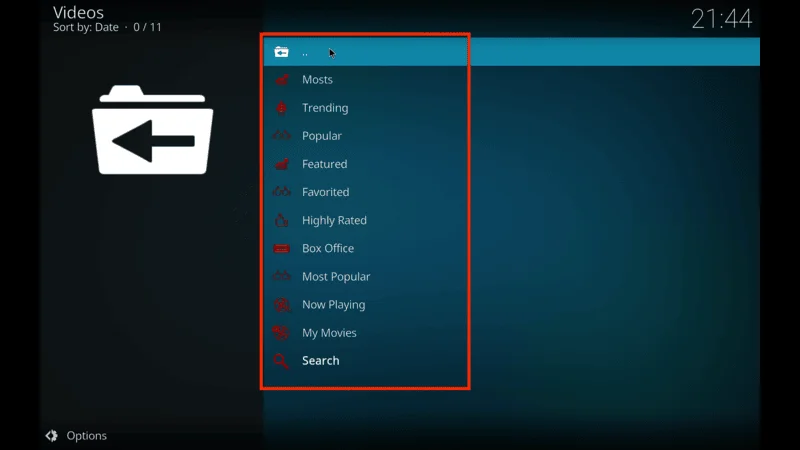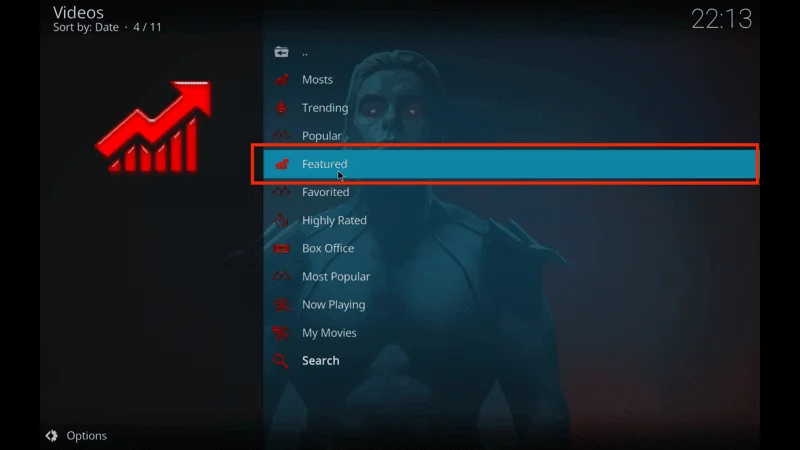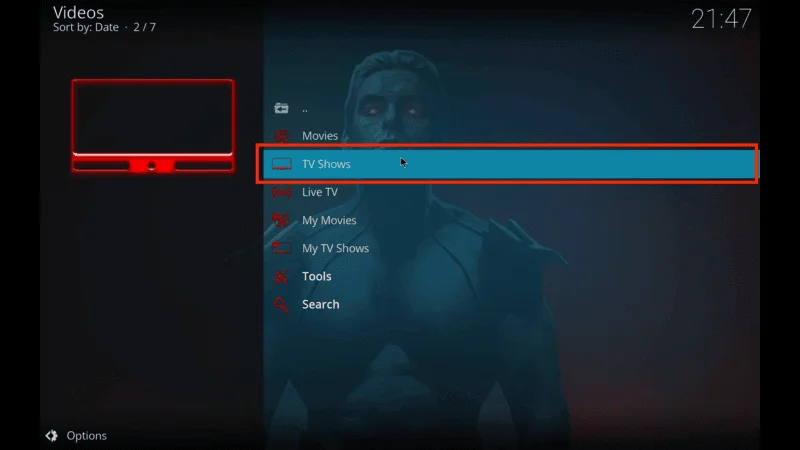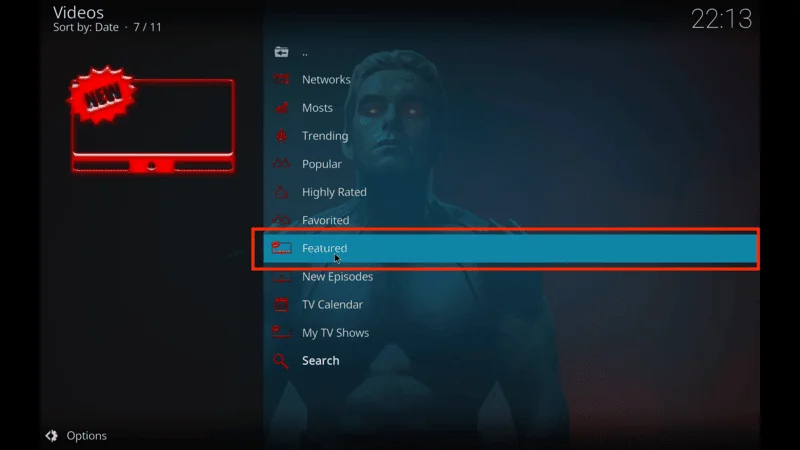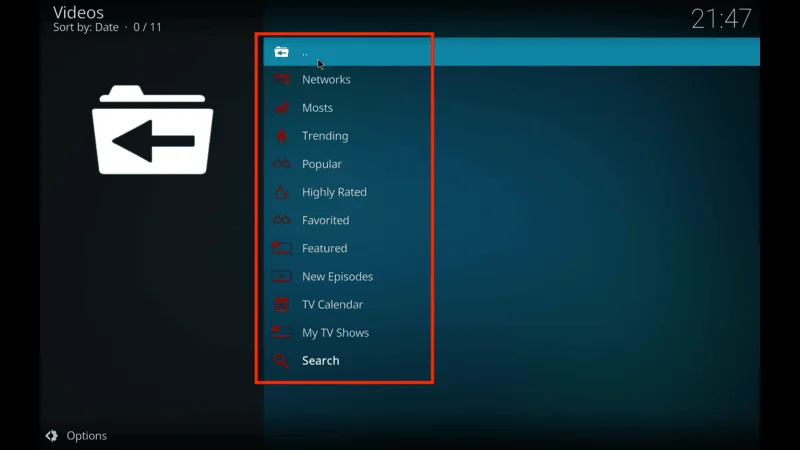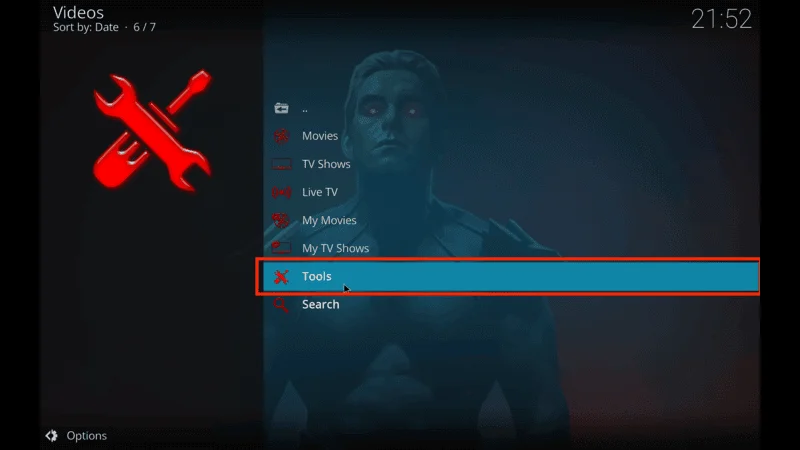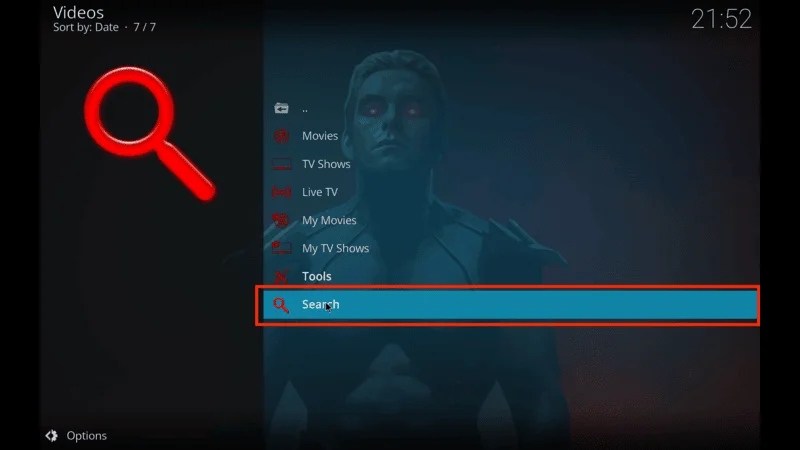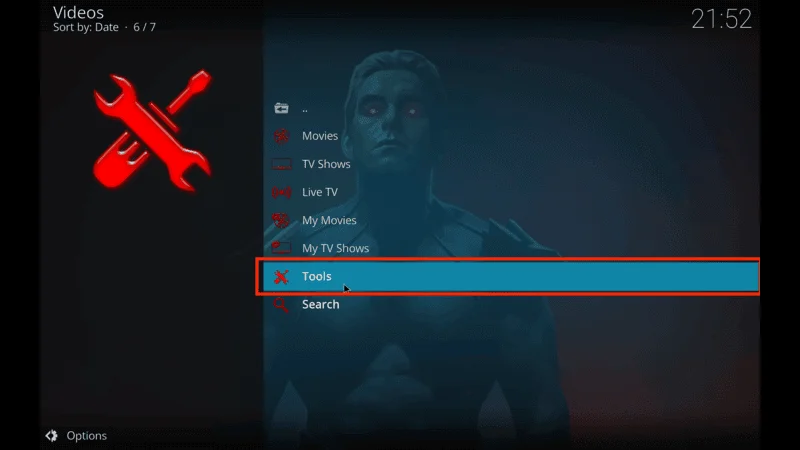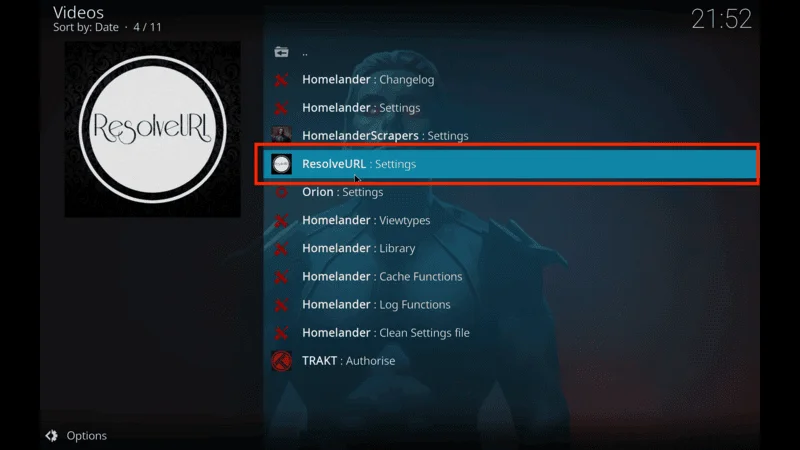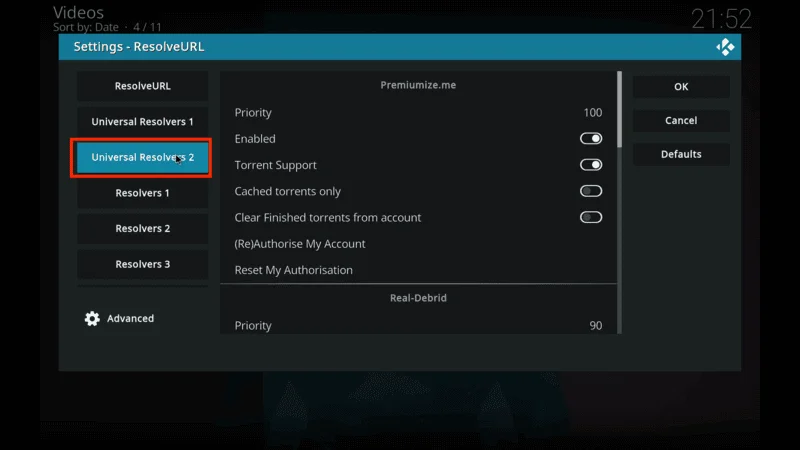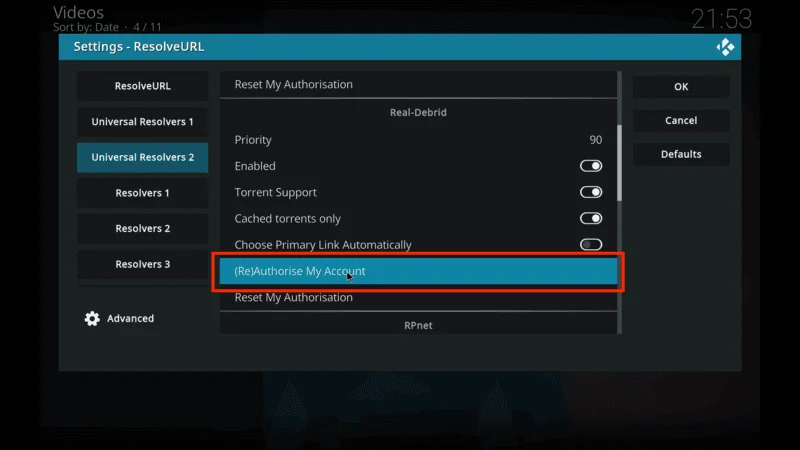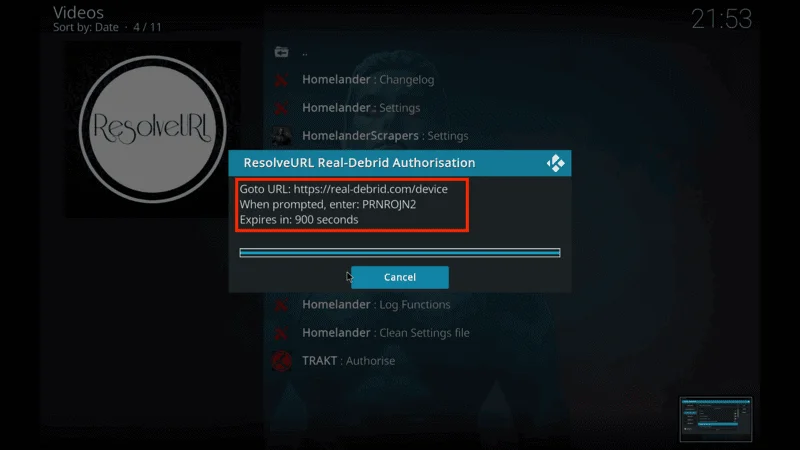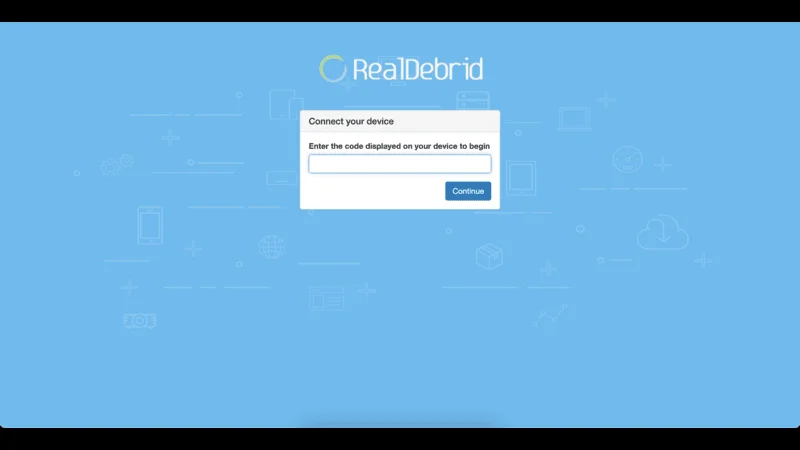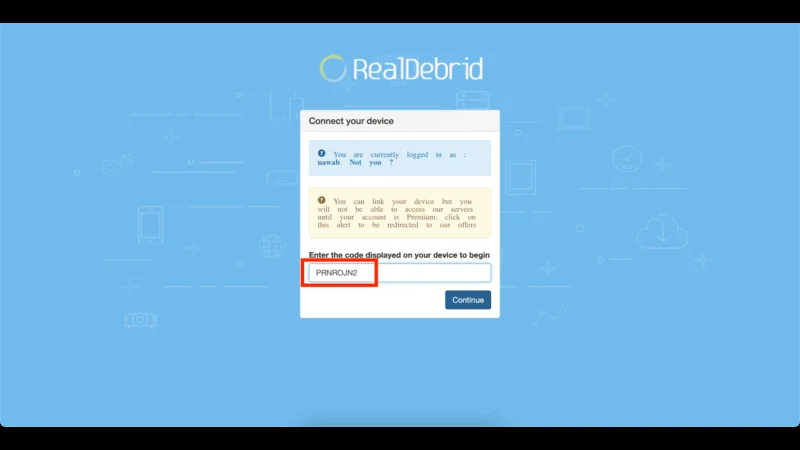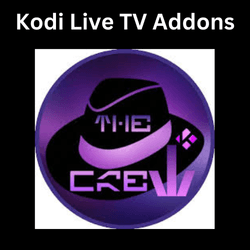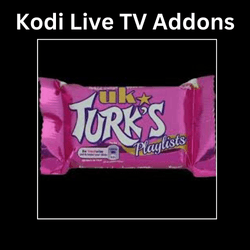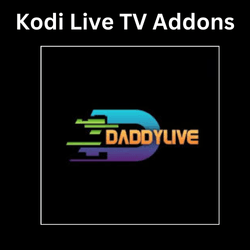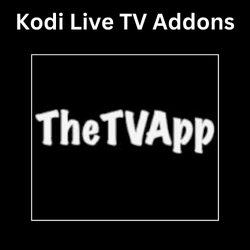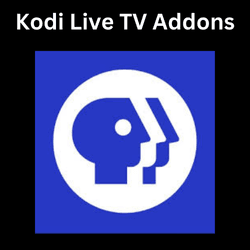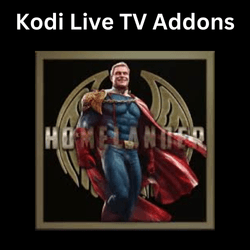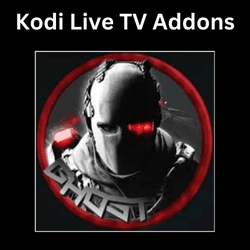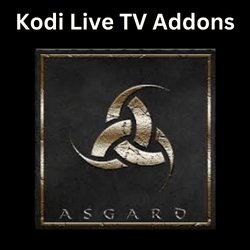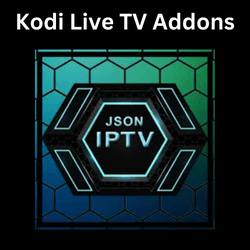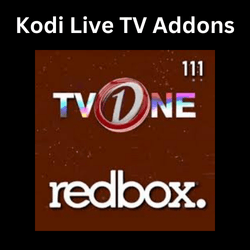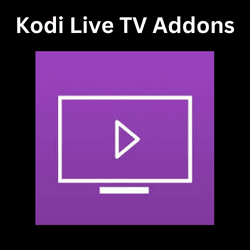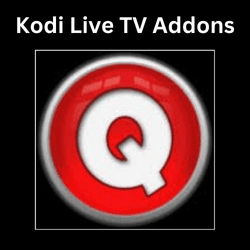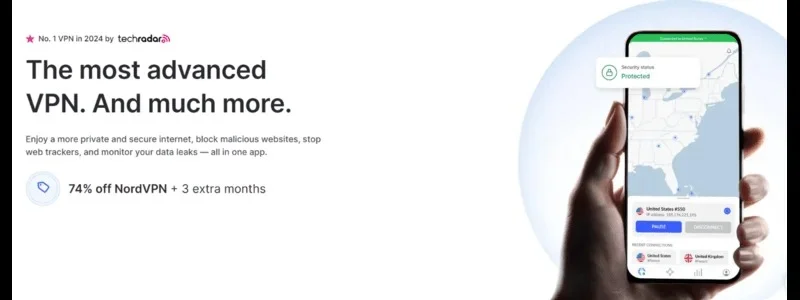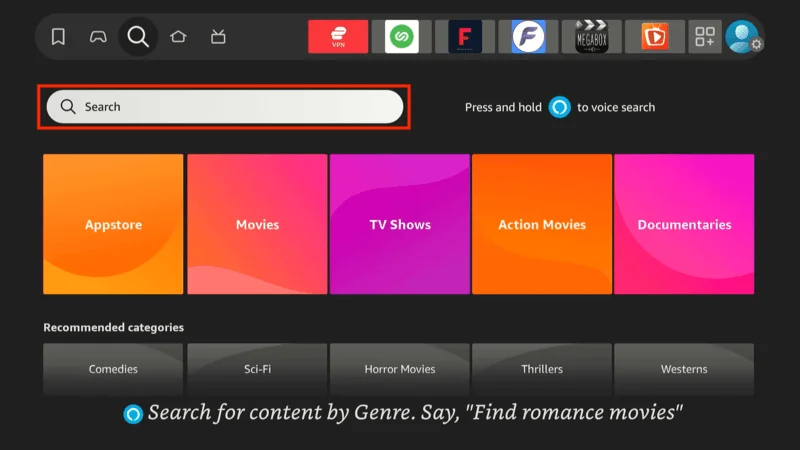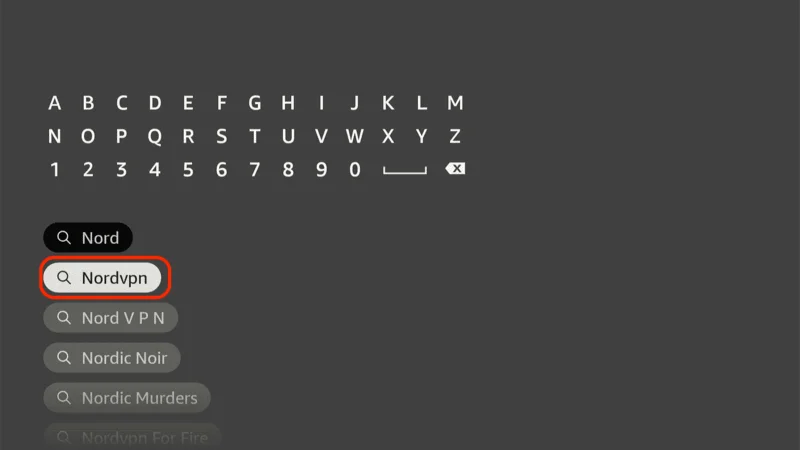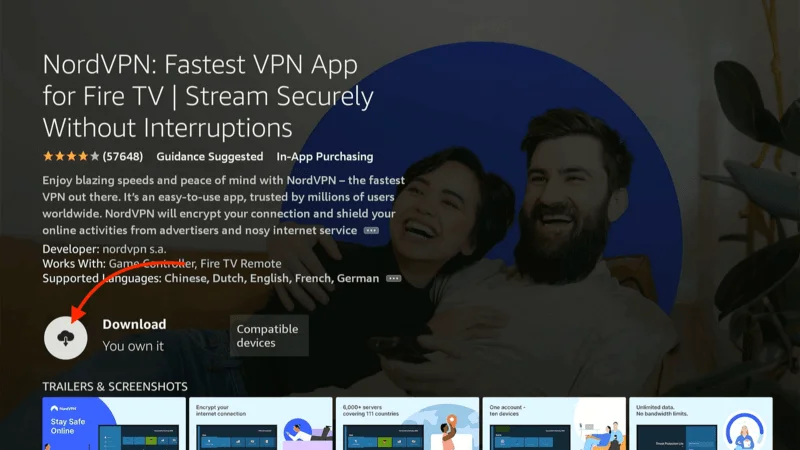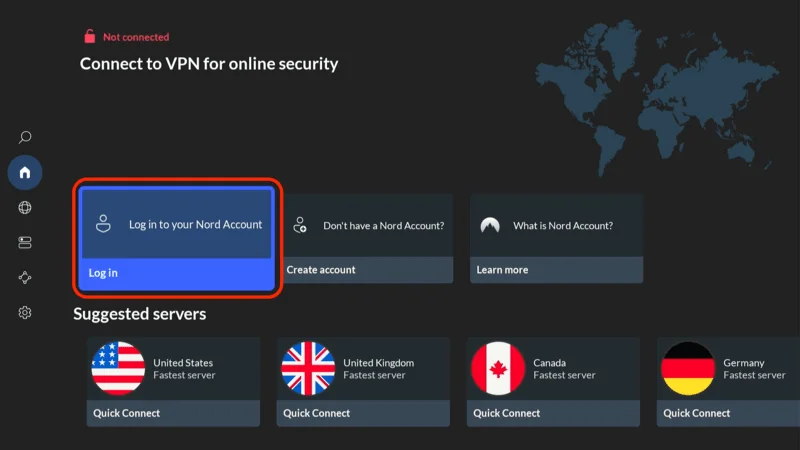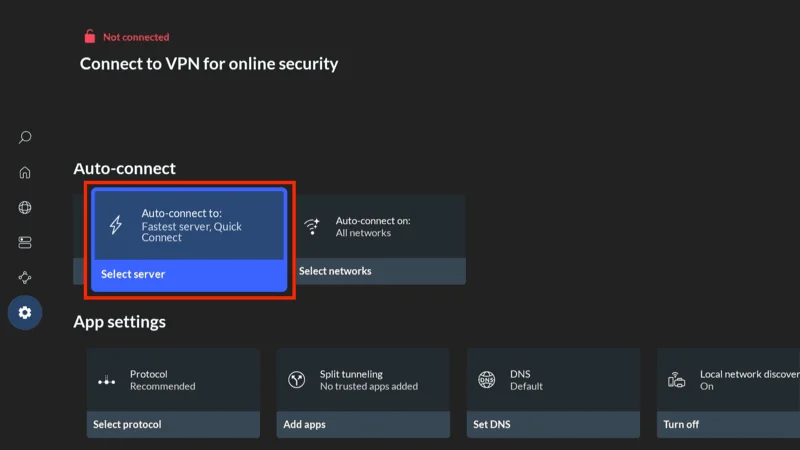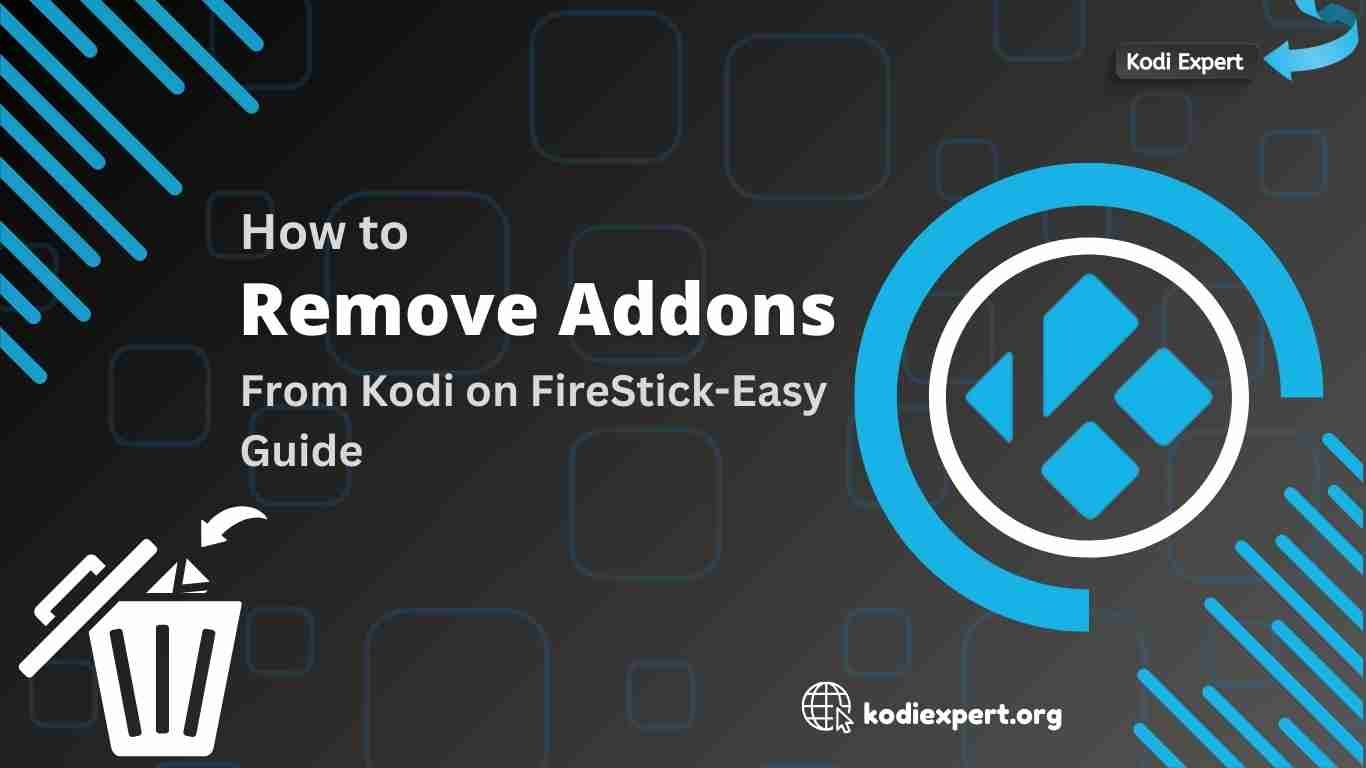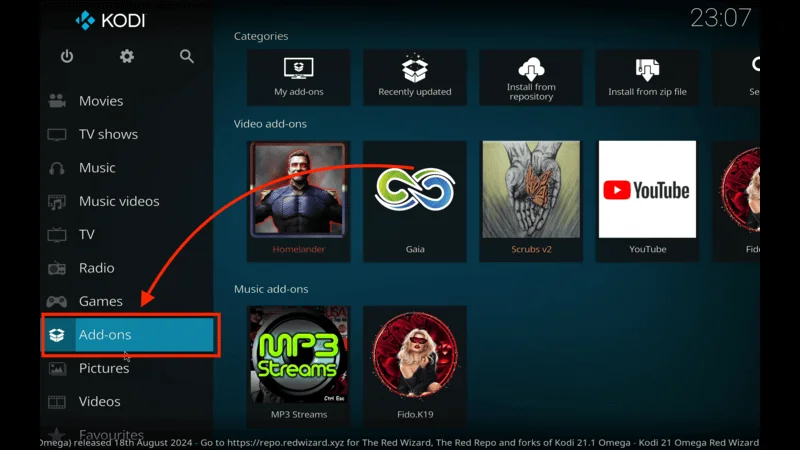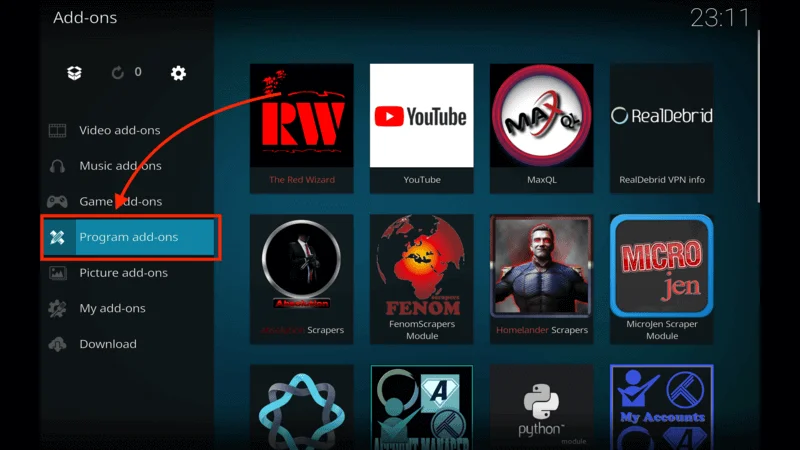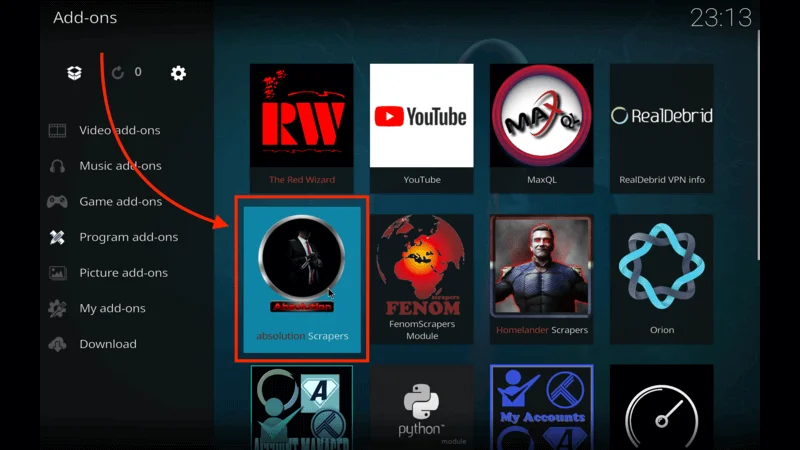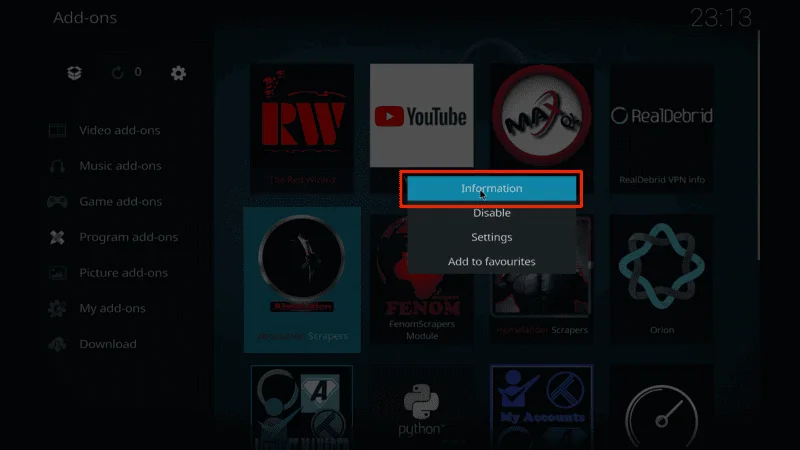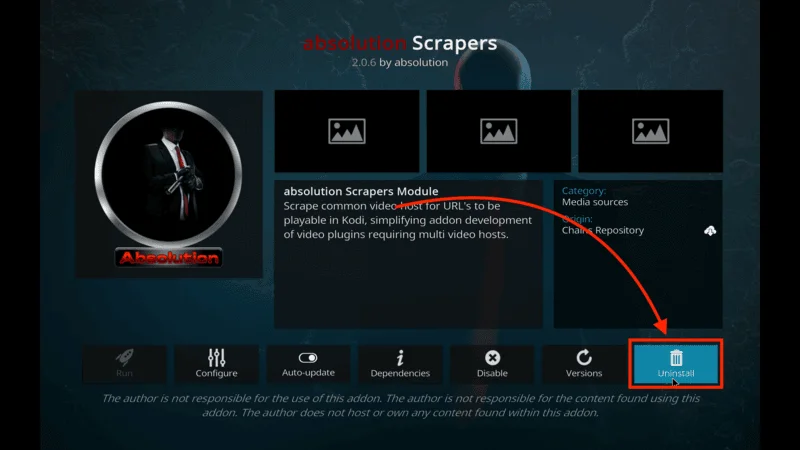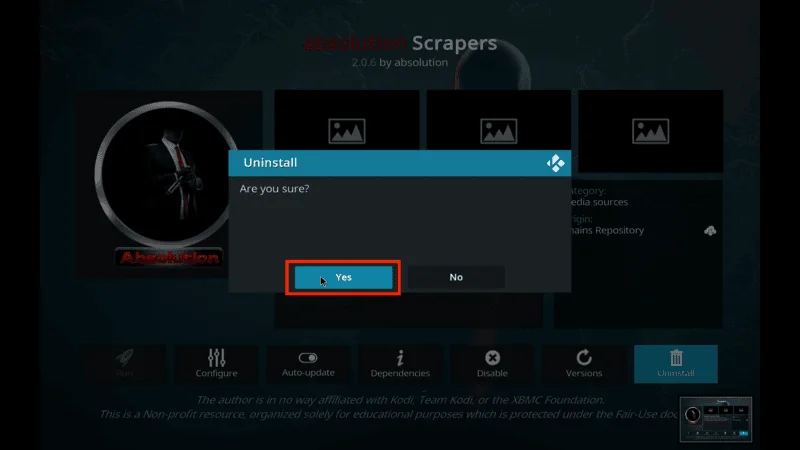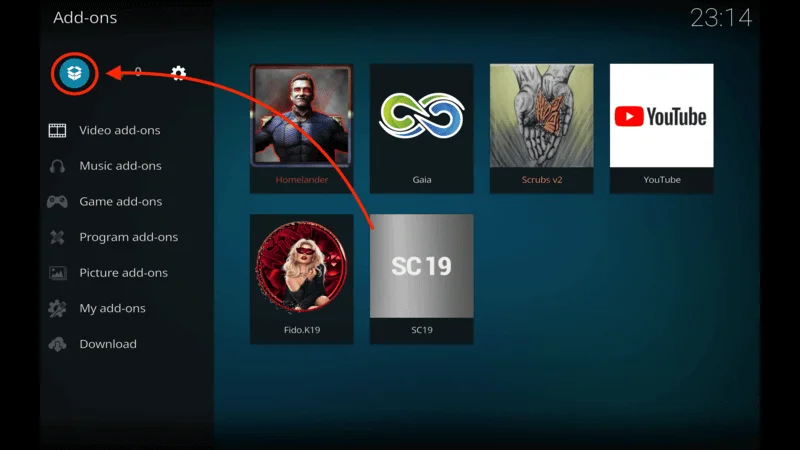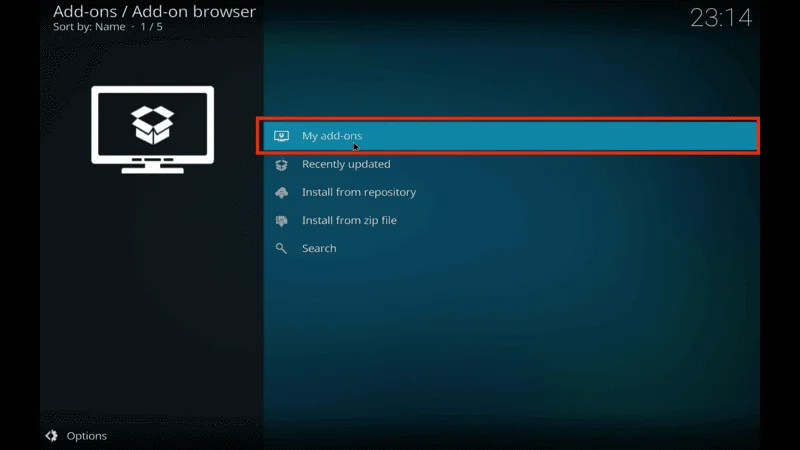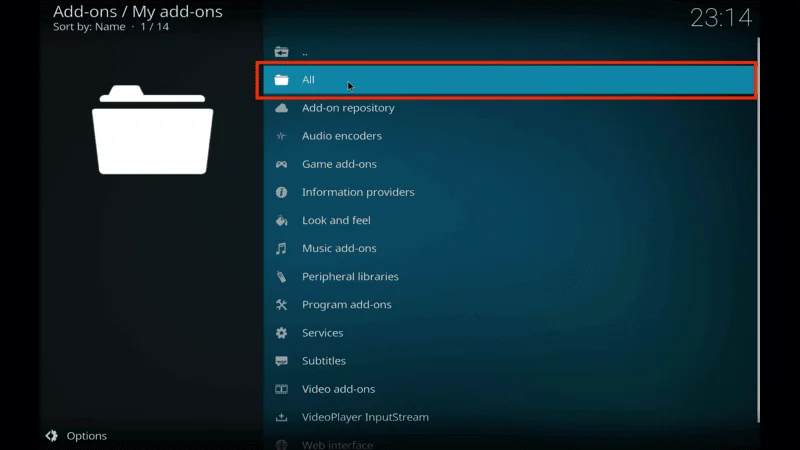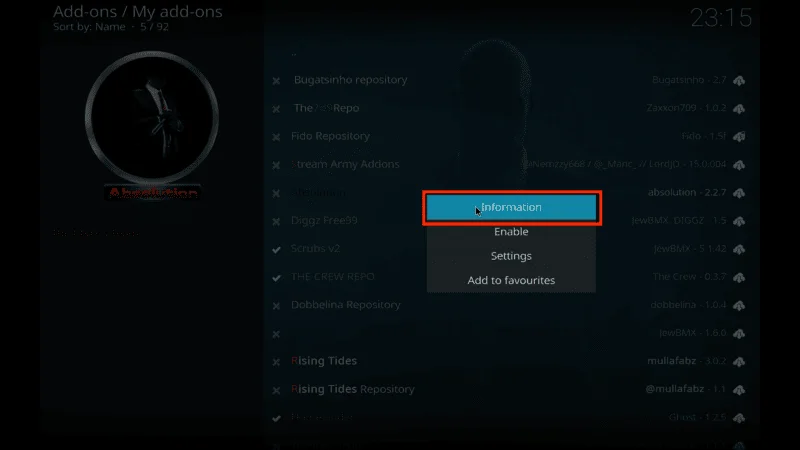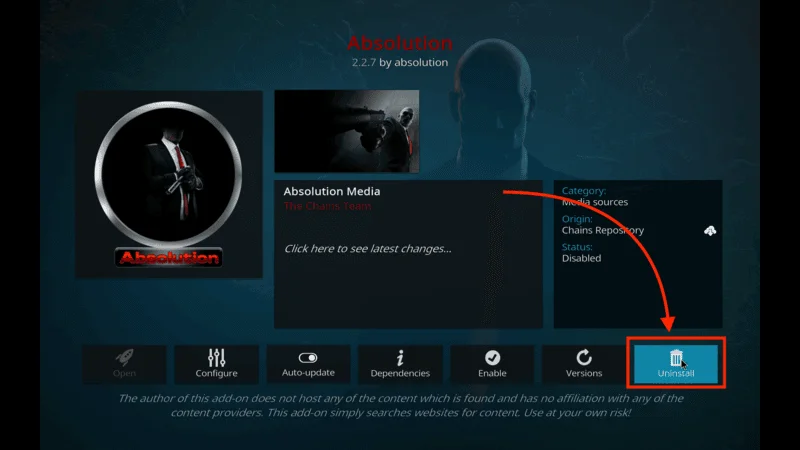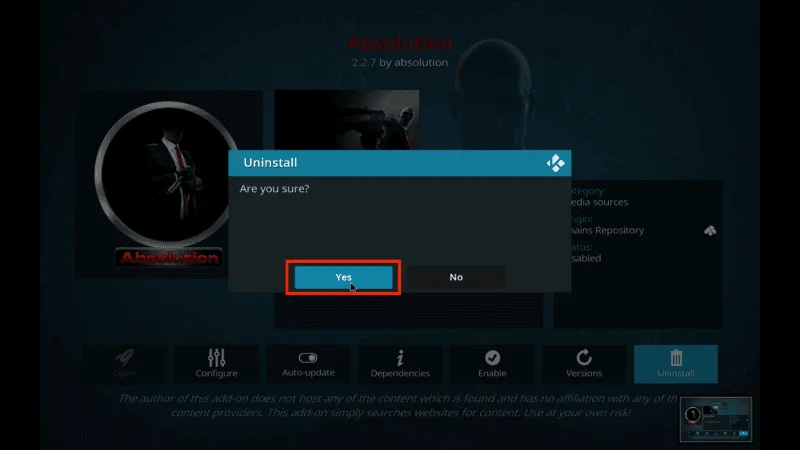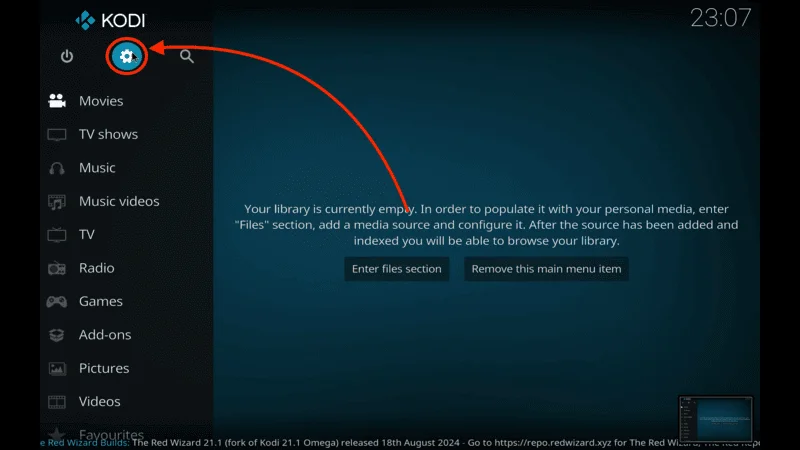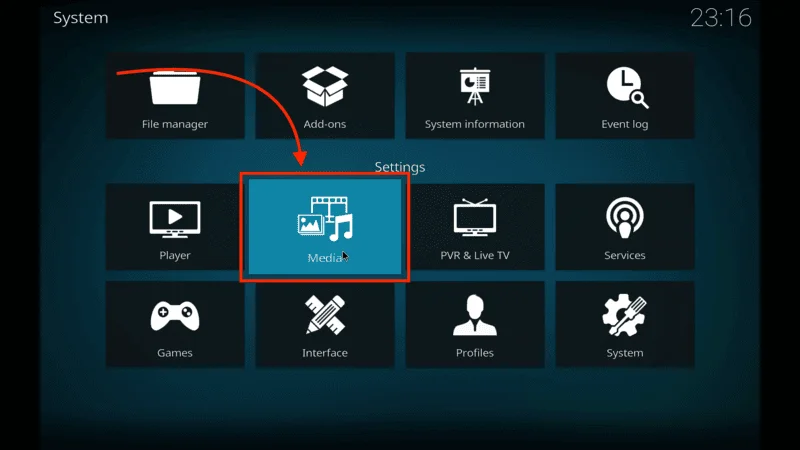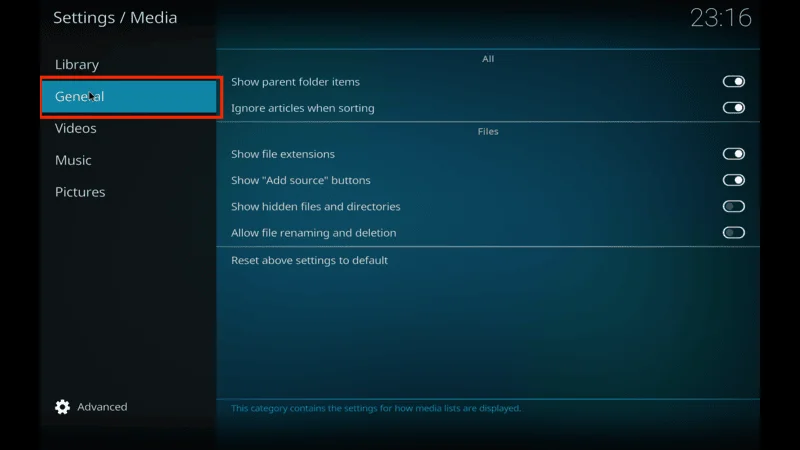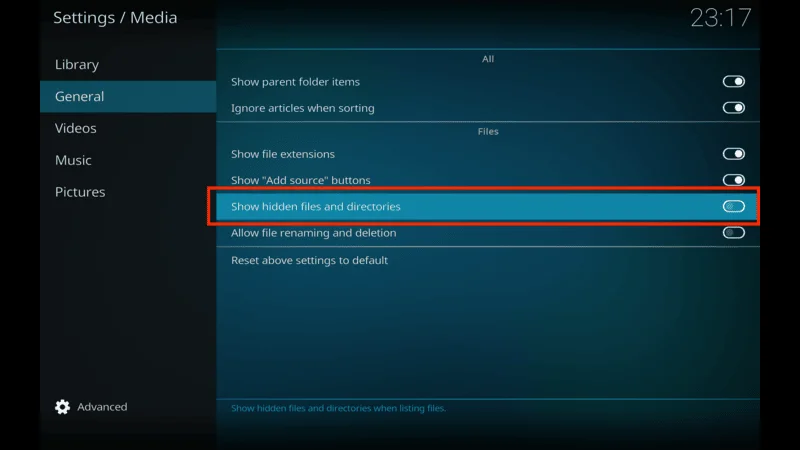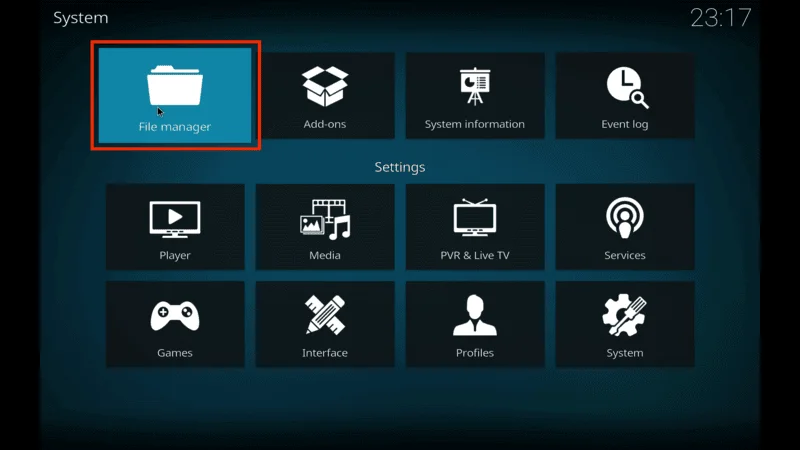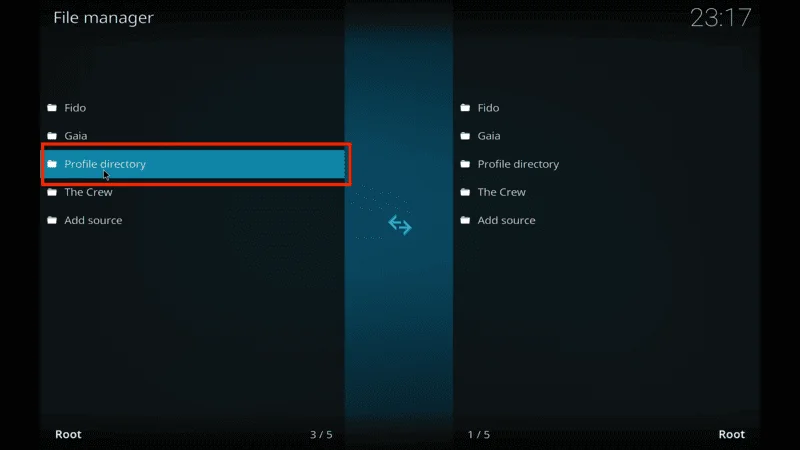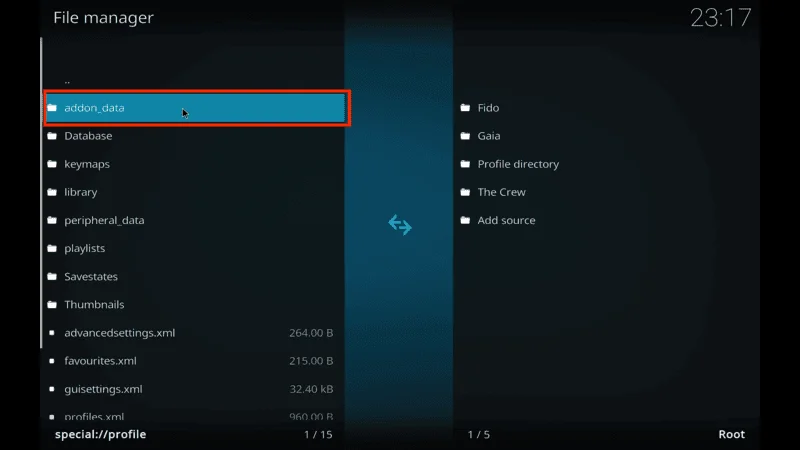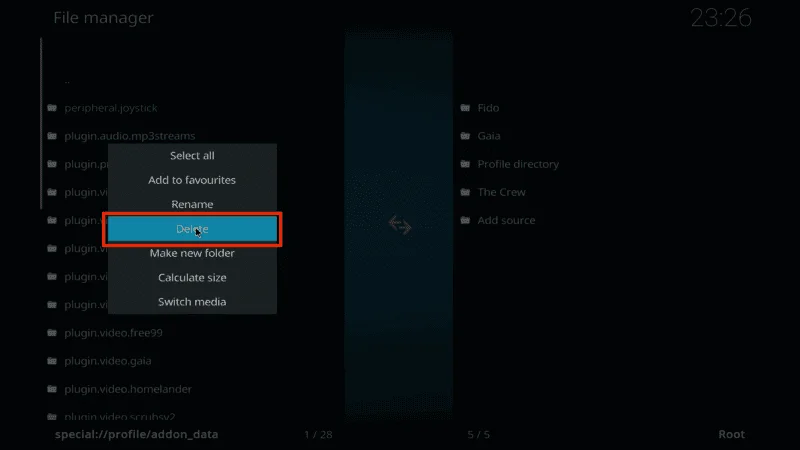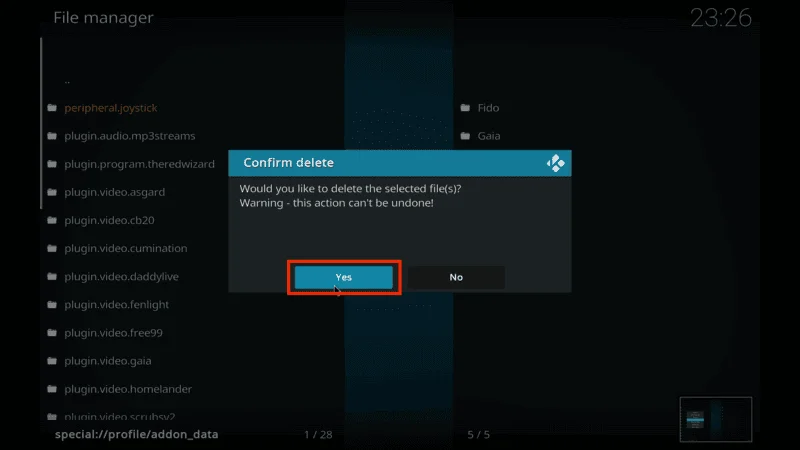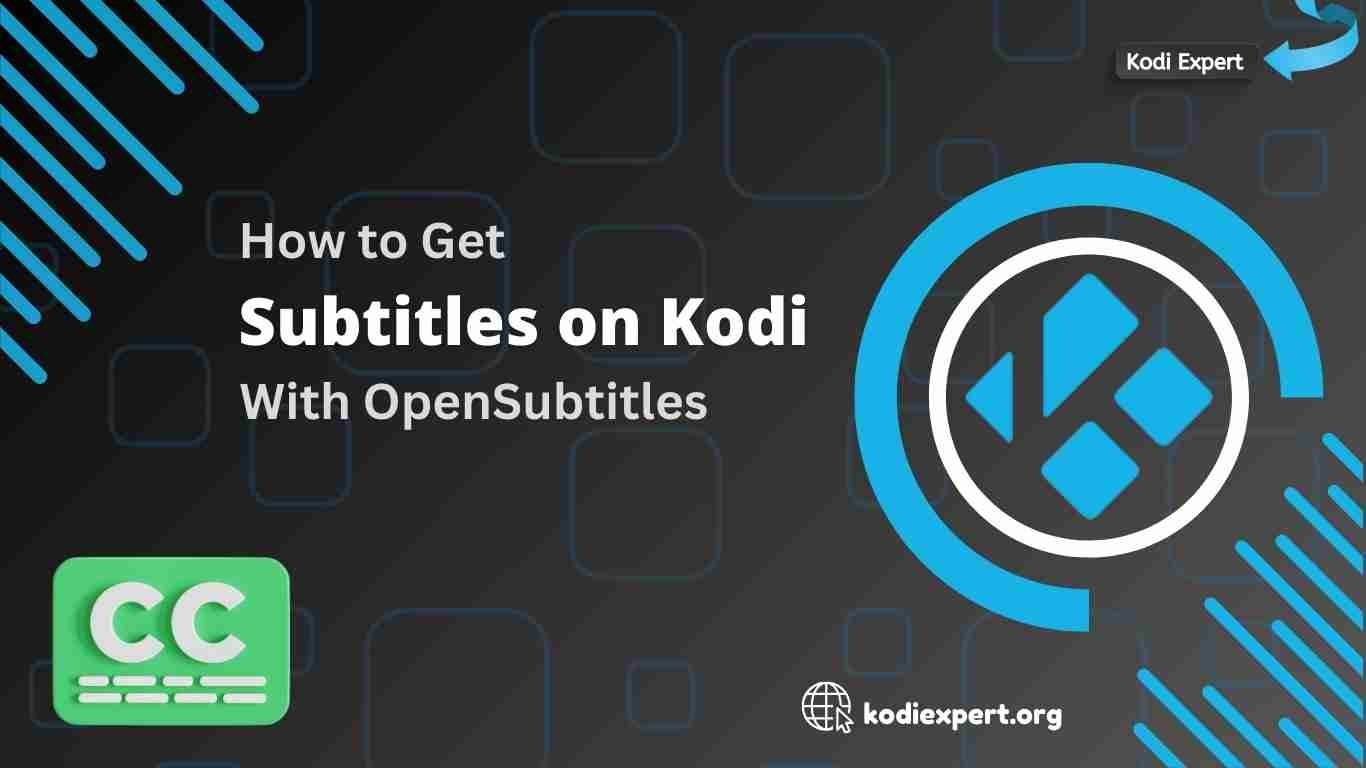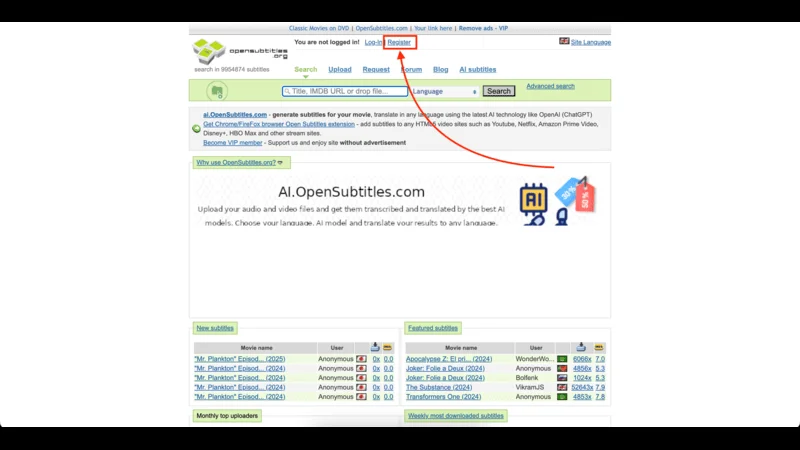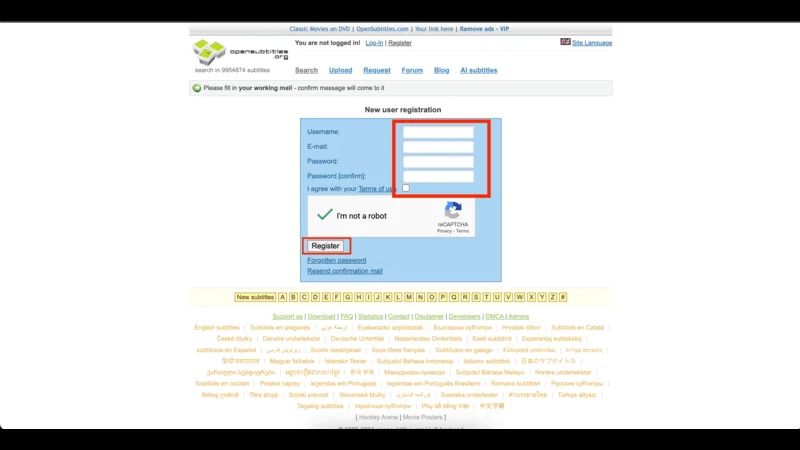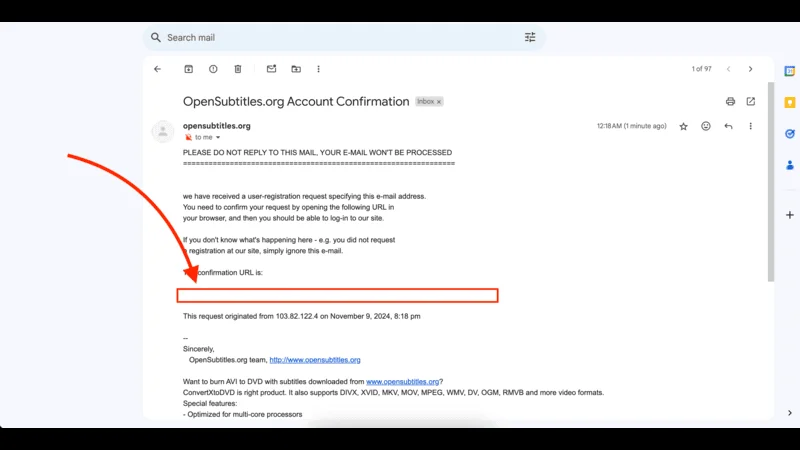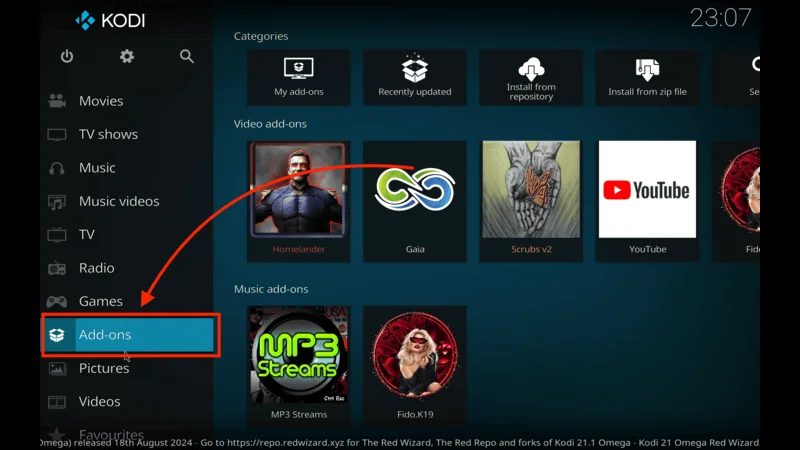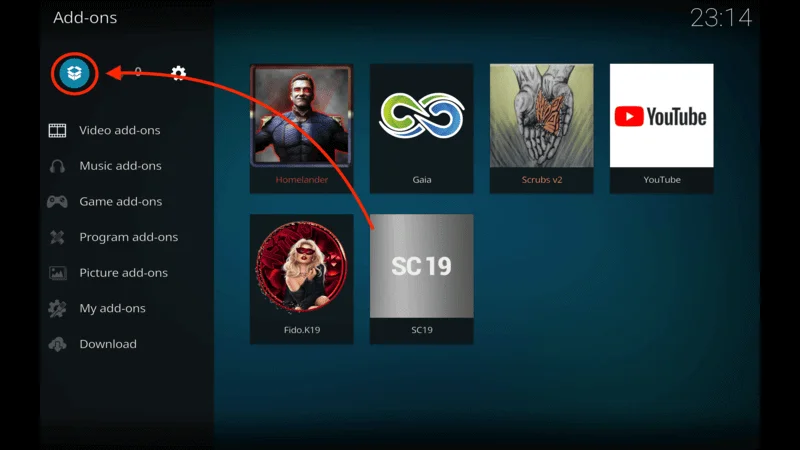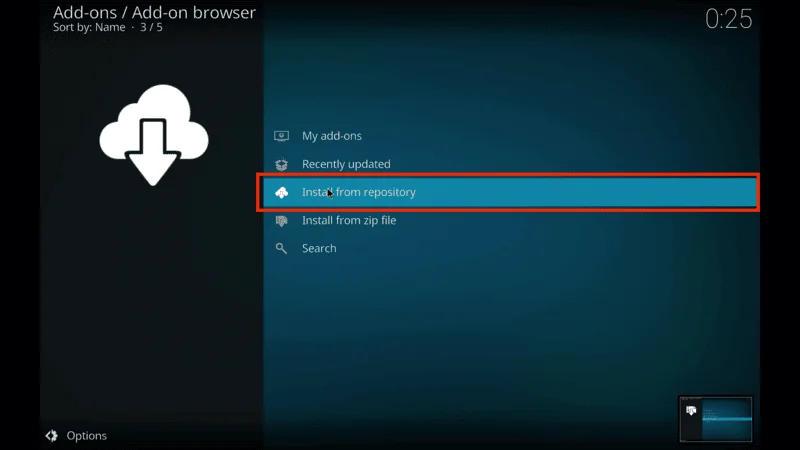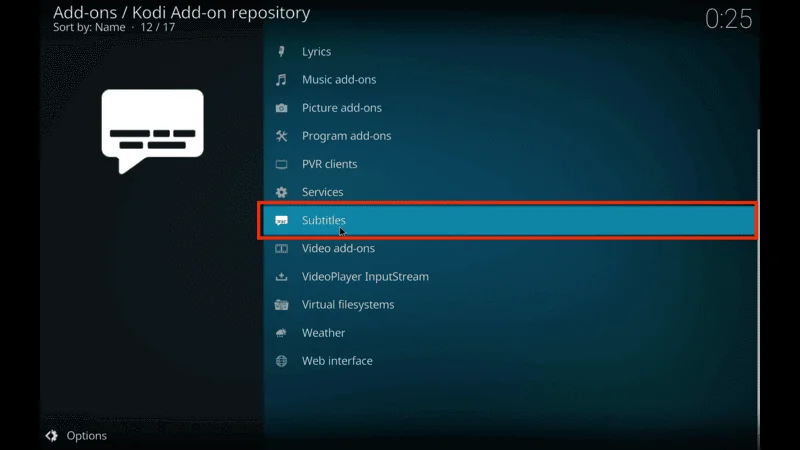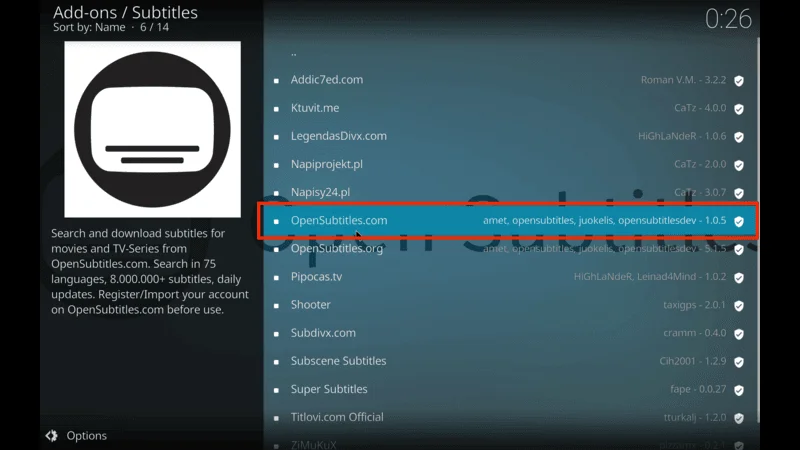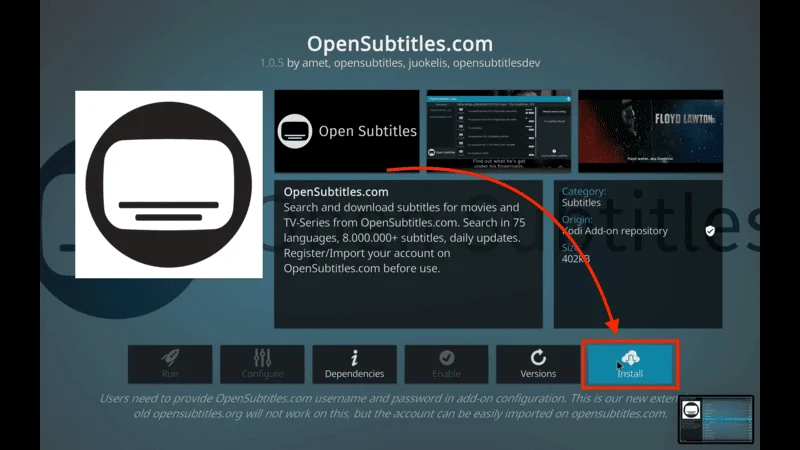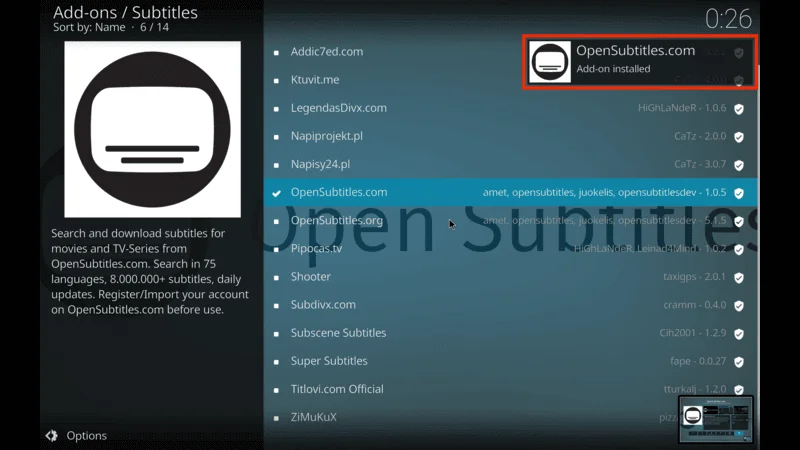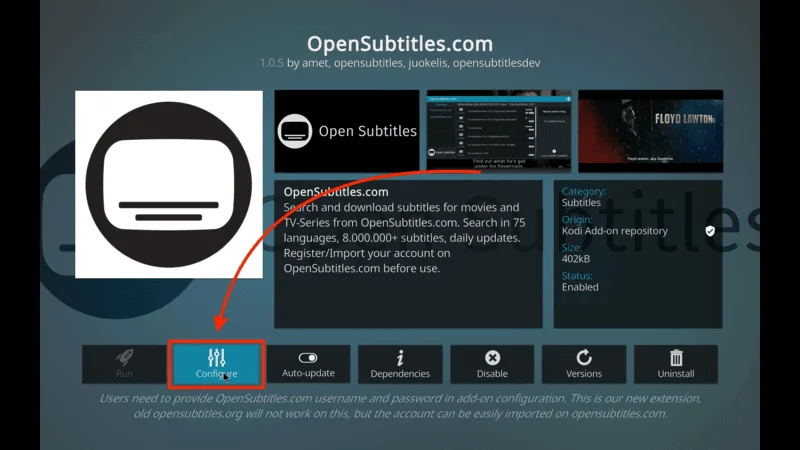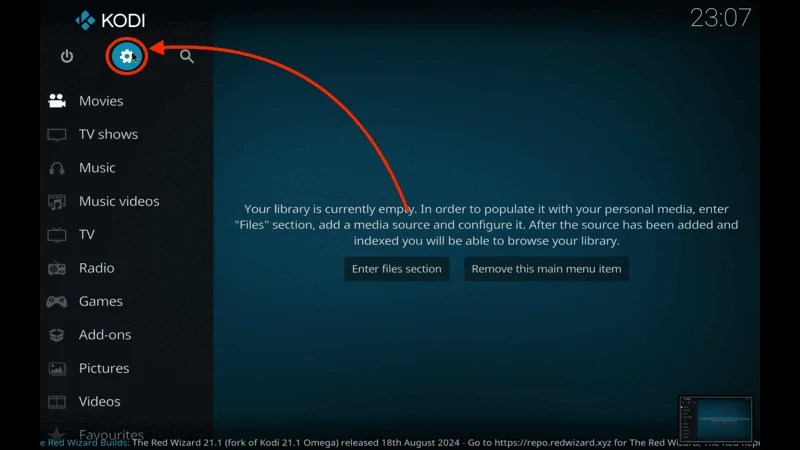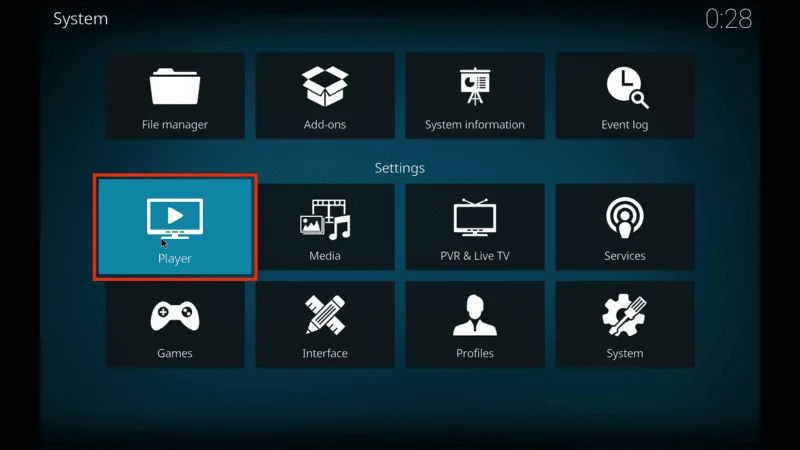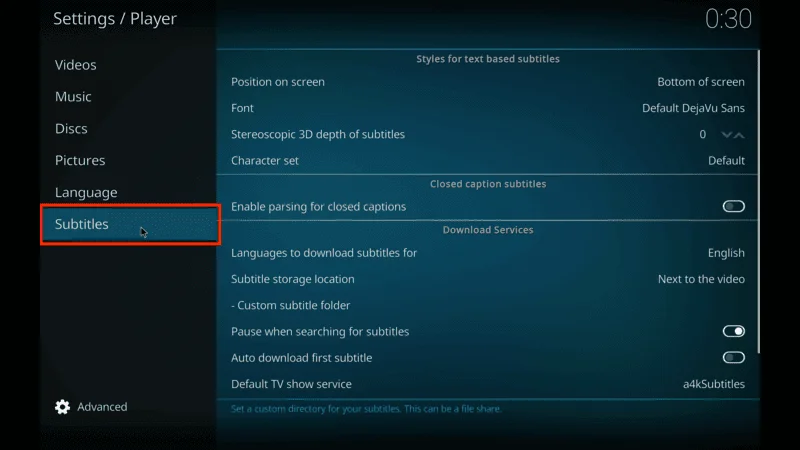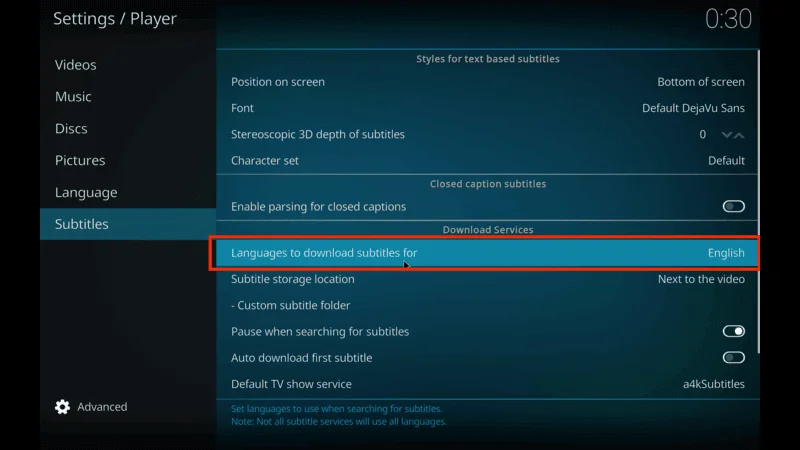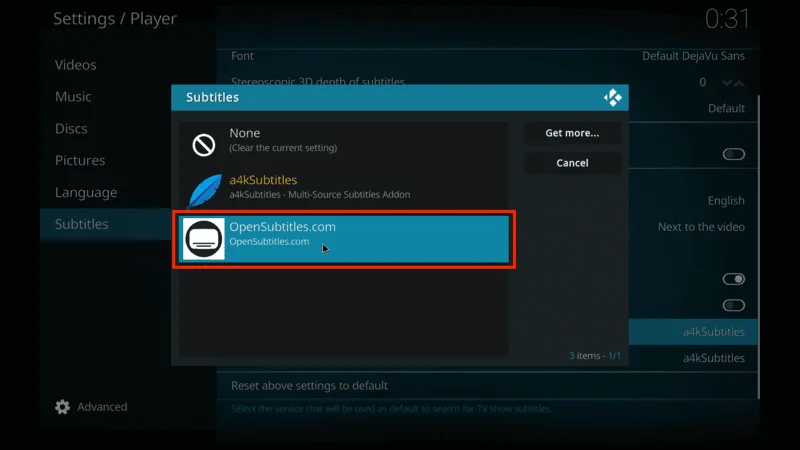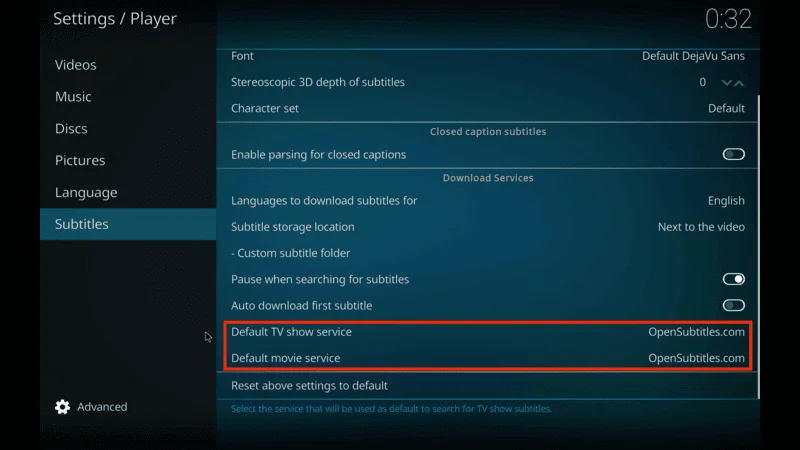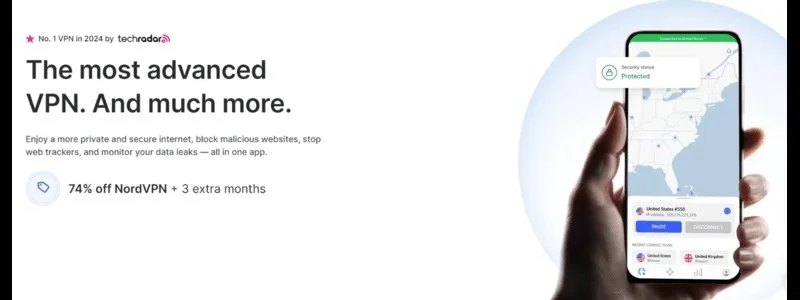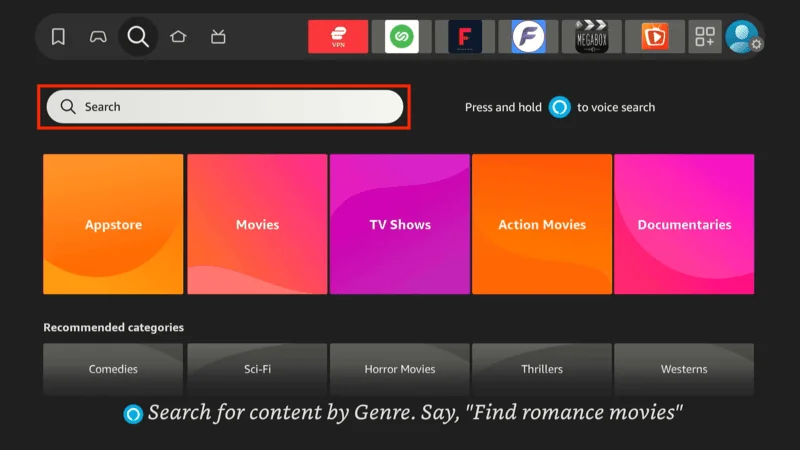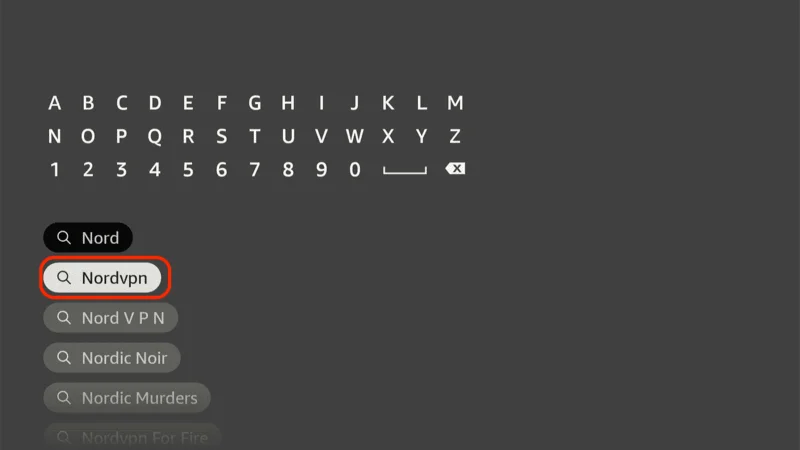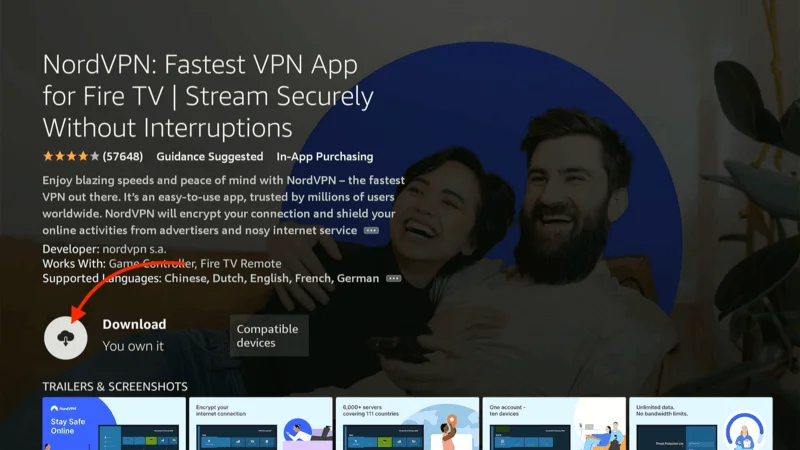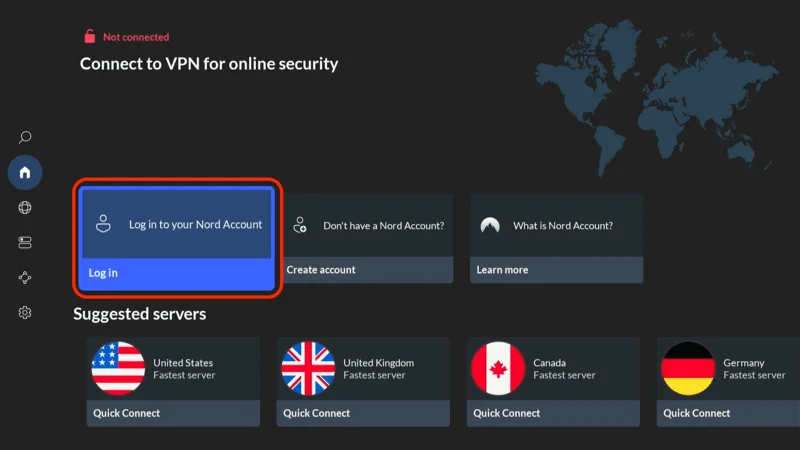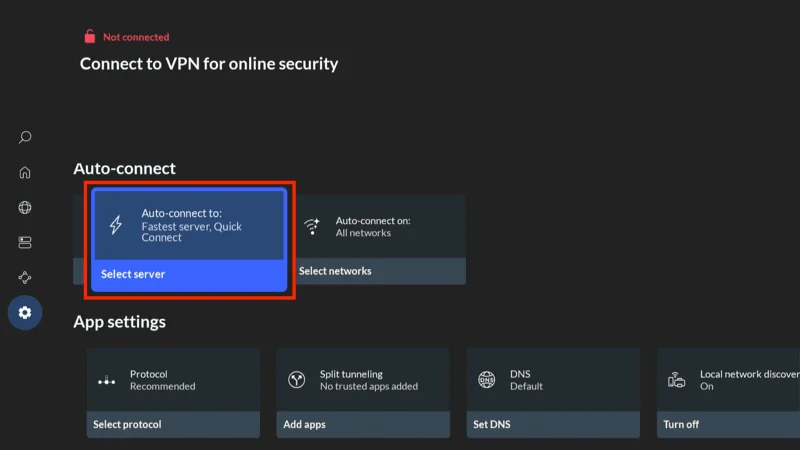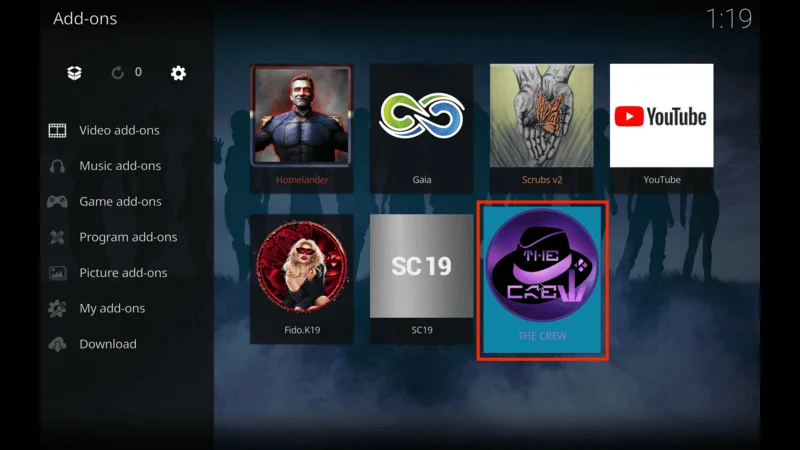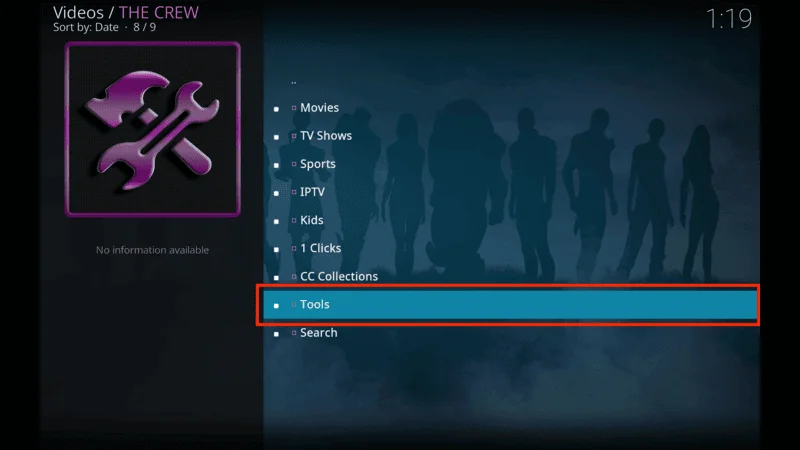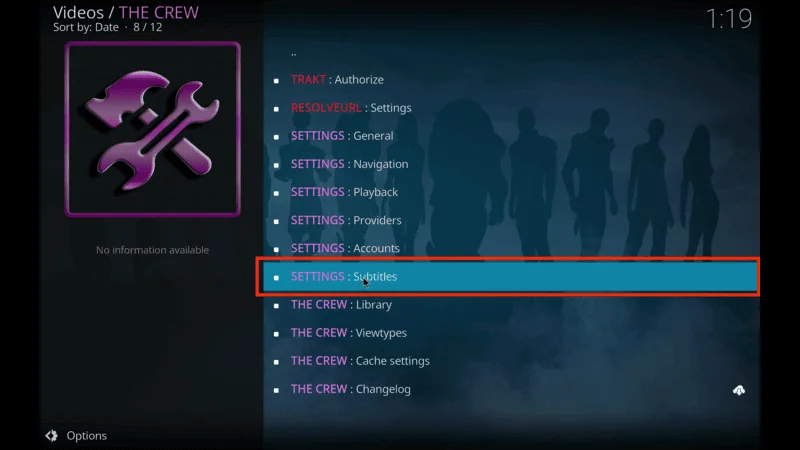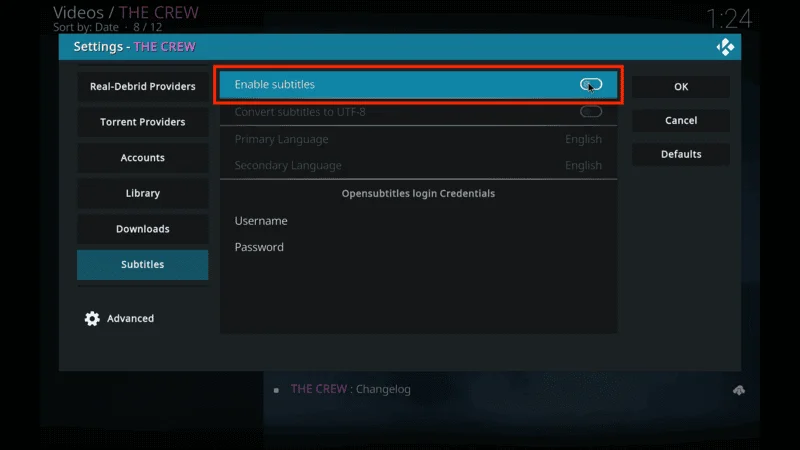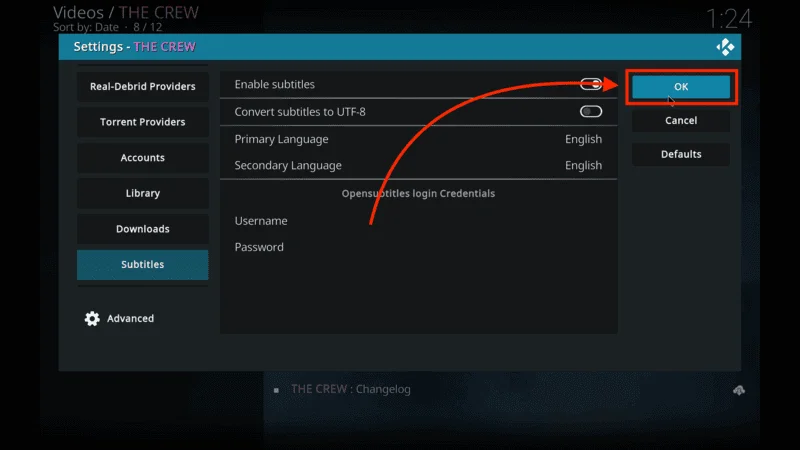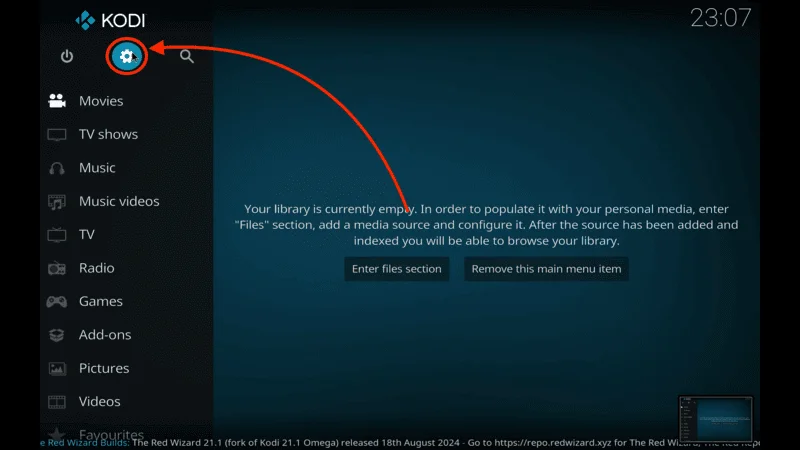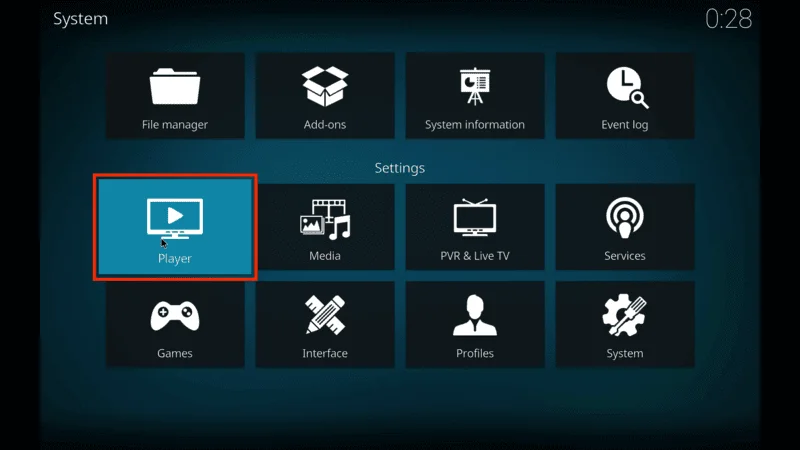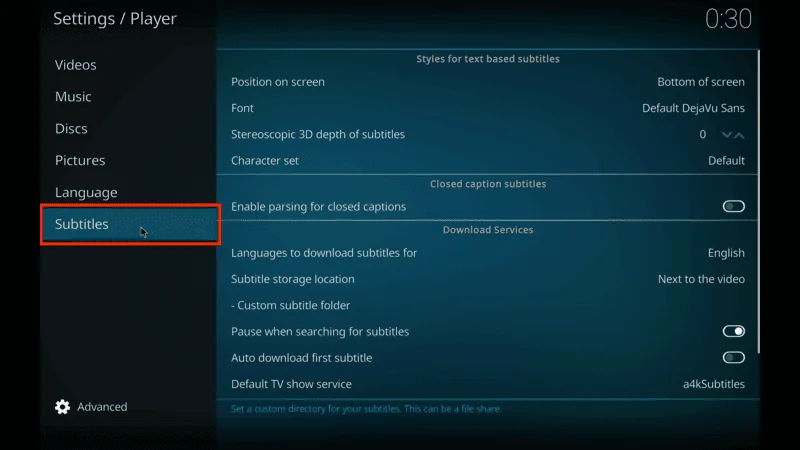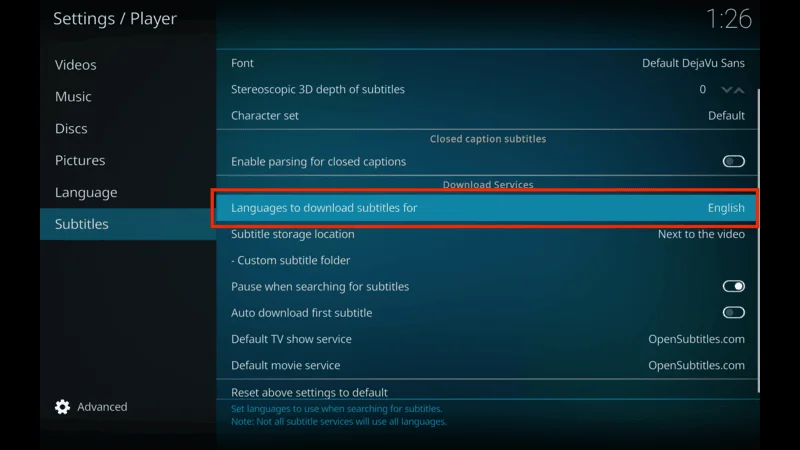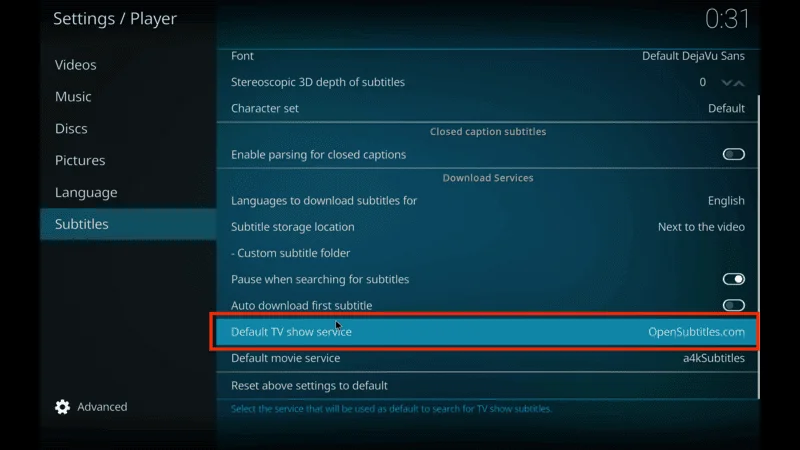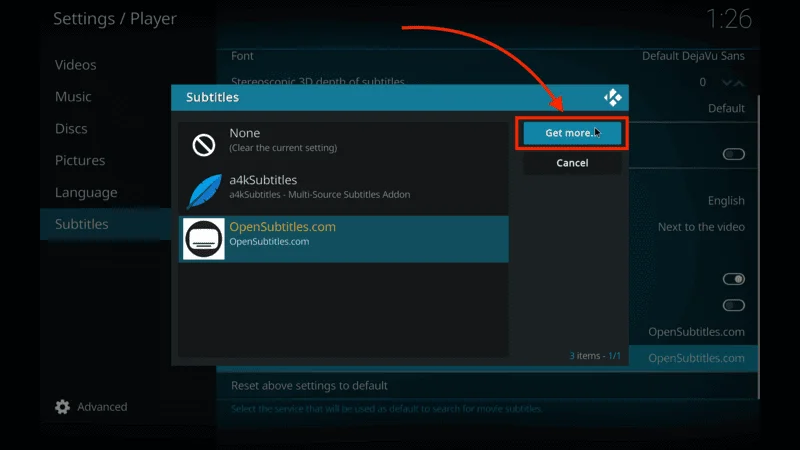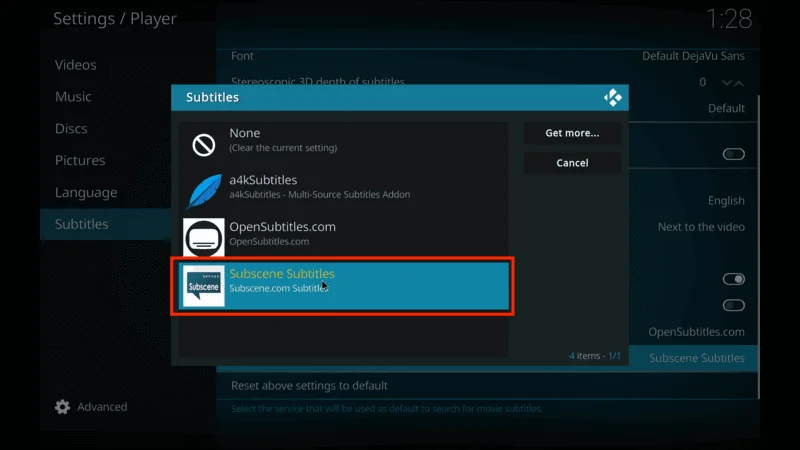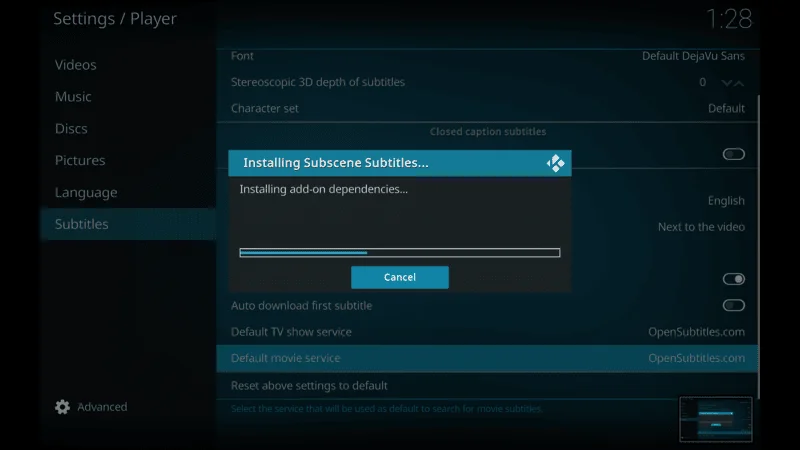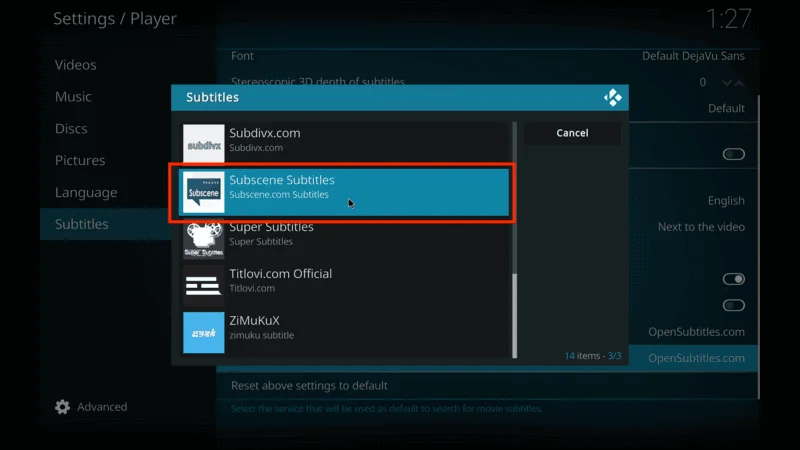In this article, I am going to guide you on how to install the Fights on Demand Kodi addon, from where you can get all sorts of live sports. The steps of this guide are applicable for all Kodi-compatible devices such as FireStick, Fire TV Cube, Windows PCs, Mac computers and other similar devices.
Fights on Demand Kodi Addon is a very popular third-party addon within the Lost Soul Repository. They have made this addon solely for fighting sports fans. This addon offers live streams of all the numerous combat sports events. Besides, it also features the replays of all fights you may have missed.
Fights on Demand uses an authentication service from Uptobox to get the content. In addition, the addon is offering Real-Debrid sections for those who want to enjoy premium streaming options.
For any lover of fighting sports, Fights on kodi on demand is going to be an addon chock full of live events and replays.
⚠️ Attention, Kodi Users!
Kodi Addons and builds offer unlimited streaming content, but they could also get you into trouble if you’re caught streaming free movies, TV shows, or sports. Currently, your IP 2400:adc3:12c:e600:bcd3:880f:e0ab:5a62 is visible to everyone. Kodi users are strongly advised to always connect to a VPN while streaming online. Kodi VPN hides your identity plus bypasses government surveillance, geo-blocked content, and ISP throttling (which also helps in buffer-free streaming).
I personally use NordVPN, which is the fastest and most secure VPN. It is easy to install on Amazon FireStick and any other device. You get 3 months free and save 49% on its annual plans. Also, it comes with a 30-day money-back guarantee. If you are not satisfied, you can always ask for a refund.
Is Fights on Demand Safe and Legal?
As Fights kodi on demand is an independent third-party addon, it does not appear in the official Kodi repository; therefore, you must concern yourself with its safety and legality.
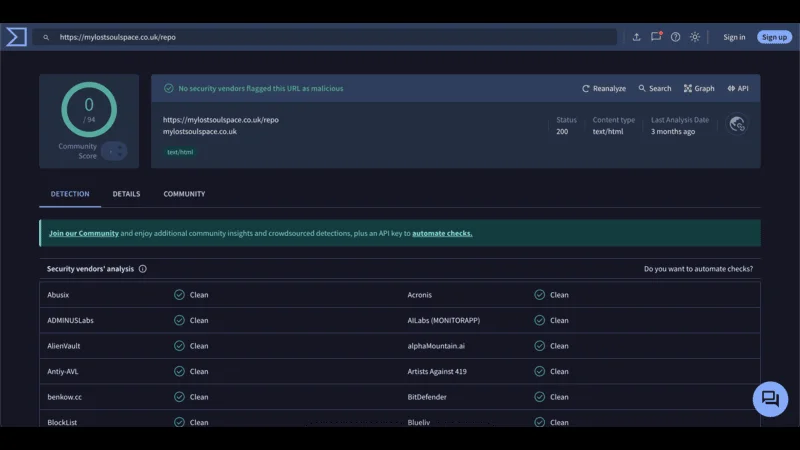
Concerning safety, no one can ever be sure whether a third party addon is safe or not. Kodi also doesn’t guarantee the quality of the installed addons outside of its official repository. I scanned the Lost Soul Repository, however, by using VirusTotal. This tool did not find any security risk meaning, likely cleaned.
Using a VPN is wise when you are private with your online activities, especially on Kodi. I recommend you to make use of NordVPN in securing privacy while having the Fights kodi on demand.
How to Install the Fights on Demand Kodi Addon
We’ll begin by enabling an essential setting, then move on to installing the Lost Soul Repository, and finally complete the installation of the Fights kodi on demand.
Legal Disclaimer: This tutorial is intended solely for educational purposes. KodiExpert.org does not own, host, operate, resell, or distribute any streaming apps, addons, websites, IPTV services, or similar platforms. The content on this page may include some unverified services, and we cannot confirm whether they possess the necessary legal licenses to distribute the content they offer.
KodiExpert.org does not verify the legality of each app or service in every region. It is your responsibility to conduct your own due diligence if you choose to use any unverified apps or services. Please ensure that you only stream content that is legally available in the public domain. The end-user is solely responsible for any media accessed.
Step 1: Enable Unknown Sources
Since Fights on Demand Kodi Addon is a third-party addon, Kodi requires you to adjust a setting to allow installations from external sources. Here’s how:
Open the Kodi app, then click the Settings (gear icon) in the top-right corner.
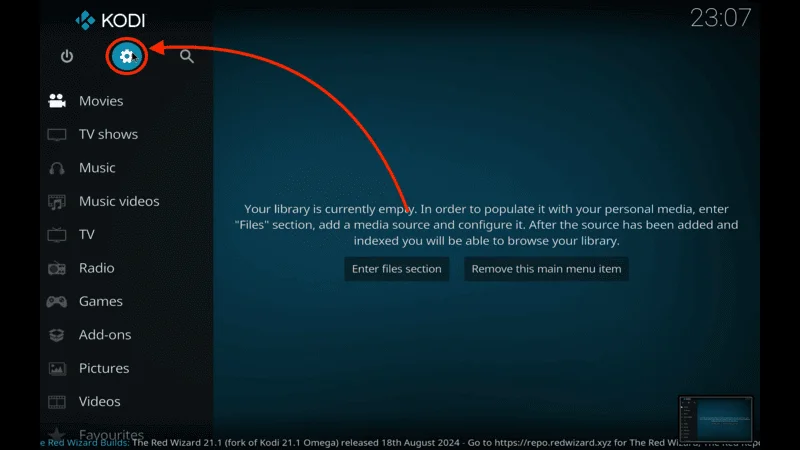
Choose System from the settings menu.

In the left menu, select Add-ons and then move to the right to find Unknown sources. Toggle it to enable.
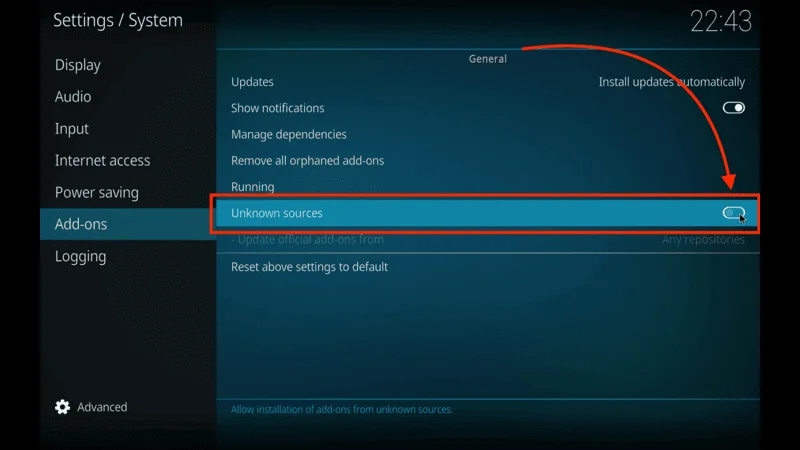
A warning message will appear—click Yes to confirm.
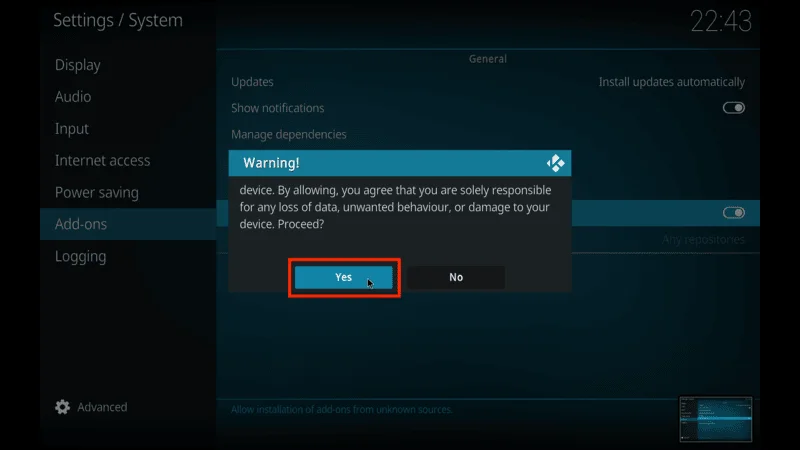
Now, Kodi is ready to install third-party addons.
Step 2: Install the Lost Soul Repository
The next step is to add the Lost Soul Repository to Kodi:
Go back to Settings and click File manager.

Choose Add source.

In the pop-up window, click <None> and enter the following URL: https://mylostsoulspace.co.uk/repo. Double-check for any typos, then click OK.
Disclaimer: FireStickTricks.com is not affiliated with the Lost Soul Repository or its developers.

In the text box labeled Enter a name for this source, type “lost soul” (or any name you prefer) and click OK.
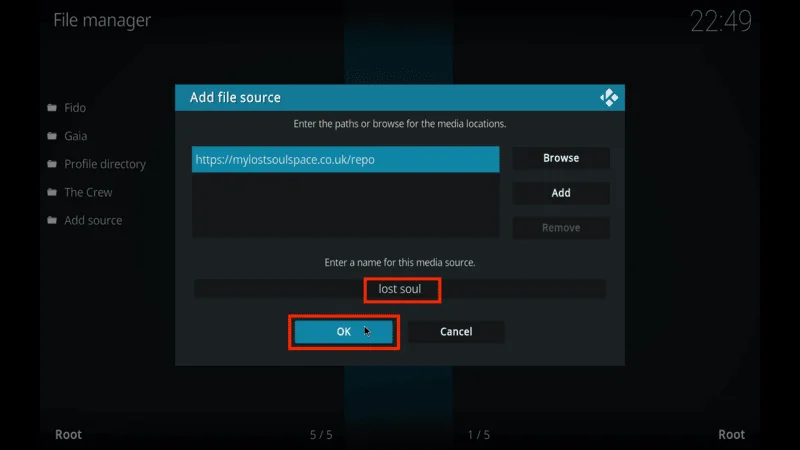
Return to the Settings page and click Add-ons.
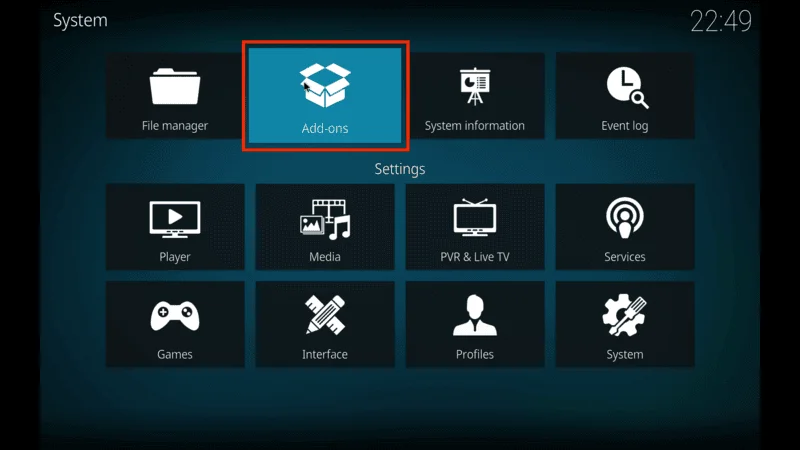
Choose Install from zip file.
Note: On Kodi 19 Matrix, you may see a warning. Click Yes to proceed.
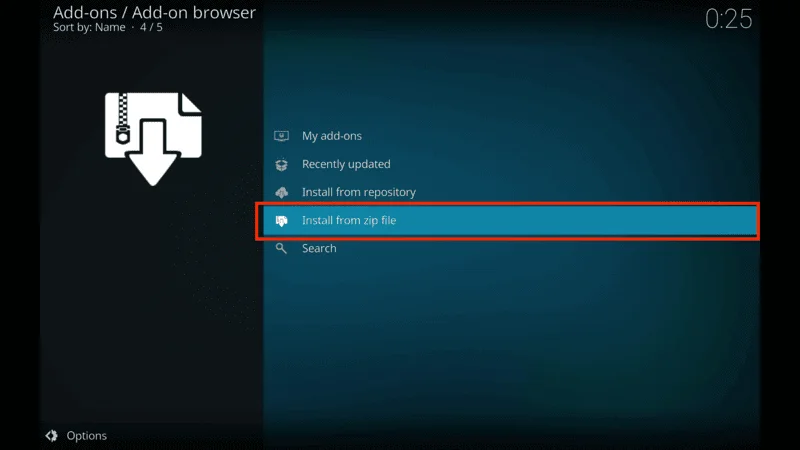
Select the lost soul source (or the name you used) and click the repository.LostSouls-x.x.x.zip file.

Wait for a notification confirming that the Lost Soul Repository has been installed.
Step 3: Install the Fights on Demand Kodi Addon
Now that the Lost Soul Repository is installed, let’s add the Fights kodi on demand:
On the same Add-ons page, choose Install from repository.
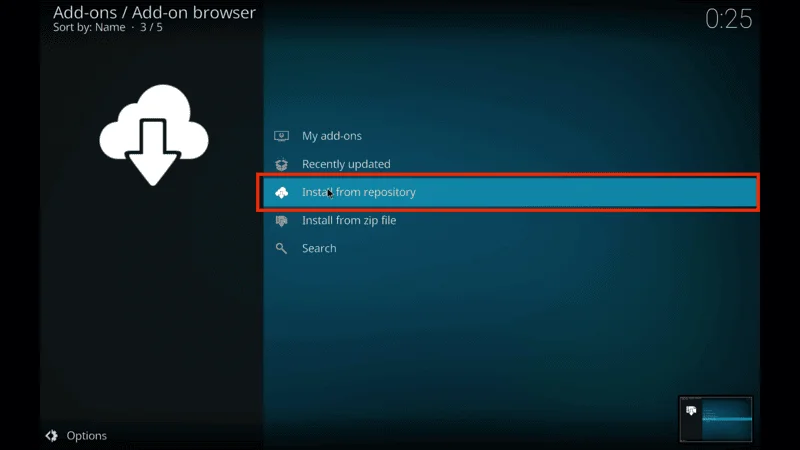
Select Lost Soul Repository.
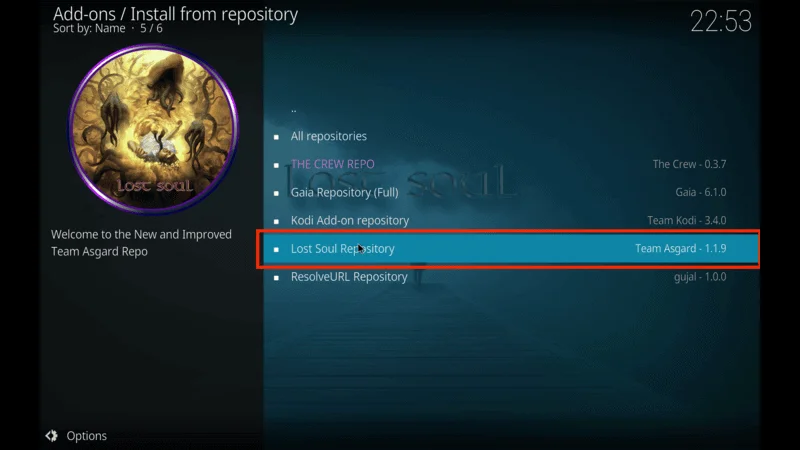
Go to Video add-ons.
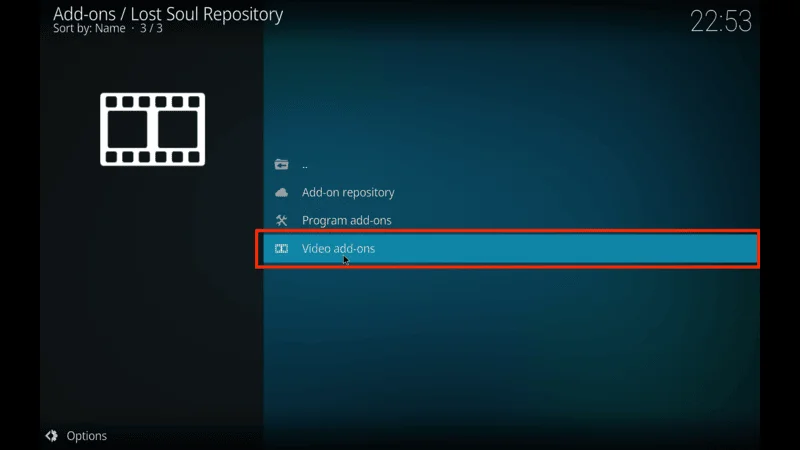
Scroll down until you see Fights kodi on demand in the list of available addons and click on it.

The addon’s dashboard will open. Click Install at the bottom.
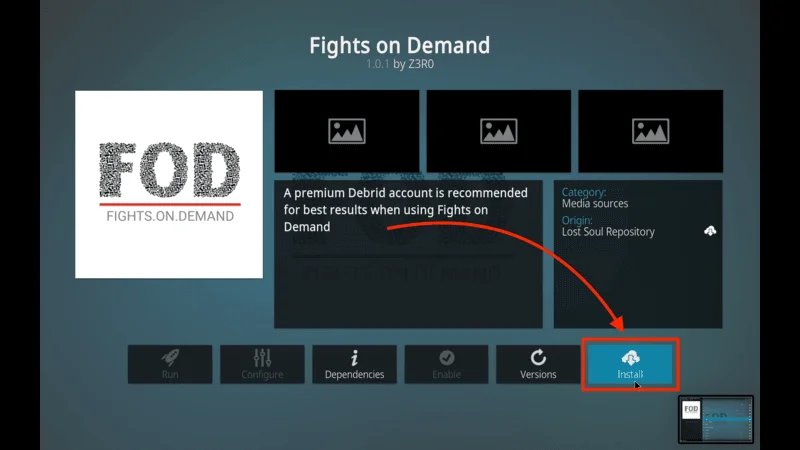
Fights on Demand will begin installing. Once complete, a notification will confirm the installation.
Before you start streaming on Kodi with your FireStick or Fire TV, it’s essential to take precautions. Everything you stream can be monitored by your internet service provider (ISP) and even government authorities. Accessing free content like movies, TV shows, or live sports on Kodi could potentially lead to legal issues.
To protect your privacy, using a VPN is the most effective solution. A VPN hides your real IP address, keeping your streaming activities private and secure. It also helps you bypass geo-restrictions and prevents your ISP from throttling your connection during streaming sessions.
For Kodi users on FireStick, I recommend NordVPN. It’s a top-tier VPN that works seamlessly with Kodi, ensuring fast, uninterrupted streaming.
While we don’t encourage illegal streaming, it’s not always clear if the content you’re watching on Kodi is from legitimate sources. That’s why using a VPN like NordVPN provides the necessary protection to keep your streaming safe.
Here’s how to install and use NordVPN with Kodi on FireStick:
Sign Up for NordVPN – They offer a 30-day money-back guarantee, allowing you to try it out without any risk.
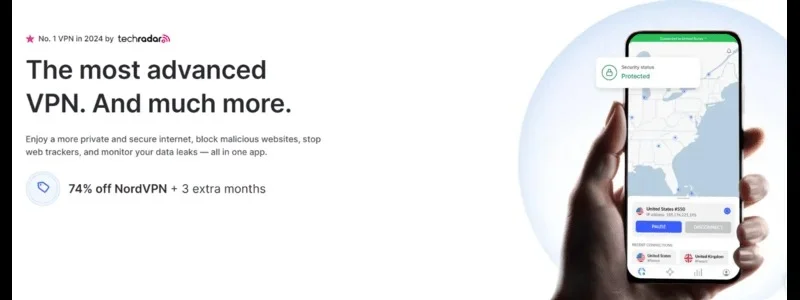
Turn on Your FireStick – Navigate to the Find menu and select the Search option.
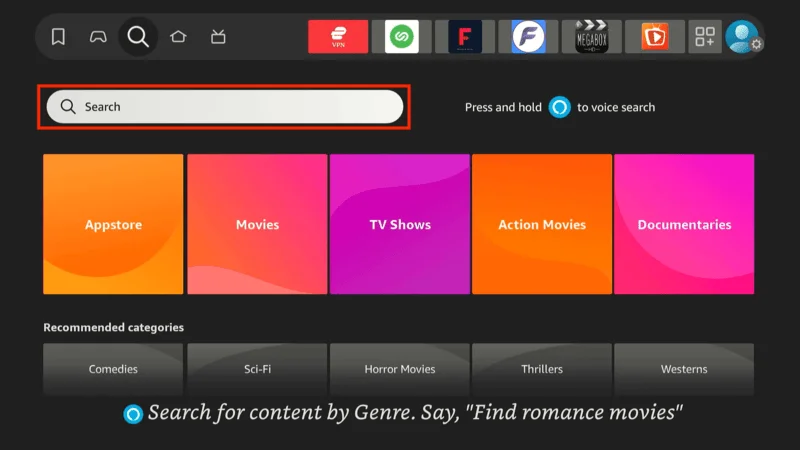
Search for NordVPN – Type “NordVPN” in the search bar and choose it from the results.
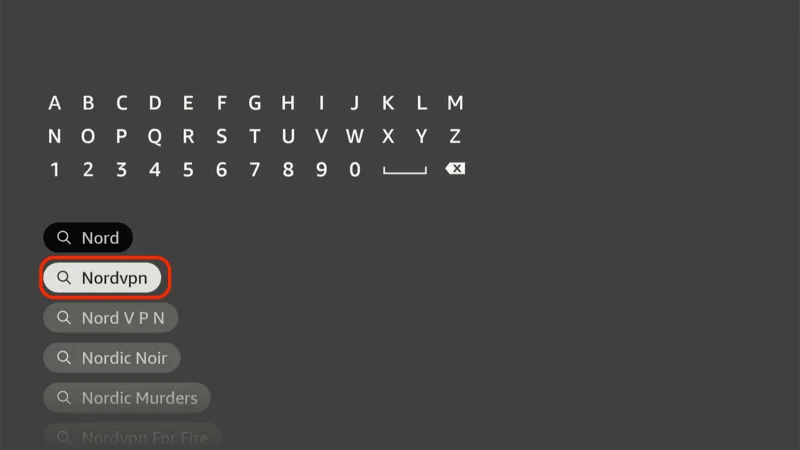
Download the App – Click Download to install the NordVPN app.
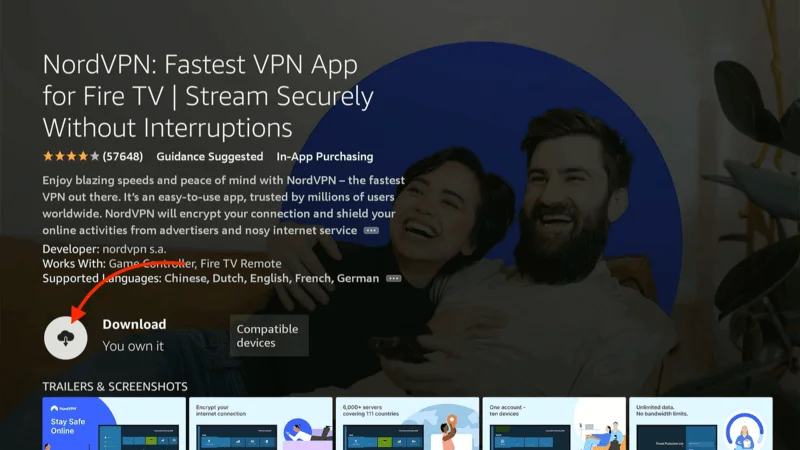
Log In – Open the app and sign in using your NordVPN account details.

Connect – Tap Quick Connect to connect to the best server available, ensuring your Kodi streaming is private and secure.
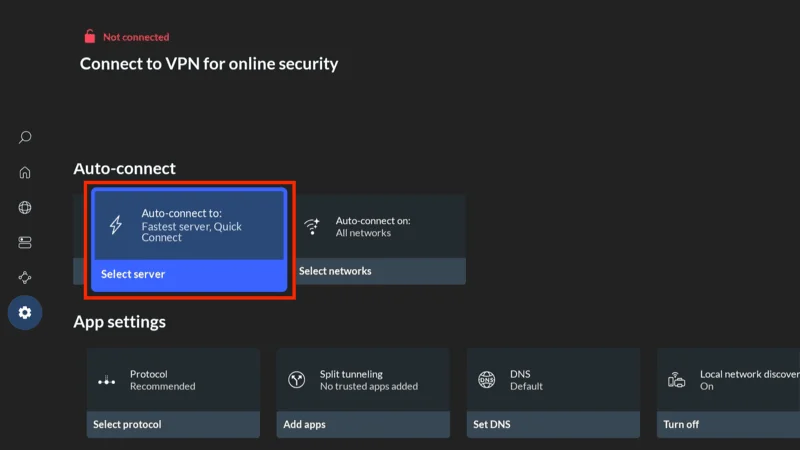
For more detailed instructions on setting up NordVPN with Kodi on FireStick, check out additional resources. Stay safe and enjoy secure, unrestricted streaming!
How to Use the Fights on Demand Kodi Addon
Now that you’ve installed the Fights on Demand Kodi Addon, let’s explore how to access and navigate it, especially if you’re new to Kodi. Follow these steps to get started:
Go back to the Kodi home screen.
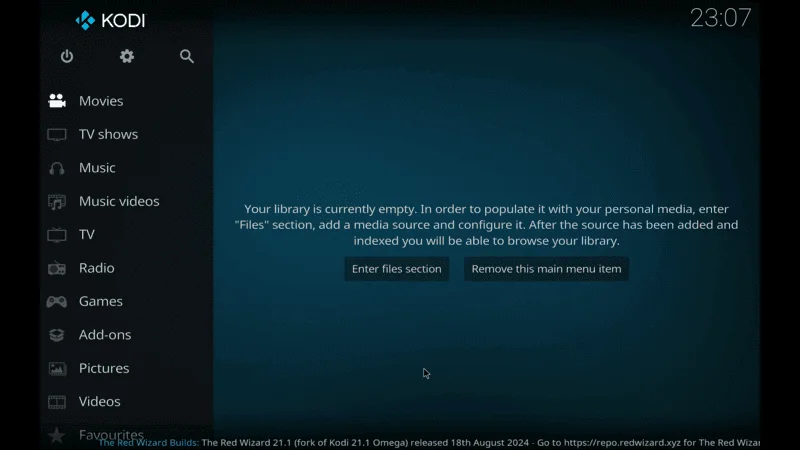
On the left side menu, select Add-ons.

Then, go to Video add-ons and open Fights kodi on demand.
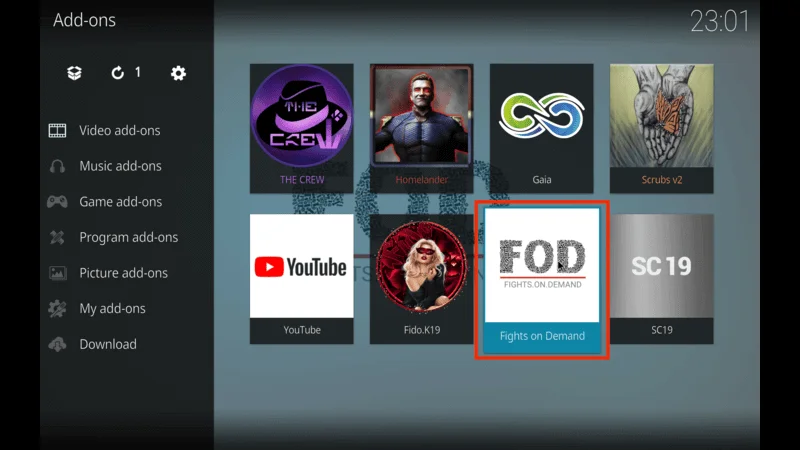
The addon’s home screen offers 79 different sections, covering a variety of fighting sports.
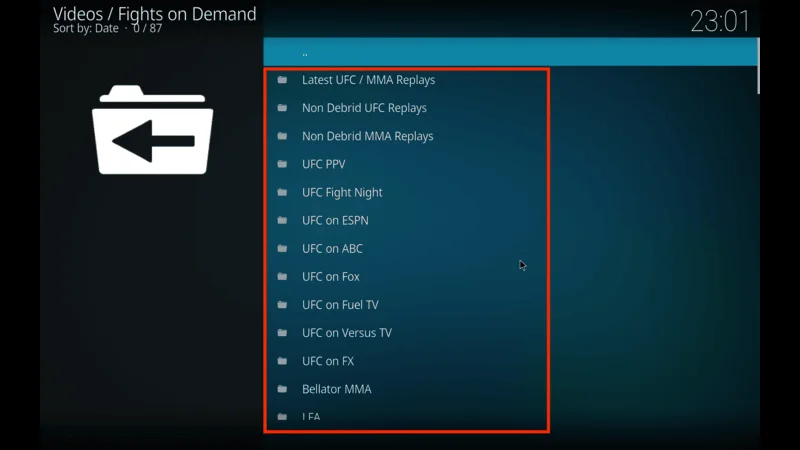
To watch recent replays, select the Latest UFC/MMA Replays section, where you’ll find over 400 events ready to view.
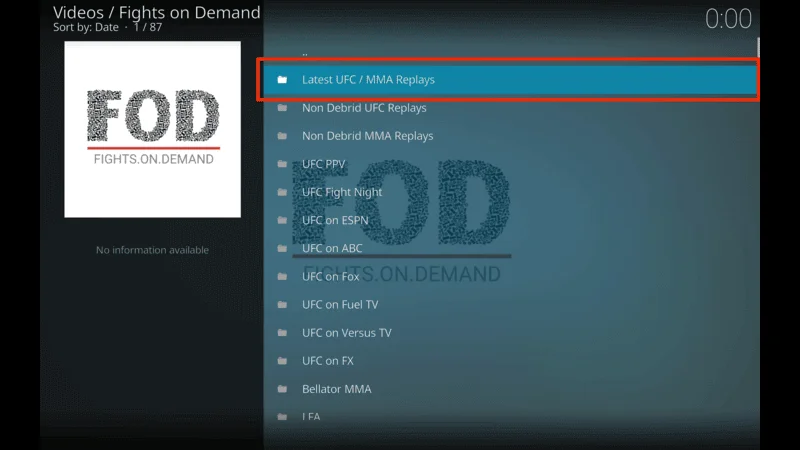
For quick access to non-Debrid content, open any folder labeled Non Debrid. This allows you to enjoy streaming without requiring a Real-Debrid account.
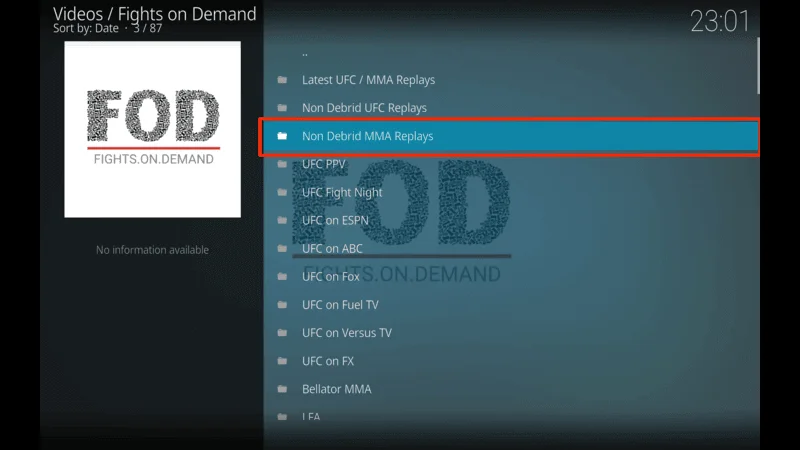
Enjoy streaming the best in fighting sports with Fights on Demand, now fully accessible on your Kodi device!
Frequently Asked Questions (FAQs)
If you’re using the Fights on Demand Kodi addon, you may have a few questions about its features, setup, and usage. Here are some frequently asked questions to help you get the most out of this popular addon for combat sports streaming.
1. What is the Fights on Demand Kodi addon?
The Fights on Demand addon is a third-party Kodi addon that specializes in streaming live events and replays of various fighting sports, including UFC, MMA, boxing, and more. It’s hosted in the Lost Soul Repository and provides a comprehensive lineup of fight content, making it a favorite among fight fans.
2. How do I install Fights on Demand on Kodi?
To install Fights on Demand, first enable Unknown Sources in Kodi’s settings to allow third-party addons. Then, add the Lost Soul Repository via its URL, and use the Install from Repository option to select and install Fights on Demand from the Video add-ons section. You can find a detailed, step-by-step guide in our installation tutorial above.
3. Is Fights on Demand a free addon, and is it safe to use?
Yes, Fights on Demand is free to download and use. While it’s not an official Kodi addon, it is generally considered safe if downloaded from a trusted source. For an added layer of safety, you can run a security scan on the repository file or use a VPN to keep your streaming activity private.
4. Why do I need to authorize Uptobox for some streams?
Uptobox is a storage provider used by Fights on Demand for certain videos. To play these videos, you’ll need to authorize Uptobox by entering a unique code, which connects your Kodi addon to Uptobox’s streaming service. Setting up a free Uptobox account allows you to complete this step and start streaming content that requires authorization.
5. Can I watch replays of past events on Fights on Demand?
Yes! Fights on Demand includes a section specifically for replays of popular fighting sports. The Latest UFC/MMA Replays section features hundreds of past events, so you can catch up on any matches you missed or rewatch your favorite fights.
Final Thoughts
Fights on Demand is a great Kodi add-on for fans of combat sports, with many fights, promotions, and competitions available for streaming. However, it must be acknowledged that Uptobox authorization is required for nearly all of the categories in the addon, which could feel a tad tedious if you have to do this multiple times.
So, in this tutorial, I showed you how to install and set up the Fights on Demand Kodi Addon. Feel free to place any questions or thoughts you may have in the comments section below. We’re more than happy to hear your feedback and clarify any additional questions.
Releted Article:
- Best IPTV Service – Top 5 Picked
- How to Install the Red Wizard Kodi Build
- How to Install Stirr Kodi Addon on FireStick
- How to Install Fido K19 Kodi Addon for
Legal Disclaimer
At [Website Name], we don’t verify the legality or security of the add-ons, apps, or services featured on our site. We’re all about safe and legal streaming, so we don’t promote or link to any copyrighted content. We strongly encourage our readers to steer clear of piracy and stick to content that’s free to stream and in the public domain. For more information, check out our full disclaimer.
Disclosure
[Website Name] is a reader-supported site, which means we may earn a small commission if you decide to purchase through links on our pages. This helps us keep providing valuable content to you at no extra cost. Learn More