In this comprehensive guide, I will walk you through the step-by-step process of installing the Wolf Pack Kodi Addon on your FireStick device. Whether you’re new to Kodi or an experienced user, these instructions are easy to follow and apply not only to FireStick but also to a wide range of other Kodi-compatible devices.
This includes Android TVs, Windows and Mac computers, smartphones, and more. With Wolf Pack, you’ll have access to a vast collection of entertainment content, making it a popular choice among Kodi users. No matter what device you’re using, this guide will help you get Wolf Pack set up in no time.
What is the Wolf Pack Kodi Addon?
Wolf Pack is a third-party Kodi addon that lets you stream on-demand movies and TV shows. Available from the “Where the Monsters Live” repository, it offers a rich variety of content in different categories.
Aside from films and shows, you’ll also find music videos, documentaries, and kids’ content. Wolf Pack supports Trakt, allowing you to sync favorites across devices, and works well with Real-Debrid for premium streaming links. It’s one of the top-rated Kodi addons for diverse and high-quality entertainment options.
⚠️ Attention, Kodi Users!
Kodi Addons and builds offer unlimited streaming content, but they could also get you into trouble if you’re caught streaming free movies, TV shows, or sports. Currently, your IP 2400:adc3:12c:e600:bcd3:880f:e0ab:5a62 is visible to everyone. Kodi users are strongly advised to always connect to a VPN while streaming online. Kodi VPN hides your identity plus bypasses government surveillance, geo-blocked content, and ISP throttling (which also helps in buffer-free streaming).
I personally use NordVPN, which is the fastest and most secure VPN. It is easy to install on Amazon FireStick and any other device. You get 3 months free and save 49% on its annual plans. Also, it comes with a 30-day money-back guarantee. If you are not satisfied, you can always ask for a refund.
Is Wolf Pack Safe & Legal?
Wolf Pack is part of an unofficial repository, and while I’ve tested it on several devices without any issues, it would be inaccurate to claim it is completely safe. No malicious files were detected during my testing, but caution is always advised with third-party addons.

As for legality, it’s unclear whether Wolf Pack has the necessary licenses to distribute the content it offers, such as movies and TV shows. This is a gray area, and FireStickTricks.com does not have the authority to verify such details.
To protect your privacy and avoid any potential legal issues, it’s recommended to use a reliable Kodi VPN when using Wolf Pack or similar third-party addons.
How to Install Wolf Pack Addon on Kodi
The process of installing the Wolf Pack Kodi addon involves several steps. To make it easier, I’ve broken it down into three simple parts. Follow these steps carefully:
Legal Disclaimer: This tutorial is intended solely for educational purposes. KodiExpert.org does not own, host, operate, resell, or distribute any streaming apps, addons, websites, IPTV services, or similar platforms. The content on this page may include some unverified services, and we cannot confirm whether they possess the necessary legal licenses to distribute the content they offer.
KodiExpert.org does not verify the legality of each app or service in every region. It is your responsibility to conduct your own due diligence if you choose to use any unverified apps or services. Please ensure that you only stream content that is legally available in the public domain. The end-user is solely responsible for any media accessed.
Step 1: Enable Unknown Sources
From the Kodi home screen, click the cog icon in the top-left corner to open Settings.

Select System.

On the left menu, click Add-ons.

Enable Unknown Sources by switching the toggle on the right.
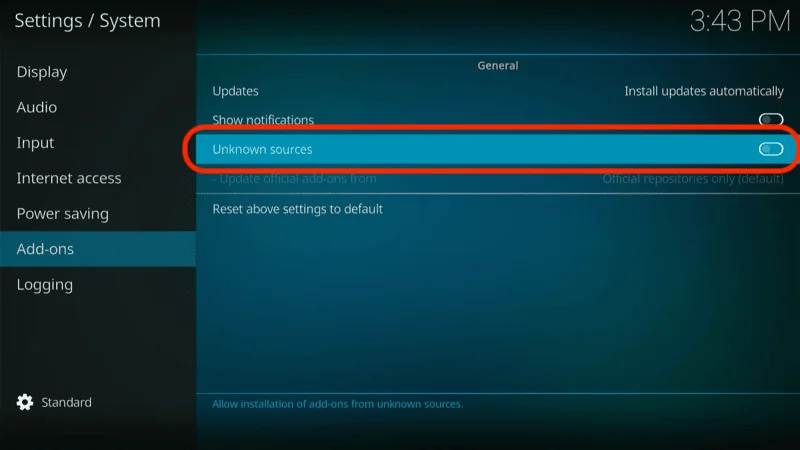
Click Yes to confirm.
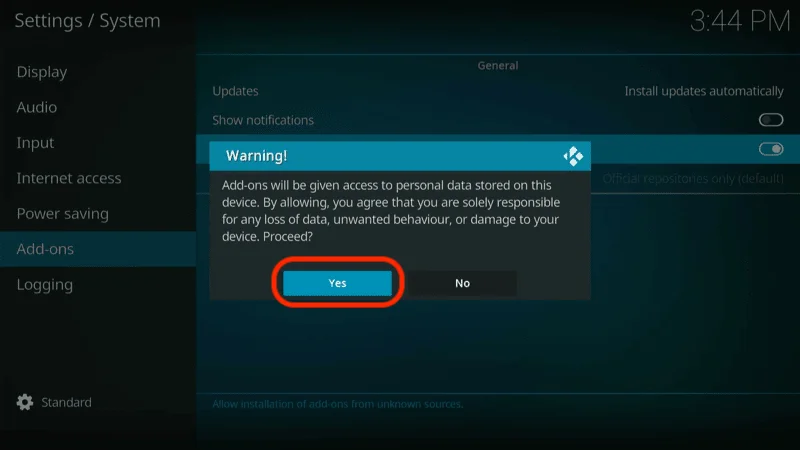
Go to Update official add-ons from.

Select Any repositories to allow Kodi to update third-party addons like Wolf Pack automatically.
Step 2: Install “Where the Monsters Live” Repository
This repository hosts the Wolf Pack Kodi addon. Here’s how to install it:
Go back to Settings and open File manager.
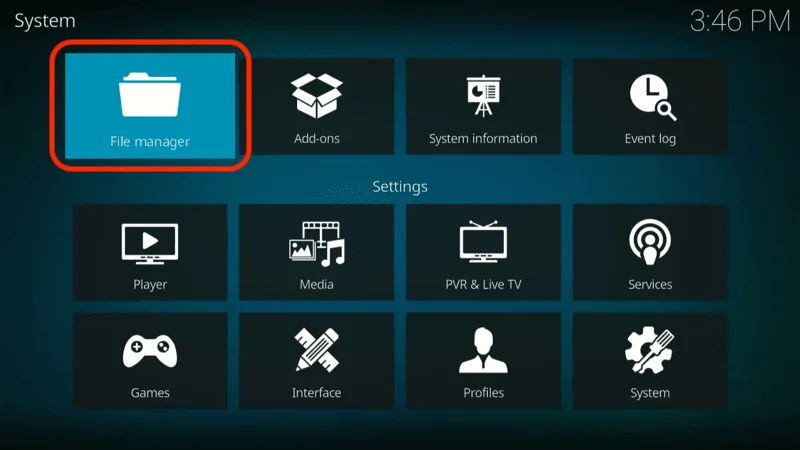
Select Add source.
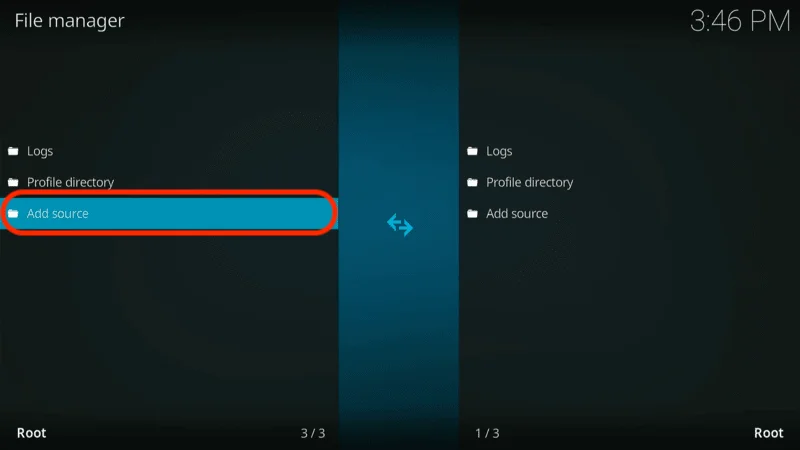
Click <None> when the popup appears.
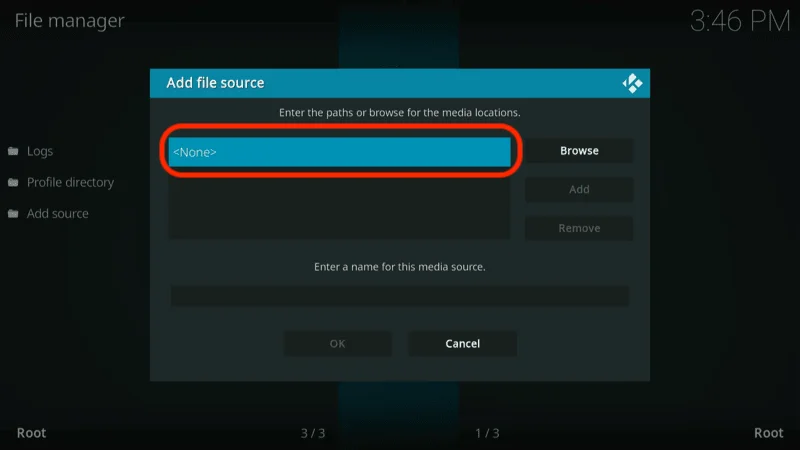
Enter the following URL: https://tiny.one/wtmlk19 (or https://www.midian.appboxes.co/repo).
Note: FireStickTricks.com is not affiliated with the hosts of this URL. It simply leads to the repository’s source.

The source name will auto-populate as wtmlk19. You can keep this or rename it, then click OK.

Go back to Settings and click Add-ons.
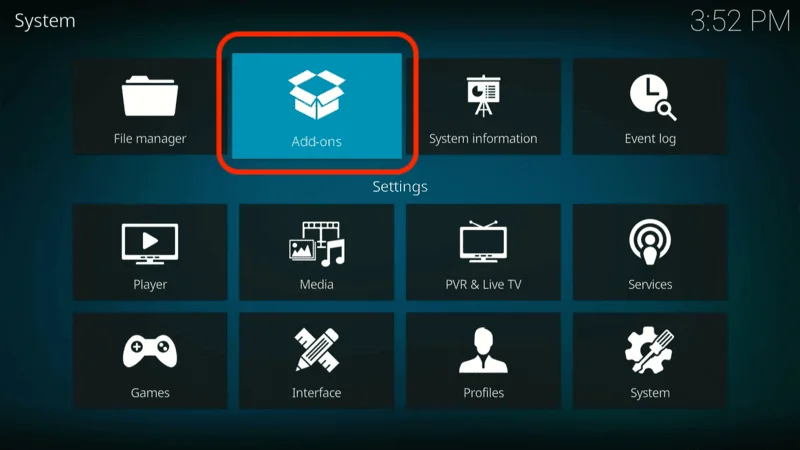
Select Install from zip file.
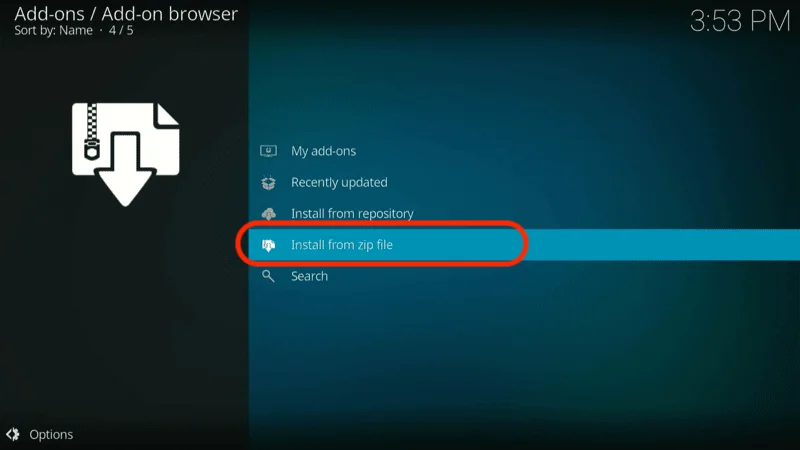
Choose wtmlk19 (or the name you entered).

Click repository.Wherethemonsterslive.zip.

Wait for the Where The Monsters Live Repository add-on installation notification.
Step 3: Install Wolf Pack Addon
Now, let’s install the Wolf Pack addon:
Open Settings and go to Add-ons > Install from repository.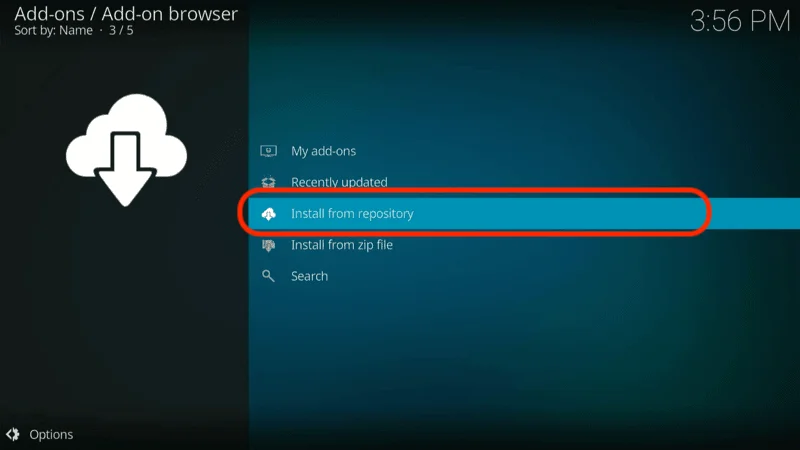
Select Where The Monsters Live Repository.

Click Video add-ons.

Choose Wolf Pack.

Click Install.

When prompted, click OK to confirm any required add-ons.

Wait for the Wolf Pack Add-on installed message in the top-right corner.

Congratulations! You’ve successfully installed the Wolf Pack addon on Kodi. Enjoy streaming
Before you start streaming on Kodi with your FireStick or Fire TV, it’s essential to take precautions. Everything you stream can be monitored by your internet service provider (ISP) and even government authorities. Accessing free content like movies, TV shows, or live sports on Kodi could potentially lead to legal issues.
To protect your privacy, using a VPN is the most effective solution. A VPN hides your real IP address, keeping your streaming activities private and secure. It also helps you bypass geo-restrictions and prevents your ISP from throttling your connection during streaming sessions.
For Kodi users on FireStick, I recommend NordVPN. It’s a top-tier VPN that works seamlessly with Kodi, ensuring fast, uninterrupted streaming.
While we don’t encourage illegal streaming, it’s not always clear if the content you’re watching on Kodi is from legitimate sources. That’s why using a VPN like NordVPN provides the necessary protection to keep your streaming safe.
Here’s how to install and use NordVPN with Kodi on FireStick:
Sign Up for NordVPN – They offer a 30-day money-back guarantee, allowing you to try it out without any risk.
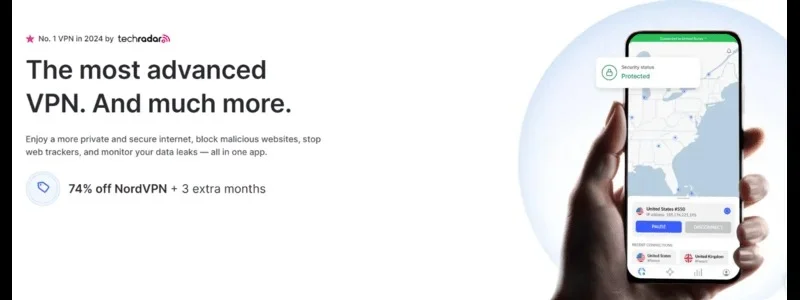
Turn on Your FireStick – Navigate to the Find menu and select the Search option.
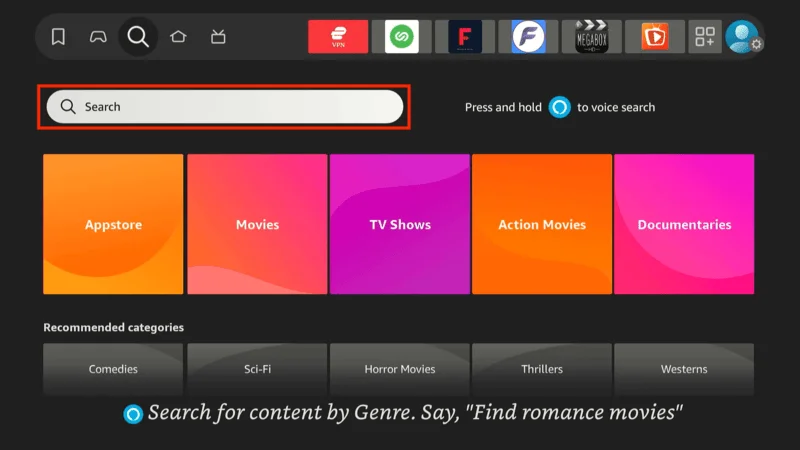
Search for NordVPN – Type “NordVPN” in the search bar and choose it from the results.
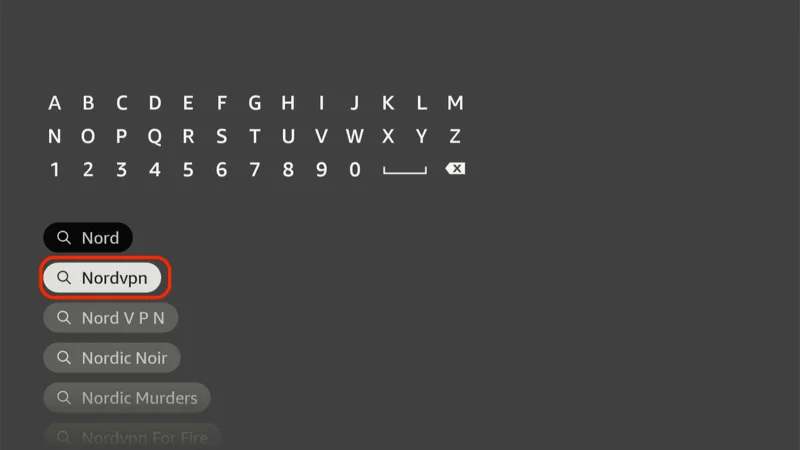
Download the App – Click Download to install the NordVPN app.
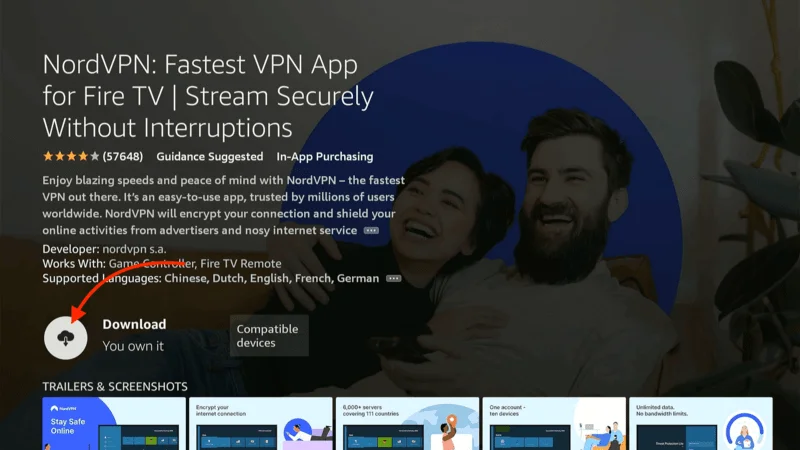
Log In – Open the app and sign in using your NordVPN account details.
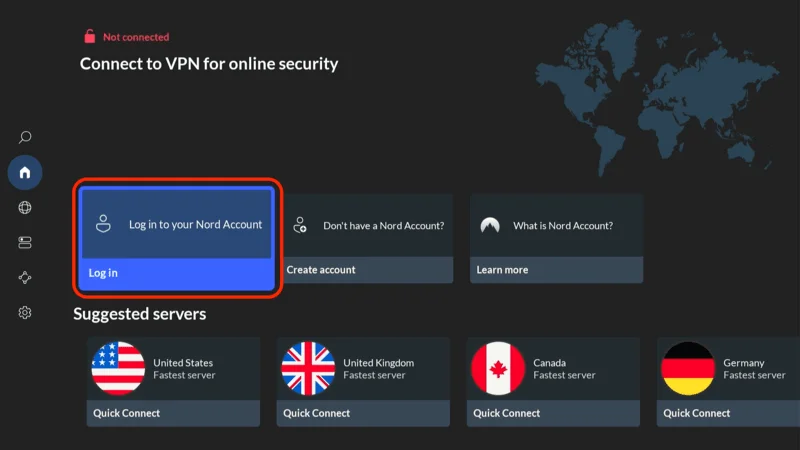
Connect – Tap Quick Connect to connect to the best server available, ensuring your Kodi streaming is private and secure.
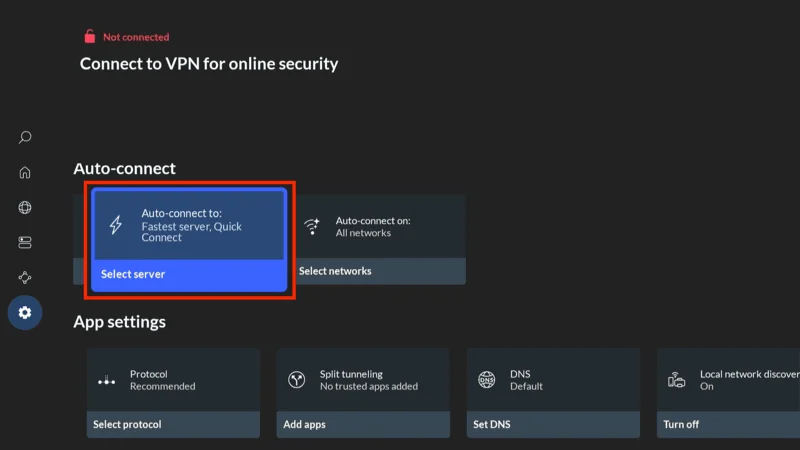
For more detailed instructions on setting up NordVPN with Kodi on FireStick, check out additional resources. Stay safe and enjoy secure, unrestricted streaming!
How to Use the Wolf Pack Kodi Addon
After installing the Wolf Pack addon, accessing it is easy:
- From the Kodi home screen, go to Add-ons on the left.
- Under Video add-ons on the right, select Wolf Pack.
Once inside the Wolf Pack addon, you’ll find a variety of categories such as:
- Midion One Clicks
- A Woman’s Touch
- End Zone
- Random Movies
- Random Kids Movies
- Movies and TV Shows (with subcategories)
You can explore these categories or use the search function to find specific content by entering keywords.
How to Set Up Real Debrid with Wolf Pack
Wolf Pack provides free streaming links, but using a premium hoster like Real Debrid can significantly enhance the quality of your streams, offering high-resolution links (up to 4K).
If you don’t have a Real Debrid account, you can sign up by clicking HERE. For more details on using Real Debrid, check out our guide on Real Debrid with Kodi & FireStick.
If you already have an account, follow these steps to set it up with Wolf Pack:
Open Wolf Pack and scroll down to the main screen’s bottom. Select Resolve URL Settings.

In the menu, choose Universal Resolvers 2 on the left.

Select (Re)Authorize My Account under the Real-Debrid section.

A popup will appear displaying an authorization code.

On your mobile or computer browser, visit real-debrid.com/device and enter the code. You may be required to log into your Real Debrid account.

Upon successful authorization, you’ll see the message ResolveURL Real-Debrid Resolver Authorized in Kodi’s top-right corner.
You’re now set up to enjoy high-quality streaming links with Real Debrid on the Wolf Pack addon!
Frequently Asked Questions (FAQs)
About the Wolf Pack Kodi addon. These questions address common concerns and help users better understand how to install, use, and troubleshoot the addon.
1. What is the Wolf Pack Kodi Addon?
The Wolf Pack Kodi addon is a third-party addon that provides access to a wide range of on-demand content such as movies, TV shows, documentaries, and more. It is popular for its extensive collection and the ability to integrate with services like Real Debrid and Trakt for enhanced streaming quality and cross-device sync.
2. Is the Wolf Pack Kodi Addon Safe to Use?
While the Wolf Pack addon is widely used, it is a third-party addon from an unofficial repository. There are no reports of malicious content, but it’s recommended to use a VPN to protect your privacy and ensure safe streaming.
3. How Do I Install the Wolf Pack Kodi Addon?
To install the Wolf Pack addon, you first need to enable unknown sources in Kodi settings. Then, install the “Where The Monsters Live” repository and finally, install the Wolf Pack addon from that repository. Detailed installation steps can be found in our guide.
4. How Do I Set Up Real Debrid with Wolf Pack?
To use Real Debrid with the Wolf Pack addon, you need to authorize your account through the addon settings. This allows you to access high-quality streaming links, including 4K resolution. Instructions on setting up Real Debrid can be found in our guide.
5. Why Is My Wolf Pack Addon Not Working?
If the Wolf Pack addon is not functioning properly, it could be due to outdated repositories, internet connection issues, or a need for a Kodi update. Try clearing the cache, reinstalling the addon, or ensuring your Kodi version is up to date. Using a VPN can also help with geo-restricted content.
Final Thoughts
In this post, we walked through the steps to install the Wolf Pack addon on Kodi. This addon opens the door to a vast library of on-demand movies, TV shows, documentaries, and more, making it a valuable addition for Kodi users.
Whether you’re streaming on FireStick, Android TV, or other compatible devices, Wolf Pack offers a seamless entertainment experience. Don’t forget to use a VPN to stay secure while enjoying your favorite content!

