Are you having trouble with your Windows 10 Kodi mouse not working? You’re not alone! Many users have experienced issues where the mouse doesn’t function within Kodi on Windows 10. This can be frustrating, especially when you rely on your mouse for easy navigation.
Mouse support in Kodi enhances your user experience by making navigation smooth and intuitive. With a functioning mouse, you can effortlessly browse through menus, select your favorite media, and customize settings. Without it, using Kodi can become a bit of a challenge.
We’re here to help you solve the Windows 10 Kodi mouse not working problem. This guide will walk you through simple, step-by-step solutions to get your mouse working again in Kodi. Let’s get started!
Understanding Kodi and Mouse Support
Kodi is a powerful media player that supports various input methods, including remotes, keyboards, and, of course, mice. Its interface is designed to be user-friendly, allowing you to interact with it in the way that suits you best.
Using a mouse with Kodi provides convenience and accessibility. It allows for precise control and easy navigation through Kodi’s features and settings. When your Windows 10 Kodi mouse not working issue arises, it can significantly hinder your ability to enjoy your media.
How do you know if you’re experiencing this problem? Common symptoms include:
- The mouse cursor is not visible within Kodi.
- Mouse clicks don’t register or have no effect.
- The cursor moves erratically or is unresponsive.
If any of these sound familiar, keep reading for solutions!
Legal Disclaimer: This tutorial is intended solely for educational purposes. KodiExpert.org does not own, host, operate, resell, or distribute any streaming apps, addons, websites, IPTV services, or similar platforms. The content on this page may include some unverified services, and we cannot confirm whether they possess the necessary legal licenses to distribute the content they offer.
KodiExpert.org does not verify the legality of each app or service in every region. It is your responsibility to conduct your own due diligence if you choose to use any unverified apps or services. Please ensure that you only stream content that is legally available in the public domain. The end-user is solely responsible for any media accessed.
Common Causes of the Issue on Windows
Understanding why your Windows 10 Kodi mouse not working can help you fix it more effectively. Here are some common causes:
1. Disabled Mouse Support in Kodi Settings: Sometimes, mouse support might be disabled within Kodi’s settings. This can happen accidentally or after an update.
2. Windows 10 Settings and Updates: Windows updates or specific settings might affect how applications like Kodi interact with your mouse.
3. Mouse Driver Issues: Problems with your mouse driver can prevent it from working correctly in Kodi, even if it works elsewhere.
How to Fix Windows 10 Kodi mouse not working
Let’s dive into the solutions to fix your Windows 10 Kodi mouse not working issue.
A. Enable Mouse Support in Kodi
Click on the Gear icon at the top of the main menu to access Settings.
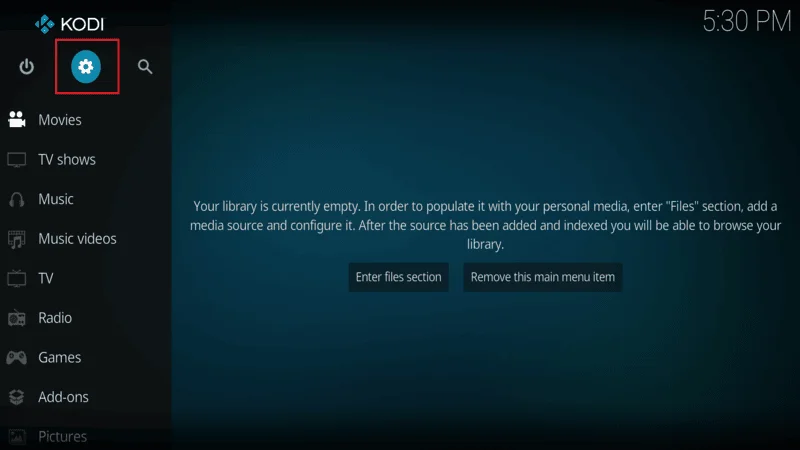
Select System from the options.
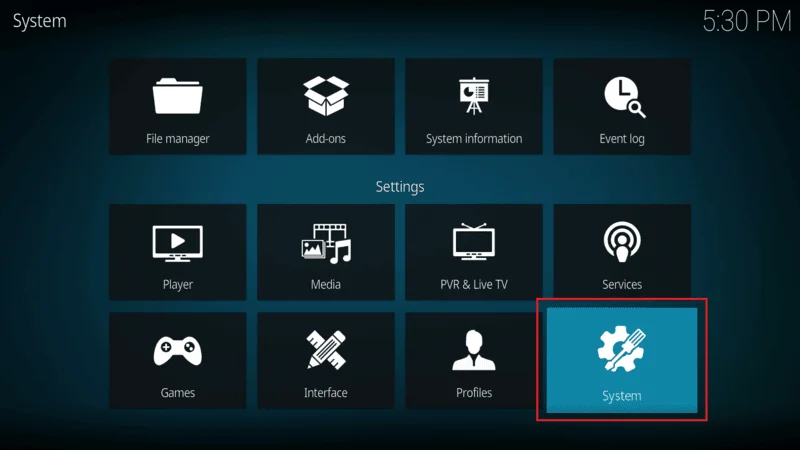
On the left sidebar, click on Input. Make sure the option “Enable mouse and touch screen support” is turned on.
If it’s off, toggle it on.
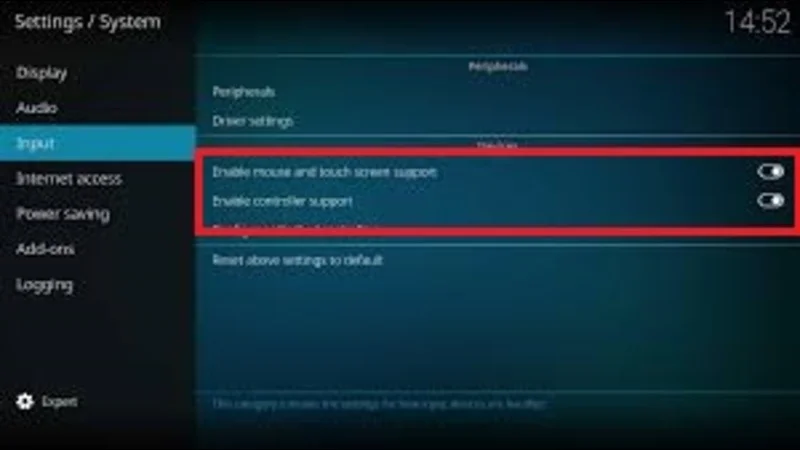
Close and reopen Kodi to ensure the changes take effect.
This simple fix often resolves the issue when mouse support was accidentally disabled.
B. Update Kodi to the Latest Version
In Kodi, go to Settings > System Information.
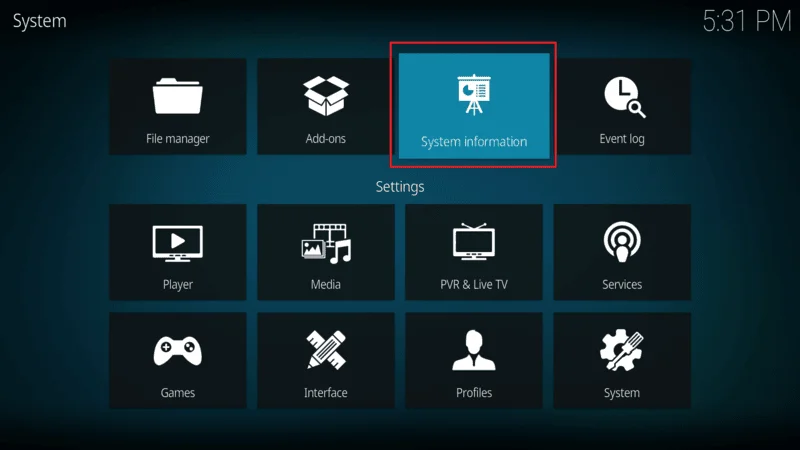
Note the version number.
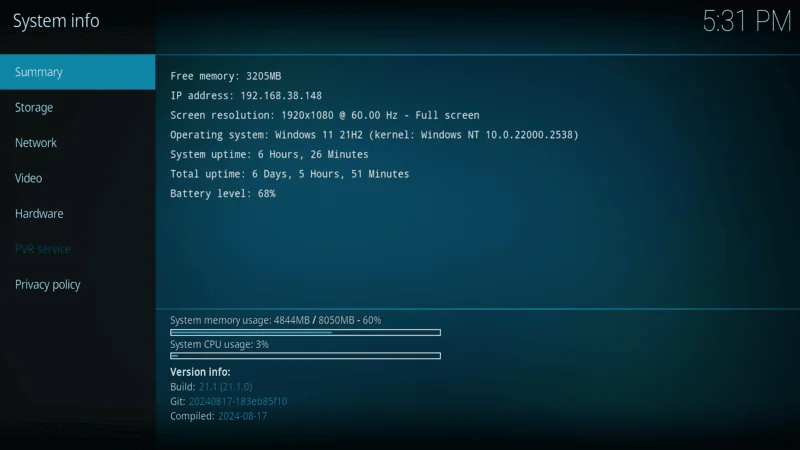
Visit the official Kodi website from your browser.
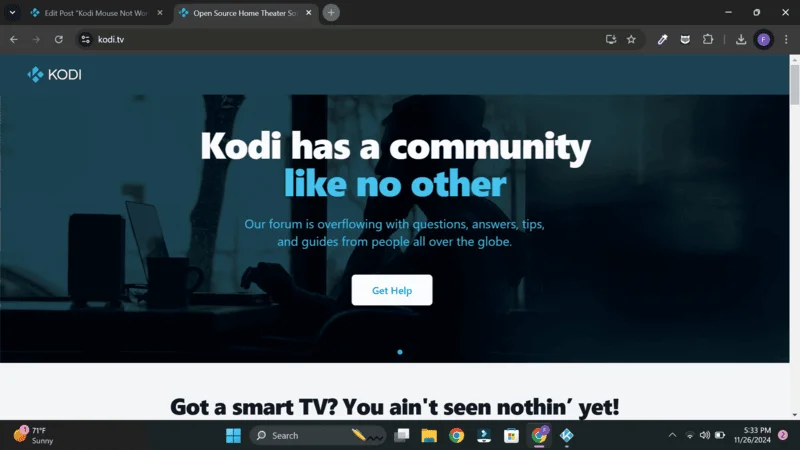
Download the latest version compatible with Windows 10.
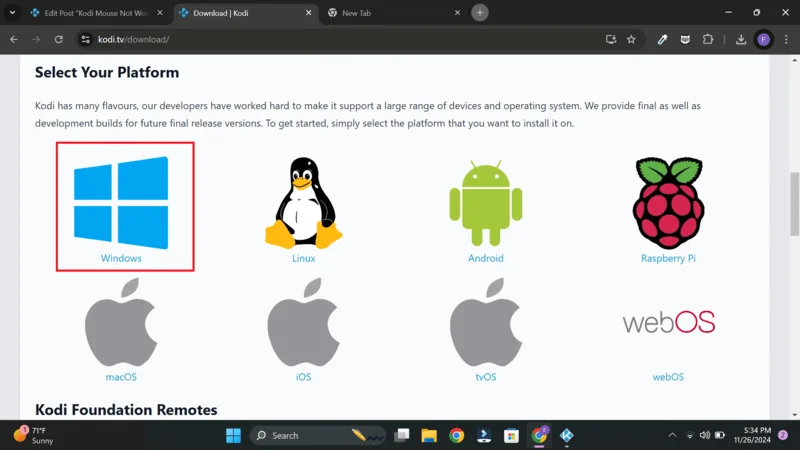
Run the installer and follow the prompts.
You may choose to install over your current version to keep your settings. After installation, restart your PC.
Updating Kodi can fix bugs and compatibility issues that might cause the Windows 10 Kodi mouse not working problem.
C. Disable Conflicting Add-ons or Skins
In Kodi, go to Add-ons from the main menu.
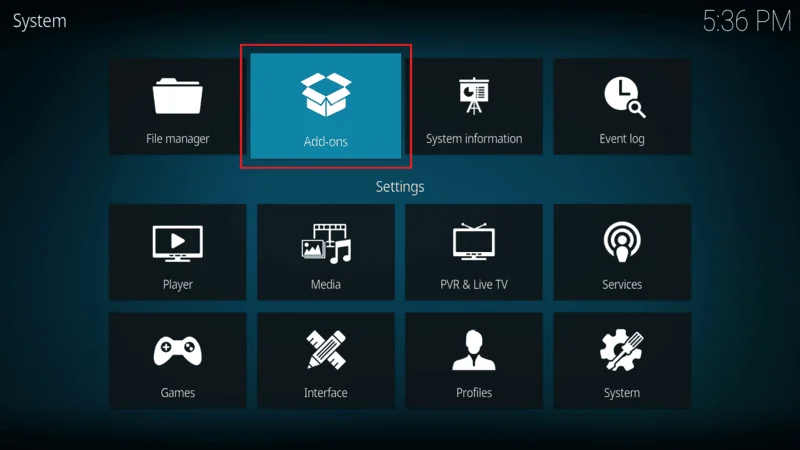
Click on My Add-ons to see all installed add-ons.
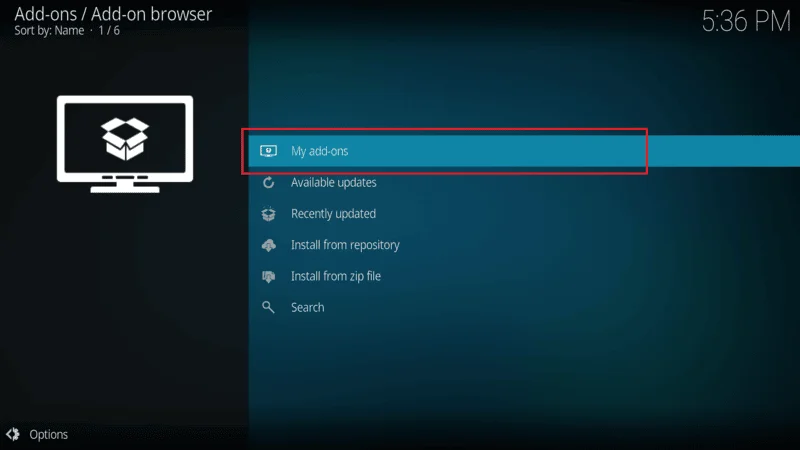
If you suspect an add-on is causing the issue, select it and click Disable.
Focus on add-ons installed around the time the problem started.
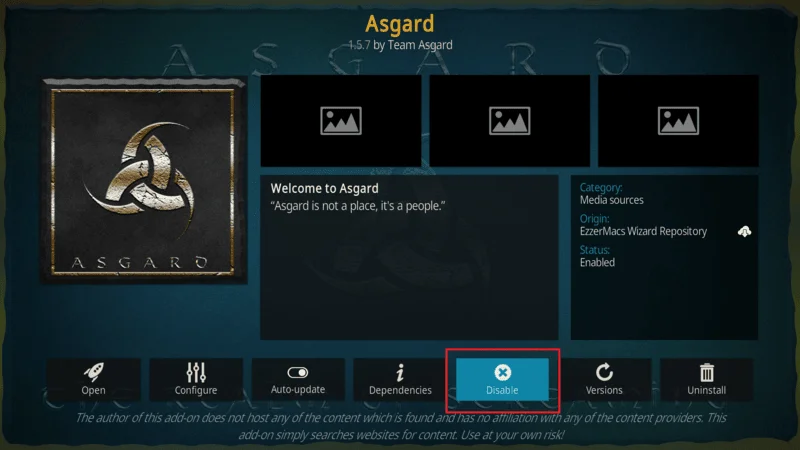
Go to Settings > Interface > Skin.
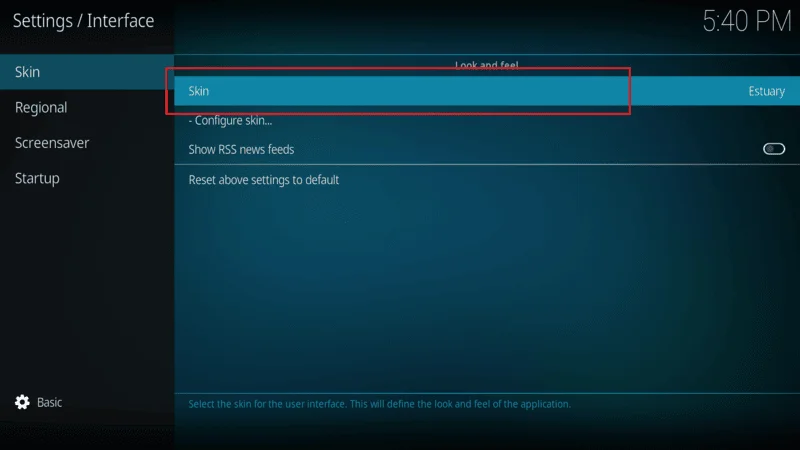
Change the skin back to Estuary (the default Kodi skin).
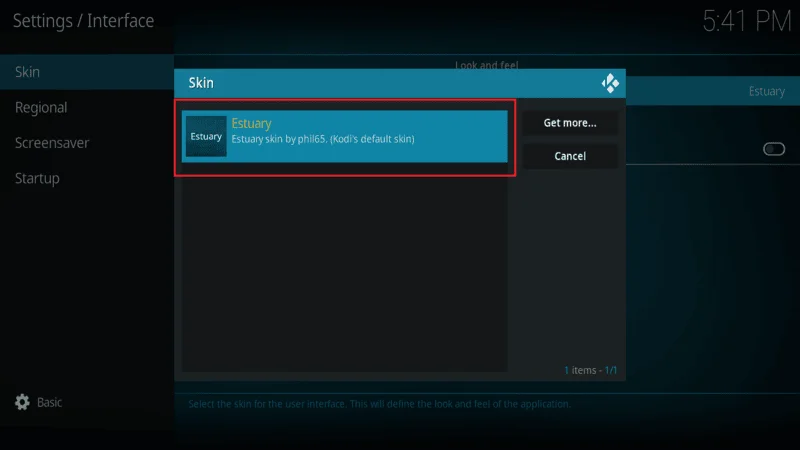
Close and reopen Kodi to see if the mouse works now.
Sometimes, third-party add-ons or skins can interfere with mouse functionality.
D. Adjust Windows 10 Mouse Settings
Press Win + I or click the Start Menu and select Settings.
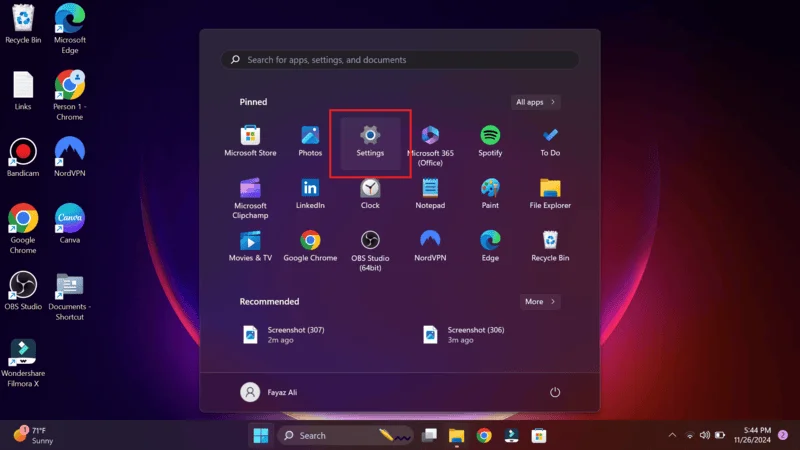
Click on Devices, then select Mouse from the left sidebar.

Ensure that the mouse settings are normal look for any unusual configurations like very high cursor speed or custom button assignments.
Click on Additional mouse options on the right.
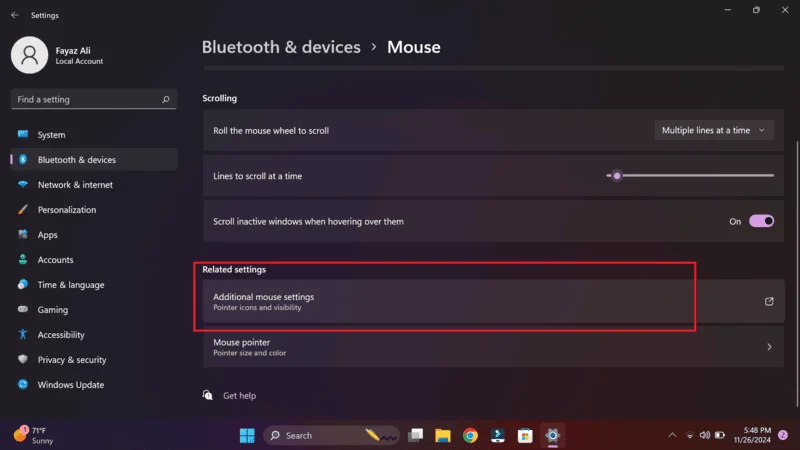
In the Mouse Properties window, check that everything is set to default. Click Apply and OK, then test your mouse in Kodi.
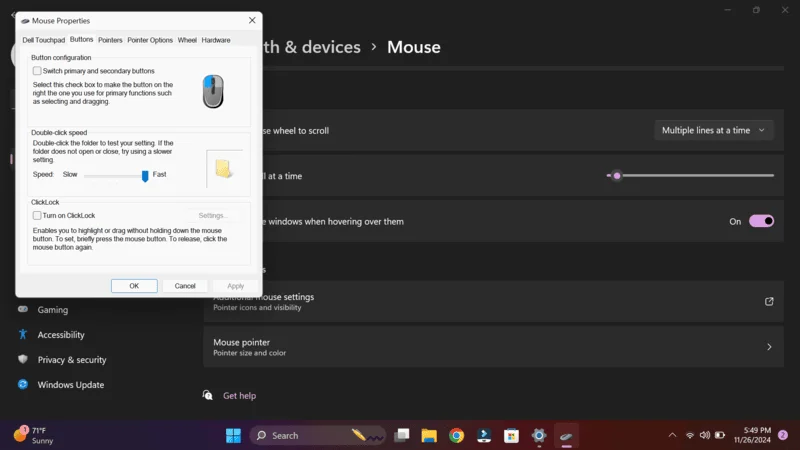
Windows settings can sometimes affect how applications detect mouse inputs.
E. Update or Reinstall Mouse Drivers
Press Win + X and select Device Manager.
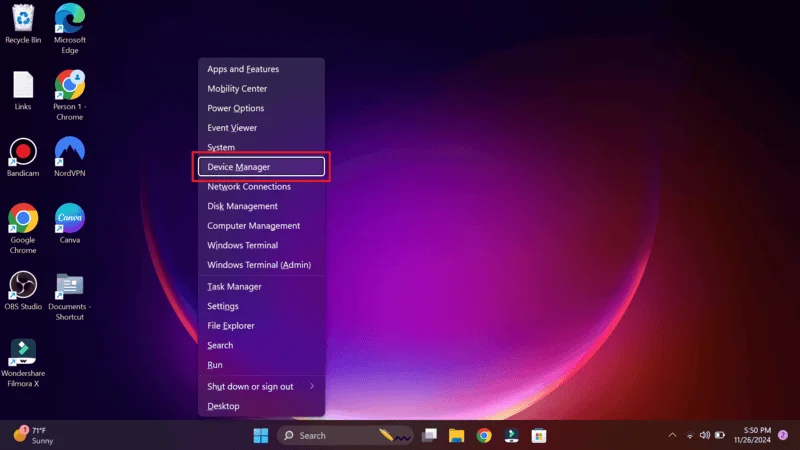
Expand Mice and other pointing devices.
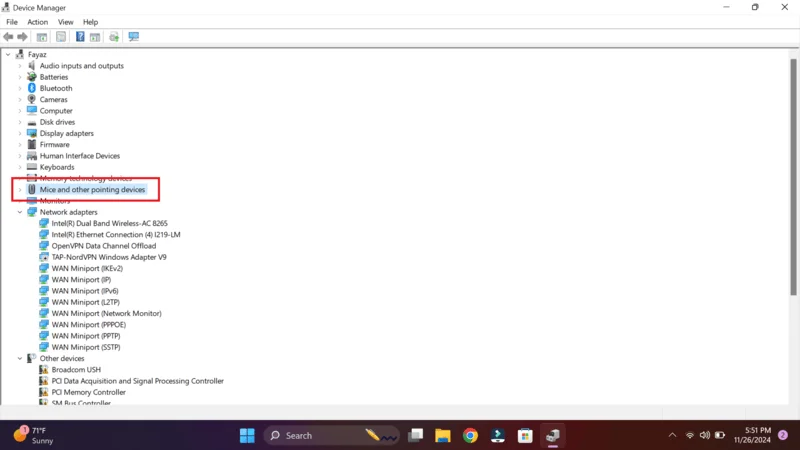
Right-click your mouse device and select Update driver.
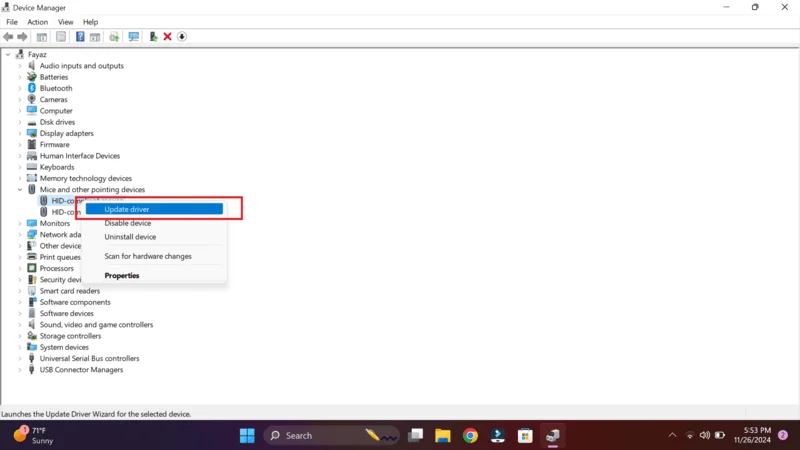
Choose Search automatically for updated driver software.
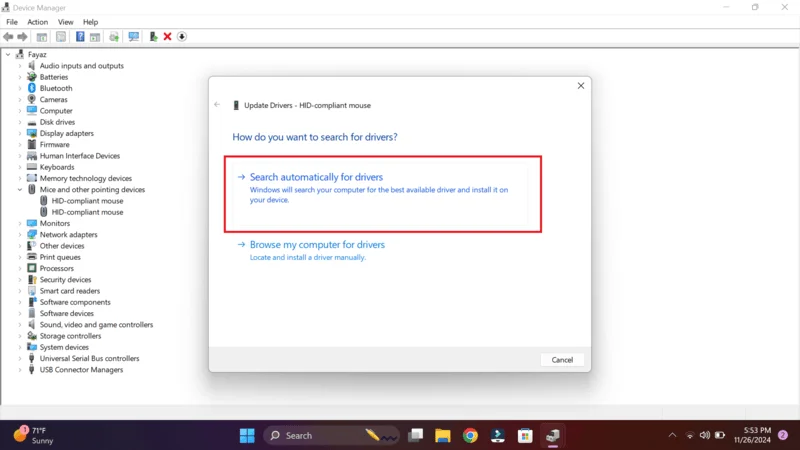
If updating doesn’t help, right-click the mouse device and select Uninstall device.
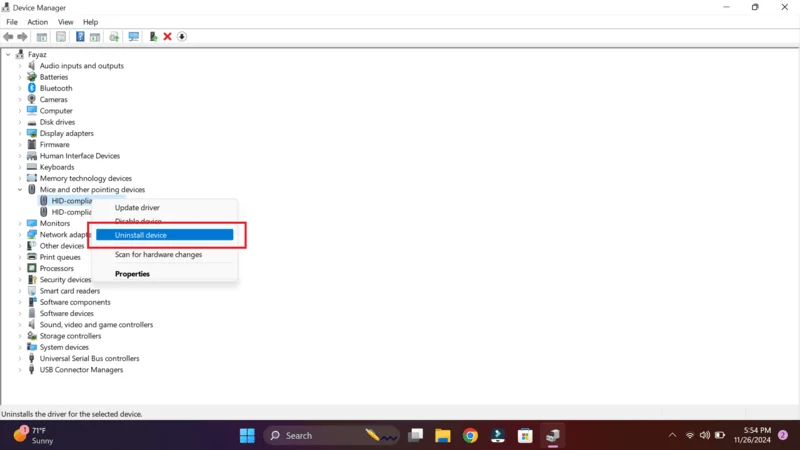
Confirm and restart your computer. Windows will reinstall the driver automatically.
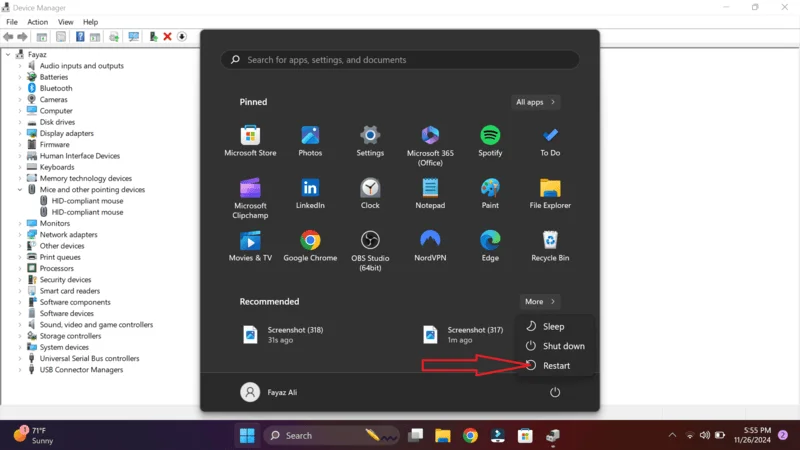
Open Kodi and see if the mouse works now. Driver issues can prevent your mouse from working correctly in specific applications.
F. Test with a Different Mouse or USB Port
- Try Another Mouse:
- Connect a different mouse to your computer.
- Use a Different USB Port:
- Plug your mouse into another USB port to rule out port issues.
- Test in Kodi:
- Open Kodi and check if the mouse is now working.
Hardware problems can sometimes be the cause of the Windows 10 Kodi mouse not working issue.
Advanced Troubleshooting
If the above steps didn’t fix the problem, let’s look at some advanced solutions.
Reinstall Kodi
Go to Settings
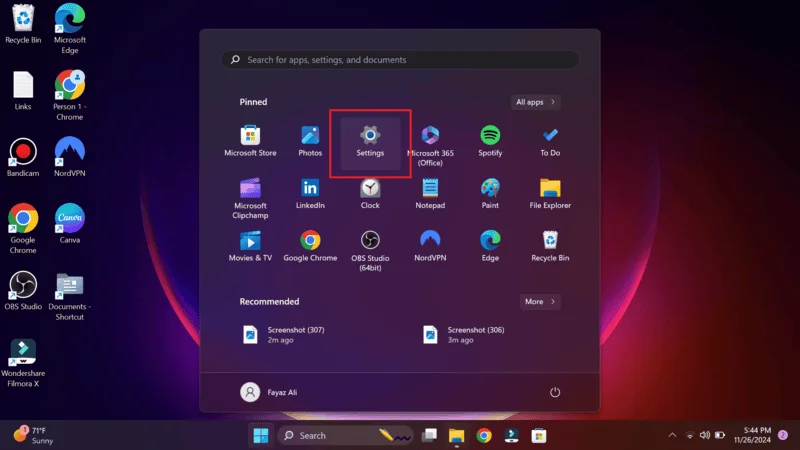
Select Apps
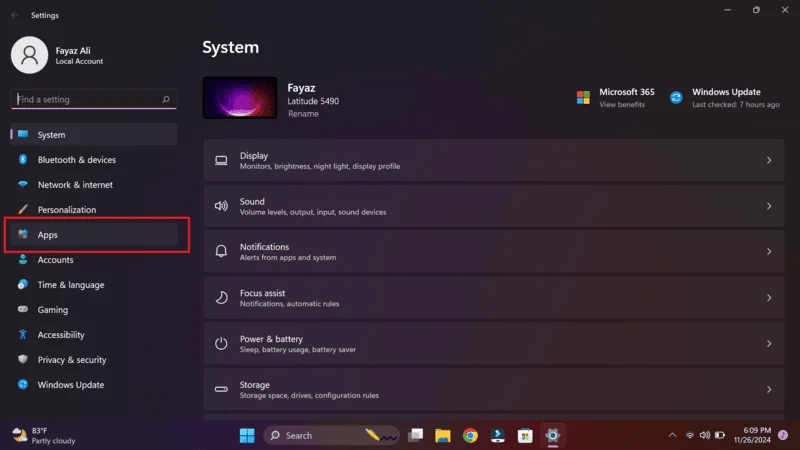
Click on Apps & features.

Find Kodi in the list and click Uninstall.
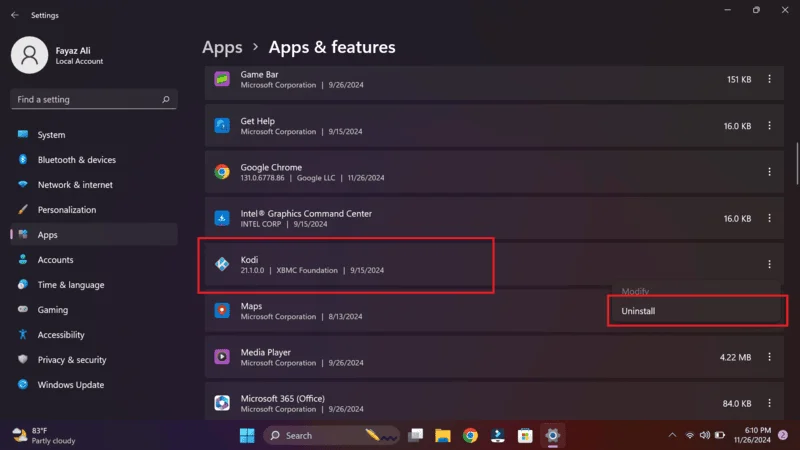
Visit the official Kodi website
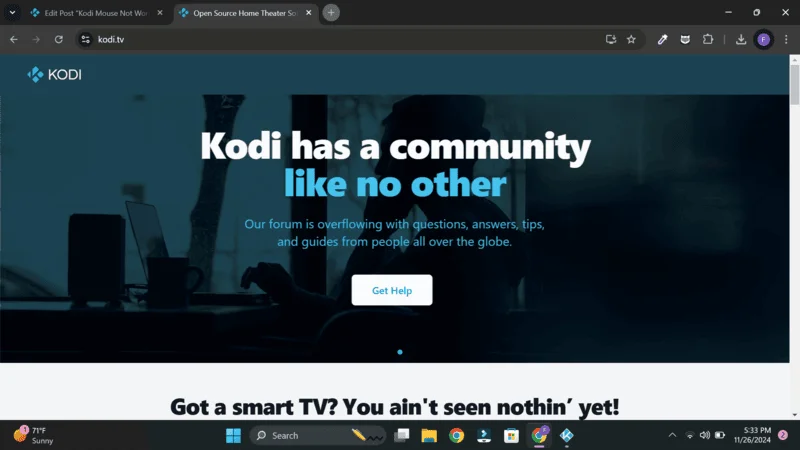
Select Windows Download the latest version.
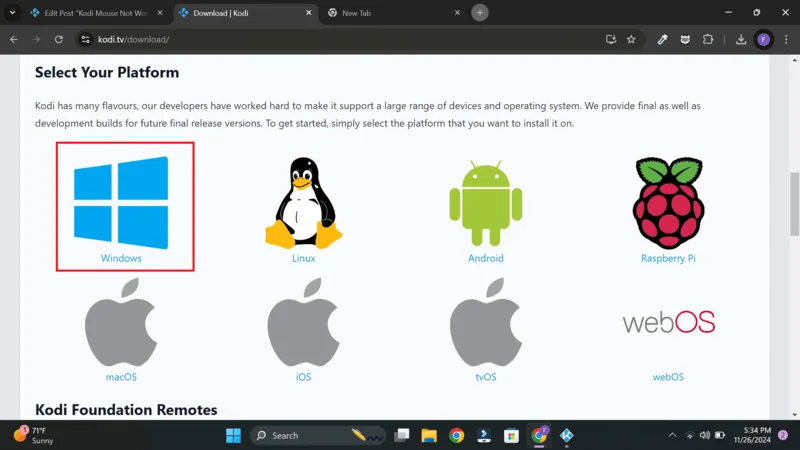
Run the installer and follow the on-screen instructions.
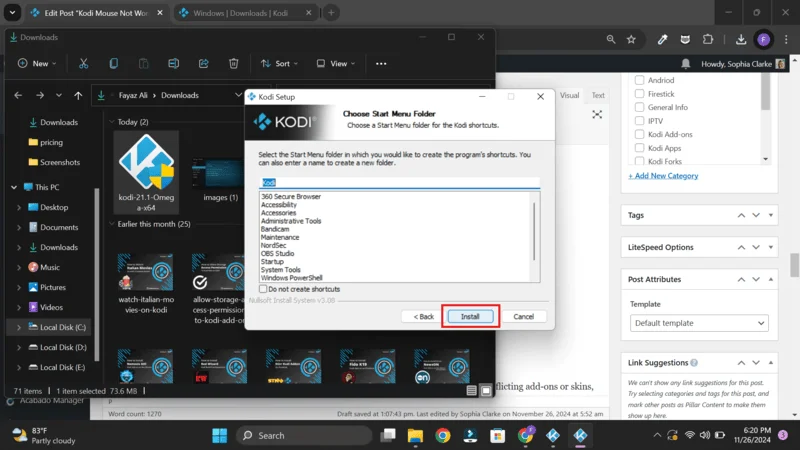
Open Kodi and see if your mouse is now working.
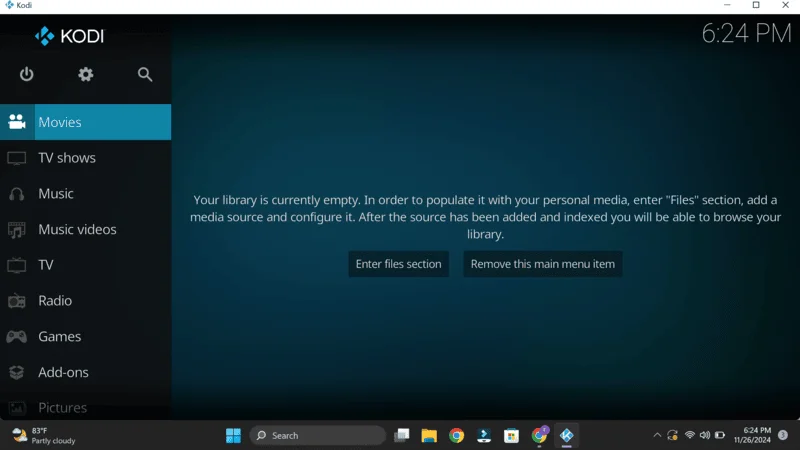
A fresh installation can resolve issues caused by corrupted files.
Frequently Asked Questions (FAQs)
Q1. Why is my mouse not working in Kodi on Windows 10?
There could be several reasons, including disabled mouse support in Kodi, outdated software, conflicting add-ons or skins, Windows settings, or mouse driver issues.
Q2. Can I navigate Kodi without a mouse?
Yes! You can use keyboard shortcuts or a remote control. Kodi is designed to be flexible with input methods.
Q3. Will reinstalling Kodi delete my settings?
Reinstalling Kodi can delete your settings if you remove the user data folders. Remember to back up your configurations before uninstalling.
Q4. How do I report a bug to Kodi developers?
You can report bugs on the Kodi GitHub issues page or through the Kodi forums. Provide detailed information and log files to help them understand the issue.
Q5. Are there known compatibility issues with certain mice?
While rare, some specialized mice may have compatibility issues. Using standard mice from reputable brands usually avoids this problem.
Conclusion
Summary of Solutions
We’ve covered several steps to help you fix the Windows 10 Kodi mouse not working issue:
- Enabled mouse support in Kodi settings.
- Updated Kodi to the latest version.
- Disabled conflicting add-ons or skins.
- Adjusted Windows 10 mouse settings.
- Updated or reinstalled mouse drivers.
- Tested with a different mouse or USB port.
- Performed advanced troubleshooting like checking Kodi logs and reinstalling Kodi.
Encouragement to Users
We hope this guide has helped you get your mouse working in Kodi again! Remember, technology can be tricky, but with patience and the right steps, most issues can be resolved. Enjoy your seamless Kodi experience!

