Features of TVOne Kodi Addon
Here are some of the standout features of the TVOne addon:
- Extensive Channel List: TVOne provides an extensive array of channels from across the globe, covering various regions and languages.
- Access to English Channels: The addon offers access to numerous English-language channels from the USA, UK, and other countries, ensuring you can enjoy a broad range of content.
- One-Click Play: TVOne simplifies the streaming experience with one-click play. Just select the channel you want, and it will start streaming immediately.
- High Functionality: The majority of channels on TVOne are reliable and work smoothly, providing a consistent viewing experience.
- Compatible with NordVPN: The addon works seamlessly with NordVPN, a top-tier VPN for Kodi users, ensuring your streaming activities are secure and private.
How to Install TVOne Addon on Kodi
The installation process for TVOne is straightforward. However, before you get started, it’s essential to enable Unknown Sources in Kodi. This step is necessary to allow the installation of third-party addons like TVOne. Follow the steps below to enable this feature:
Legal Disclaimer: This tutorial is intended solely for educational purposes. KodiExpert.org does not own, host, operate, resell, or distribute any streaming apps, addons, websites, IPTV services, or similar platforms. The content on this page may include some unverified services, and we cannot confirm whether they possess the necessary legal licenses to distribute the content they offer.
KodiExpert.org does not verify the legality of each app or service in every region. It is your responsibility to conduct your own due diligence if you choose to use any unverified apps or services. Please ensure that you only stream content that is legally available in the public domain. The end-user is solely responsible for any media accessed.
Launch the Kodi application on your device. Navigate to the top-left corner of the home screen and click on the gear icon to open the Settings menu.
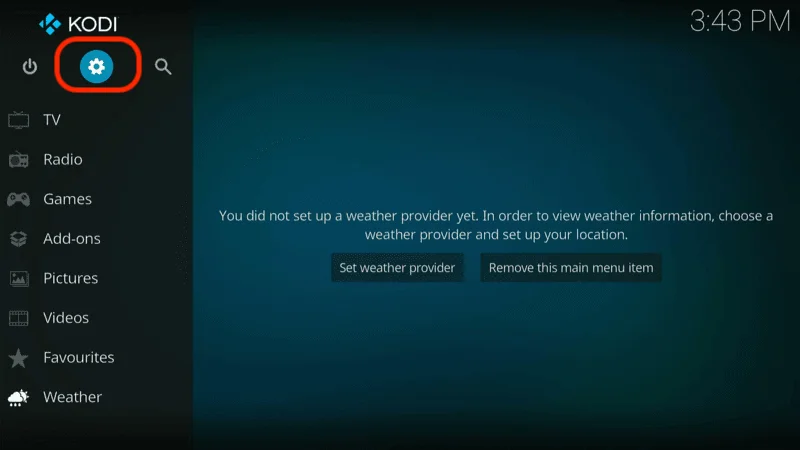
In the Settings menu, select and click on System.
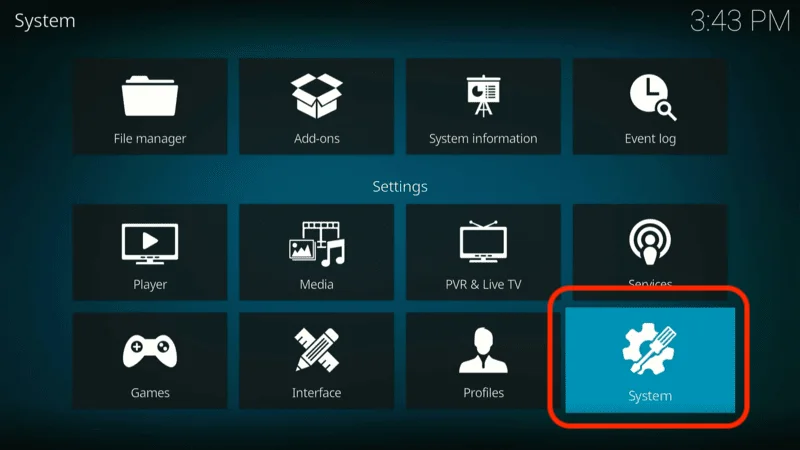
Next, highlight or select Add-ons from the menu on the left side of the screen.
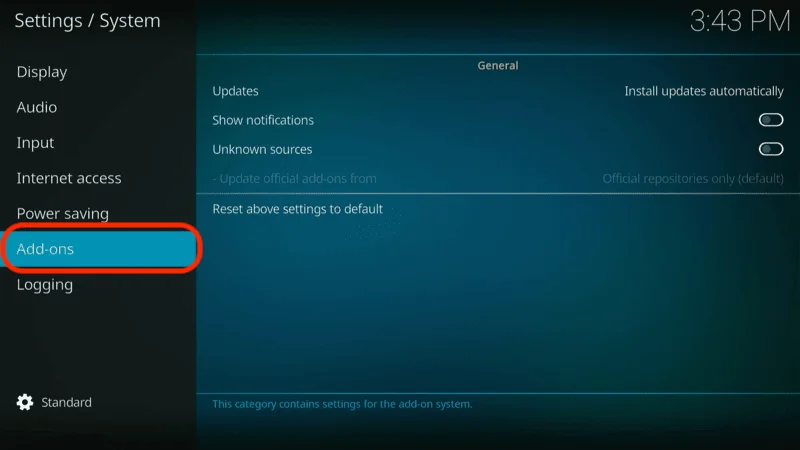
Go ahead and click on Unknown Sources. You’ll need to toggle this option ON to allow the installation of third-party addons.
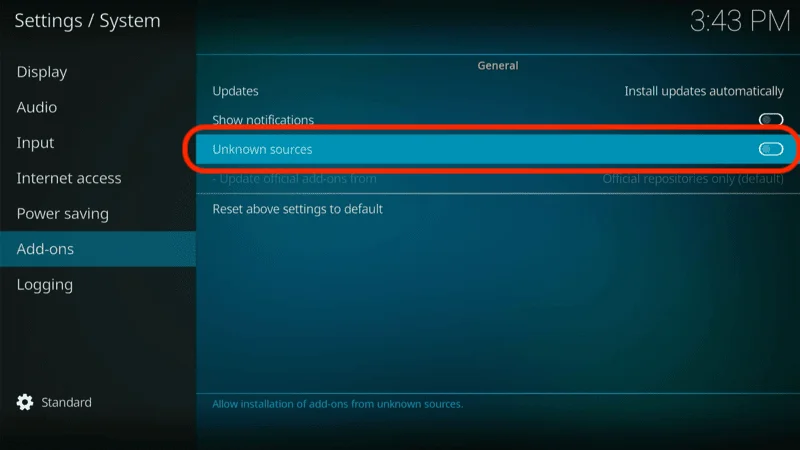
A prompt will appear on your screen asking for confirmation. To proceed, click Yes to enable Unknown Sources and continue with the installation process.
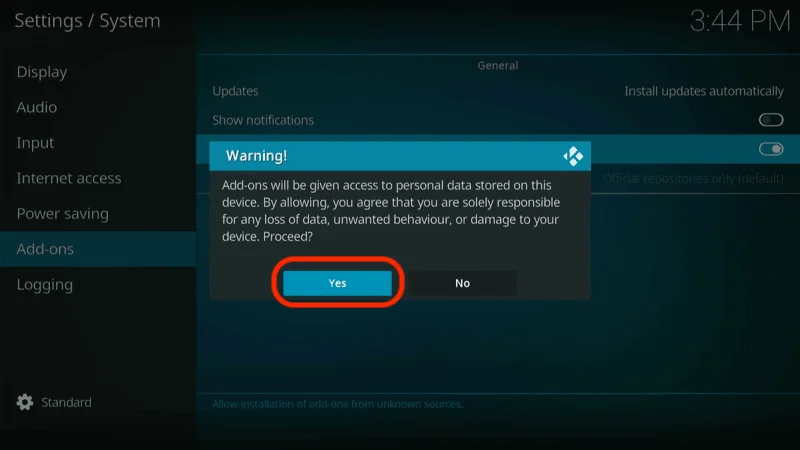
Now that Unknown Sources is enabled, we’re ready to begin the installation process.
Installation steps for TVOne Kodi Addon
Step-by-Step Instructions to Install the TVOne kodi Addon:
Start by accessing the Settings menu again by clicking the gear icon on the Kodi home screen.
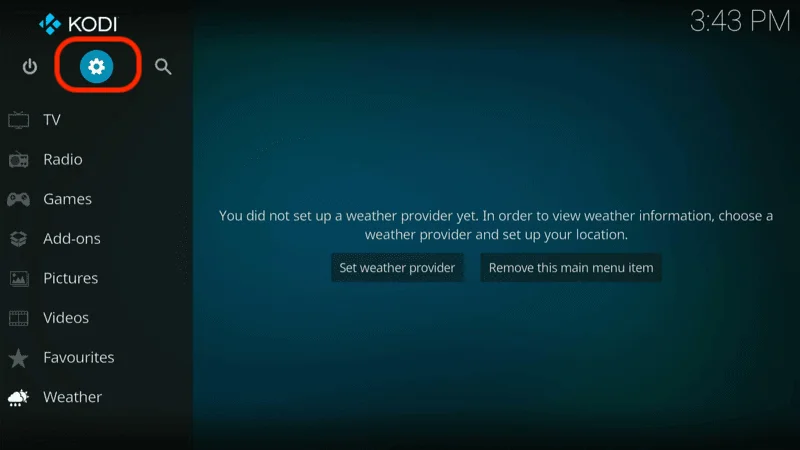
In the Settings menu, select File Manager.
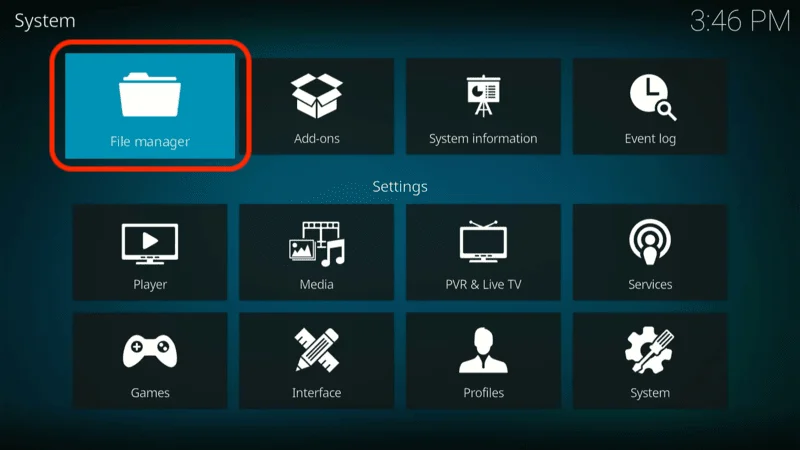
Next, select Add source on the window that appears.
Note: Since the Add source option is available on both sides of the window, you can click either one.
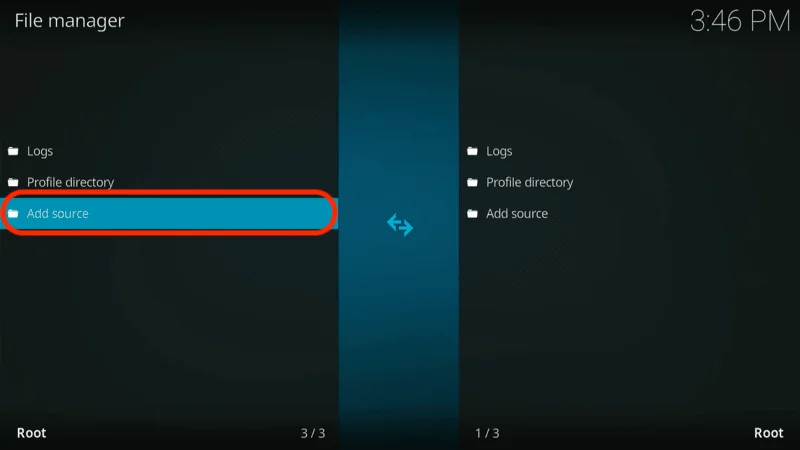
In the window that appears, click on the field that says <None> to enter the source URL.
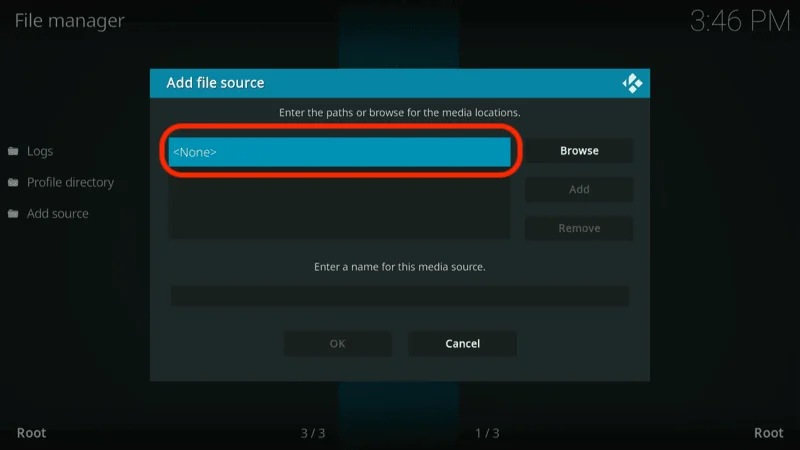
This window allows you to enter the source URL for the TVOne Kodi addon. Type in the following URL: https://repo.redwizard.xyz.
After typing the URL, double-check to ensure it’s entered correctly. Once you’re certain the URL is accurate, click OK.
Note: This URL points to the source of the repository. KodiExpert.org is not affiliated with the developers of the addon or repository.
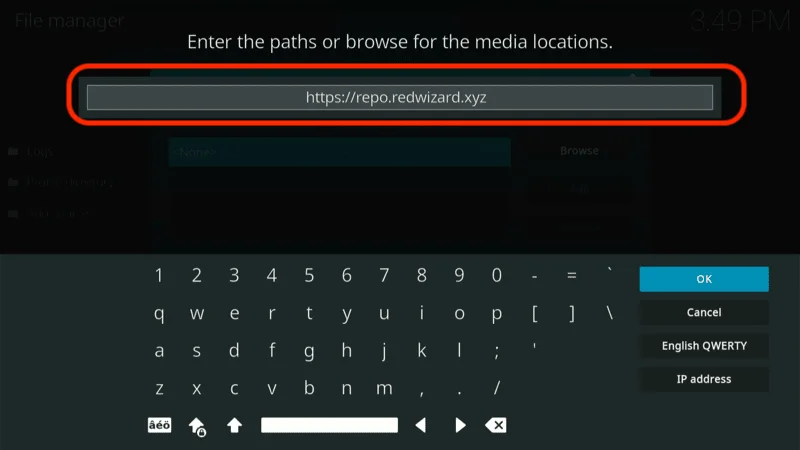
Now, you’ll need to name the media source. You can name it red wizard, or choose any other custom name that you prefer.
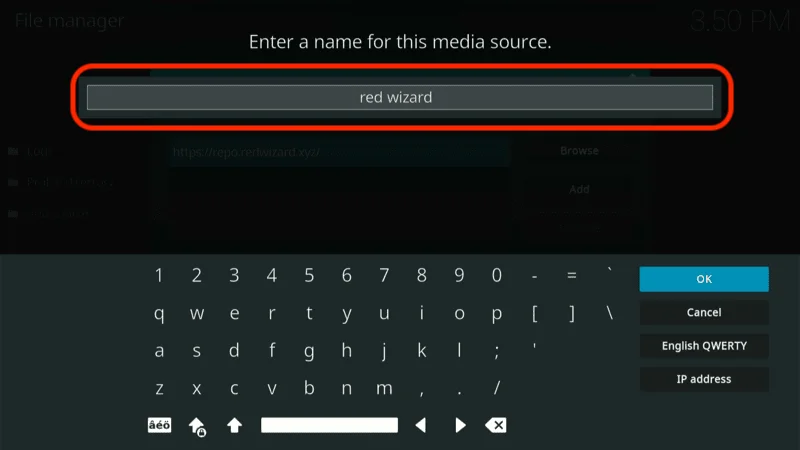
After entering the name, click OK again to proceed.
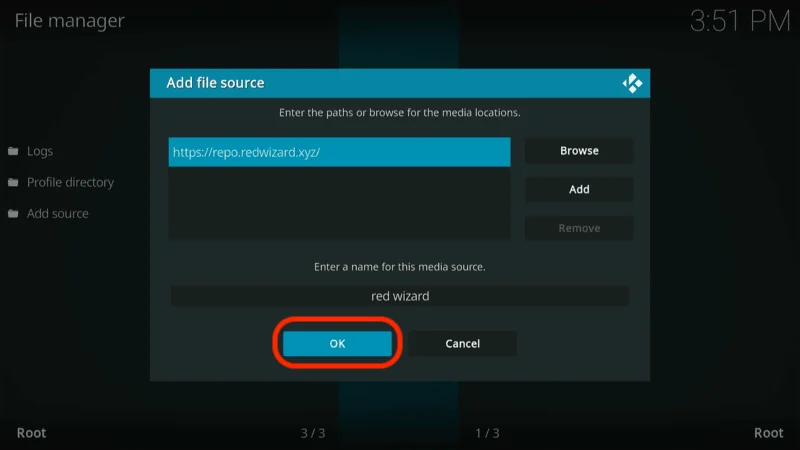
Press the back button once to return to the Settings menu. Alternatively, you can click the gear icon on the Kodi home screen again. Once you’re back in the Settings menu, this time select Add-ons.
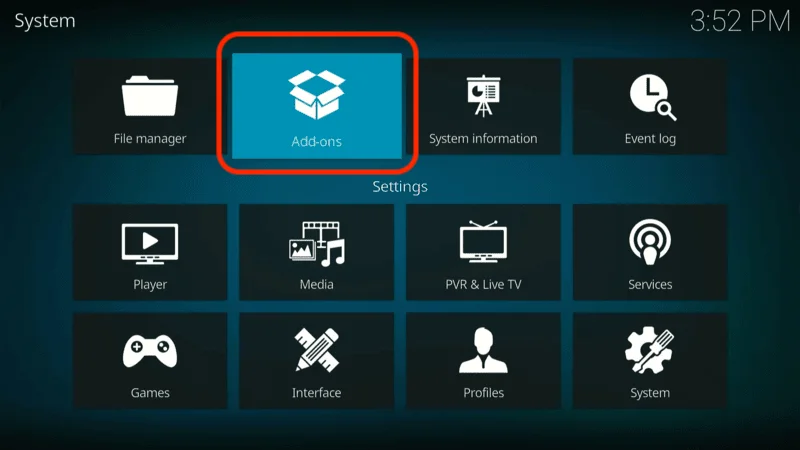
Next, click on Install from zip file.
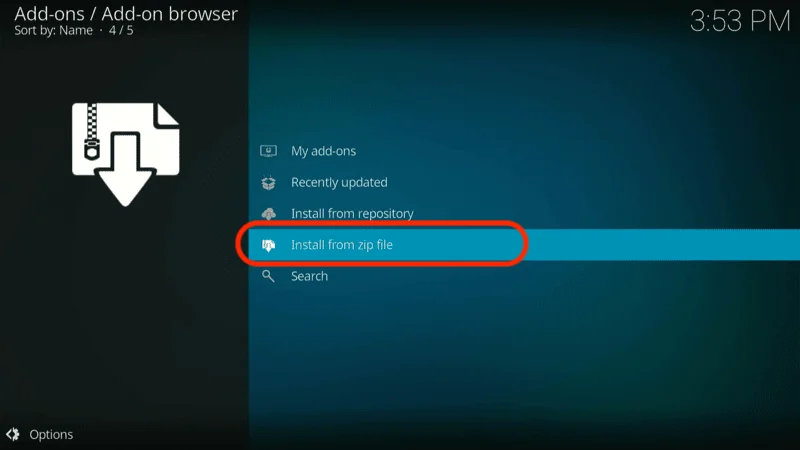
In this window, you’ll see the source name you previously created, such as Red Wizard or the custom name you chose. Click on it to proceed.
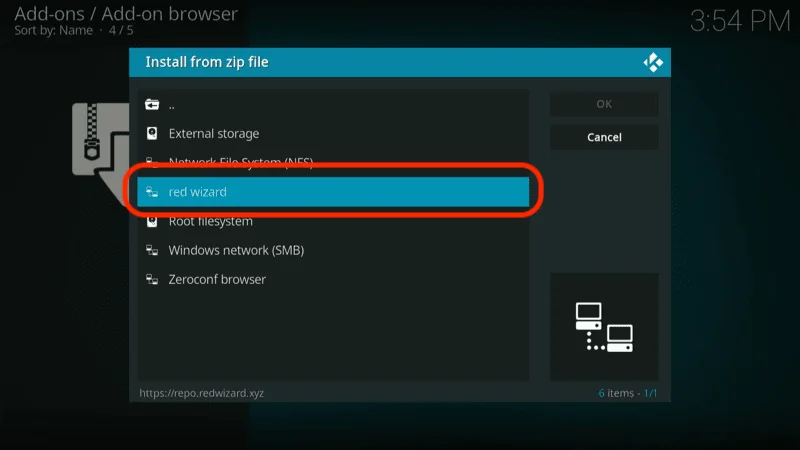
On the next window, locate and click on the zip file named repository.redwizard-x.x.x.zip.
Note: The version number (x.x.x) of the file may vary depending on the latest update.
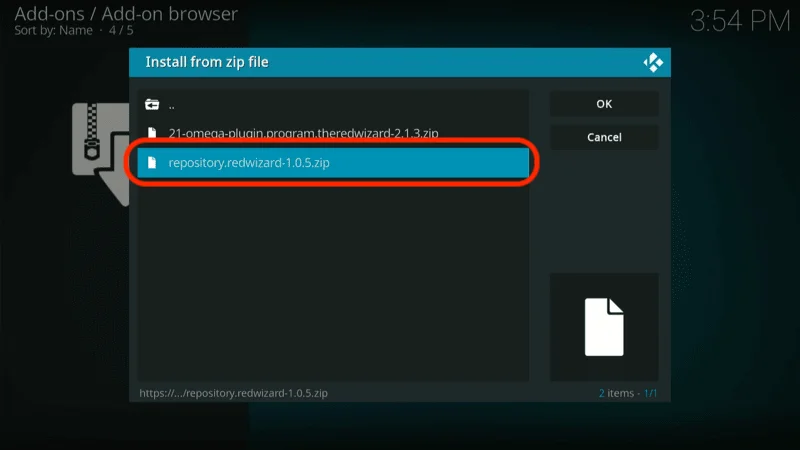
Now, wait for the repository installation notification to appear in the upper-right corner of the screen. It will say The Red Repo Add-on installed once the installation is complete.
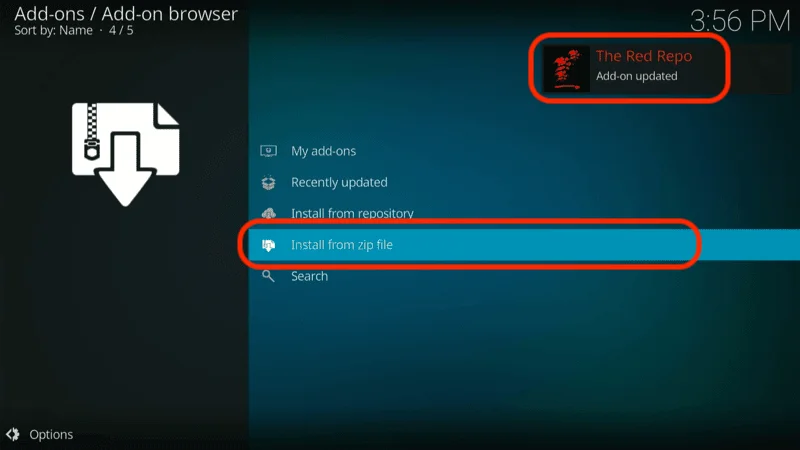
Once the repository is installed, click on Install from the repository to proceed with the next step.
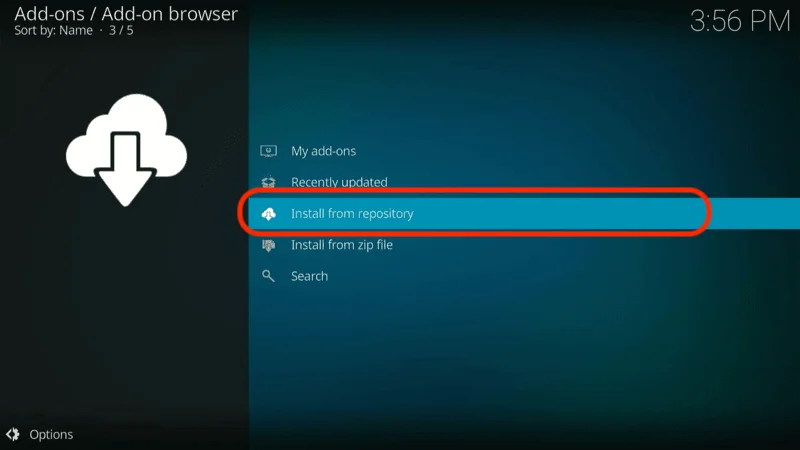
Open The Red Repo from the list of available repositories that you just installed.
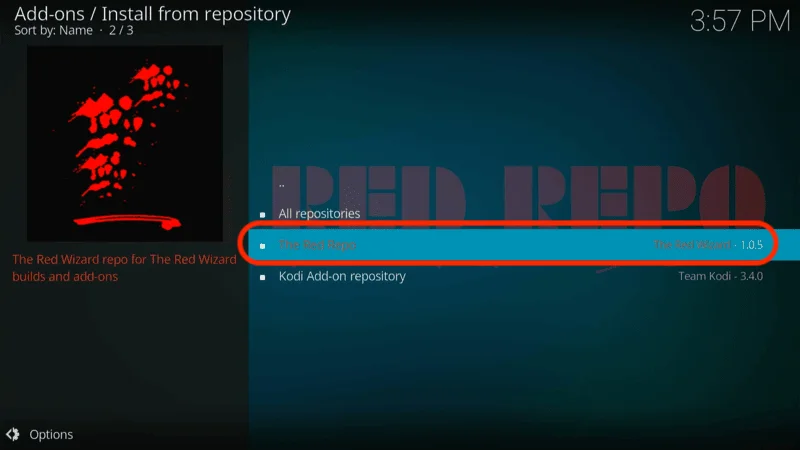
In the next window, select Video add-ons to view the available add-ons in the repository.
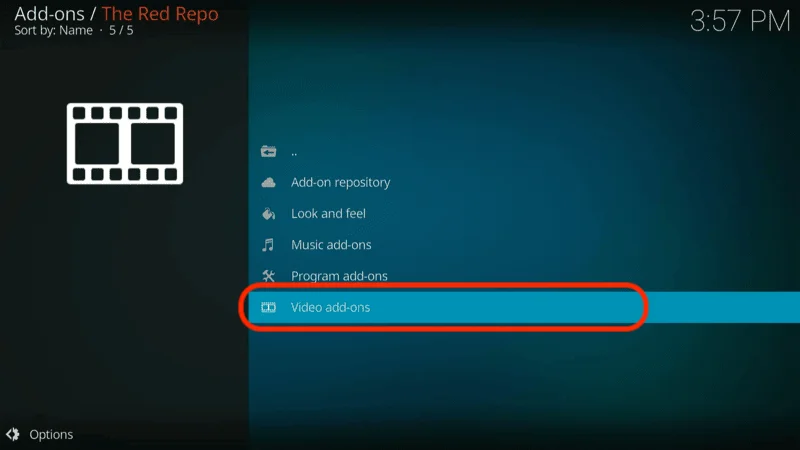
Scroll down through the list and click on the TVOne addon, which is branded as tvOne111.
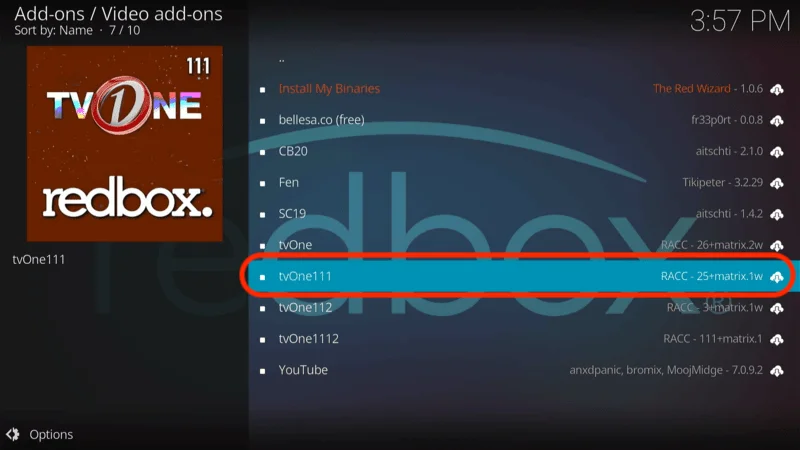
On the next screen, click the Install button located in the bottom-right corner to begin the installation of the TVOne kodi addon.
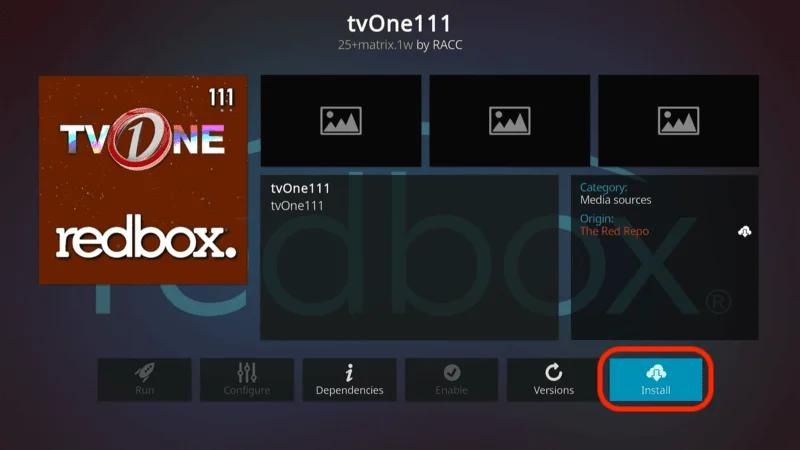
Wait for the installation to complete. You’ll see the progress displayed on your screen. Within a minute or two, a message will appear in the upper-right corner saying tvOne111 Add-on installed.
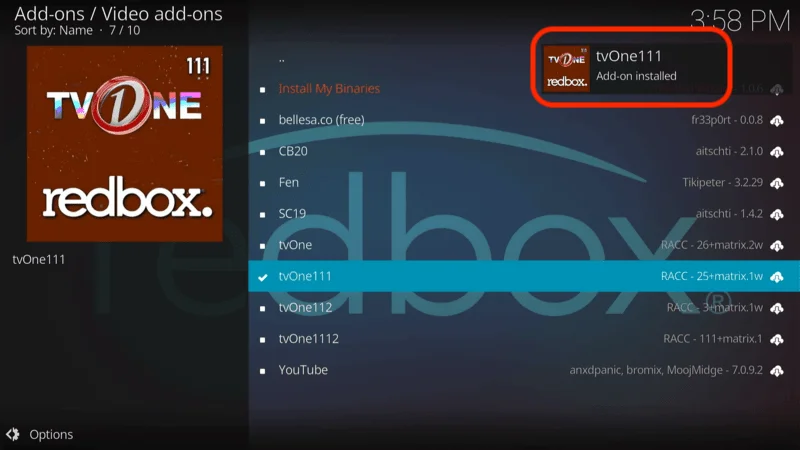
Congratulations! You have successfully installed the TVOne addon on Kodi. You can now start exploring and streaming a wide range of live TV channels directly from your device.
Before you start watching with Kodi addons or builds, it’s crucial to understand that your streaming activities on Kodi are visible to your ISP and government authorities. This means that accessing copyrighted content such as free movies, TV shows, live TV, and sports could potentially lead to legal issues.
Fortunately, there is a reliable way to keep your streaming activities private. By using a good VPN for Kodi, you can ensure that your online activities are hidden from your ISP and the government. A VPN will mask your actual IP address, which is currently 2400:adc3:12c:e600:bcd3:880f:e0ab:5a62, helping you avoid online surveillance, ISP throttling, and content geo-restrictions.
I personally use and highly recommend NordVPN, which is known for being fast, secure, and compatible with all kinds of streaming apps and devices.
How to use TVOne Kodi Addon
Let me first guide you on how to access the TVOne addon. If you’re already familiar with finding installed addons in Kodi, feel free to skip to the next section.
To access the TVOne kodi addon:
- Start by going to the Kodi home screen.
- On the home screen, select or highlight Add-ons from the menu on the left side.
- Then, on the right side of the screen, locate and click on the TVOne Kodi addon.
Alternatively, you can also Move to Add-ons > Video add-ons and click on TVOne from the list of available addons.
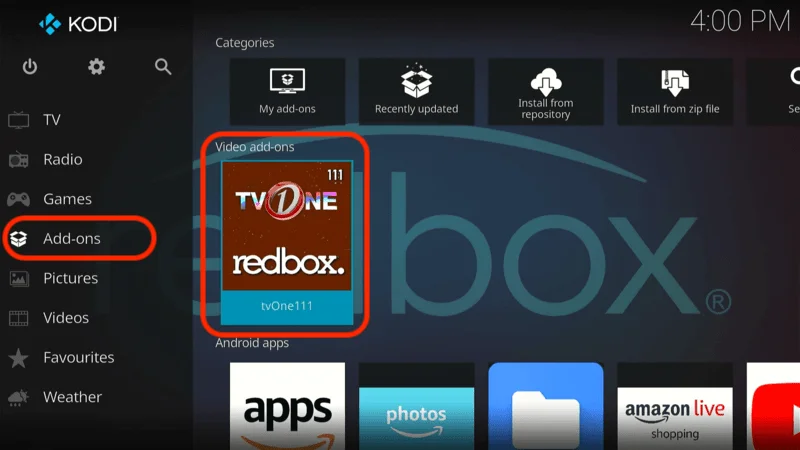
This is the home screen of TVOne kodi addon. Here, you’ll notice that the channels are primarily categorized by countries, making it easy to find content from specific regions. In addition to country-based categories, you’ll also find genre-specific sections, such as Kids, Religions, Science, and more, allowing you to explore content based on your interests.
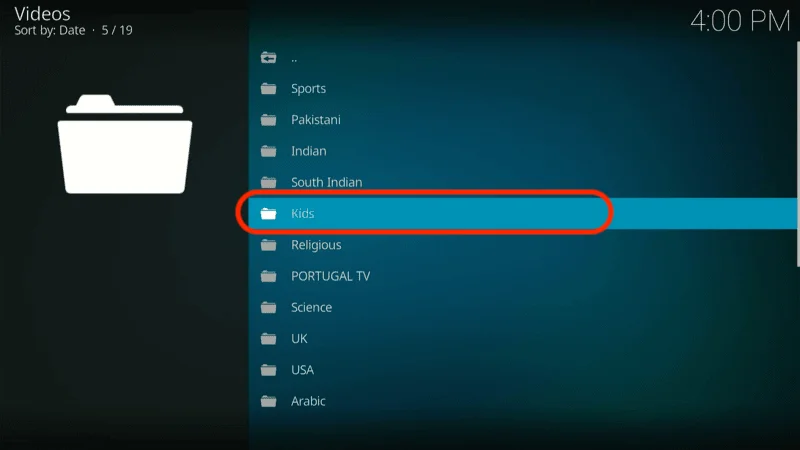
Simply click on the country of your choice from the main screen to explore the channels available from that region.
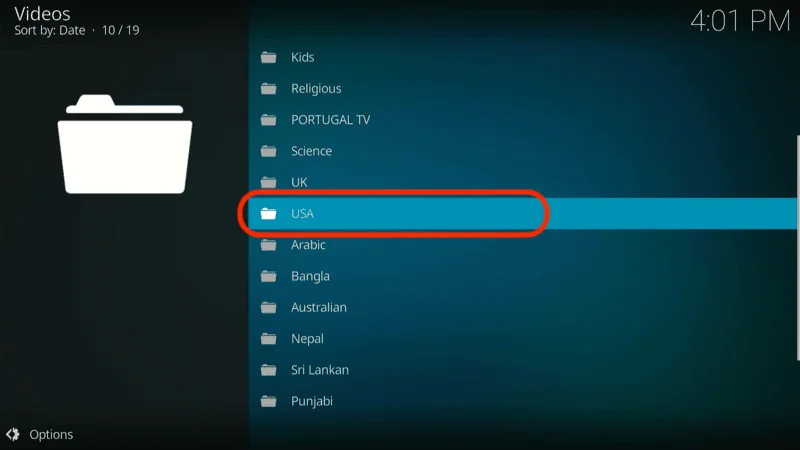
Next, you’ll see a list of available channels within the selected category. To start streaming, just click on the channel you want to watch, and it will begin playing immediately.
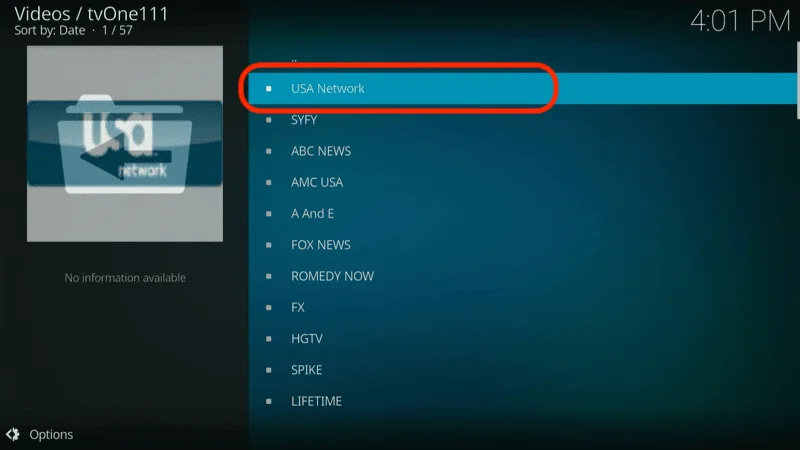
Frequently Asked Questions (FAQ)
You may have some questions about how to use the TVOne kodi addon effectively. Below, we’ve compiled a list of frequently asked questions (FAQs) to help you get the most out of this addon.
Q: What is the TVOne Kodi addon?
A: The TVOne Kodi addon is an IPTV addon that provides access to a wide range of live TV channels from various countries, including the USA, UK, and many others. The channels are organized by both country and genre, making it easy to find and stream the content you’re interested in.
Q: Is the TVOne addon free to use?
A: Yes, the TVOne addon is completely free to use. It allows you to stream live TV channels without any subscription fees.
Q: How do I install the TVOne addon on Kodi?
A: You can install the TVOne addon by first enabling Unknown Sources in Kodi, then adding the appropriate repository URL, and finally installing the addon from the repository. For detailed installation instructions, refer to our step-by-step guide above.
Q: Is it legal to use the TVOne addon?
A: The legality of using the TVOne addon is uncertain because it sources content from various unverified providers. We recommend using the addon only to stream public-domain or copyright-free content to avoid any legal issues.
Q: How do I access the TVOne addon after installation?
A: You can access the TVOne addon by navigating to the Add-ons section on the Kodi home screen. From there, select Video add-ons and click on TVOne to open the addon.
Q: Can I use TVOne on any device that supports Kodi?
A: Yes, the TVOne addon is compatible with any device that supports Kodi, including FireStick, Android TVs, smartphones, tablets, and computers.
Q: What should I do if a channel doesn’t work?
A: If a channel doesn’t work, try selecting a different channel or category within the addon. Occasionally, some channels may be temporarily unavailable. You can also try restarting the addon or Kodi itself.
Q: Is it safe to use the TVOne addon?
A: While the addon has been scanned for malware, its safety is not guaranteed since it is a third-party addon. To protect your privacy and security, we recommend using a reliable VPN like NordVPN while streaming.
Q: How can I protect my privacy when using the TVOne addon?
A: To protect your privacy, it’s advisable to use a VPN while streaming content through the TVOne addon. A VPN will hide your IP address and encrypt your internet connection, ensuring your online activities remain private.
Q: Does the TVOne addon require a subscription?
A: No, the TVOne addon does not require any subscription. It’s free to install and use for streaming live TV channels.
Conclusion
TVOne stands out as a simple and efficient IPTV addon for Kodi. Its easy-to-navigate categories allow users to start streaming with just a few clicks. While the organization could be improved by grouping channels by genre within each country, the addon still provides a seamless experience, especially with Kodi’s search functionality.
The installation process is straightforward, with no complicated setup required. For anyone looking to expand their live TV options on Kodi, TVOne is an excellent choice to consider. Give it a try and enjoy its extensive selection of channels.
Legal Disclaimer
KodiExpert.org does not verify the legality or security of any add-ons, apps, or services mentioned on this site. Additionally, we do not promote, host, or link to copyright-protected streams. We strongly discourage piracy and advise our readers to avoid it at all costs. Any references to free streaming on our site are intended solely for copyright-free content available in the public domain. Please read our full disclaimer for more information.
Disclosure
KodiExpert.org is a reader-supported blog. This means that when you purchase a product through links on our site, we may earn a commission at no additional cost to you. Learn more about our disclosure policy.


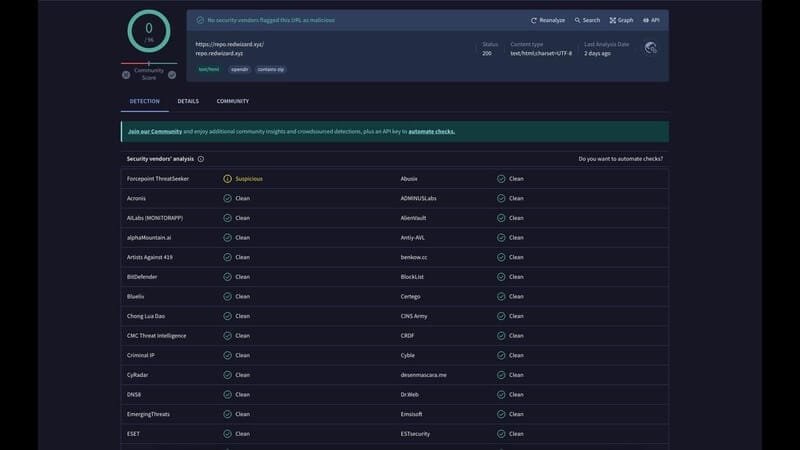
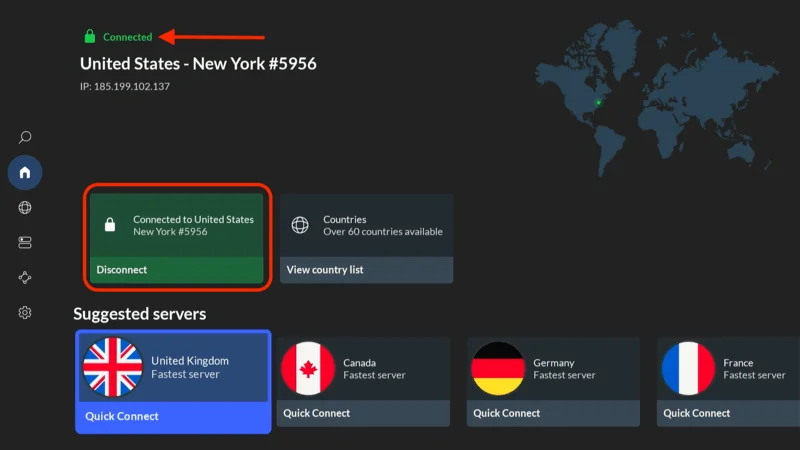
Can you be more specific about the content of your article? After reading it, I still have some doubts. Hope you can help me.