In this guide, I’ll walk you through the steps to install the Stirr Kodi addon. This addon works on any device with Kodi, such as FireStick, Fire TV Cube, Android devices, Android TV, iOS, PC, Mac, and others.
Stirr is a free streaming service that pulls programs from Sinclair TV stations, mainly offering live TV broadcasts. Besides live TV, it also has some on-demand content. Being a legal service, you can download the Stirr app from official app stores on FireStick, Apple TV, Android TV, Android smartphones, Roku, iOS, and more.
⚠️ Attention, Kodi Users!
Kodi Addons and builds offer unlimited streaming content, but they could also get you into trouble if you’re caught streaming free movies, TV shows, or sports. Currently, your IP 2400:adc3:12c:e600:bcd3:880f:e0ab:5a62 is visible to everyone. Kodi users are strongly advised to always connect to a VPN while streaming online. Kodi VPN hides your identity plus bypasses government surveillance, geo-blocked content, and ISP throttling (which also helps in buffer-free streaming).
I personally use NordVPN, which is the fastest and most secure VPN. It is easy to install on Amazon FireStick and any other device. You get 3 months free and save 49% on its annual plans. Also, it comes with a 30-day money-back guarantee. If you are not satisfied, you can always ask for a refund.
The streaming service comes to Kodi with the Stardust addon, and users can access all this content straight away with the application. There’s some content from cities and towns within the US. Lucky for users, it doesn’t have regional restrictions or any kind of access blocked.
It is an ad-supported freebie, very fast, and has thus gained the status of one of the most trending Kodi addons featured in our catalog.
Is the Stirr Kodi Addon Safe & Legal?
Stirr is an official streaming service with dedicated apps for major platforms. However, the Stirr Kodi addon is available through an unofficial, third-party repository, which makes its safety uncertain. I’ve tested this addon on multiple devices, and none showed signs of any viruses, malware, or harmful software.
For my own peace of mind, I scanned the zip archive of the repository using an online antivirus scanner. No threats found. On this alone, I will consider that the Stirr addon is safe, and it will continue to be employed by me too. Here’s proof:

As for legality, although the service of Stirr is legitimate, the streams are coming from an unofficial Kodi add-on, which won’t necessarily contribute to official revenue streams for Stirr. That does raise a few legal questions.
Therefore, I recommend connecting to a trustworthy Kodi VPN, like NordVPN, whenever you watch something on the Stirr addon to maintain your safety online and out of possible legal trouble.
How to Install Stirr Kodi Addon (step by step)
Setting up the Stirr addon on Kodi involves a few steps. I’ve broken down the process into three easy parts to make it simple to follow. Here’s how to do it:
Legal Disclaimer: This tutorial is intended solely for educational purposes. KodiExpert.org does not own, host, operate, resell, or distribute any streaming apps, addons, websites, IPTV services, or similar platforms. The content on this page may include some unverified services, and we cannot confirm whether they possess the necessary legal licenses to distribute the content they offer.
KodiExpert.org does not verify the legality of each app or service in every region. It is your responsibility to conduct your own due diligence if you choose to use any unverified apps or services. Please ensure that you only stream content that is legally available in the public domain. The end-user is solely responsible for any media accessed.
Part 1: Enable Unknown Sources
Since the Stirr addon is hosted in an unofficial repository, Kodi’s default settings block it. To allow the installation, follow these steps:
Open Settings from Kodi’s home screen by clicking the cog icon in the top-left corner.

Select System.

Click on Add-ons in the left menu, then find Unknown Sources on the right and toggle it ON.
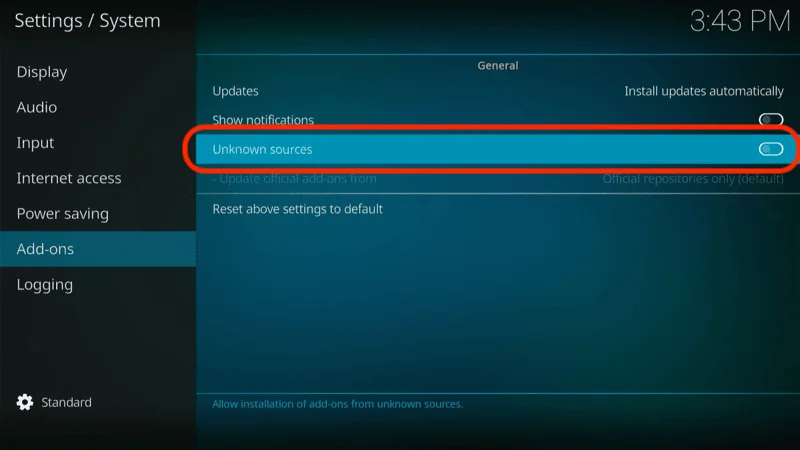
When the warning appears, click Yes to proceed.
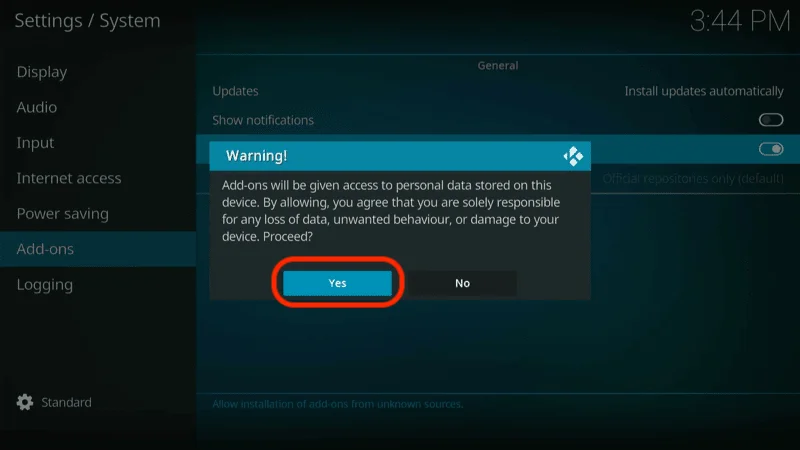
If you’re on Kodi 19 or newer, select Update official add-ons and set it to Any repositories to ensure automatic updates for the Stirr addon.
Part 2: Install the Sly Guy Repository
The Sly Guy repository is where the Stirr addon is located. Here’s how to install it:
Open Settings on Kodi.

Click File Manager.
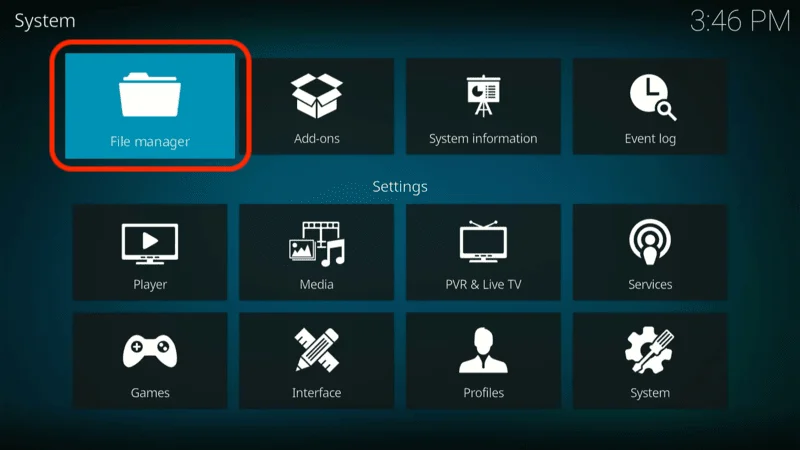
Choose Add source on the next screen (double-click if necessary on a PC).
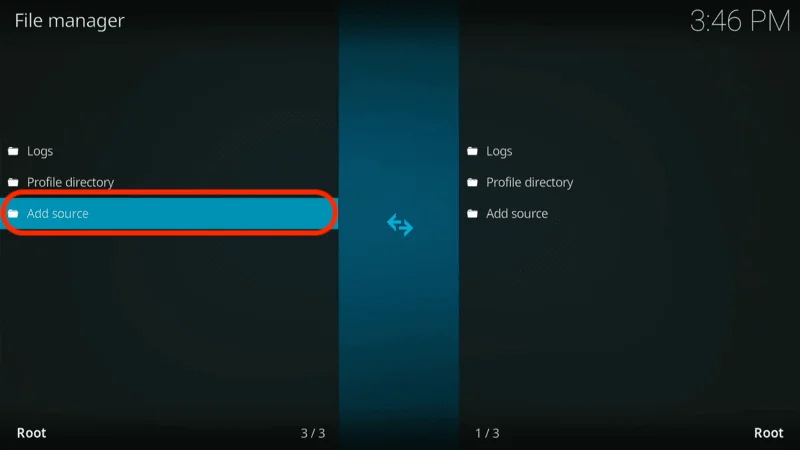
Select <None> in the Add file source box.
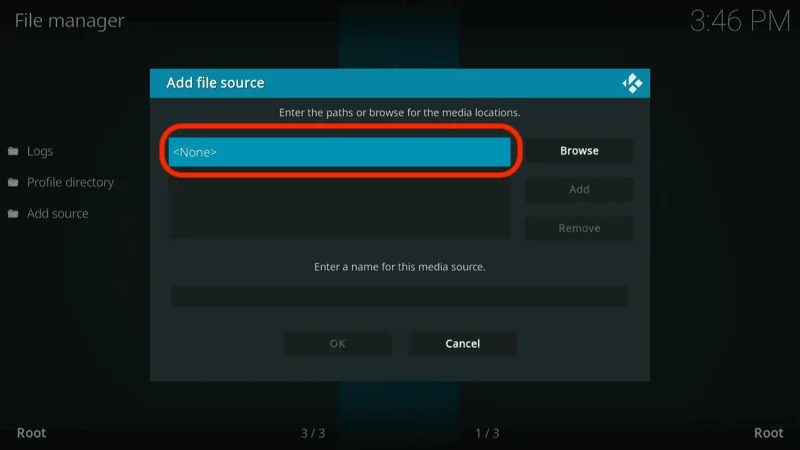
Type in the URL: http://k.slyguy.xyz, and click OK. Be precise, as errors here will prevent installation.
Note: FireStickTricks.com is not affiliated with this URL or the repository developers; this is just the original source.

Back in the main window, name the media source (e.g., slyguy), and click OK.

Go to Settings and select Add-ons.
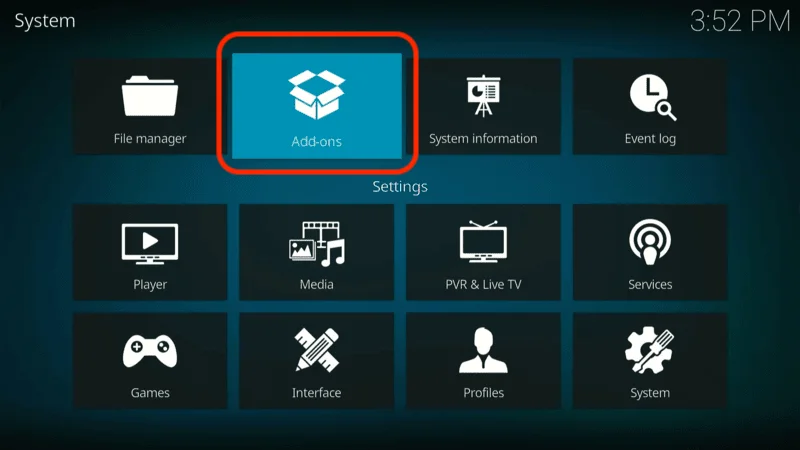
Click Install from zip file.
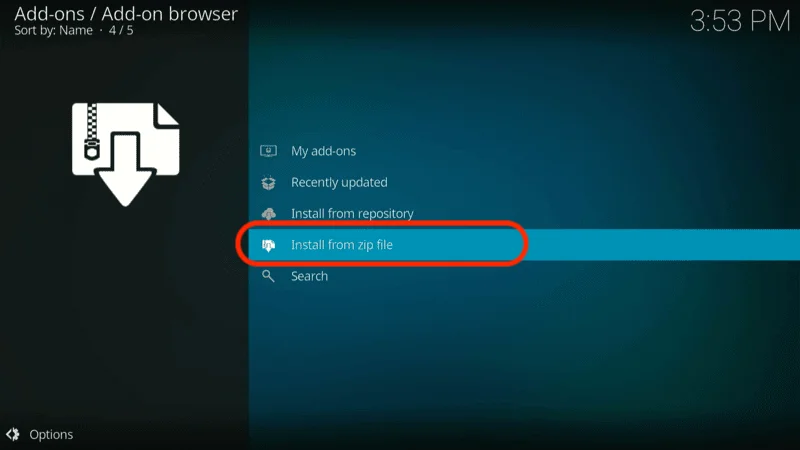
Choose the media source name you assigned earlier (e.g., slyguy).

Select repository.slyguy.zip.

After a few moments, a notification will confirm that the SlyGuy repository has been installed.
Part 3: Install the Stirr Addon on Kodi
With the repository added, you can now install the Stirr addon.
Select Install from repository from the current window or go to Settings > Add-ons from the Kodi home screen.
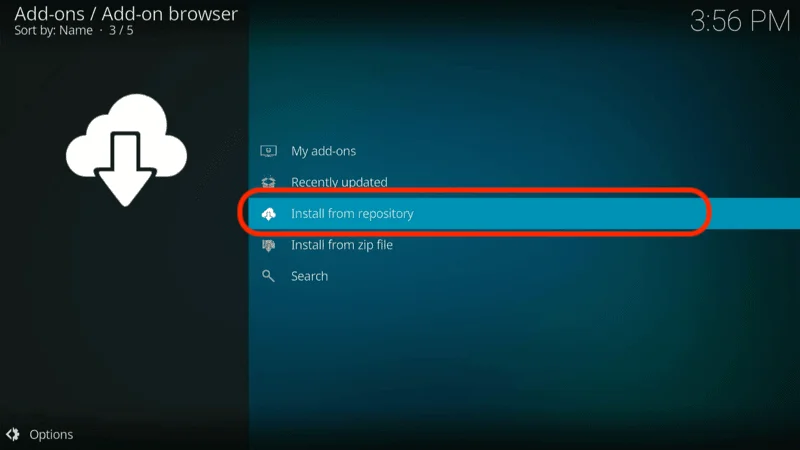
Click on SlyGuy Repository.

Go to Video add-ons.

Scroll to Stirr and select it.

Click Install in the bottom-right corner.

Confirm by selecting OK when prompted with a list of additional addons that will be installed alongside Stirr.

Kodi will display the installation progress, and a notification will be confirmed once the Stirr addon is installed.

Before you start streaming on Kodi with your FireStick or Fire TV, it’s essential to take precautions. Everything you stream can be monitored by your internet service provider (ISP) and even government authorities. Accessing free content like movies, TV shows, or live sports on Kodi could potentially lead to legal issues.
To protect your privacy, using a VPN is the most effective solution. A VPN hides your real IP address, keeping your streaming activities private and secure. It also helps you bypass geo-restrictions and prevents your ISP from throttling your connection during streaming sessions.
For Kodi users on FireStick, I recommend NordVPN. It’s a top-tier VPN that works seamlessly with Kodi, ensuring fast, uninterrupted streaming.
While we don’t encourage illegal streaming, it’s not always clear if the content you’re watching on Kodi is from legitimate sources. That’s why using a VPN like NordVPN provides the necessary protection to keep your streaming safe.
Here’s how to install and use NordVPN with Kodi on FireStick:
Sign Up for NordVPN – They offer a 30-day money-back guarantee, allowing you to try it out without any risk.
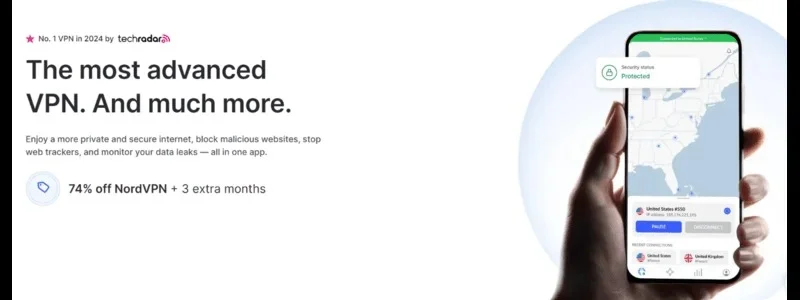
Turn on Your FireStick – Navigate to the Find menu and select the Search option.
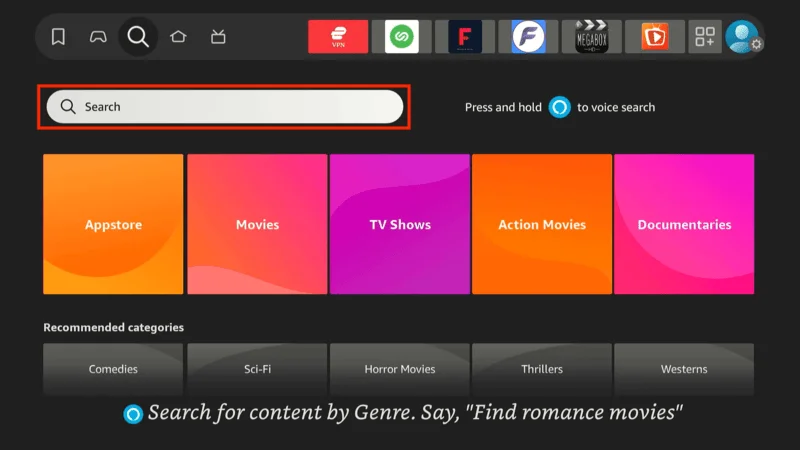
Search for NordVPN – Type “NordVPN” in the search bar and choose it from the results.
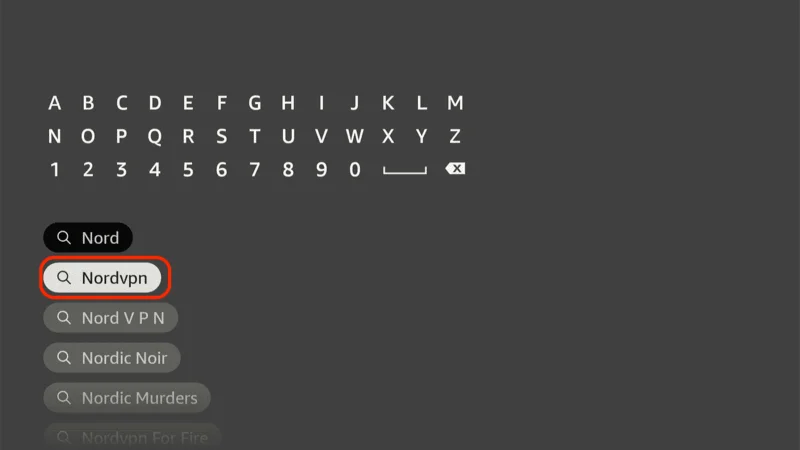
Download the App – Click Download to install the NordVPN app.
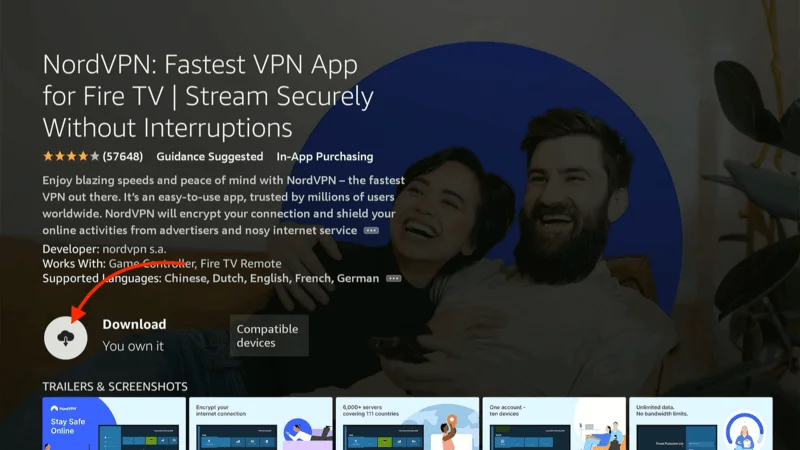
Log In – Open the app and sign in using your NordVPN account details.
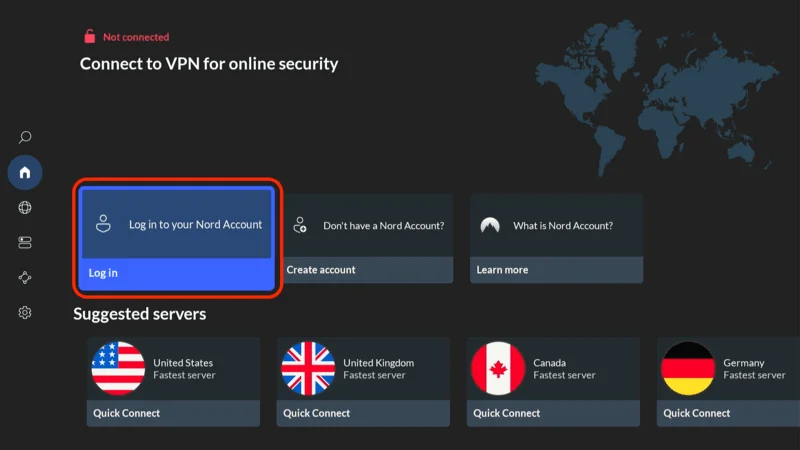
Connect – Tap Quick Connect to connect to the best server available, ensuring your Kodi streaming is private and secure.
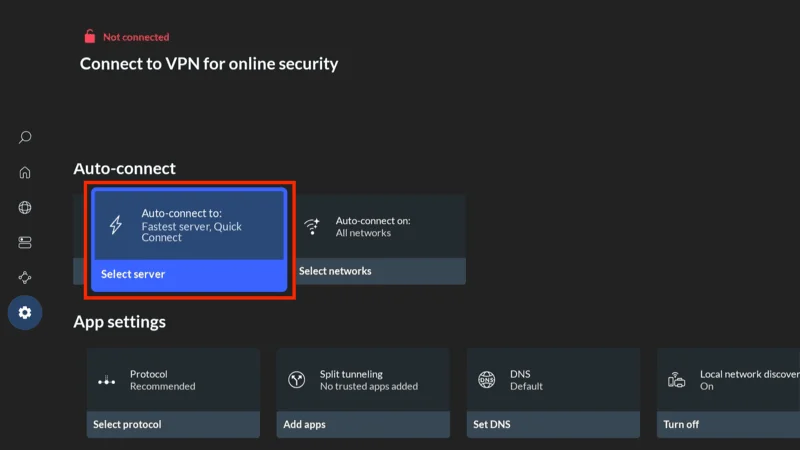
For more detailed instructions on setting up NordVPN with Kodi on FireStick, check out additional resources. Stay safe and enjoy secure, unrestricted streaming!
How to Use the Stirr Kodi Addon
To access Stirr and other addons in Kodi, go to the Video add-ons section:
1. From Kodi’s home screen, select Add-ons on the left menu.

2. Navigate to the Video add-ons on the right and find Stirr.

You may see a popup asking for a donation. If you’d like to contribute, visit the website shown in the prompt. To dismiss this message, simply press the back button.
Main Screen Options
Once inside the Stirr addon, you’ll find these main options:
Live TV: This option has categories such as All, Classic TV, Entertainment, Food & Travel, Local & Popular, Movies, Music, and more. My Channels, Search, Settings

Selecting a Live TV category will show you a list of available streaming channels.

First-Time Setup
You may be prompted to download an additional addon when you open a channel for the first time. Select Yes to continue.
By default, Stirr selects the best playback quality, but you can customize this if you prefer.
FAQs about the Stirr Kodi Addon
Next, I am listing some of the frequently asked questions that cover installation issues, safety-related queries, and other issues dealing with streaming features. This FAQ will enable you to get instant answers to all common queries and make the most out of Stirr on Kodi.
1. Is Stirr Kodi Addon Safe to Use?
It is a legal stream, albeit one from which the Stirr addon can be installed from some unofficial repository or another, and has therefore been extensively tested on several devices and proven safe. Use trusted sources and consider a VPN for added privacy while watching.
2. Is Stirr Kodi Addon Legal?
Stirr is a reliable service, but since this Kodi addon finds its hosts in an unofficial repository, when able, a good VPN can be the best way to stream it privately and under protection.
3. How Can I Install the Stirr Kodi Addon?
Installation is accomplished by enabling Unknown Sources on Kodi settings, adding the Sly Guy repository, then downloading the addon from it. Refer to our full installation guide for a step-by-step description of how to do this.
4. What can I stream by means of the Stirr Kodi Addon?
The Stirr addon has live TV channels by category, including Entertainment, Classic TV, Movies, Music, and much more. It offers both live broadcasts and some on-demand content from several regions, with no regional restrictions.
5. Can I adjust the quality of playback of Stirr?
Yes, you can. By default, Stirr defaults to the best quality, but you can make it ask each time before a stream by setting this in the Playback Quality setting in the addon’s Settings menu.
Final Thoughts
This guide walked you through step-by-step installation of the Stirr Kodi addon. This method can be applied to any other Kodi-compatible device, such as FireStick, Android, iOS, PC, and Mac. Happy streaming!

