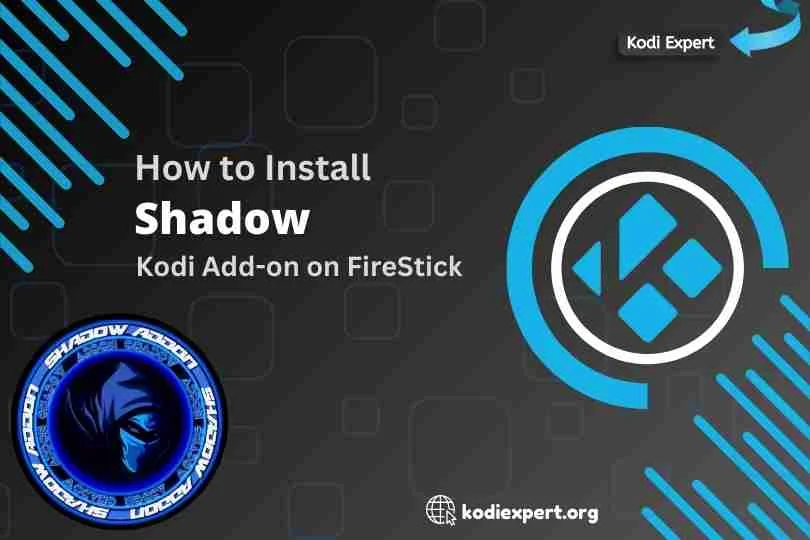In this and easy-to-follow guide, we’ll walk you through each step to successfully install the Shadow Kodi Addon. Whether you’re using a FireStick, Windows PC, Mac, Android phone, iOS device, or any other platform that supports Kodi, this guide is tailored to ensure a smooth installation process.
We understand the importance of having a reliable and high-quality streaming experience, and Shadow Kodi Addon is one of the top-performing addons available in 2024. No matter what device you’re on, we’ve got you covered every step of the way, so you can enjoy uninterrupted access to a massive library of movies, TV shows, and more!
What is Shadow Kodi Addon?
The Shadow Kodi Addon is a highly popular streaming tool that allows users to access a vast collection of movies, TV shows, and other media content on Kodi. It’s known for its lightweight interface and fast streaming capabilities. If you’re looking to enhance your Kodi experience, Shadow is an excellent addition to your streaming arsenal.
Important Note: Before proceeding with the installation, make sure that you have a VPN to protect your online activity. Kodi addons like Shadow pull content from various online sources, some of which may not be legal in your region. To ensure your privacy and safety, I highly recommend using NordVPN.
⚠️ Attention, Kodi Users!
Kodi Addons and builds offer unlimited streaming content, but they could also get you into trouble if you’re caught streaming free movies, TV shows, or sports. Currently, your IP 2400:adc3:12c:e600:bcd3:880f:e0ab:5a62 is visible to everyone. Kodi users are strongly advised to always connect to a VPN while streaming online. Kodi VPN hides your identity plus bypasses government surveillance, geo-blocked content, and ISP throttling (which also helps in buffer-free streaming).
I personally use NordVPN, which is the fastest and most secure VPN. It is easy to install on Amazon FireStick and any other device. You get 3 months free and save 49% on its annual plans. Also, it comes with a 30-day money-back guarantee. If you are not satisfied, you can always ask for a refund.
Is Shadow Safe & Legal?
When it comes to safety, I’ve personally used the Shadow Kodi Addon on multiple devices without any problems. It doesn’t seem to pose any security risks. To be extra sure, I also scanned the zip file from the Magnetic Repo (where Shadow is hosted), and the scan results came back clean—no viruses or malware detected. So, from a safety standpoint, you shouldn’t have any concerns using this addon.

As for legality, things get a little tricky. The Shadow addon pulls its streaming links from various sources across the internet, and not all of these sources are verified. This means some of the content you stream through Shadow might not be properly licensed, depending on where you are.
At Kodiexpert.org, we don’t have the resources to check each source, so we can’t confirm if everything is legal. To be on the safe side and protect your privacy, I recommend using a VPN like NordVPN. It will help keep your activity private and ensure you’re not accidentally accessing unauthorized content.
Install Shadow addon on Kodi (step by step)
Now that Kodi is set up with the necessary configurations, you can move forward with the installation of the Shadow addon. This process will allow you to unlock access to an extensive library of movies and TV shows, ensuring a seamless and enjoyable streaming experience. Simply follow the detailed steps outlined below to install Shadow Kodi Addon successfully on your device.
Legal Disclaimer: This tutorial is intended solely for educational purposes. KodiExpert.org does not own, host, operate, resell, or distribute any streaming apps, addons, websites, IPTV services, or similar platforms. The content on this page may include some unverified services, and we cannot confirm whether they possess the necessary legal licenses to distribute the content they offer.
KodiExpert.org does not verify the legality of each app or service in every region. It is your responsibility to conduct your own due diligence if you choose to use any unverified apps or services. Please ensure that you only stream content that is legally available in the public domain. The end-user is solely responsible for any media accessed.
From the Kodi Settings window, click File Manager.
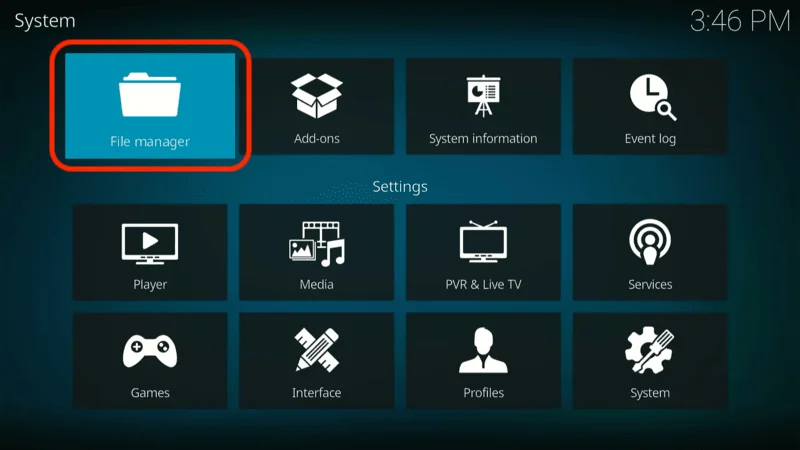
Select Add source from either side of the screen. If you’re on a computer, double-click it.
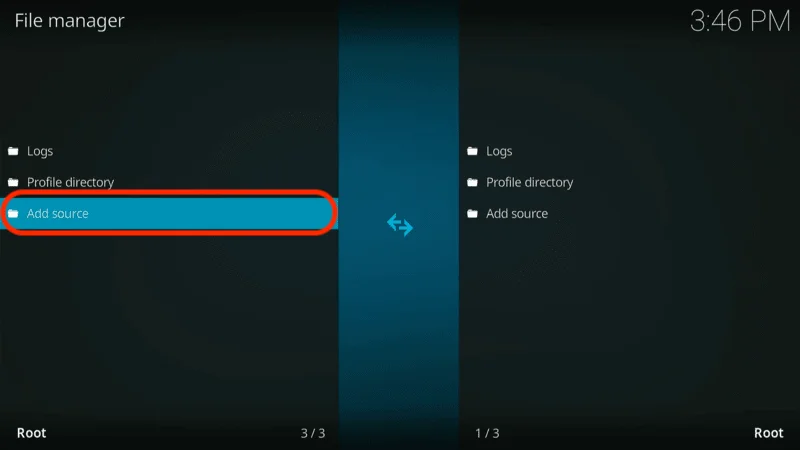
A new window will appear. Click <None> and enter the following URL: http://magnetic.website/repo. Make sure to type it correctly, then click OK.
Note: We are not affiliated with the developers of this repository or the URL.

In the field that asks for a source name, type magnetic (or any name you prefer). Click OK.

Press the back button once to return to the Kodi Settings window. Open the Add-ons tile.
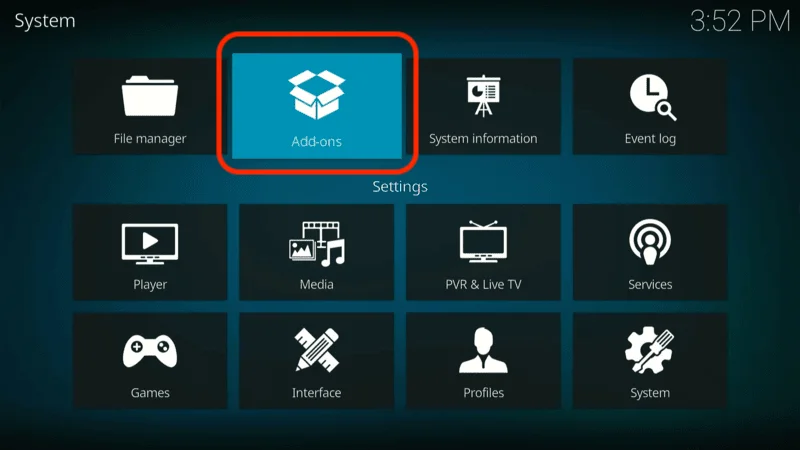
Select Install from zip file.
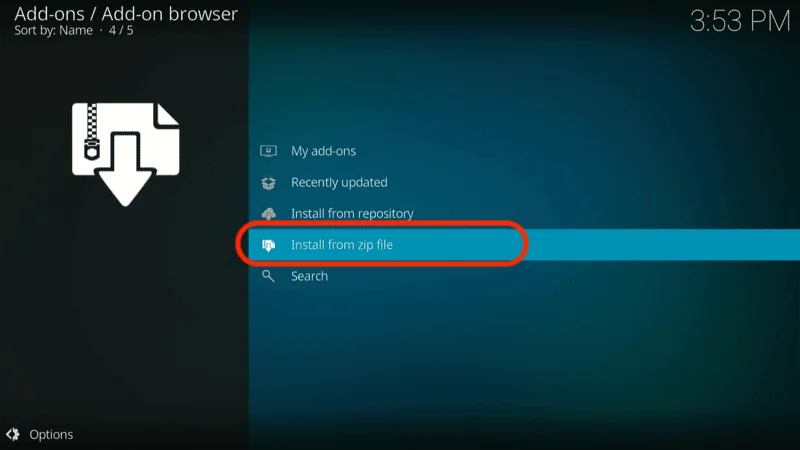
Choose the source you just named (in this case, magnetic).

Click the file named repository.Magnetic-x.x.x.zip to install the Magnetic Repo.

After about 30 seconds, a notification will appear in the top-right corner saying Magnetic Repo Add-on installed.

Next, select Install from repository.
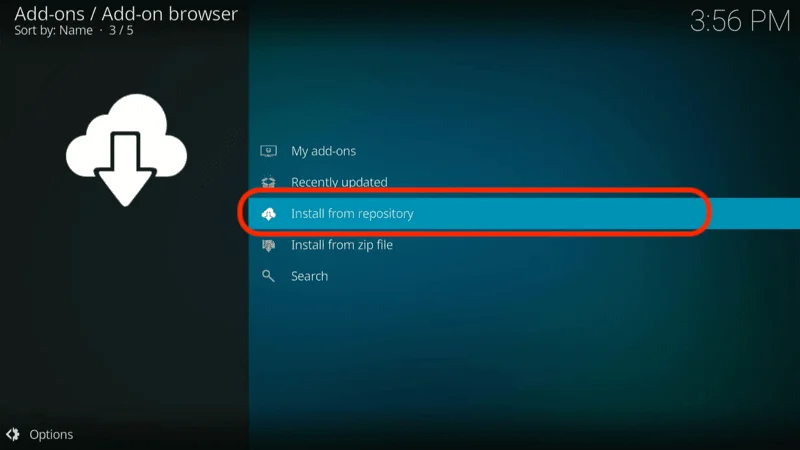
Choose the Magnetic Repo that you installed.

Navigate to Video add-ons and select Shadow from the list. Click on the addon, then hit Install.

It will take about 1-2 minutes for the Shadow Kodi Addon to install. You will receive a Shadow Add-on installed notification once it’s done.
Privacy Protection For Firestick or Any other Device
Your FireStick or Fire TV is ready for action, but there’s something you should know before you start streaming. Everything you watch online can be monitored by your internet service provider and government agencies. This means watching free content like movies, TV shows, or sports could potentially cause legal issues.
To avoid this, the easiest solution is to use a VPN. A VPN helps protect your privacy by disguising your actual IP address, stopping others from tracking what you’re watching. It also helps get around content restrictions and can prevent your internet speed from being slowed down by your ISP.
I suggest using NordVPN. It’s a reliable and fast VPN that works perfectly with Fire TV and other streaming apps.
While we don’t support illegal streaming, it’s not always clear if the source you’re watching is legitimate. That’s why it’s a good idea to have protection in place.
Here’s how you can use NordVPN to keep your streaming private:
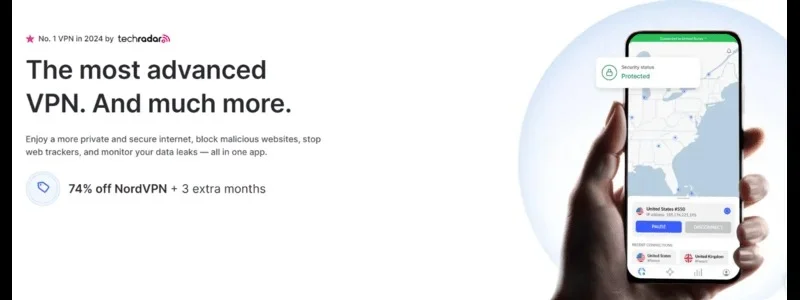
Step 1: Sign up for NordVPN. They offer a 30-day money-back guarantee, so you can test it out risk-free. If you’re not satisfied within that period (though most people are), you can get a full refund.
Step 2: Power on your Fire TV Stick and head to the Find menu, then choose the Search option.
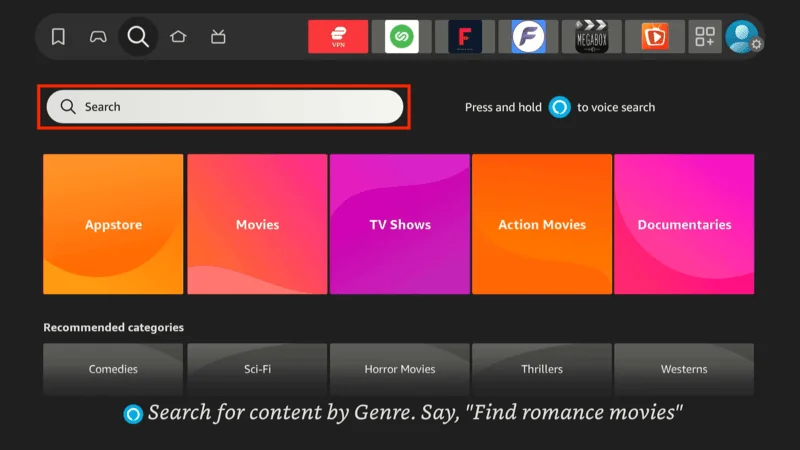
Step 3: In the search bar, type NordVPN and select it from the results once it shows up.
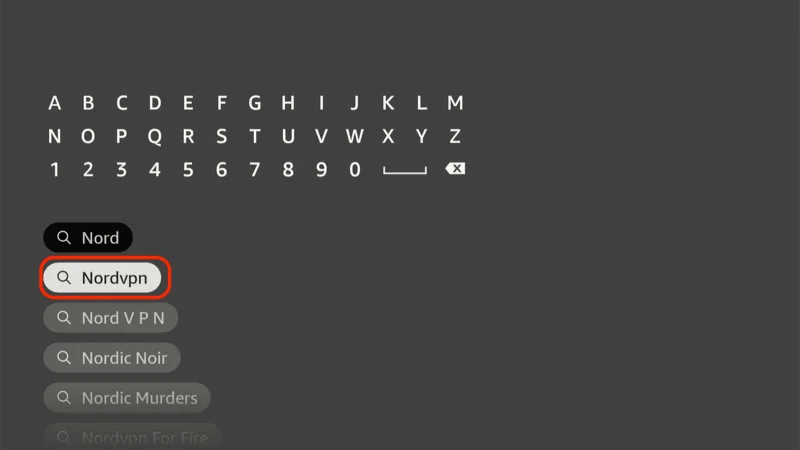
Step 4: Click the Download button to install the NordVPN app on your Fire TV Stick.
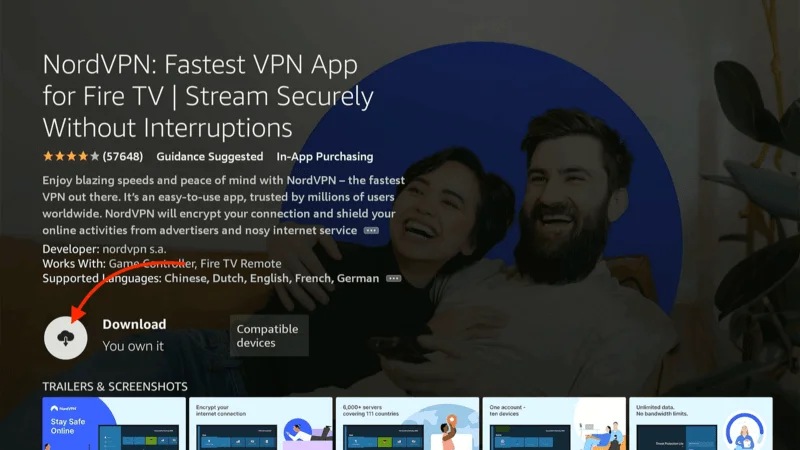
Step 5: Once installed, open the NordVPN app and log in with the credentials you used when subscribing to NordVPN. Tap Sign in.
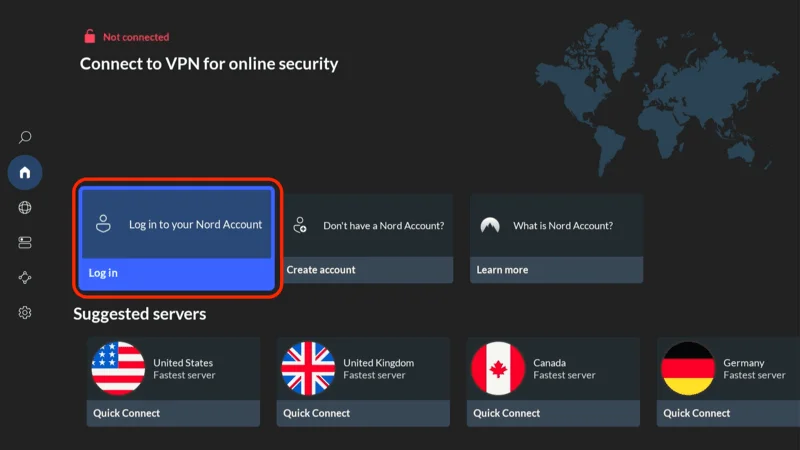
Step 6: Press the Quick Connect button to connect to the fastest available server. You’re now connected, and your streaming on FireStick is fully secured with NordVPN.
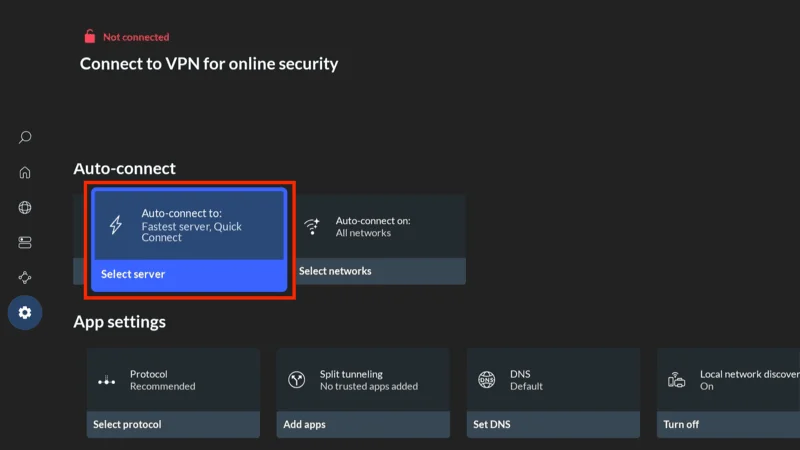
For more information or detailed setup instructions, you can check out additional resources on using NordVPN with Fire TV Stick.
How to Use the Shadow Addon on Kodi
Now that you’ve successfully installed the Shadow addon, it’s time to start using it. Shadow offers an extensive selection of movies and TV shows that you can stream in high quality. Here’s a quick guide on how to navigate the Shadow addon and start watching your favorite content.
From the Kodi home screen, go to Add-ons in the left menu.

Under Video Add-ons, find and click on Shadow.

Once inside the addon, you’ll see different categories like Movies, TV Shows, Trending, Popular, and more.

Select a category, and then choose a movie or TV show that you want to watch.

Shadow will pull up multiple streaming links. Choose a link that best fits your quality preference (1080p, 720p, etc.).

Click the link, and the stream will start after a brief moment.
Steps to Connect Real Debrid with Shadow Addon
To fully unlock the potential of the Shadow addon, you’ll need to sign in with Real Debrid. Real Debrid is a premium service that provides access to high-quality links for smoother and buffer-free streaming.
Start by launching Shadow and then open the Settings menu by clicking on the gear icon in the bottom left.

In the Settings menu, go to the Accounts tab and select Debrid.

You will see an option to enable Real Debrid. Click it, and a code will appear on the screen.

On another device (phone or computer), go to https://real-debrid.com/device and enter the code displayed on Kodi.

After entering the code, log into your Real Debrid account and confirm the authentication.
Now you can enjoy high-speed, high-quality streams with Real Debrid connected to the Shadow Kodi Addon
Frequently Asked Questions (FAQs)
The Shadow Kodi Addon is widely used for streaming movies and TV shows, and there are common questions that many users search for regarding its setup and performance. Below are the top 5 frequently asked questions (FAQs) with simple, clear answers to help you get the most out of the addon.
1. Is the Shadow addon free to use?
Yes, the Shadow Kodi Addon itself is free to install and use on Kodi. However, to access premium high-quality streaming links, you need a subscription to a premium service like Real Debrid or All-Debrid. Without these services, the available links may not be as reliable or high-quality.
2. Do I need a VPN to use the Shadow Kodi addon?
While a VPN is not required to use the Shadow addon, it is highly recommended. Since Shadow pulls content from various online sources, using a VPN helps protect your privacy and secures your connection, especially if you’re accessing content in regions with stricter copyright rules.
3. Why is Shadow not showing any streams?
If Shadow is not displaying any streams, there could be several reasons:
- The addon may need to be updated.
- You may not be signed into Real Debrid (if using it).
- There could be a temporary issue with the servers. Make sure to check your internet connection and ensure you’re signed into any premium services you use, like Real Debrid.
4. How do I update the Shadow Kodi addon?
Updating the Shadow addon is simple. Navigate to Add-ons in Kodi, right-click on Shadow, and select Information. If an update is available, you’ll see the Update button. Click it to install the latest version and enjoy the newest features and fixes.
5. Can I install Shadow on all Kodi-supported devices?
Yes, the Shadow addon can be installed on all devices that support Kodi, including FireStick, Windows, Mac, Android, iOS, and more. The installation steps are generally the same across devices, making it a versatile addon for all Kodi users.
Final Thoughts
The Shadow Kodi addon is an excellent choice for anyone looking to enhance their streaming experience with a wide range of movies and TV shows. Its integration with premium services like Real Debrid ensures smooth, high-quality streams, making it a popular option among Kodi users.
With features like one-click playback and regular updates, Shadow continues to stand out as one of the top addons in 2024. Just remember to always use a VPN to protect your privacy and enjoy a safe streaming experience.
If you’re looking for a reliable, feature-rich Kodi addon, Shadow should definitely be on your list. Whether you’re using it on FireStick, Android, Windows, or any other device, it’s a powerful tool that delivers on all fronts.