Today, I’m going to show you how to easily set up Kodi and make it even better by adding a specific addon called Scraper Addon Kodi. Kodi is an awesome media player that lets you stream movies, TV shows, music, podcasts, and more.
By adding the Scraper Addon Kodi, you can search the internet for content and bring it directly to your Kodi device. In this guide, I’ll show you step-by-step how to install the Scraper Addon for podcasts on Kodi, so you can enjoy everything in one place. Let’s get started!
What is a Scraper Addon Kodi?
A scraper addon for Kodi is a plugin that fetches media content from external sources. Instead of manually searching for movies, TV shows, or podcasts across various websites, a scraper addon does the heavy lifting for you. It “scrapes” the internet to find streaming links, metadata like titles, descriptions, and even artwork to display in Kodi.
Whether you want to binge-watch your favorite TV series or catch up on the latest podcasts, a scraper addon on Kodi makes the process seamless.
⚠️ Attention, Kodi Users!
Kodi Addons and builds offer unlimited streaming content, but they could also get you into trouble if you’re caught streaming free movies, TV shows, or sports. Currently, your IP 2400:adc3:12c:e600:bcd3:880f:e0ab:5a62 is visible to everyone. Kodi users are strongly advised to always connect to a VPN while streaming online. Kodi VPN hides your identity plus bypasses government surveillance, geo-blocked content, and ISP throttling (which also helps in buffer-free streaming).
I personally use NordVPN, which is the fastest and most secure VPN. It is easy to install on Amazon FireStick and any other device. You get 3 months free and save 49% on its annual plans. Also, it comes with a 30-day money-back guarantee. If you are not satisfied, you can always ask for a refund.
Is a Scraper Addon on Kodi Legal?
The legality of using a scraper addon on Kodi depends on how it’s used. Kodi itself is completely legal as an open-source media player, and many scraper addons that pull metadata (such as titles, descriptions, and cover art) from legitimate sources are also legal.
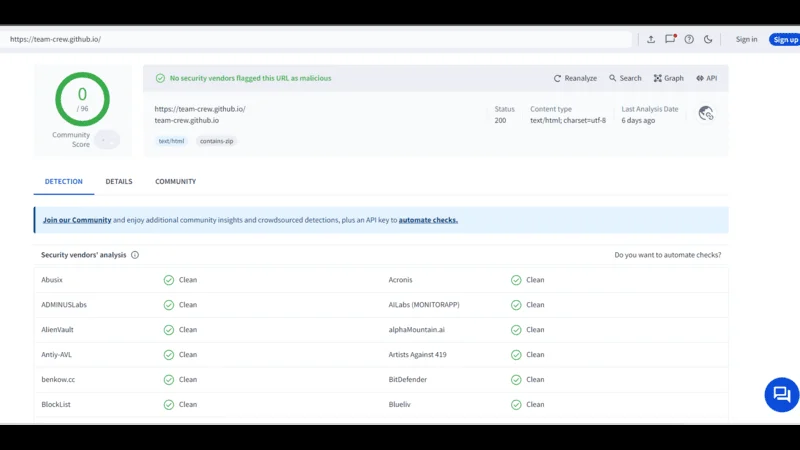
Use scraper addons that respect copyright and avoid pirated content. If you’re streaming from legal sources, it’s usually fine. To protect your privacy, use a VPN like NordVPN. It keeps your activity private and helps access region-locked content. Just be sure to follow the legal guidelines in your country when using Kodi.
How to Install a Scraper Addon on Kodi
Now that you understand the value of scraper addons, here’s how you can install one on Kodi. I’ll use The Crew scraper addon as an example because it’s one of the most popular and versatile options available. You can also apply these steps to install a podcast addon on Kodi.
Legal Disclaimer: This tutorial is intended solely for educational purposes. KodiExpert.org does not own, host, operate, resell, or distribute any streaming apps, addons, websites, IPTV services, or similar platforms. The content on this page may include some unverified services, and we cannot confirm whether they possess the necessary legal licenses to distribute the content they offer.
KodiExpert.org does not verify the legality of each app or service in every region. It is your responsibility to conduct your own due diligence if you choose to use any unverified apps or services. Please ensure that you only stream content that is legally available in the public domain. The end-user is solely responsible for any media accessed.
Step 1: Enable Unknown Sources
Before installing any third-party addons, Kodi requires you to enable “Unknown Sources.”
Open Kodi and go to Settings (the gear icon).
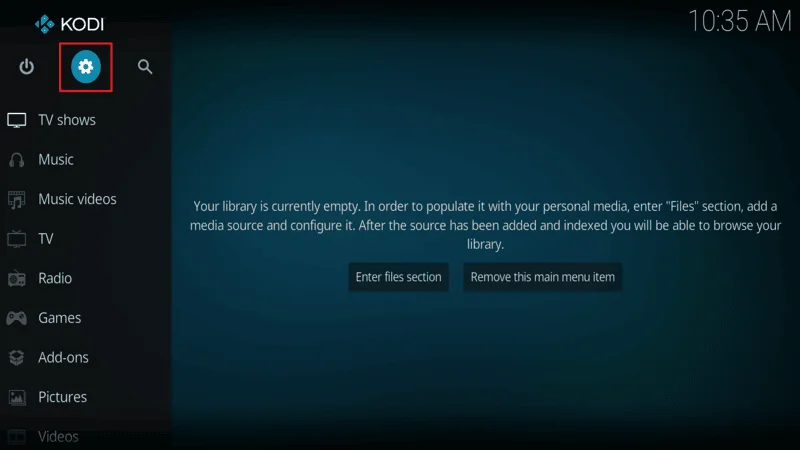
Navigate to System.
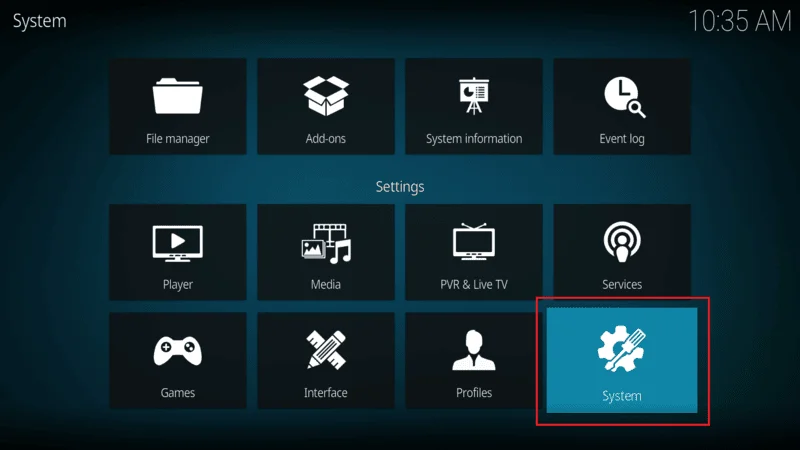
In the left menu, select Add-ons. toggle Unknown Sources to the ON position.
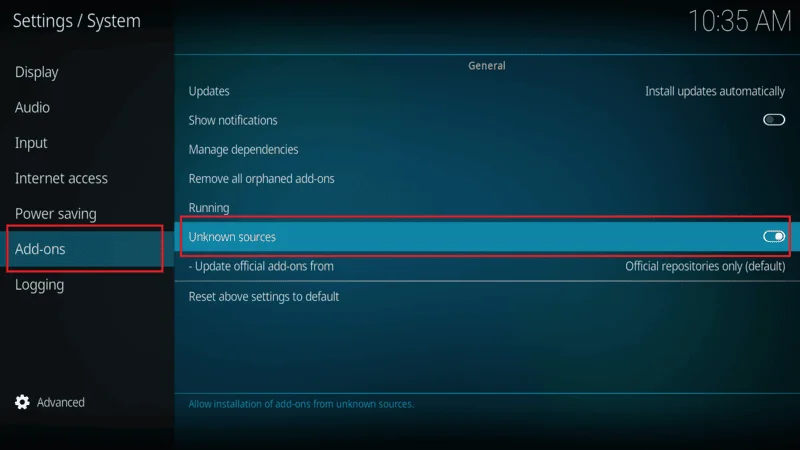
Click Yes when the warning pops up.
Step 2: Add a Repository Source
Scraper addons are often found in repositories. Here’s how to add the source for The Crew repository:
Go back to Settings and click on File Manager.
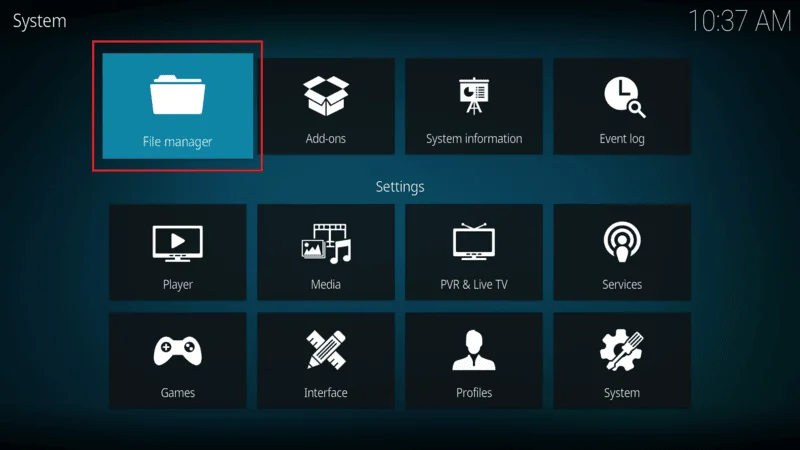
Select Add Source.
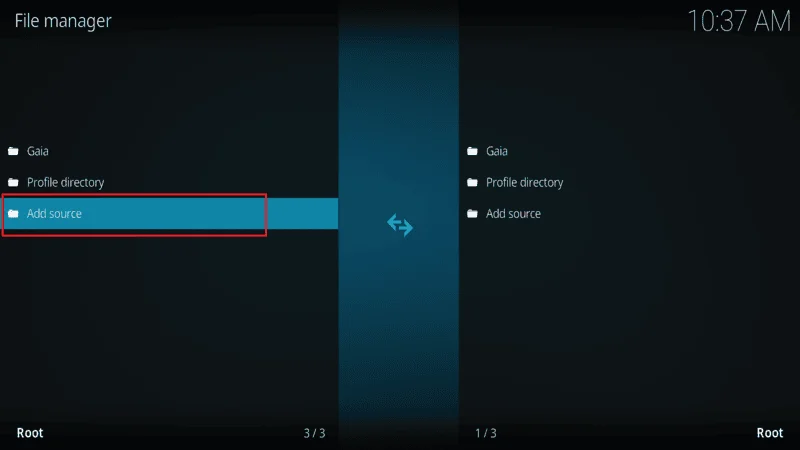
In the pop-up window, click on <None> and enter this URL: https://team-crew.github.io/.
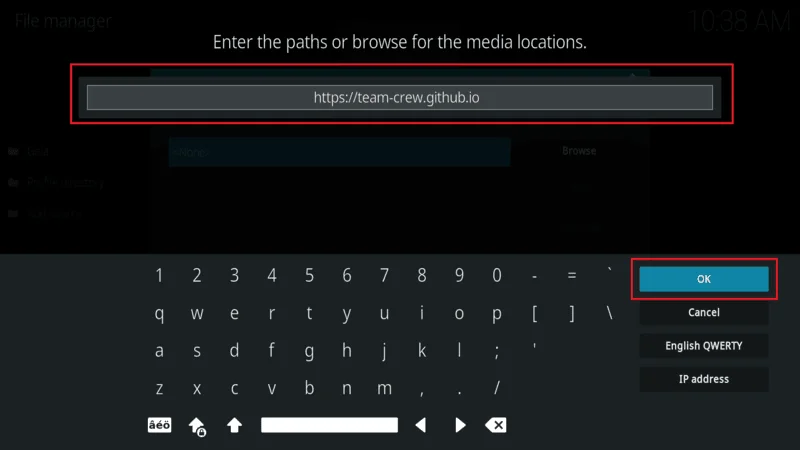
Name it “The Crew” and click OK.
Step 3: Install the Repository
Return to the Kodi home screen and go to Add-ons.
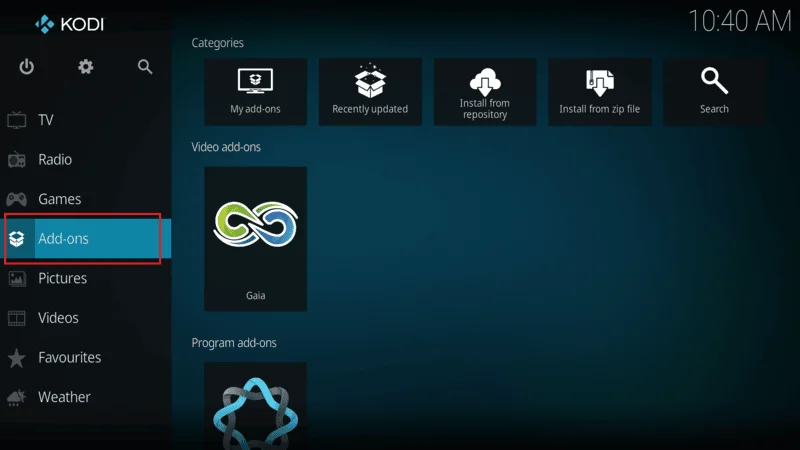
Click on the Package Installer icon (an open box in the top-left corner).
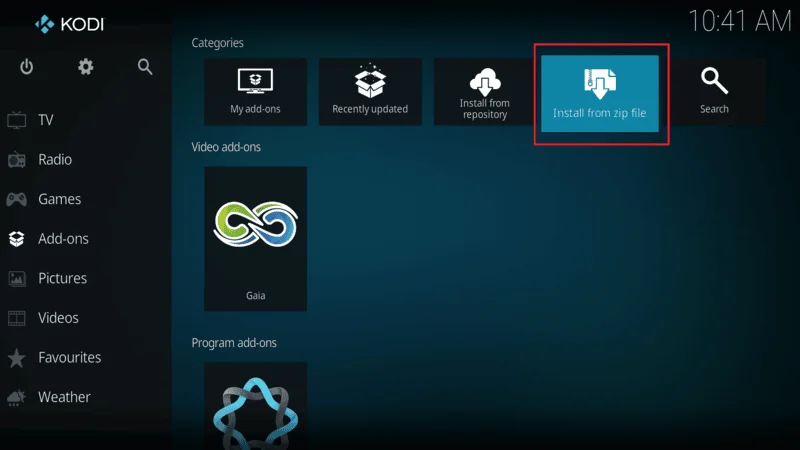
Choose Install from Zip File and select The Crew (the source you just added).
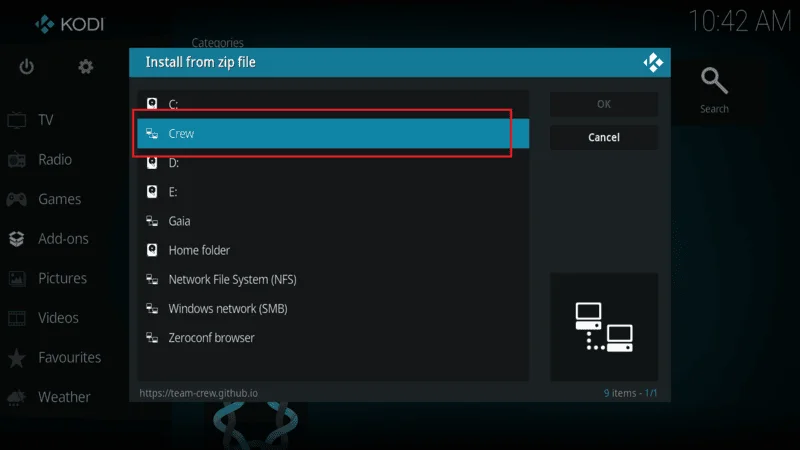
Select the repository ZIP file (something like repository.thecrew-x.x.x.zip).
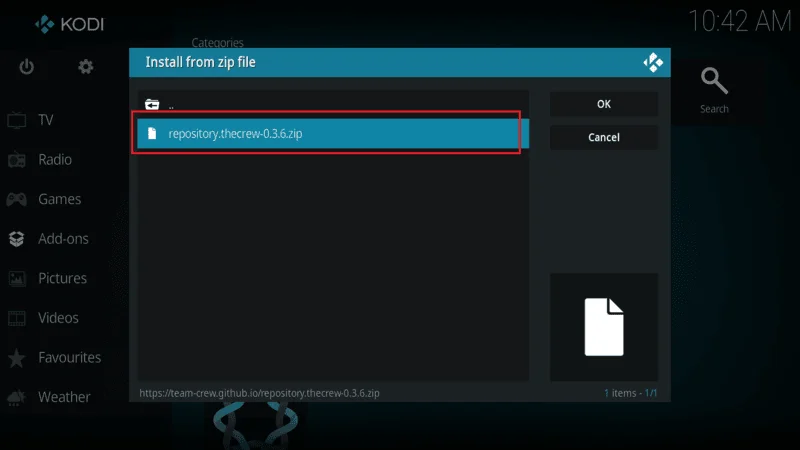
Wait for the notification that the repository has been installed.
Step 4: Install the Scraper Addon Kodi
Go to Install from Repository and choose The Crew Repository.
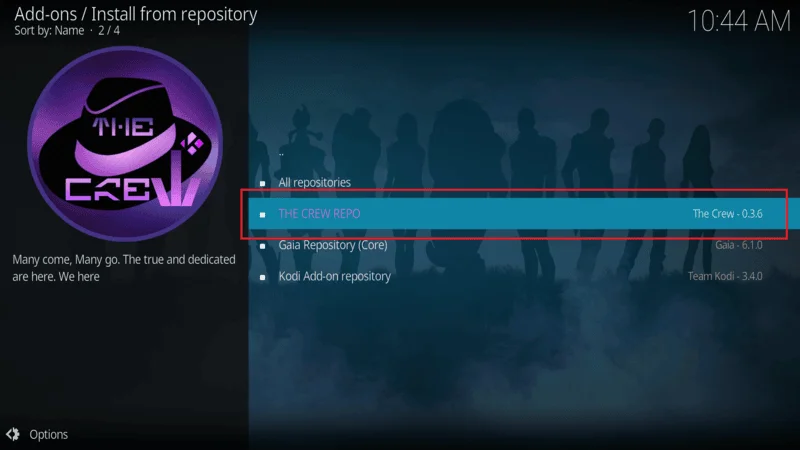
Click on Video Add-ons.
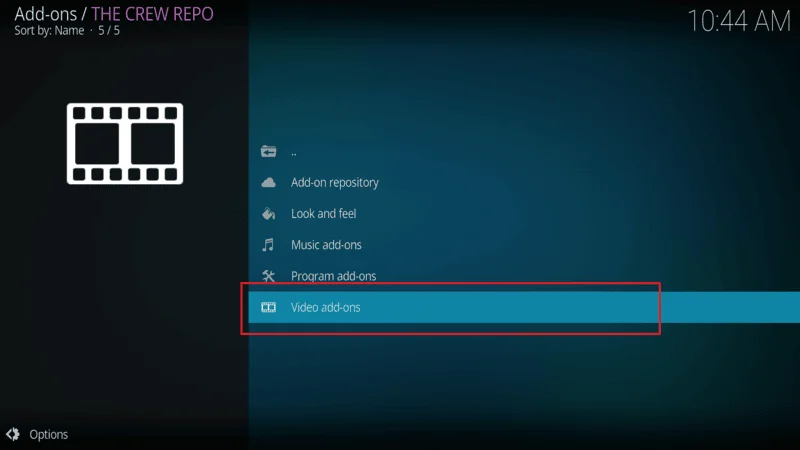
Scroll down and click on The Crew addon.
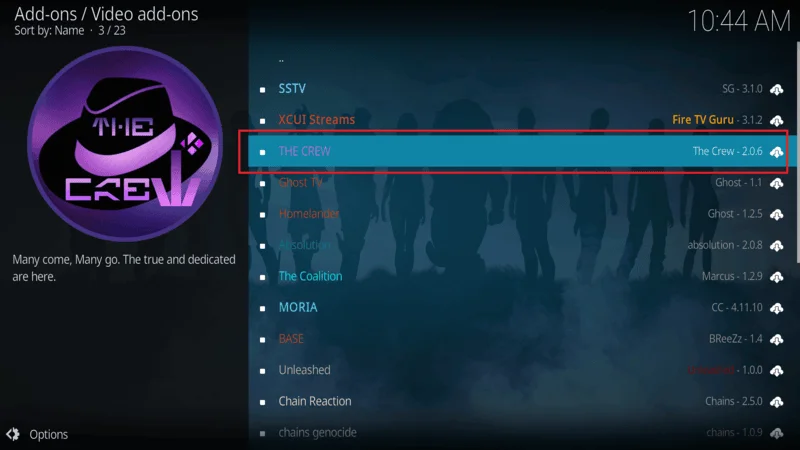
Click Install and wait for it to be completed.
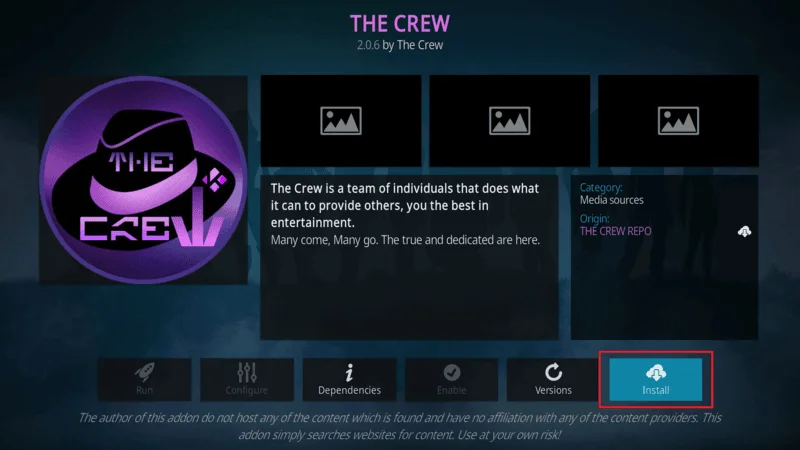
Step 5: Using the Scraper Addon
Once installed, you can now use the Scraper Addon Kodi to find and stream content:
Go to Add-ons > Video Add-ons > The Crew.
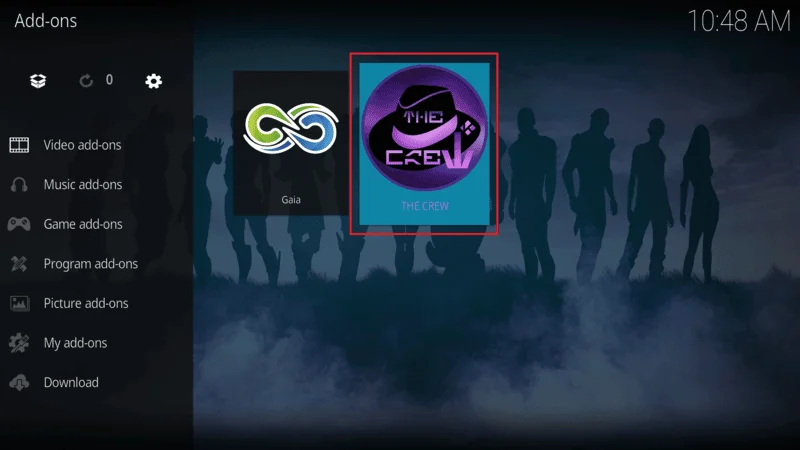
Navigate through the categories, such as Movies, TV Shows, or even Podcasts.
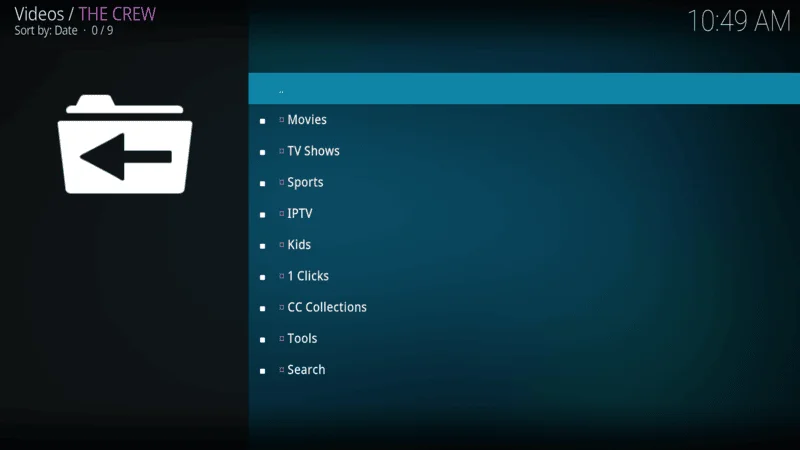
Select a title, and the Scraper Addon Kodi will pull available streams from various sources for you to enjoy.
How to Install a Podast Scraper Addon Kodi
For podcast lovers, Kodi also supports various podcast Scraper Addon Kodi. These addons will automatically scrape podcast directories to help you browse, stream, and manage your favorite shows.
Go to Install from Repository.
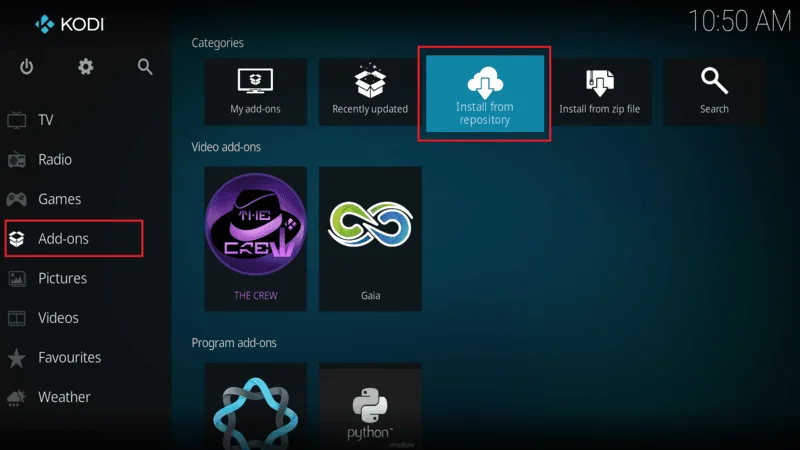
Choose Kodi Add-on Repository.

Scroll down to Music Add-ons.
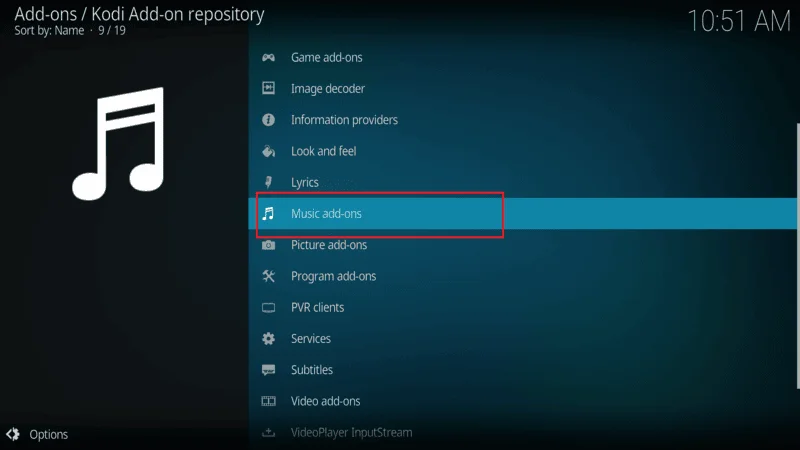
Find a podcast addon such as Podcatcher or Podcast Addict.
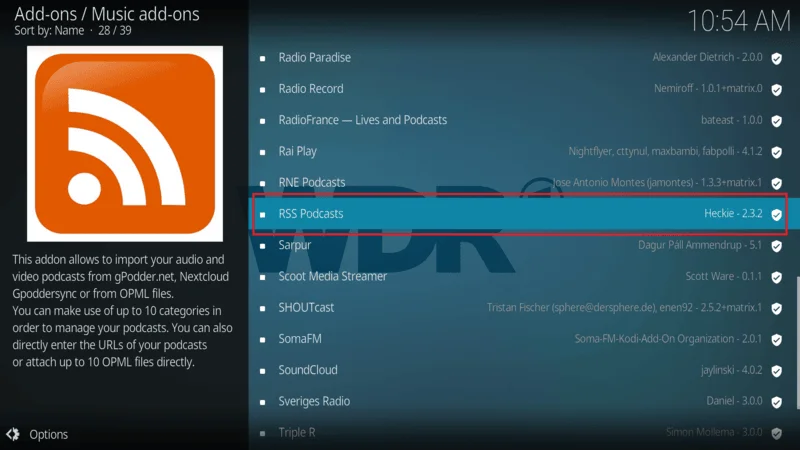
Click Install and follow the on-screen prompts.
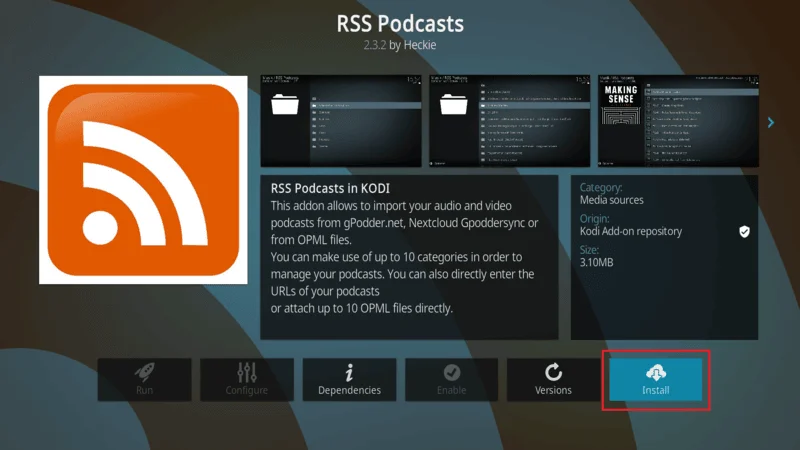
Once installed, go back to the Add-ons section and find the new podcast addon under Music Add-ons.
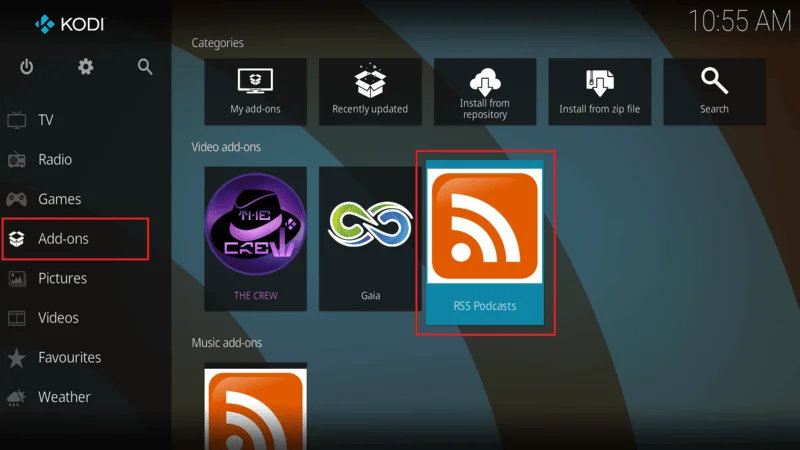
With the podcast scraper addon on Kodi, you’ll never miss an episode again. Stream your favorite podcasts effortlessly, organize them in one place, and even set up notifications for new episodes.
Before you start streaming with Kodi addons or builds, it’s important to be aware that your online activities might be more visible than you’d like. Both your Internet Service Provider (ISP) and government agencies have the ability to track what you’re streaming, which could lead to potential legal issues if you’re accessing copyrighted content like movies, TV shows, live events, or sports without proper authorization.
The good news? There’s a simple way to keep your streaming private and secure: using a reliable VPN. A VPN hides your real IP address (currently 2400:adc3:12c:e600:70cc:3c05:496d), ensuring that your online activities remain anonymous and protected from any prying eyes.
I highly recommend NordVPN for its lightning-fast speeds, strong security features, and seamless compatibility with various streaming platforms and devices. Not only does it help you avoid ISP throttling and other restrictions, but it also shields you from government monitoring, making your Kodi experience safer and smoother.
Note: We do not promote or support illegal streaming of copyrighted content, but it’s not always clear if the material you’re accessing is from a legitimate source. To safeguard your privacy and ensure anonymous streaming, follow these three easy steps to set up a VPN before using Kodi:
Step 1: Subscribe to NordVPN using this link. It comes with a 30-day money-back guarantee, so you can try it out risk-free. If for any reason you’re not satisfied within the first 30 days (though that’s unlikely), you can request a full refund.
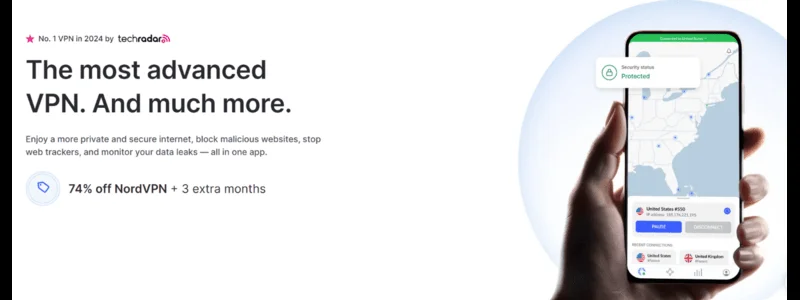
Step 2: Download and install the NordVPN app on your streaming device by clicking here. If you’re using a FireStick, skip to the specific instructions for that device.
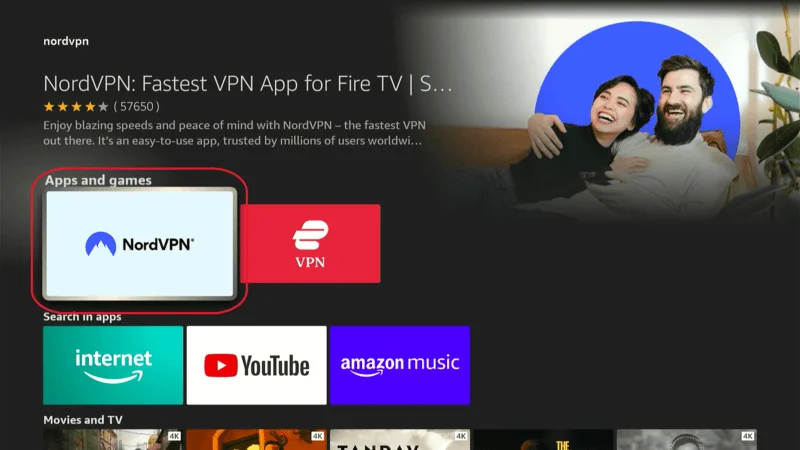
Step 3: After installing the app, open it and click the Power icon to connect to a secure VPN server. That’s it! Your connection is now protected by one of the fastest and most reliable VPN services available, perfect for secure and uninterrupted Kodi streaming.
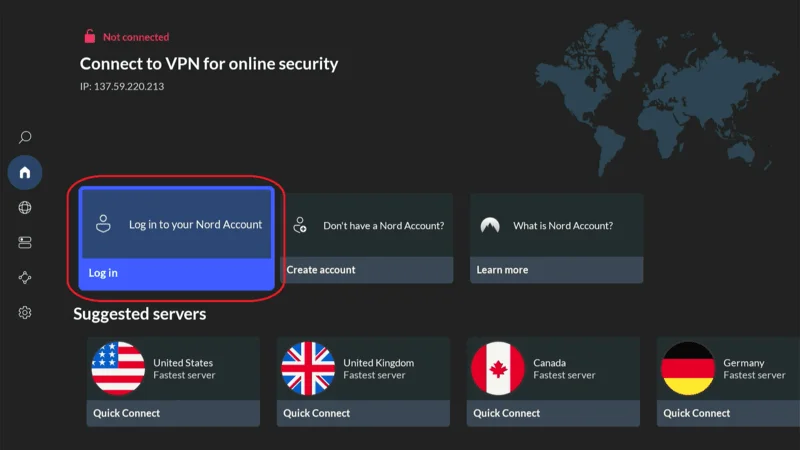
By following these steps, you can enjoy a private, hassle-free streaming experience with Kodi, without worrying about privacy issues.
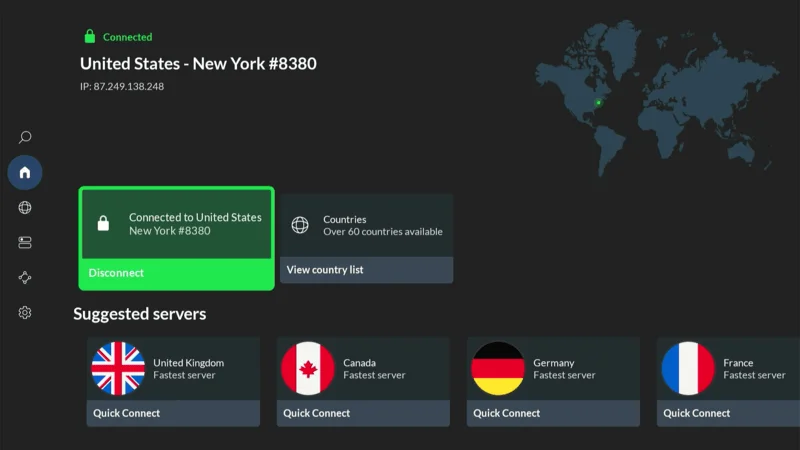
Why Scraper Addons Are a Game Changer
Kodi is already a great media player, but with scraper addons, it becomes an all-in-one entertainment hub. Whether you’re into movies, TV shows, or podcasts, a scraper addon on Kodi can find and stream your content quickly, all while keeping everything neatly organized in your media library.
You no longer need to switch between multiple apps or websites—just sit back, relax, and let the addon do the work for you.
FAQs: Scraper Addons and Podcast Addons on Kodi
Kodi is a versatile media player that allows users to stream movies, TV shows, podcasts, and more. By using Scraper Addon Kodi, you can automatically fetch content from various sources across the web and organize it within Kodi. These addons simplify the process of finding and playing media. Below are some frequently asked questions (FAQs) to help you understand how Scraper Addon Kodi work on Kodi, including podcast-specific addons.
1. What is a Scraper Addon on Kodi?
A scraper addon searches the internet for media content and metadata like titles, descriptions, and streaming links. It helps Kodi users find and organize movies, TV shows, podcasts, and other media.
2. How Do I Install a Scraper Addon on Kodi?
To install a scraper addon, you first need to enable “Unknown Sources” in Kodi’s settings. Then, add the repository source for the addon, install it from the repository, and start using it to find media.
3. What is a Podcast Scraper Addon on Kodi?
A podcast scraper addon pulls podcast feeds from online directories and displays them in Kodi. You can use it to stream, subscribe to, and manage your favorite podcasts directly in Kodi.
4. Are Scraper Addons Legal?
Yes, scraper addons are legal if they pull content from legitimate sources. However, using addons that provide access to pirated content can be illegal, so it’s important to choose addons that respect copyright laws.
5. Why Should I Use a VPN Like NordVPN with Kodi?
Using a VPN like NordVPN helps protect your privacy while streaming on Kodi. It hides your online activity from prying eyes and allows you to access content that may be restricted in your region.
6. Can I Use Scraper Addons to Find Region-Locked Content?
Yes, many scraper addons can find region-locked content. If you want to access it securely, using a VPN can help bypass these restrictions while protecting your privacy.
7. How Do I Add Podcast Feeds to Kodi?
You can add podcast feeds by installing a podcast addon like Podcatcher. Once installed, you can input RSS feeds or browse available podcasts through the addon.
8. Is It Safe to Use Third-Party Scraper Addons?
Most third-party scraper addons are safe to use, but always download them from reputable sources. Using a VPN can add an extra layer of security and protect your data while using these addons.
These FAQs should help you get started with scraper addons on Kodi, whether you’re looking to stream movies, TV shows, or podcasts. Always use Kodi responsibly and protect your privacy by using a VPN when needed!
Final Thoughts
Installing a scraper addon on Kodi is a simple and effective way to enhance your media experience. From finding the latest movies and TV shows to listening to your favorite podcasts, these addons bring everything together in one place. Whether you’re new to Kodi or a seasoned user, scraper addons are an essential tool to take your entertainment to the next level.
So go ahead—add a podcast addon on Kodi and start enjoying all the amazing content available at your fingertips!

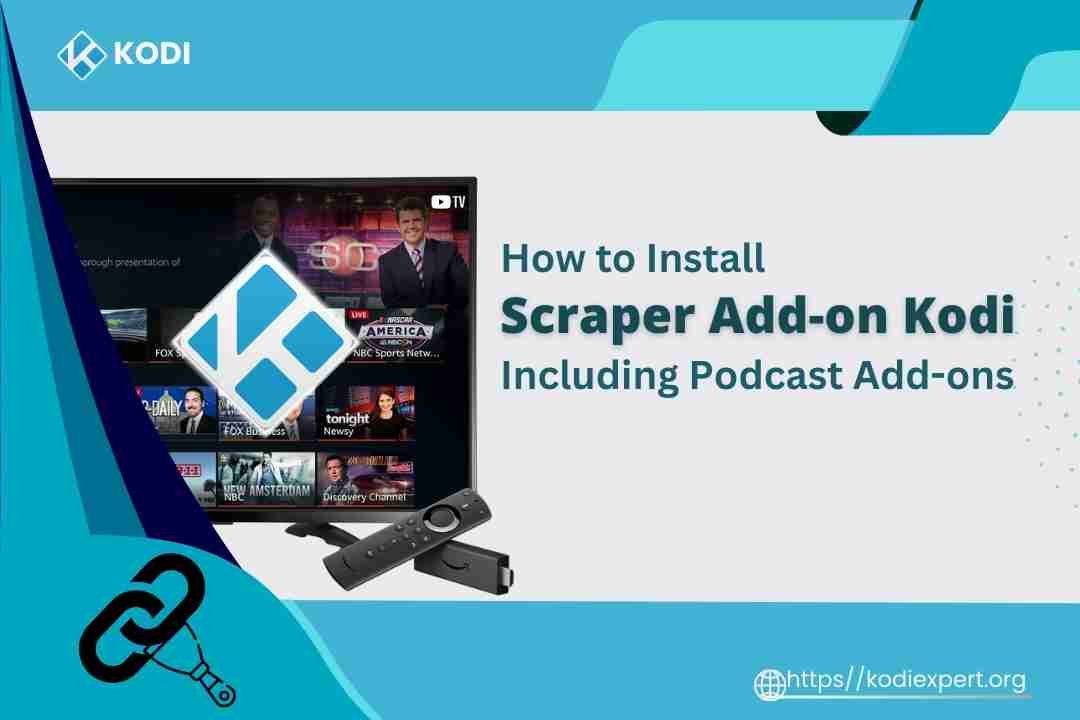
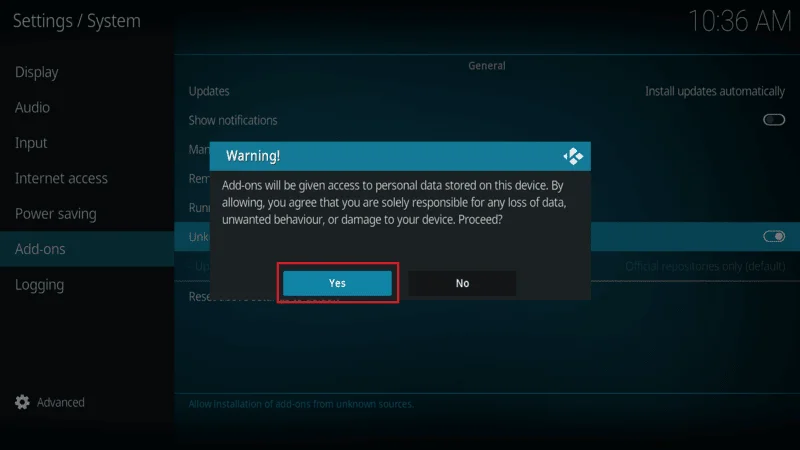
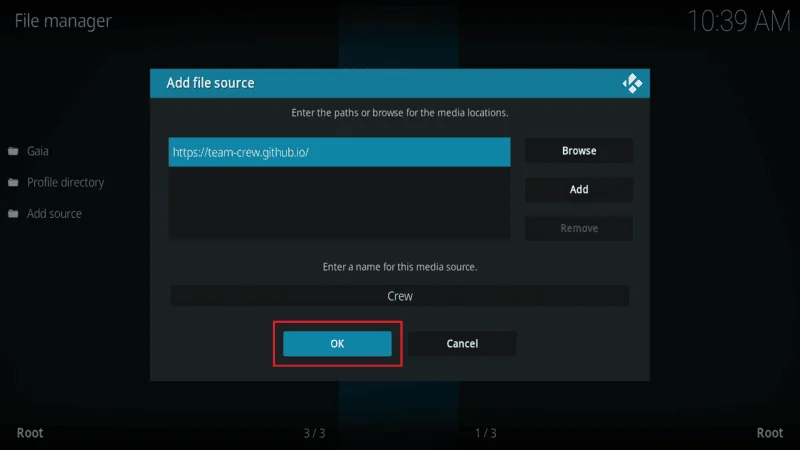
I don’t think the title of your article matches the content lol. Just kidding, mainly because I had some doubts after reading the article.
Which doubts you have dear tell us we make it as your desire