In this tutorial, you’ll learn how to install the Rising Tides addon on Kodi. The steps outlined in this guide are compatible with a wide range of devices, including Amazon FireStick, Fire TV Stick 4K, Fire TV Cube, FireStick Lite, the new FireStick 4K Max, as well as Android smartphones and tablets, Windows and Mac computers, and any other device that supports Kodi.
Before we dive into the installation process, let’s take a moment to introduce the Rising Tides addon.
What is Rising Tides?
Rising Tides is a dedicated sports addon for Kodi that offers a diverse range of streams across various categories. Whether you’re looking to catch sports highlights or watch live sports channels, Rising Tides provides a reliable platform for sports enthusiasts.
The addon boasts a moderately extensive content library, with new streams regularly added to keep the content fresh and up-to-date.
Within the IPTV/Live Sports TV section of Rising Tides, you’ll find numerous working streams that cover a wide array of sports events. However, as with most live TV addons, particularly those focusing on sports, you might occasionally come across streams or channels that are temporarily offline.
Despite this, Rising Tides continues to deliver a solid selection of streaming options, ensuring you have access to your favorite sports content whenever you need it.
⚠️ Attention, Kodi Users!
Kodi Addons and builds offer unlimited streaming content, but they could also get you into trouble if you’re caught streaming free movies, TV shows, or sports. Currently, your IP 2400:adc3:12c:e600:bcd3:880f:e0ab:5a62 is visible to everyone. Kodi users are strongly advised to always connect to a VPN while streaming online. Kodi VPN hides your identity plus bypasses government surveillance, geo-blocked content, and ISP throttling (which also helps in buffer-free streaming).
I personally use NordVPN, which is the fastest and most secure VPN. It is easy to install on Amazon FireStick and any other devcie. You get 3 months free and save 49% on its annual plans. Also, it comes with a 30-day money-back guarantee. If you are not satisfied, you can always ask for a refund.
Is Rising Tides Addon Safe & Legal?
I took the extra step of scanning the Rising Tides repository installation file using Virus Total, an online antivirus tool. The file was analyzed by 89 security vendors, with 88 giving it a green light and only one marking it as suspicious (though not malicious). Overall, the file appears safe based on this extensive scan.
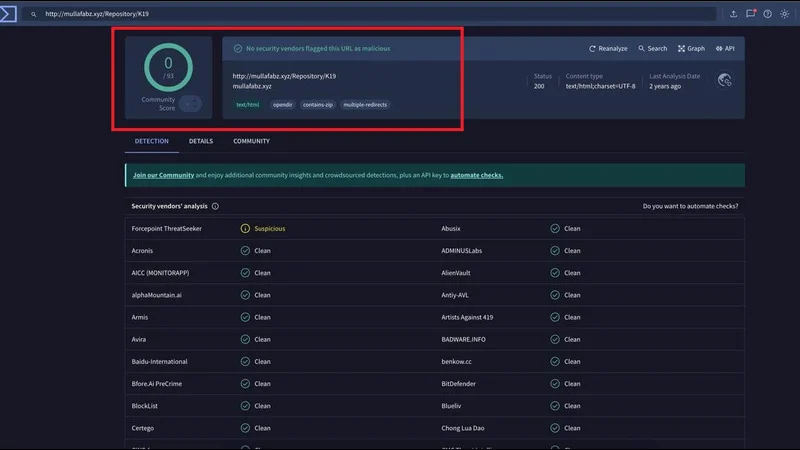
However, it’s important to mention that kodiexpert.org cannot verify whether Rising Tides sources its video streams from officially verified providers. Streaming content from unofficial sources might expose you to legal risks.
To stay on the safe side, I recommend watching only videos that are in the public domain. Additionally, to protect your privacy while streaming, using a VPN service like NordVPN is highly advisable.
Note: If you haven’t installed Kodi on your device yet, be sure to check out our Setup Guide HERE to get started. We’ve outlined simple, easy-to-follow steps for installing Kodi on various devices, including Firestick, Android smartphones and tablets, Windows and Mac computers, and any other devices that support Kodi.
How to Install Rising Tides Kodi Addon
Are you ready to follow the detailed instructions to install the Rising Tides Kodi addon. The installation process is straightforward and typically only takes a few minutes to complete. Let’s get started!
Disclaimer: This guide is provided solely for informational and Tech purposes. Kodiexpert.org does not own, manage, host, sell, or distribute any streaming applications, addons, websites, IPTV services, or related content. Some of the services mentioned in this guide may not be verified, and we cannot confirm whether they hold the appropriate legal licenses for content distribution. Kodiexpert.org does not assess the legality of each application or service in every jurisdiction. We encourage you to thoroughly research and ensure that you are using any unverified apps or services lawfully. Always stream content that is freely available in the public domain. The responsibility for accessing media lies entirely with the end-user.
Section 1: Enable Unknown Sources on Kodi
Kodi is a safe and secure application that, by default, blocks the installation of third-party add-ons and builds to protect your device from potentially harmful software. To proceed with installing these external add-ons, you’ll need to disable this security feature. Follow these steps to get started:
Launch the Kodi app on your device and move your cursor to the top-left corner of the screen. Highlight and click on the cogwheel icon to access the Settings menu.
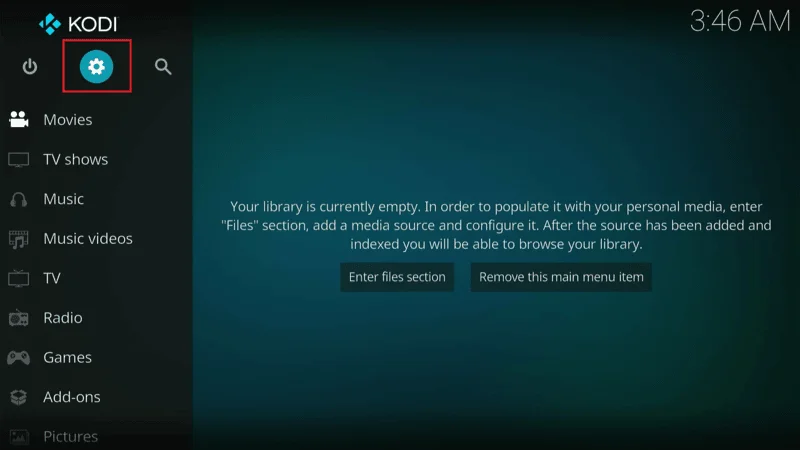
On the next screen, navigate to System.
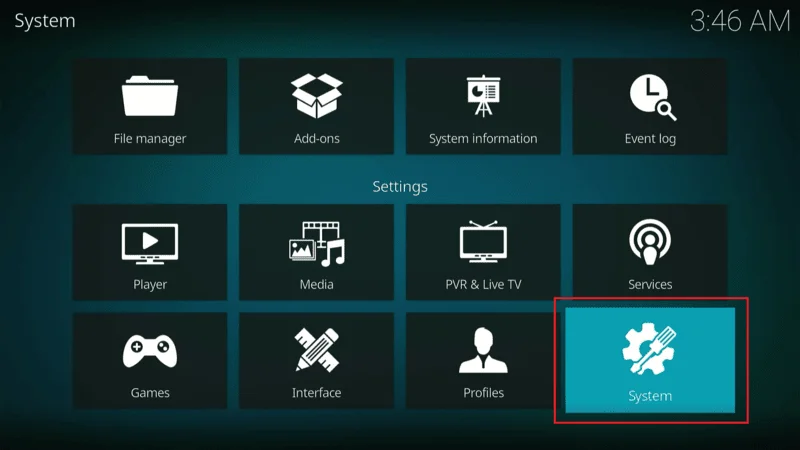
In the System menu, select Add-ons from the left-hand side. On the right, locate the option labeled Unknown Sources. If this option is currently disabled or set to OFF, toggle it to ON.
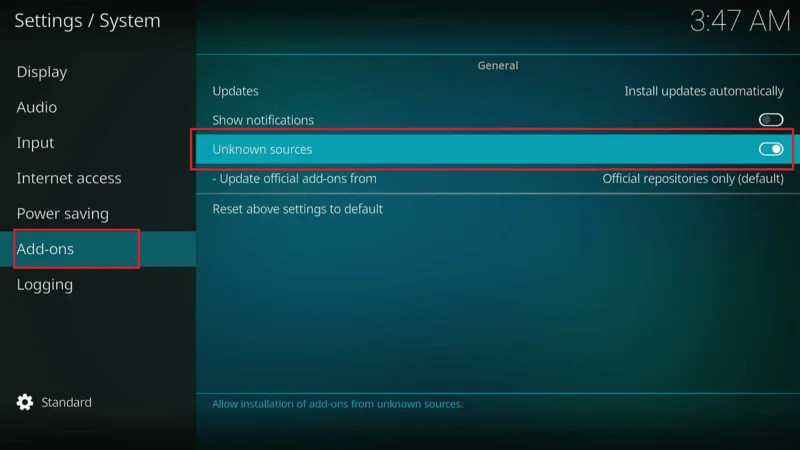
When a prompt appears, click Yes to confirm that you wish to enable this option.
Note: After you’ve installed the Rising Tides addon, you can choose to disable Unknown Sources again for added security.
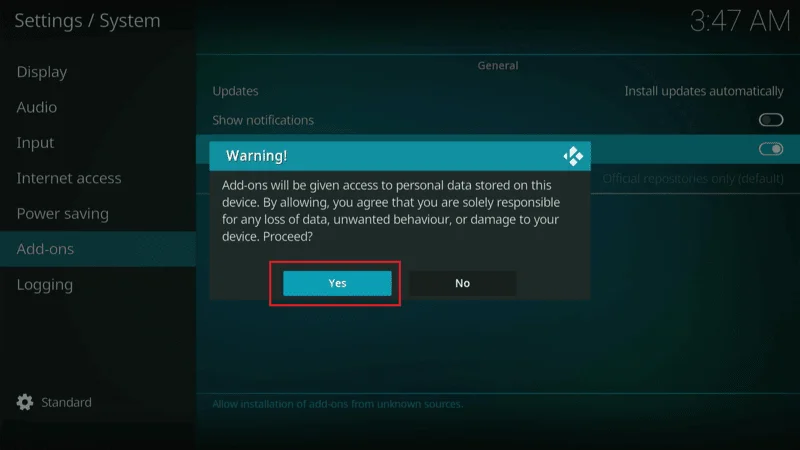
With that done, let’s proceed to install the Rising Tides addon on Kodi.
Section 2: Step-by-Step Rising Tides Addon Installation Guide on Kodi
Follow these steps to install the Rising Tides addon on Kodi:
From the Kodi home screen, navigate back to the Settings option by clicking the cogwheel icon.
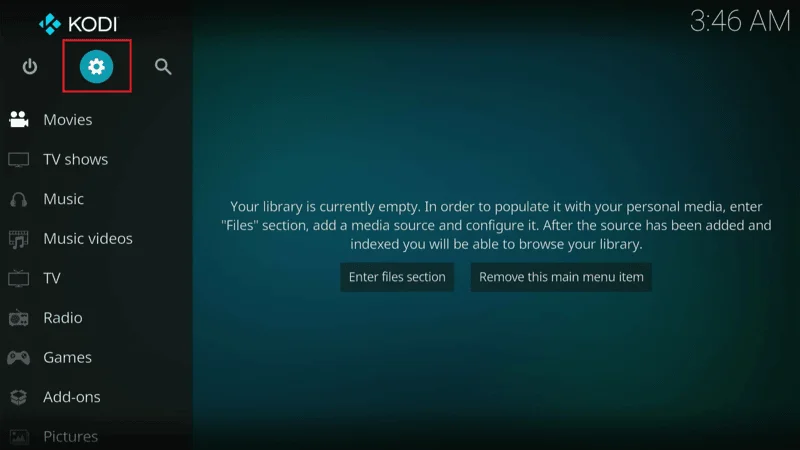
In the Settings menu, select File manager.
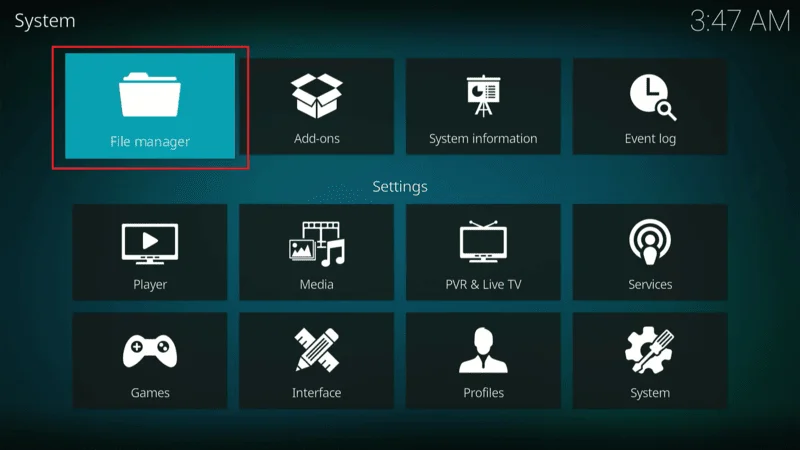
Click on Add source in the File manager window.
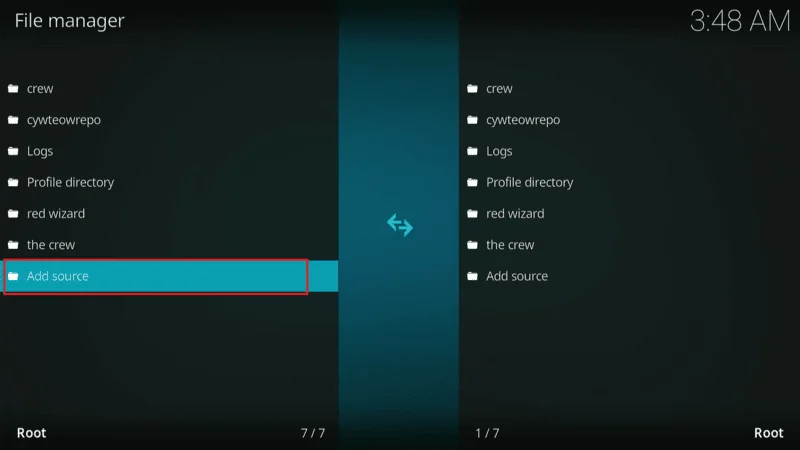
In the Add Source window, click where it says <None>.
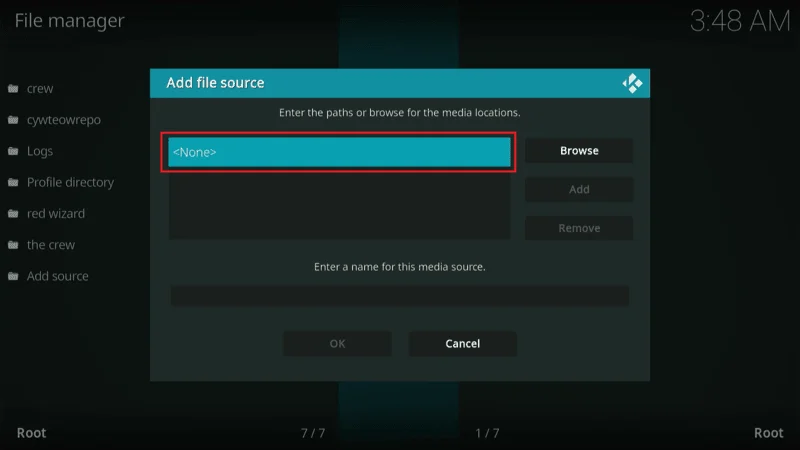
When prompted, type in the following URL carefully: http://mullafabz.xyz/Repository/K19 and click OK.
Note: This is the official URL for the Rising Tides Repository. Kodiexpert.org is not affiliated with the developers.
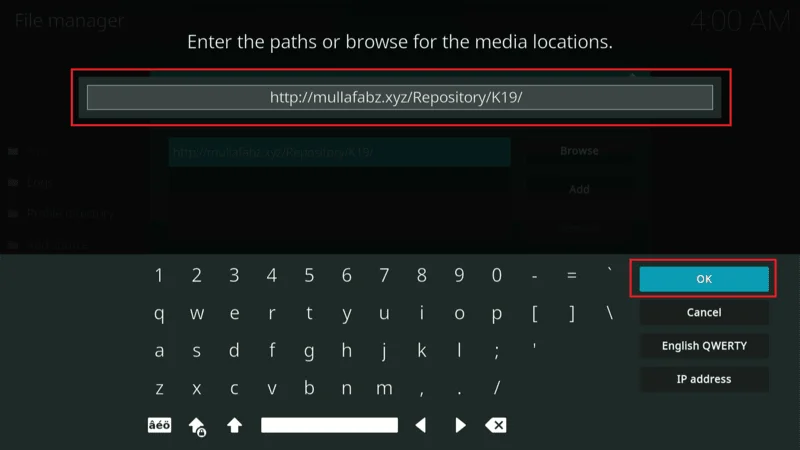
In the field provided, enter a name for this media source. The default suggestion is K19, but you can use any name you prefer.
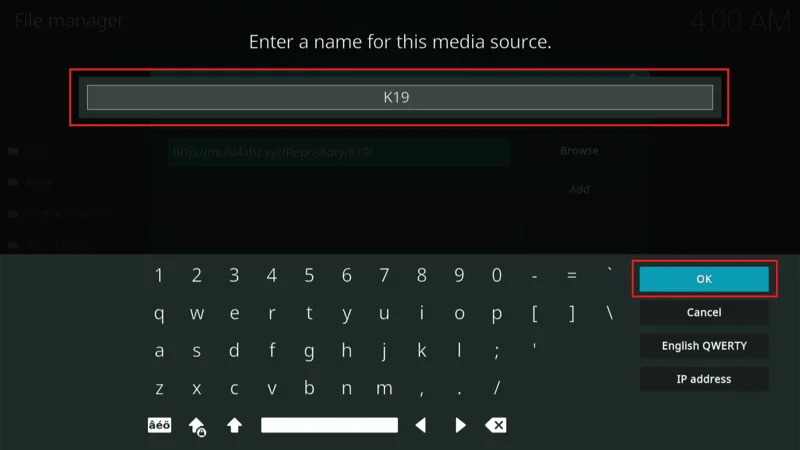
Once you’ve entered the name, click OK to confirm everything.
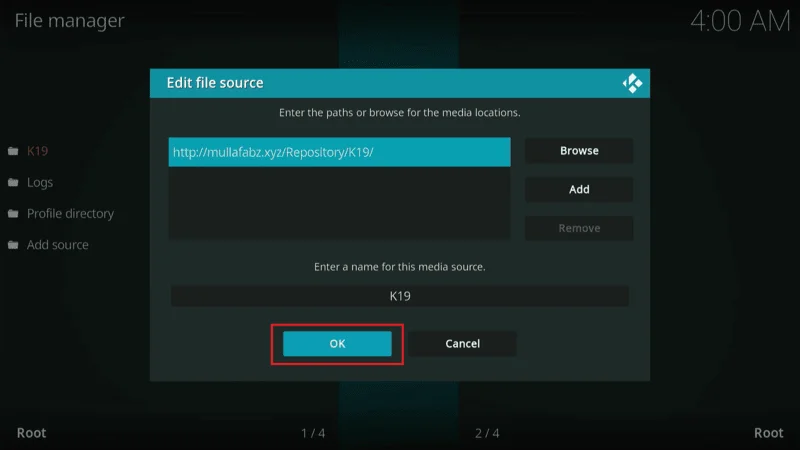
At this point, you’ve successfully added the source for Rising Tides. Next, we’ll install the Rising Tides Repository.
Press the back button until you’re back at the Kodi home screen, then click Settings again in the Settings menu, select Add-ons.
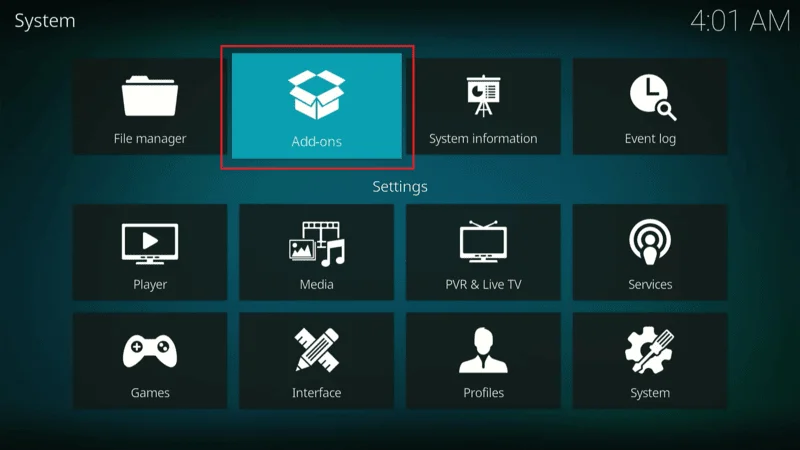
Choose the option Install from zip file.
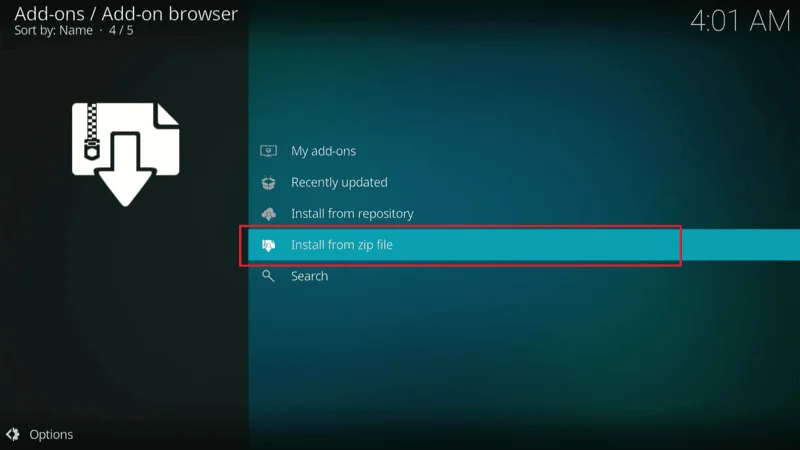
Click on K19 or the name you gave the source in step 5.
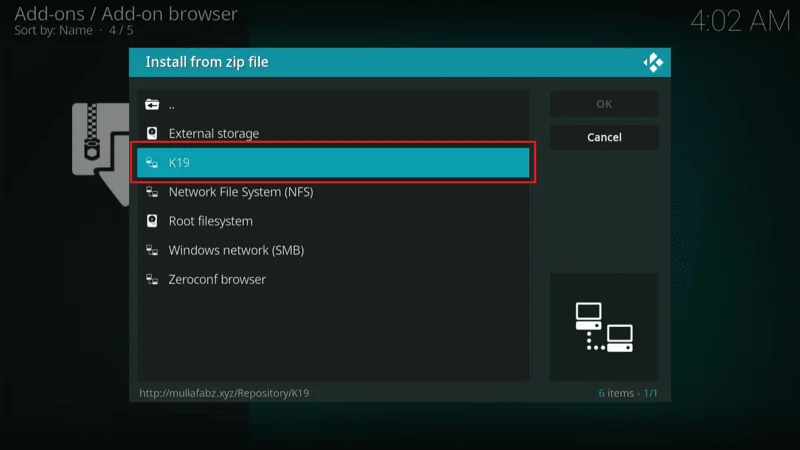
Open the file named repository.Rising.Tides.zip click OK.
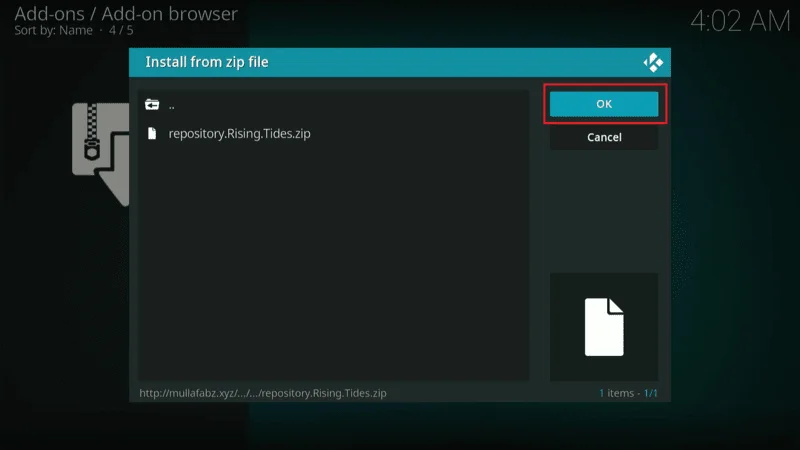
Wait for the notification in the top-right corner of your screen that says Rising Tides Repository Add-on installed.
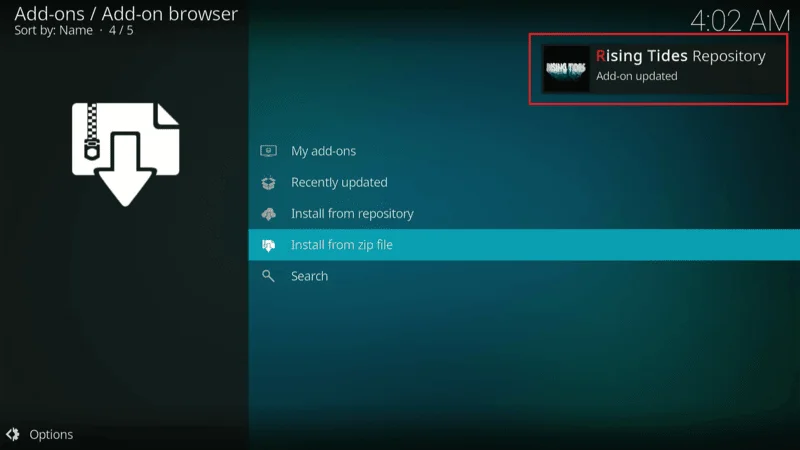
You’ve now successfully installed the Rising Tides Repository. The following steps will guide you through installing the Rising Tides addon itself.
On the same window, click Install from repository.
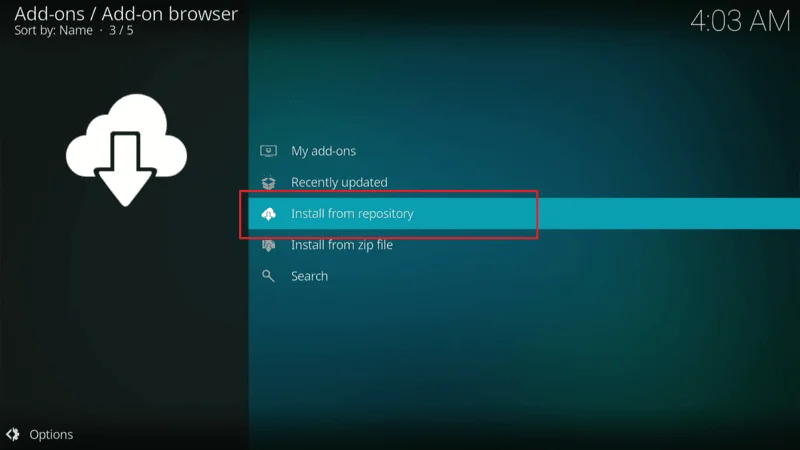
Choose Rising Tides Repository from the list.
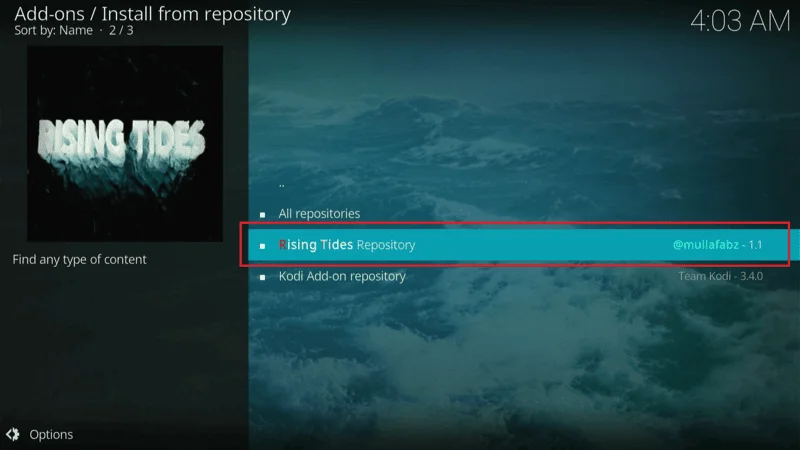
Select Video add-ons, then click Rising Tides.
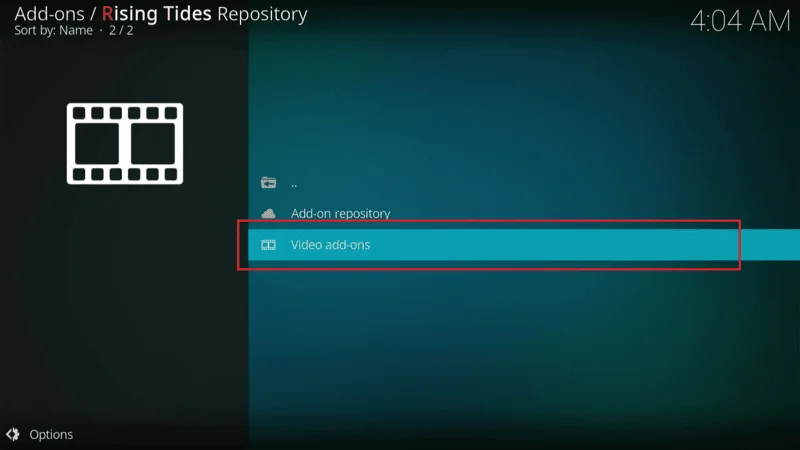
Click Install.
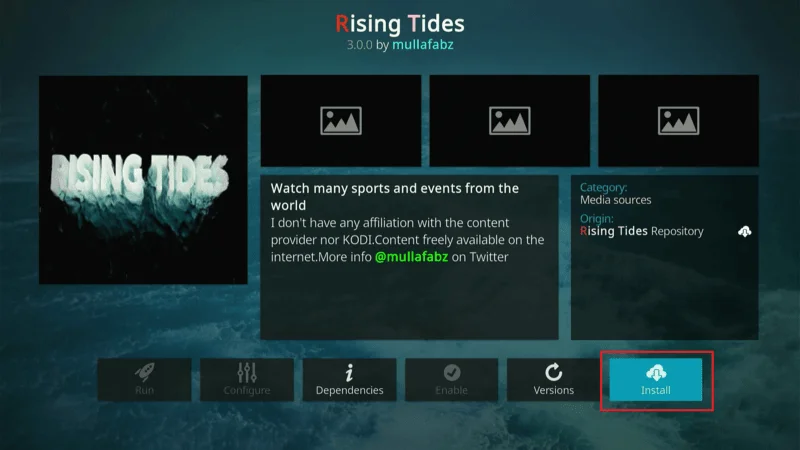
When prompted, click OK to confirm the installation.
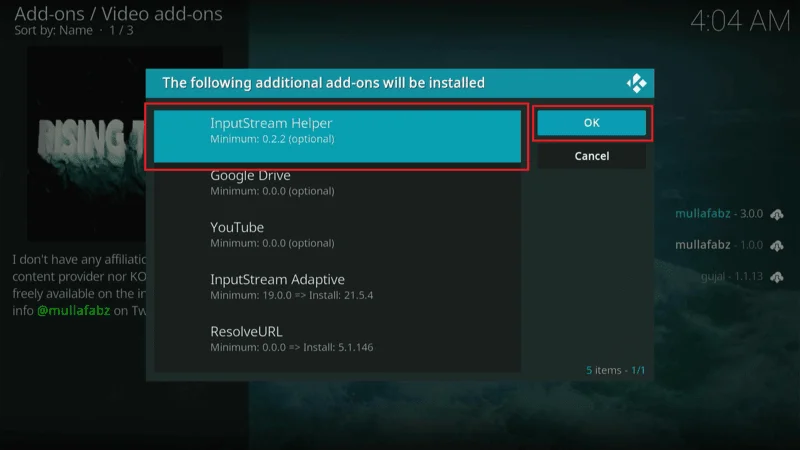
Wait for the notification in the top-right corner of your screen that says Rising Tides Add-on installed.
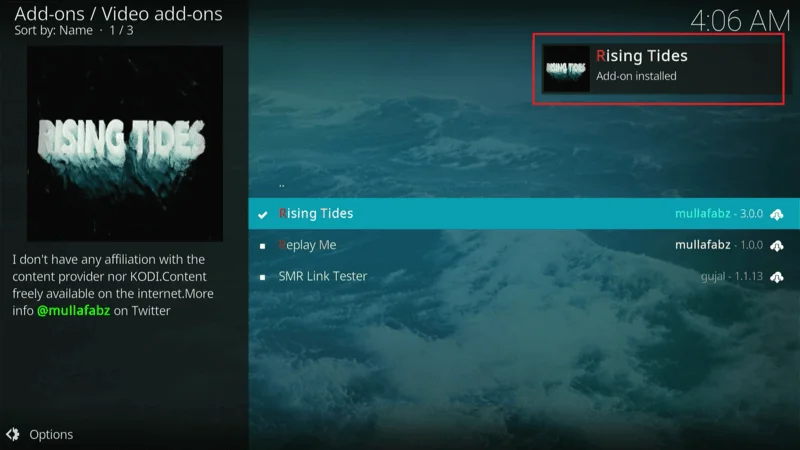
Congratulations! You’ve successfully installed the Rising Tides addon on Kodi.
Before you dive into streaming with Kodi Addons or Builds, it’s important to be aware that your online activity is not private. Your Internet Service Provider (ISP) and government authorities can see what you are streaming. This could lead to legal issues if you access copyrighted content such as movies, TV shows, live TV, or sports without proper authorization.
However, you can easily protect your privacy and keep your streaming habits hidden by using a reliable VPN. A VPN will conceal your real IP address, which in this case is 2400:adc3:12c:e600:70cc:3c05:496d
I recommend NordVPN for its speed, security, and compatibility with various streaming apps and devices. and will allow you to bypass any restrictions or monitoring from your ISP and government.
Important: We do not support or promote copyright infringement. But it’s not always clear whether the content you’re streaming is from a legitimate source. To safeguard your privacy and ensure your streaming activities remain anonymous, follow these three simple steps to set up a VPN before you start using Kodi.
Step 1: Start by subscribing to NordVPN using this link. It comes with a 30-day money-back guarantee, so you can try it risk-free. If for any reason you’re not satisfied within the first 30 days (which is unlikely), you can request a full refund.
Step 2: Download and install the NordVPN app on your streaming device by clicking here. If you’re using a FireStick, detailed installation instructions begin at Step 4 below.
Step 3: Once the app is installed, simply click the Power icon to connect to a VPN server. Just like that, your connection is now secure with one of the fastest and most reliable VPNs available for Kodi.
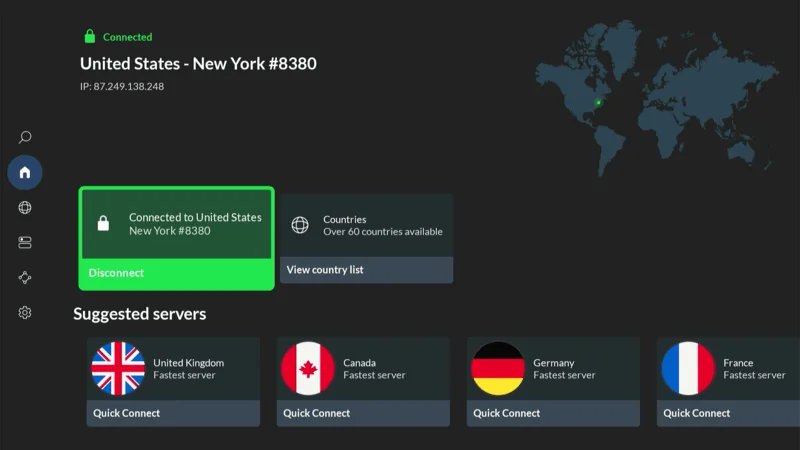
How to Use Rising Tides Addon on Kodi
The first step is to launch the Rising Tides addon. To do this, go to the Kodi home screen, then navigate to Add-ons > Video add-ons. From there, simply click on the Rising Tides icon to open it:
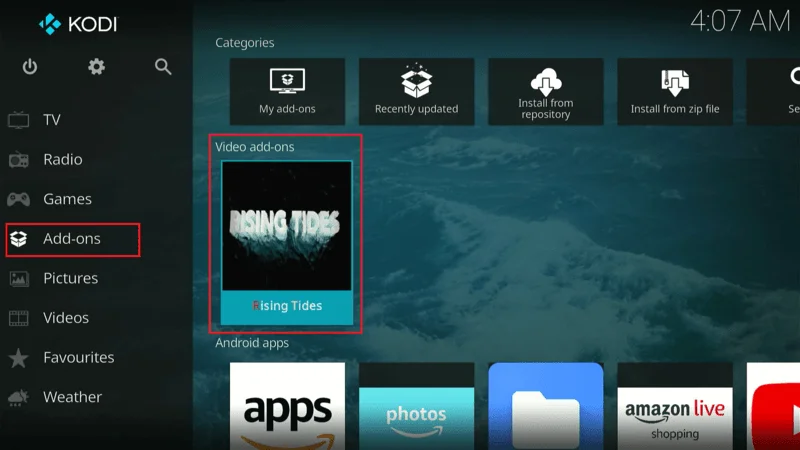
Rising Tides is a user-friendly addon with a simple, no-frills interface that allows you to start streaming quickly and easily.
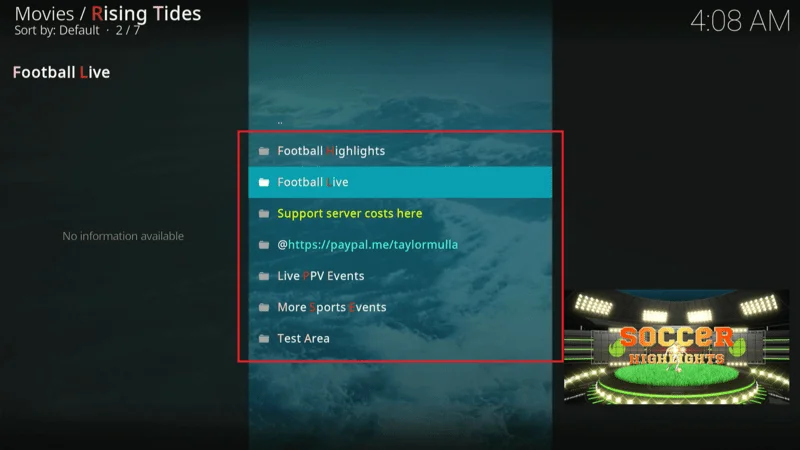
Although Rising Tides offers many reliable streams, it’s important to note that some videos may not always be available. To find the streams that are currently working, you might need to browse through the various categories.
As mentioned earlier, encountering offline streams is not an issue unique to Rising Tides. Maintaining a large and consistently working library of live TV streams, especially when offered for free, is a challenging task for any addon.
Troubleshooting Common Issues with the Rising Tides Addon
Rising Tides is a reliable Kodi addon, but like any software, you may encounter occasional issues. Below are some common problems and their solutions to help you get back to streaming smoothly.
1. Streams Not Working or Unavailable
Issue: Some streams fail to load or are unavailable when you try to play them. Solution:
- First, try switching to a different stream or browse other categories within the addon.
- Ensure your internet connection is stable and fast enough for streaming.
- If the issue persists, consider reinstalling the addon or clearing Kodi’s cache.
2. Buffering Issues
Issue: The stream constantly buffers, interrupting your viewing experience. Solution:
- Check your internet speed to make sure it’s sufficient for streaming.
- Reduce the stream quality if possible.
- Close any background applications that may be consuming bandwidth.
- Clear the cache in Kodi to free up resources.
3. Addon Crashing or Freezing
Issue: Rising Tides crashes or freezes when you try to open it or play content. Solution:
- Restart Kodi and try opening the addon again.
- Ensure that both Kodi and the Rising Tides addon are up to date.
- If the problem continues, uninstall and reinstall the addon.
4. Error Messages During Installation
Issue: You receive an error message when attempting to install the Rising Tides addon. Solution:
- Verify that the source URL is entered correctly and is still active.
- Check your internet connection to ensure it’s stable.
- If necessary, clear the cache or restart Kodi before attempting the installation again.
By following these troubleshooting tips, you can resolve most issues with the Rising Tides addon, ensuring a smooth and enjoyable streaming experience.
Frequently Asked Questions (FAQs) About the Rising Tides Addon
Rising Tides is a popular Kodi addon for streaming live sports and IPTV channels. However, you might have some questions about its functionality and usage. Below are some frequently asked questions that can help you better understand and use the Rising Tides addon.
Question: What is Rising Tides, and what content does it offer?
Answer: Rising Tides is a Kodi addon that provides access to live sports streams and IPTV channels. It features various categories for different sports and events, making it a go-to addon for sports enthusiasts.
Question: Is Rising Tides free to use?
Answer: Yes, Rising Tides is free to use. However, because it offers free streams, you may occasionally encounter streams that are offline or unavailable.
Question: Why are some streams not working on Rising Tides?
Answer: Streaming availability can vary due to various factors, such as server issues or the temporary unavailability of content. If a stream isn’t working, try another one or browse different categories within the addon.
Question: How do I install the Rising Tides addon on Kodi?
Answer: You can install the Rising Tides addon by adding its source URL in Kodi’s File Manager, installing the Rising Tides Repository, and then selecting the addon from the repository to install it.
Question:Is Rising Tides safe to use?
Answer: Rising Tides is generally safe to use. However, it’s always a good idea to use a VPN like NordVPN to protect your privacy and ensure a secure streaming experience.
Question: Can I use Rising Tides on any device that supports Kodi?
Answer: Yes, Rising Tides is compatible with any device that can run Kodi, including Amazon FireStick, Android devices, Windows, and Mac computers.
Final Words
In this post, we walked you through the steps to install the Rising Tides Kodi addon. Rising Tides offers a wide range of sports streams, making it a valuable addition for sports fans. While it might not be flawless, it provides enough options to keep you entertained and up-to-date with your favorite sports.
Most Related Addons:
How to Install Scrubs v2 Kodi Addon
How to Install GoGoAnime Kodi Addon
How to Install Daddylive Kodi Addon


Your article helped me a lot, is there any more related content? Thanks! https://accounts.binance.com/register?ref=P9L9FQKY