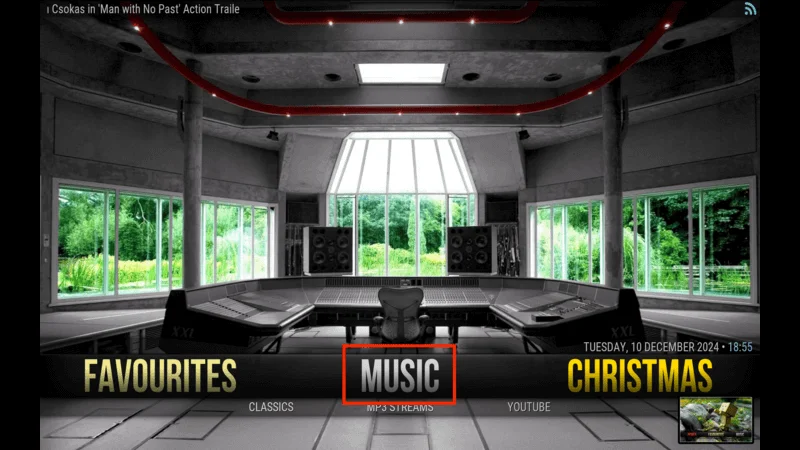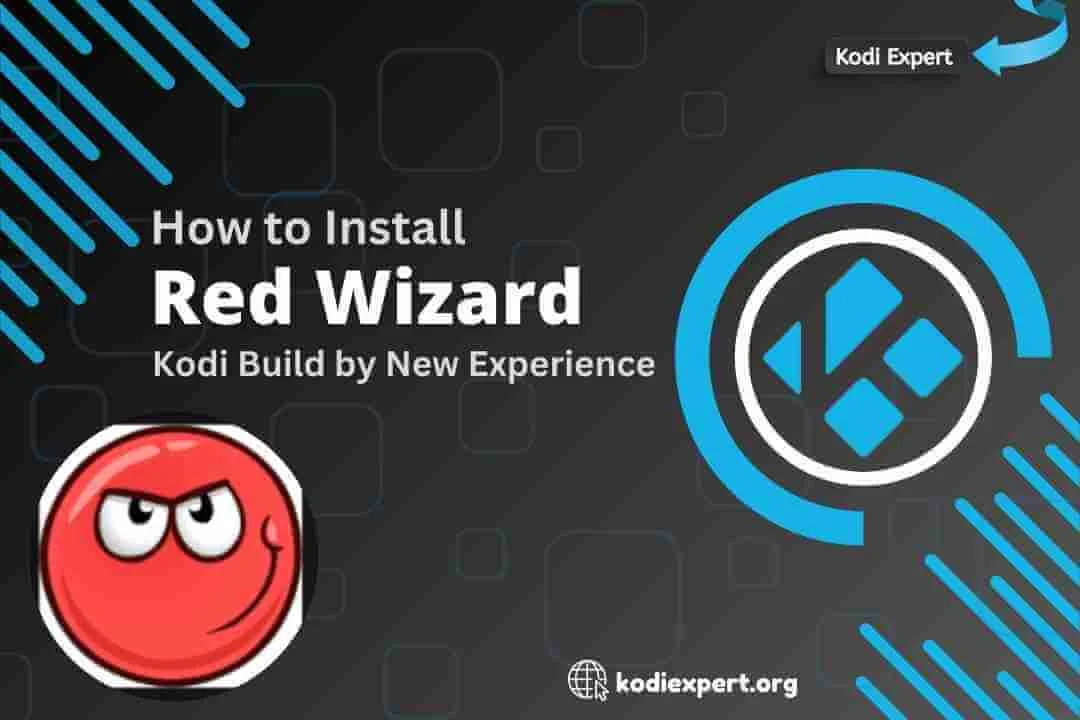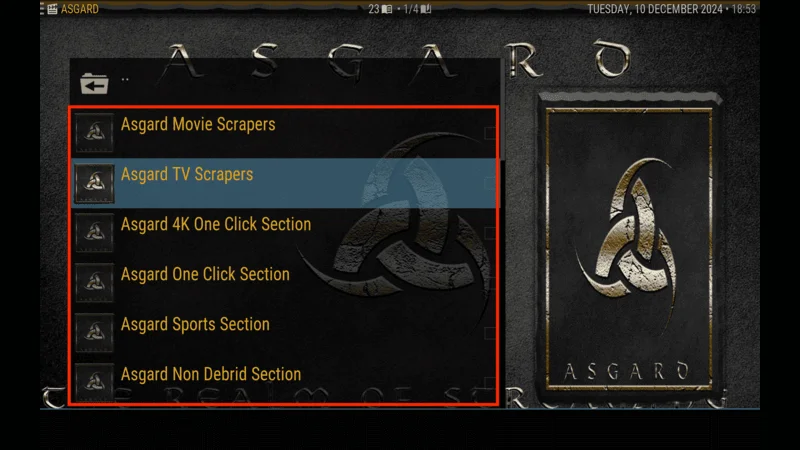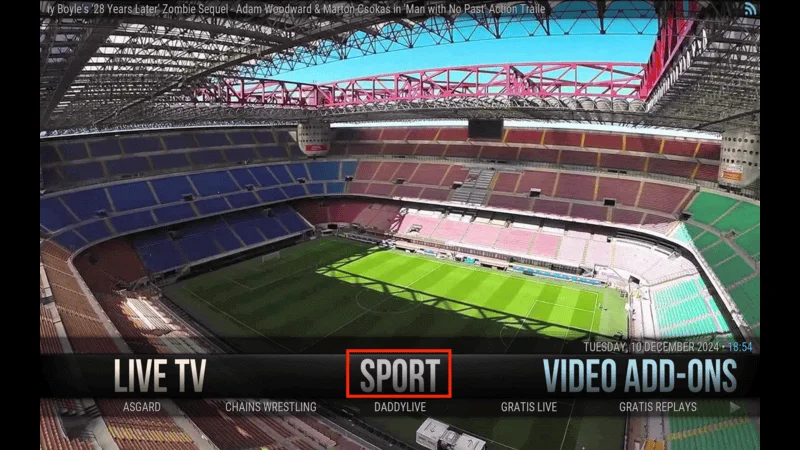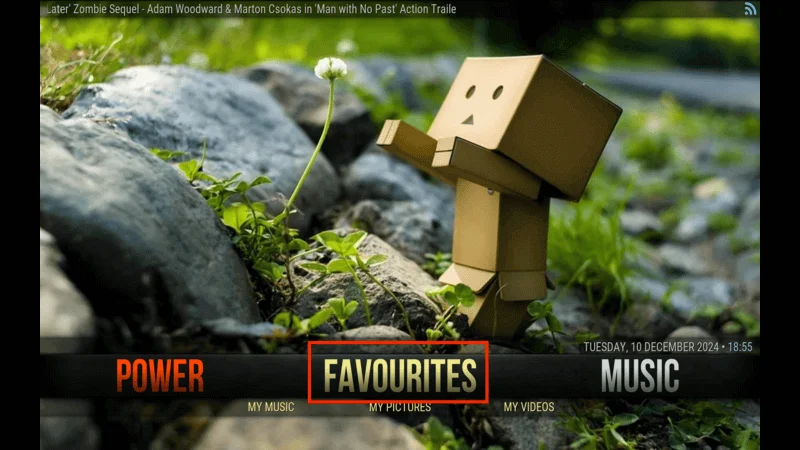This guide provides step-by-step instructions for installing the Red Wizard Kodi build on various devices, including Windows PCs, Amazon FireStick, Nvidia Shield, Android TVs, and more. It also explains the build’s features and functionality to help you make the most of it.
What is the Red Wizard Kodi Build?
The Red Wizard build is a popular third-party Kodi customization that enhances your streaming experience. It features sections such as Movies, TV Shows, Music, Favorites, and Video Add-ons, enabling easy access to your favorite content, including movies, TV series, sports, and more.
One of the key highlights of Red Wizard is that it comes pre-installed with top-notch Kodi add-ons like The Promise, The Loop, and Asgard. These add-ons provide a reliable source of high-quality content.
⚠️ Attention, Kodi Users!
Kodi Addons and builds offer unlimited streaming content, but they could also get you into trouble if you’re caught streaming free movies, TV shows, or sports. Currently, your IP 2400:adc3:12c:e600:bcd3:880f:e0ab:5a62 is visible to everyone. Kodi users are strongly advised to always connect to a VPN while streaming online. Kodi VPN hides your identity plus bypasses government surveillance, geo-blocked content, and ISP throttling (which also helps in buffer-free streaming).
I personally use NordVPN, which is the fastest and most secure VPN. It is easy to install on Amazon FireStick and any other device. You get 3 months free and save 49% on its annual plans. Also, it comes with a 30-day money-back guarantee. If you are not satisfied, you can always ask for a refund.
Each section in the build offers multiple add-on options, ensuring you always have a backup if one add-on becomes unavailable. For example, the Movies section includes add-ons like The Promise, Asgard, Shadow, and others.
The build is designed to be minimalistic, removing unnecessary banners and content clutter from the main pages. This makes the Red Wizard build not only visually appealing but also fast and responsive on most devices.
The Red Wizard Kodi build is compatible with both Kodi 20 Nexus and Kodi 19 Matrix, making it a versatile option for users on different versions of the platform.
Why Choose the Red Wizard Build?
- Preloaded Add-ons: Enjoy instant access to premium add-ons for movies, TV shows, and sports.
- Streamlined Design: A clutter-free interface ensures smooth navigation and a clean look.
- Performance: Optimized for speed and reliability, even on low-spec devices.
- Versatility: Works seamlessly on multiple Kodi-supported devices.
Ready to install? Let’s dive into the installation process!
How to Install the Red Wizard Kodi Build
The Red Wizard Kodi build is a fantastic third-party build offering a streamlined streaming experience. It’s available via The Red Repository and requires enabling third-party add-ons in Kodi. This guide breaks the process into four simple parts for ease of installation.
Legal Disclaimer: This tutorial is intended solely for educational purposes. KodiExpert.org does not own, host, operate, resell, or distribute any streaming apps, addons, websites, IPTV services, or similar platforms. The content on this page may include some unverified services, and we cannot confirm whether they possess the necessary legal licenses to distribute the content they offer.
KodiExpert.org does not verify the legality of each app or service in every region. It is your responsibility to conduct your own due diligence if you choose to use any unverified apps or services. Please ensure that you only stream content that is legally available in the public domain. The end-user is solely responsible for any media accessed.
Part 1 – Enable Unknown Sources
Kodi blocks third-party installations by default, so you must enable Unknown Sources before proceeding:
From Kodi’s home screen, click the Settings Gear icon.
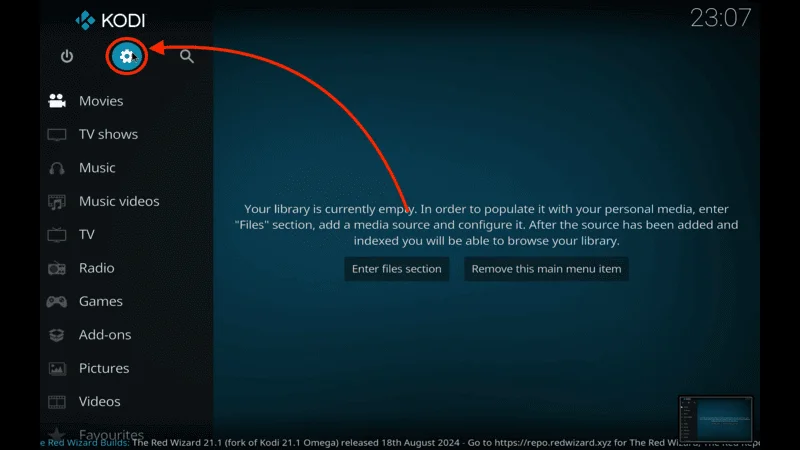
Navigate to System in the bottom-right corner.
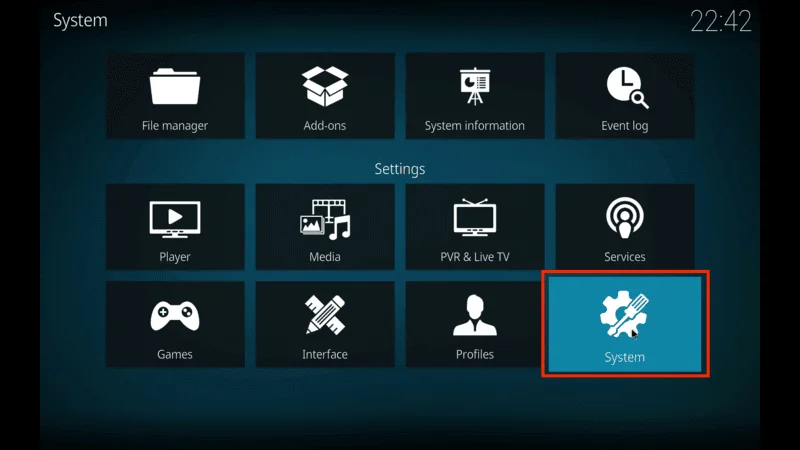
Select Add-ons from the menu on the left. On the right, toggle on Unknown sources.
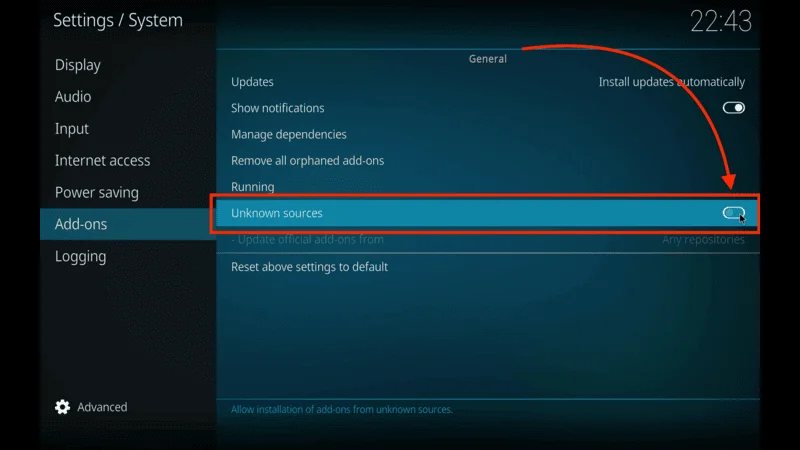
Confirm by clicking Yes on the warning prompt.
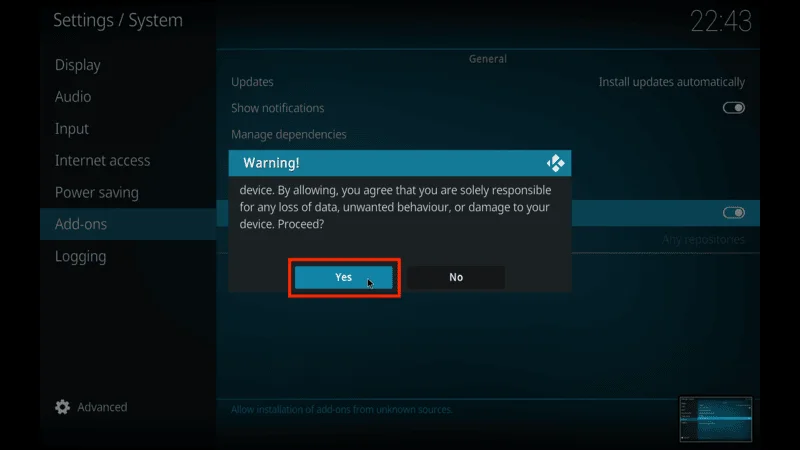
Note: Kodi will display a warning about third-party content risks. Proceed only if you trust the source.
Part 2 – Add the Repository Source
Next, you’ll add the Red Wizard Repo source URL and install it locally:
In the Settings menu, select File manager.
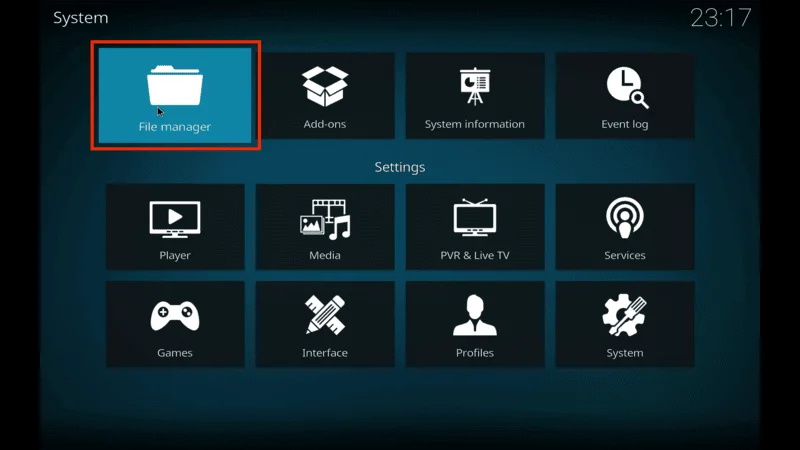
Click Add source.
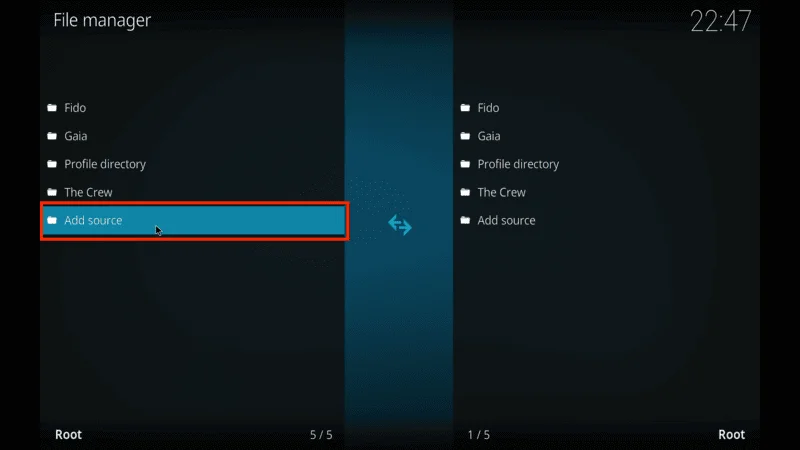
Choose <None> and enter the following URL: https://repo.redwizard.xyz. Click OK to save.
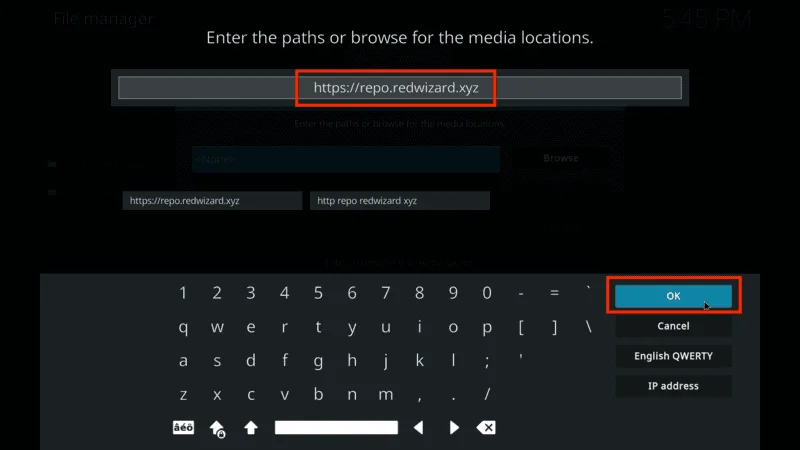
Name the source (e.g., “red wizard”) and press OK again.
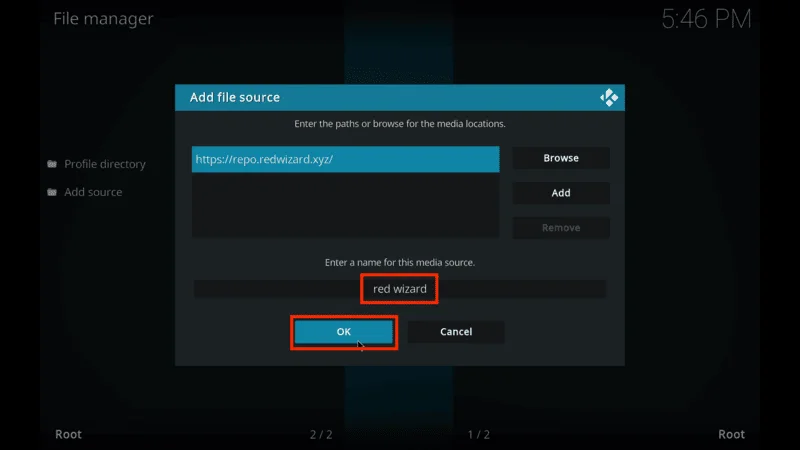
Ensure the source is added by checking if it appears in your File manager list.
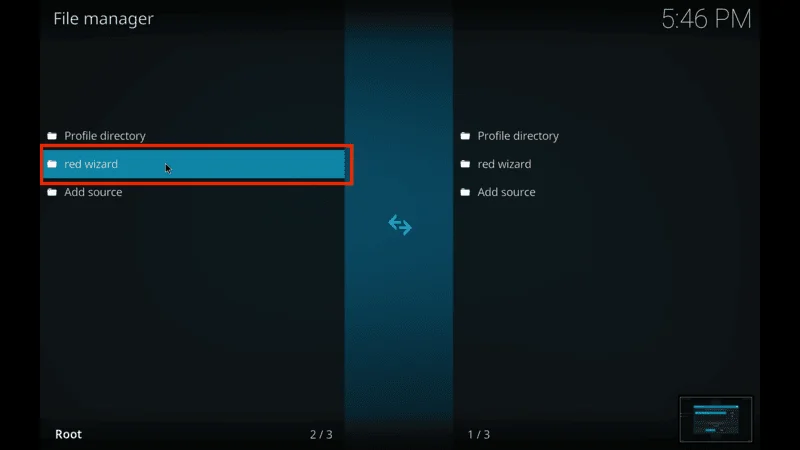
Return to the Settings menu and select Add-ons.
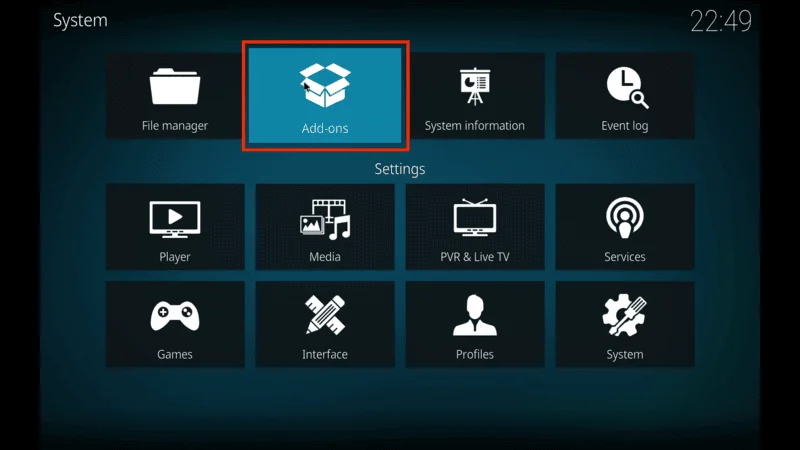
Click Install from zip file and select the source name (“red wizard” or your chosen name).
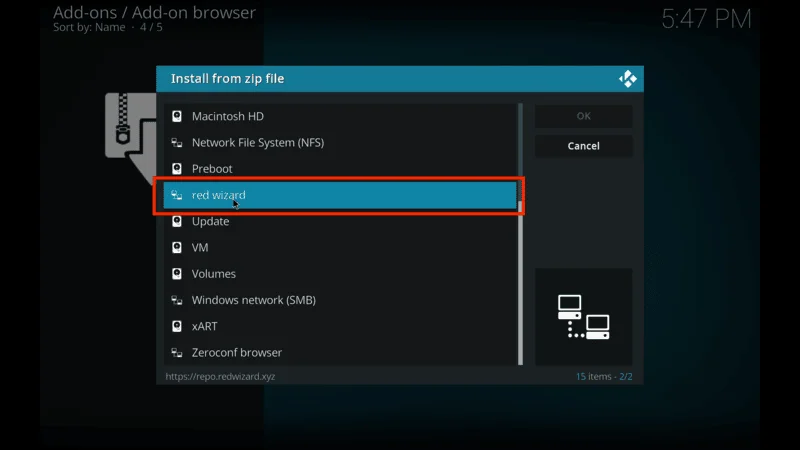
Choose repository.redwizard-x.x.x.zip.
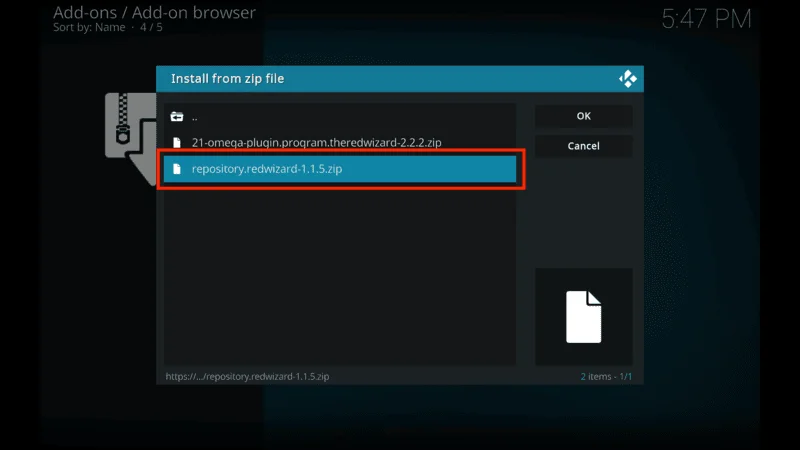
Wait for the notification: The Red Repo Add-on installed.
🔥 Bounce Tip For Firestick Users
Upgrade your streaming experience with Pulse IPTV. This premium service offers:
- Extensive Content Library: Access over 16,000 live channels and 100,000+ on-demand videos, featuring sports, news, movies, and entertainment.
- High-Quality Streaming & Reliability: Experience 99.99% uptime for smooth, high-definition streaming.
- 24/7 Customer Support: Get round-the-clock assistance whenever you need it.
Pulse IPTV enhances your viewing pleasure with superior picture and sound quality, complementing Mobdro by offering a broader range of high-quality content and a more reliable streaming experience.
Part 3 – Install the Red Wizard Add-on
With the repository installed, you can now install the Red Wizard program add-on:
Go to Install from repository in the Add-ons menu.
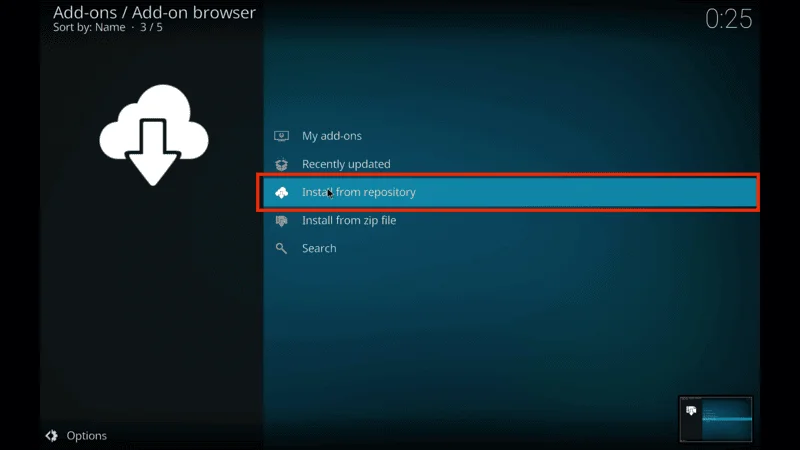
Open The Red Repo.
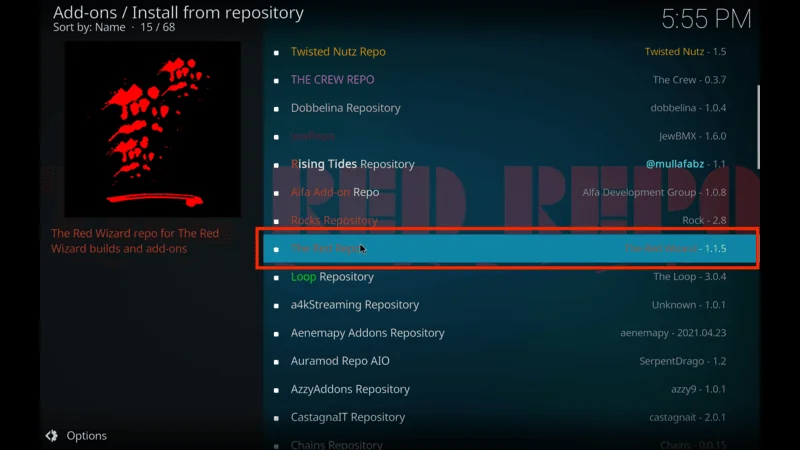
Select Program add-ons and click The Red Wizard.
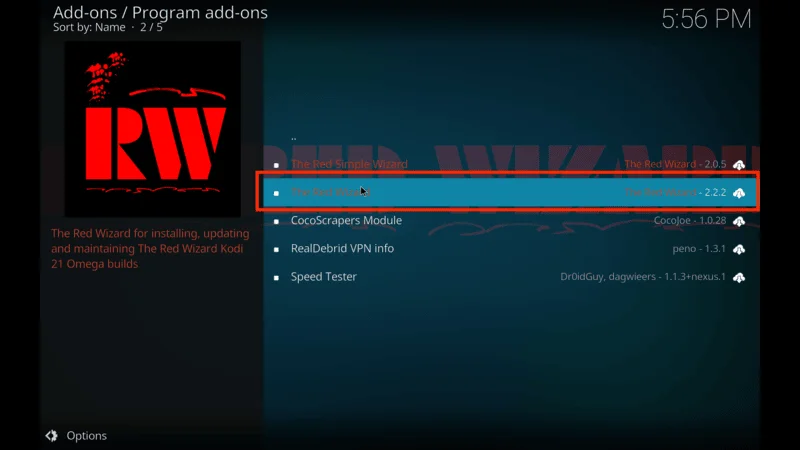
Press Install and wait for the notification: The Red Wizard Add-on installed.
Part 4 – Install the Red Wizard Build
Finally, use the Red Wizard add-on to install the build:
Open the Red Wizard Add-on from the Program Add-ons section.
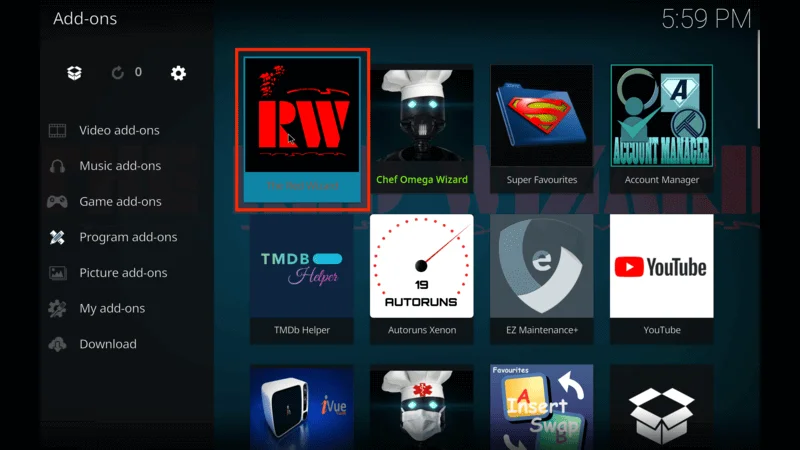
Navigate to Builds and select Red Wizard Nexus Build (or a version compatible with your Kodi).

Press Install and confirm by clicking Yes, Install when prompted.
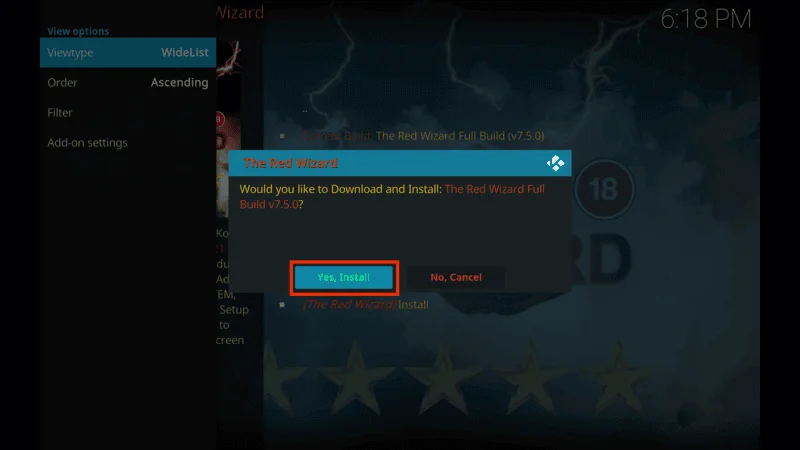
The installation will begin. Once completed, click OK to save changes and force close Kodi.
Before you start streaming on Kodi with your FireStick or Fire TV, it’s essential to take precautions. Everything you stream can be monitored by your internet service provider (ISP) and even government authorities. Accessing free content like movies, TV shows, or live sports on Kodi could potentially lead to legal issues.
To protect your privacy, using a VPN is the most effective solution. A VPN hides your real IP address, keeping your streaming activities private and secure. It also helps you bypass geo-restrictions and prevents your ISP from throttling your connection during streaming sessions.
For Kodi users on FireStick, I recommend NordVPN. It’s a top-tier VPN that works seamlessly with Kodi, ensuring fast, uninterrupted streaming.
While we don’t encourage illegal streaming, it’s not always clear if the content you’re watching on Kodi is from legitimate sources. That’s why using a VPN like NordVPN provides the necessary protection to keep your streaming safe.
Here’s how to install and use NordVPN with Kodi on FireStick:
Sign Up for NordVPN – They offer a 30-day money-back guarantee, allowing you to try it out without any risk.
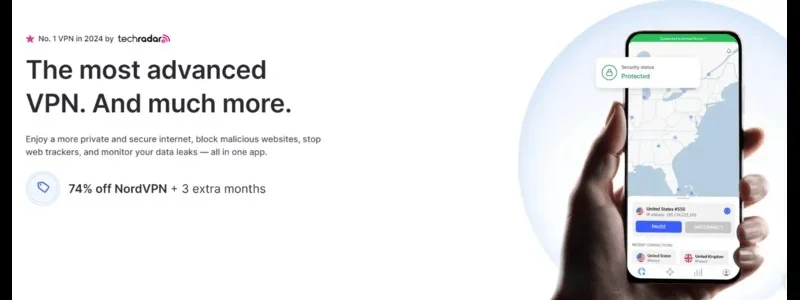
Turn on Your FireStick – Navigate to the Find menu and select the Search option.
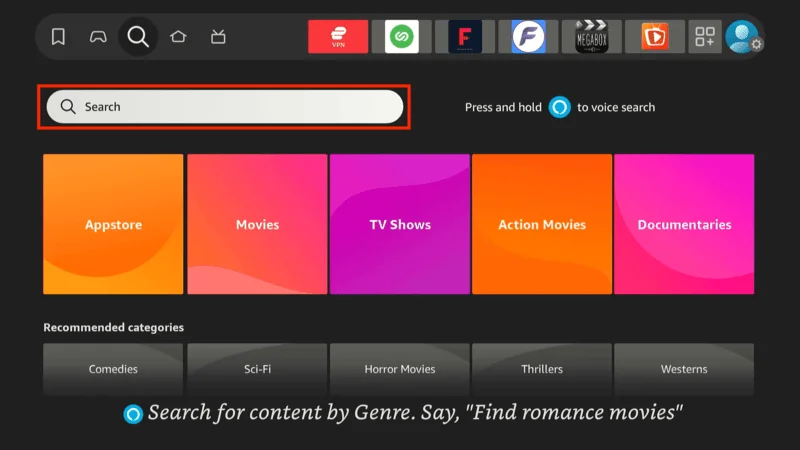
Search for NordVPN – Type “NordVPN” in the search bar and choose it from the results.
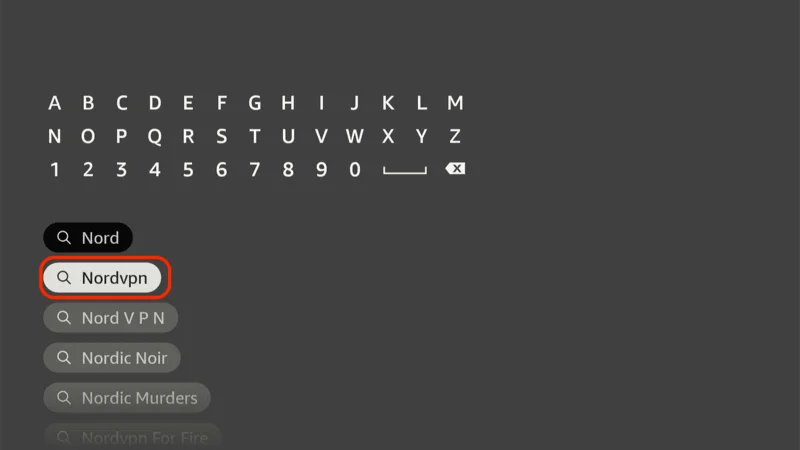
Download the App – Click Download to install the NordVPN app.
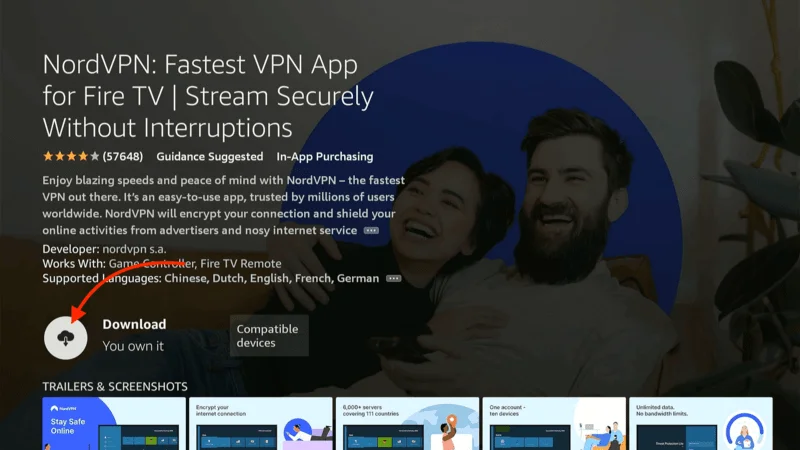
Log In – Open the app and sign in using your NordVPN account details.
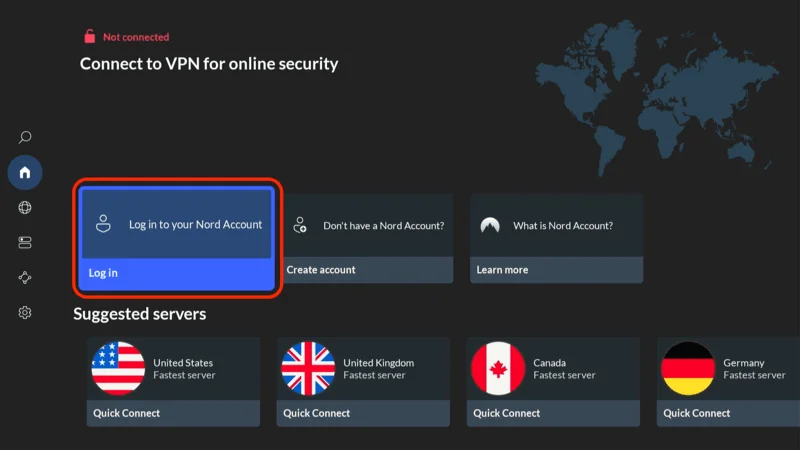
Connect – Tap Quick Connect to connect to the best server available, ensuring your Kodi streaming is private and secure.
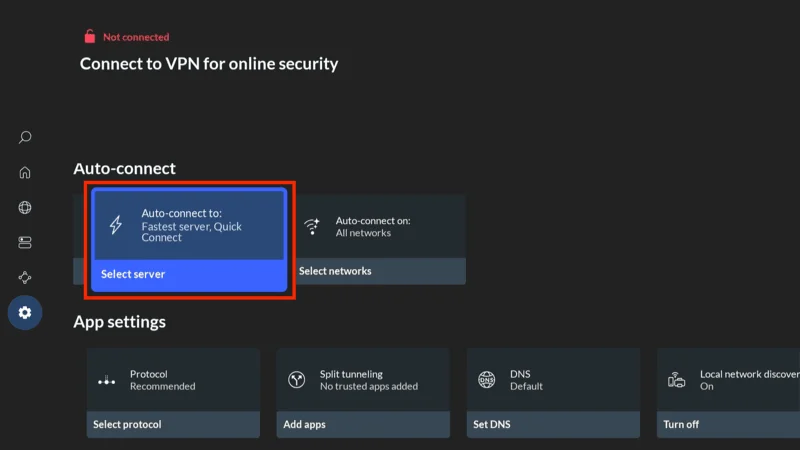
For more detailed instructions on setting up NordVPN with Kodi on FireStick, check out additional resources. Stay safe and enjoy secure, unrestricted streaming!
Overview of the Red Wizard Kodi Build
The Red Wizard Kodi Build offers a sleek and well-organized interface loaded with powerful features and pre-installed add-ons. After installation, launching Kodi brings you to the Red Wizard loading screen, setting the stage for a seamless streaming experience.
Navigating the Red Wizard Kodi Build
TV SHOWS Section
After dismissing the welcome message, you’ll land in the TV SHOWS section, which is powered by The Promise add-on.
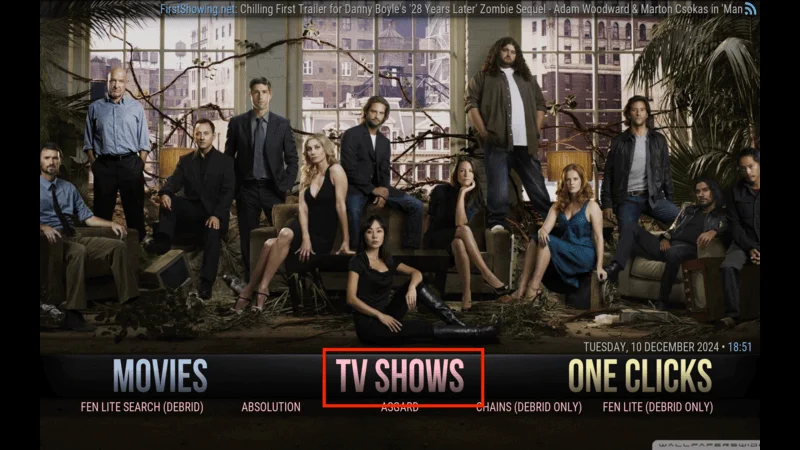
Inside, you’ll find multiple sub-sections, such as New Episodes, offering the latest content.
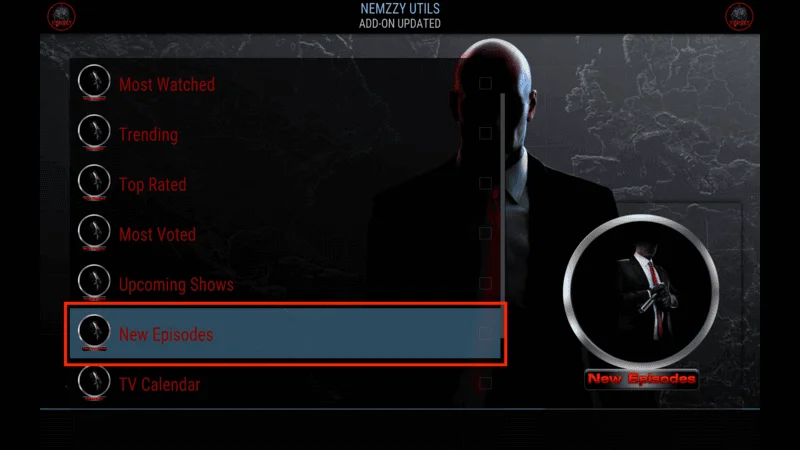
A tray below lists alternative add-ons, like Asgard, which provides additional TV show sources.
Exploring Add-ons in TV Shows
Accessing Asgard reveals categories such as Asgard TV Scrapers and Asgard Non-Debrid Section, giving users flexibility in their streaming options.
SPORTS Section
The SPORTS section connects you to the Rising Tides add-on, a reliable source for streaming live sports events.
VIDEO ADD-ONS Tab
This section provides a comprehensive list of pre-installed add-ons, including: The Promise, Asgard,Rising Tides, The Loop
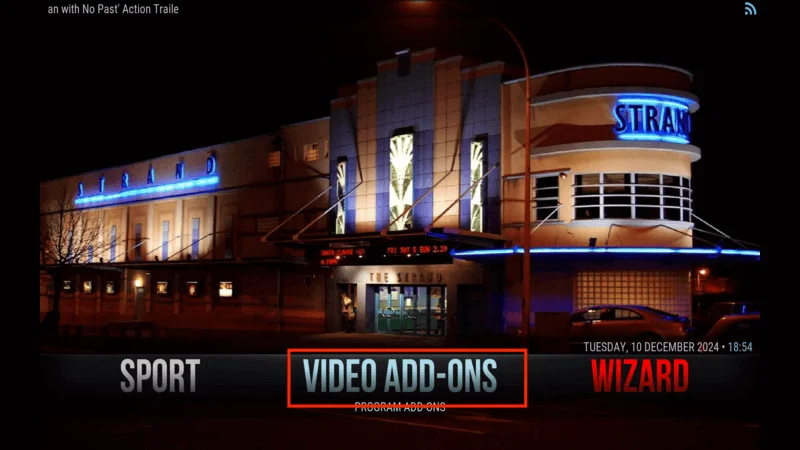
These add-ons offer a variety of content, from movies to live TV and sports.
Additional Features of the Red Wizard Build
Settings and Maintenance
Open the WIZARD tab to access the OneAlliance Wizard, where you can perform maintenance tasks, save data, and adjust other settings.
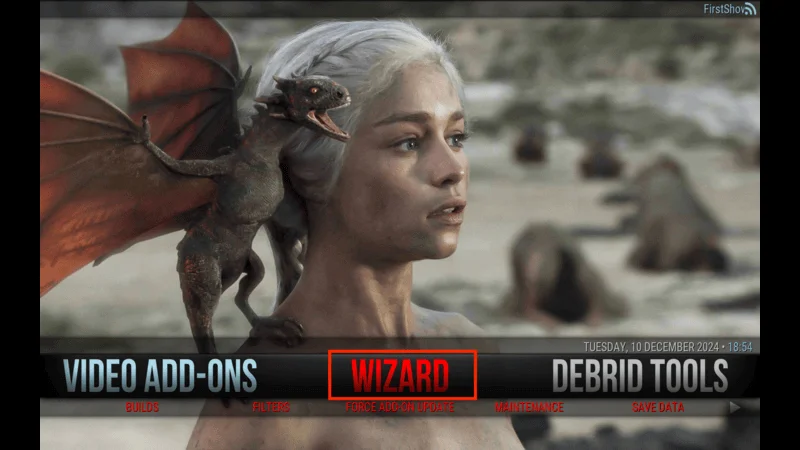
For advanced configuration, the SYSTEM menu lets you tweak interface settings, player options, add-ons, and PVR & Live TV settings.
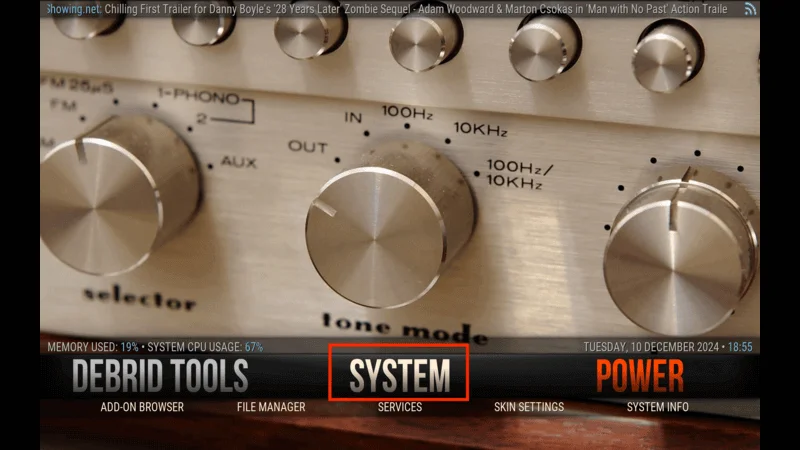
FAVORITES Section
The FAVORITES section provides quick access to saved media, including music, pictures, and videos.
MUSIC Section