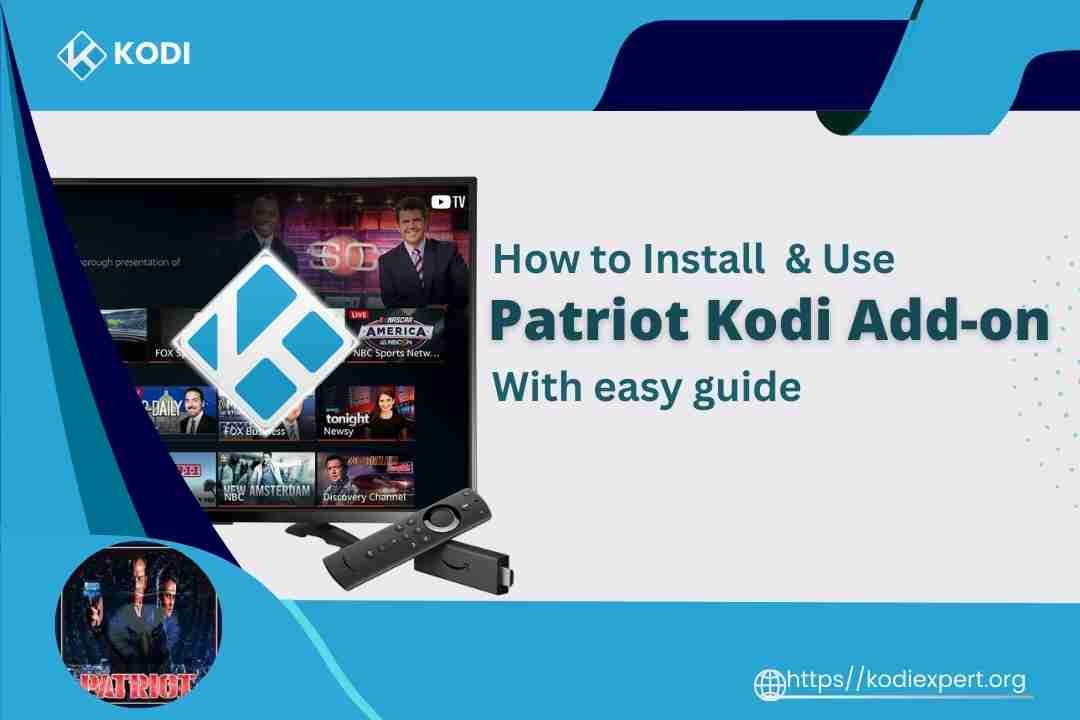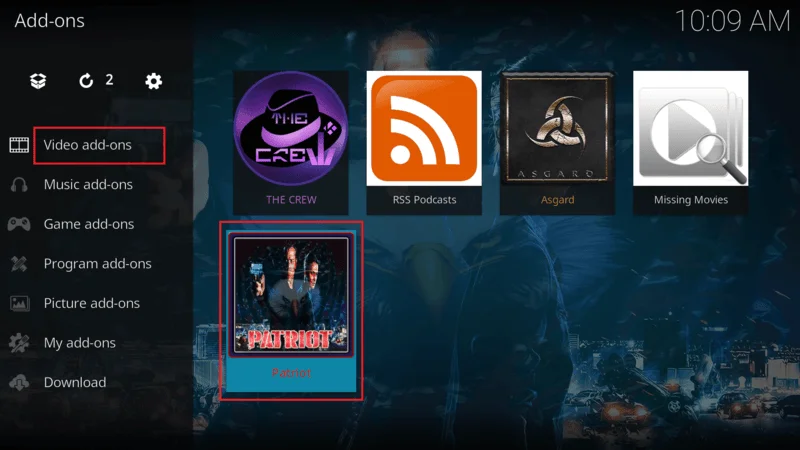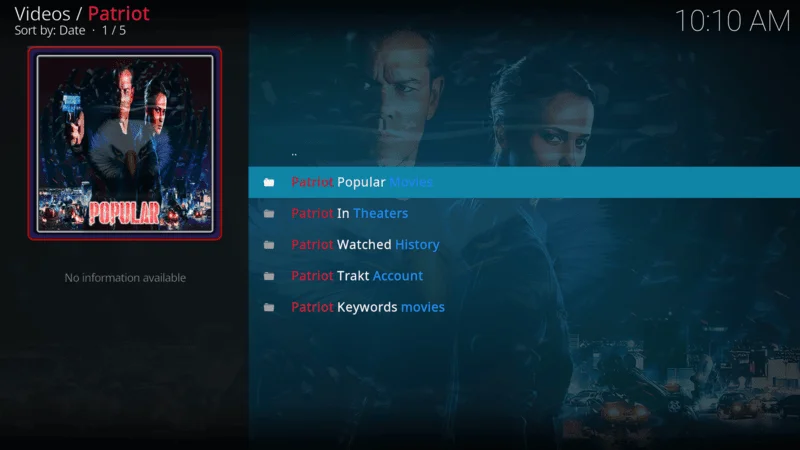In this guide, I’ll walk you through the steps to install and use the Patriot Kodi addon. Whether you’re using an Amazon FireStick (including FireStick Lite, FireStick 4K, FireStick 4K Max, or Fire TV Cube), Android & iOS mobile devices, Windows & Mac computers, Android TV boxes, or any other device capable of running Kodi,
This method will work for you. The Patriot addon is fully compatible with Kodi versions 18 and 19, making it a versatile choice for streaming enthusiasts.
What is the Patriot Addon?
The Patriot Kodi addon is a highly versatile tool found in the Lost Soul Repository, offering a vast collection of entertainment options. From movies and TV shows to documentaries, standup comedy, music, anime, and kid-friendly programming, it provides a broad range of content across various categories. With frequent updates, you’ll always have access to the latest content without missing a beat.
It’s important to note that Patriot doesn’t host any of the content itself; rather, it pulls content from multiple online sources. Additionally, Patriot is compatible with debrid services, allowing users to enhance their streaming quality by connecting to a Real Debrid account. For those who like to stay organized, Patriot Kodi Addon also supports Trakt integration to easily keep track of your watched movies and TV shows.
⚠️ Attention, Kodi Users!
Kodi Addons and builds offer unlimited streaming content, but they could also get you into trouble if you’re caught streaming free movies, TV shows, or sports. Currently, your IP 2400:adc3:12c:e600:bcd3:880f:e0ab:5a62 is visible to everyone. Kodi users are strongly advised to always connect to a VPN while streaming online. Kodi VPN hides your identity plus bypasses government surveillance, geo-blocked content, and ISP throttling (which also helps in buffer-free streaming).
I personally use NordVPN, which is the fastest and most secure VPN. It is easy to install on Amazon FireStick and any other device. You get 3 months free and save 49% on its annual plans. Also, it comes with a 30-day money-back guarantee. If you are not satisfied, you can always ask for a refund.
Note: If you have not installed Kodi on your Read our Guide to install Kodi on any device
Is the Patriot Kodi Addon Safe and Legal to Use?
The Patriot Kodi Addon is available through the Lost Soul repository, an unofficial source for Kodi addons. Due to its unofficial nature, concerns about its safety and legitimacy often arise.
From my own experience, I’ve used the Patriot addon and its repository without any security issues. I even ran the Lost Soul repository’s installation file through a comprehensive Virus Total scan. The results showed zero security warnings from any of the scanning vendors. For those who want reassurance, I’ve included a screenshot of the scan results to confirm its clean status.

However, the legality of the Patriot addon is a different story. The addon works by pulling video links from third-party websites, and it’s highly unlikely that these sources have secured the necessary rights to distribute copyrighted content.
Therefore, it’s difficult to definitively state whether using Patriot is legal, as this largely depends on the content being accessed and the region you’re in. To safeguard your online privacy and avoid potential risks, using a VPN is a smart move when streaming through such addons.
Legal Disclaimer: This tutorial is intended solely for educational purposes. KodiExpert.org does not own, host, operate, resell, or distribute any streaming apps, addons, websites, IPTV services, or similar platforms. The content on this page may include some unverified services, and we cannot confirm whether they possess the necessary legal licenses to distribute the content they offer.
KodiExpert.org does not verify the legality of each app or service in every region. It is your responsibility to conduct your own due diligence if you choose to use any unverified apps or services. Please ensure that you only stream content that is legally available in the public domain. The end-user is solely responsible for any media accessed.
How to Install the Patriot Addon on Kodi
Installing the Patriot Kodi Addon is a straightforward process, but to make it even easier for you, I’ve broken it down into three clear sections. Let’s walk through each step to ensure you’re up and running smoothly.
Note: If you have not installed Kodi on your Read our Guide to install Kodi on any device
Before installing any third-party addon, Kodi requires you to allow installations from unknown sources. Here’s how you do it:
From the Kodi home screen, click on the gear icon located in the top-left corner to access the settings menu.
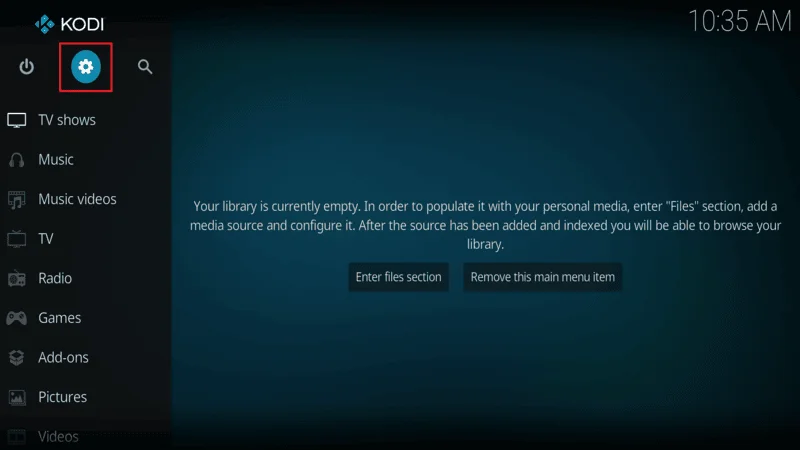
In the settings menu, select the “System” option.
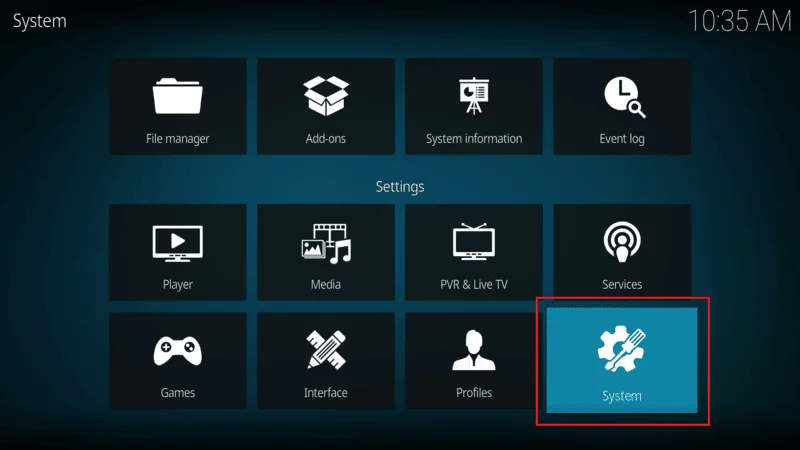
On the left-hand menu, choose “Add-ons.” Then, on the right, locate the option labeled “Unknown Sources.” If it’s not already enabled, click on it to turn it on.
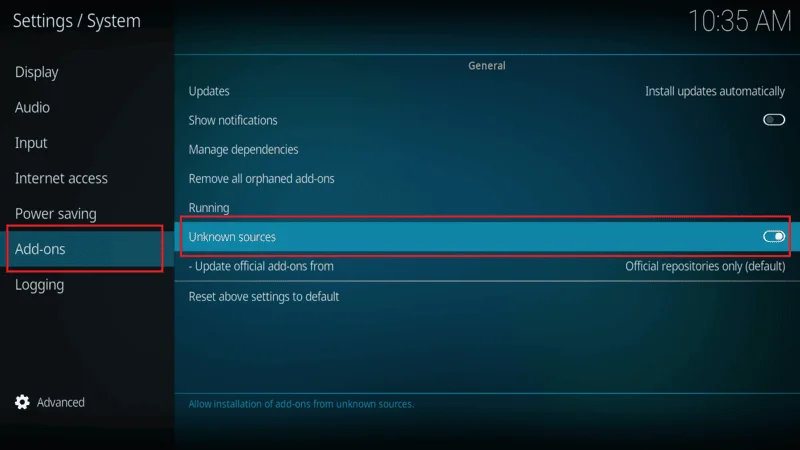
When a warning message pops up, click “Yes” to confirm. Don’t worry—this is a standard procedure for third-party installations.
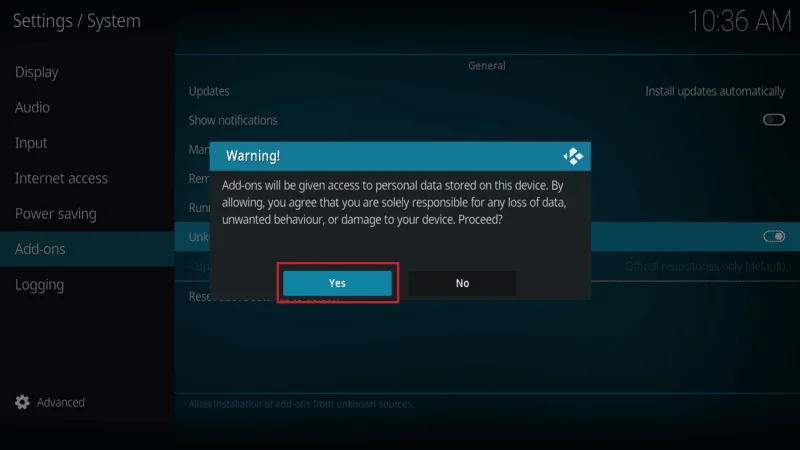
With this setting enabled, Kodi will now allow the installation of third-party repositories like the Lost Soul repo.
Now that you’ve enabled Unknown Sources, it’s time to add the Lost Soul repository, which houses the Patriot addon. Follow these steps:
Go back to the Kodi home screen and once again click on the gear icon to open the settings menu.
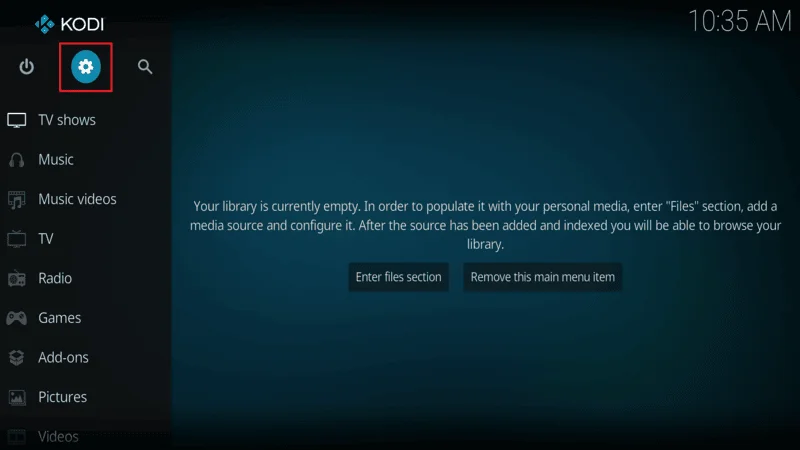
From the settings menu, select “File Manager.”
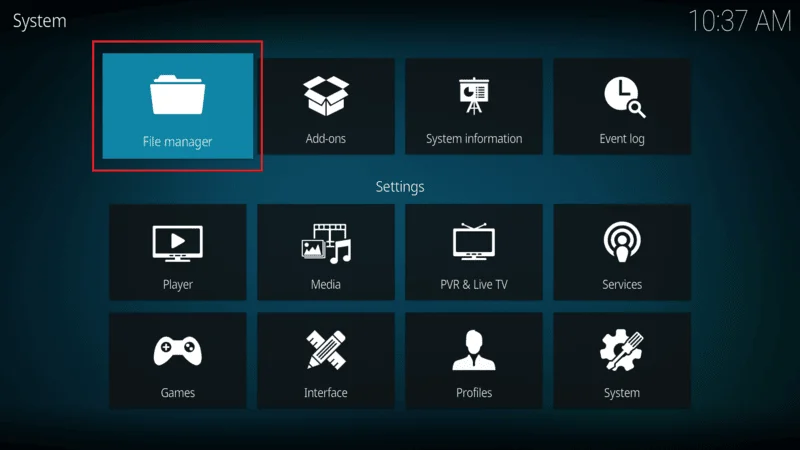
On the File Manager screen, click on “Add source” from either side of your screen.
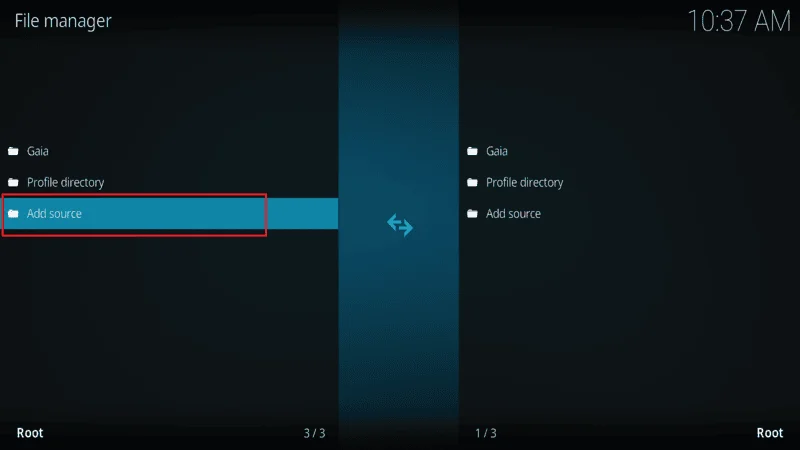
When a pop-up window appears, click where it says <None>. Now, carefully enter the following URL: https://mylostsoulspace.co.uk/repo. Double-check for typos and click “OK.”
Note: The URL provided here directs to the original source of the repository. Kodi Expert does not own or manage this URL.
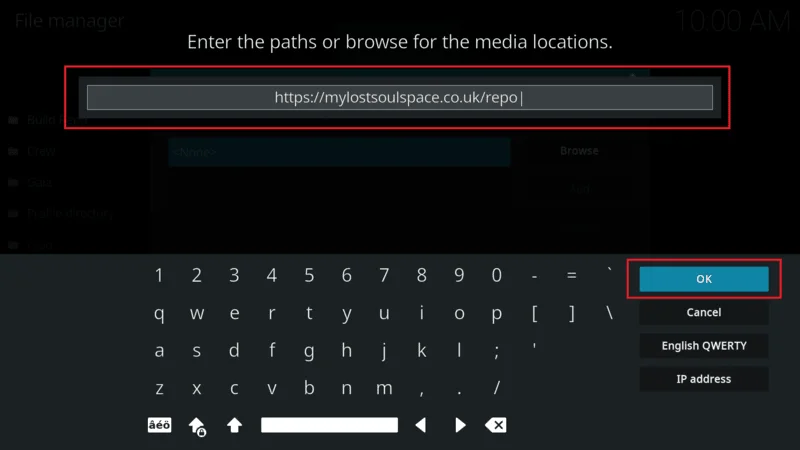
In the text box labeled “Enter a name for this media source,” type in “lost soul” and click “OK” to save.
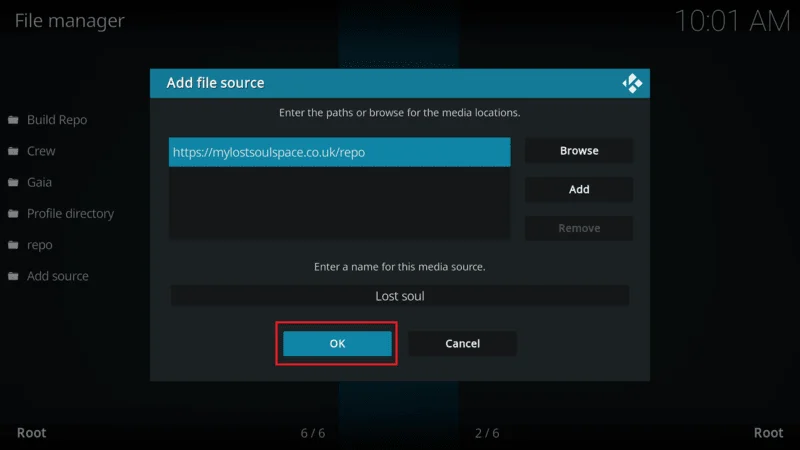
Go back to the main settings menu and select “Add-ons.”
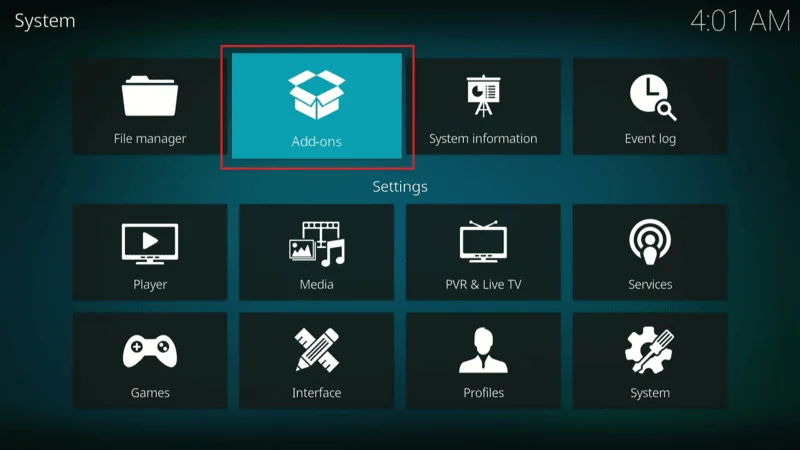
In the Add-ons menu, choose “Install from zip file.”
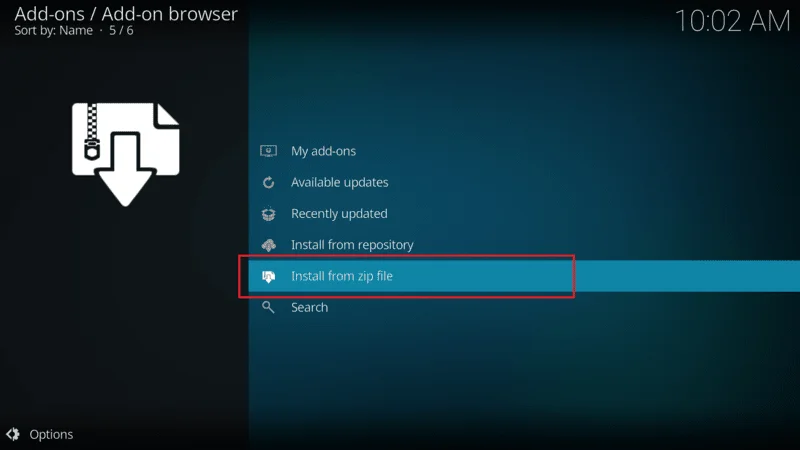
A list will appear, select “lost soul.”
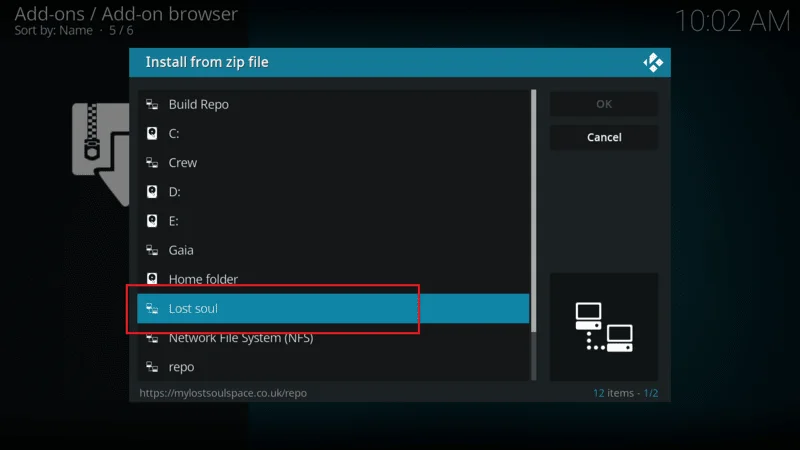
Choose the zip file associated with the Lost Soul repository and wait for it to install.
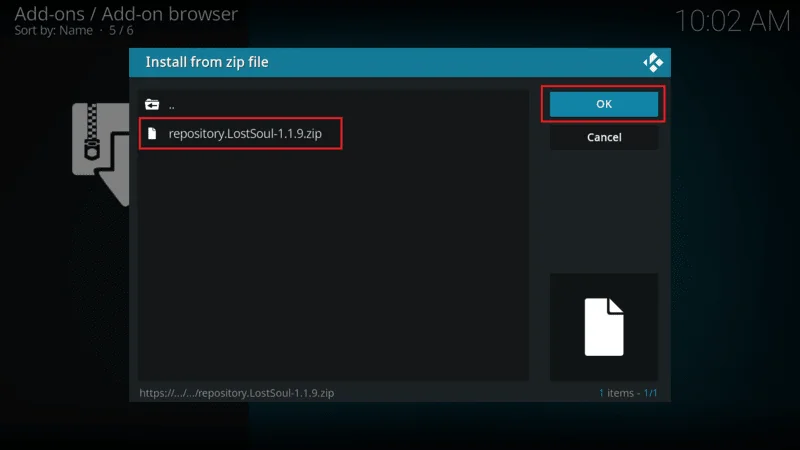
Once the installation is complete, you’ll see a prompt in the top-right corner confirming that the repository has been successfully added.
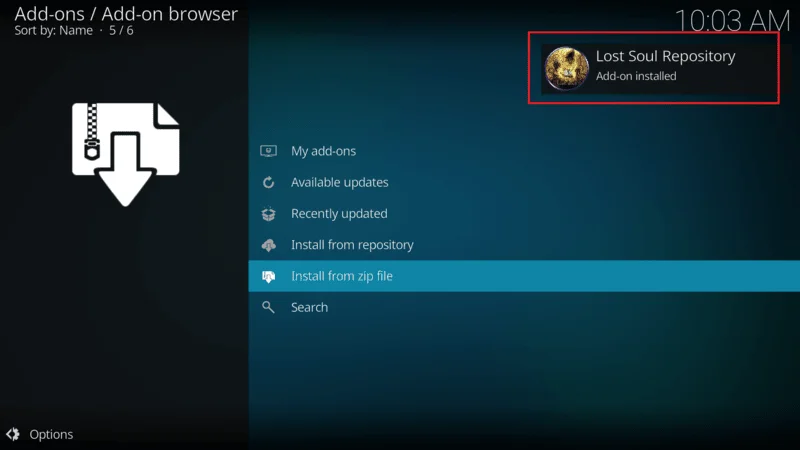
From the same Add-ons screen where you installed the repository, select “Install from repository.”
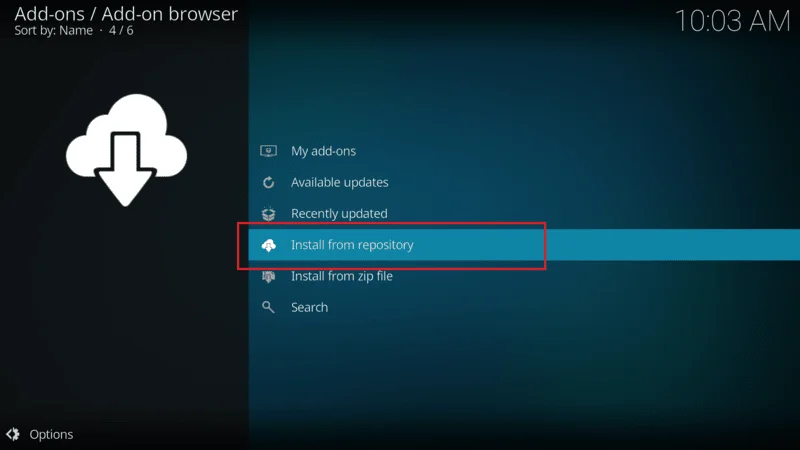
From the list of available repositories, choose “Lost Soul Repository.”
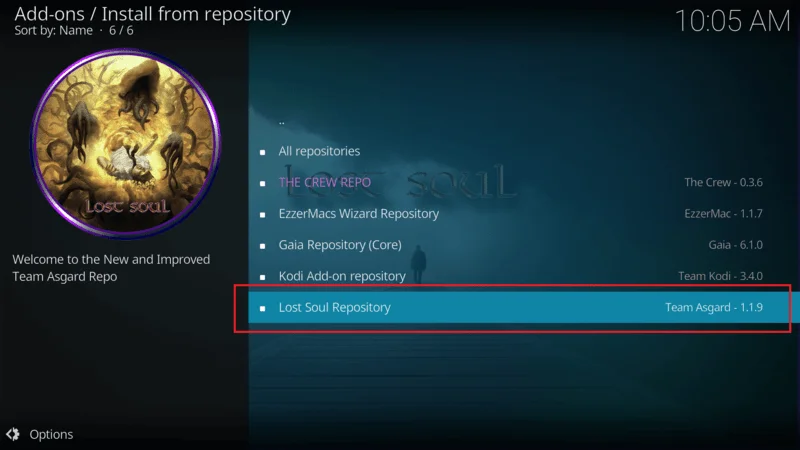
Once inside the repository, click on “Video add-ons.”
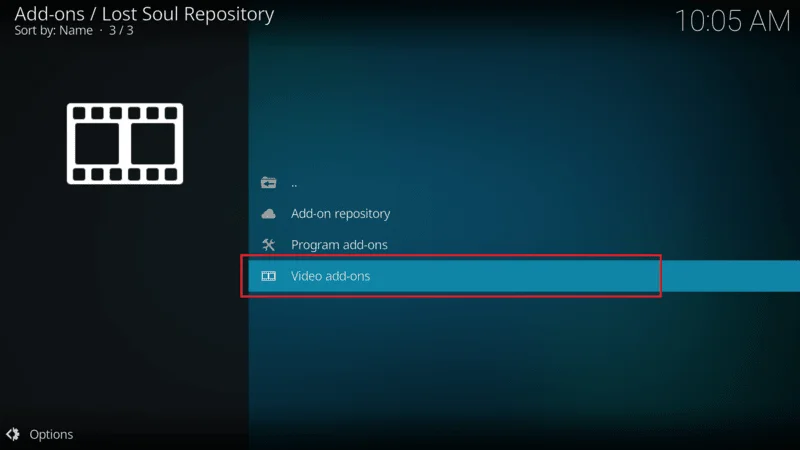
Scroll through the list of addons and select “Patriot.”
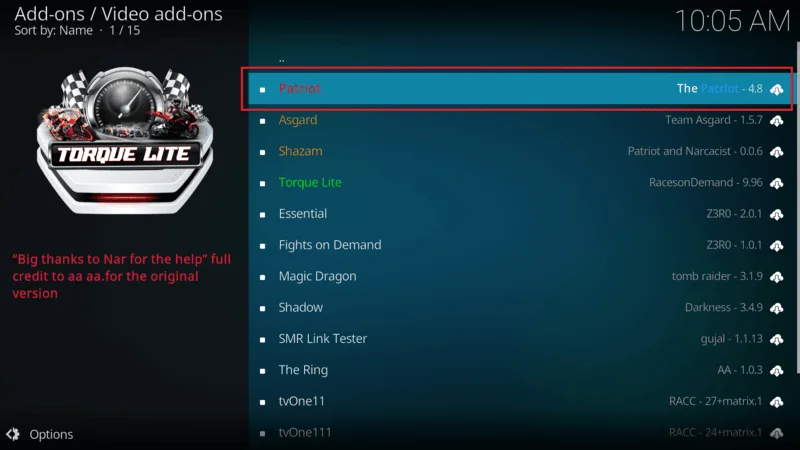
In the bottom-right corner, click on the “Install” button to begin.
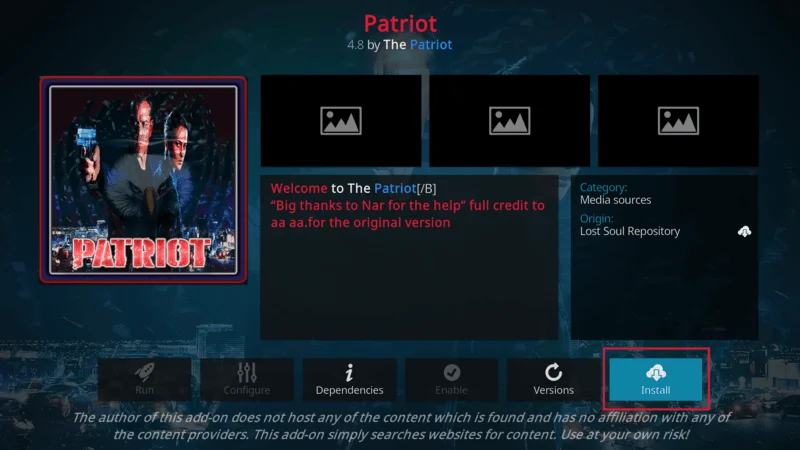
A window will appear displaying the additional files and dependencies that Patriot needs to install. Simply click “OK” to proceed.
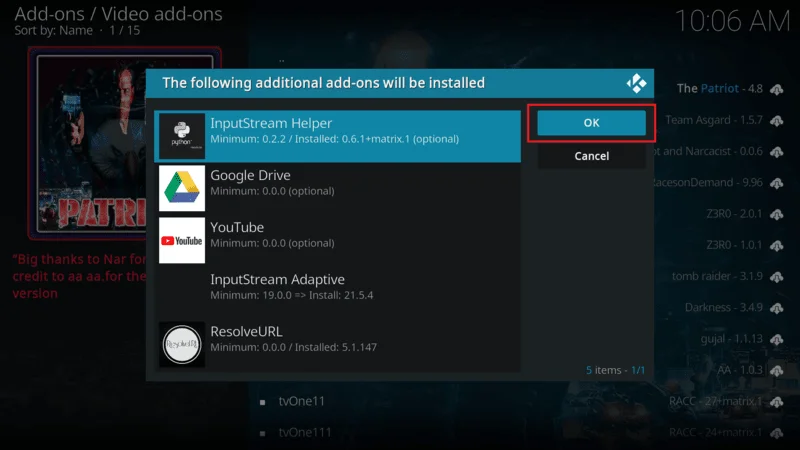
After a brief moment, you’ll receive a confirmation message that Patriot has been successfully installed.
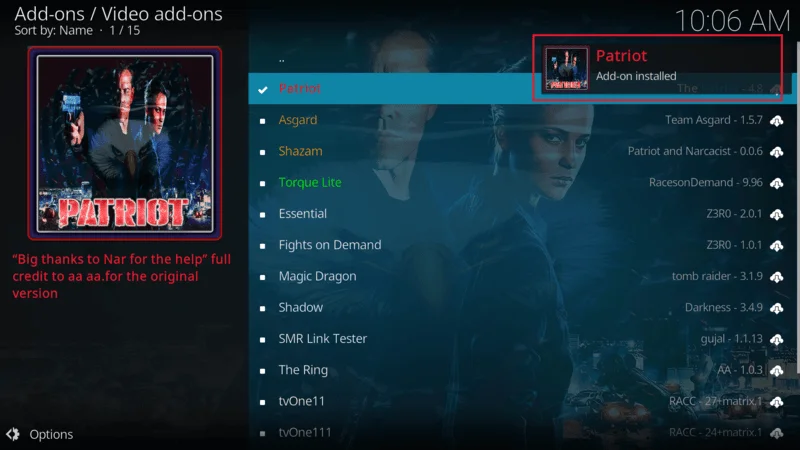
Before you start streaming on Kodi with your FireStick or Fire TV, it’s essential to take precautions. Everything you stream can be monitored by your internet service provider (ISP) and even government authorities. Accessing free content like movies, TV shows, or live sports on Kodi could potentially lead to legal issues.
To protect your privacy, using a VPN is the most effective solution. A VPN hides your real IP address, keeping your streaming activities private and secure. It also helps you bypass geo-restrictions and prevents your ISP from throttling your connection during streaming sessions.
For Kodi users on FireStick, I recommend NordVPN. It’s a top-tier VPN that works seamlessly with Kodi, ensuring fast, uninterrupted streaming.
While we don’t encourage illegal streaming, it’s not always clear if the content you’re watching on Kodi is from legitimate sources. That’s why using a VPN like NordVPN provides the necessary protection to keep your streaming safe.
Here’s how to install and use NordVPN with Kodi on FireStick:
Sign Up for NordVPN – They offer a 30-day money-back guarantee, allowing you to try it out without any risk.
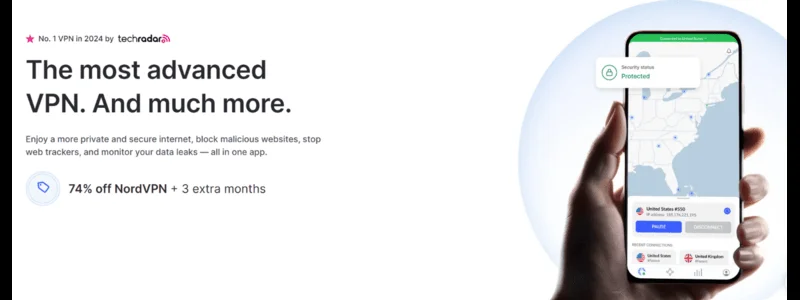
Turn on Your FireStick – Navigate to the Find menu and select the Search option.
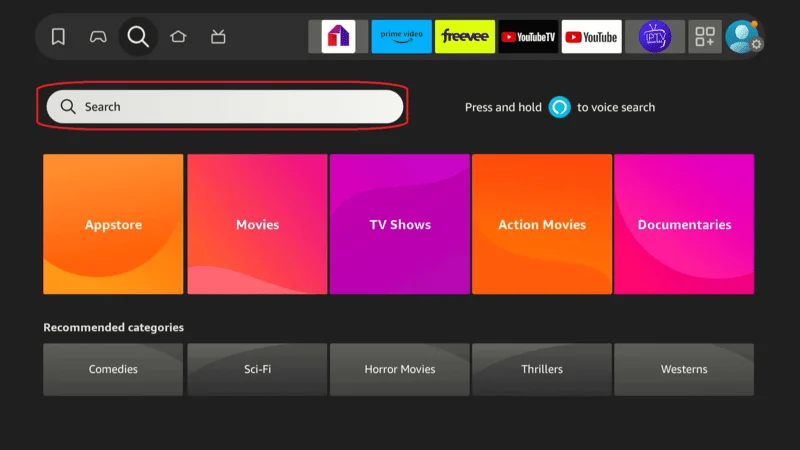
Search for NordVPN – Type “NordVPN” in the search bar and choose it from the results.

Download the App – Click Download to install the NordVPN app.

Log In – Open the app and sign in using your NordVPN account details.

Connect – Tap Quick Connect to connect to the best server available, ensuring your Kodi streaming is private and secure.

For more detailed instructions on setting up NordVPN with Kodi on FireStick, check out additional resources. Stay safe and enjoy secure, unrestricted streaming!
How to Use the Kodi Patriot Addon
The Kodi Patriot addon is a powerful and straightforward tool that allows you to access a wide variety of entertainment options, from movies and TV shows to documentaries and kids’ content.
Whether you’re new to Kodi or a seasoned user, Patriot’s simple interface and robust features make it an excellent choice for enhancing your streaming experience.
To get started with the Patriot addon, follow these simple steps:
Navigate to the left-hand menu and scroll to Add-ons.
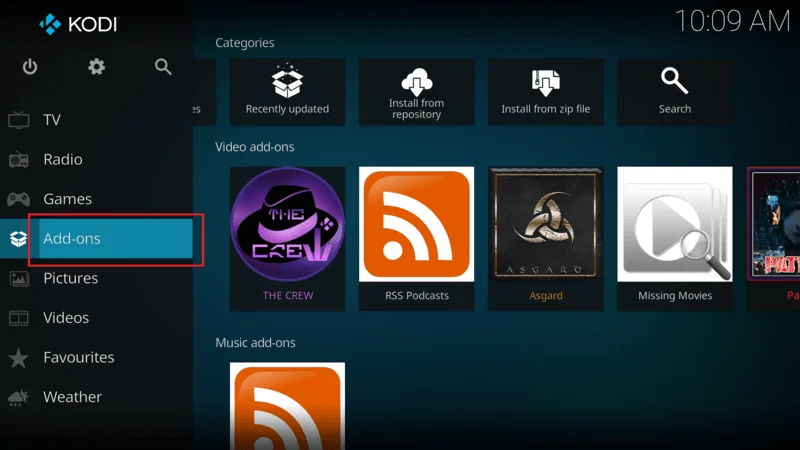
On the right side of your screen, under Video Add-ons, you’ll find Patriot. Click on it to open the addon.
Once you launch the addon, you’ll be greeted by a clean and minimalist home screen. The categories are clearly labeled, making it easy to find the content you’re looking for. Key categories include:
- Movies
- TV Shows
- Documentaries
- Kids

Each main category is further broken down into sub-categories, allowing you to quickly find what you’re in the mood for. For example, in the Movies section, you can explore options such as Popular Movies, Movies in Theatres, and more.
The Settings section of the Patriot addon is highly customizable, offering various options to personalize your streaming experience:
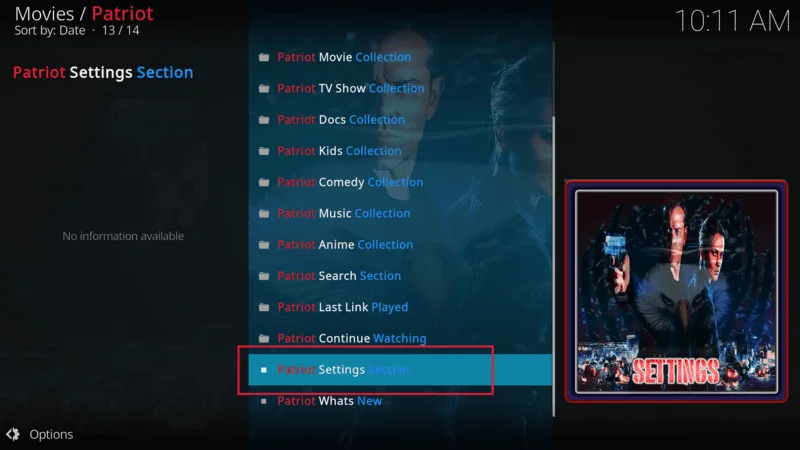
- Source Filters: Filter streaming sources based on file size to manage data usage.
- Adult Content Filter: Enable this option to block NSFW content, ensuring a family-friendly experience.
- Trakt Integration: Sync your Trakt account to keep track of what you’re watching across different devices.
- Debrid Integration: Add a Debrid account for higher-quality streams and a buffer-free experience.
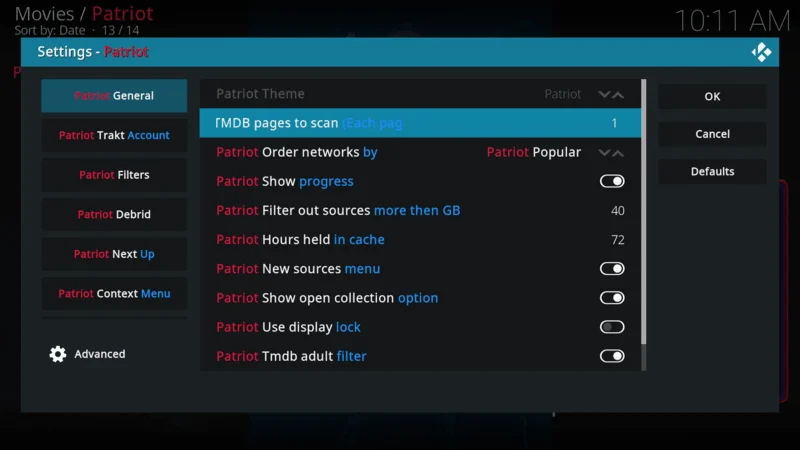
With these settings, you can fine-tune the addon to suit your specific preferences, ensuring a more personalized and enjoyable Kodi experience.
Frequently Asked Questions (FAQs)
If you’re using or planning to use the Kodi Patriot addon, you may have some questions about its features, installation, and troubleshooting. Here, we’ve compiled a list of the most commonly asked questions to help you get the most out of the Patriot addon.
1. What is the Kodi Patriot Addon?
The Kodi Patriot addon is a third-party video addon that provides access to movies, TV shows, documentaries, and kids’ content. It features customizable settings and integrates well with popular services like Trakt and Debrid.
2. How Do I Install the Patriot Addon on Kodi?
To install the Patriot addon on Kodi, you’ll need to add the appropriate repository, then navigate to the video add-ons section and select Patriot for installation. Always ensure you’re using a VPN when installing third-party addons for privacy and security.
3. Is the Kodi Patriot Addon Legal?
While the addon itself is legal, the legality of the content you access through it depends on your location and the source of the content. Always ensure you are complying with local laws and use a VPN to safeguard your privacy.
4. Why Should I Use a VPN with Kodi Patriot Addon?
A VPN masks your IP address, keeping your online activity private and secure. It helps prevent ISPs, government agencies, and other third parties from monitoring what you stream. This is especially important when using third-party Kodi addons like Patriot.
5. How Do I Integrate Trakt with Patriot Addon?
To integrate Trakt, go to the Patriot addon settings, find the Trakt section, and sign in using your Trakt account credentials. This allows you to sync and track your viewing history across multiple devices.
6. How Can I Improve Streaming Quality in Patriot Addon?
You can enhance streaming quality by integrating a Debrid account. Debrid services provide higher-quality streaming links with less buffering, ensuring smoother playback, especially for HD content.
7. How Do I Block NSFW Content on Patriot?
Patriot has an adult content filter that can be enabled in the settings. This allows you to block inappropriate content and ensure a family-friendly streaming experience.
8. Why is My Patriot Addon Buffering or Not Playing Content?
Buffering or playback issues can usually be resolved by checking your internet connection, clearing Kodi’s cache, or switching to a faster server using a VPN. Additionally, integrating a Debrid account can reduce buffering by providing higher-quality streams.
9. Can I Customize the Content Sources in Patriot Addon?
Yes, the Patriot addon allows you to filter sources based on file size, ensuring that you’re only accessing streams that meet your data and quality preferences. This is a great way to manage bandwidth and improve your streaming experience.
10. How Do I Keep Patriot Addon Updated?
To keep the Patriot addon up to date, make sure to regularly check for updates in the Kodi Add-ons menu. Keeping the addon updated ensures that you have the latest features and bug fixes.
Final Thoughts
Patriot Kodi Addon is a solid choice for anyone looking to expand their video entertainment options on Kodi. With its user-friendly interface, extensive categories, and customizable settings, it offers a versatile streaming experience. This guide has walked you through the process of installing Patriot on your FireStick or other compatible devices, ensuring a smooth setup.
If you have any questions or thoughts about using the Patriot Kodi addon, feel free to share them in the comment section below. Your feedback is always welcome!