In this easy-to-follow tutorial, I’ll walk you through the process of installing The Magic Dragon Kodi Addon. Whether you’re using a FireStick, FireStick 4K, FireStick 4K Max, an Android TV box, or Nvidia Shield, these instructions will apply across all devices since the Kodi interface remains consistent across platforms.
What is The Magic Dragon?
The Magic Dragon Kodi Addon is a popular on-demand Kodi addon that gives you access to a vast library of content, including movies, TV shows, documentaries, and much more. It’s known for its simple interface and well-organized categories, making it easy to find what you’re looking for. Some of the sections where you can explore video content include:
- Movie World
- TV World
- People Watching
- Boxsets
- 4K Movies
With The Magic Dragon addon, you have an endless selection of entertainment at your fingertips.
⚠️ Attention, Kodi Users!
Kodi Addons and builds offer unlimited streaming content, but they could also get you into trouble if you’re caught streaming free movies, TV shows, or sports. Currently, your IP 2400:adc3:12c:e600:bcd3:880f:e0ab:5a62 is visible to everyone. Kodi users are strongly advised to always connect to a VPN while streaming online. Kodi VPN hides your identity plus bypasses government surveillance, geo-blocked content, and ISP throttling (which also helps in buffer-free streaming).
I personally use NordVPN, which is the fastest and most secure VPN. It is easy to install on Amazon FireStick and any other device. You get 3 months free and save 49% on its annual plans. Also, it comes with a 30-day money-back guarantee. If you are not satisfied, you can always ask for a refund.
Is The Magic Dragon Safe & Legal?
The Magic Dragon Kodi Addon is sourced from a third-party repository known as EzzerMan. After scanning the repository zip file with VirusTotal, no malicious or unsafe elements were found, so it can be considered safe from a security standpoint. Here’s the scan result for reference:

That said, the legality of The Magic Dragon addon is harder to confirm. It may provide access to streams from unofficial sources, which could lead to potential legal issues. To stay on the safe side, we recommend only streaming content available in the public domain. Additionally, protect your online privacy with a reliable VPN, such as NordVPN, ensuring that you can stream securely without worry.
How to Install The Magic Dragon Kodi Addon
In this guide, I’ll walk you through the installation of The Magic Dragon Kodi Addon in three simple steps. By breaking it down, it becomes much easier to follow along. Here’s the process:
Legal Disclaimer: This tutorial is intended solely for educational purposes. KodiExpert.org does not own, host, operate, resell, or distribute any streaming apps, addons, websites, IPTV services, or similar platforms. The content on this page may include some unverified services, and we cannot confirm whether they possess the necessary legal licenses to distribute the content they offer.
KodiExpert.org does not verify the legality of each app or service in every region. It is your responsibility to conduct your own due diligence if you choose to use any unverified apps or services. Please ensure that you only stream content that is legally available in the public domain. The end-user is solely responsible for any media accessed.
Before you can install The Magic Dragon, you’ll need to enable Kodi to accept third-party addons by turning on “Unknown Sources.” Here’s how to do it:
Launch Kodi and open Settings (gear icon).

Select System.

In the menu on the left, click Add-ons, then toggle the switch for Unknown Sources on the right side.

When a warning appears, confirm by selecting Yes.
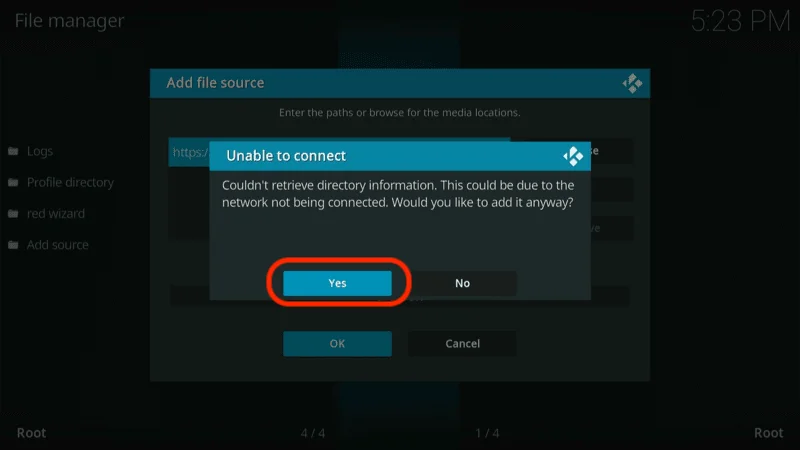
Now, Kodi is set up to install third-party addons like The Magic Dragon.
Step 1: Install the EzzerMacs Wizard Repository
Next, we need to install the repository that contains The Magic Dragon addon. Follow these steps:
Open Settings from the Kodi home screen.

Choose File Manager.
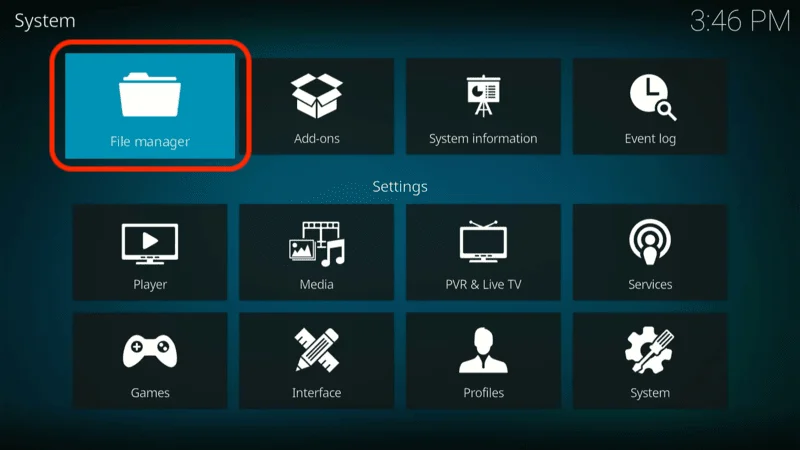
Click Add source on the list.
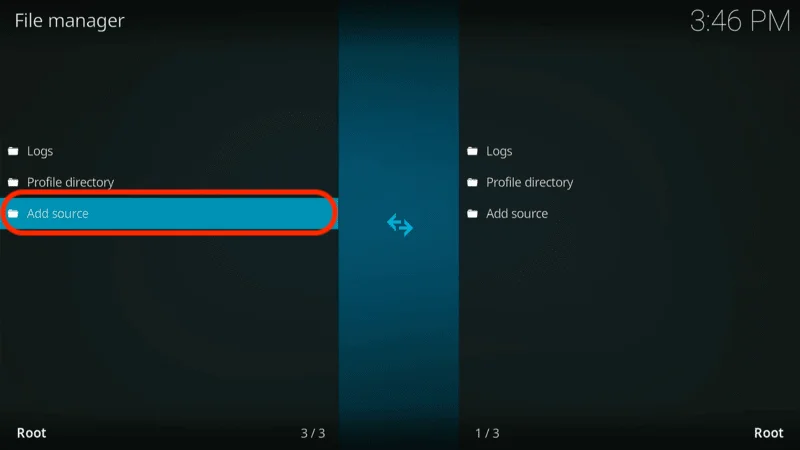
A box will appear; click where it says <None>.
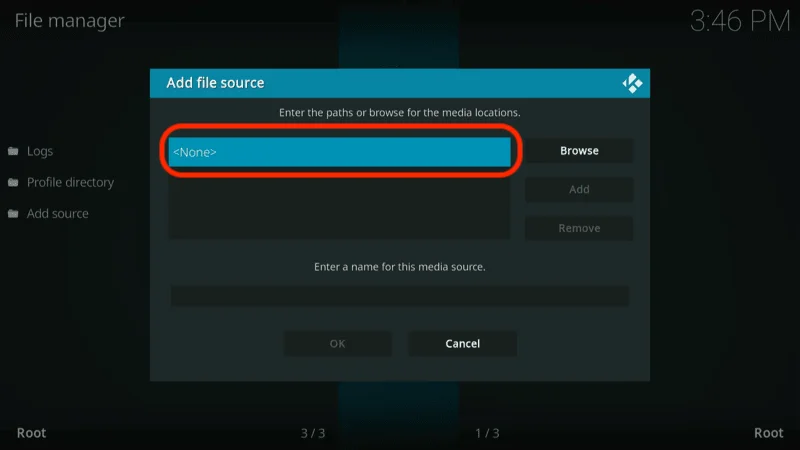
Enter this URL carefully: http://ezzer-mac.com/repo and press OK.
(Note: Kodi Expert does not own or operate the URL. We are not affiliated with the developers of this repository or the addon.)

In the box labeled Enter a name for this media source, type any name that will help you identify the source. For this guide, we’ll use “Ezzer”. Click OK when everything is correct.

Now, the source has been added. Let’s proceed with installing the EzzerMacs Wizard Repository.
Return to the Settings screen and select Add-ons.
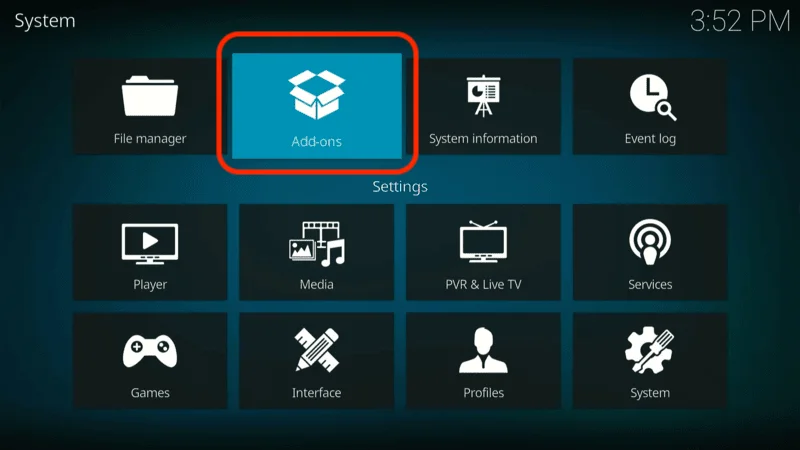
Click Install from zip file, then confirm by selecting Yes if prompted.
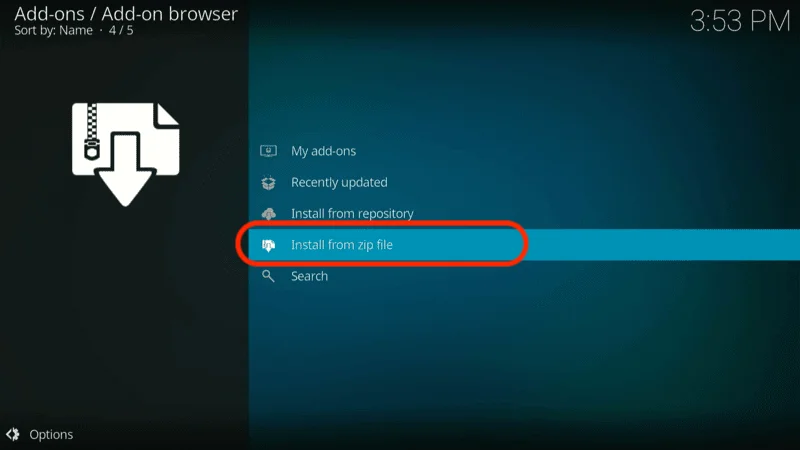
Choose “Ezzer” or the name you gave the source.

Open the file labeled repository.EzzerMacsWizard.zip.

Wait for the installation confirmation to appear in the top-right corner of your screen.

Now that the repository is installed, we can move on to the final step.
Before you start streaming on Kodi with your FireStick or Fire TV, it’s essential to take precautions. Everything you stream can be monitored by your internet service provider (ISP) and even government authorities. Accessing free content like movies, TV shows, or live sports on Kodi could potentially lead to legal issues.
To protect your privacy, using a VPN is the most effective solution. A VPN hides your real IP address, keeping your streaming activities private and secure. It also helps you bypass geo-restrictions and prevents your ISP from throttling your connection during streaming sessions.
For Kodi users on FireStick, I recommend NordVPN. It’s a top-tier VPN that works seamlessly with Kodi, ensuring fast, uninterrupted streaming.
While we don’t encourage illegal streaming, it’s not always clear if the content you’re watching on Kodi is from legitimate sources. That’s why using a VPN like NordVPN provides the necessary protection to keep your streaming safe.
Here’s how to install and use NordVPN with Kodi on FireStick:
Sign Up for NordVPN – They offer a 30-day money-back guarantee, allowing you to try it out without any risk.
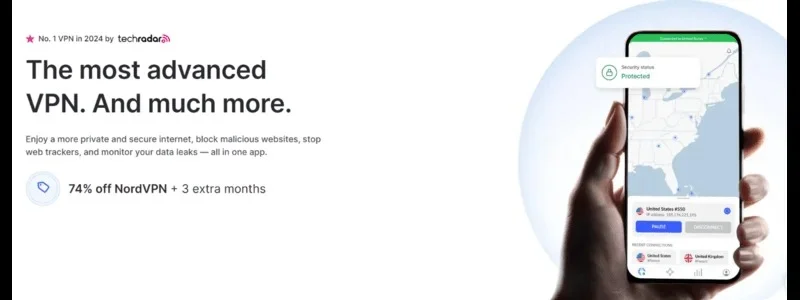
Turn on Your FireStick – Navigate to the Find menu and select the Search option.
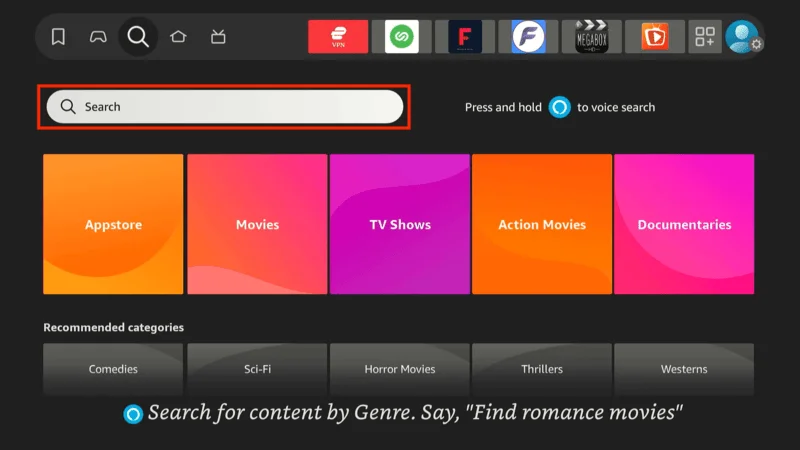
Search for NordVPN – Type “NordVPN” in the search bar and choose it from the results.
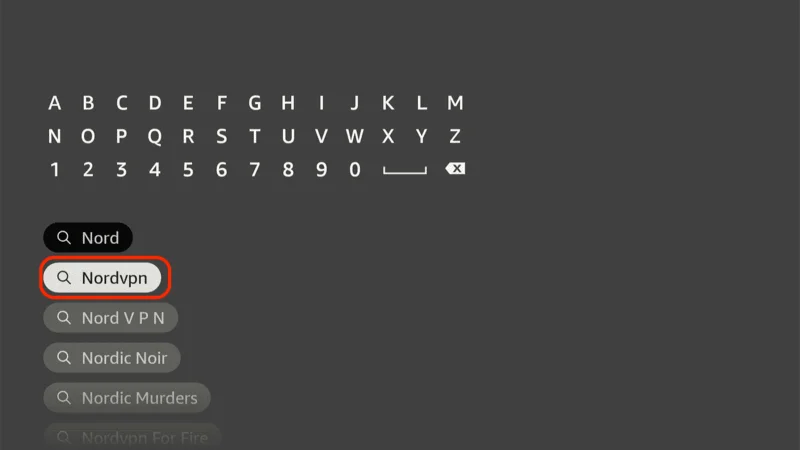
Download the App – Click Download to install the NordVPN app.
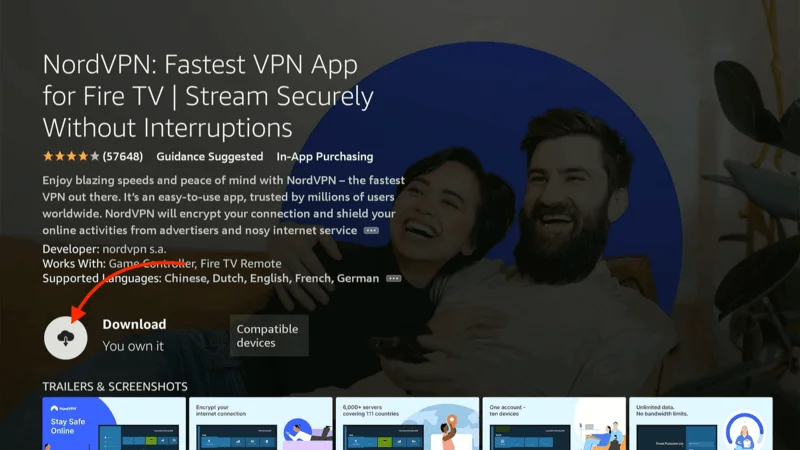
Log In – Open the app and sign in using your NordVPN account details.
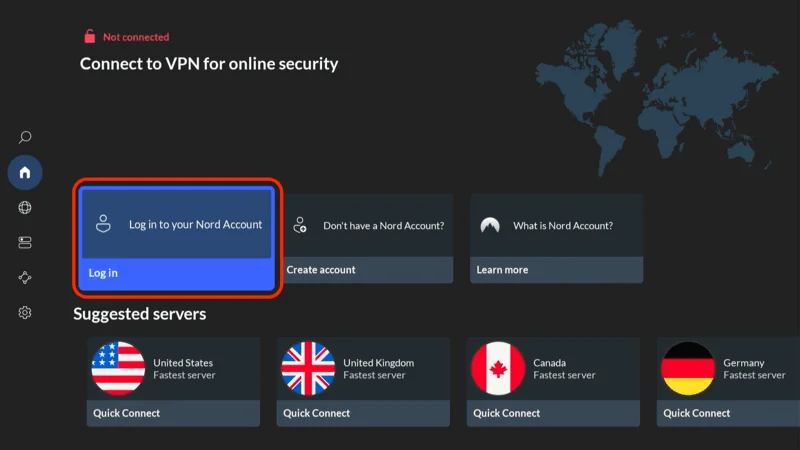
Connect – Tap Quick Connect to connect to the best server available, ensuring your Kodi streaming is private and secure.
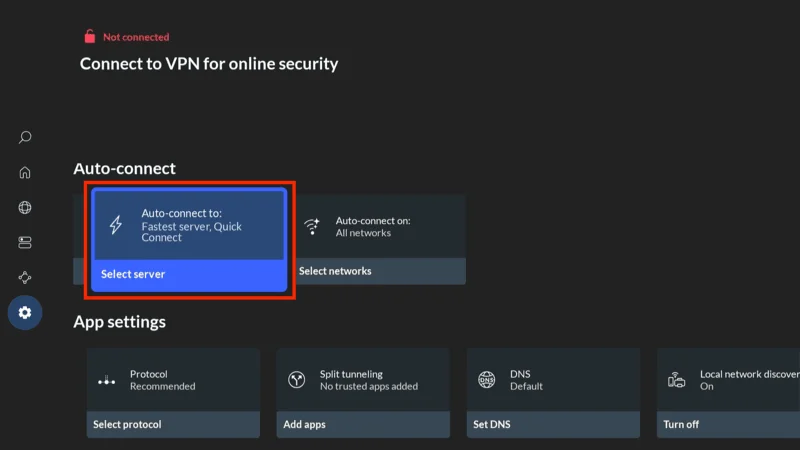
For more detailed instructions on setting up NordVPN with Kodi on FireStick, check out additional resources. Stay safe and enjoy secure, unrestricted streaming!
The Magic Dragon Addon Delivers High-Quality Links
One thing that sets The Magic Dragon apart is its focus on quality over sheer quantity. Unlike many other add-ons that bombard you with hundreds of links, The Magic Dragon carefully filters out the unreliable and weak ones, ensuring you get access to streams that are much more likely to work smoothly.

If you’re using a Real-Debrid account, things get even better. With Real-Debrid integration, you can enjoy even higher-quality links, which practically eliminates buffering issues. The Magic Dragon makes it easy to connect your Real-Debrid account right from its main screen, enhancing your overall streaming experience.
A Closer Look at The Magic Dragon Kodi Addon
Having been a long-time Kodi user, I can confidently say that The Magic Dragon Kodi Addon is one of the most impressive addons I’ve come across. While its content library is as vast as other popular video addons, what truly stands out is how efficiently the content is organized.
To start exploring The Magic Dragon, launch Kodi, head to the Add-ons section, and open Video Add-ons. You’ll find The Magic Dragon Kodi Addon there, ready to deliver a world of entertainment.

Once inside, you’ll notice some categories that are both unique and incredibly useful. The thoughtful arrangement makes it easy to find exactly what you’re in the mood to watch, saving you time and effort.

But it’s not just the categories that impress—it’s the quality of the content as well. The Magic Dragon ensures you’re not only getting variety but also top-tier content.

As you can see, the interface is straightforward to navigate. Just pick your preferred option and dive right in. The screen may look simple, but there are even more categories to explore than what’s shown here.
Frequently Asked Questions (FAQs)
We understand that users often have questions about The Magic Dragon addon for Kodi, especially when it comes to installation, safety, and features. Below, we’ve answered some of the most frequently asked questions to help you get the most out of this powerful Kodi addon.
1. Is The Magic Dragon addon safe to use on Kodi?
Yes, The Magic Dragon is generally considered safe if downloaded from a trusted repository. However, always use a VPN like NordVPN to protect your privacy while streaming.
2. How do I install The Magic Dragon on Kodi?
You can easily install The Magic Dragon Kodi Addon by enabling unknown sources, installing the EzzerMacs Wizard Repository, and then adding the addon from the repository. Follow our step-by-step guide for detailed instructions.
3. Does The Magic Dragon addon offer 4K streams?
Yes, The Magic Dragon provides access to 4K streams, especially if you integrate it with Real-Debrid for premium links and smoother streaming.
4. Why is The Magic Dragon not working or fetching streams?
If The Magic Dragon isn’t fetching streams, it could be due to network issues, outdated addons, or the source repository being down. Try clearing the cache, updating the addon, or using Real-Debrid for more reliable streams.
5. How can I avoid buffering issues with The Magic Dragon?
Buffering can be minimized by using high-quality links, preferably through Real-Debrid, and ensuring a stable internet connection. Also, a VPN may help if your ISP is throttling your streaming speeds.
Final Thoughts
This guide walked you through the steps to install The Magic Dragon Kodi Addon, showcasing why it’s a top choice for Kodi users across all platforms. With its vast content library, high-quality scrapers, and well-organized categories,
The Magic Dragon Kodi Addon offers a seamless streaming experience. If you’re looking for a reliable and easy-to-use addon, this one is definitely worth trying.

