Are you a Kodi fan wanting to improve your streaming experience? The Luffy Addon is just what you need. This easy guide will show you how to install the Luffy Addon on Kodi, giving you access to tons of high-quality content.
In this guide, you’ll find simple, step-by-step instructions with clear pictures to help you along the way. It’s made for everyone, whether you’re new to Kodi or have been using it for years.
The Luffy Addon lets you watch a huge selection of movies, TV shows, live TV, sports, and more. Enjoy endless entertainment right at your fingertips.
Don’t let complicated installation steps stop you from getting the best out of Kodi. By following this guide, you’ll easily install the Luffy Addon and open up a whole new world of streaming. Get ready to elevate your Kodi experience with the Luffy Addon. Let’s get started.
What is Kodi Luffy Addon
The Kodi Luffy Addon is a plugin for the Kodi media player that allows users to stream a wide variety of content. This addon provides access to a vast library of movies, TV shows, live TV channels, sports, and more. It’s popular among Kodi users for its extensive range of high-quality content, offering endless entertainment options right at your fingertips. By installing the Luffy Addon, Kodi users can significantly enhance their streaming experience.
Installing the Luffy Addon on Kodi is straightforward, thanks to comprehensive guides available online that walk users through each step of the process. By adding the Luffy Addon to your Kodi setup, you can unlock a vast world of streaming possibilities and take your entertainment experience to the next level.
Benefits of using the Luffy Addon on Kodi
The Luffy Addon offers numerous benefits that make it essential for Kodi users. Here are some compelling reasons to consider installing the Luffy Addon:
Vast Content Library: The Luffy Addon gives you access to a massive collection of movies, TV shows, live TV channels, sports events, and more. With such a wide range of content, you’ll always have something new to watch.
High-Quality Streaming: Enjoy your favorite movies and TV shows in crisp, clear resolution with the Luffy Addon. It offers high-quality streaming options, so you can say goodbye to buffering and low-quality streams.
User-Friendly Interface: Designed with user-friendliness in mind, the Luffy Addon has an intuitive interface. It’s easy to navigate through the addon and find the content you want to watch quickly and effortlessly.
Regular Updates: The Luffy Addon is regularly updated with new content and features. This ensures you always have access to the latest movies, TV shows, and live TV channels, keeping your streaming library fresh and exciting.
Customizable Settings: Tailor your streaming experience to your preferences with the Luffy Addon’s customizable settings. Choose your preferred video quality, enable subtitles, and adjust other settings to enhance your viewing experience.
By installing the Luffy Addon, you’ll unlock a wide range of high-quality content and enjoy a seamless streaming experience on Kodi. Enhance your entertainment options and make the most out of your Kodi setup with the Luffy Addon.
Installing the Luffy Addon on Kodi in 2 minutes
Now that you’re familiar with Kodi, the Luffy Addon, and the system requirements, let’s dive into the step-by-step guide to installing the Luffy Addon on Kodi. Follow these instructions carefully, and you’ll be up and running in no time.
[su_box title=”Note” box_color=”#40A7DD”]If you haven’t installed Kodi on your device yet, be sure to check out our Device Setup section. We’ve written detailed guides for installing Kodi on various devices. Click here to install Kodi on your device.[/su_box]
Click on the gear icon located at the top left corner of the Kodi home screen to access the Settings menu.
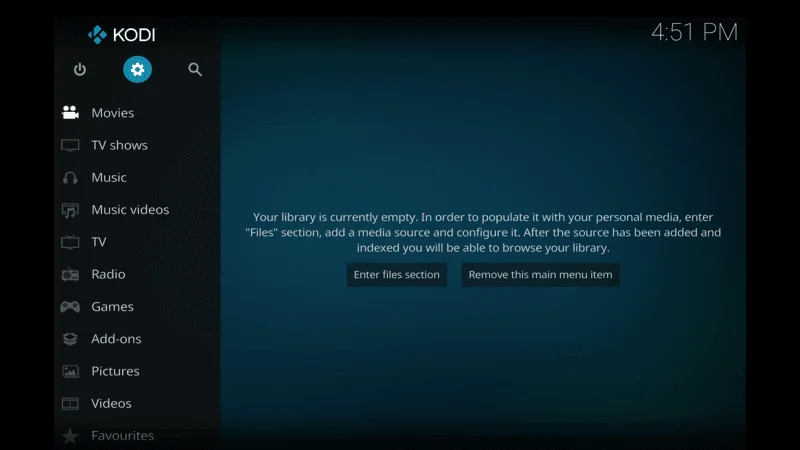
In the Settings menu, select “System” to access the system settings.
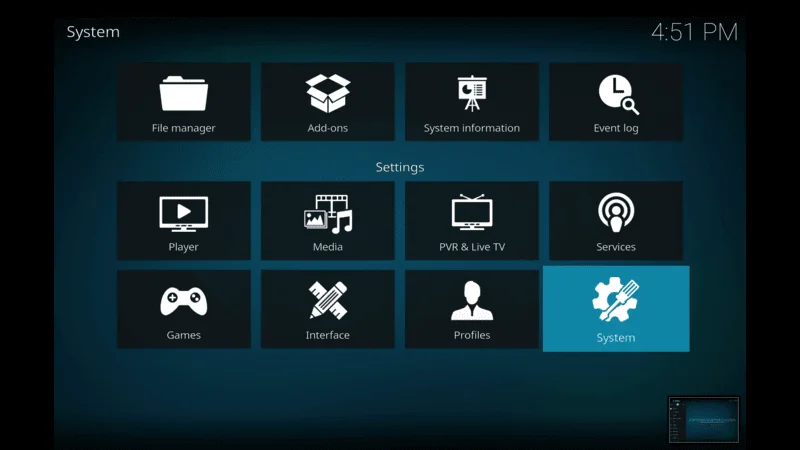
Scroll down and click on “Add-ons” in the left sidebar. Then, toggle the “Unknown sources” option to enable it. A warning message will appear; click “Yes” to proceed.
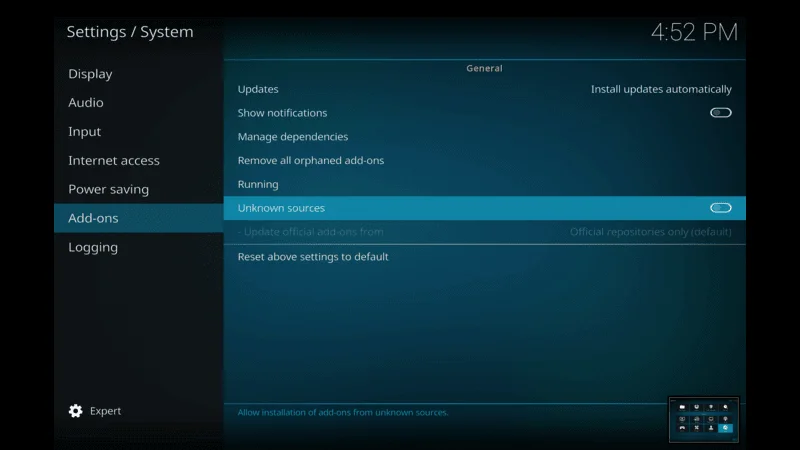
Press the back button on your device or click on file manger.
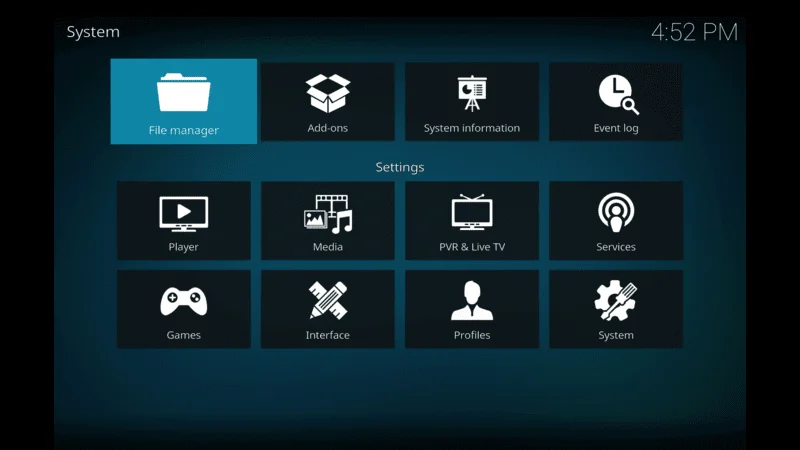
In the File Manager, double-click on “Add source” to add a new media source.
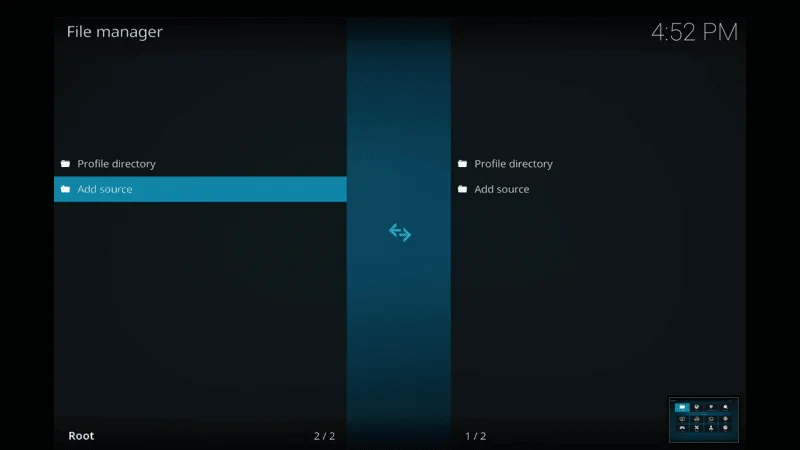
A dialog box will appear. Click on the empty field next to “Enter the paths: https://team-crew.github.io”
After typing url click on ok button
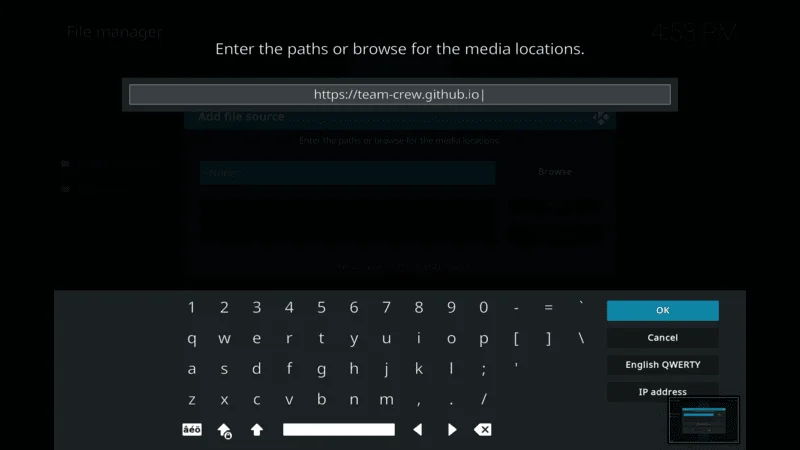
Below the source URL field, click on the empty field next to “Enter a name for this media source” and enter a name for the source (e.g., Luffy Addon, then click “OK” to confirm the source URL and name
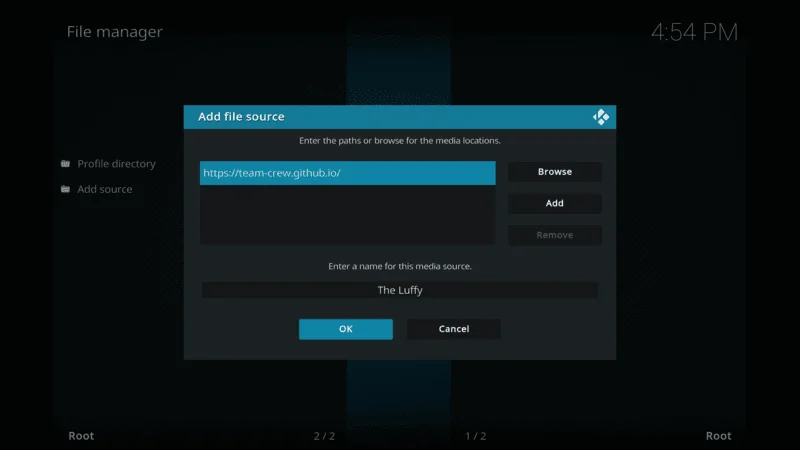
Go back to the Kodi setting and click on “Add-ons“.
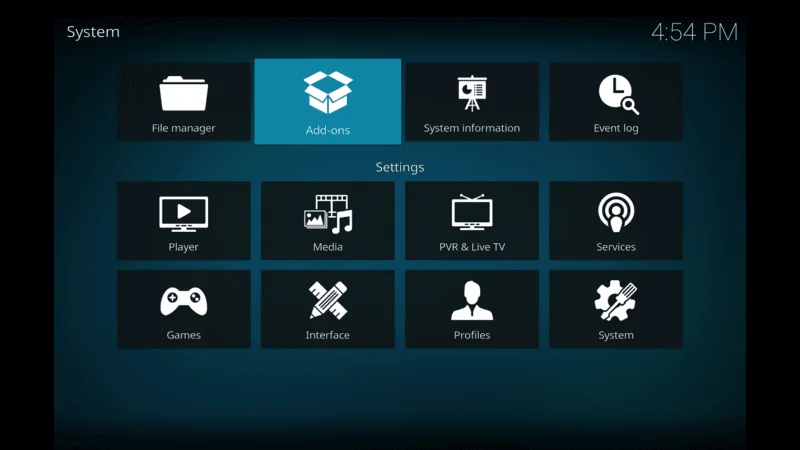
In the Add-on Browser, select “Install from zip file” to install the Luffy Addon from the source you added earlier.
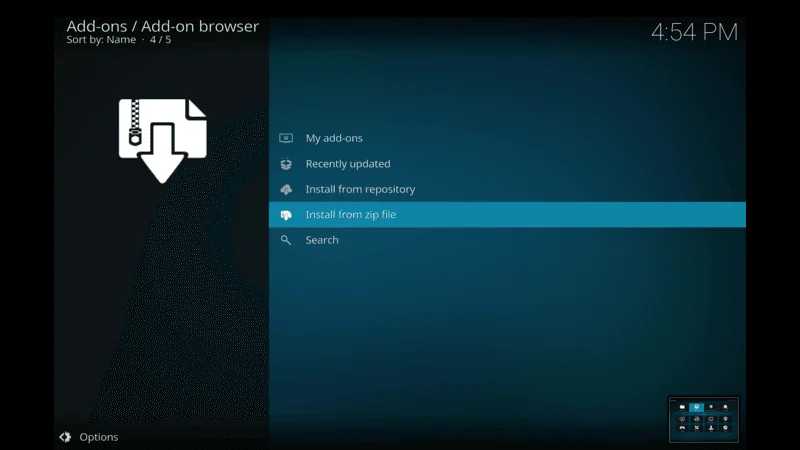
A dialog box will appear. Click on the name of the media source you added (e.g., Luffy Addon).
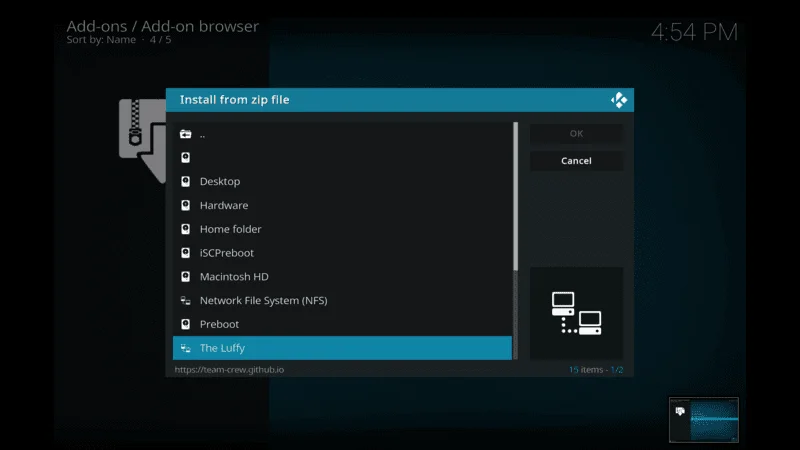
In the media source folder, you’ll find the addon repository file. Select the addon repository file to proceed.

After wait until the you will notifaction appears on your screen, once you will the notifaction click on Install from repository.
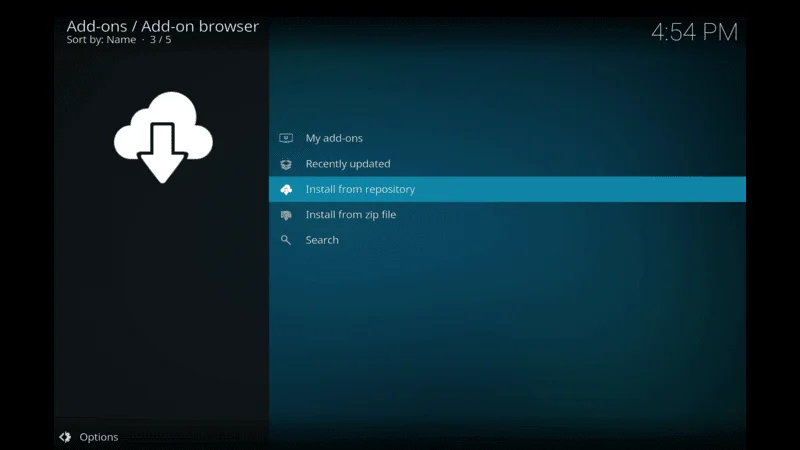
Now here slide down and select The Crew Repo
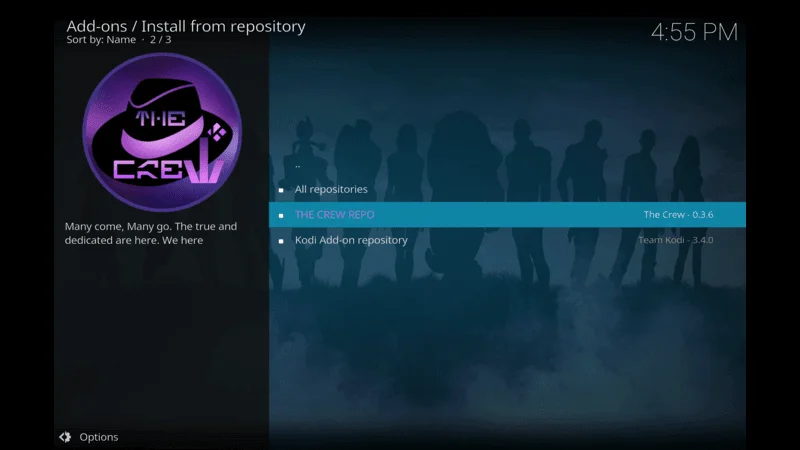
Next screen click on Video Add-ons
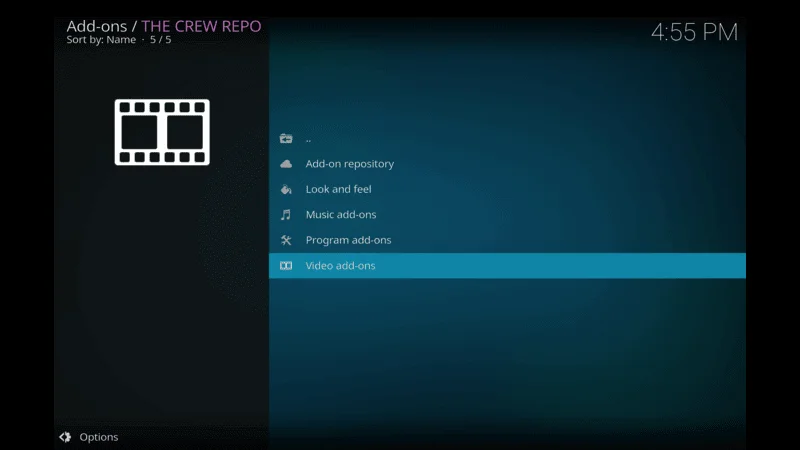
Here slide down and find the The Luffy Addon
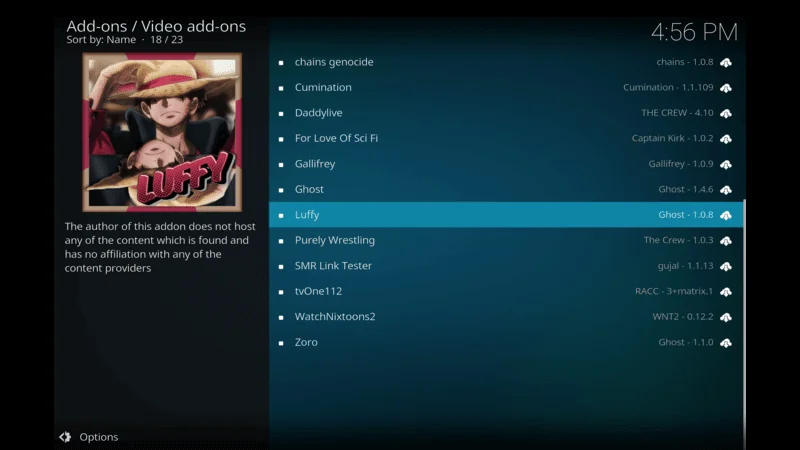
Next you will installation screen, here move and select install button. then wait untill the luffy Add-on installed
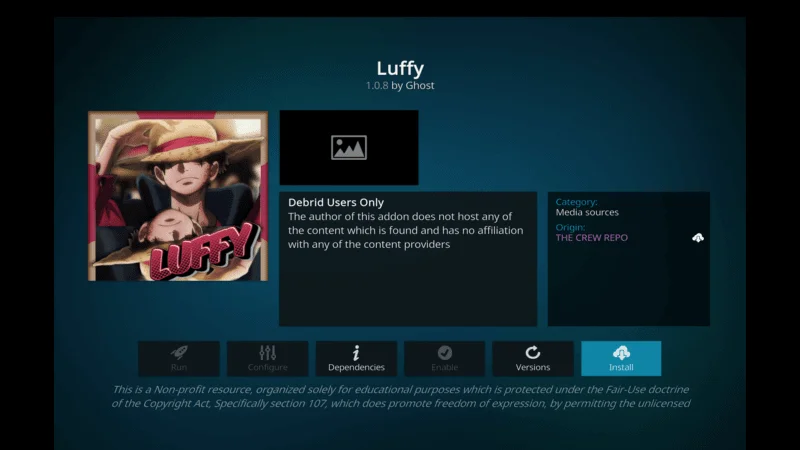
Once the Luffy Addon install go back to Kodi Home Screen and Select Addon section
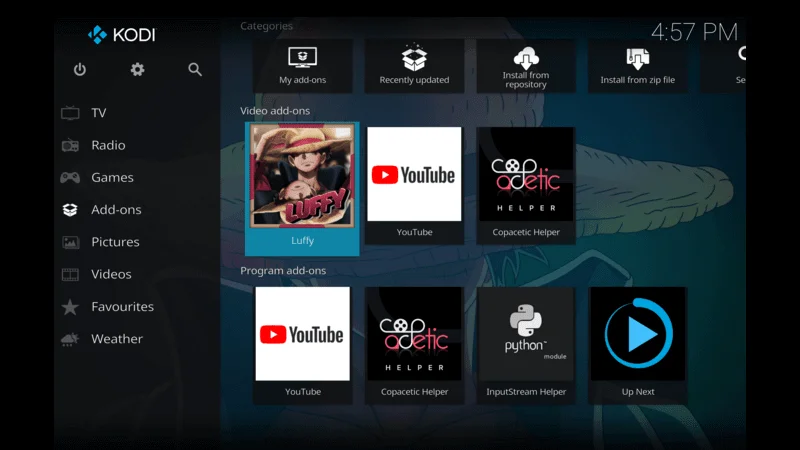
You have successfully installed the Luffy Addon on Kodi. Now, let’s explore the features and functionality of the Luffy Addon. Enjoy your enhanced streaming experience!
Troubleshooting common installation issues
While the installation process for the Luffy Addon is generally straightforward, you may encounter some common issues along the way. Here are a few troubleshooting tips to help you resolve any installation issues:
1. Check Your Internet Connection: Ensure that you have a stable and high-speed internet connection. A weak or interrupted connection can cause installation errors.
2. Clear Kodi Cache: Sometimes, Kodi’s cache can cause installation issues. Clearing the cache can help resolve the problem. Follow these steps:
- Go to Settings.
- Select File Manager.
- Choose Profile Directory.
- Navigate to Database.
- Find the Addon files and delete them.
3. Check the Source URL: Double-check the source URL you entered in the File Manager. Make sure it is correct and accessible. A typo or an inactive URL can prevent the installation.
4. Update Kodi: If you are using an outdated version of Kodi, it may not be compatible with the Luffy Addon. Update Kodi to the latest version and try again.
By following these tips, you should be able to resolve most common issues and successfully install the Luffy Addon on Kodi. Enjoy your enhanced streaming experience!
Exploring the features and functionality of the Luffy Addon
Now that you have successfully installed the Luffy Addon, let’s explore its features and functionality. The Luffy Addon offers a wide range of content categories, including movies, TV shows, live TV, sports, and more. Here’s a glimpse of what you can expect:
Movies: The Luffy Addon provides access to a vast collection of movies, ranging from the latest blockbusters to classic films. You can browse movies by genre, release year, or popularity, ensuring you find something that suits your taste.
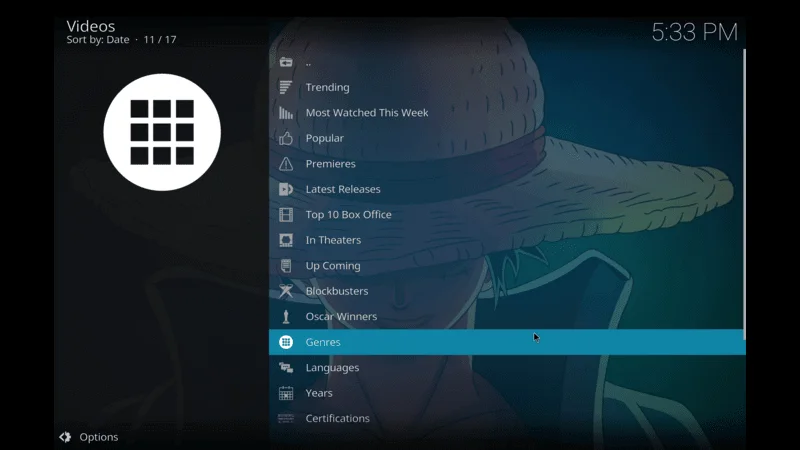
TV Shows: Never miss an episode of your favorite TV shows with the Luffy Addon. It offers a comprehensive selection of TV shows, complete with episode guides and season information. Whether you enjoy dramas, comedies, or documentaries, there’s plenty to choose from.
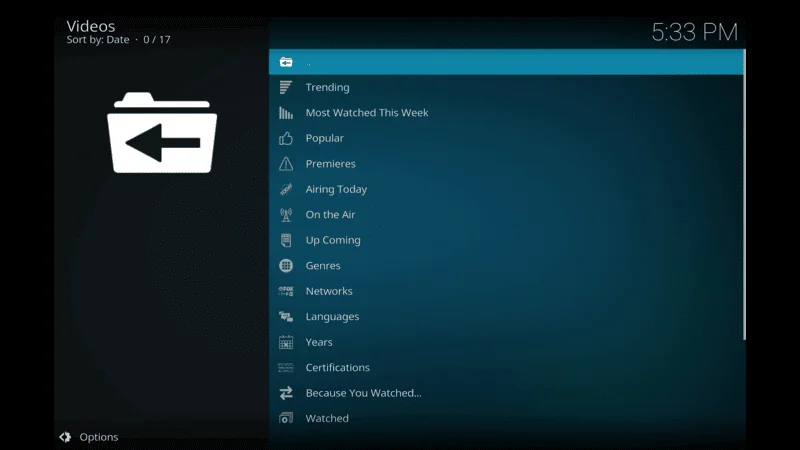
Live TV: Watch live TV channels from around the world with the Luffy Addon. You can explore various categories, including news, sports, entertainment, and more. This feature is perfect for cord-cutters who want to stay updated with live broadcasts.
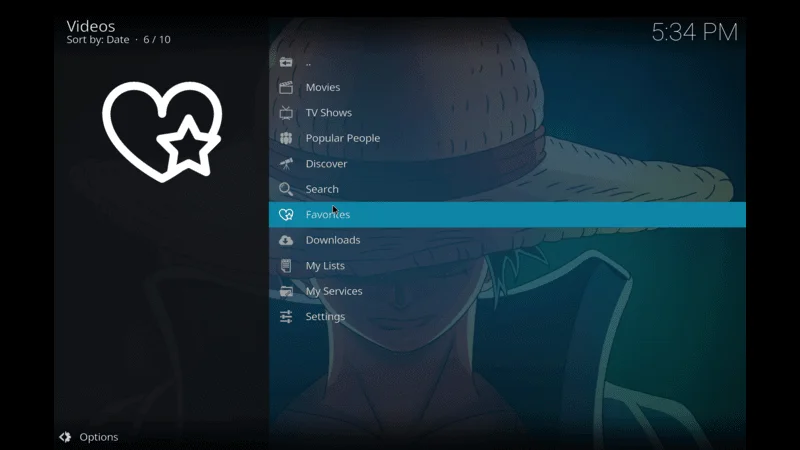
Search and Favorites: The Luffy Addon allows you to search for specific movies, TV shows, or live TV channels. You can also add your favorite content to your favorites list for quick access. This makes it easy to find and enjoy your preferred entertainment.
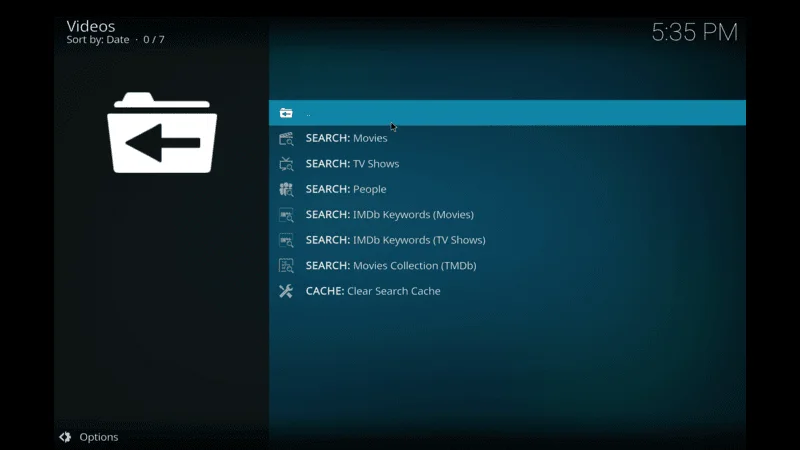
Tips and tricks for Luffy Addon
To further enhance your streaming experience with the Luffy Addon, here are some tips and tricks to optimize your setup:
1. Use a VPN: Consider using a VPN (Virtual Private Network) to protect your privacy and bypass any geo-restrictions. A VPN can also help improve your streaming speed and reduce buffering by providing a more stable connection. Popular VPN services include IP Vanish.
3. Keep Your Luffy Addon Updated: Regularly check for updates for the Luffy Addon to ensure you have access to the latest content and features. Updates often include bug fixes and performance improvements. You can typically find update options within the addon settings or through the Kodi add-ons menu.
4. Explore Additional Addons: While the Luffy Addon offers a wide range of content, don’t limit yourself to just one addon. Exploring other addons can help you discover even more movies, TV shows, and live TV channels. Some popular Kodi addons include:
- Exodus Redux: Known for its vast library of movies and TV shows.
- The Magic Dragon: Offers a mix of movies, TV shows, and live sports.
- Venom: Another reliable addon for movies and TV shows.
Enhancing Your Kodi Experience: By following these tips and tricks, you can optimize your experience with the Luffy Addon and enjoy seamless streaming on Kodi. Here are a few more ways to make the most out of your Kodi setup:
- Organize Your Addons: Keep your addons organized for easy access. Create categories or groups based on content type.
- Customize Settings: Adjust the video quality, subtitles, and other settings within the Luffy Addon and Kodi to match your preferences.
- Stay Informed: Join Kodi forums or communities to stay updated with the latest addons, tips, and troubleshooting advice.
By implementing these strategies, you can enhance your streaming experience, ensuring smooth and enjoyable access to a vast range of entertainment options with the Luffy Addon on Kodi.
Frequently asked questions
Finished the guide but still scratching your head with questions? No worries! Here’s a roundup of the most common queries I found online. Dive in to get the answers you’re looking for.
1. What is the Luffy Addon?
The Luffy Addon is a popular plugin for Kodi that allows users to stream a wide variety of content, including movies, TV shows, live TV channels, sports, and more. It provides access to a vast library of high-quality content, enhancing the Kodi streaming experience.
2. Is the Luffy Addon free to use?
Yes, the Luffy Addon is free to install and use. However, some content within the addon may require additional subscriptions or accounts, depending on the source of the content.
3. How do I install the Luffy Addon on Kodi?
To install the Luffy Addon on Kodi, follow these steps:
- Open Kodi and go to the Settings menu.
- Enable Unknown Sources in the Add-ons section.
- Add the source URL for the Luffy Addon in the File Manager.
- Install the Luffy Addon from the zip file in the Add-on Browser.
- Select and install the addon repository file, then choose the Luffy Addon from the list and install it.
4. Why am I experiencing buffering issues?
Buffering issues can be caused by several factors, including a slow internet connection, high server load, or Kodi cache problems. To resolve buffering issues:
- Ensure you have a stable and high-speed internet connection.
- Clear the Kodi cache regularly.
- Use a VPN to improve connection stability and speed.
5. How do I update the Luffy Addon?
To update the Luffy Addon, go to the Add-ons menu in Kodi, find the Luffy Addon, and check for updates. You can also enable automatic updates for your addons in the Kodi settings to ensure you always have the latest version.
6. What should I do if the Luffy Addon is not working?
If the Luffy Addon is not working:
- Ensure you have entered the correct source URL.
- Check your internet connection.
- Clear the Kodi cache.
- Update Kodi to the latest version.
- Reinstall the Luffy Addon if necessary.
- Seek help from the Kodi community or the Luffy Addon support team.
7. Is it safe to use the Luffy Addon?
The Luffy Addon itself is generally safe to use, but it’s important to download it from a reputable source. Additionally, using a VPN can help protect your privacy and secure your streaming activities.
8. Can I use the Luffy Addon on all devices?
The Luffy Addon can be used on any device that supports Kodi, including smartphones, tablets, computers, and smart TVs. Ensure that your device meets the system requirements for running Kodi smoothly.
9. How can I improve my streaming quality?
To improve streaming quality:
- Use a high-speed internet connection.
- Adjust the video quality settings within the Luffy Addon.
- Clear the Kodi cache regularly.
- Use a VPN to enhance connection stability.
10. Where can I find more support for the Luffy Addon?
For more support, visit Kodi forums or communities where you can ask questions and get advice from other Kodi users. You can also check the website or platform where you downloaded the Luffy Addon for additional support resources.
By following these FAQs and the provided tips, you can ensure a smooth and enjoyable experience with the Luffy Addon on Kodi.
Conclusion
The Luffy Addon is a fantastic addition to your Kodi setup, providing access to a vast library of movies, TV shows, live TV, sports, and much more. With the step-by-step guide provided in this article, you can easily install the Luffy Addon on Kodi, regardless of your skill level.
By following the tips and tricks mentioned, you can optimize your streaming experience and enjoy seamless playback on Kodi. Keep in mind the system requirements, troubleshooting tips, and frequently asked questions to ensure a smooth installation and usage process.
With the Luffy Addon, you have the power to customize your Kodi experience and access a world of entertainment at your fingertips. Get ready to take your streaming to the next level and enjoy endless hours of high-quality content. Happy streaming.

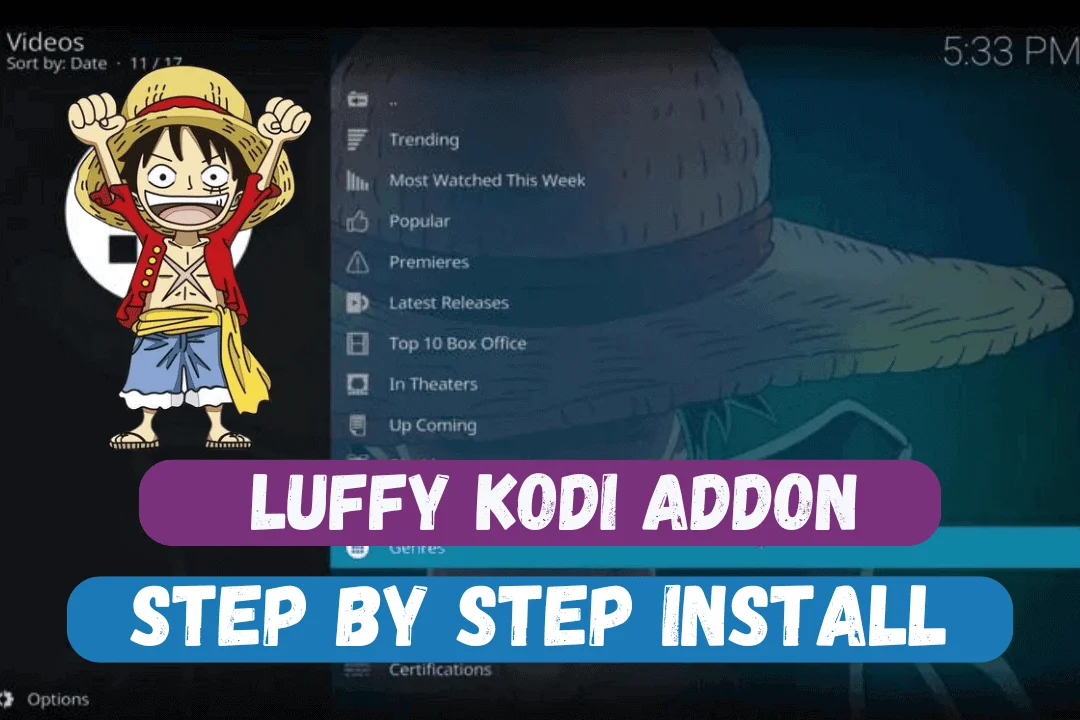
3 thoughts on “How to Install Luffy Addon on Kodi All Device (august 2025)”