Ready for a movie night on your MacBook with Kodi, It’s like having your cinema at home. Follow our easy guide to set up Kodi—Kodi makes your laptop a cool movie buddy, giving you access to lots of shows and movies. Enjoy the magic of movies and shows right at your fingertips! Upgrade your movie time with Kodi on MacBook, where it’s all about keeping things simple while having tons of fun!
Best VPN on For KODI
Before you set up things on your MacBook, think about using a VPN on your Mac. A VPN hides what you do online and helps you watch stuff that might be blocked where you live.
I suggest using IPVanish for a VPN. It works on many devices, like Firestick, Mac, Windows, and phones, and it’s really safe. It keeps your info private and doesn’t keep track of what you do online. Plus, it helps you watch shows that might not be available where you are.
Getting Kodi on MacBook is like giving it a cool upgrade for your entertainment. It makes managing your movies and music super easy and brings a bunch of streaming choices right to your MacBook’s doorstep. With Kodi, your MacBook becomes this really handy entertainment center that’s ready for action. Enjoy the straightforward way Kodi works, and watch your digital entertainment experience get even better.
Prepare Your MacBook for Kodi
Before you start installing, make sure your MacBook has the newest software updates. This helps everything work well together and makes the installation process go smoothly.
To check if your MacBook is up-to-date:
- Click on the Apple logo in the top-left corner.
- Choose “About This Mac.”
- Look at the info there to see your macOS version. Make sure it’s the latest one.
- Click on “Software Update” to check for any new updates. If there are any, follow the instructions to get them.
- It’s good to be connected to the internet for this, so your MacBook stays all set with the latest stuff.
Downloading Kodi on Macbook
Let’s get started on turning your MacBook into a cool entertainment hub with Kodi! The first step is to download Kodi on MacBook, and I’ll guide you through it.
Open your internet browser and type this URL: https://kodiexpert.org/kodi.dmg
Also, you can Download Kodi on Macbook by Clicking on the below Button:
[su_button url=”https://kodiexpert.org/kodi.dmg” size=”10″]Download KODI[/su_button]
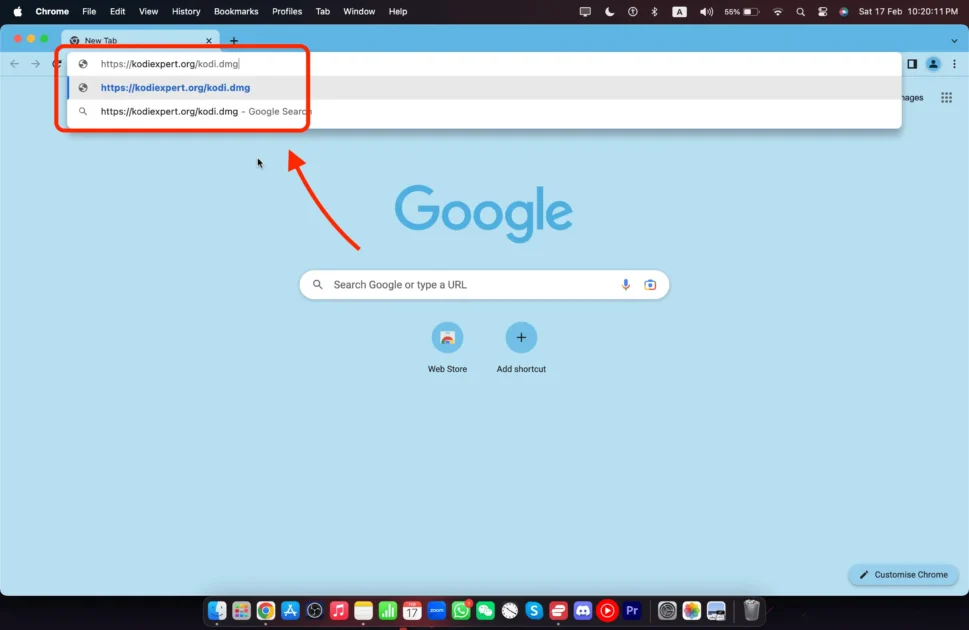
After typing the URL press the Return/Enter button, then Kodi automatically starts downloading.
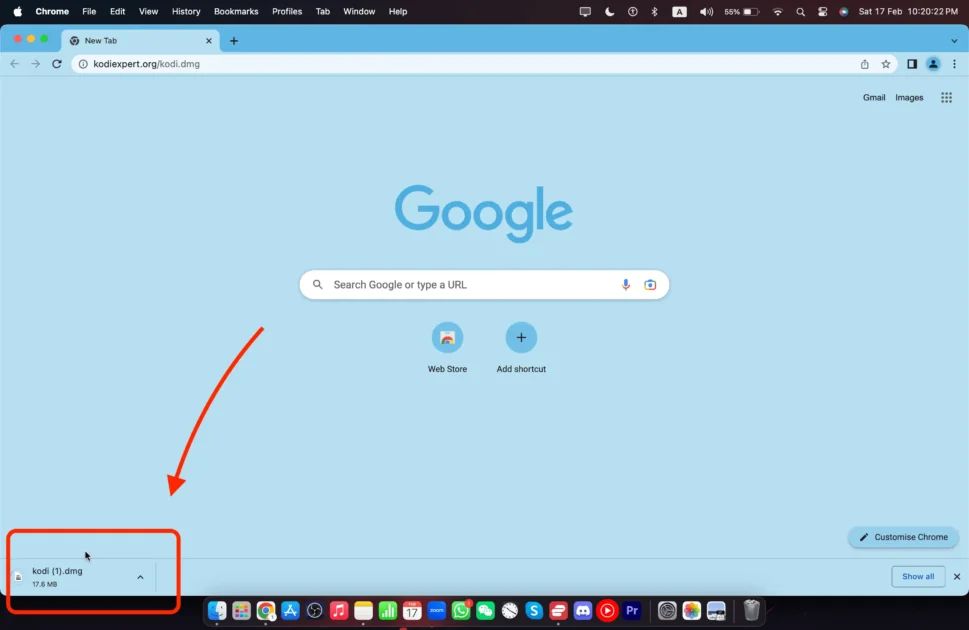
Instaling Kodi on Macbook
Kodi is now on your MacBook. It’s time to install it. Make sure to read each step carefully as we walk you through the process of getting Kodi up and running on your MacBook.
Once the download is finished, open Finder then Go to Downloader here you will see the KODI app in your Downloader folder.
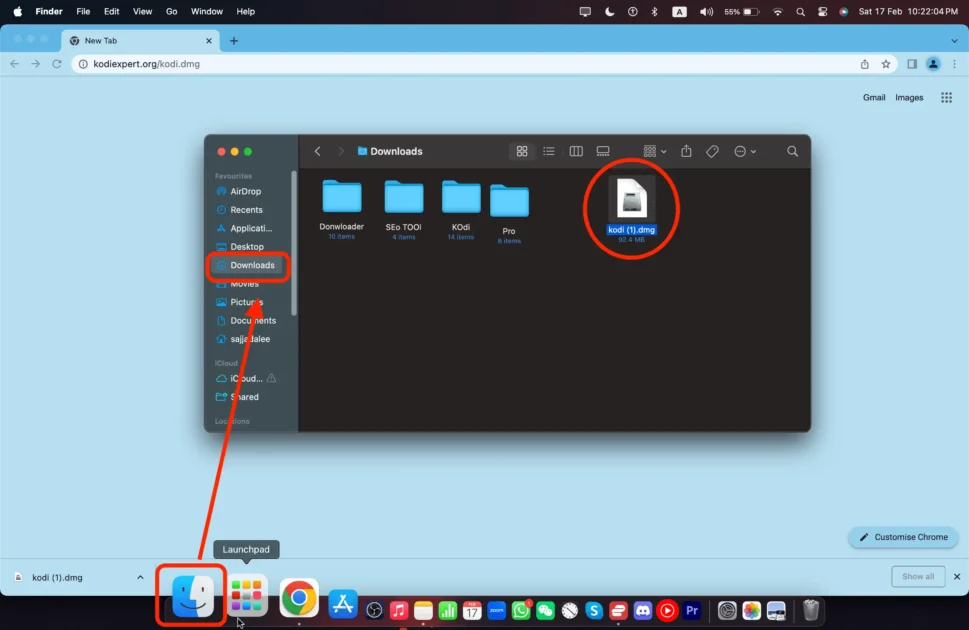
Double-click on the downloaded Kodi file. This action is the installation process, after click on will see a little popup click on Open to process installing Kodi on Mac
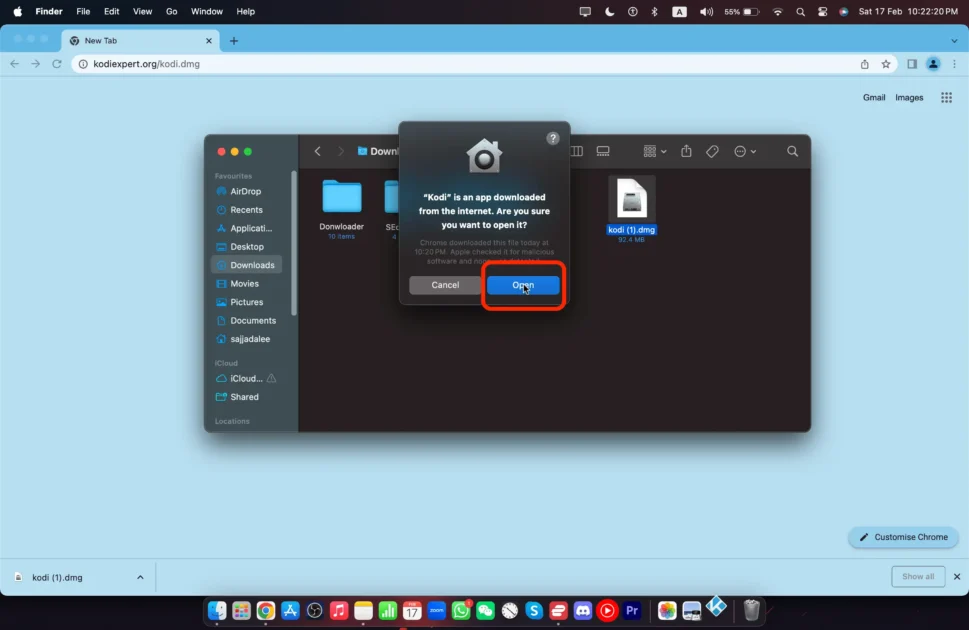
Once the permission is done, a new window will appear on your screen now here you need to press and hold the Kodi icon and move to the application Icon

After installing Kodi on a Mac, you need to Allow Kodi to Launch on a MacBook,
Open the Mac setting Go to Privacy & Security then select Accessibility.
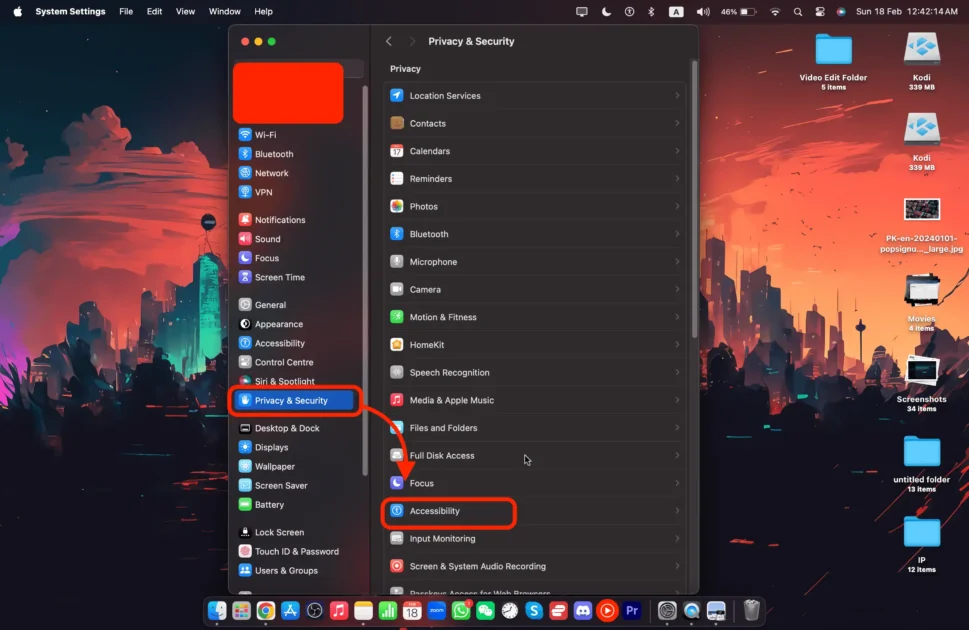
Now here Turn on the Kodi button and give Kodi launching permission.
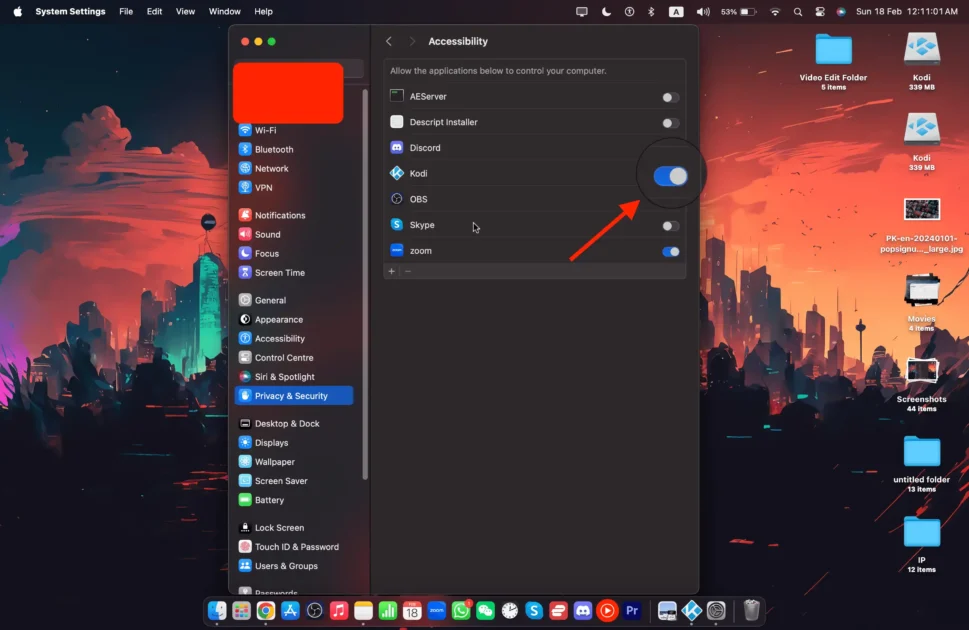
Once the permission is done, Launch the Kodi on Mac, you can find Kodi in launchPad
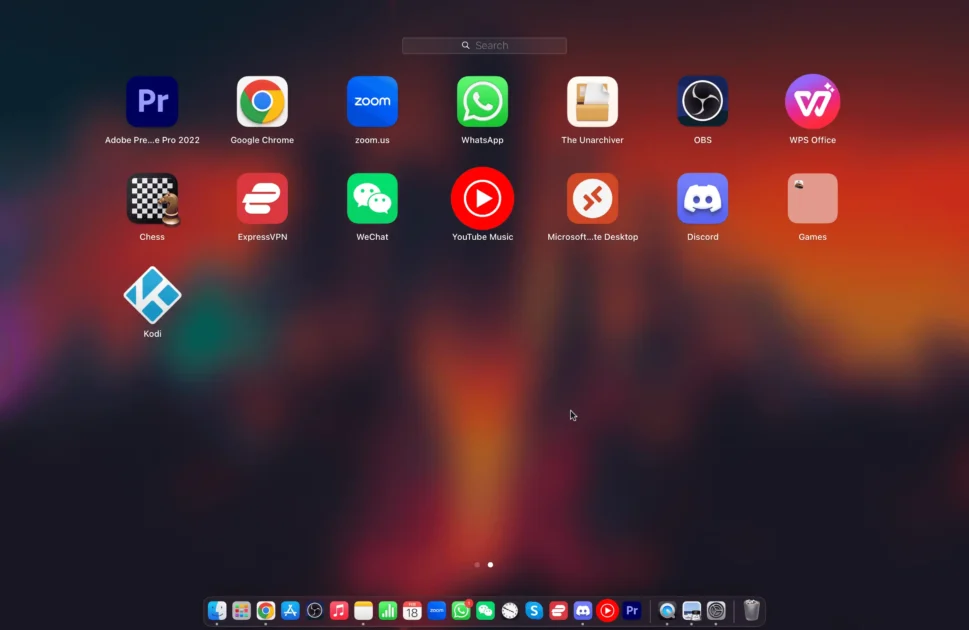
Troubleshooting Kodi On Macbook
If Kodi on MacBook is acting up, don’t worry! Here are some simple steps to fix common problems:
- Check the Internet: Make sure your MacBook is connected to the Internet.
- Restart Kodi: Close Kodi and open it again. Sometimes, this helps.
- Update Kodi: Visit Kodi’s website to see if there’s a new version. Updating can make it work better.
- Check Requirements: Make sure your MacBook meets what Kodi needs.
- Add-ons Check: Turn off extra stuff in Kodi one by one to find what’s causing issues.
- Clear Cache: Get rid of old files in Kodi. It might be causing trouble.
- Free Up Space: If your MacBook is full, delete things you don’t need. This can help Kodi work better.
- Reinstall Kodi: If nothing else works, delete Kodi and put it back on your MacBook.

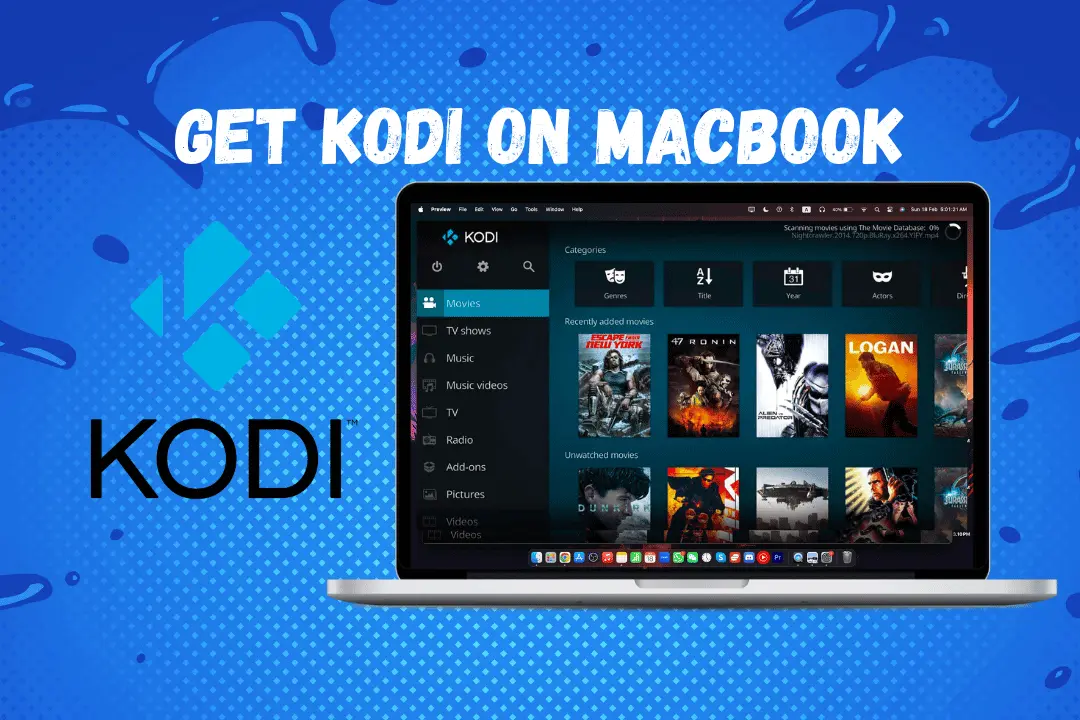
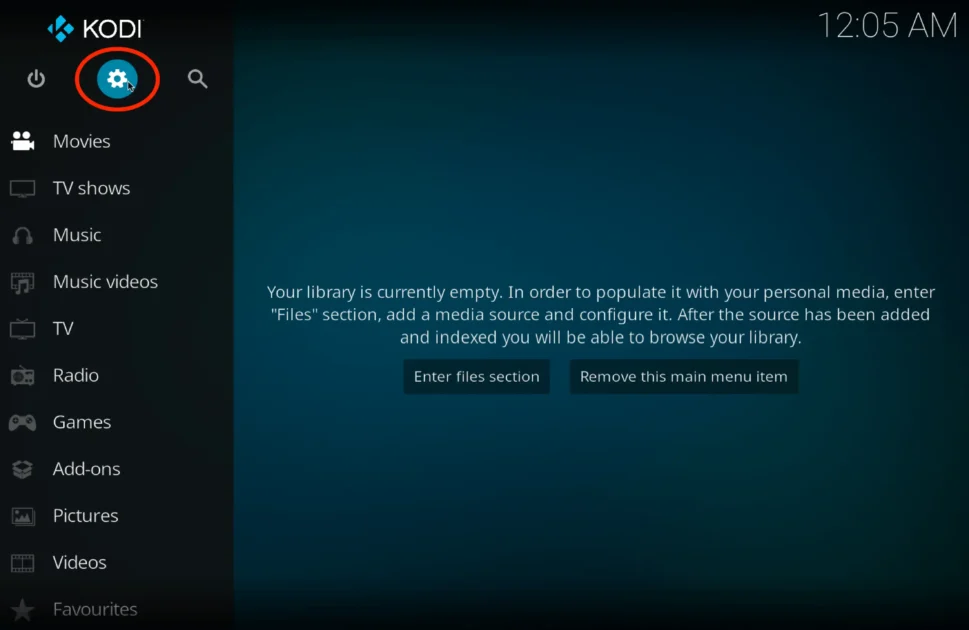
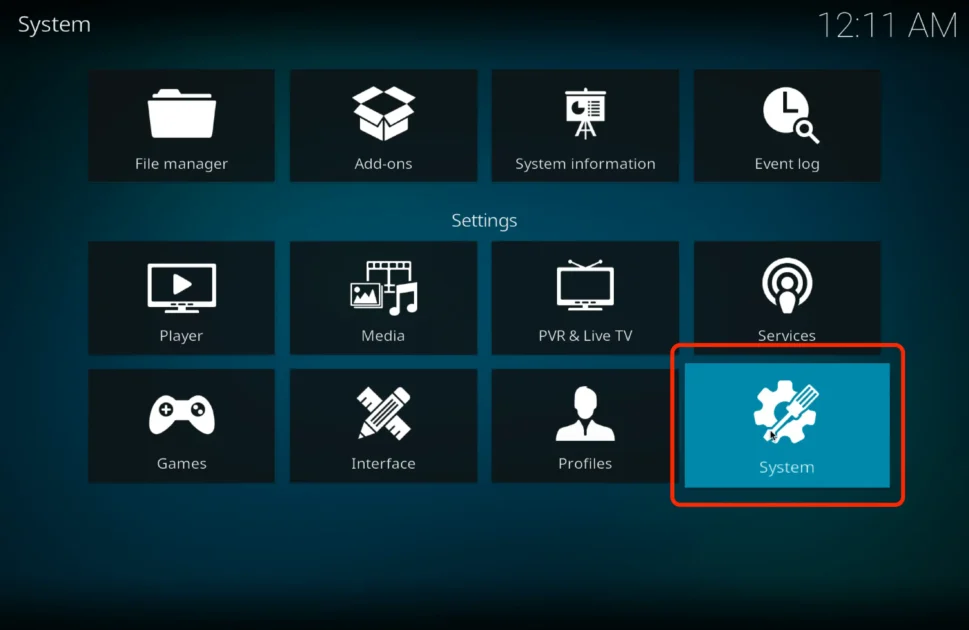
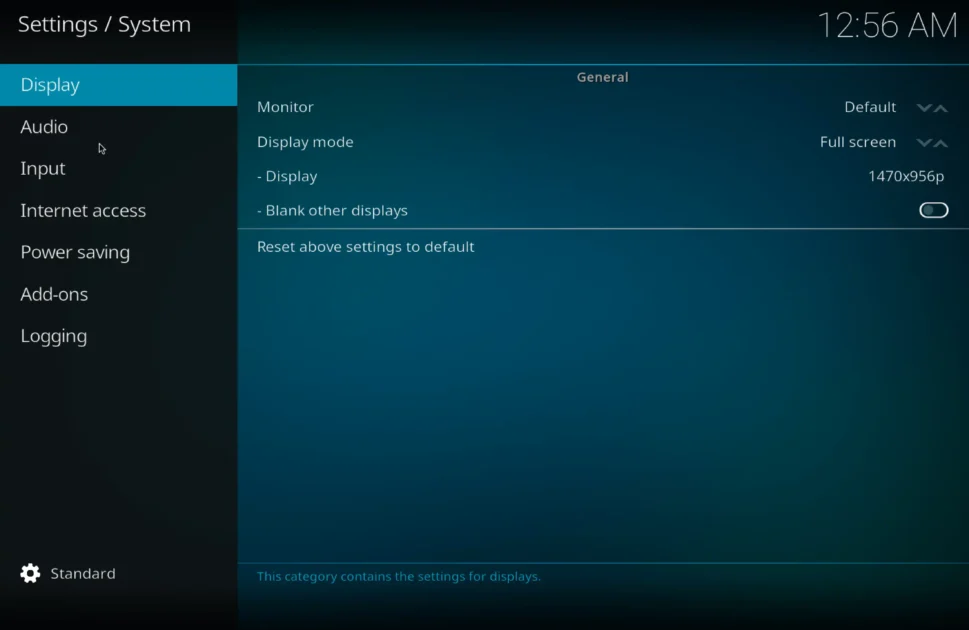
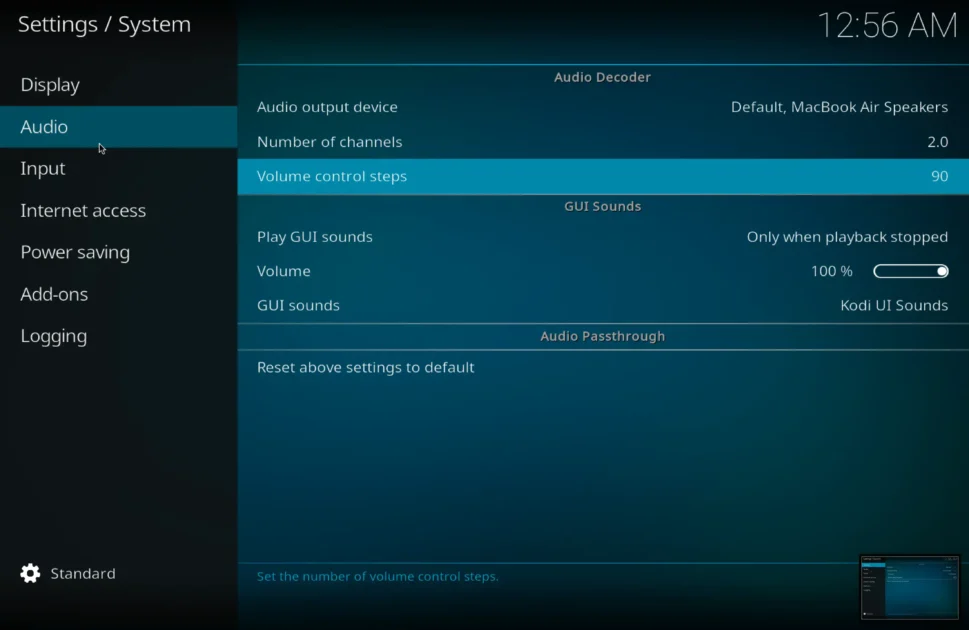
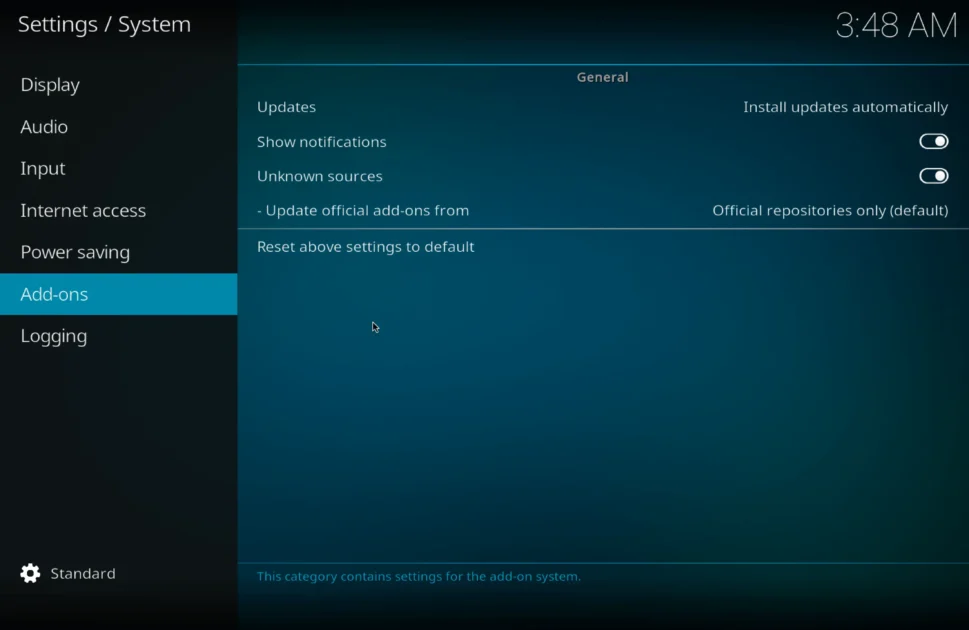
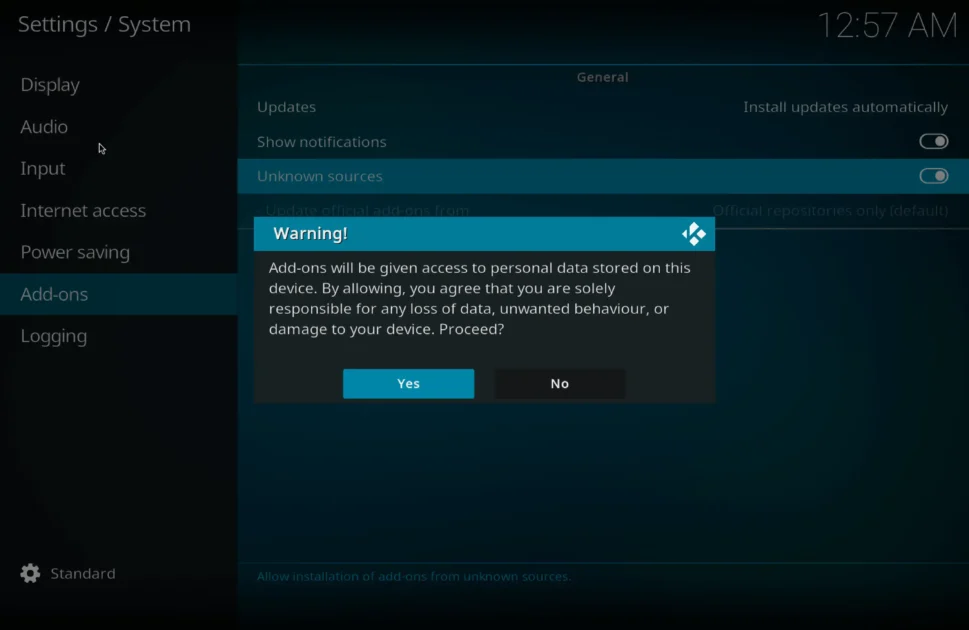
Thank you for your sharing. I am worried that I lack creative ideas. It is your article that makes me full of hope. Thank you.