Welcome to our guide on installing Kodi Nexus on Firestick! If you love streaming content and want to make your entertainment setup even better, you’re in the right place. In this simple guide, we’ll show you how to get Kodi Nexus on your Firestick in just a few easy steps.
Whether you’re new to Kodi or already know your way around, we have all the necessary information. We’ll walk you through downloading and installing Kodi Nexus on Firestick and how to use its easy-to-navigate interface and personalize it to your liking.
Kodi Nexus is packed with many add-ons and plugins, opening up endless entertainment options. You can stream movies and TV shows, listen to music, and even play games, all in one place. Plus, Firestick’s small size means you can take your entertainment with you wherever you go.
Don’t wait any longer to upgrade your entertainment setup. Follow our simple tutorial and start enjoying Kodi Nexus on your Firestick today!
Why install Kodi Nexus on Firestick
Kodi Nexus is a supercharged media player that turns your Firestick into an all-in-one entertainment center. It’s loaded with tons of add-ons and plugins, opening up a world of possibilities. Whether you’re into streaming movies and shows, jamming to tunes, or gaming, Kodi Nexus has something for everyone.
One awesome perk of having Kodi Nexus on Firestick is how portable and small the Firestick itself is. You can take your entertainment on the road with you, whether you’re traveling, hanging at a friend’s place, or chilling in a hotel room. Just plug in your Firestick, connect to the internet, and voila! Your favorite media is right there, wherever you are.
Before We start the Process
I highly recommend using a VPN with your Firestick. A VPN encrypts your internet traffic, routing it through a remote server, ensuring your online activities remain untraceable by your ISP or third-party advertisers.
Moreover, a VPN helps bypass geographical restrictions, granting access to content otherwise blocked in your region. For instance, if you aim to access content from a streaming service limited to a specific country, a VPN can connect you to a server there, unlocking the content.
For a VPN service, I recommend IPVanish. It works well with various devices like Windows, Mac, iOS, Android, Linux, and routers, not just Firestick.NordVPN has over 3000 servers in 94 countries, providing fast and reliable connections globally.
IPVanish keeps your data secure with strong encryption and follows a strict no-logs policy, meaning it doesn’t store any records of your online activities. Apart from boosting online security and privacy, IPVanish also allows you to access geo-restricted content, including various streaming services that may not be available in your area.
Installing Kodi Nexus On Firestick Step By Step
Before diving into installing Kodi Nexus on your Firestick, there are a couple of things you need to do first. One crucial step is to allow installation from unknown sources on your Firestick. By default, Firestick only lets you install apps from the Amazon App Store. Since Kodi Nexus isn’t there, you’ll need to tweak this setting.
Here’s how:
Once you’ve done that, you’re all set to install Kodi Nexus!
Now that you’ve given your Firestick the green light to install apps from unknown sources, it’s time to grab the Downloader app. This handy tool makes it super easy to download and install Kodi Nexus straight from its official website.
Open Downloader on Your Firestick.

Click on the Search bar to launch the keybroad.
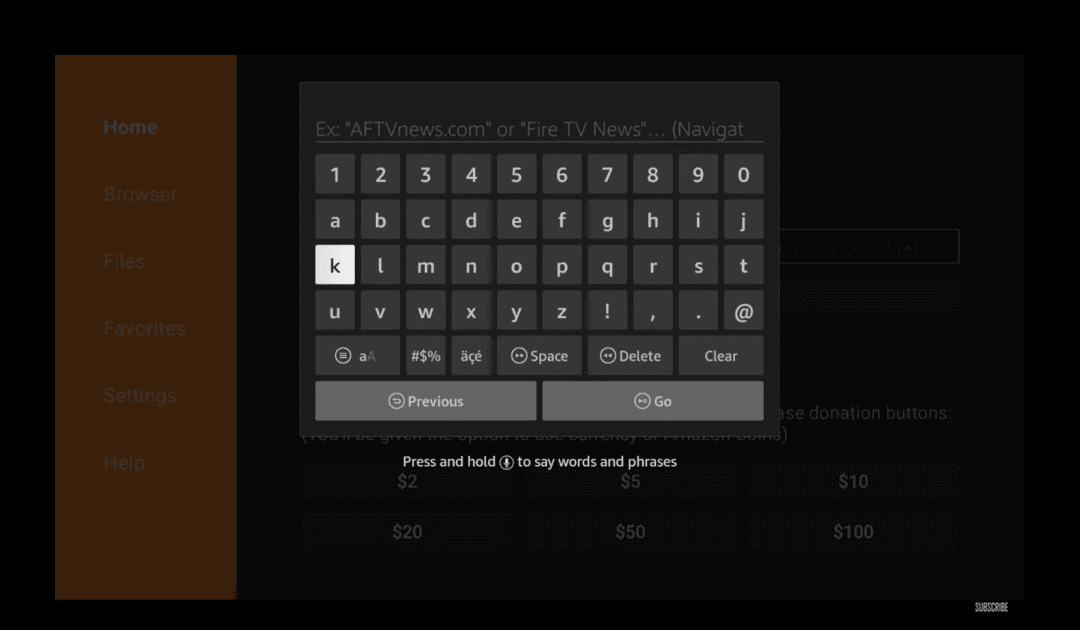
In the URL field, type in the official website address: kodi.tv
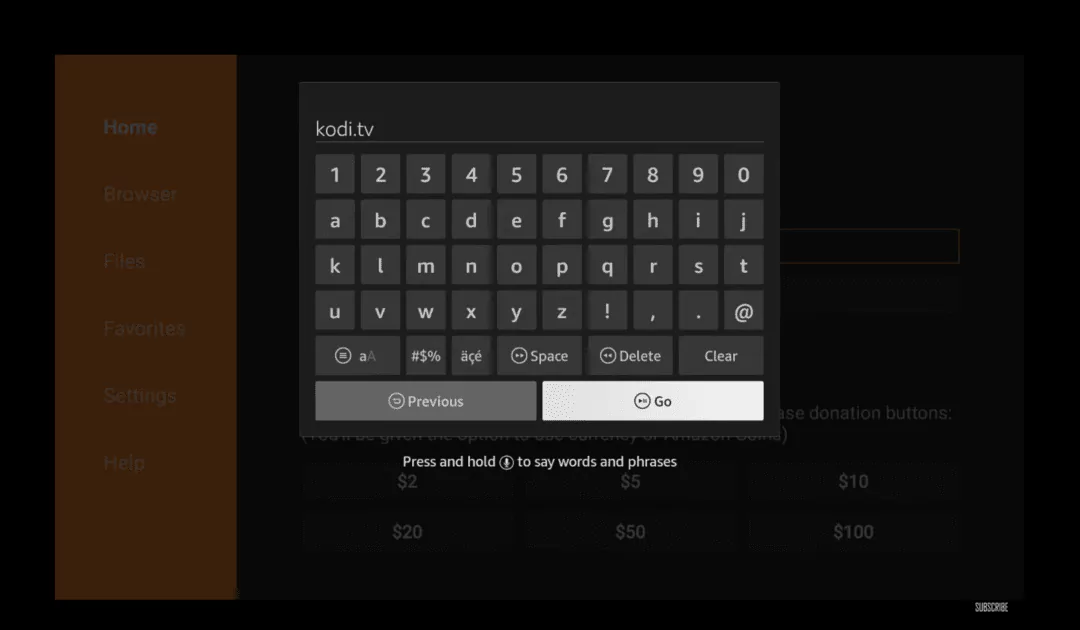
Once you’ve got that in, hit the “Go” wait until the website loads then slide down and click on the Android Icon.
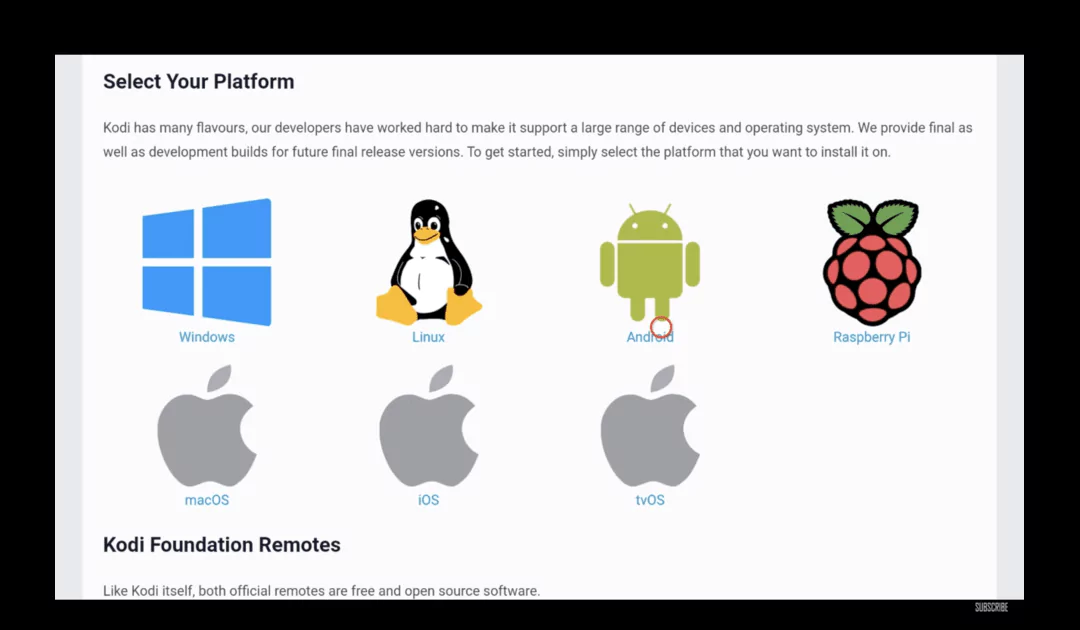
Next Screen Click on “ARMV7A(32BIT)”
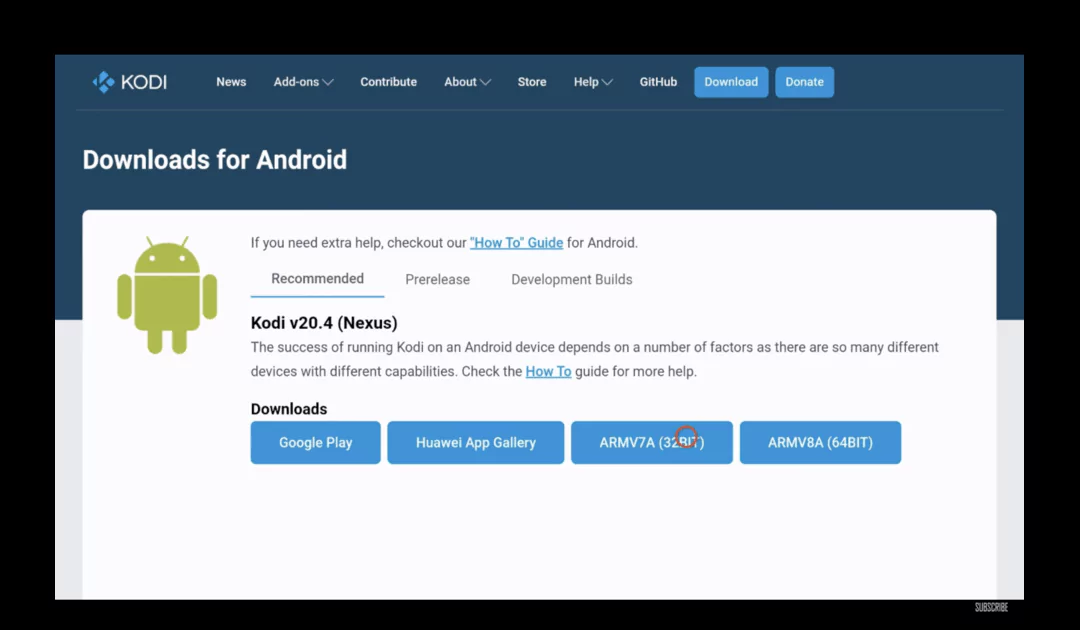
When the download wraps up, the Downloader app will prompt you to install Kodi Nexus. Give that “Install” button a tap to get things rolling.
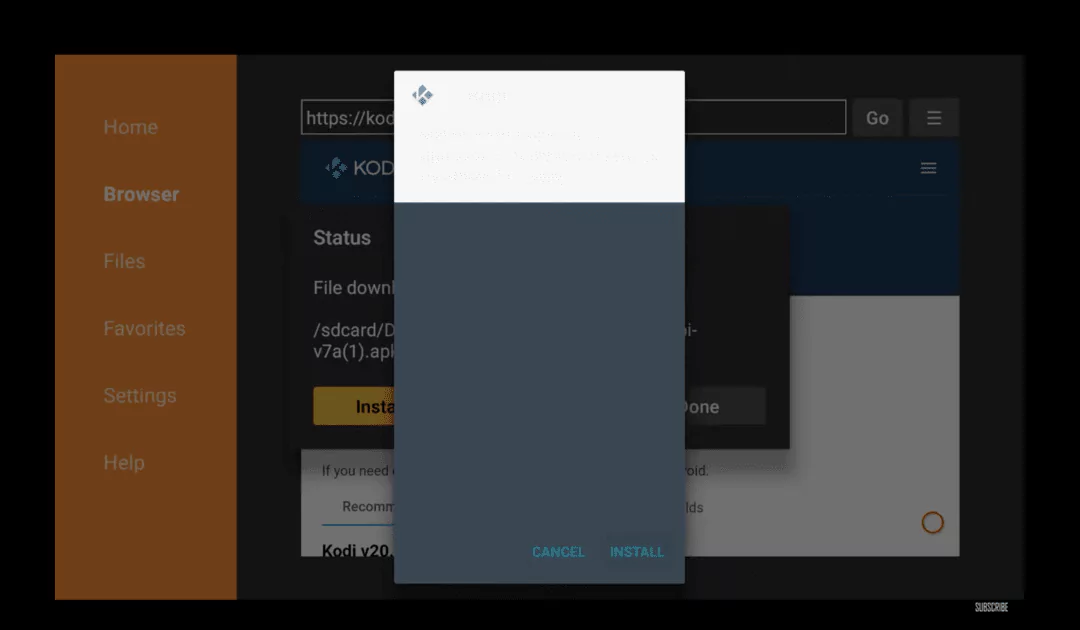
Once the installation is Click on OPEN to launch the Kodi Nexus on Firestick
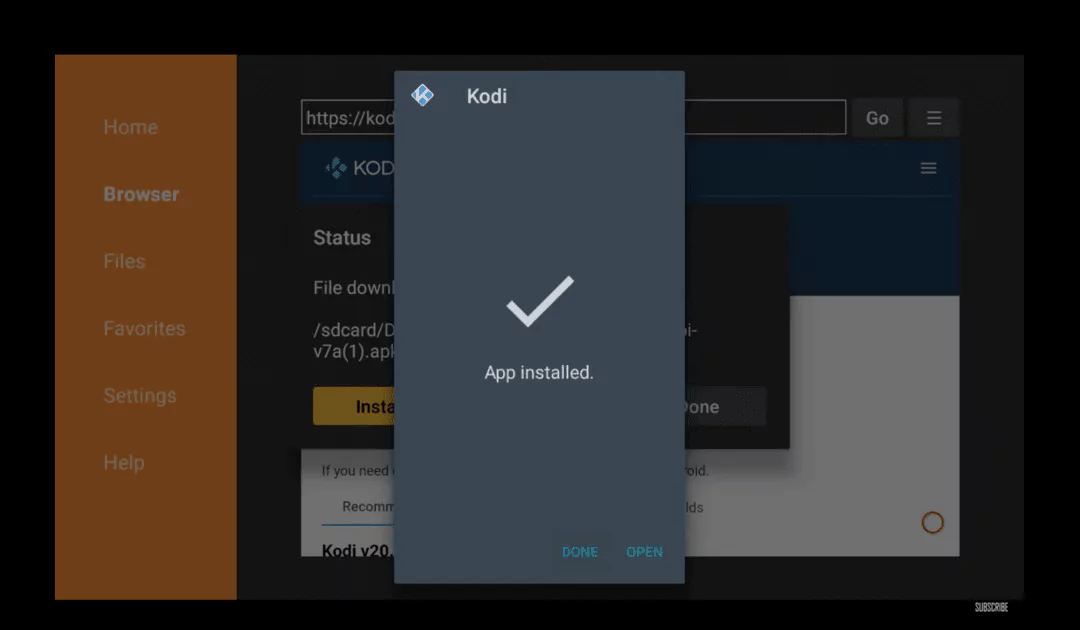
after launching Kodi it will take a few seconds to preparing for the first run.
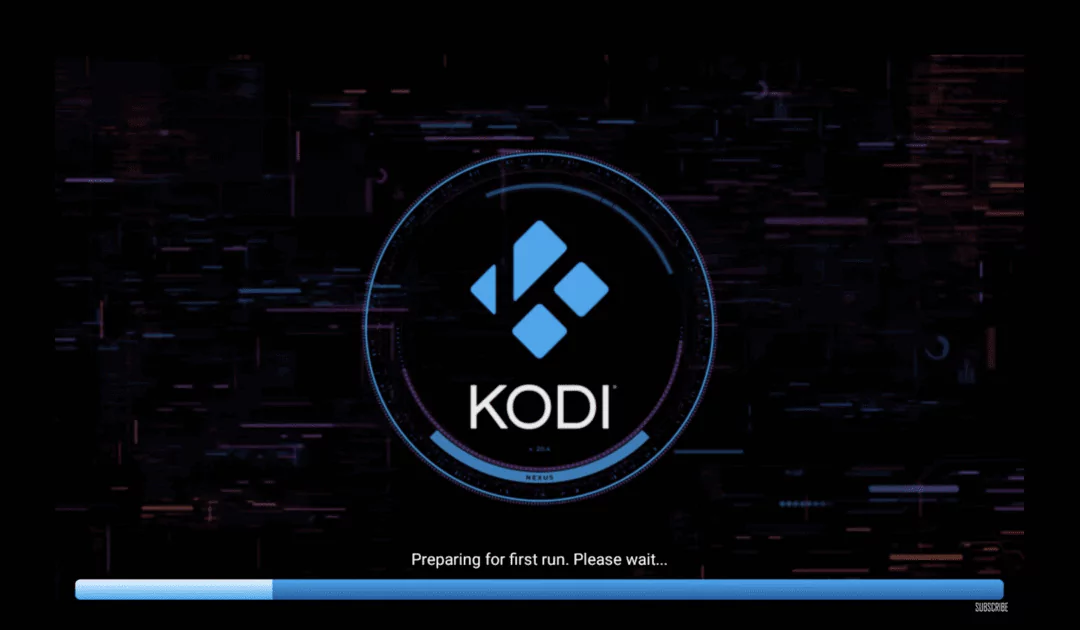
now give kodi permission to Click on the Allow button
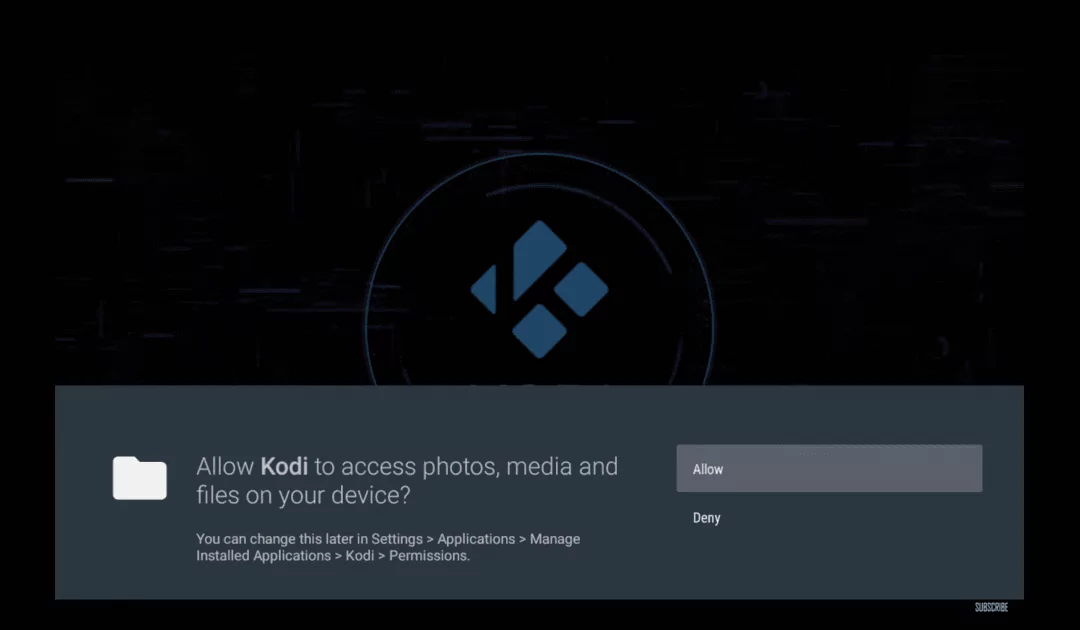
And there you have it! Kodi Nexus is now at your fingertips, ready to take your entertainment game to the next level. Enjoy!
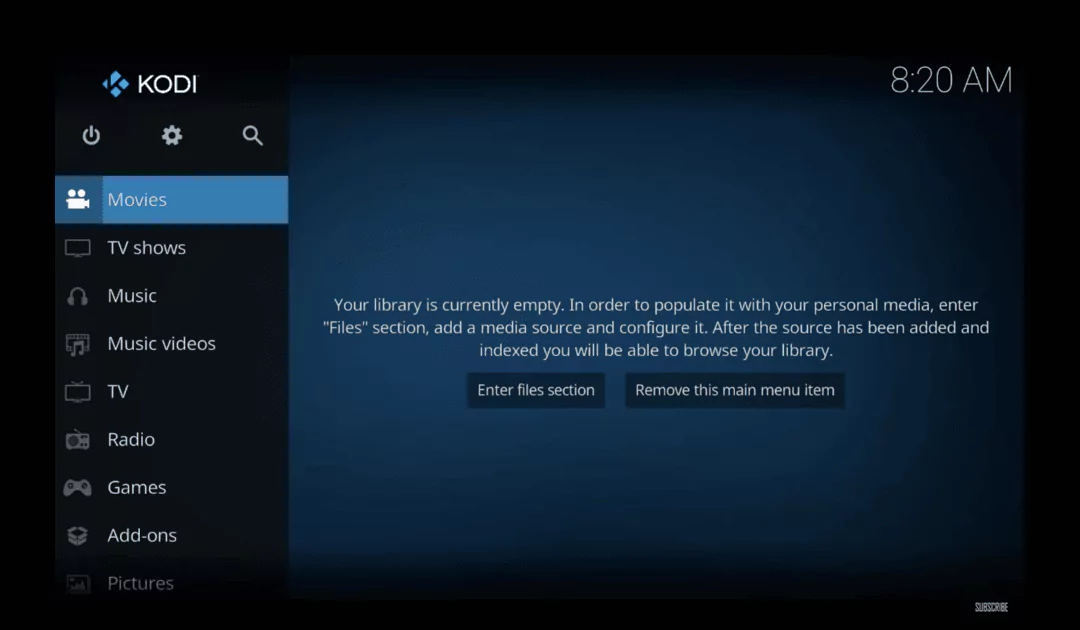
Kodi Nexus settings for optimal performance on Firestick
When you first open up Kodi Nexus, you’ll be welcomed by its super easy-to-use interface. Take a sec to check out how everything’s laid out and get a feel for navigating around. You’ll spot different sections like Movies, TV Shows, Music, and Add-ons, all ready for you to dive into.
To make sure Kodi Nexus plays nice with your Firestick, you can tweak a few settings:
- You can beef up video playback performance by enabling hardware acceleration.
- Tweak video and audio settings to match your preferences.
Want to jazz up the look of Kodi Nexus? You can do that too!
- Install different skins to change how Kodi Nexus looks and feels. With tons of options out there, you’re sure to find one that fits your vibe.
So go ahead, make Kodi Nexus your own little entertainment haven on your Firestick!
Installing popular addons For Kodi Nexus
One of the coolest things about Kodi Nexus is its huge collection of add-ons and repositories. Add-ons are like little extras that let you tap into all sorts of content, from movies and TV shows to live sports and beyond.
Ready to beef up your Kodi Nexus experience? Here are some top picks for add-ons:
- Green Monster
- Seren
- The Magic Dragon
- Venom
These bad boys give you access to a ton of movies and TV shows, so you’ll never be stuck for something to watch. Happy streaming!
Troubleshooting common issues
While setting up Kodi Nexus on your Firestick is pretty straightforward, you might hit a few bumps in the road. Don’t worry, though—I’ve got some troubleshooting tips to help smooth things out:
- Can’t download the Downloader app? Make sure your internet connection is stable and you’ve got enough space on your Firestick.
- Having trouble installing Kodi Nexus? Double-check that you’ve given your Firestick the go-ahead to install from unknown sources.
- Buffering or playback problems with Kodi Nexus? Tinker with the video and audio settings in Kodi Nexus’ settings menu to see if that helps.
- Can’t find the add-ons or repositories you’re looking for? Stick to trusted sources and make sure they jive with your version of Kodi Nexus.
With these tips in your back pocket, you’ll be cruising through any hiccups in no time. Happy streaming!
Conclusion
Installing Kodi Nexus on your Firestick is like unlocking a treasure trove of entertainment! Whether you’re into movies, TV shows, music, or gaming, Kodi Nexus has you covered. And with Firestick’s nifty size, you can take your fun on the road with you.
In this guide, we’ve covered everything you need to know to get Kodi Nexus up and running on your Firestick. From prepping your Firestick to troubleshooting any hiccups, we’ve got you covered with easy-to-follow steps.
So grab your Firestick, follow along with our guide, and get ready to dive into a world of endless entertainment with Kodi Nexus. Get ready to level up your streaming game and discover a whole new universe of multimedia goodness!

