Are your Kodi addons not working properly? It’s frustrating, right? But don’t worry, we’ve got you covered! Our troubleshooting guide will help you quickly fix those annoying issues and get your Kodi addons running smoothly again.
From buffering problems to broken links and playback errors, we understand how troublesome it can be when your favorite Kodi addons fail to work. In this article, we will walk you through a step-by-step process to identify and resolve common problems with Kodi addons.
Whether you’re a beginner or an experienced Kodi user, our easy-to-follow guide will provide you with practical solutions to get your addons back on track. We will cover a range of issues, including installation errors, streaming difficulties, and addon compatibility problems.
With our troubleshooting tips and tricks, you’ll be able to enjoy uninterrupted streaming of your favorite movies, TV shows, and live sports events on Kodi. Say goodbye to frustration and hello to hassle-free entertainment!
So, let’s dive in and troubleshoot those Kodi addon issues together. Get ready to reclaim your streaming experience.
Common issues with Kodi addons
Kodi addons can have various issues that stop them from working properly. Knowing these common problems is the first step to fixing them. Here are some issues you might face with Kodi Addons Not Working.
Buffering Problems: Buffering is a common issue where video playback pauses often to load content. This can be due to a slow internet connection, small cache size, or an overloaded server.
Broken Links: Addons use external sources for content. Over time, these sources might change or become unavailable, leading to broken links. If a video or stream doesn’t play, it might be due to broken links.
Playback Errors: Sometimes, Kodi addons not Working and have playback errors that stop videos from playing. These can be caused by codec issues, unsupported file formats, or incompatible addons.
Installation Errors: When installing addons, you might see errors that prevent correct installation. This can be due to compatibility issues, wrong installation steps, or conflicts with other addons.
Use VPN: Some Kodi add-ons might be blocked in your region. A VPN can help you access these add-ons by connecting to a server in a location where the content is available.Using a VPN protects your online activities from prying eyes, ensuring your streaming and downloading remain private.
For these reasons, I recommend using a reliable VPN like IP Vanish VPN. It offers fast speeds, strong encryption, and a wide range of server locations to enhance your Kodi experience and ensure your add-ons work smoothly.
[su_button url=”https://kodiexpert.org/category/kodi-add-ons/” size=”10″]Click Here to install VPN on your Device[/su_button]
By following these steps, you can fix most issues with Kodi addons and enjoy your favorite content without interruptions.
Troubleshooting steps for Kodi addons not working
Clear Cache: Cache buildup can slow down Kodi addons not working and having buffering issues. To clear the cache, follow these steps:
Go to Kodi settings.
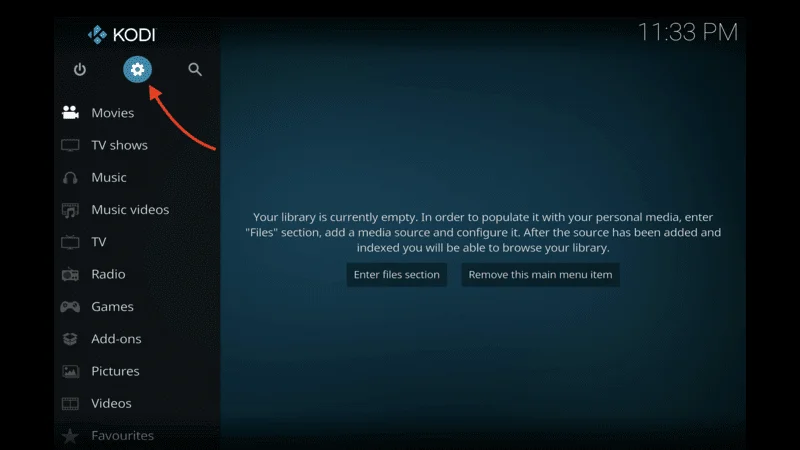
Select File Manager.

Choose “Profile Directory.”

Select the Database
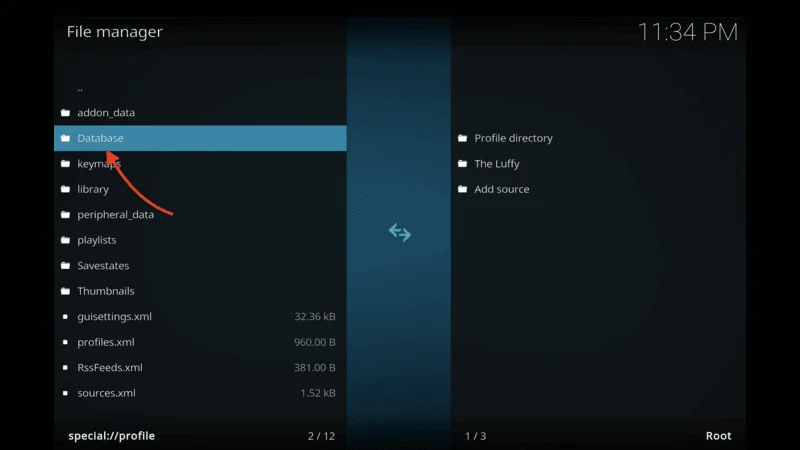
Delete Database Folder

Click Yes Button.

Now select “Thumbnails” folders.

Press select button for few seconds then click on Delete button

Reset Kodi: Resetting Kodi to its default settings can also help:
Go to the settings menu.
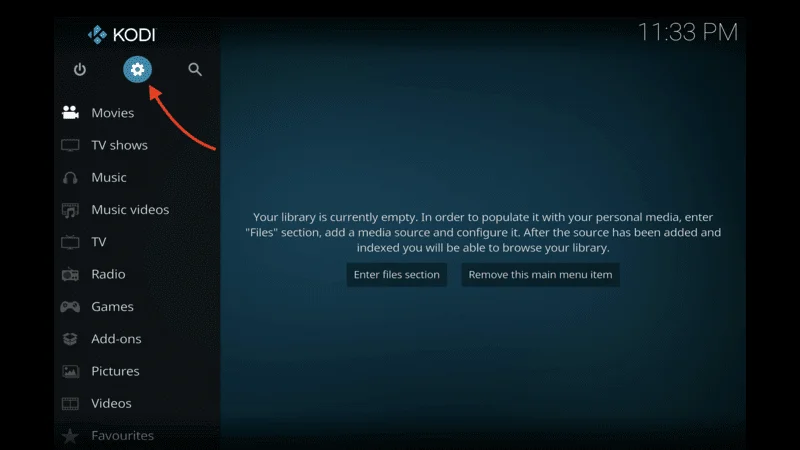
Select “System.”
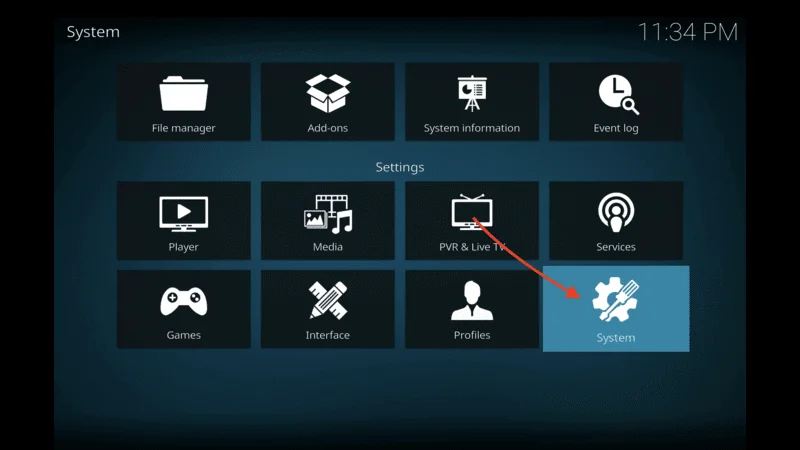
Slide down select Add-ons then click on rest button from the left side Add-ons setting.

Updating Kodi and Addons
Update Kodi: Outdated versions of Kodi can lead to compatibility issues. To update Kodi:
Visit the official Kodi website.
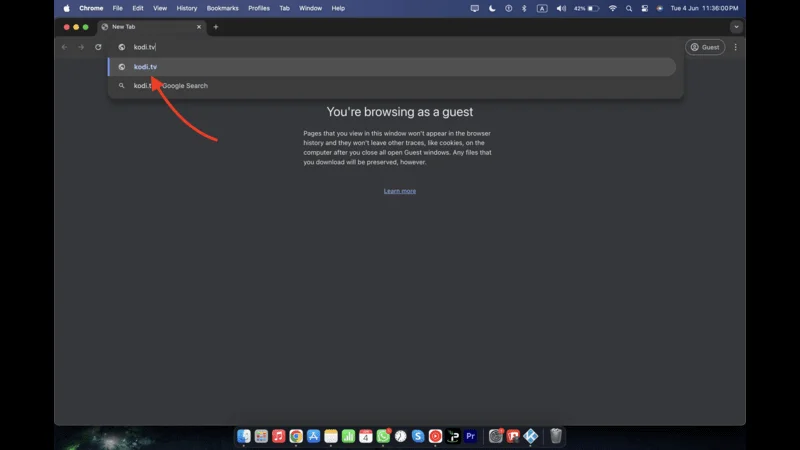
click on Download button

Update Addons: Outdated addons can also cause problems. To update addons:
Go to the addons section in Kodi, select “My Add-ons.”

Go Video Add-ons

Select Installed Add-ons

Choose “Version” to check for available updates.

Checking Internet Connection and Network Settings
Stable Connection: A stable internet connection is crucial for smooth streaming. Check your connection speed using online speed testing tools. If your connection is slow:
- Reset your router.
- Contact your internet service provider.
Network Settings: Ensure your network settings are correct and your device is connected to the internet.
Reinstall Addons: If an addon still has issues, try reinstalling it:
Go to the addons section in Kodi, select “My Add-ons.”

Click on Video Add-ons

Click on Installed Add-on

choose “Uninstall.”

Reinstall the addon using the official repository or a trusted source.
Replace Addons: If problems persist, consider replacing the addon with an alternative that offers similar functionality.
Seeking Help from the Kodi Community and Forums
If you’ve tried all the troubleshooting steps and still can’t resolve the issues, seek help from the Kodi community:
- Join online forums like the official Kodi forum or Reddit’s r/kodi subreddit.
- Describe your problem in detail.
- Experienced users and developers can offer additional insights and solutions.
By following these troubleshooting steps, you should be able to resolve most common issues with Kodi addons and enjoy uninterrupted streaming. If problems persist, consider alternative streaming options or seeking professional assistance.
Kodi Addons FAQ
Finished the guide but still scratching your head with questions? No worries! Here’s a roundup of the most common queries I found online. Dive in to get the answers you’re looking for.
Q1: Why is my Kodi buffering so much?
A: Buffering can be caused by a slow internet connection, insufficient cache size, or an overloaded server. Check your internet speed, clear the cache, and try a different server.
Q2: How do I clear the cache on Kodi?
A: To clear the cache:
- Go to Kodi settings.
- Select “File Manager.”
- Choose “Profile Directory.”
- Delete the “Database” and “Thumbnails” folders.
Q3: What should I do if a Kodi addon has broken links?
A: Broken links occur when external sources change or become unavailable. Try using different sources within the addon or update the addon to find working links.
Q4: How do I fix playback errors on Kodi?
A: Playback errors can be caused by codec issues or unsupported file formats. Ensure you have the necessary codecs installed and that the file format is supported by Kodi.
Q5: How do I update Kodi to the latest version?
A: To update Kodi:
- Visit the official Kodi website.
- Download and install the latest version.
Q6: How do I update my Kodi addons?
A: To update addons:
- Go to the addons section in Kodi.
- Select “My Add-ons.”
- Choose “Updates” to check for available updates.
Q7: What should I do if an addon fails to install?
A: Installation errors can be due to compatibility issues or incorrect installation procedures. Ensure the addon is compatible with your Kodi version and follow the installation instructions carefully.
Q8: How do I reinstall a Kodi addon?
A: To reinstall an addon:
- Go to the addons section in Kodi.
- Select “My Add-ons.”
- Find the problematic addon and choose “Uninstall.”
- Reinstall the addon from the official repository or a trusted source.
Q9: Why is my Kodi not connecting to the internet?
A: Ensure your device is connected to the internet and your network settings are configured correctly. You may also need to reset your router or contact your internet service provider for help.
Q10: How can I verify addon dependencies and compatibility?
A: Check the addon’s documentation or support forums for information on required dependencies. Make sure all dependencies are installed and the addon is compatible with your Kodi version.
Q11: What should I do if I still can’t fix my Kodi addon issues?
A: Seek help from the Kodi community. Join online forums like the official Kodi forum or Reddit’s r/kodi subreddit. Describe your problem in detail, and experienced users or developers may offer additional solutions.
Q12: Should I consider alternative streaming options if Kodi problems persist?
A: Yes, if you encounter persistent issues with Kodi addons and can’t resolve them, it might be worth considering other streaming options or seeking professional assistance.
Conclusion
Troubleshooting Kodi addons not working requires a systematic approach to identify and resolve underlying issues. By employing methods such as clearing cache, updating Kodi and addons, checking internet connection and network settings, verifying addon dependencies and compatibility, reinstalling or replacing problematic addons, and seeking help from the Kodi community and forums, most common issues can be overcome.
It’s important to remember that patience and persistence are key when troubleshooting Kodi addons. Finding the right solution for your specific setup may require some trial and error. Additionally, staying up-to-date with the latest versions of Kodi and addons, and regularly checking for updates, can help prevent future issues.
Furthermore, exercising caution when installing addons from unofficial sources is crucial. These sources may contain malicious code or violate copyright laws. Stick to reputable repositories and trusted sources to ensure a safe and enjoyable streaming experience.
Don’t let Kodi Addons Not Working your streaming experience. Follow our troubleshooting guide, implement the provided solutions, and get back to enjoying your favorite movies, TV shows, and live sports events hassle-free. Happy streaming!


3 thoughts on “Kodi Addons Not Working- How to Fix (august 2025)”