If you’ve been enjoying the sleek and customizable kodi addons nimbus but suddenly find that you can’t press left for the menu, you’re not alone. Many users have encountered this hiccup where the left navigation doesn’t bring up the menu as it should. This can be quite frustrating, especially when you’re trying to access essential settings or features.
The left menu in Kodi’s Nimbus skin is crucial for smooth navigation. It allows you to access various options, adjust settings, and tailor your viewing experience. Without it, you might feel stuck or unable to fully utilize the features that make Kodi such a versatile media player.
We’re here to help! In this friendly guide, we’ll walk you through understanding why this problem occurs and provide step-by-step solutions to fix it. By the end, you’ll have your kodi addons nimbus can’t press left for menu issue resolved and be back to enjoying your media seamlessly.
Understanding the Nimbus Skin
Nimbus is a popular skin for Kodi that offers a clean, modern look with plenty of customization options. It enhances the visual appeal of your media center and provides a user-friendly interface that’s both attractive and functional.
In Nimbus, navigation is designed to be intuitive. Typically, pressing left on your remote or keyboard should bring up a sidebar menu with additional options and settings. This feature makes it easy to access different sections and customize your experience without hassle.
The left menu is more than just a navigation tool; it’s your gateway to adjusting settings, browsing categories, and accessing plugins. When the kodi addons nimbus can’t press left for menu issue arises, it can significantly hinder your ability to interact with Kodi effectively.
Legal Disclaimer: This tutorial is intended solely for educational purposes. KodiExpert.org does not own, host, operate, resell, or distribute any streaming apps, addons, websites, IPTV services, or similar platforms. The content on this page may include some unverified services, and we cannot confirm whether they possess the necessary legal licenses to distribute the content they offer.
KodiExpert.org does not verify the legality of each app or service in every region. It is your responsibility to conduct your own due diligence if you choose to use any unverified apps or services. Please ensure that you only stream content that is legally available in the public domain. The end-user is solely responsible for any media accessed.
How to Fix Left Menu Issue on Kodi Addons Nimbus
Let’s dive into the solutions to get your left menu working again. We’ll go through each step carefully, so you can follow along easily.
Go to Settings (usually represented by a gear icon).
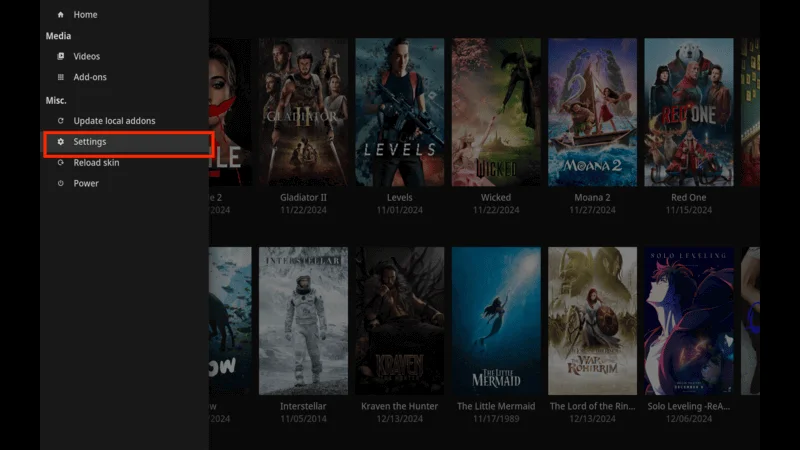
Select Interface.
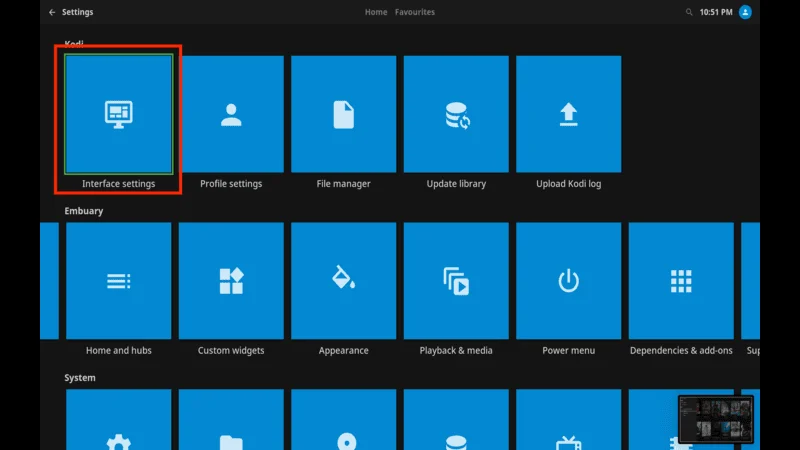
Choose Skin and then click on Configure Skin.
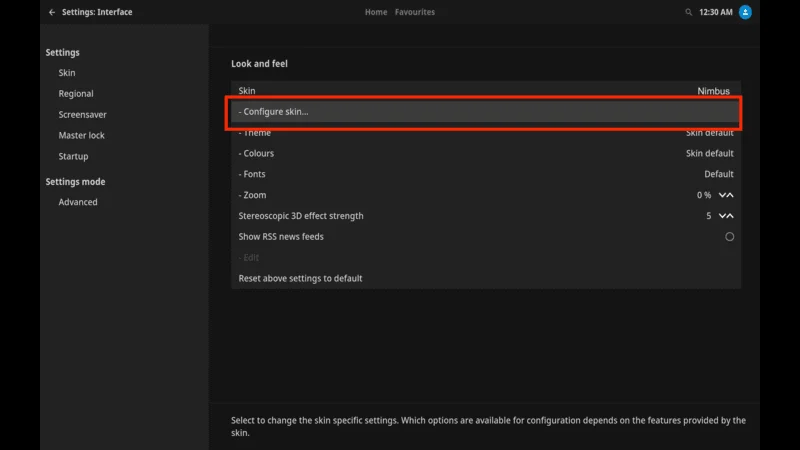
Look for options related to navigation or menus.

Ensure that the left menu or sidebar is enabled.
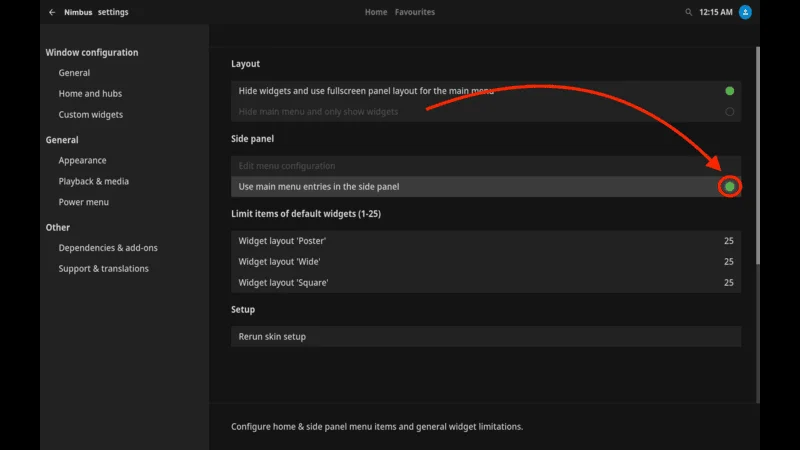
Save any changes and try pressing left again.
This simple check often resolves the kodi addons nimbus can’t press left for menu issue if it’s due to a setting being turned off.
How to Use nimbus Kodi Addon
As before, navigate to Settings

Select Interface
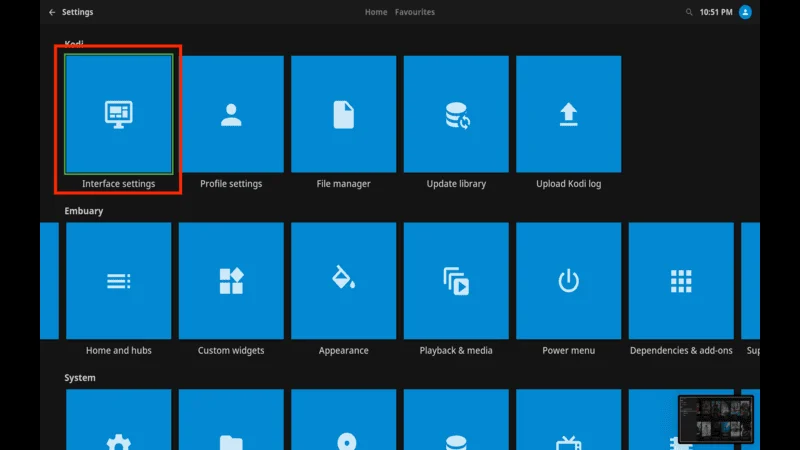
Click Skin
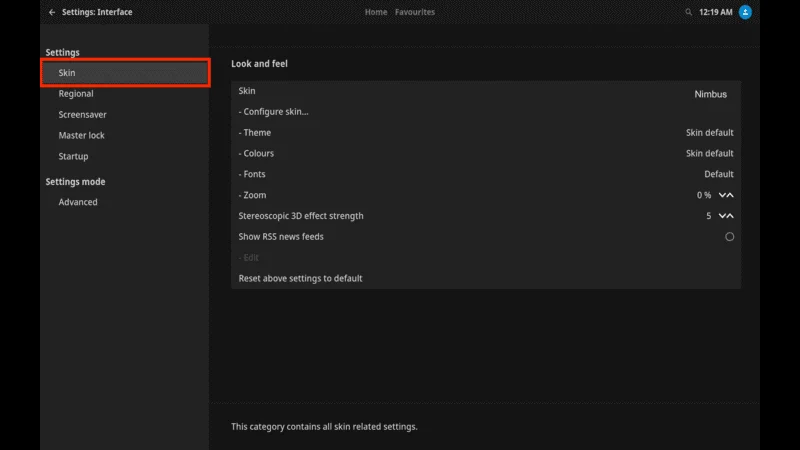
Configure Skin.
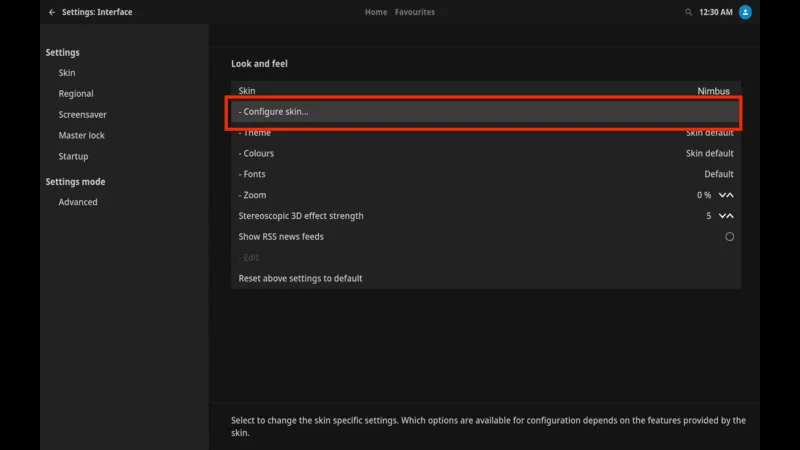
Look for a Reset Settings or Defaults option.
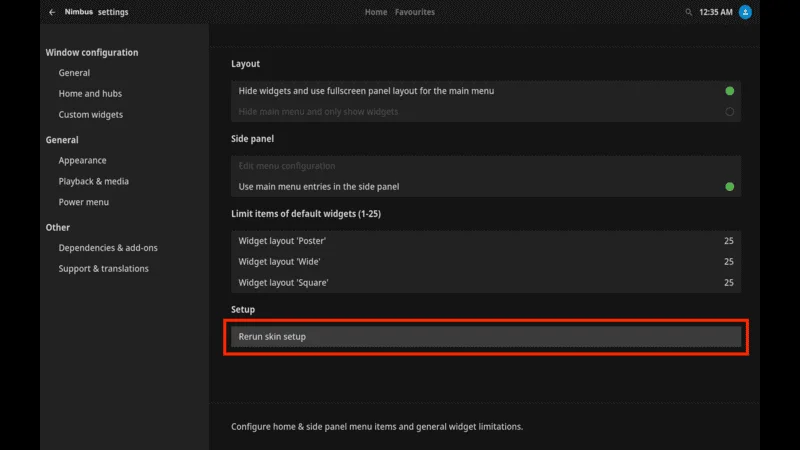
Confirm that you want to reset the settings.
Note that this will erase any customizations you’ve made, so consider this if you don’t mind reconfiguring your preferences afterward.
Troubleshooting To Fix Nimbus Addon Issue
If the basic steps haven’t fixed the problem, let’s explore some advanced options.
A. Enable Debug Logging
Go to Settings
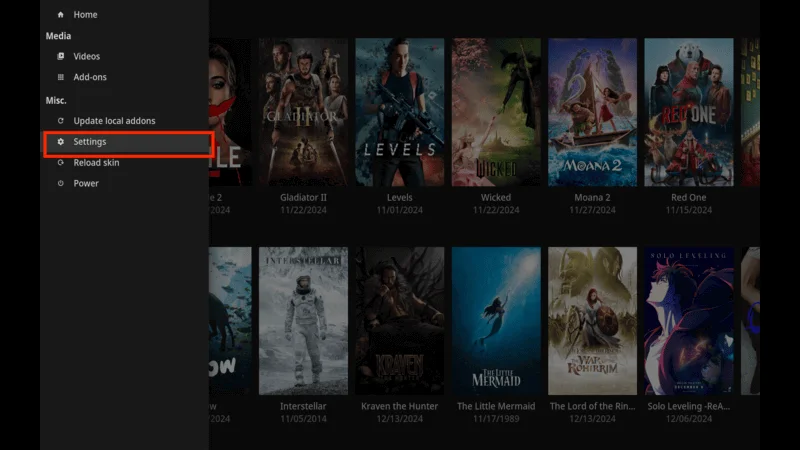
Select System
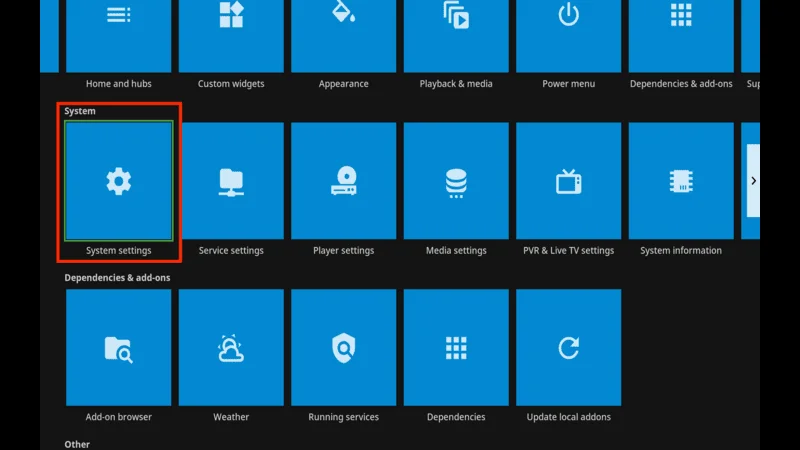
Click Logging.

Enable Enable debug logging.
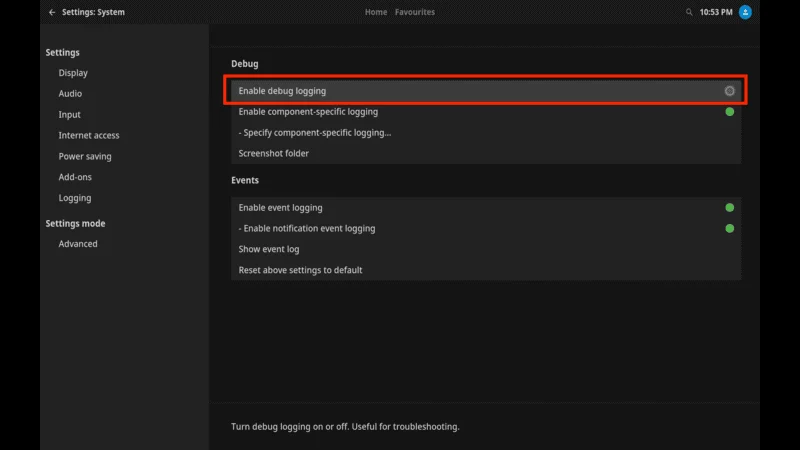
Try pressing left to bring up the menu.
B. Check for Conflicting Add-ons
Think about any add-ons you’ve installed recently. Go to Add-ons
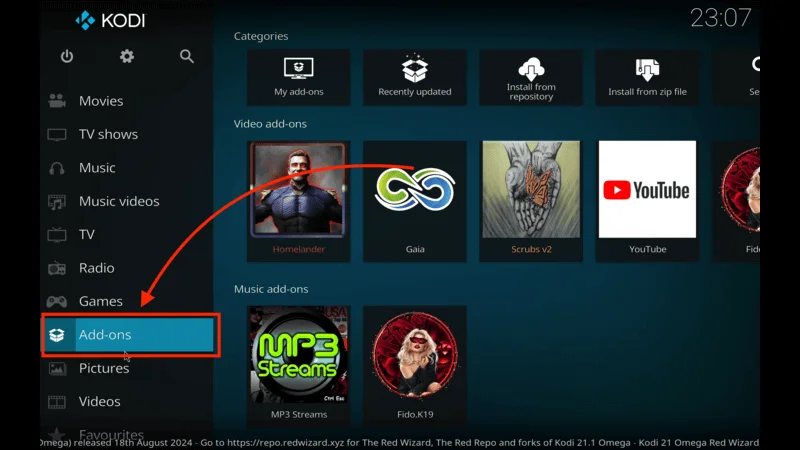
My Add-ons. Disable any add-ons that might affect navigation.
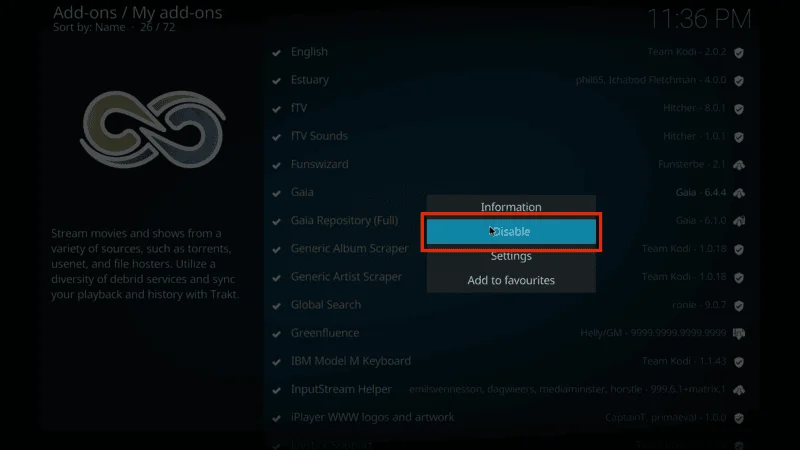
After disabling, restart Kodi and see if the issue persists.
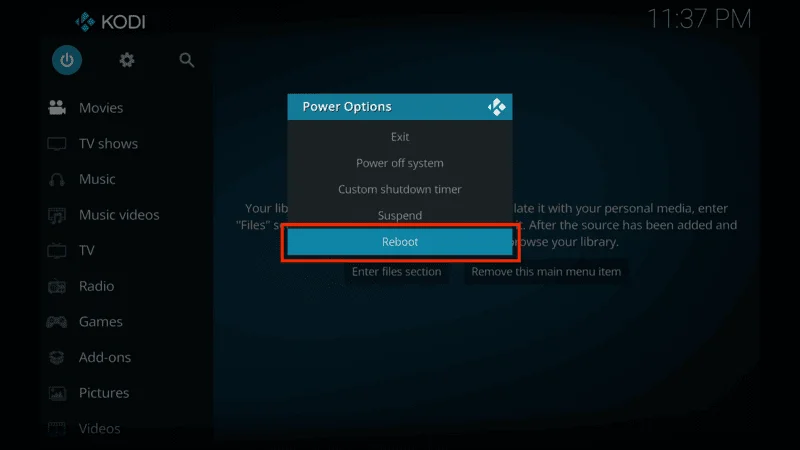
Some add-ons might interfere with the normal operation of the Nimbus skin.
Frequently Asked Questions (FAQs)
Q1. Why can’t I access the left menu in the Nimbus skin?
There could be several reasons, such as misconfigured skin settings, outdated software, conflicting add-ons, or custom keymaps interfering with the default navigation.
Q2. Will resetting skin settings erase my customizations?
Yes, resetting to default will remove any custom settings you’ve made. It’s a good idea to back up your configurations before doing this.
Q3. Is there an alternative way to access menu options?
You might use keyboard shortcuts or a different input method to access menu options. Additionally, switching to another skin temporarily can help you adjust settings.
Q4. How do I report a bug to the Nimbus developers?
You can find contact information within the skin’s information page on Kodi or visit the developer’s website or repository page to report issues.
Q5. Can I prevent such issues in the future?
Yes! Regularly update Kodi and your skins, back up your settings, and be cautious when installing new add-ons to prevent conflicts.
Conclusion
We’ve covered several steps to help you fix the kodi addons nimbus can’t press left for menu issue:
- Checked and adjusted skin settings.
- Updated the Nimbus skin.
- Reset skin settings to default.
- Reinstalled the Nimbus skin.
- Inspected keymap settings.
- Updated Kodi software.
- Tested with a different skin.
- Performed advanced troubleshooting like enabling debug logging and checking for conflicting add-ons.
Encouragement to the Users
We hope this guide has been helpful and that you’re now able to navigate your Kodi with ease. Remember, technology can be tricky, but with a bit of patience and the right steps, you can overcome these hurdles. Enjoy your enhanced media experience!

