In this tutorial, I’ll walk you through the process of installing the GoGoAnime Kodi addon. Whether you’re using a FireStick, smartphone, computer, Linux system, or any other Kodi-compatible device, these steps will work for you. Additionally, I’ll provide a concise overview of the addon at the conclusion of the article.
Before we start the installions process lets start with the brief intro
What is GoGoAnime Kodi Addon?
As its name implies, GoGoAnime specializes in offering a vast selection of animated movies and shows from across the globe. This on-demand third-party addon is available through the Cywteow Repository. Designed with a straightforward interface, it’s packed with content perfect for kids.
The addon organizes its content into various categories such as Recently Viewed, Recent Release, New Season, Popular Ongoing Update, Popular Anime, View by Genres, View by Year-Season, and a handy Search option. However, it’s worth noting that there is no settings menu available within the addon.
⚠️ Attention, Kodi Users!
Kodi Addons offer streaming content, but they could also get you into trouble if you’re caught streaming free movies, TV shows, or sports. Currently, your IP 2400:adc3:12c:e990:bdd3:890f:e0ab:5a62 is visible to everyone. Kodi users are strongly advised to always connect to a VPN while streaming online. Kodi VPN hides your identity plus bypasses government surveillance, geo-blocked content, and ISP throttling (which also helps in buffer-free streaming content).
I personally recommend using NordVPN, which is known for being one of the fastest and most secure VPN available. It’s incredibly very easy to install on Amazon FireStick and other devies. By opting for NordVPN, you can enjoy 3 free months and save 49% on their annual plans. Plus, it comes with a 30-day money-back guarantee, so if you’re not completely satisfied, you can easily make request a full refund.
Is GoGoAnime Kodi Addon Safe & Legal?
The repository hosting the GoGoAnime Kodi addon appears to be safe according to VirusTotal. After conducting a virus scan (screenshot of the results provided below), I found that no security vendors flagged the repository link as malicious.
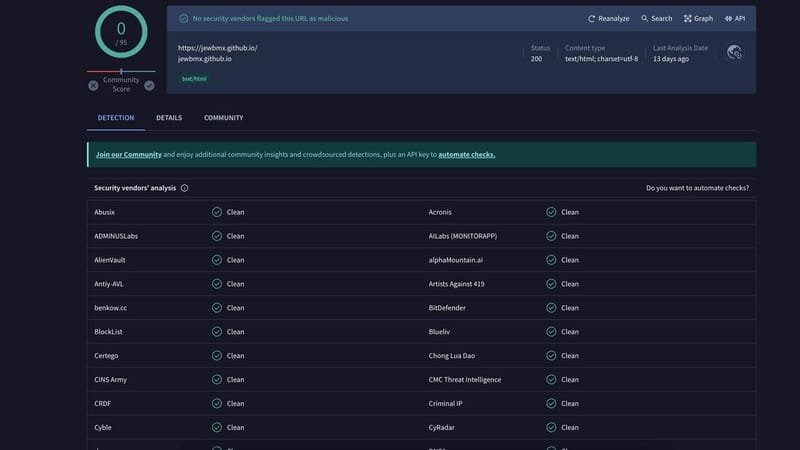
I don’t have the means to verify the legality of the GoGoAnime Kodi addon. It’s important to note that many unofficial Kodi addons, like this one, aren’t officially registered, making their legal status uncertain.
Despite this, these addons are widely popular, and you can use the GoGoAnime addon without issues as long as you maintain your anonymity. Using a trusted VPN, such as NordVPN, will help keep your device anonymous, secure, and protected from potential legal concerns.
Steps to Install GoGoAnime Kodi Addon
The installation process consists of four key steps:
- Enable Unknown Sources.
- Add the repository URL.
- Install the repository.
- Install the addon.
To assist you further, a screenshot will accompany each step, providing clear guidance throughout the process.
Legal Disclaimer: This Guide is intended solely for Tech purposes. FireStickTricks.com does not own, host, operate, resell, or distribute any streaming apps, addons, websites, IPTV, or related services. Some of the services mentioned on this page are unverified, and we cannot confirm whether they possess legal licenses to distribute the content. FireStickTricks.com does not verify the legality of each app or service in all regions. It is your responsibility to ensure due diligence when using any unverified apps or services, and to stream only content that is freely available in the public domain. The end-user assumes full responsibility for any media accessed.
Section 1: Enable Unknown Sources
To begin, we’ll adjust Kodi’s settings to permit the installation of unofficial addons.
From the home screen, select the Settings Gear Icon.
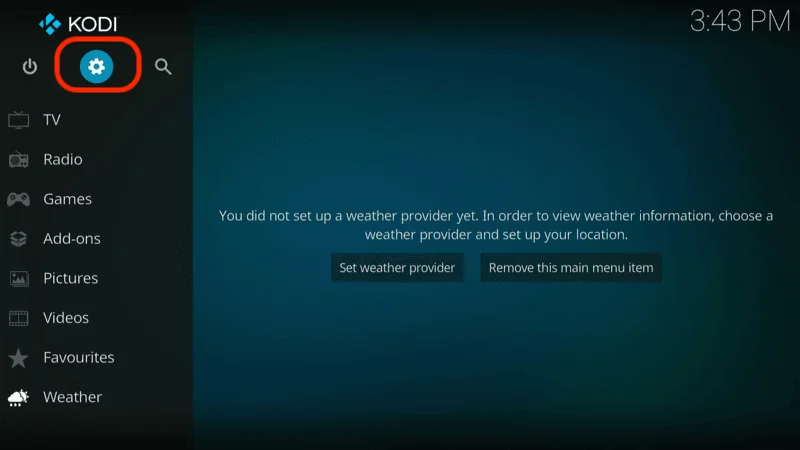
Click on System.
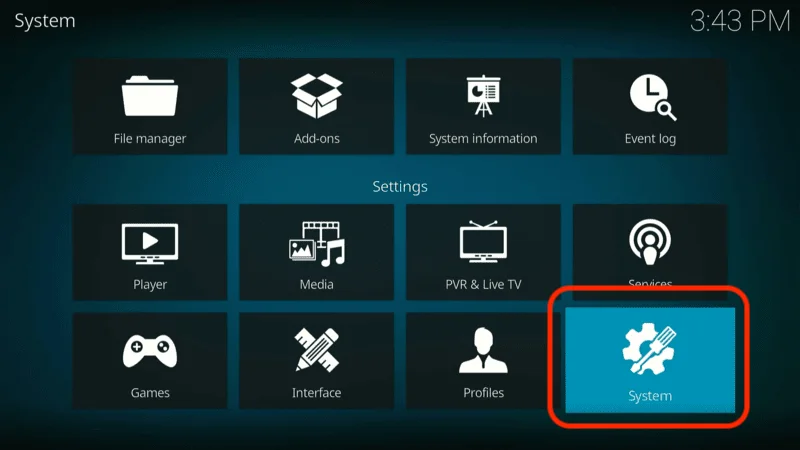
Navigate to Add-ons, then toggle the Unknown Sources option to ON.
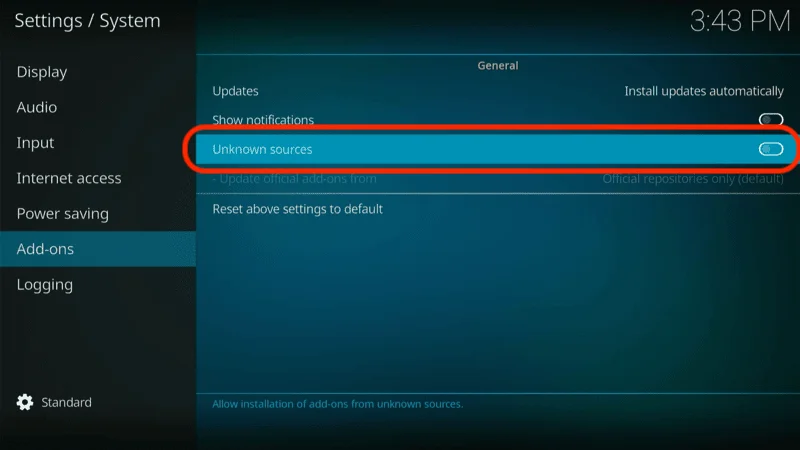
When prompted, select Yes to confirm.
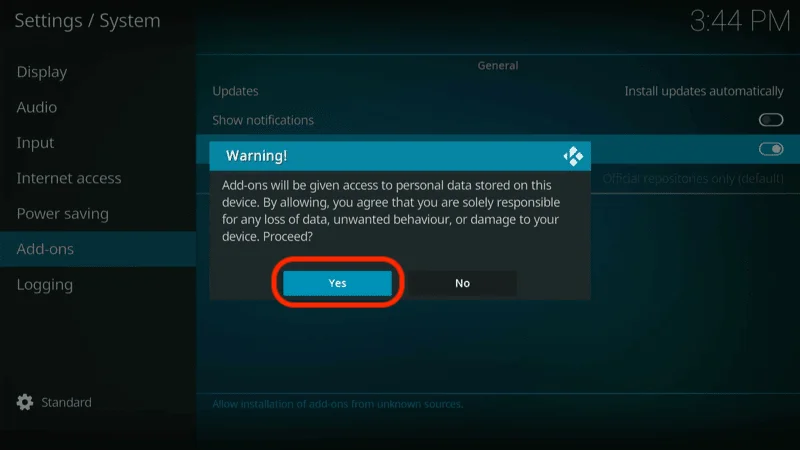
Part 2: Add the Repository URL
In this step, we’ll add the link to the repository from which we’ll install the addon.
Click on Settings.
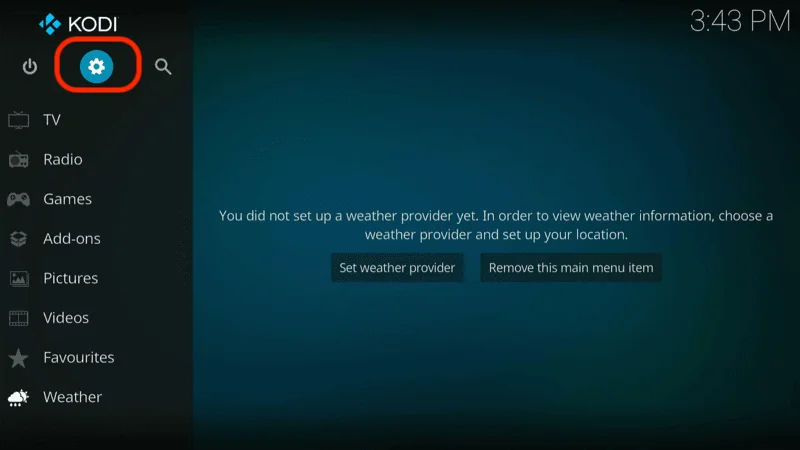
Select File Manager.
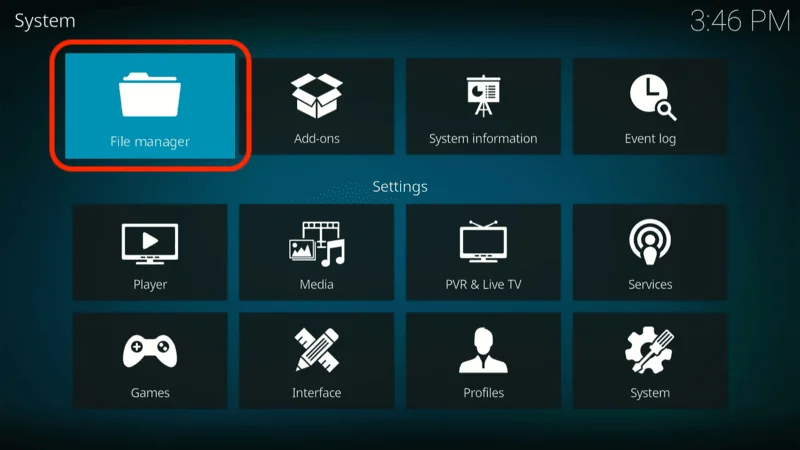
Choose Add Source.
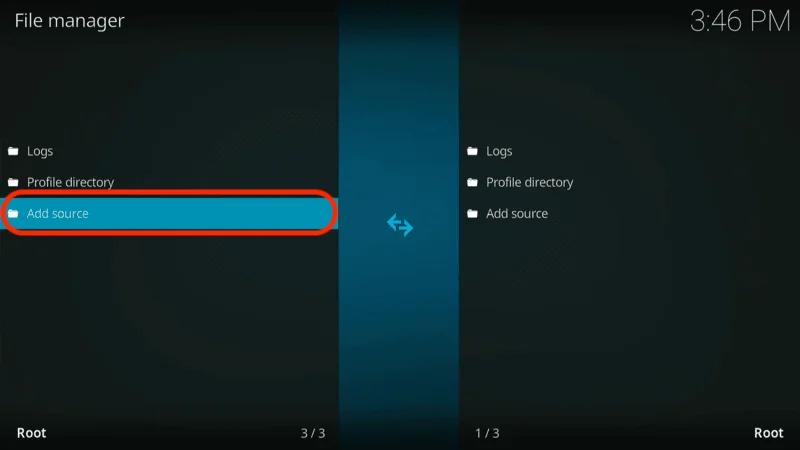
Click on <None>.
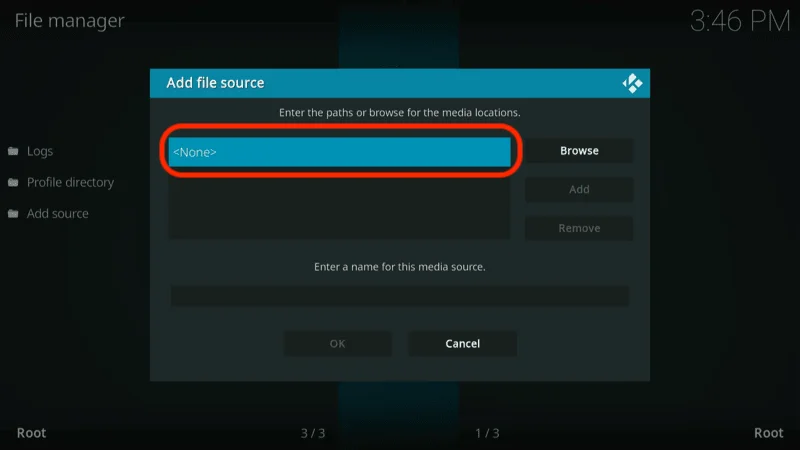
Enter the following repository URL into the text box: https://cywteow.github.io/repo, and then click OK.
Note: This URL directs to the repository where the GoGoAnime addon is hosted. FST is not affiliated with the repository’s developers.
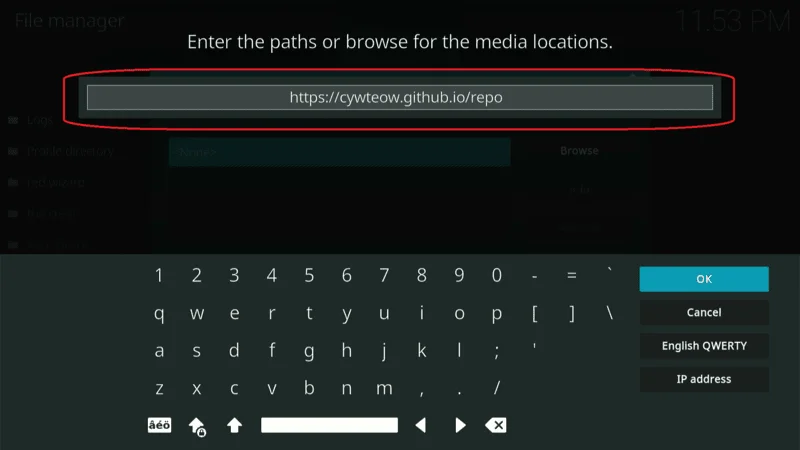
You will be prompted to name the media source. Click on the highlighted text box.
I’ve named the repository cywteow repo, but feel free to choose any name you prefer.
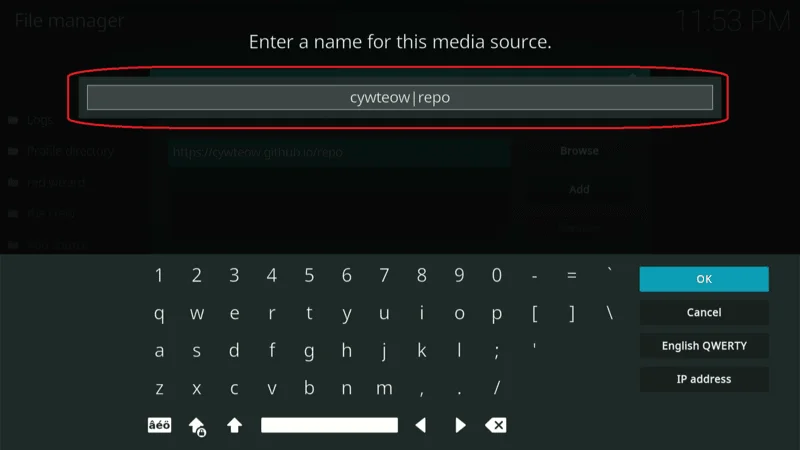
Click OK.
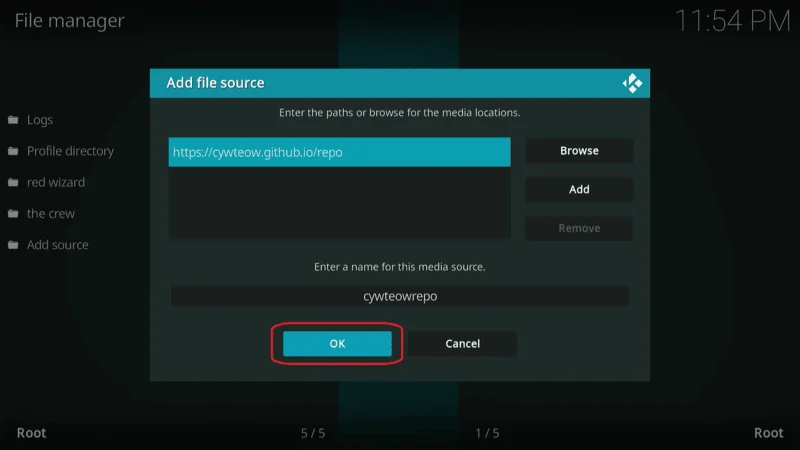
You can now proceed without making any changes on this screen.
Part 3: Install the Repository
In this section, we’ll go through the steps to install the repository:
Click on the Settings icon.
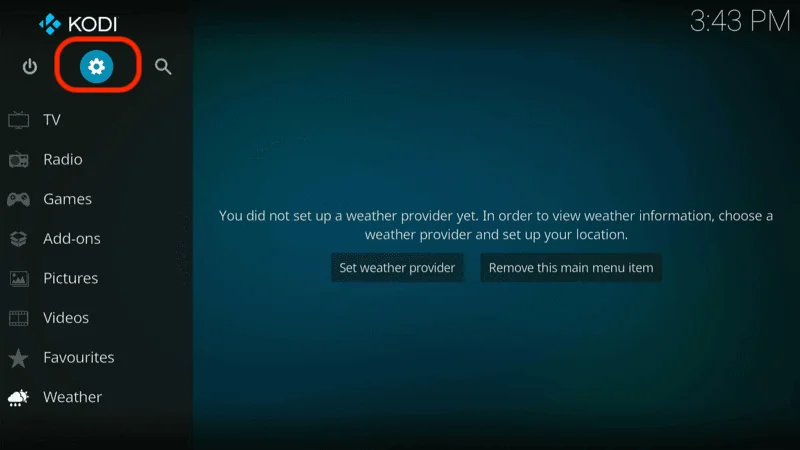
Choose Add-ons.

Select the option Install from zip file.
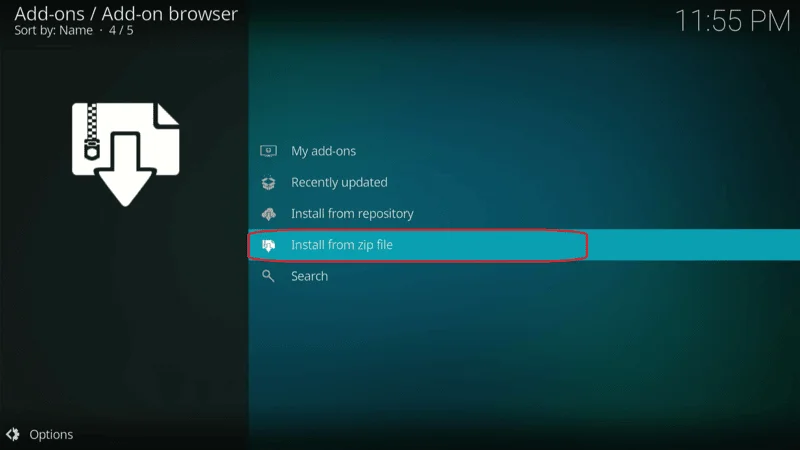
Locate and select the repository link name. In this example, I’ve selected cywteow repo.
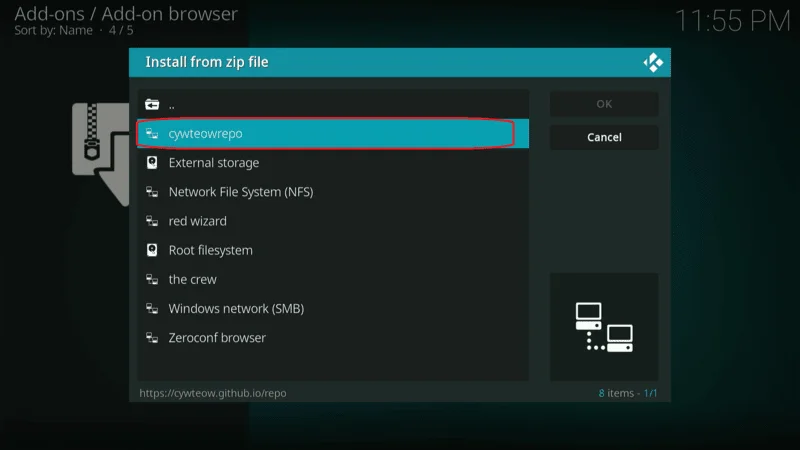
Click on repository.cywteow.zip and wait for the installation notification.
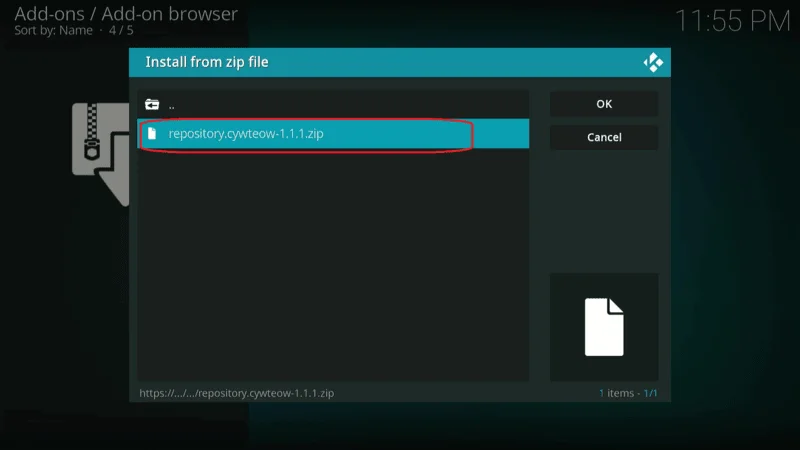
Once you see the “cywteow Add-ons Add-on installed” message, return to the home screen.
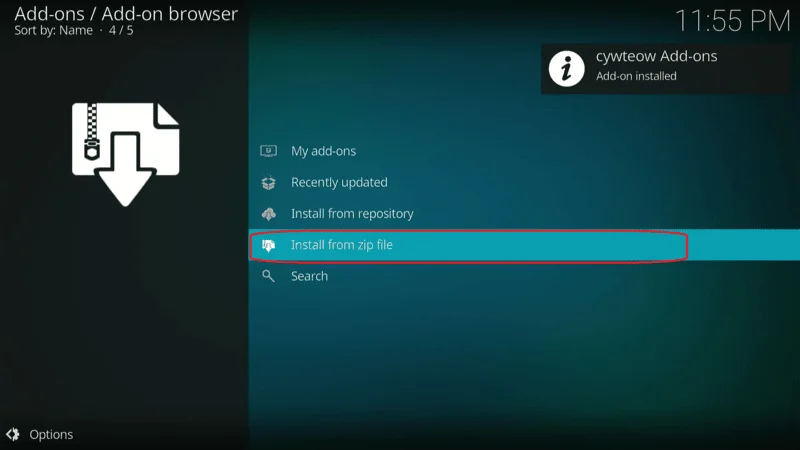
Part 4: Install the GoGoAnime Kodi Addon
This step will take an additional 2 to 5 minutes. Follow these instructions:
Click on Settings.
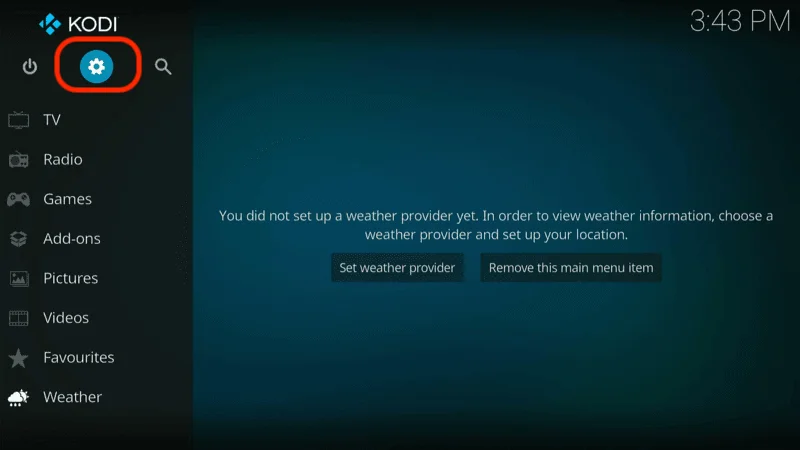
Go to Add-ons.

Select Install from repository.

Choose cywteow Add-ons.
You might encounter an error prompt at this point. If so, you’ll need a VPN service on your device to continue. If you don’t have a VPN, consider subscribing to one before proceeding with the installation.
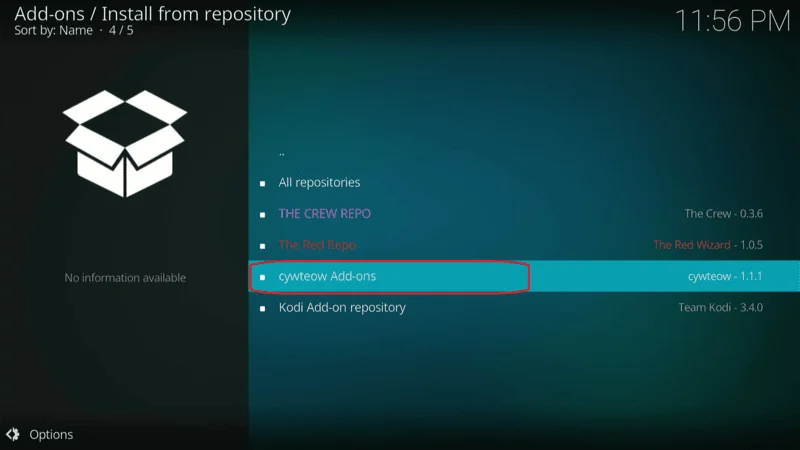
Click on Video add-ons.
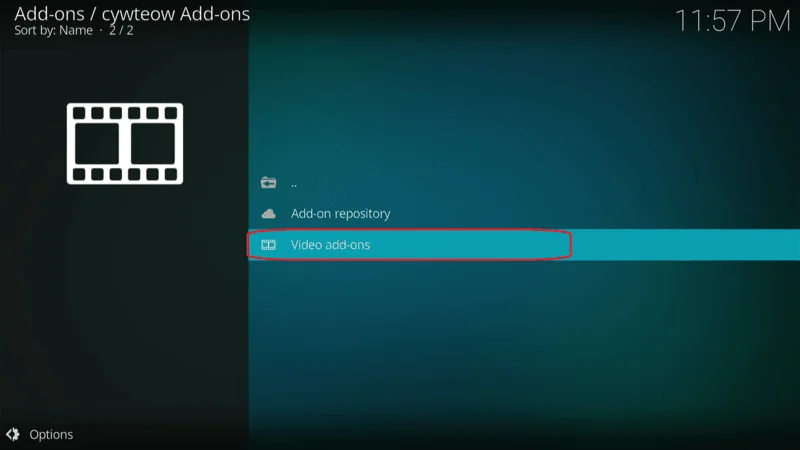
Find and select the GoGoAnime addon.
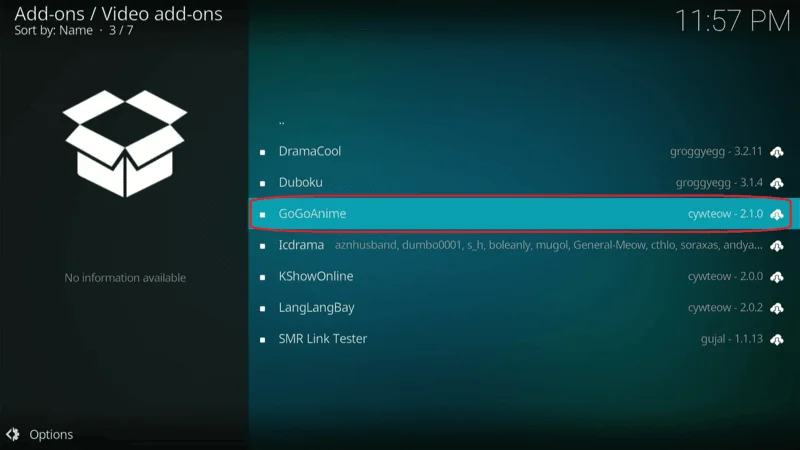
Click on Install.

Select OK when prompted.

Shortly after, you will see an installation success message. This indicates that the GoGoAnime Kodi Addon has been successfully installed.
With the addon now installed on your device, I’ll provide you with an overview and instructions on how to use it.
Before you start watching with Kodi addons or builds, it’s crucial to understand that your streaming activities on Kodi are visible to your ISP and government authorities. This means that accessing copyrighted content such as free movies, TV shows, live TV, and sports could potentially lead to legal issues.
Fortunately, there is a reliable way to keep your streaming activities private. By using a good VPN for Kodi, you can ensure that your online activities are hidden from your ISP and the government. A VPN will mask your actual IP address, which is currently 2400:adc3:12c:e600:bcd3:880f:e0ab:5a62, helping you avoid online surveillance, ISP throttling, and content geo-restrictions.
I personally use and highly recommend NordVPN, which is known for being fast, secure, and compatible with all kinds of streaming apps and devices.
NOTE: We do not support or encourage the violation of copyright laws. However, sometimes it can be difficult to distinguish between legitimate and unauthorized sources. If you accidentally stream content from an illegitimate source, it could lead to potential legal issues.
Before you start streaming on Kodi, it’s essential to secure your online activities with a reliable VPN. Here’s how to set up NordVPN for Kodi in three easy steps:
Step 1: Subscribe to NordVPN HERE. NordVPN offers a 30-day money-back guarantee, allowing you to try the service risk-free. If you’re not satisfied within the first 30 days, you can request a full refund.
Step 2: Click HERE to download and install the NordVPN app on your streaming device. If you’re using a FireStick, specific installation instructions are available starting with Step 4 below.
Step 3: Open the NordVPN app and click the Connect button to establish a VPN connection. Once connected, your streaming activities will be secure, providing you with privacy and access to content from around the globe.
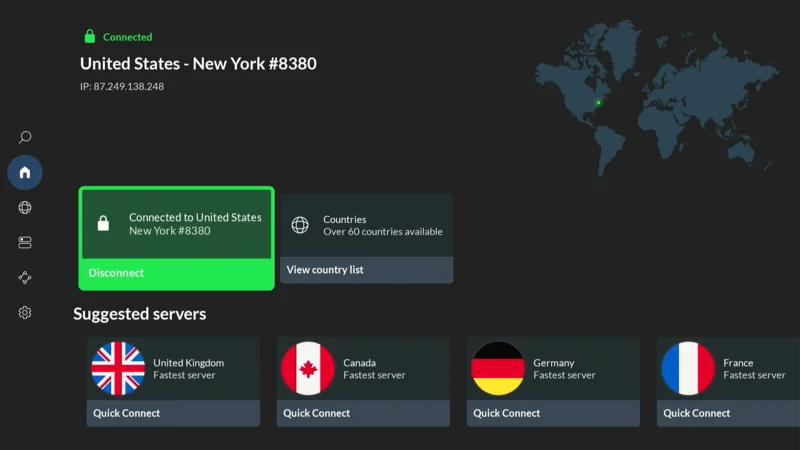
By using NordVPN, you’ll protect your online privacy and ensure a safe and unrestricted streaming experience. Enjoy your content with peace of mind!
Step 4: Navigate to the home screen of your Fire TV Stick. Select “Search”.
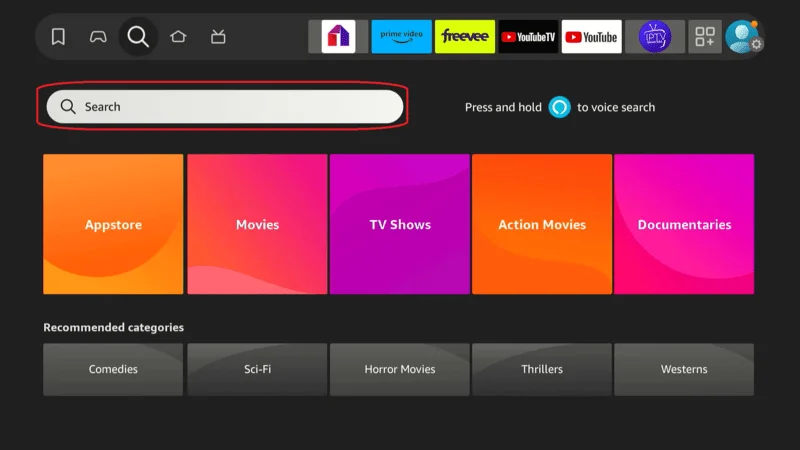
Step 5: In the search bar, type “NordVPN.”
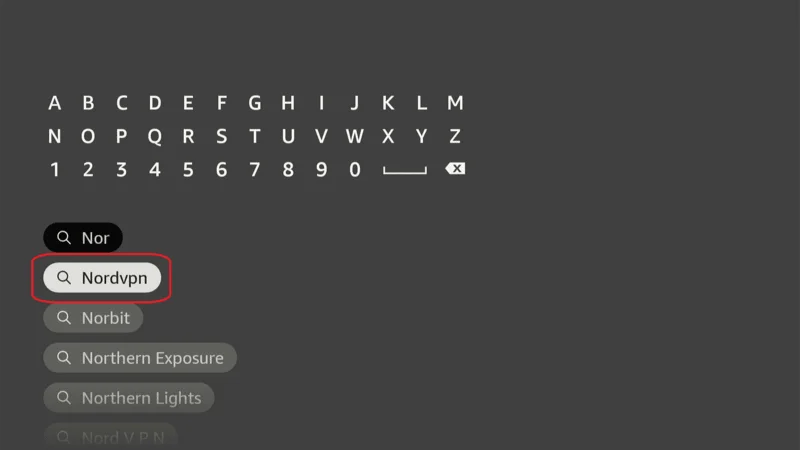
Step 6: Select the Download
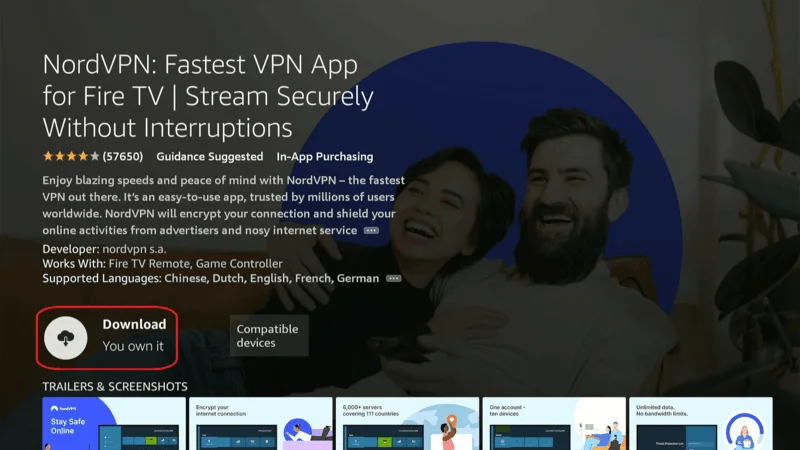
Step 6: Launch the NordVPN. Sign in using the email ID and password you used to create your NordVPN account.
Once signed in, you can proceed to connect to a VPN server to secure your connection.
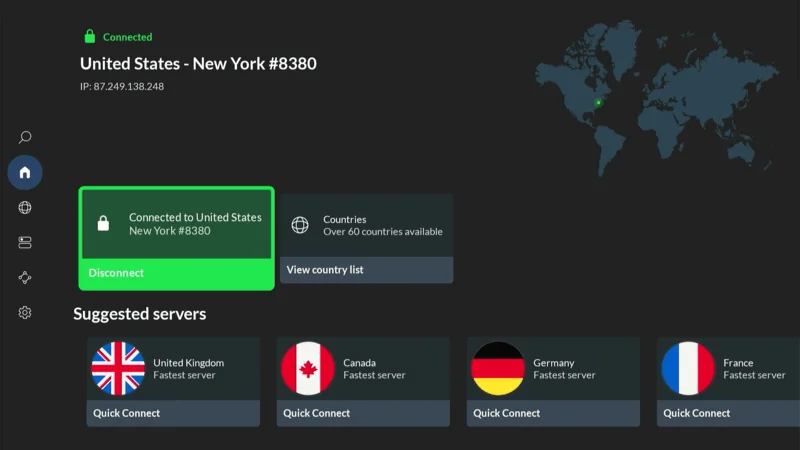
An Overview of the GoGoAnime Kodi Addon
You can easily access the GoGoAnime Addon from Kodi’s home screen. Simply hover over Add-ons on the left side of the screen, then click on the GoGoAnime thumbnail to launch it.
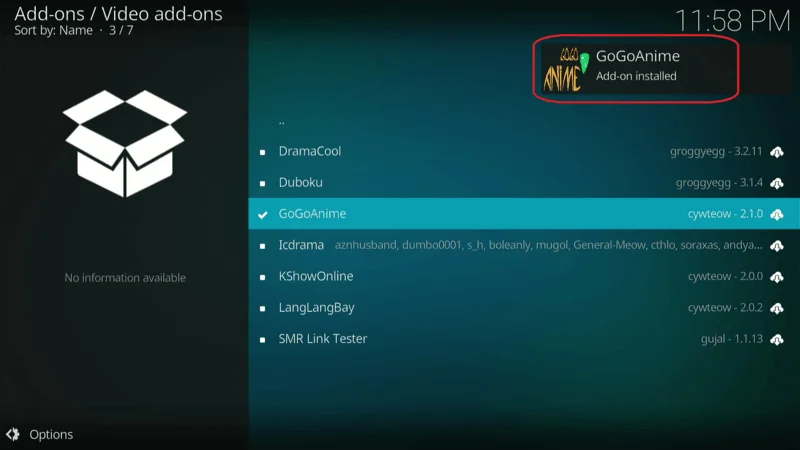
The main menu of the addon appears as shown in the screenshot below. From this page, you can browse through the list of available programs and shows. Additionally, the addon’s home screen features a search option for easy navigation.
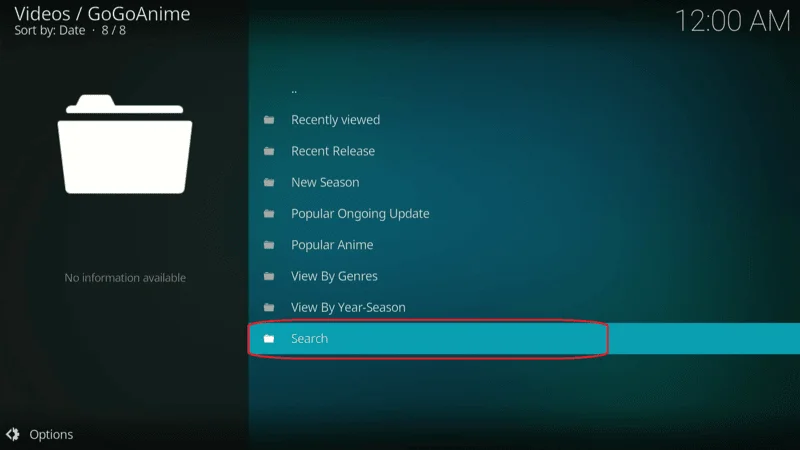
The programs available within the addon are displayed as shown in the screenshot below.
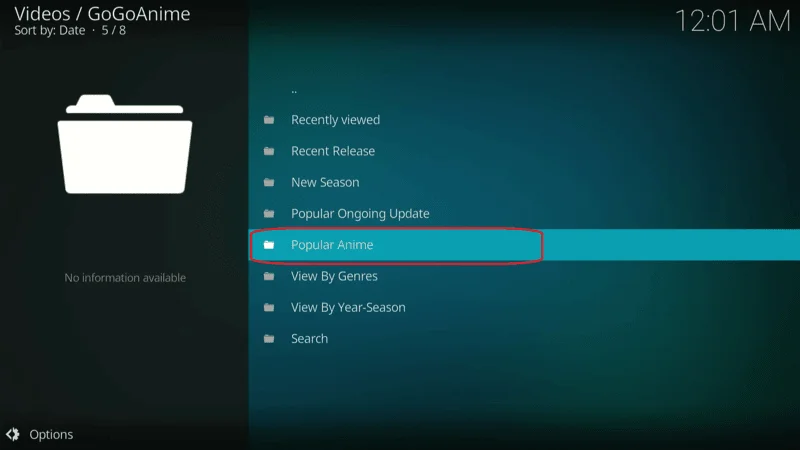
When you attempt to stream a video from the GoGoAnime Kodi Addon, you’ll be prompted to select a stream source. You can try different options to see which one offers the best performance for you.
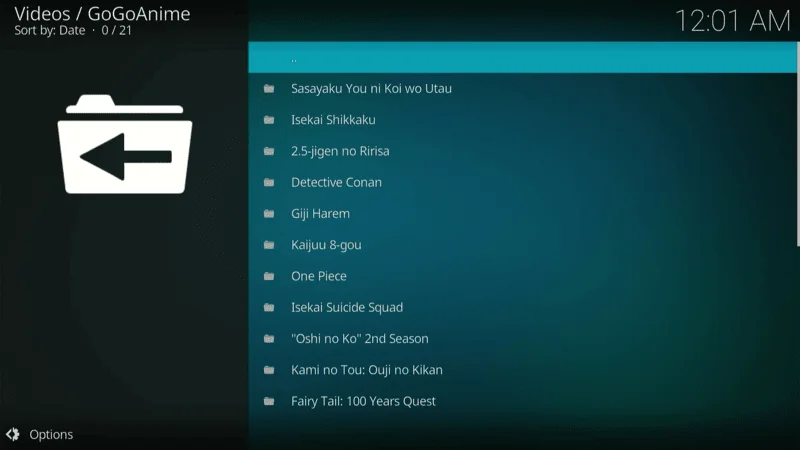
Troubleshooting Issues
Even with a straightforward installation process, you might encounter some issues while using the GoGoAnime Kodi Addon. Below are some common problems users face, along with suggested solutions to help you get back to streaming smoothly.
1. Addon Installation Failed
- Cause: This usually occurs if the repository URL was entered incorrectly or if the repository is down.
- Solution: Double-check the repository URL to ensure it’s entered correctly. If the issue persists, try accessing the repository at a later time or check if the repository has been moved or taken down.
2. Unable to Connect to Repository
- Cause: This can happen due to network issues, a misspelled URL, or if the repository is offline.
- Solution: Verify your internet connection and ensure the repository URL is correct. If the repository is offline, you may need to wait until it’s back online or find an alternative source.
3. No Stream Available
- Cause: This typically happens when the stream sources are unavailable or blocked in your region.
- Solution: Try selecting a different stream source. If that doesn’t work, consider using a VPN to bypass any regional restrictions that might be causing the issue.
4. Buffering Issues
- Cause: Buffering can result from a slow internet connection, overloaded servers, or low-quality streams.
- Solution: Ensure you have a stable and fast internet connection. You can also try switching to a different stream source or lowering the stream quality. Using a VPN might also help by connecting to a less congested server.
5. Error: Check the Log for More Information
- Cause: This error can be caused by a variety of issues, including corrupted files, incompatible addons, or configuration problems.
- Solution: Check the Kodi log file to identify the specific issue. You may need to reinstall the addon, clear the cache, or update Kodi to the latest version.
If you continue to experience issues despite these solutions, consider seeking help from Kodi forums or communities where other users may have encountered and resolved similar problems.
FAQs: GoGoAnime Kodi Addon
This FAQ section addresses some of the common questions and concerns users might have regarding the GoGoAnime Kodi Addon.
Q: What is the GoGoAnime Kodi Addon?
A: The GoGoAnime Kodi Addon is a third-party addon that allows you to stream animated movies and shows from around the world.
Q: Is the GoGoAnime Kodi Addon legal?
A: The legality of the GoGoAnime Kodi Addon is uncertain. It’s important to use a VPN to protect your privacy when using such addons.
Q: How do I install the GoGoAnime Kodi Addon?
A: You can install the GoGoAnime Kodi Addon by enabling Unknown Sources, adding the repository URL, installing the repository, and then installing the addon itself.
Q: Can I use the GoGoAnime Kodi Addon on any device?
A: Yes, the GoGoAnime Kodi Addon works on any device that supports Kodi, such as FireSticks, smartphones, computers, and Linux systems.
Q: What should I do if I encounter an error while installing or using the addon?
A: If you encounter an error, especially related to geo-restrictions, using a VPN service can help resolve the issue and ensure smooth streaming.
Q: How do I choose a stream source in the GoGoAnime Kodi Addon?
A: When you select a video to stream, the addon will prompt you to choose a stream source. You can try different options to see which one works best for you.
Q: Is there a way to search for specific content in the GoGoAnime Kodi Addon?
A: Yes, the addon’s home screen features a search option that allows you to quickly find specific shows or movies.
Conclusion
The GoGoAnime Kodi Addon is a valuable resource for anime enthusiasts, offering a broad range of animated content from around the globe. With its simple interface and extensive library, it caters to both kids and adults alike. While the legality of third-party addons like.
GoGoAnime may be uncertain, using a reliable VPN can help protect your privacy and ensure a smoother streaming experience. By following the steps outlined in this guide, you should be able to easily install and enjoy the GoGoAnime addon on any Kodi-supported device. Always remember to stream content responsibly and within legal bounds.


Can you be more specific about the content of your article? After reading it, I still have some doubts. Hope you can help me.
Could you please let me know how can i help you