In this detailed guide, I’ll walk you step-by-step through the process of installing the Gaia addon on Kodi. Whether you’re using an Android phone, an Amazon FireStick, an Android TV box, a Windows PC, or a Mac, this method is compatible with a wide range of devices.
GAIA Kodi Addon is a popular addon for streaming movies, TV shows, and more, and by following this guide, you’ll have it up and running in no time. Regardless of your device, the instructions provided here will ensure a smooth and hassle-free installation. So, let’s dive in and get Gaia set up on your Kodi system today.
What is Gaia?
Gaia Kodi addon that originally came from the well-known Bubbles plugin. It offers a huge selection of movies, TV shows, and more by pulling high-quality content from various online sources. Gaia works even better when connected with services like Trakt.tv and Real-Debrid, which help improve streaming links and overall performance.
What makes Gaia great is its clean and easy-to-use interface. You just open Gaia, pick a category, and start streaming your favorite shows or movies. When set up with Real-Debrid, it delivers smoother and higher-quality streams.
Gaia is also featured on many Best Kodi Addons lists and often comes preinstalled in several Kodi bruilds, making it a top choice for users who want reliable streaming.
⚠️ Attention, Kodi Users!
Kodi Addons and builds offer unlimited streaming content, but they could also get you into trouble if you’re caught streaming free movies, TV shows, or sports. Currently, your IP 2400:adc3:12c:e600:bcd3:880f:e0ab:5a62 is visible to everyone. Kodi users are strongly advised to always connect to a VPN while streaming online. Kodi VPN hides your identity plus bypasses government surveillance, geo-blocked content, and ISP throttling (which also helps in buffer-free streaming).
I personally use NordVPN, which is the fastest and most secure VPN. It is easy to install on Amazon FireStick and any other device. You get 3 months free and save 49% on its annual plans. Also, it comes with a 30-day money-back guarantee. If you are not satisfied, you can always ask for a refund.
Is Gaia Safe and Legal?
Gaia is a third-party Kodi addon, which means it’s not officially supported by Kodi. While it comes from a trusted repository, it’s still considered unofficial. Because of this, there’s no guarantee from Kodi regarding the safety of third-party addons like Gaia. At Kodi Expert, we can’t confirm whether Gaia is completely safe for your device.
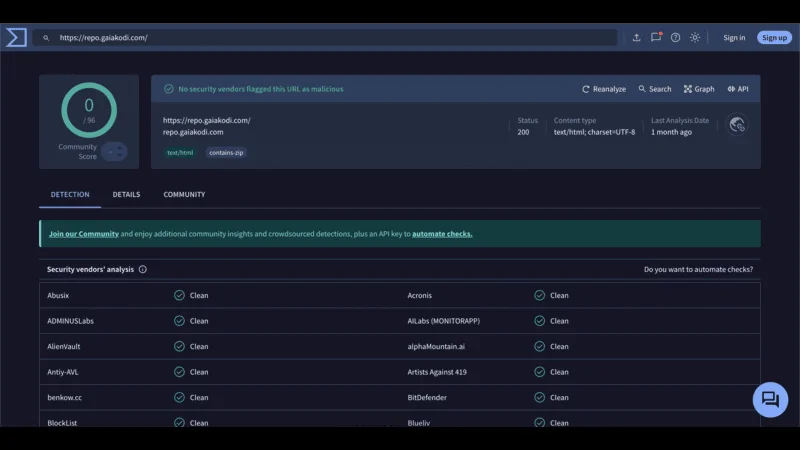
As for its legality, the status of Gaia remains uncertain. Since it’s a third-party addon that pulls content from various providers, it’s difficult for us to determine its legal standing. To stay on the safe side, we recommend using a reliable VPN service, such as NordVPN, to protect your privacy and security while using Gaia or any other third-party Kodi addons.
How to Install Gaia Kodi Addon
Since Gaia is a third-party addon, the installation process involves several steps. To make it easy to follow, I’ve divided this guide into three simple parts:
Legal Disclaimer: This tutorial is intended solely for educational purposes. KodiExpert.org does not own, host, operate, resell, or distribute any streaming apps, addons, websites, IPTV services, or similar platforms. The content on this page may include some unverified services, and we cannot confirm whether they possess the necessary legal licenses to distribute the content they offer.
KodiExpert.org does not verify the legality of each app or service in every region. It is your responsibility to conduct your own due diligence if you choose to use any unverified apps or services. Please ensure that you only stream content that is legally available in the public domain. The end-user is solely responsible for any media accessed.
Step 1: Enable Unknown Sources
The first and most crucial step is allowing Kodi to install third-party addons. By default, Kodi blocks external sources, so we need to turn that feature off. Here’s how to enable Unknown Sources:
Launch Kodi and go to the Settings icon on the home screen.
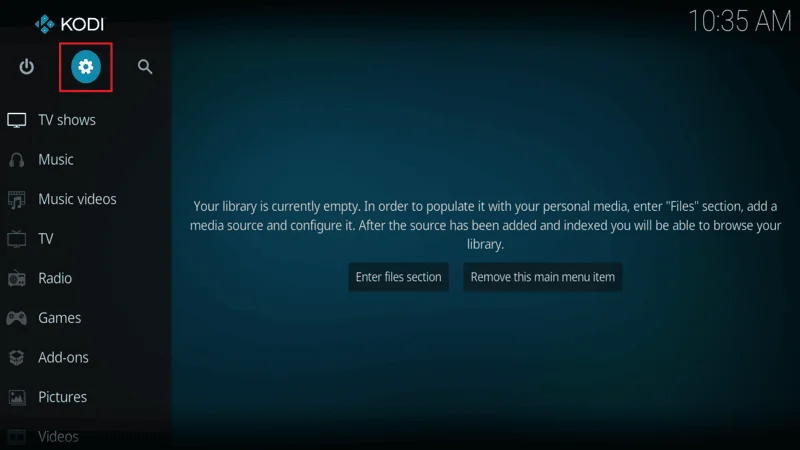
Click on System.
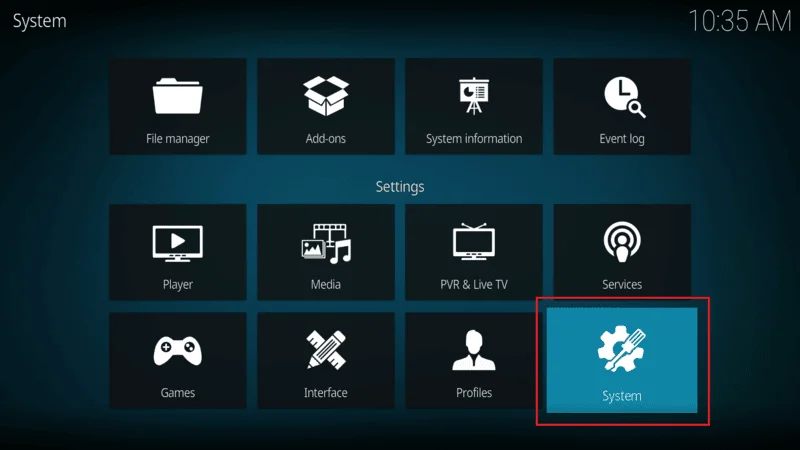
In the System menu, select Add-ons. You’ll see an option called Unknown Sources on the right side. Toggle that switch to the ON position.
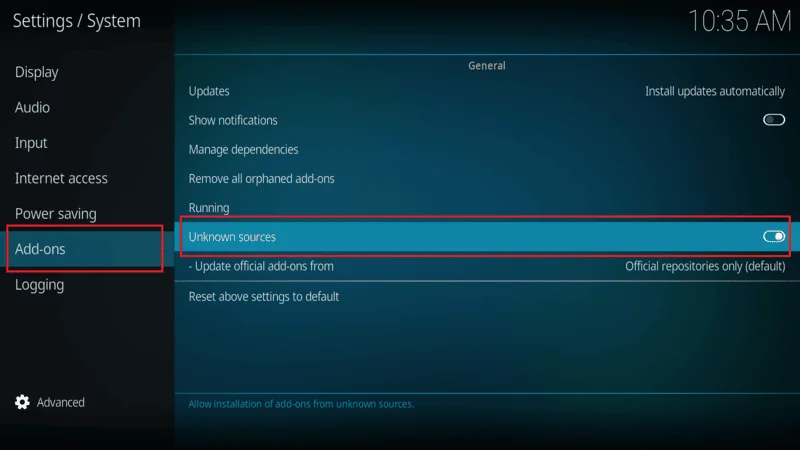
When a warning prompt appears, simply click Yes to proceed.
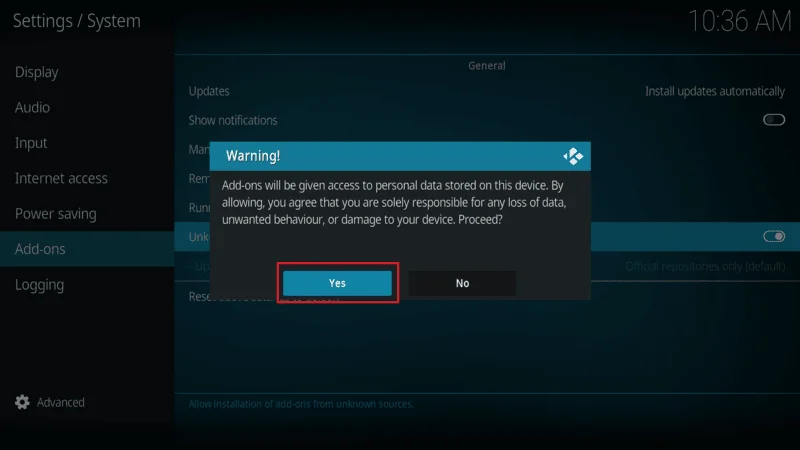
With Unknown Sources enabled, you’re now ready to install third-party addons like Gaia. Let’s move on to the next step.
Part 2: Install Gaia Repository
To install any addon, including Gaia, we first need to install its associated repository. GAIA Kodi Addon is part of the Gaia Repository, so let’s install that first:
Head back to the Settings menu.
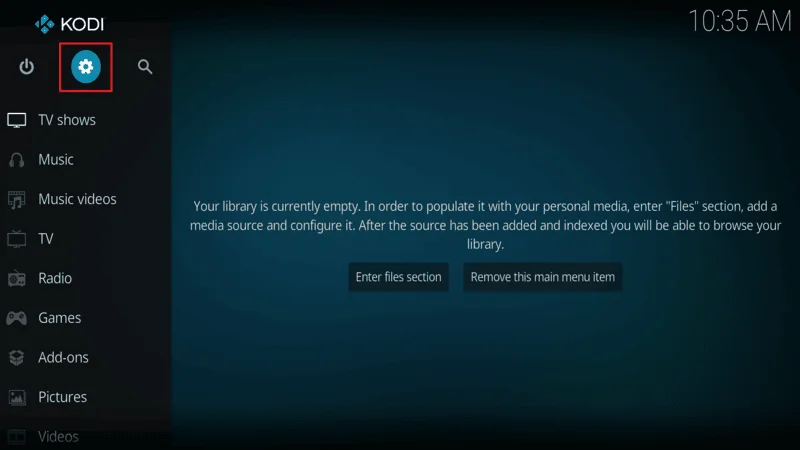
Select File Manager from the options.
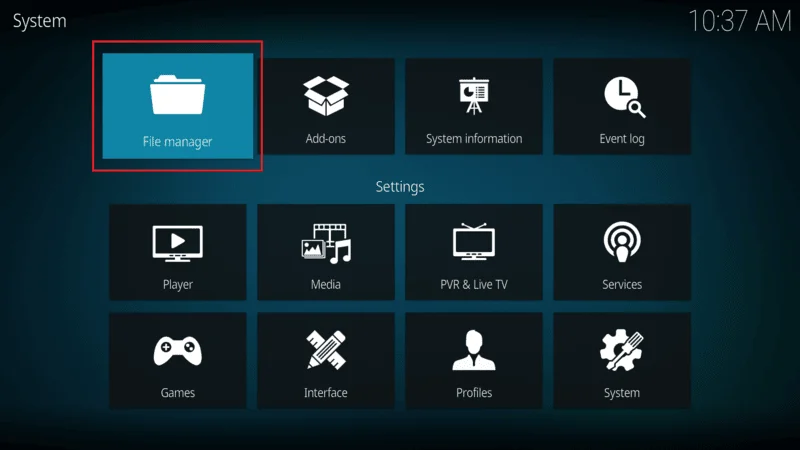
Click on Add Source.
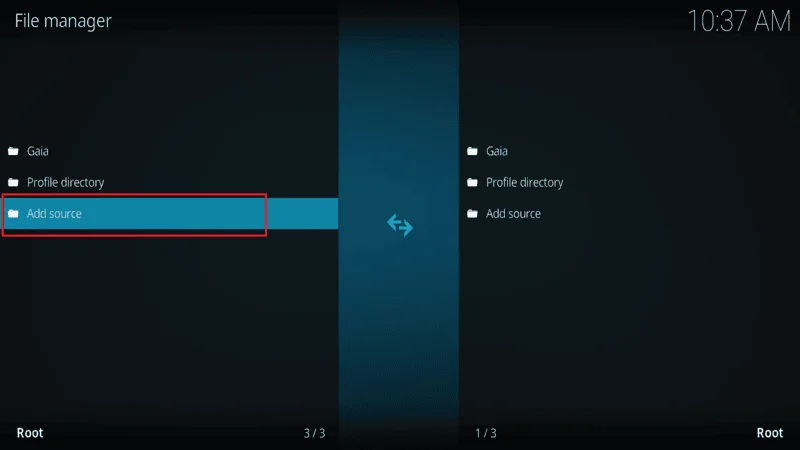
You’ll see a field labeled <None>. Click on it.
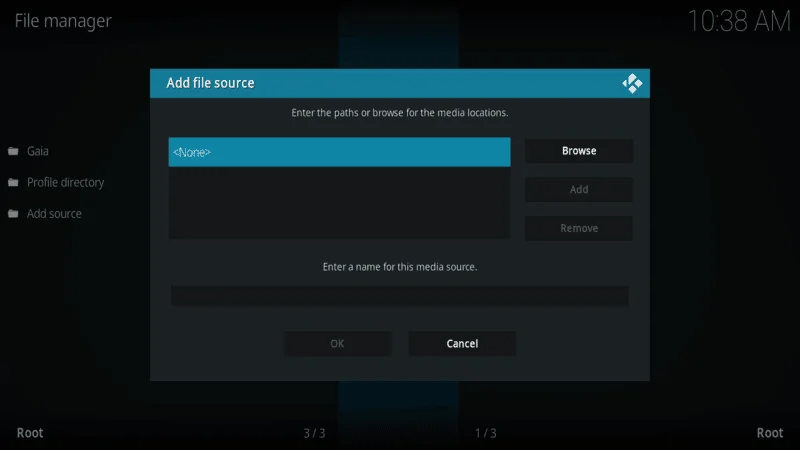
In the new window, enter the following URL: https://repo.gaiakodi.com and click OK.
Note: This URL is provided for instructional purposes only.
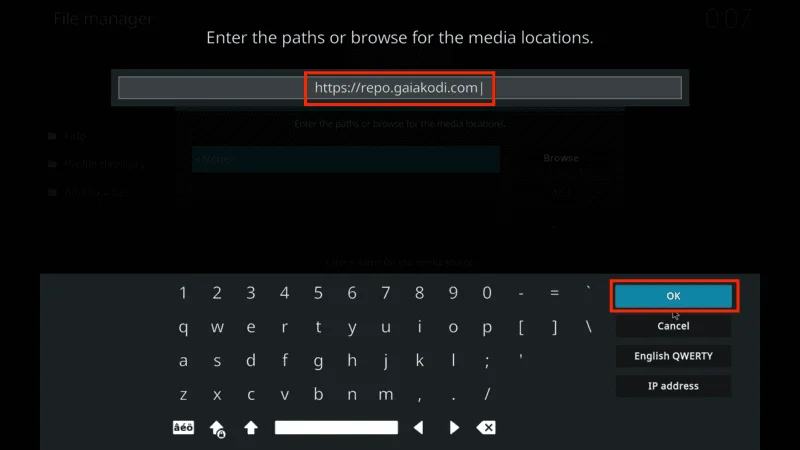
Now, you’ll be asked to name this source. Choose a memorable name like “Gaia” and click OK again.
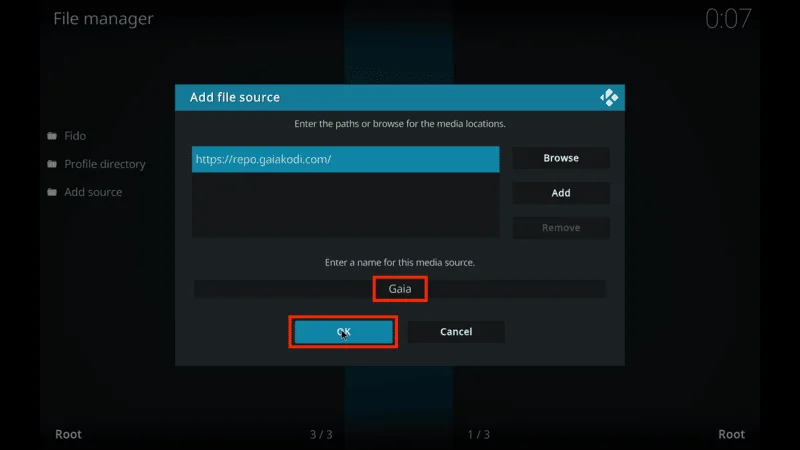
Return to the main menu and select Add-ons.
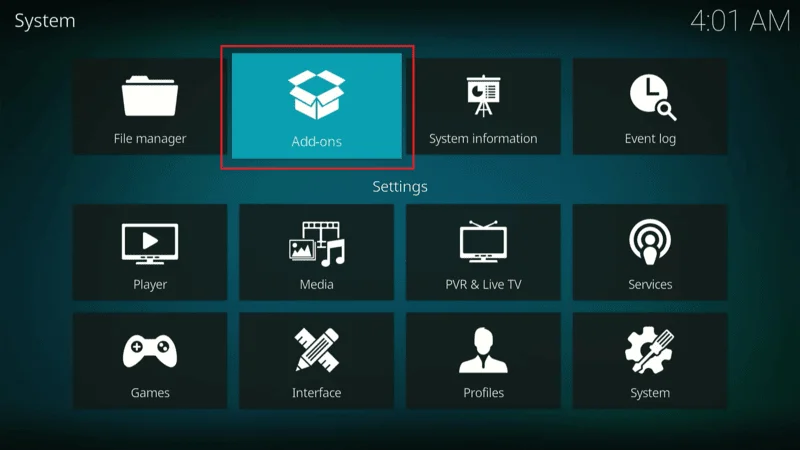
Click Install from zip file.

From the list, select the source name you just added (in this example, “Gaia”).
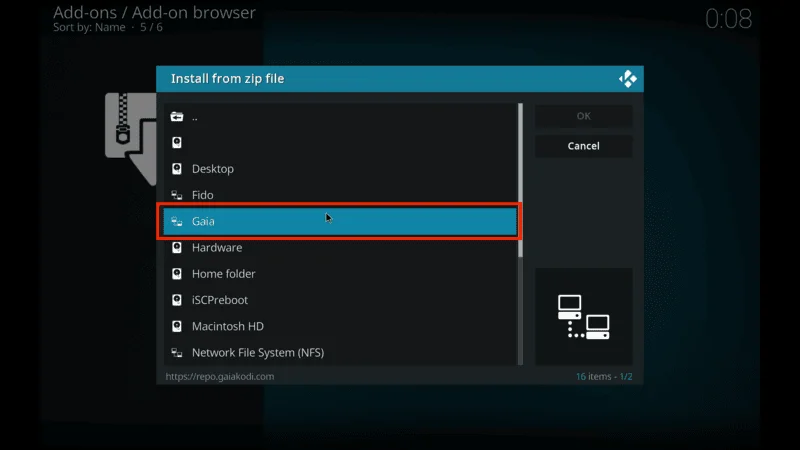
You should now see a file called repository.gaia.full.zip. Click on it to install the Gaia Repository.
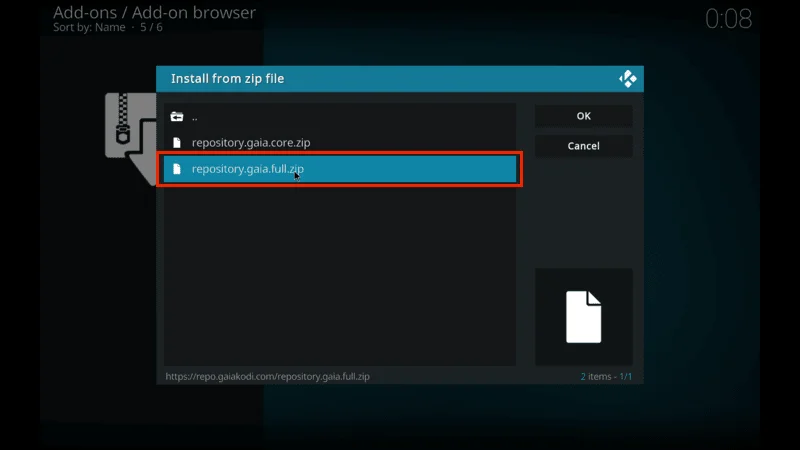
Wait for the Gaia Repository Add-on Installed notification to appear in the top-right corner of your screen.
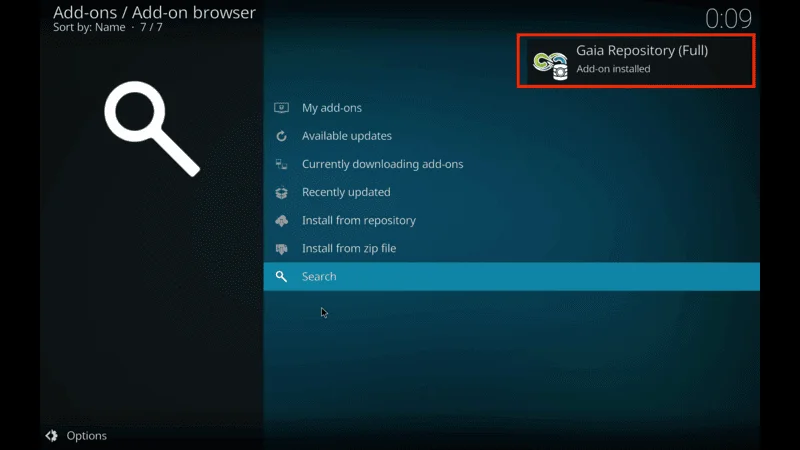
You’ve now successfully added the Gaia repository to Kodi.
Step 3: Install Gaia Addon
Now that the repository is installed, the final step is to install the Gaia addon itself. Here’s how to do it:
From the Add-ons menu, choose Install from Repository.

Select Gaia Repository (Full) from the list of repositories.
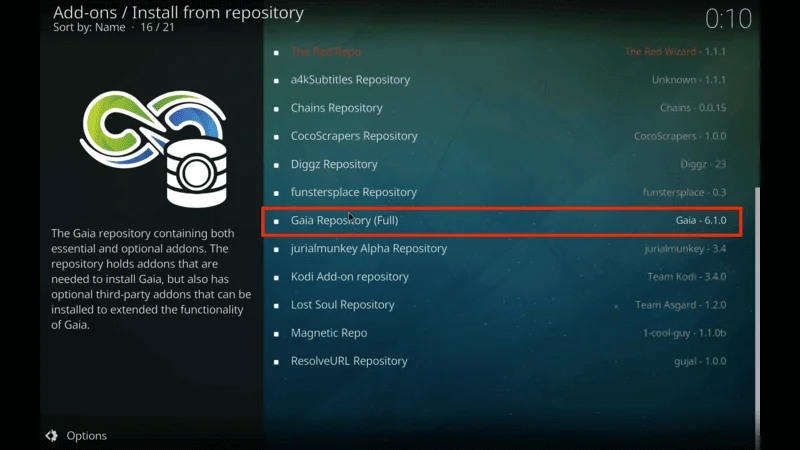
Click on Video Add-ons.

Find Gaia in the list and click on it.
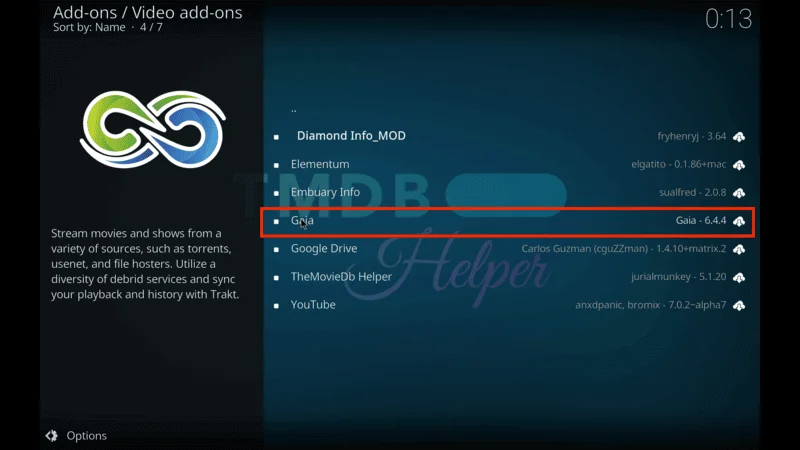
Hit the Install button located in the bottom-right corner.
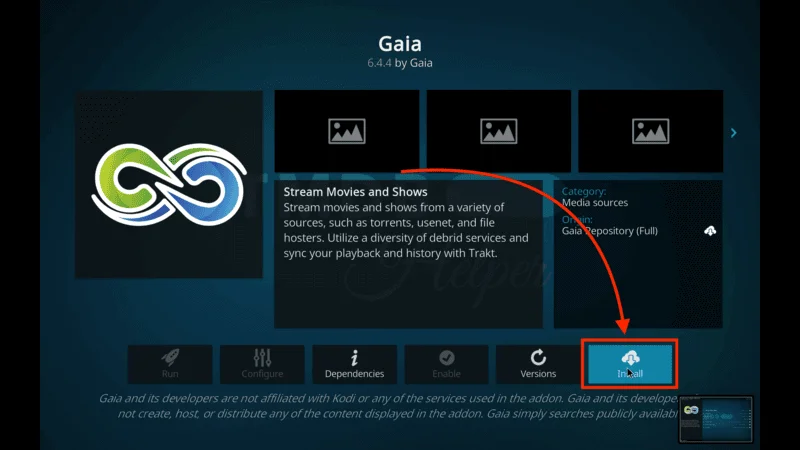
A prompt will appear with additional add-ons that will be installed along with Gaia. Click OK.
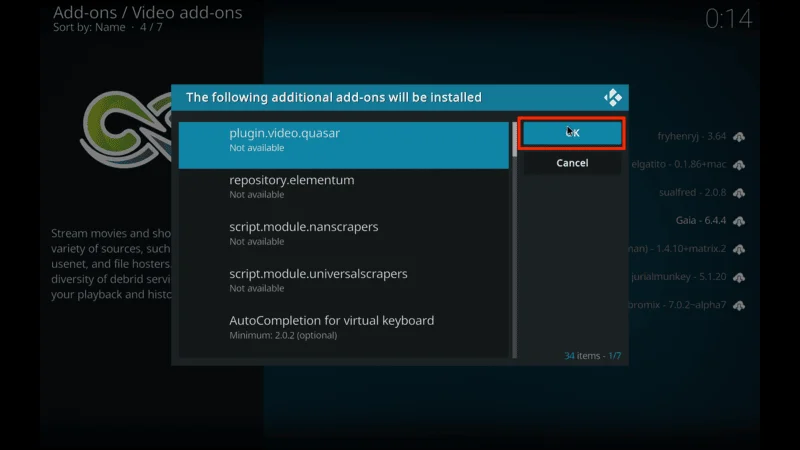
Wait for the Gaia Add-on Installed notification to appear.
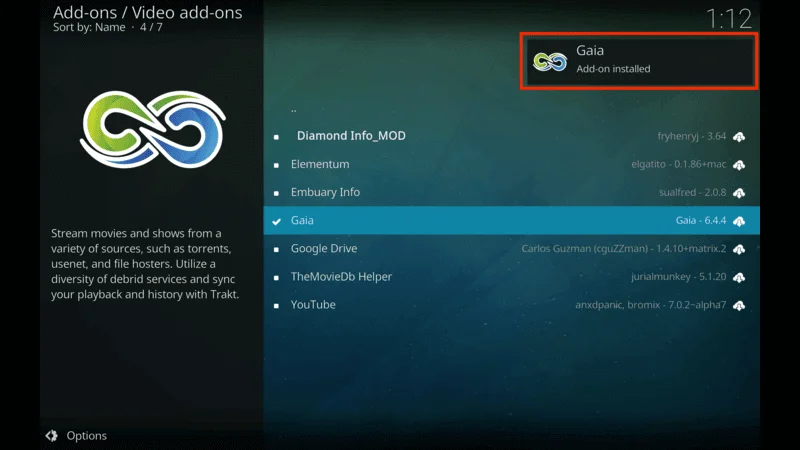
And that’s it! GAIA Kodi Addon is now installed and ready to use on Kodi. You can now explore its vast collection of movies, TV shows, and more on any device you’re using Kodi on.
Before you start streaming on Kodi with your FireStick or Fire TV, it’s essential to take precautions. Everything you stream can be monitored by your internet service provider (ISP) and even government authorities. Accessing free content like movies, TV shows, or live sports on Kodi could potentially lead to legal issues.
To protect your privacy, using a VPN is the most effective solution. A VPN hides your real IP address, keeping your streaming activities private and secure. It also helps you bypass geo-restrictions and prevents your ISP from throttling your connection during streaming sessions.
For Kodi users on FireStick, I recommend NordVPN. It’s a top-tier VPN that works seamlessly with Kodi, ensuring fast, uninterrupted streaming.
While we don’t encourage illegal streaming, it’s not always clear if the content you’re watching on Kodi is from legitimate sources. That’s why using a VPN like NordVPN provides the necessary protection to keep your streaming safe.
Here’s how to install and use NordVPN with Kodi on FireStick:
Sign Up for NordVPN – They offer a 30-day money-back guarantee, allowing you to try it out without any risk.
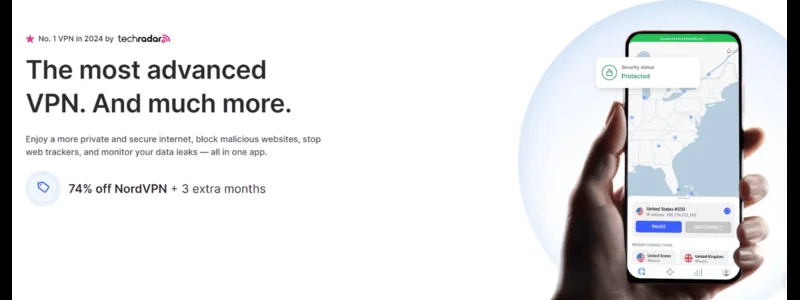
Turn on Your FireStick – Navigate to the Find menu and select the Search option.
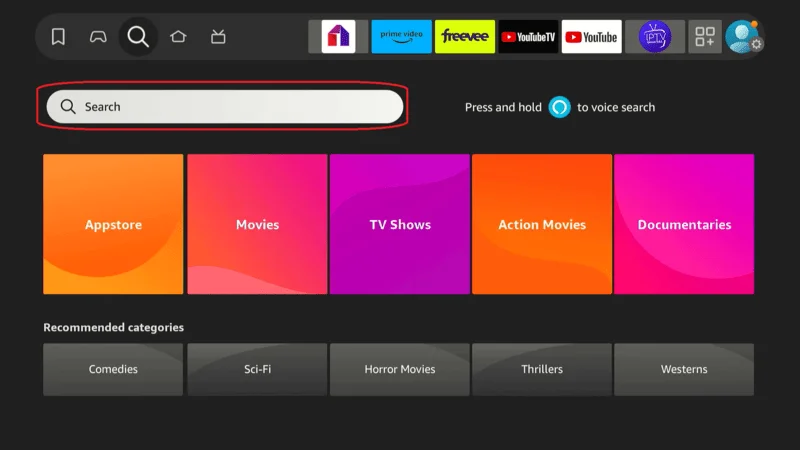
Search for NordVPN – Type “NordVPN” in the search bar and choose it from the results.
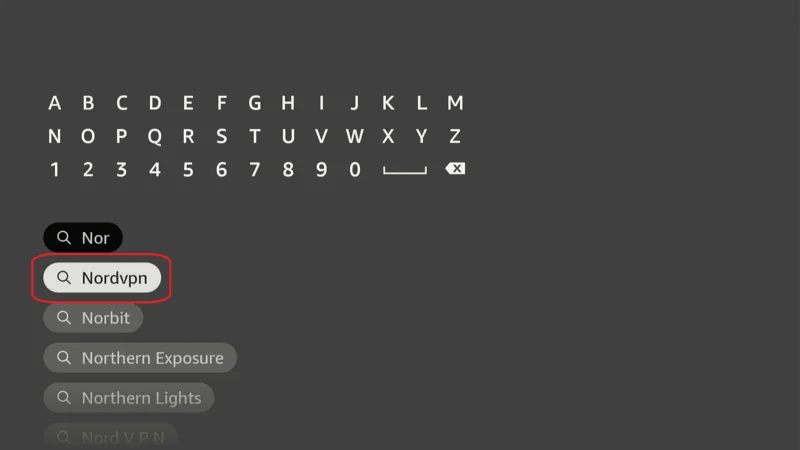
Download the App – Click Download to install the NordVPN app.
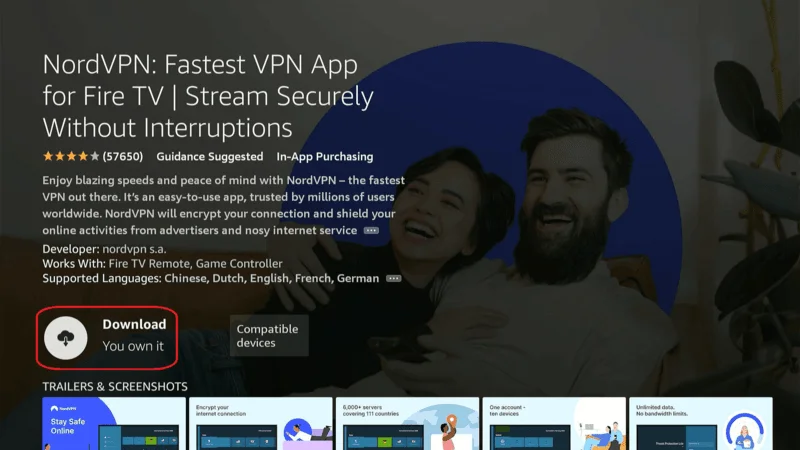
Log In – Open the app and sign in using your NordVPN account details.
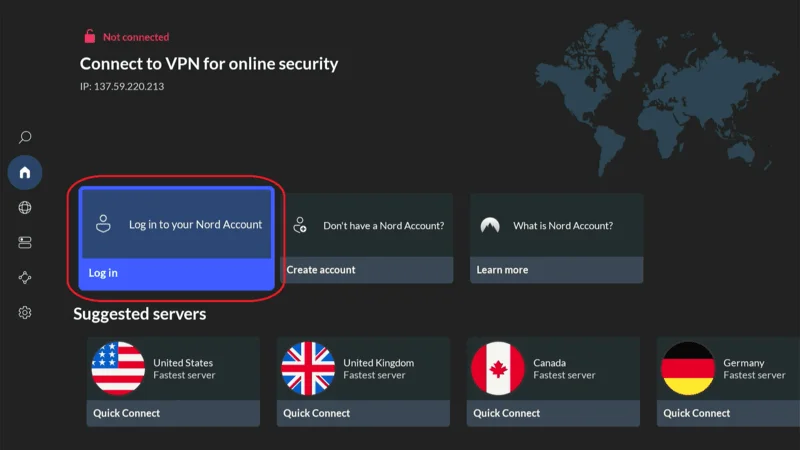
Connect – Tap Quick Connect to connect to the best server available, ensuring your Kodi streaming is private and secure.
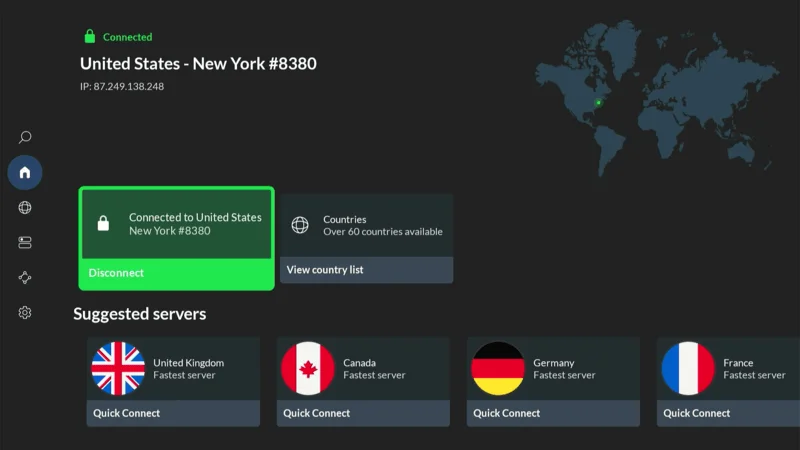
For more detailed instructions on setting up NordVPN with Kodi on FireStick, check out additional resources. Stay safe and enjoy secure, unrestricted streaming!
How to Manually Install the Gaia Repository
If you didn’t see the Gaia repository zip file in the previous steps, don’t worry! You can still install the Gaia repository manually. Follow these instructions if the zip file didn’t appear, but skip this section if you’ve already installed Gaia.
Sometimes, users encounter issues where the zip file is missing after selecting the source. In such cases, you can manually download and install the Gaia repository. Here’s how you can do it:
Open a web browser on your device and go to this URL: https://repo.gaiakodi.com.
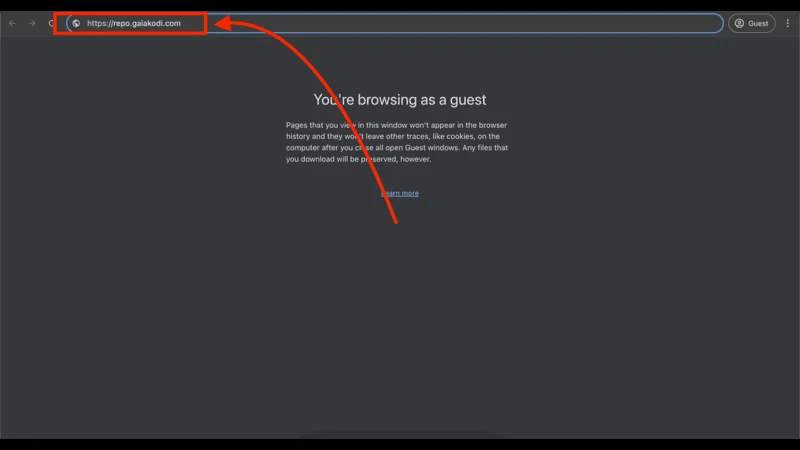
Once the page loads, download the zip file from the site.
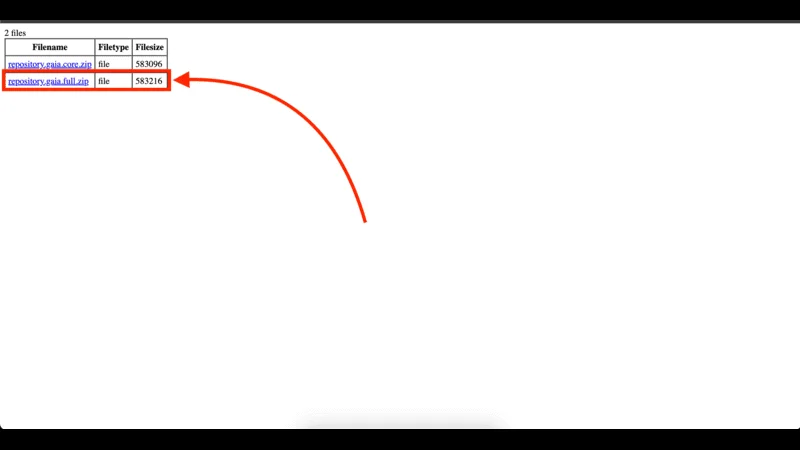
Save the file in a folder where you can easily access it later.
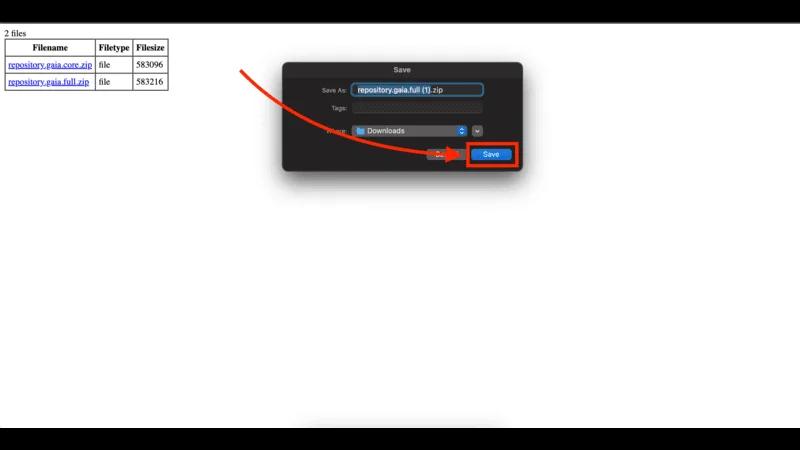
Open Kodi and go to Settings.
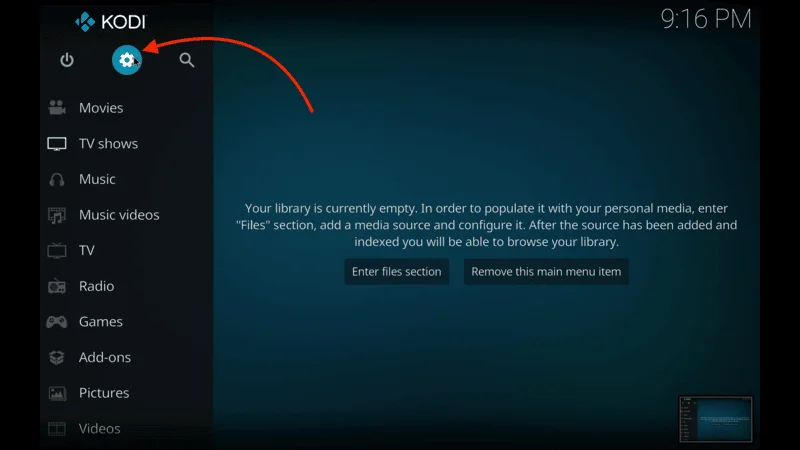
Click on Add-ons, then select Install from zip file.
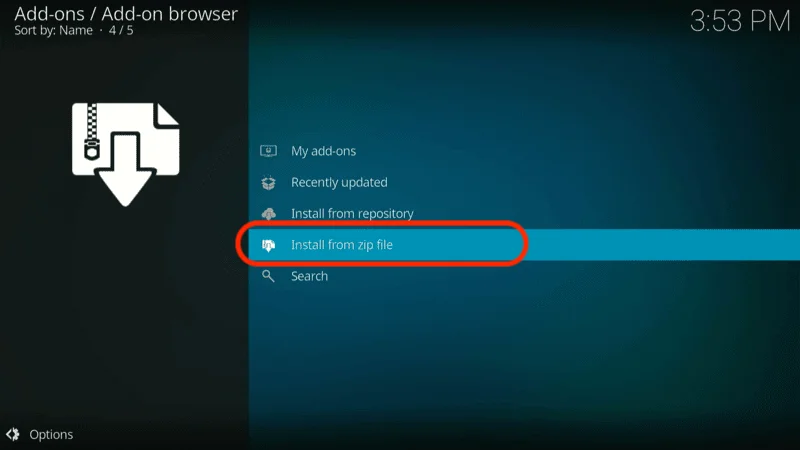
Navigate to the folder where you saved the downloaded zip file.
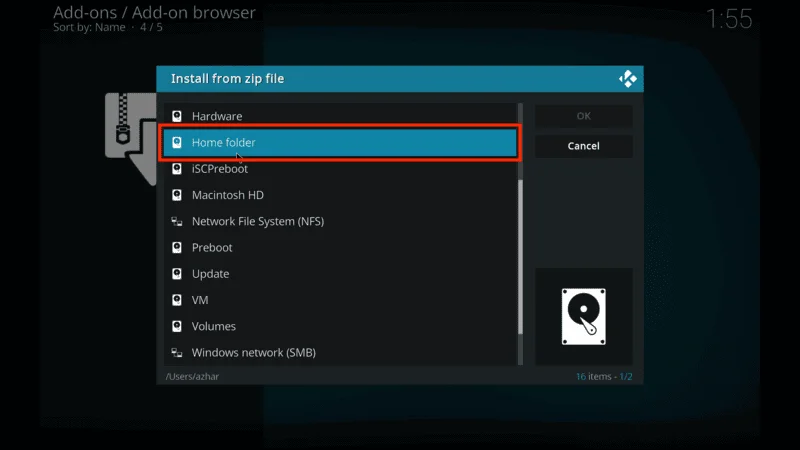
Select the repository.gaia.full.zip file and install it.
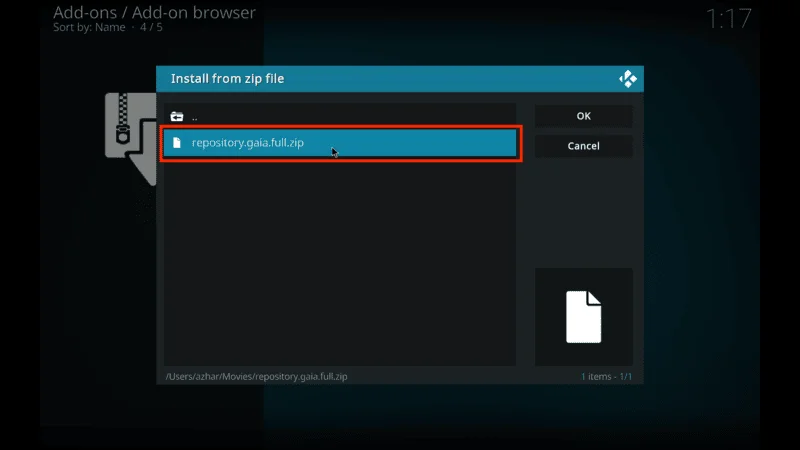
At this point, the Gaia repository should now be installed, and you can proceed to install the Gaia addon as usual.
If you’re using an Amazon FireStick, the process is slightly different. Follow these additional steps to install the repository using the Downloader app:
Open the Downloader app on your FireStick. You can download it from the Amazon App Store if you don’t already have it installed.

Click on the Search Term/URL field and enter this URL: http://repo.gaiakodi.com.

When the page loads, click the download link for repository.gaia.core.zip.

Once the file has finished downloading, click Done.
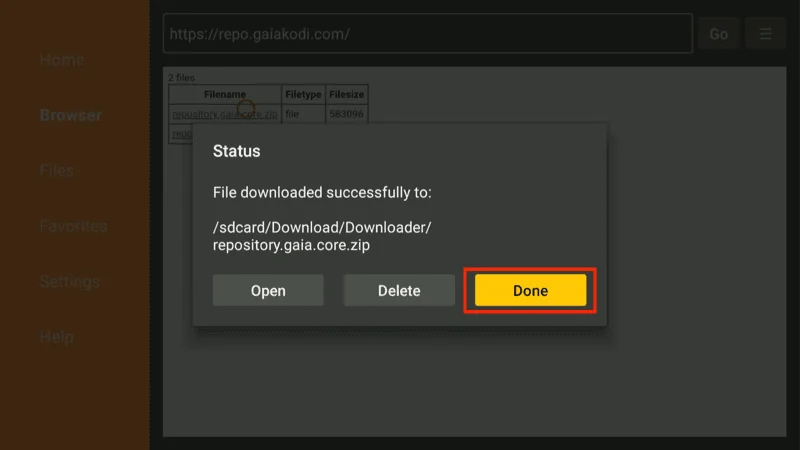
Open Kodi on your FireStick and go to Settings.
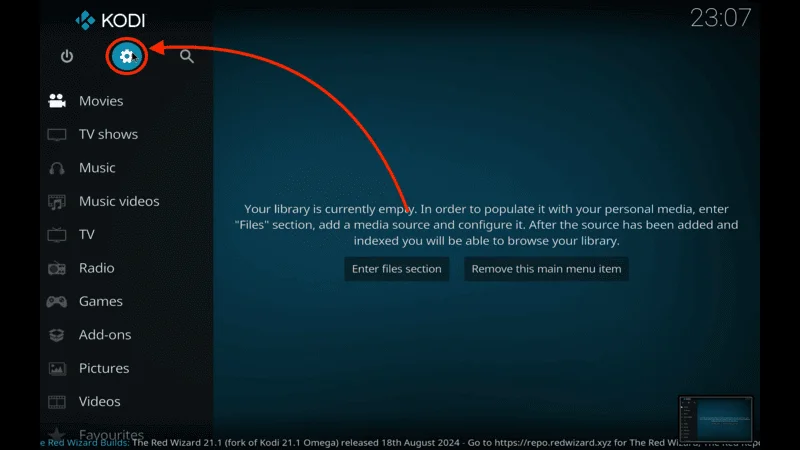
Go To System Setting then Select Addon and turn on Unknown source

Click Add-ons, then select Install from zip file.
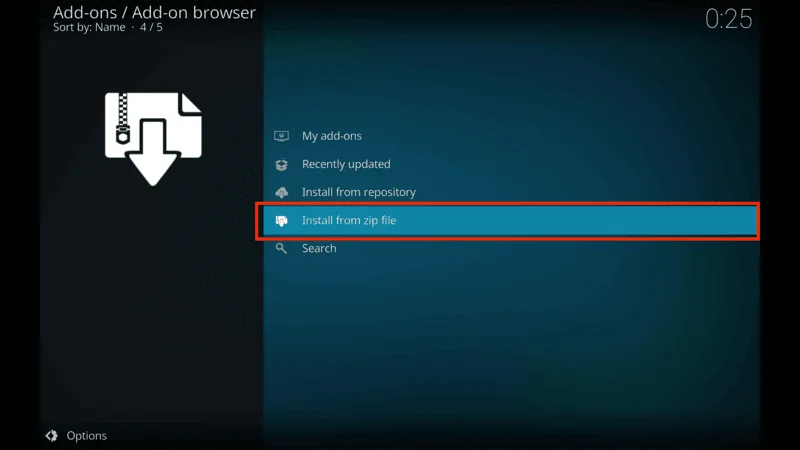
Navigate to External Storage,
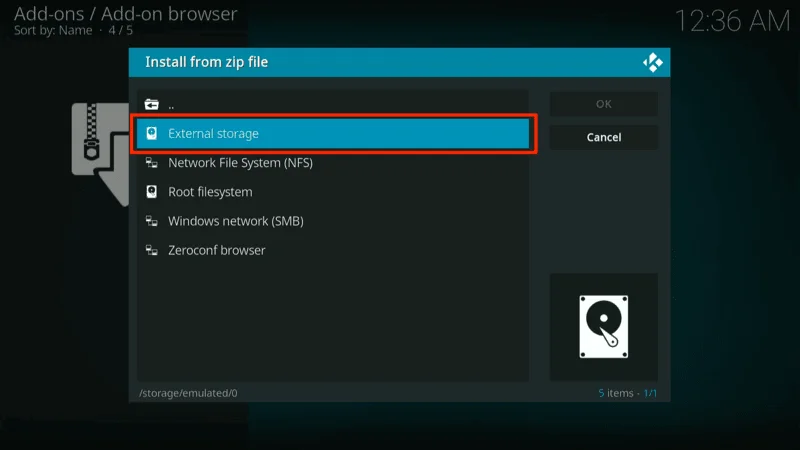
then find and open the Download folder.
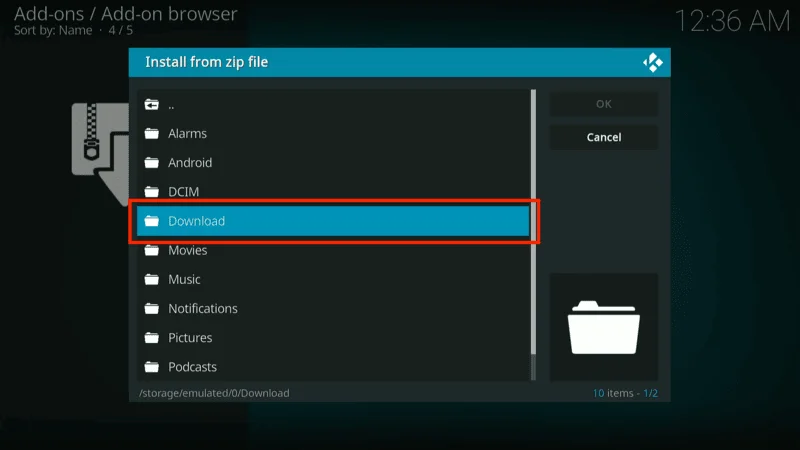
Select the repository.gaia.core.zip file to install the Gaia repository.
Wait a Sec Until you will see the notifaction Above.
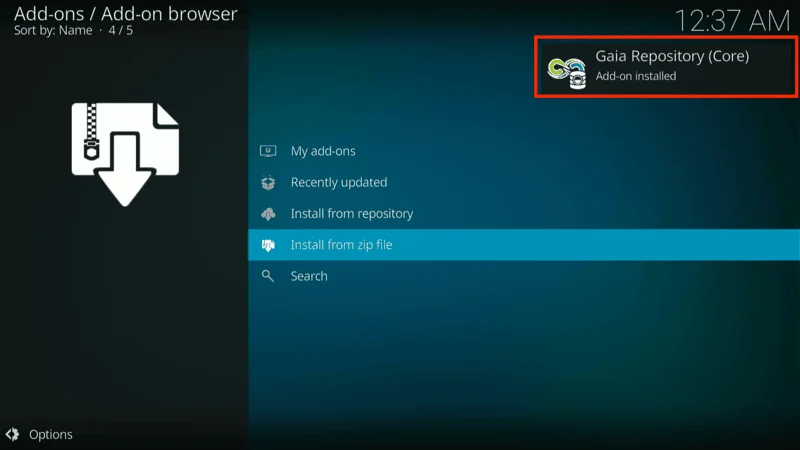
From Kodi’s Add-ons menu, click Install from repository.
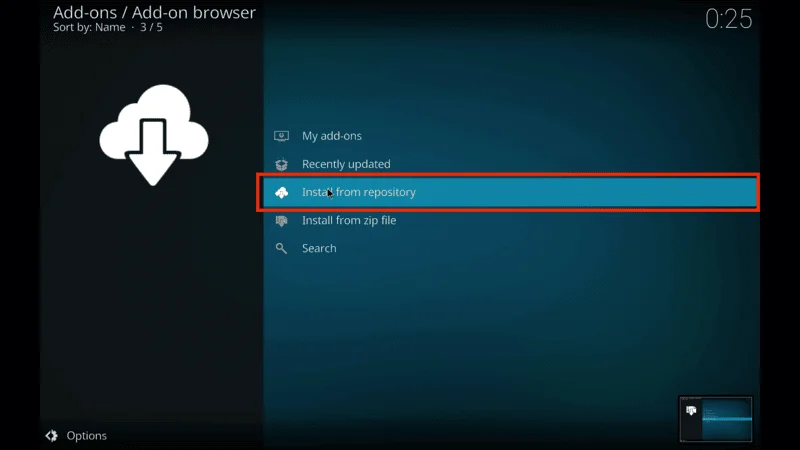
Select the Gaia Repository from the list.
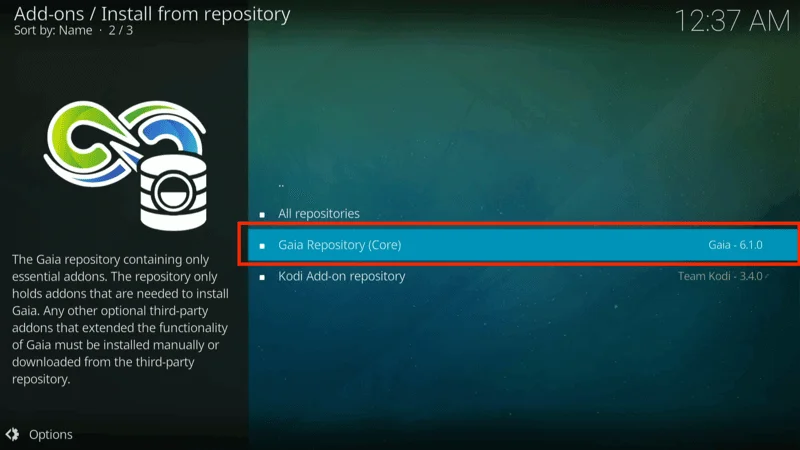
Choose Video Add-ons,
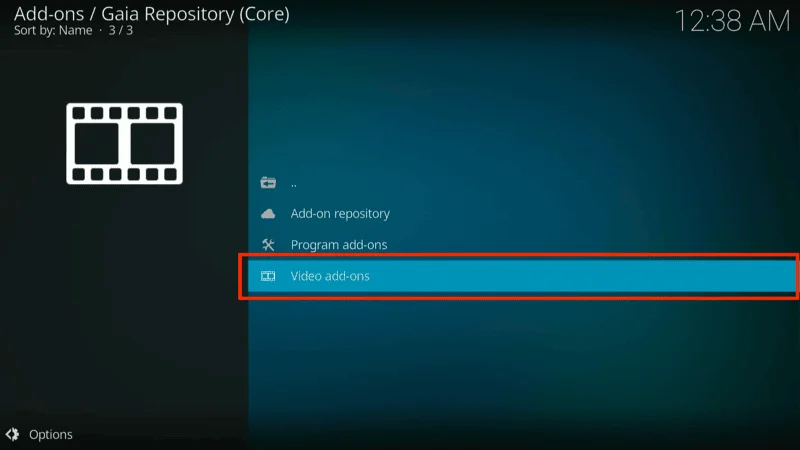
then find and click Gaia.
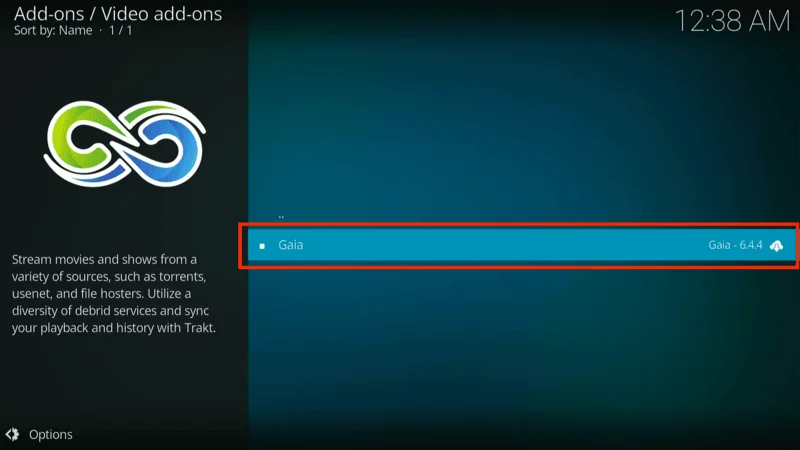
Click Install. You’ll be prompted to install additional add-ons as well—click OK to confirm.
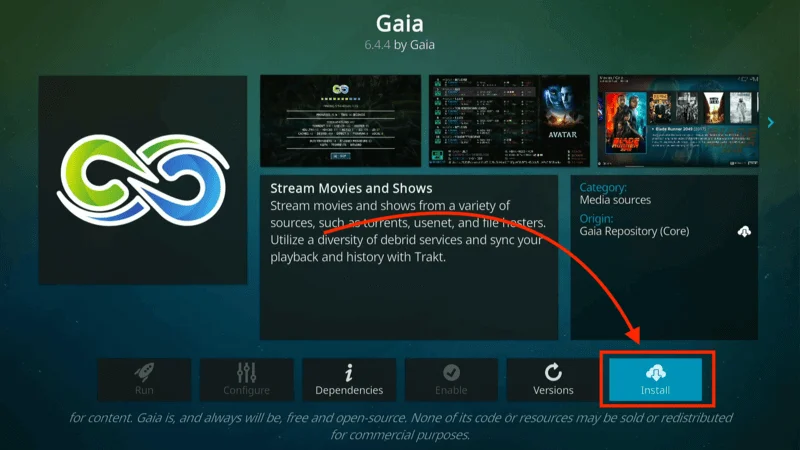
Wait for the notification confirming the Gaia addon is installed.
How to Set Up Gaia on Kodi
Once installed, setting up Gaia is quick and easy:
From the Kodi home screen, go to Add-ons and select Gaia under Video Add-ons.
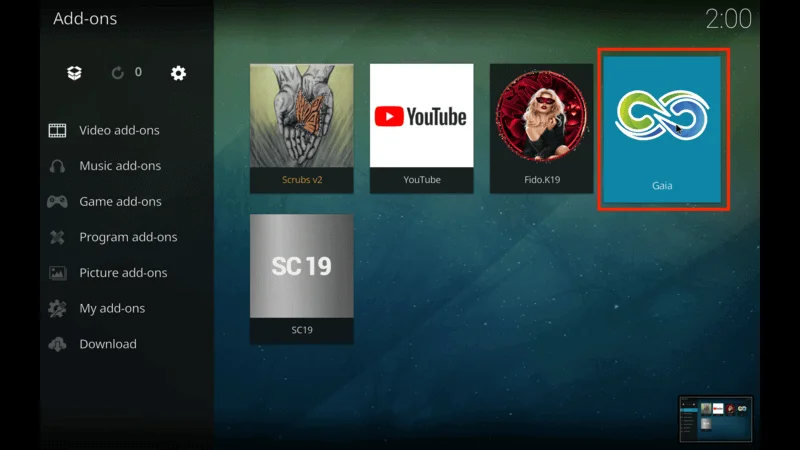
The Gaia setup wizard will appear. Click CONTINUE to proceed through the default setup steps.

Select your preferred language (English is selected by default) and click CONTINUE.
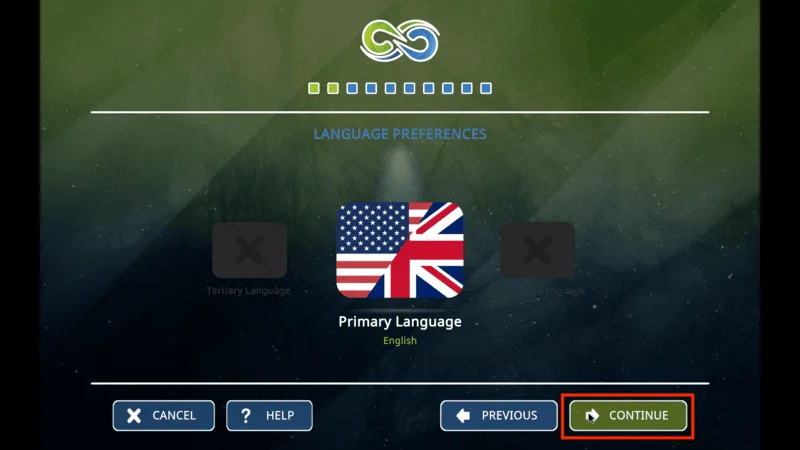
Keep clicking CONTINUE through the remaining setup options, like metadata and utility accounts. You can skip Trakt and Real Debrid setup for now and do it later.

GAIA Kodi Addon will run diagnostics on your hardware; click CONTINUE when done.
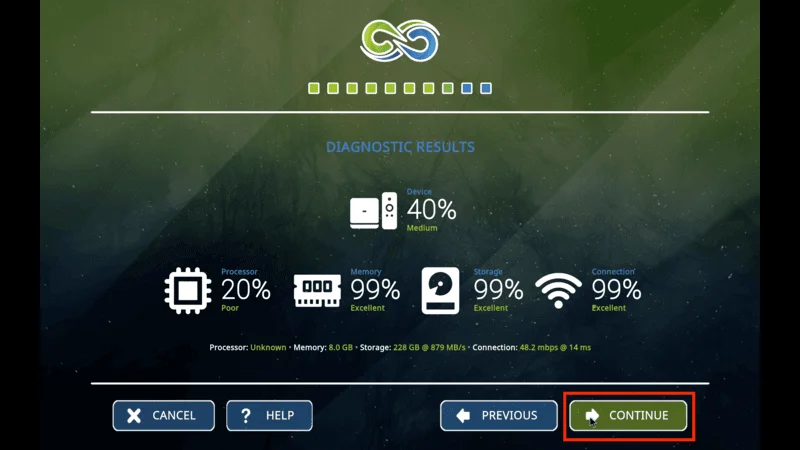
Choose your preferred setup type (Speed, Mixed, or Results), then click CONTINUE.

Once the setup wizard is complete, click FINISH.
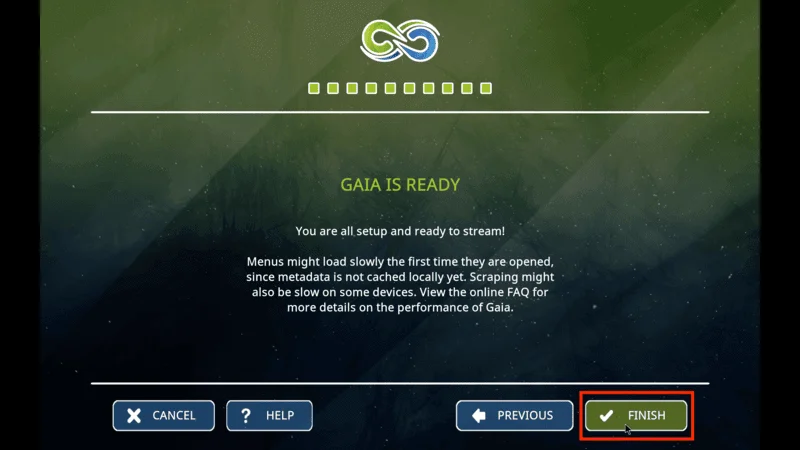
GAIA Kodi Addon is now fully set up on Kodi, and you can start exploring its content.
How to Use Gaia Kodi Addon
Gaia’s home screen is divided into categories like Movies, Shows, Documentaries, and more. Here’s how you can get started:
Movies: Open the Movies section to browse categories such as Arrivals, Lists, and more.
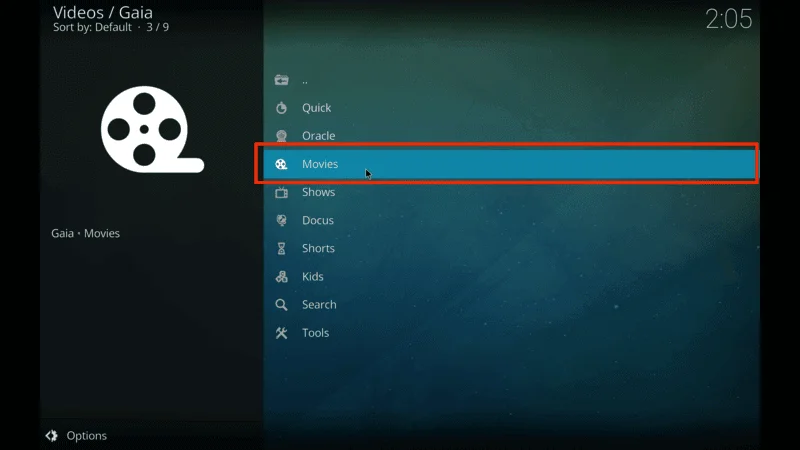
Shows: In the Shows section, explore subfolders similar to the Movies category.
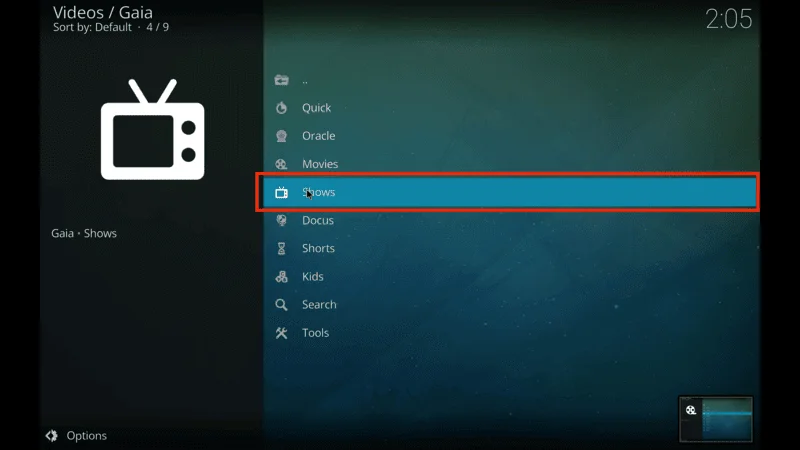
Documentaries: Discover a variety of documentaries in the Docus section.

Kids: The Kids section offers Movies, Shows, Shorts, and more for younger viewers.
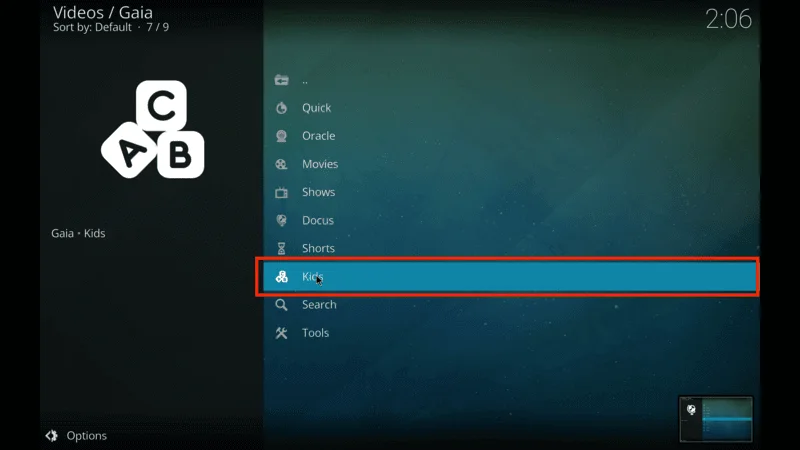
Search: Use the Search function to look for specific titles, people, or genres.

Setting Up External Providers
GAIA Kodi Addon works best with premium services like Real Debrid, but you can also set up free providers to access more content:
Open Gaia and click on Tools.

Go to Settings and select Advanced.
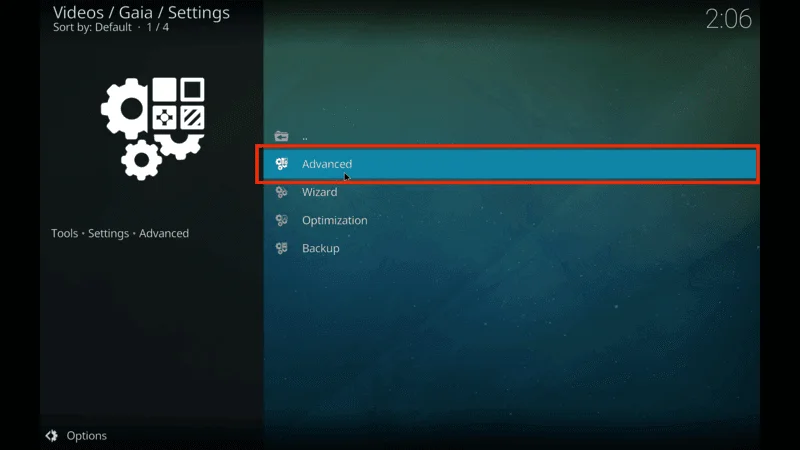
Click on Providers and then choose Provider Configuration.
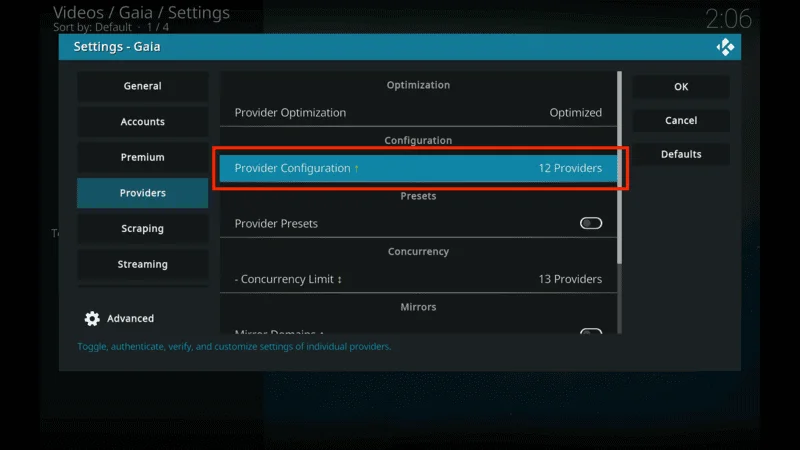
Select External Providers and choose a scraper, like Fenom Scrapers.
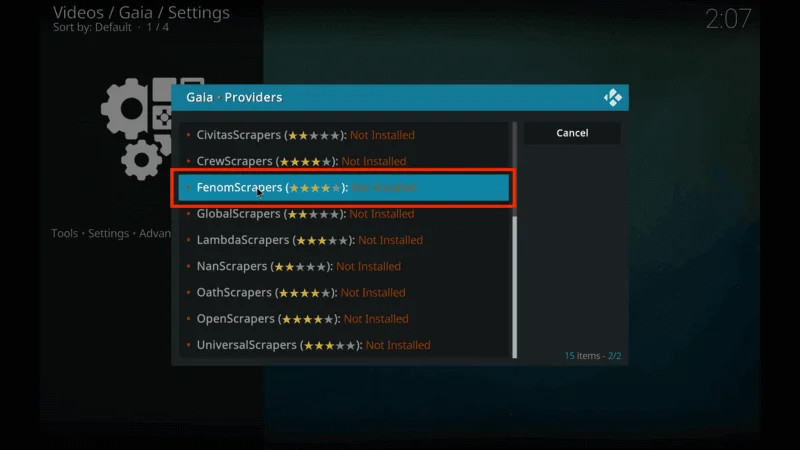
Install the selected provider and enable all providers from the Settings menu.
How to Connect Real Debrid with Gaia
To get the best streaming links, you can integrate Real Debrid with Gaia. Here’s how:
Go to Tools > Settings > Advanced, then click on Premium.
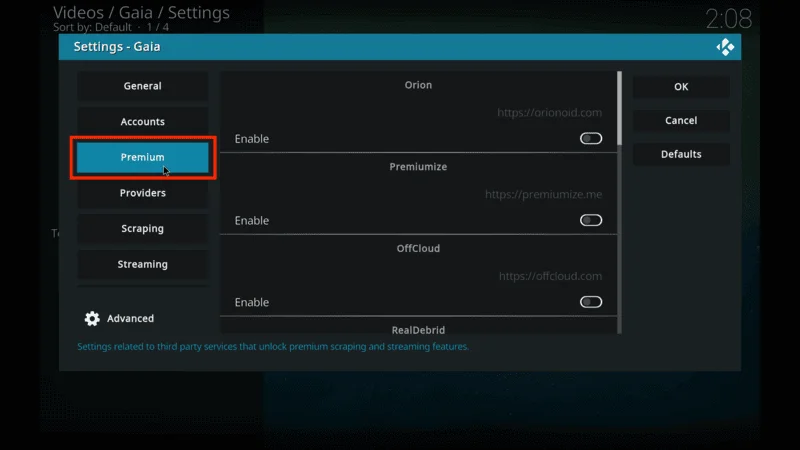
Scroll down and enable Real Debrid.
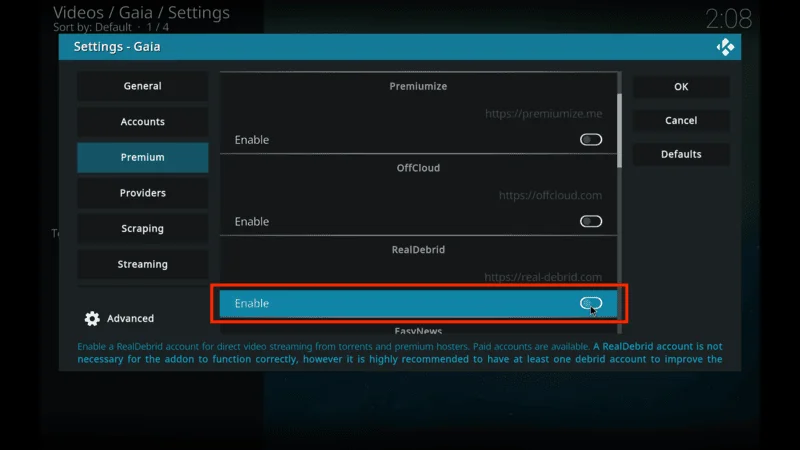
Click Authentication,
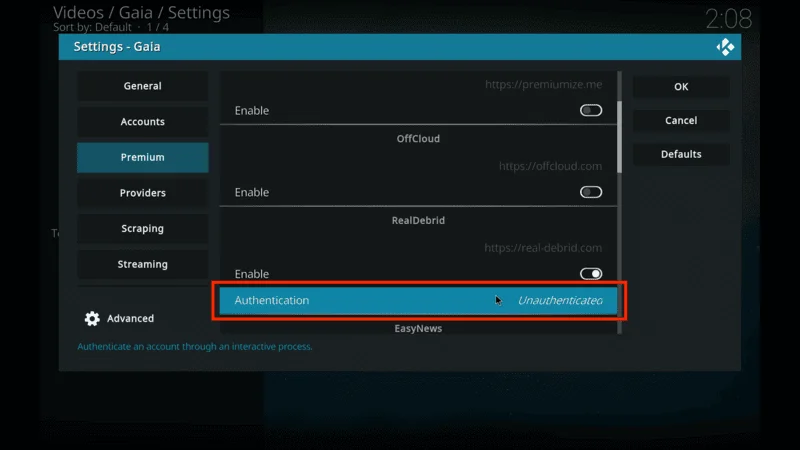
Then follow the prompts to Enter the code at real-debrid.com/device on a web browser.
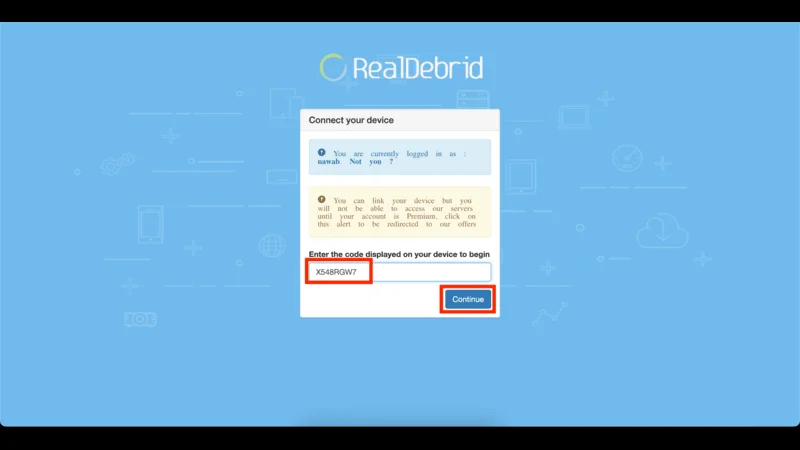
Once authenticated, you’ll see a confirmation message in Kodi.
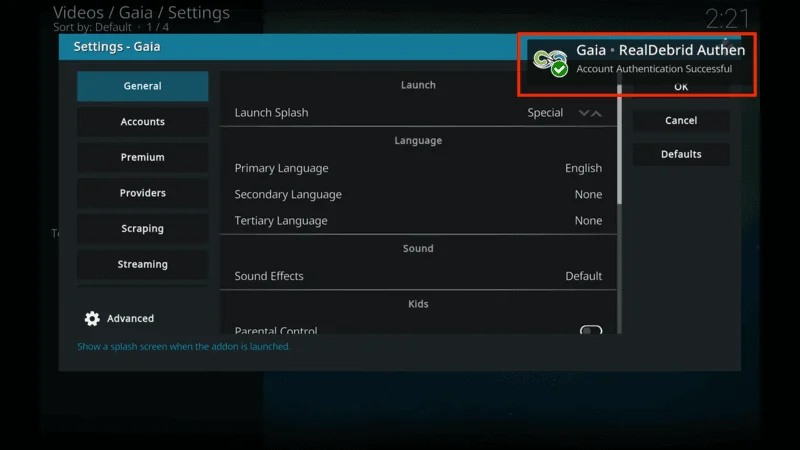
That’s it! You’ve successfully installed Gaia on Kodi, set up external providers, and connected Real Debrid for premium streaming. Enjoy!
Frequently Asked Questions (FAQs)
If you’re new to using the GAIA Kodi Addon, you might have a few questions. In this section, we’ll address the most commonly searched FAQs related to Gaia. From installation issues to performance concerns, these FAQs will help clarify some of the most frequently asked questions by users.
1. Is the Gaia Kodi addon free to use?
Yes, the Gaia Kodi addon is completely free to use. However, to unlock better-quality streams and links, it’s recommended to integrate premium services like Real Debrid or Trakt.tv. These services provide more reliable streaming sources and better overall performance.
2. Why is Gaia not working on Kodi?
If Gaia isn’t working as expected, there could be several reasons. First, make sure your internet connection is stable. Also, check if you’ve installed the latest version of the addon. If you’re using external providers like Real Debrid, ensure that your account is properly set up and authenticated. Clearing the cache or reinstalling the addon can also resolve some issues.
3. Is it legal to use the Gaia Kodi addon?
The legality of using Gaia depends on how and where you stream content. Gaia is a third-party addon that pulls content from various sources, which might not always be licensed. To stay safe, it’s best to use a VPN service like NordVPN to protect your privacy and avoid potential legal issues.
4. How do I update the Gaia addon?
To update Gaia, go to the Kodi home screen and select Add-ons. From there, navigate to My Add-ons and find Gaia in the list. If an update is available, you’ll see an option to update the addon. Alternatively, you can enable automatic updates to keep Gaia up to date without manual intervention.
5. Does Gaia work with Real Debrid and Trakt.tv?
Yes, Gaia works seamlessly with both Real Debrid and Trakt.tv. Real Debrid improves streaming by offering premium, high-quality links, while Trakt.tv helps you manage your watchlist and track your viewing history. Integrating these services with Gaia enhances the overall streaming experience and offers more reliable sources for content.
Final Thoughts
After using this addon for several days, I’ve been pleasantly surprised by the high-quality streams it consistently delivers. Whether it’s movies, TV shows, or documentaries, I’ve rarely had trouble finding or playing the content I wanted.
If you’re looking for a dependable Kodi addon, GAIA Kodi Addon is definitely worth a try. Go ahead and experience it for yourself!
Legal Disclaimer
At [Website Name], we don’t verify the legality or security of the add-ons, apps, or services featured on our site. We’re all about safe and legal streaming, so we don’t promote or link to any copyrighted content. We strongly encourage our readers to steer clear of piracy and stick to content that’s free to stream and in the public domain. For more information, check out our full disclaimer.

