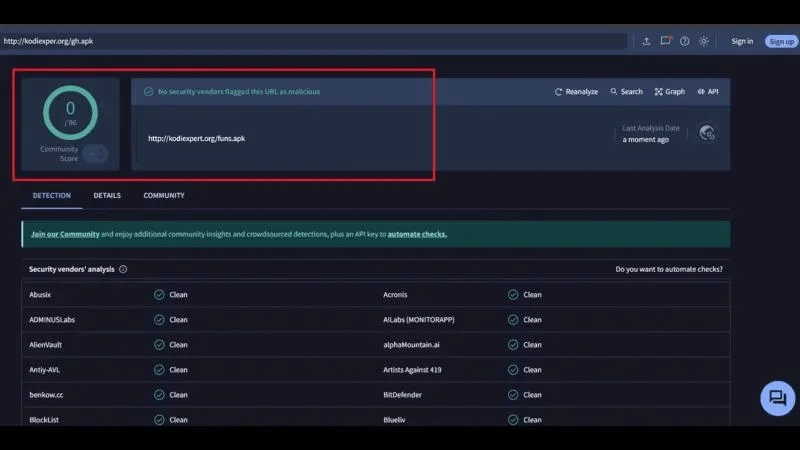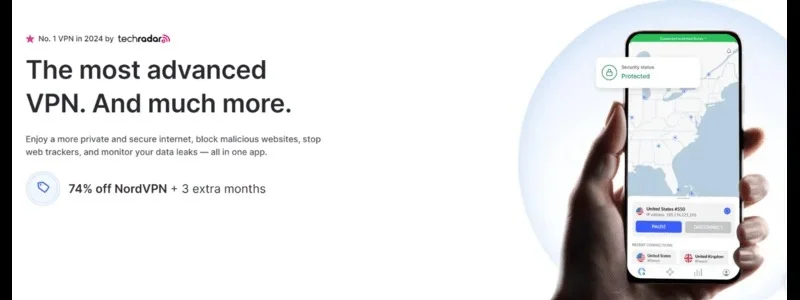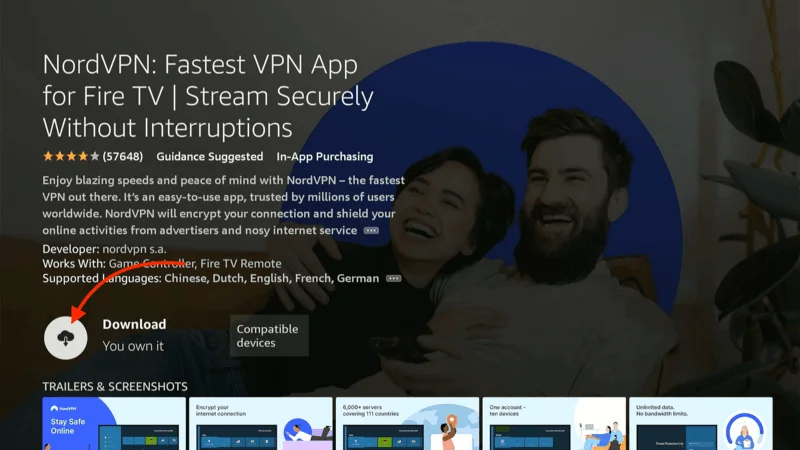In this guide, we’ll walk you through the process of installing Fun Kodi Fork, a powerful, feature-rich version of Kodi. This custom fork offers enhanced control, customization, and additional features that go beyond what the standard version of Kodi provides.
Whether you’re using a FireStick, an Android device, or even a MacBook running macOS, this guide will offer clear, step-by-step instructions that apply across all platforms. By the end of this guide, you’ll have your Kodi Fork Omega installed and fully optimized for your streaming needs.
⚠️ Attention, Kodi Users!
Kodi Addons and builds offer unlimited streaming content, but they could also get you into trouble if you’re caught streaming free movies, TV shows, or sports. Currently, your IP 2400:adc3:12c:e600:bcd3:880f:e0ab:5a62 is visible to everyone. Kodi users are strongly advised to always connect to a VPN while streaming online. Kodi VPN hides your identity plus bypasses government surveillance, geo-blocked content, and ISP throttling (which also helps in buffer-free streaming).
I personally use NordVPN, which is the fastest and most secure VPN. It is easy to install on Amazon FireStick and any other device. You get 3 months free and save 49% on its annual plans. Also, it comes with a 30-day money-back guarantee. If you are not satisfied, you can always ask for a refund.
What is Kodi Fork Fun?
Kodi Fork Fun is a modified version of the original Kodi media player. A Kodi fork allows developers to take the core Kodi framework and tweak it for enhanced functionality, adding features or improving the performance specific to various devices. With Kodi Fork Fun, users can enjoy:
- More customization options
- A streamlined interface
- Enhanced stability and bug fixes
- Additional features that are not found in the stock Kodi application
It’s especially useful for users looking to get more out of their streaming setup by integrating additional tools or features that might not be as easy to access in the standard Kodi build.
Is Kodi Fork Fun Legal to Use?
Yes, Kodi Forks, including Kodi Fork Fun, are legal to install and use. Kodi forks are simply modified versions of the original Kodi software, which is open-source and released under the GNU General Public License (GPL). This means developers are free to modify and redistribute the software as long as they adhere to the terms of the GPL.
Without having proper distribution rights. This could potentially lead to copyright infringement, which is illegal in many regions. If you use addons that stream pirated content, you could unknowingly engage in illegal streaming.
To safeguard yourself when using Kodi Forks, especially with third-party addons or builds, it’s highly recommended to use a VPN (Virtual Private Network). A VPN helps by:
How to Install Fun Kodi Fork on FireStick
Kodi Forks like Fun Kodi Fork offer additional features and customization compared to the standard Kodi version. Since Kodi Forks are not available in mainstream app stores, you need to install them through sideloading. This guide will walk you through the process of setting up Fun Kodi Fork on FireStick, split into two sections for easier navigation.
Legal Disclaimer: This tutorial is intended solely for educational purposes. KodiExpert.org does not own, host, operate, resell, or distribute any streaming apps, add-ons, websites, IPTV services, or similar platforms. The content on this page may include some unverified services, and we cannot confirm whether they possess the necessary legal licenses to distribute the content they offer.
KodiExpert.org does not verify the legality of each app or service in every region. It is your responsibility to conduct your own due diligence if you choose to use any unverified apps or services. Please ensure that you only stream content that is legally available in the public domain. The end-user is solely responsible for any media accessed.
Part 1: Install the Downloader App on FireStick
Before installing Fun Kodi Fork, you must have the Downloader app to sideload the APK file. Follow these steps:
Go back to the FireStick Home Screen.
Select the Find option, then click Search.
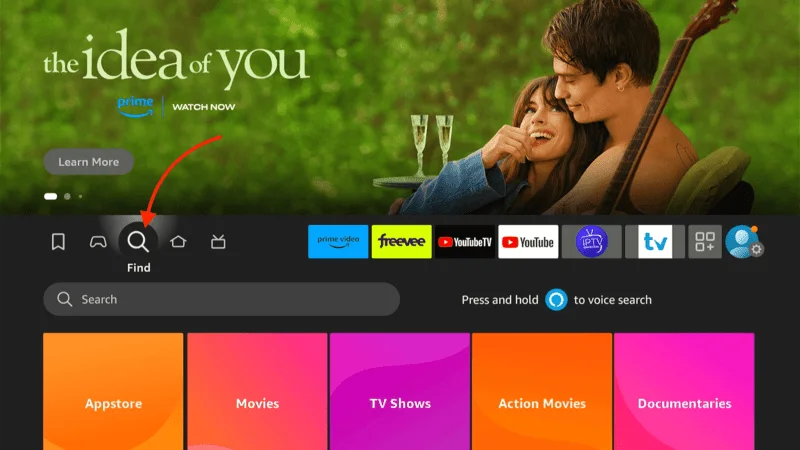
Type “Downloader” using the on-screen keyboard.
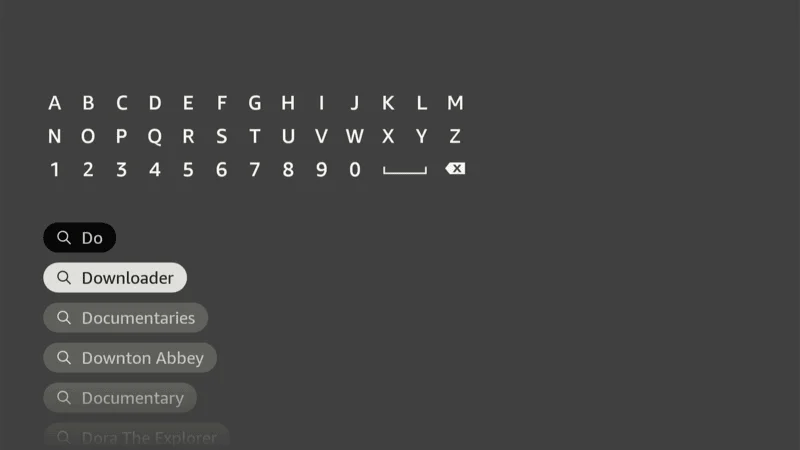
Choose Downloader from the results and click Download or Get.
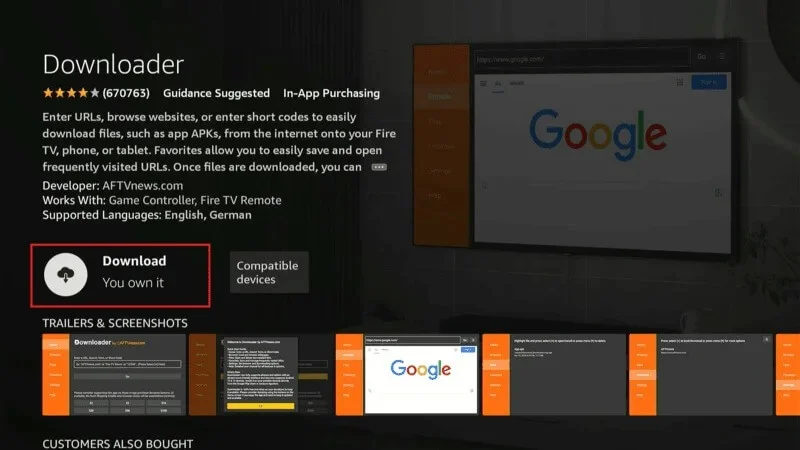
From the FireStick Home Screen, go to Settings (gear icon on the far right).
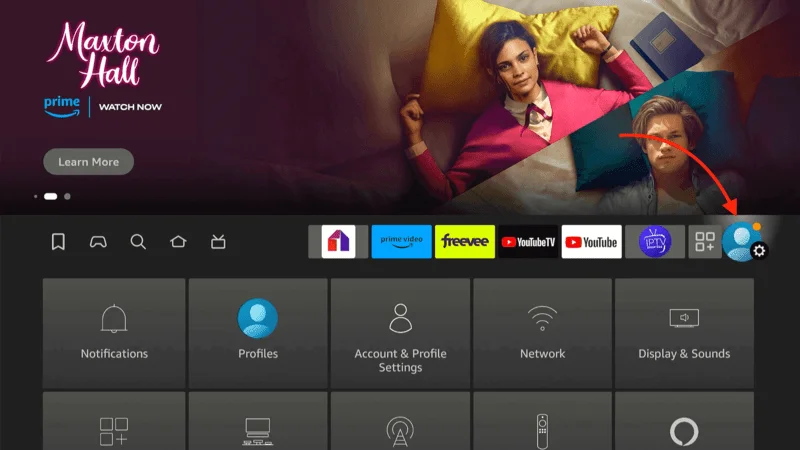
Select My Fire TV or Device & Software.
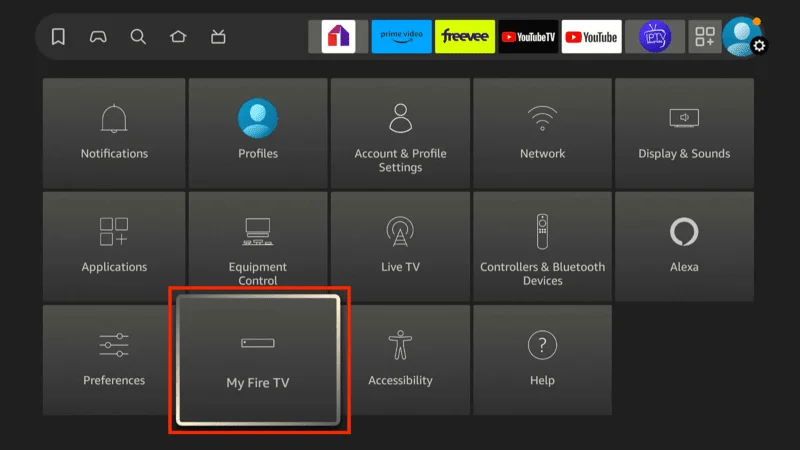
Click on Developer Options.
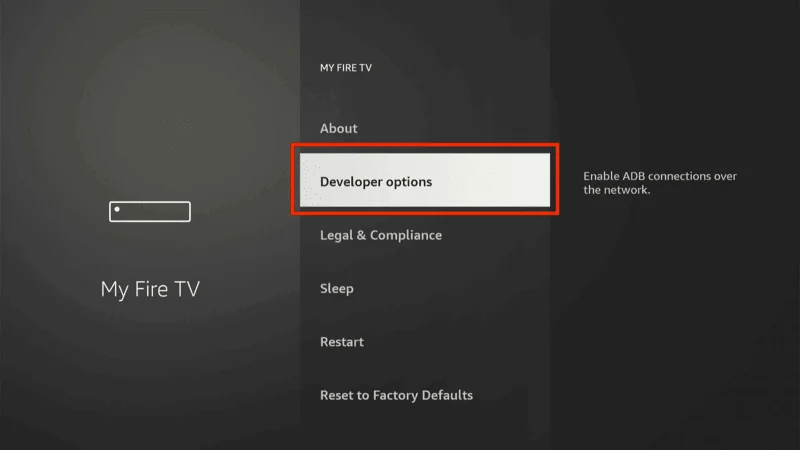
If Developer Options aren’t visible, go to About, and click the name of your FireStick 8 times to enable Developer Options.
Click on Unknown Sources
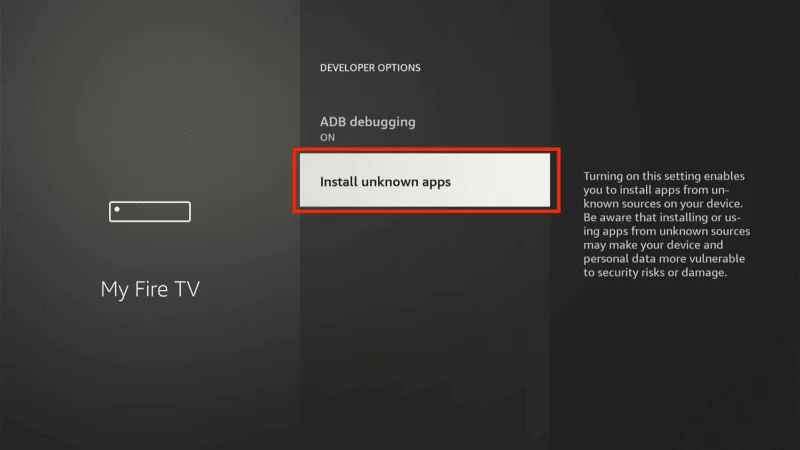
then Turn On Downloader app
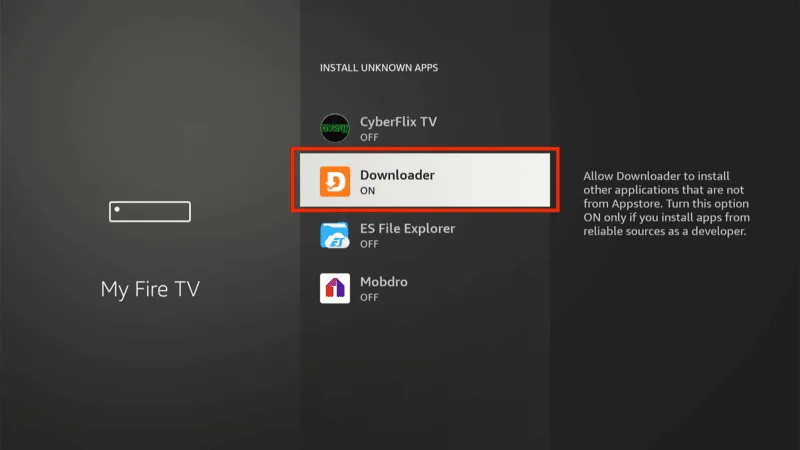
Part 2: Install Fun Kodi Fork Using Downloader
Now that you’ve enabled unknown sources and installed the Downloader app, you can sideload Fun Kodi Fork by following these steps:
Open the Downloader app from your Apps & Channels section.
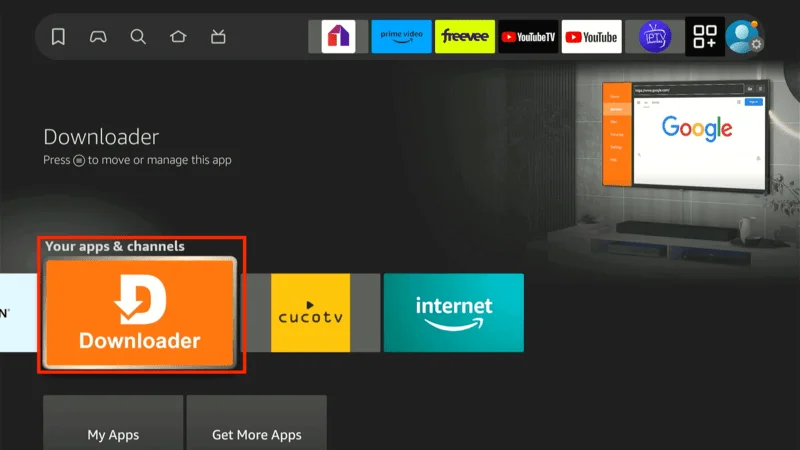
On the first launch, click Allow to give the app permission to access your device’s files.
In Downloader, navigate to the URL search bar.
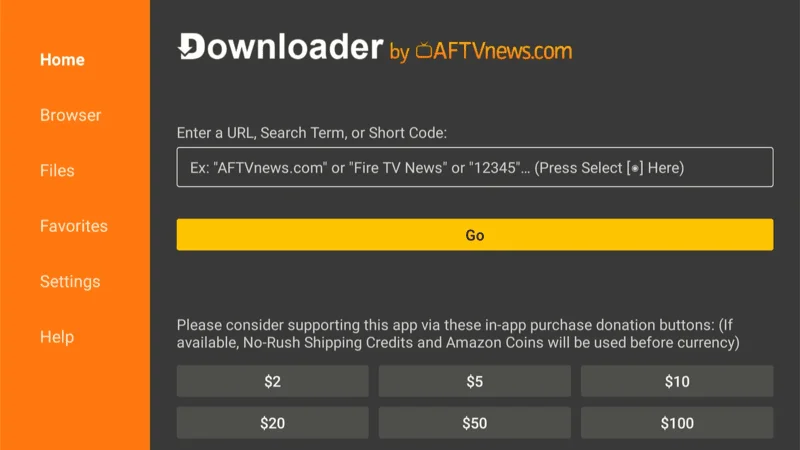
Type the URL: kodiexpert.org/funs.apk and press Go.
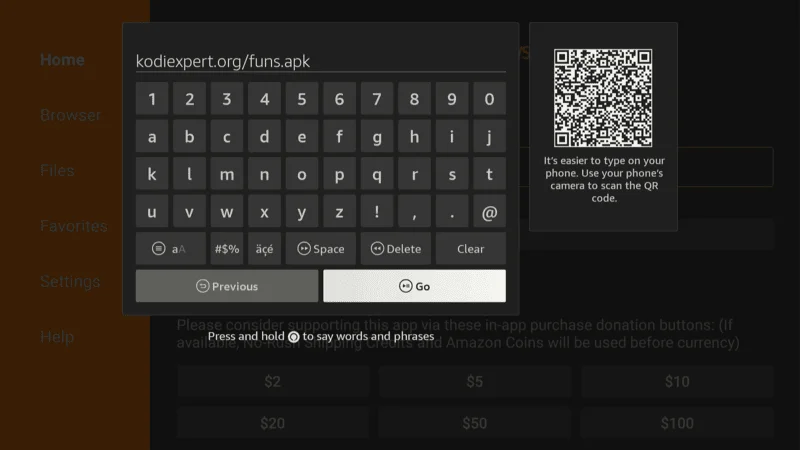
Wait for the file to download.
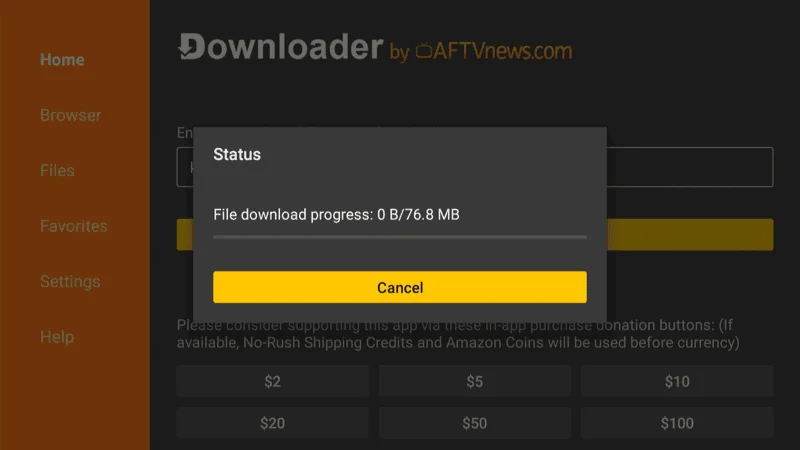
After the download is complete, a prompt will appear asking if you want to install the app. Click Install.
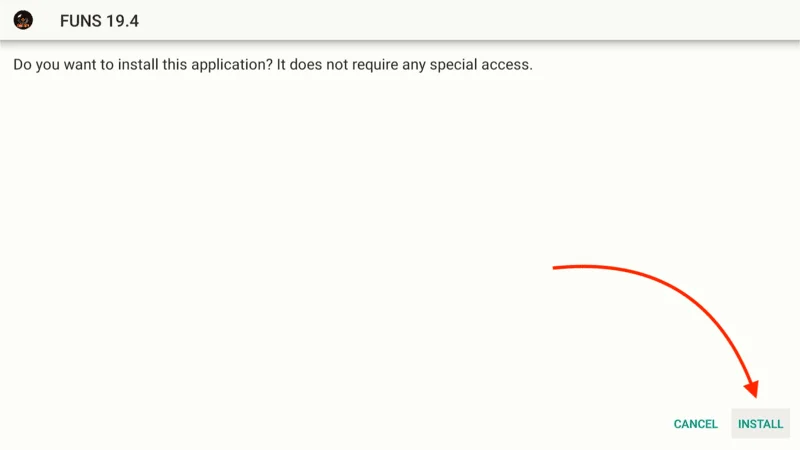
Once the installation is done, click Done.
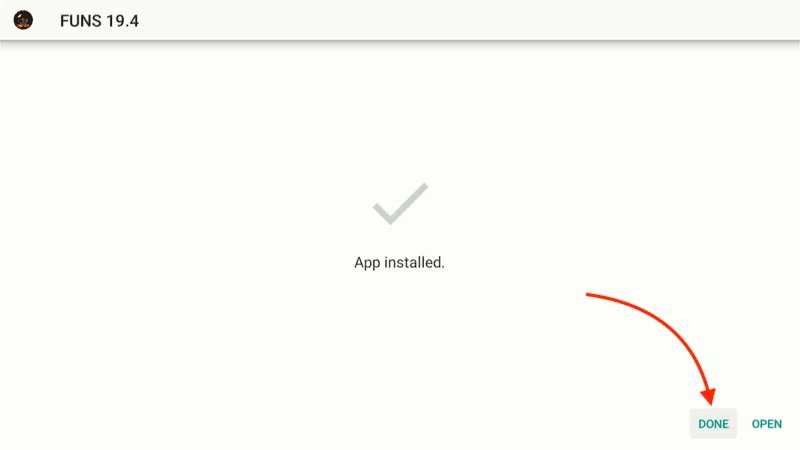
To free up space, you can delete the APK file by selecting Delete.
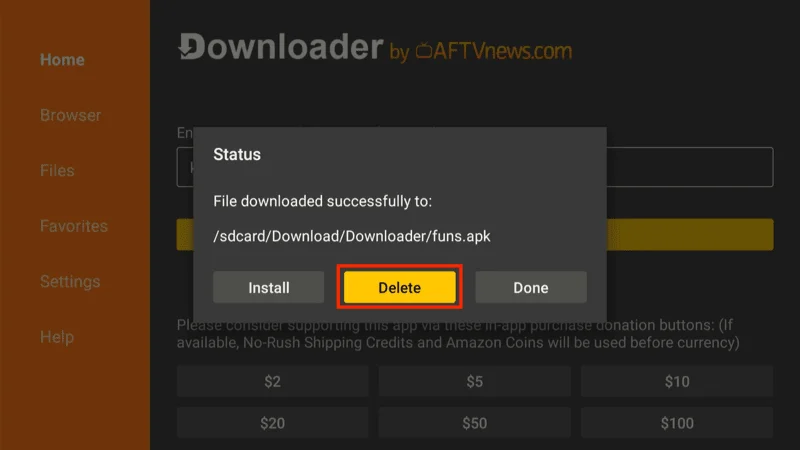
Why You Need a VPN for Kodi Streaming
When you use Kodi addons or builds to stream content, it’s important to understand that your online activities are easily monitored. Both your Internet Service Provider (ISP) and government agencies can track what you’re streaming, whether it’s movies, TV shows, sports, or live events. Streaming copyrighted material without proper licensing could lead to legal issues, and it may not always be clear whether the content you’re accessing is legitimate.
A VPN (Virtual Private Network) offers an easy solution to protect your privacy and secure your online activities. A VPN hides your real IP address (like 2400:adc3:12c:e600:70cc:3c05:496d), which makes your online actions anonymous and prevents ISPs and government agencies from monitoring what you’re streaming. Additionally, it can bypass ISP throttling, ensuring smooth, uninterrupted streaming.
- Fast Streaming: NordVPN offers lightning-fast connections for seamless streaming, even in HD or 4K quality.
- Strong Security: With military-grade encryption, your data stays private.
- Compatibility: It works across multiple devices and is especially compatible with streaming platforms like Kodi.
- No Logs Policy: NordVPN doesn’t log your browsing or streaming activity.
Use this NordVPN link to subscribe. With a 30-day money-back guarantee, you can try it out risk-free and request a refund if it doesn’t meet your expectations.
Download and install the NordVPN app on your device. It’s available for FireStick, Android, iOS, Windows, macOS, and more.
Open the NordVPN app and click the Power icon to connect to the best available server, or manually select a server from your preferred region. This will instantly mask your IP and secure your connection.
With NordVPN set up, your Kodi streaming activities are now encrypted and private, ensuring your safety while using third-party addons or builds.
How to Connect Kodi Fork with Real Debrid
Real Debrid is a premium service that enhances your Kodi streaming experience by providing access to high-quality, fast-loading links. Integrating Real Debrid into your Kodi Fork unlocks better streaming sources and significantly improves buffering and performance. Here’s a step-by-step guide to connect Real Debrid with your Kodi Fork.
Step 1: Create a Real Debrid Account
Visit Real Debrid’s website.

Click Sign Up to register and follow the instructions to create your account.

Choose a subscription plan that fits your needs and complete the registration process.
Step 2: Enable Unknown Sources in Kodi Fork
Open your Kodi Fork from the home screen.

Click the Settings gear icon.

Scroll down and click System.

Click on Add-ons in the left panel.

Toggle Unknown Sources to ON. This will allow you to install third-party services like Real Debrid.

Step 3: Install and Configure ResolveURL or URLResolver
Return to the Settings menu and select System.

Scroll to Add-ons and choose Manage Dependencies.

Depending on your Kodi Fork version, either ResolveURL or URLResolver will be installed.

Find and select ResolveURL (or URLResolver).

Choose Configure, then navigate to Universal Resolvers.

Scroll down to the Real Debrid section and click (Re)Authorize My Account.

Step 4: Authorize Real Debrid on Kodi Fork
A pop-up window will display an authorization code.

Keep this window open on your screen.
On another device (like your phone or computer), visit Real Debrid Device Activation.

Enter the authorization code from your Kodi screen and confirm the process.

Once the code is accepted, a confirmation message will appear on both your device and Kodi.
Now that Real Debrid is linked to your Kodi Fork, you can enjoy faster, high-quality streaming links. When you search for content, Real Debrid sources will be highlighted, ensuring smoother and better-performing streams.
Frequently Asked Questions (FAQs)
Kodi Fork Fun is a feature-rich, customizable version of the original Kodi media player. This fork allows users to enjoy more flexibility, stability, and additional features that aren’t available in the standard Kodi build. Below are some of the most commonly asked questions about Kodi Fork Fun, aimed at providing clarity on installation, safety, and usage.
1. What is Kodi Fork Fun?
Kodi Fork Fun is a customized version of the Kodi media player, designed to offer more features and better control over the user experience. Kodi forks are built using Kodi’s open-source code, with additional functionality or tweaks added to improve performance or user interface. It is popular for users who want more customization options for their streaming setup.
2. Is Kodi Fork Fun legal to use?
Yes, Kodi Fork Fun itself is legal to use. Kodi forks are open-source software, and modifying them is allowed under the General Public License (GPL). However, the legal gray area lies in the third-party add-ons or builds you might install. Some add-ons stream copyrighted content without authorization, which can lead to legal issues. Always ensure you’re accessing content from legitimate sources.
3. How do I install Kodi Fork Fun on FireStick or Android devices?
To install Kodi Fork Fun on FireStick or Android, you need to sideload it, as it’s not available on mainstream app stores. Here are the basic steps:
- Enable unknown sources on your device.
- Install the Downloader app on your FireStick or browser on Android.
- Enter the APK URL for Kodi Fork Fun and follow the installation prompts.
Check out our complete guide on sideloading apps for detailed instructions.
4. Is Kodi Fork Fun safe to use?
Kodi Fork Fun itself is safe to use as long as it’s downloaded from a trusted source. However, like any third-party app, the safety risks increase depending on the add-ons or builds you install. Some third-party add-ons might contain malware or expose you to harmful content. Using a VPN like NordVPN is recommended to protect your privacy and security while streaming.
5. What’s the difference between Kodi Fork Fun and regular Kodi?
The main difference between Kodi Fork Fun and standard Kodi is the level of customization and control. Kodi Fork Fun may offer additional features such as:
- Enhanced user interfaces
- Pre-installed add-ons or tools
- Improved stability for certain devices
- Extra tools for streaming optimization
If you’re looking for more control over your Kodi experience or need specific features for your device, Kodi Fork Fun might be a better option.
6. Can I use Real Debrid with Kodi Fork Fun?
Yes, Real Debrid can be integrated with Kodi Fork Fun, just like in the standard Kodi setup. Real Debrid improves streaming quality by providing high-quality, fast-loading links for movies and TV shows. Follow the same steps you would use for Kodi to authorize Real Debrid within Kodi Fork Fun.
7. How do I update Kodi Fork Fun?
To update Kodi Fork Fun, you will need to manually download the latest version of the APK file from the developer’s website or a trusted source. After downloading, install the updated APK over the existing installation. Always back up your current setup to avoid losing any data or settings.
8. Can I install Kodi Fork Fun on multiple devices?
Yes, you can install Kodi Fork Fun on multiple devices, such as FireStick, Android TV boxes, Windows PCs, and Macs. Simply download the correct version of the APK or installation file compatible with your device and follow the installation instructions for each platform.
Final Thoughts
Kodi Fork Fun is a versatile and feature-rich alternative to the original Kodi, providing users with additional customization, better performance, and new tools to enhance their streaming experience.
Whether you’re using it on FireStick, Android, or any other device, Kodi Fork Fun offers flexibility and control that cater to more advanced users looking for tailored solutions. By integrating services like Real Debrid, you can significantly boost the quality and speed of your streams.
Remember to always prioritize security and privacy by using a reliable VPN to protect your online activities. With Kodi Fork Fun properly set up, you can enjoy smooth and uninterrupted streaming while maintaining control over your media player environment.
If you have any questions or need further assistance, feel free to leave them in the comments below.