In this tutorial, I will show how to install Elementum Kodi Addon. I used an Amazon Fire TV Stick to demonstrate the steps in this tutorial. However, you can install this addon on any device compatible with Kodi, like Nvidia Shield, Chromecast, Android TV boxes, Windows PCs, Macs, tablets, and smartphones. Before we install the addon, I’ll cover what it is and whether it’s safe and legal for you to use.
Before we dive into the detailed instructions, let’s begin with a brief introduction to the Elementum Kodi Addon.
What Is Elementum Kodi Addon?
Elementum is a Kodi addon designed for streaming on-demand (VOD) content, including movies and TV shows. This addon is available from the Gaia repository and stands out from typical Kodi addons.
What sets Elementum apart is its use of BitTorrent technology, a peer-to-peer (P2P) protocol, to manage both downloading and uploading during video streaming. Because of this P2P technology, Elementum utilizes both your download and upload bandwidth, ensuring smooth HD-quality streaming with minimal buffering.
⚠️ Attention, Kodi Users!
Kodi Addons and builds offer unlimited streaming content, but they could also get you into trouble if you’re caught streaming free movies, TV shows, or sports. Currently, your IP 2400:adc3:12c:e600:bcd3:880f:e0ab:5a62 is visible to everyone. Kodi users are strongly advised to always connect to a VPN while streaming online. Kodi VPN hides your identity plus bypasses government surveillance, geo-blocked content, and ISP throttling (which also helps in buffer-free streaming).
I personally use NordVPN, which is the fastest and most secure VPN. It is easy to install on Amazon FireStick and any other devcie. You get 3 months free and save 49% on its annual plans. Also, it comes with a 30-day money-back guarantee. If you are not satisfied, you can always ask for a refund.
Is Elementum Addon Safe and Legal?
The safety of any Kodi addon largely depends on its origin and the repository it’s hosted in. Official Kodi addons undergo thorough vetting to ensure they’re safe and secure.
Unfortunately, Elementum is not available in the official Kodi repository. It’s a third-party addon sourced from The Gaia repository, which makes its safety status somewhat uncertain.
Since Elementum isn’t officially verified, we can’t guarantee that it’s completely safe. Unofficial addons like this one may pose risks, such as containing malware. Therefore, it’s crucial to conduct thorough research before installing any addon from third-party sources.

To give you peace of mind, the following screenshot shows the virus scan of the Gaia Repository zip file using Virus Total. Thankfully, the scan didn’t reveal any alarming results.
Regarding legality, the status of addons like Elementum is also ambiguous. Since it’s not part of the official repository, there’s a possibility that it might provide access to pirated content.
Streaming copyrighted material can lead to legal consequences. To protect yourself, it’s highly recommended to use a reliable VPN like NordVPN when using Elementum. A Virtual Private Network helps secure your connection and protects your identity, especially if you inadvertently access copyrighted content. This precaution reduces the risk of legal issues and keeps your online activities private.
Note: If you haven’t installed Kodi on your device yet, be sure to check out our Setup Guide HERE to get started. We’ve outlined simple, easy-to-follow steps for installing Kodi on various devices, including Firestick, Android smartphones and tablets, Windows and Mac computers, and any other devices that support Kodi.
How to Install Elementum Kodi Addon
Here’s a step-by-step guide to installing the Elementum Kodi addon.
To make the process easier, I’ve broken down the installation into three main parts: enabling unknown sources in Kodi, installing the repository that contains the addon, and finally, installing the Elementum addon itself.
Please follow the steps outlined below to ensure a successful installation:
Legal Disclaimer: This guide is intended for tech purposes only. Kodiexpert.org does not own, manage, host, sell, or distribute any streaming applications, addons, websites, IPTV services, or related content. Some of the services mentioned in this guide may be unverified, and we cannot guarantee that they have the appropriate legal licenses for content distribution. Kodiexpert.org does not assess the legality of each application or service in every region. It is your responsibility to thoroughly research and ensure the legality of any unverified apps or services you choose to use. Always stream content that is legally available in the public domain.
Section 1: Enable Unknown Sources on Kodi
First, you need to enable unknown sources within Kodi’s settings. Without doing this, Kodi will block the installation of third-party repositories, including the one containing Elementum. Let’s start by enabling unknown sources:
Open the Kodi application on your device. Allow it to fully launch and load. Once on the home screen, click on the Settings gear icon located below the Kodi logo.
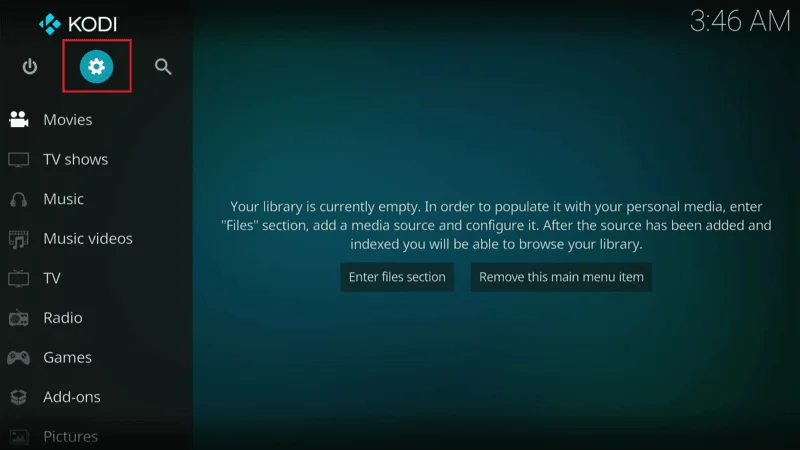
Click on the System icon located in the bottom right corner of your screen.
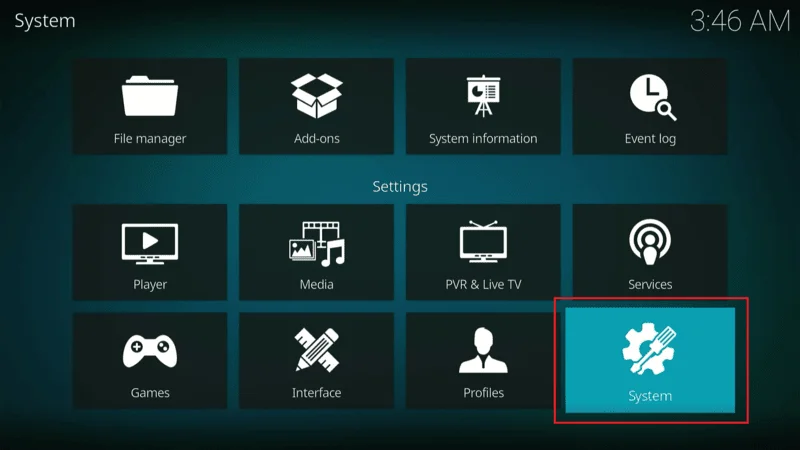
On the following screen, select the Add-ons tab from the left-hand menu. In the right-hand section of the screen, find and select Unknown sources to toggle it on.
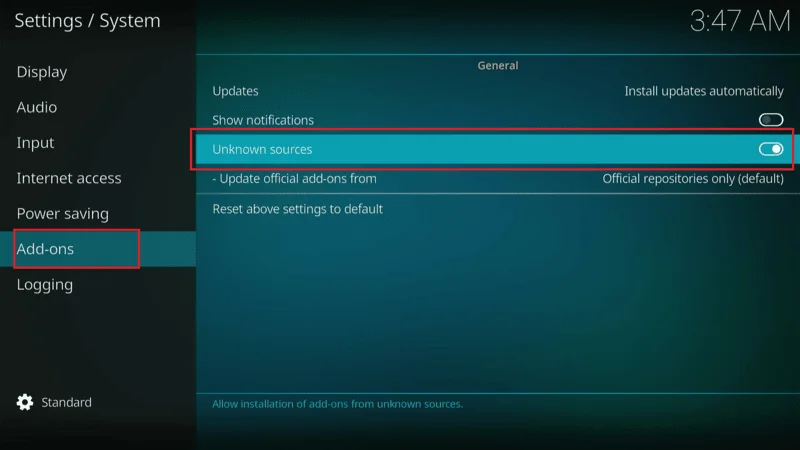
When the warning message appears, click Yes to confirm your action.
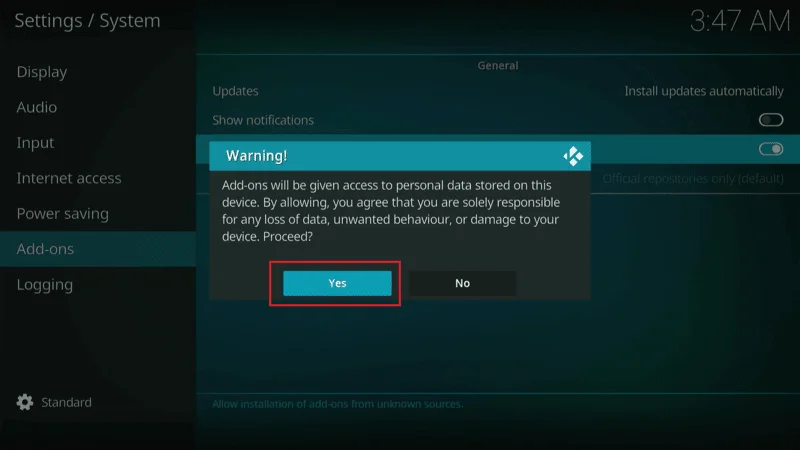
You should now see that the Unknown sources option is enabled.
Section 2: Install the Repository with Elementum Addon
In this step, we’ll add the Gaia Repo source URL and install the repository. Follow these instructions:
Go back to the Kodi home screen by pressing the back button on your FireStick remote or other device. From there, select the Settings gear icon.
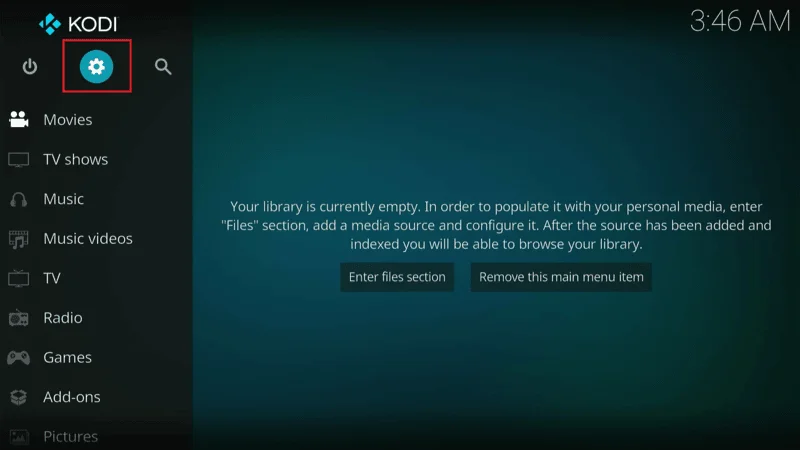
On the next screen, choose File manager.
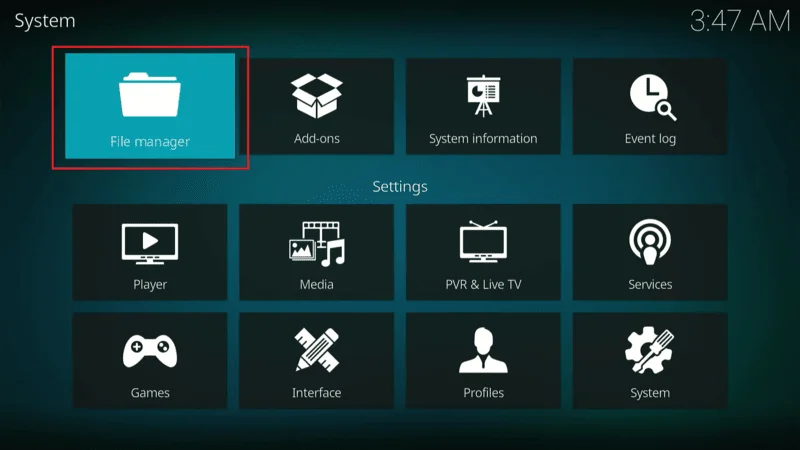
In the File Manager window, select Add source from either side of the screen.
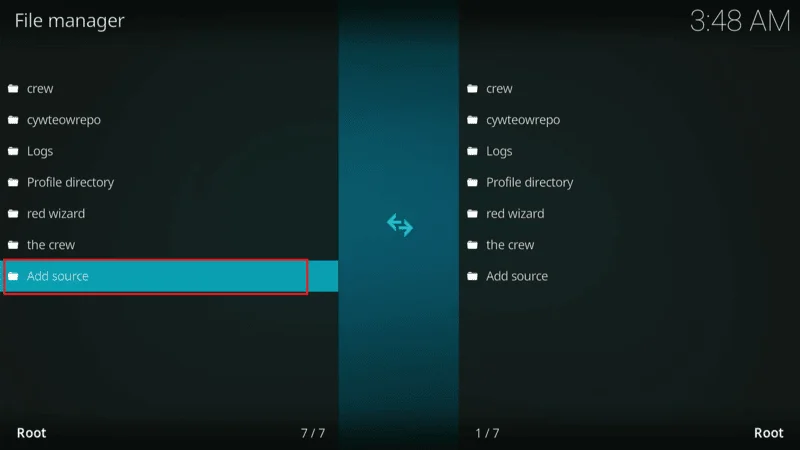
A window will pop up. Click on the section labeled <None>.
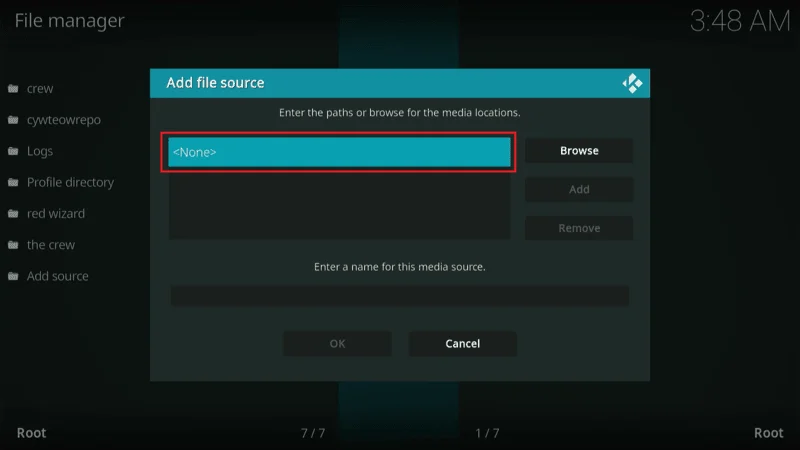
Enter https://repo.gaiakodi.com in the text box and click OK. Ensure that the URL is entered correctly, as it is case-sensitive.
Note: Kodiexpert.org does not host the Gaia Repository and is not affiliated with it. The URL provided links directly to the original source of the addon.
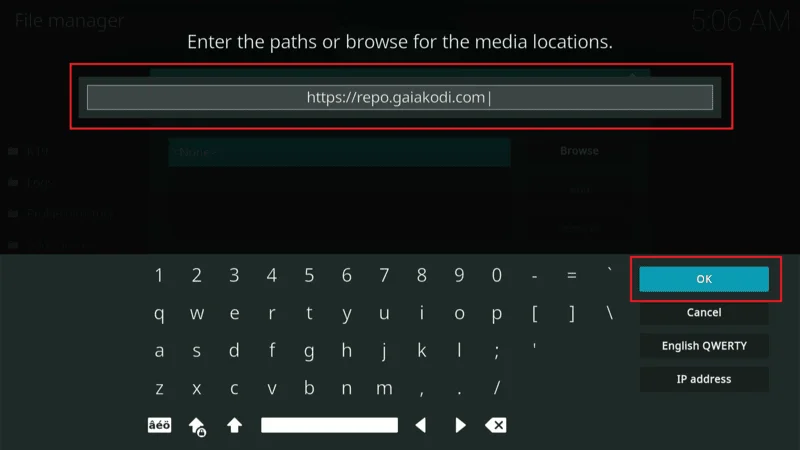
Under Enter a name for this media source,
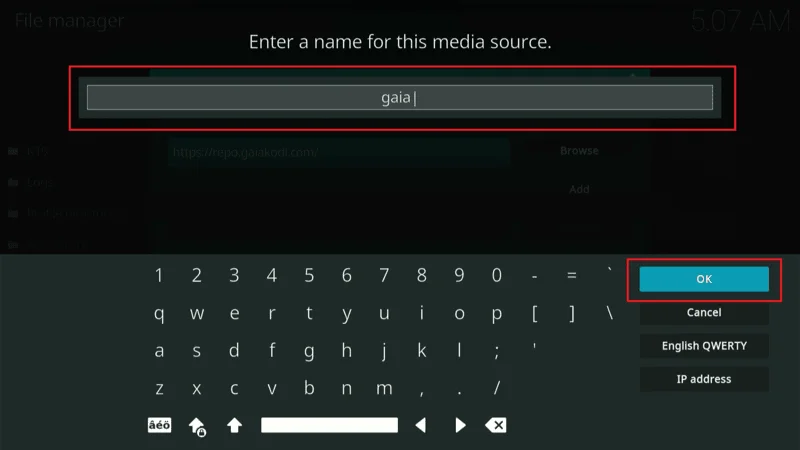
Type gaia and click OK.
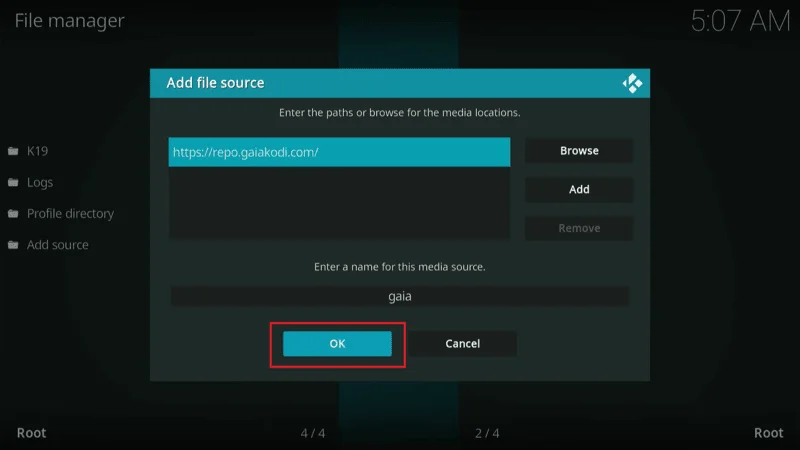
Press the back button on your device to return to the screen labeled System in the top-left corner. Select Add-ons.
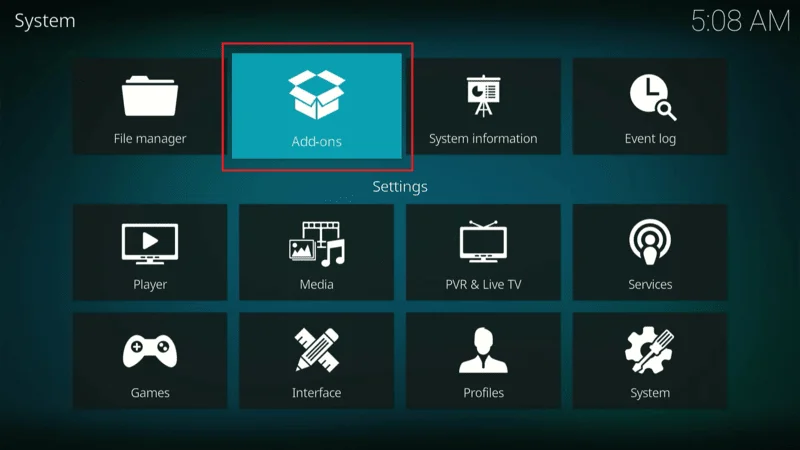
Click on Install from zip file.
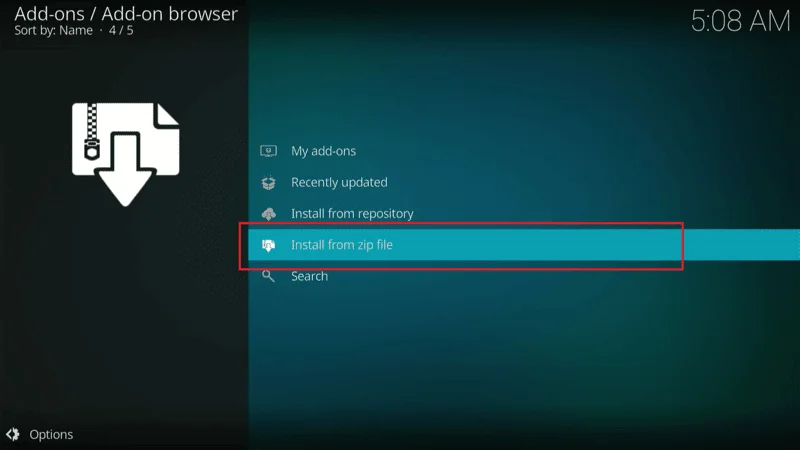
Choose gaia from the list.

Note: Don’t worry if the numbers or names in the file name differ from those shown here. It’s normal for these details to change with updates to the repository.
After a few seconds, you’ll see a popup in the top-right corner saying Gaia Repository Add-on installed. Stay on this screen for the next steps.
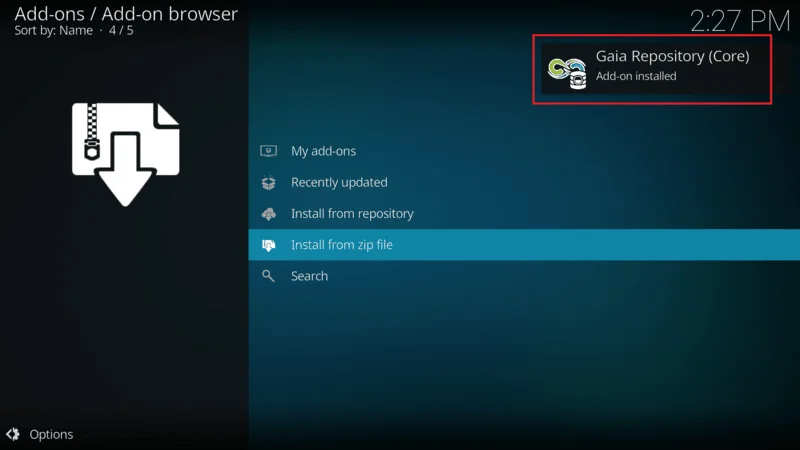
Section 3: Install Elementum
Finally, let’s proceed with installing the Elementum Kodi addon on your device:
From the screen you were on in the previous step, select Install from repository.
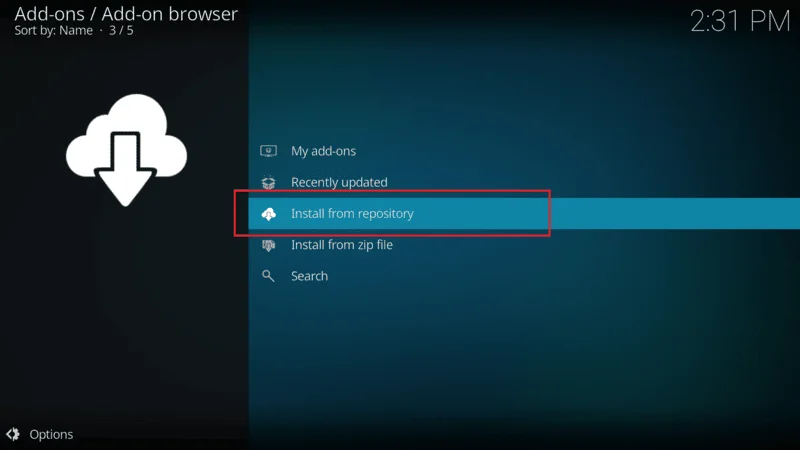
On the following screen, choose Gaia Repository (Full).
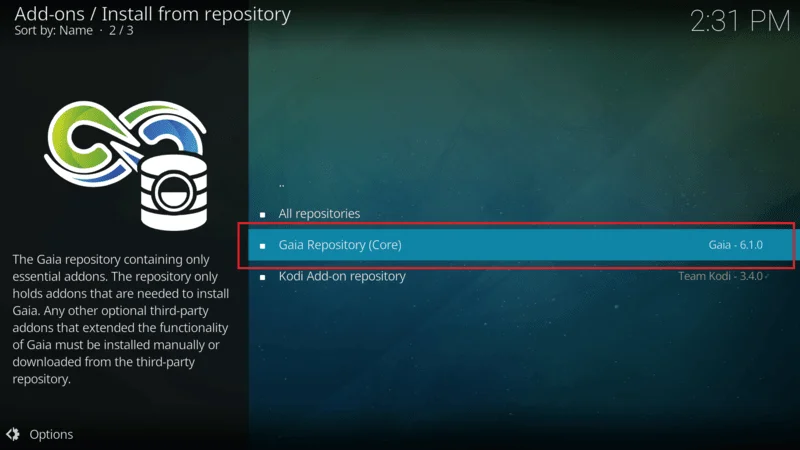
Scroll down and click on Video add-ons.
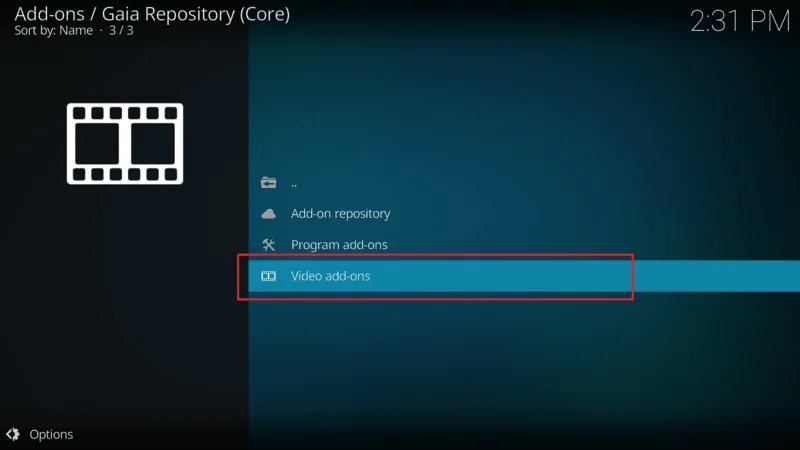
You’ll be presented with a list of addons. Scroll and click on Gaia addon from the list.
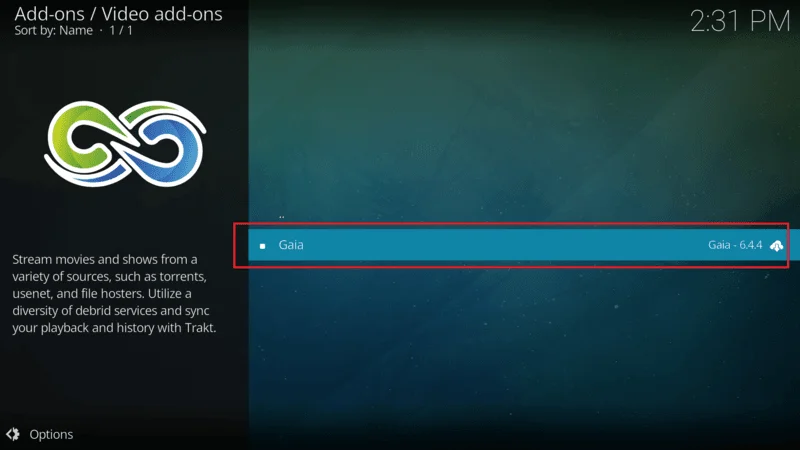
A page with information about the addon will appear. Click on Install in the bottom-right corner.
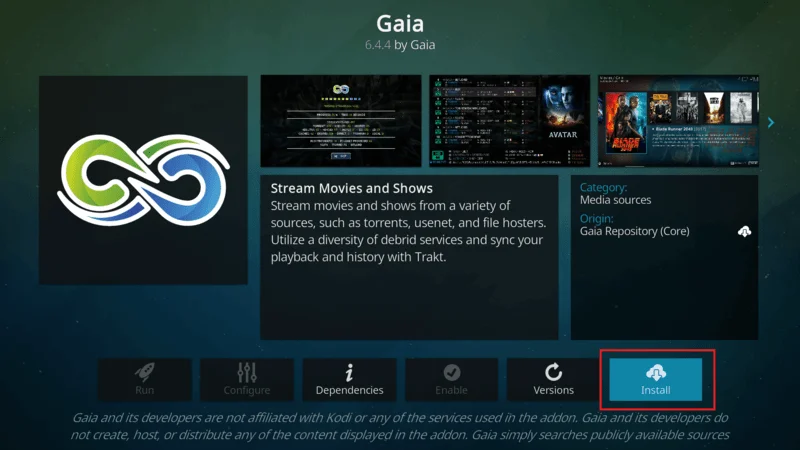
Confirm by clicking the OK button the addon will begin downloading.
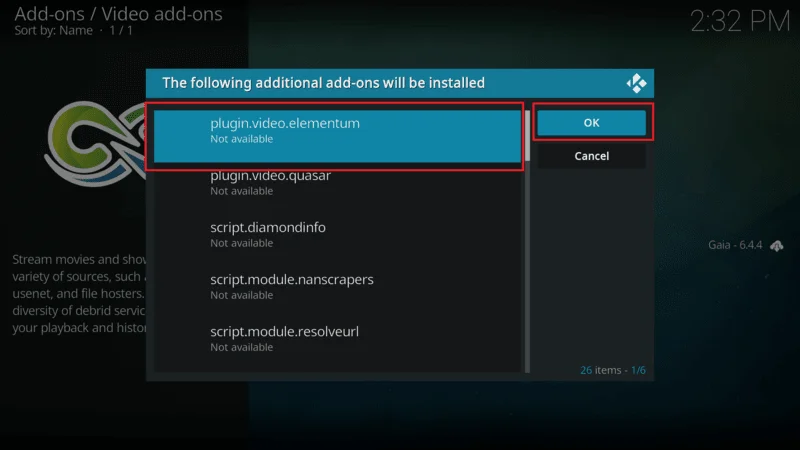
Once the download is complete, a notification will appear, confirming that the addon has been installed.
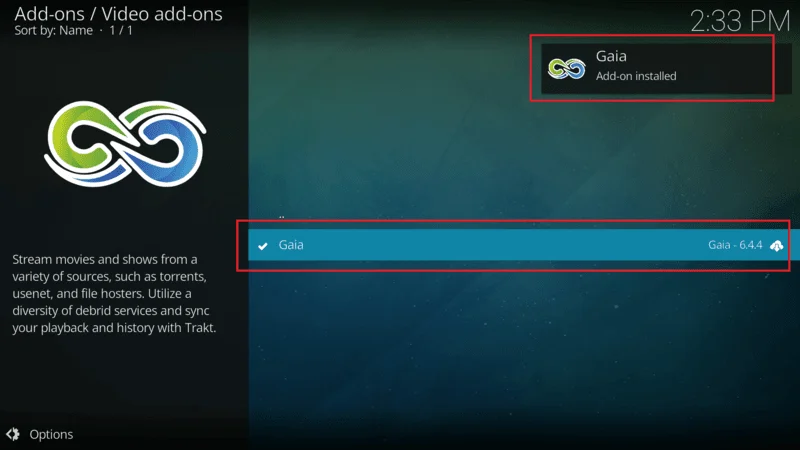
Congratulations! You have successfully installed and updated the Elementum Kodi addon on your device. Before you start using it, you might want to consider integrating Trakt for better content management.
Before you dive into streaming with Kodi Addons or Builds, it’s important to be aware that your online activity is not private. Your Internet Service Provider (ISP) and government authorities can see what you are streaming. This could lead to legal issues if you access copyrighted content such as movies, TV shows, live TV, or sports without proper authorization.
However, you can easily protect your privacy and keep your streaming habits hidden by using a reliable VPN. A VPN will conceal your real IP address, which in this case is 2400:adc3:12c:e600:70cc:3c05:496d
I recommend NordVPN for its speed, security, and compatibility with various streaming apps and devices. and will allow you to bypass any restrictions or monitoring from your ISP and government.
Important: We do not support or promote copyright infringement. But it’s not always clear whether the content you’re streaming is from a legitimate source. To safeguard your privacy and ensure your streaming activities remain anonymous, follow these three simple steps to set up a VPN before you start using Kodi.
Step 1: Start by subscribing to NordVPN using this link. It comes with a 30-day money-back guarantee, so you can try it risk-free. If for any reason you’re not satisfied within the first 30 days (which is unlikely), you can request a full refund.
Step 2: Download and install the NordVPN app on your streaming device by clicking here. If you’re using a FireStick, detailed installation instructions begin at Step 4 below.
Step 3: Once the app is installed, simply click the Power icon to connect to a VPN server. Just like that, your connection is now secure with one of the fastest and most reliable VPNs available for Kodi.
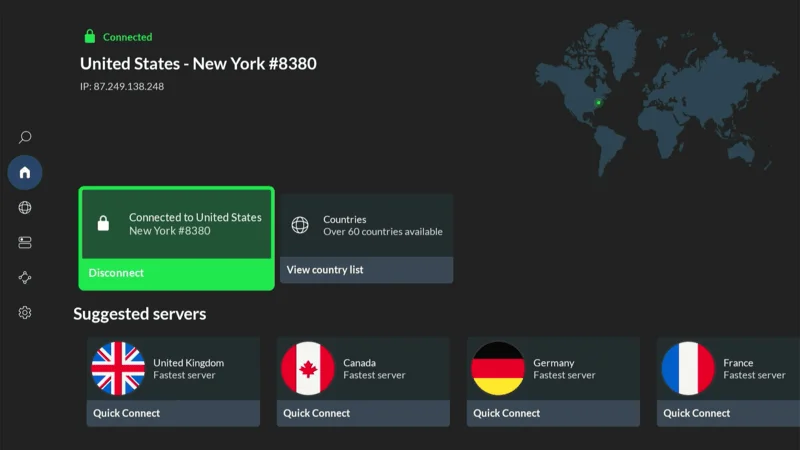
Set Up Elementum Kodi Addon With Trakt
Integrating Trakt with Elementum is an excellent way to keep your media organized and discover higher-quality streams for your favorite shows and movies. If you don’t already have a Trakt account, you can create one by visiting the official Trakt website on any device and clicking on JOIN TRAKT FOR FREE. Alternatively, you can follow our official guide to set up Trakt. Once you have your account ready, follow the steps below to integrate Trakt with Elementum:
Launch Elementum on your device.
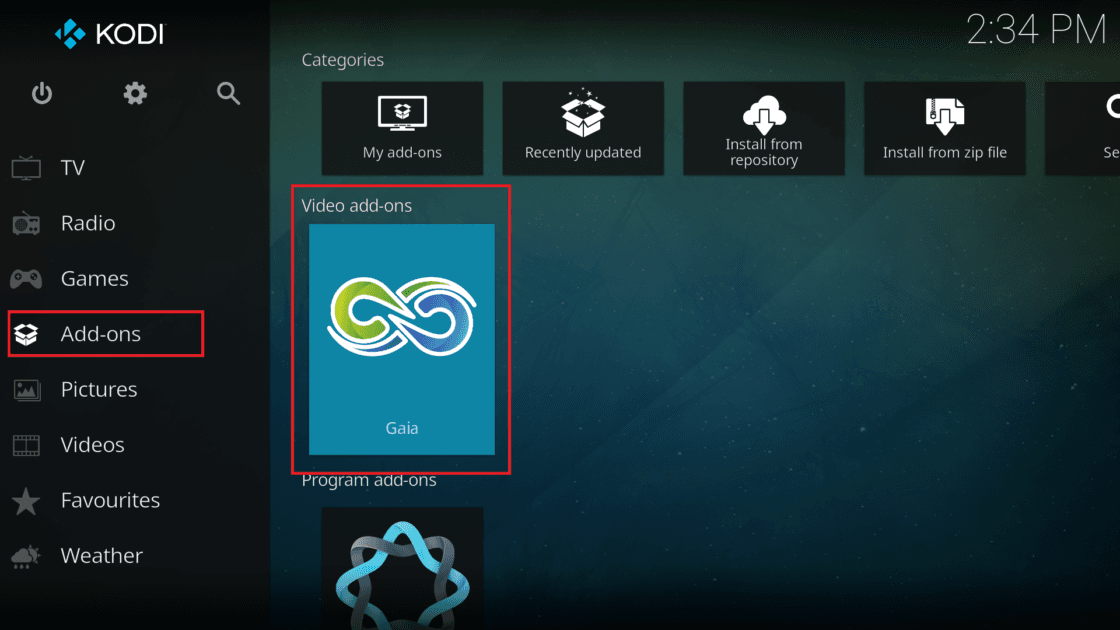
Navigate to the Settings>Wizard menu within the addon.
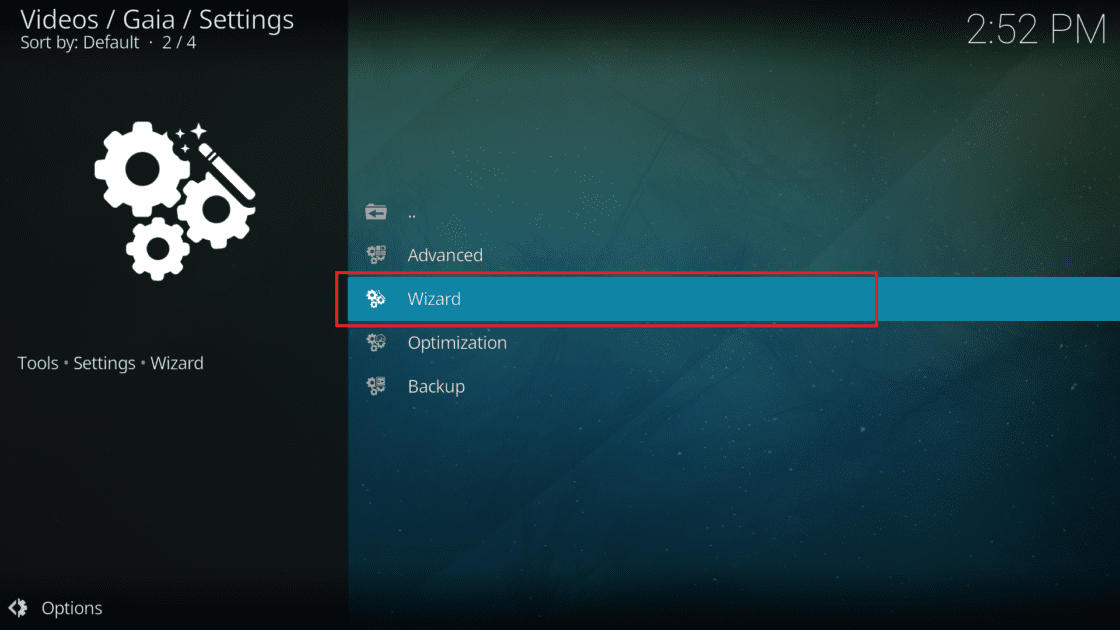
Scroll down and select the Trakt tab.
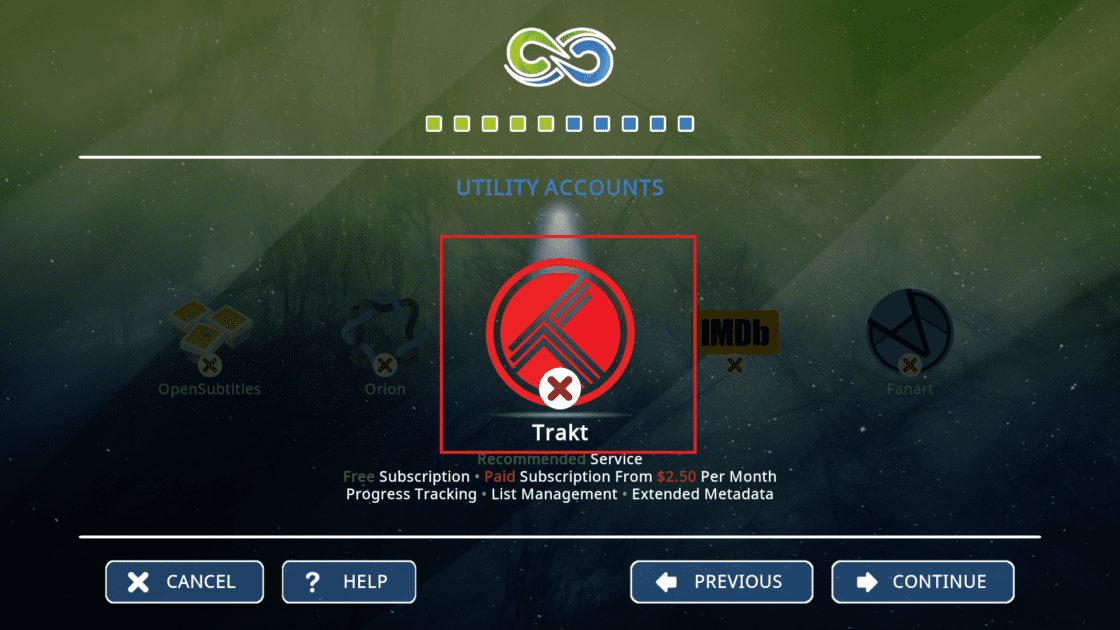
Choose Authorize Elementum on Trakt.tv.
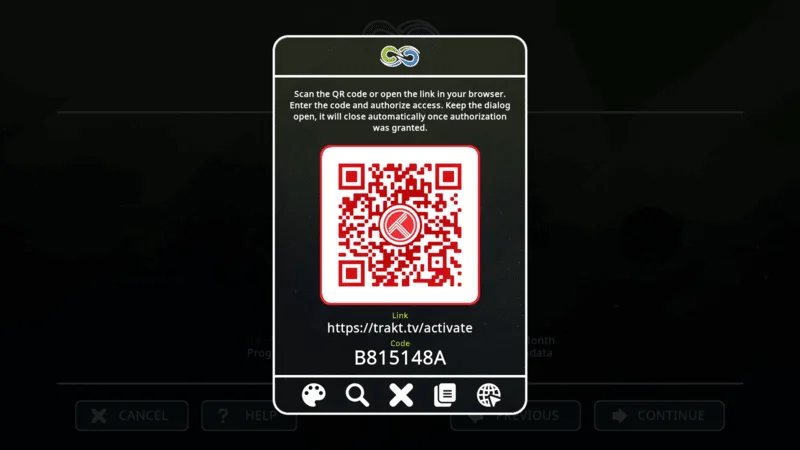
A window will appear with a URL and an activation code. On a convenient device, open your web browser and visit trakt.tv/activate.
Enter the code displayed in the Elementum addon. Make sure to use the unique code provided to you. Then, click CONTINUE. Trakt.tv will ask for your permission to allow the addon to access your account. Select YES.
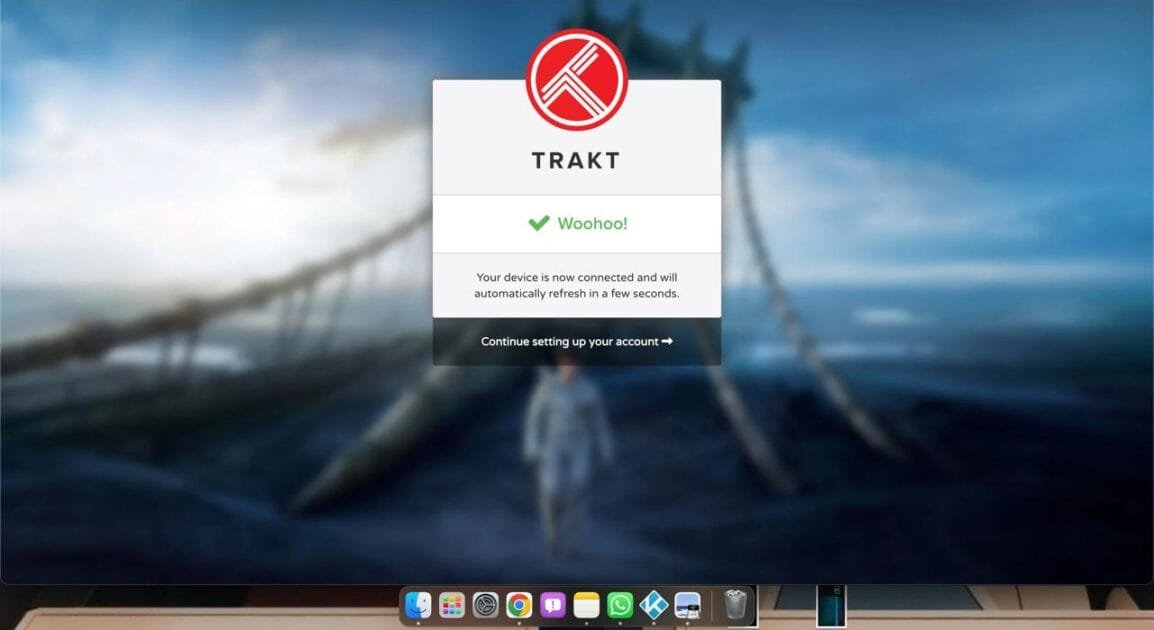
Return to your Kodi app, where you’ll see a notification confirming that the authorization with Trakt.tv was successful.
How to Use Elementum Kodi Addon Complete Guide
Thanks to its intuitive design, using the Elementum Kodi addon is simple. Let me guide you through it so you can get the most out of the addon.
Start by launching Elementum, and you’ll be presented with a variety of folders (or a list, depending on your device). If you’re in the mood for a movie, simply select the Movies folder.
Next, you’ll see a range of sub-folders within the Movies tab. For this example, let’s explore the Popular lists.
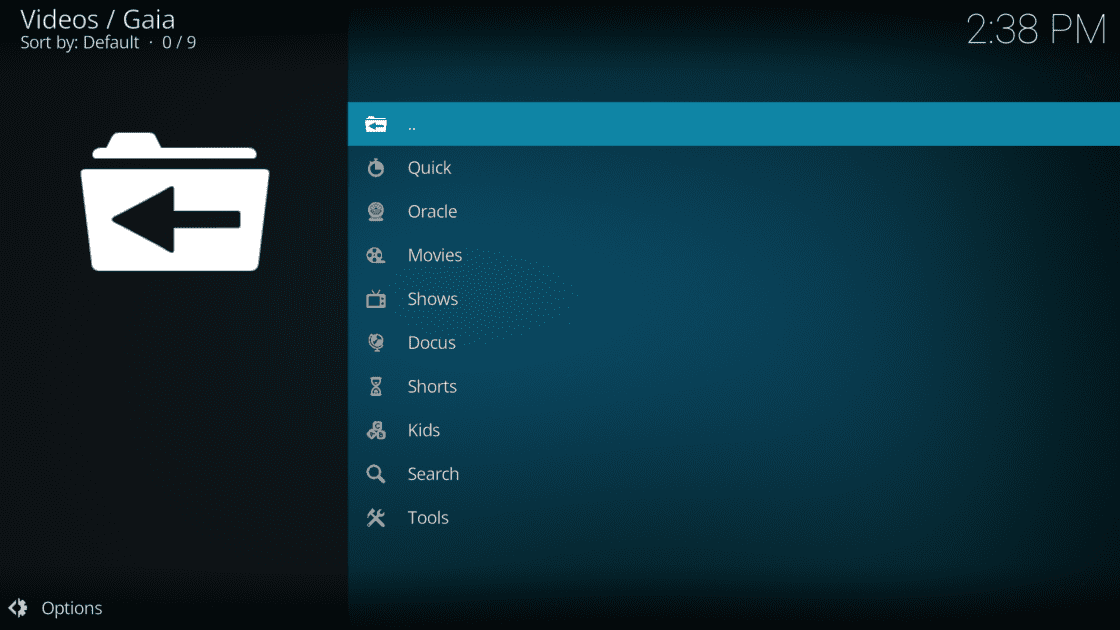
Inside, you’ll find even more sub-folders. I’m going to select 1001 Movies You Must See Before You Die.
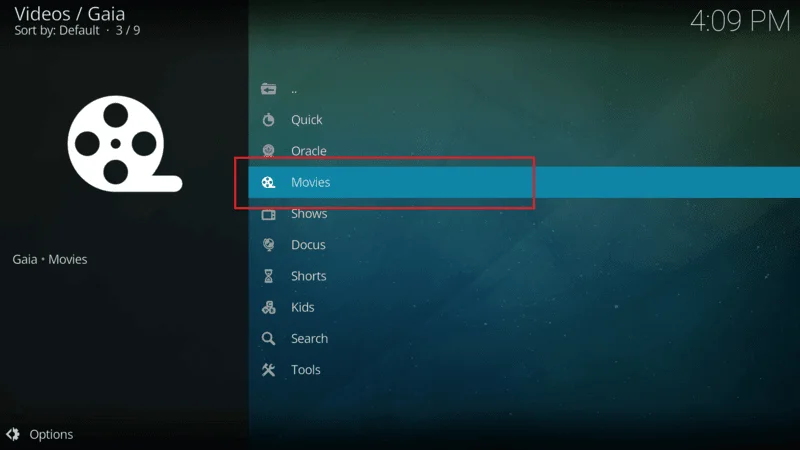
Now, we’ve arrived at the movie titles. Browse through and pick any movie you’d like to watch.
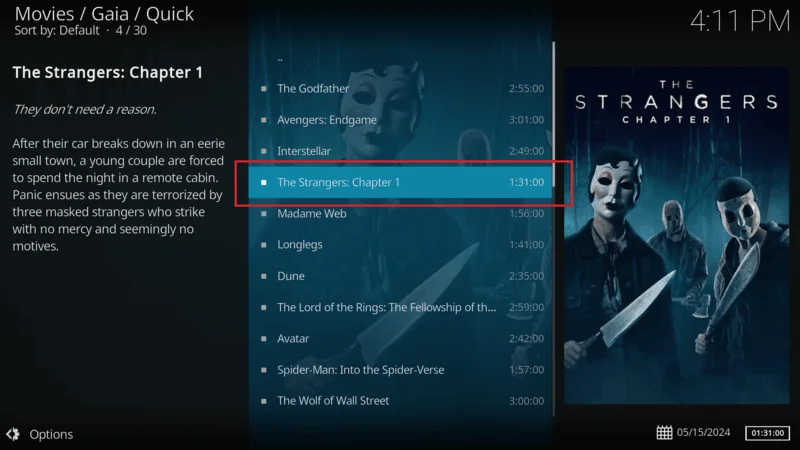
Allow the addon a moment to search for available links.
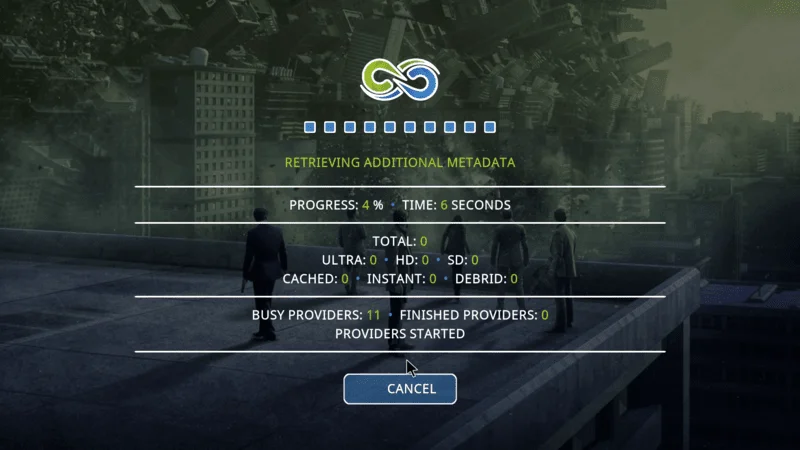
After a few seconds, you’ll see a list of all the available streams for your selected movie.
Choose one of the streams, and it will begin to download a portion of the data needed to start streaming.
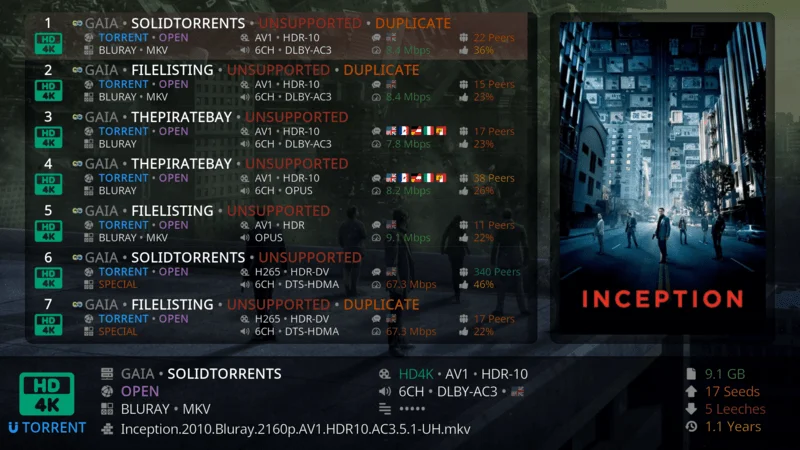
If you’re more interested in TV shows, return to Elementum’s home screen and select TV Shows.
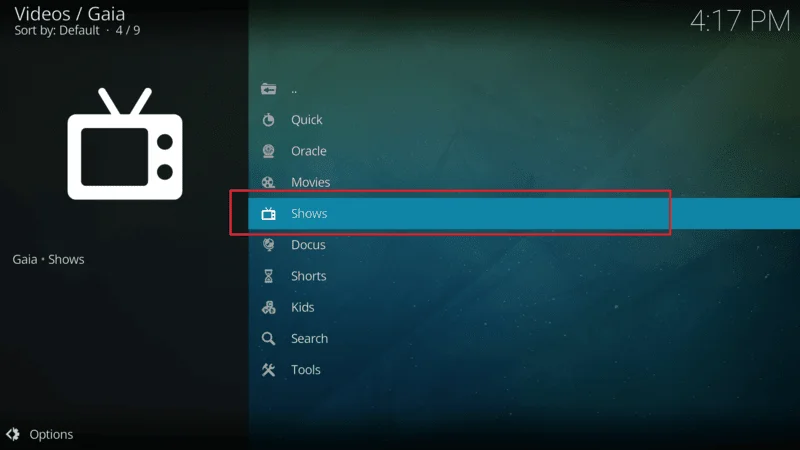
From there, you can explore any folder that catches your eye. For example, I’ll choose Quick.
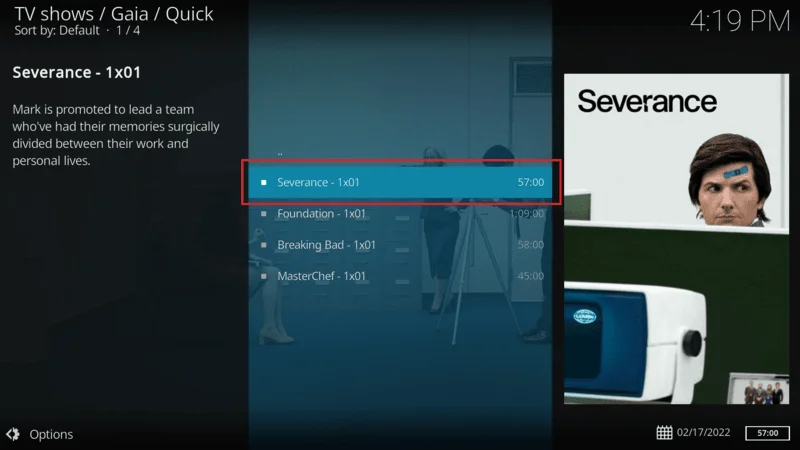
This will take you directly to the list of show titles. You can now browse and select a TV series and episodes to watch.
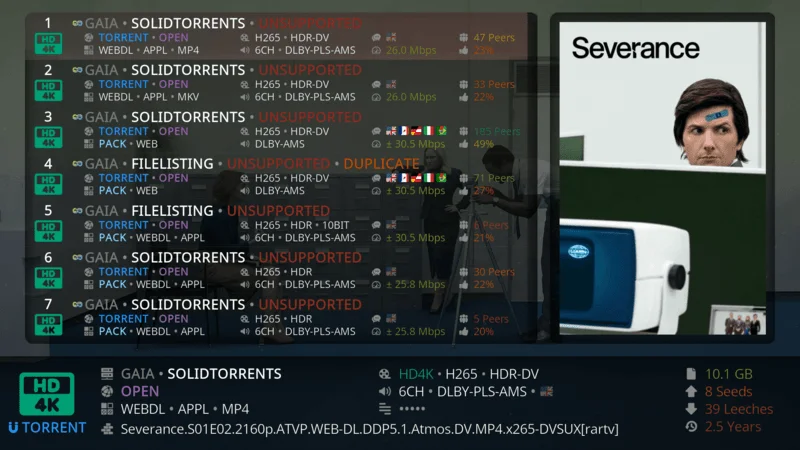
Finally, don’t forget to explore other folders within the addon that relate to its functionality, such as Settings, Status, Changelog, Providers, and Torrents History. These can help you customize and manage your Elementum experience.
Troubleshooting: Elementum Kodi Addon Not Finding Any Streams
You’ve selected a movie or TV show in Elementum, but the addon isn’t finding any streams, leaving you unable to start watching your content.
Solution:
- Check Your Internet Connection: Ensure that your device is connected to a stable and fast internet connection. A weak connection might prevent Elementum from fetching available streams.
- Verify the Trakt Integration: If you’ve integrated Trakt with Elementum, make sure that the connection is still active. You can reauthorize Trakt within the Elementum settings if necessary.
- Update the Elementum Addon: Make sure you’re using the latest version of the Elementum addon. Outdated versions may have issues with finding streams. To update, go to Add-ons > My add-ons > Elementum > Information, and if an update is available, install it.
- Clear Cache and Providers: Sometimes, old cache data or outdated providers can cause issues with stream availability. Clear the cache and refresh providers within the Elementum settings to see if that resolves the problem.
- Check the Repository: Ensure that the Gaia repository, from which Elementum is installed, is up to date and functioning properly. You may want to reinstall the repository if issues persist.
- Try a VPN: If you’re not already using a VPN, consider enabling one, like NordVPN. Sometimes, ISPs block certain sources that Elementum relies on, and a VPN can bypass these restrictions.
By following these steps, you should be able to resolve the issue and get Elementum working smoothly again.
Frequently Asked Questions (FAQs)
Elementum is a powerful Kodi addon that offers a wide range of streaming options using BitTorrent technology. If you’re new to Elementum or encountering issues, these frequently asked questions may help clarify some common concerns.
Question:What is Elementum, and how does it work?
Answer: Elementum is a Kodi addon that allows you to stream movies and TV shows using BitTorrent technology. Unlike traditional streaming addons, Elementum downloads and uploads data during streaming, utilizing your bandwidth to provide high-quality streams.
Question: Is Elementum safe to use?
Answer: Since Elementum is a third-party addon, it’s essential to be cautious. While many users find it safe, it’s always a good idea to scan the repository before installation and use a VPN like NordVPN to protect your privacy.
Question: Why is Elementum not finding any streams?
Answer: If Elementum isn’t finding streams, it could be due to several reasons: poor internet connection, outdated addon version, or issues with the repository. Checking these areas and clearing the cache can often resolve the issue.
Question: Can I integrate Trakt with Elementum?
Answer: Yes, you can integrate Trakt with Elementum. This integration allows you to track your viewing history, manage watchlists, and find even better streams for your favorite content.
Question: Do I need a VPN while using Elementum?
Answer: While not strictly required, using a VPN like NordVPN is highly recommended when using Elementum. A VPN protects your identity, secures your connection, and helps bypass any geo-restrictions or ISP throttling.
Question: What should I do if Elementum crashes frequently?
Answer: Frequent crashes may indicate a need to update the addon or clear the cache. Ensuring that Kodi and Elementum are running the latest versions can help minimize crashes. If issues persist, consider reinstalling the addon.
Final Words
The Elementum Kodi addon is a fantastic choice if you’re looking for something different from traditional addons. Its use of torrent technology sets it apart, but remember to always pair it with a VPN for safe streaming. Elementum boasts a sleek, clean, and user-friendly interface that’s sure to enhance your Kodi experience. We’re confident you’ll enjoy the impressive features that Elementum has to offer. Have any thoughts or experiences with the addon? Feel free to share them in the comments below.

