Are you tired of paying for expensive streaming services and want a cheaper way to watch your favorite movies and TV shows? You’re in luck! This easy guide will show you how to install the Crew Addon on Kodi so you can start streaming right away.
The Crew Addon lets you watch a lot of content like movies, TV shows, live TV, sports, and more, all in one place. It’s made to work with Kodi, a popular media center that helps you organize and stream your favorite media easily.
Whether you know Kodi well or are new to it, this guide will help you install the Crew Addon with clear steps and pictures.
Don’t miss the chance to improve your streaming experience. Follow our simple steps and unlock a world of entertainment right at your fingertips. Get ready to save money on streaming subscriptions and enjoy the ultimate streaming experience with the Crew Addon on Kodi.
Benefits of using the Crew Addon for Kodi
The Crew Addon has many benefits that make it great for Kodi users. First, it gives you access to a huge library of movies, TV shows, live TV, sports, and more, all in one place. This means you don’t have to jump between different apps or websites, saving you time and effort.
The Crew Addon is also very easy to use. Its simple interface makes it easy to find what you want to watch. You can quickly search for specific movies or TV shows using its powerful search feature, so you won’t have to scroll through long lists.
Additionally, the Crew Addon provides high-quality streams for a smooth viewing experience. It supports HD and 4K resolutions, so you can enjoy your favorite content in great detail. Whether you love movies or sports, the Crew Addon has something for everyone.
Before you install the Crew Addon on Kodi, make sure your system meets the necessary requirements. Kodi works on many devices, including Windows, Mac, Android, iOS, and some smart TVs. It’s a good idea to check the official Kodi website for the latest compatibility details.
Kodi doesn’t need a lot of resources and can run on most devices. For the best performance, you should have a stable internet connection with a speed of at least 10 Mbps. This will help ensure smooth streaming without buffering.
Kodi itself doesn’t take up much storage space, but you’ll need enough space for the media files you’ll be streaming. If you want to download movies or TV shows for offline viewing, make sure your device has enough storage available.
VPN Suggetion
Before diving into the installation process, I highly recommend using a VPN with your Device. A VPN encrypts your internet traffic, routing it through a remote server, ensuring your online activities remain untraceable by your ISP or third-party advertisers.
Moreover, a VPN helps bypass geographical restrictions, granting access to content otherwise blocked in your region. For instance, if you aim to access content from a streaming service limited to a specific country, a VPN can connect you to a server there, unlocking the content.
For VPN usage, I personally recommend IPVanish. It offers versatile software compatible with numerous devices, including Firestick, Windows, Mac, iOS, Android, Linux, and routers. With over 3000 servers across 94 countries,NordVPN assures fast and dependable connections globally.
IPVanish utilizes robust encryption to safeguard user data and upholds a strict no-logs policy, ensuring no records of your online activities are stored. In addition to bolstering online security and privacy, IPVanish seamlessly enables access to geo-restricted content, including various streaming services unavailable in your area.
[su_box title=”Note” box_color=”#40A7DD”]If you have not installed Kodi on your device yet, please visit our Setup Kodi section and choose your device to install Kodi.[/su_box]
Step-by-step guide to installing the Crew Addon on Kodi
Now that you’ve confirmed your system meets the requirements, let’s dive into the step-by-step process to install the Crew Addon on Kodi. Follow these instructions carefully, and you’ll be streaming your favorite content in no time.
Open Kodi and go to the Settings menu (gear icon).

Select System or System Settings (depending on your Kodi version).

Click on Add-ons then move to the Unknown Sources option to enable it. This will allow you to install add-ons from third-party sources.
Go back to the Settings menu, choose File Manager.
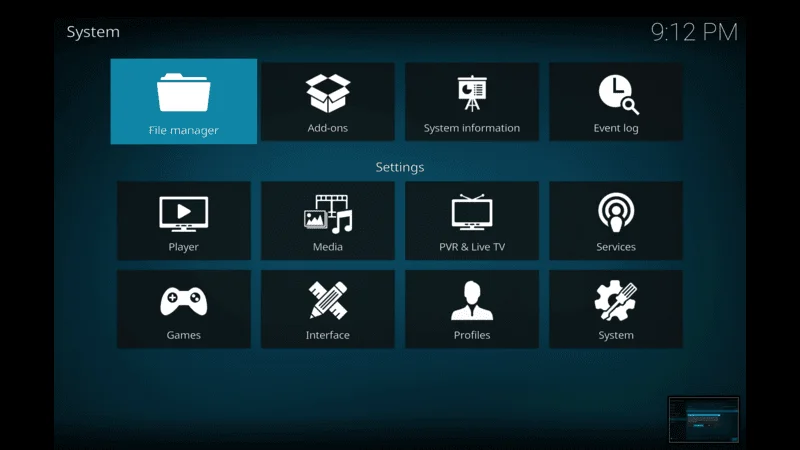
Click on Add Source.
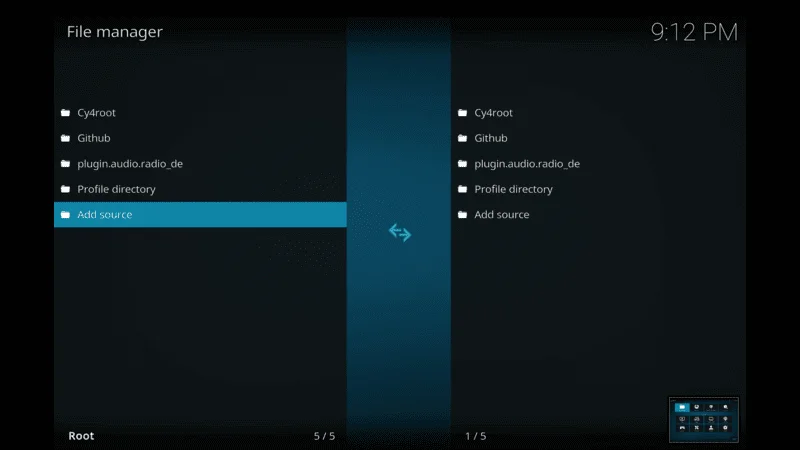
A dialogue box will appear.
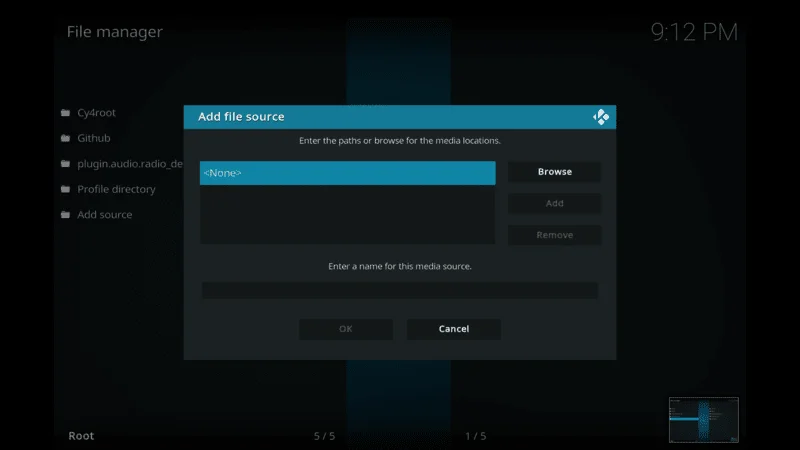
Enter the URL: https://team-crew.github.io and name it “Crew Addon Repo”.
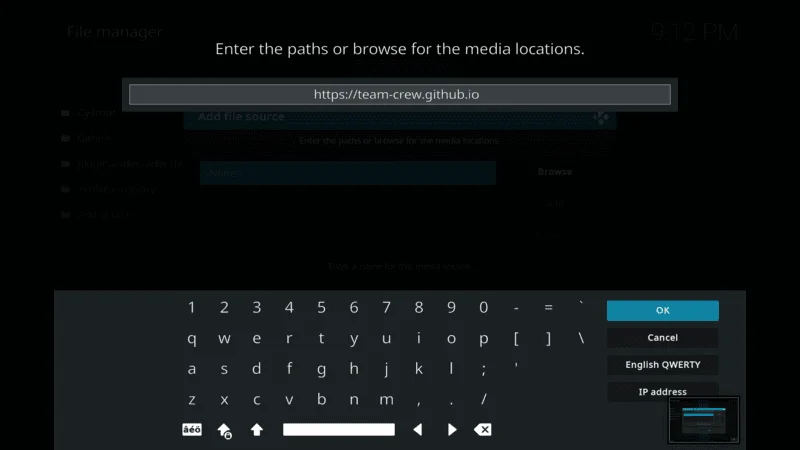
Give Source Url Name The Crew, then Click OK to save the source.
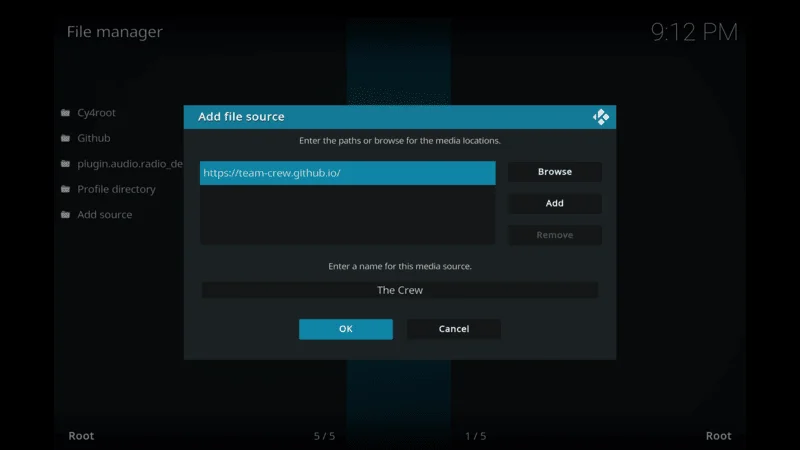
Return to the Kodi Setting Again and select Add-ons from the menu on the left.
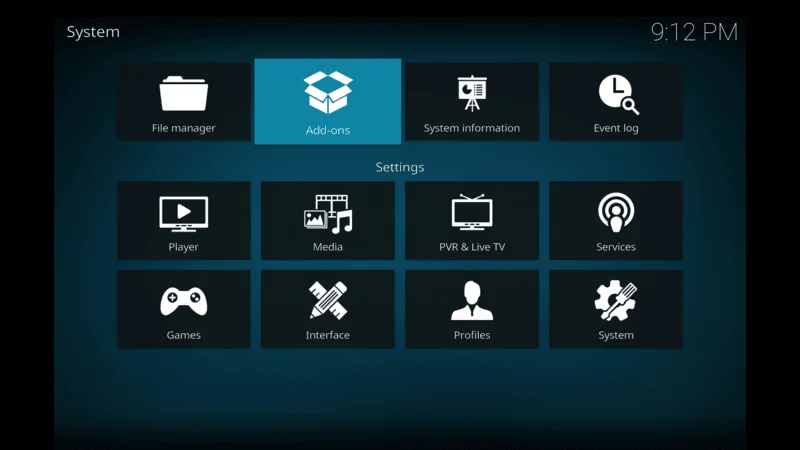
Choose Install from zip file.
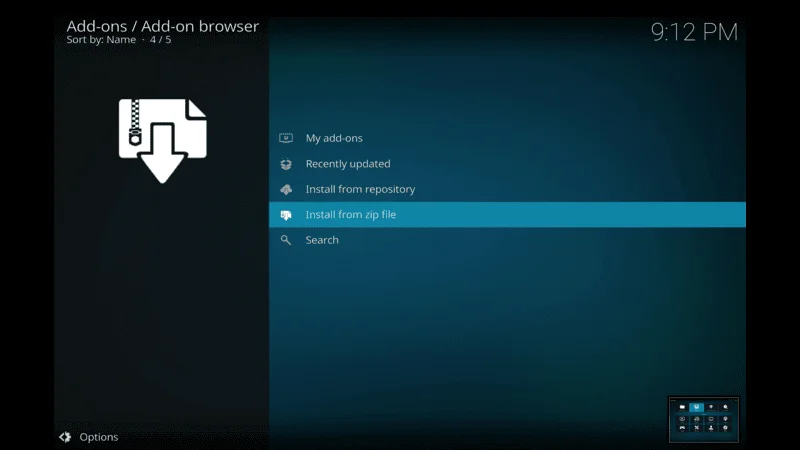
Find and select the source you added earlier The Crew.
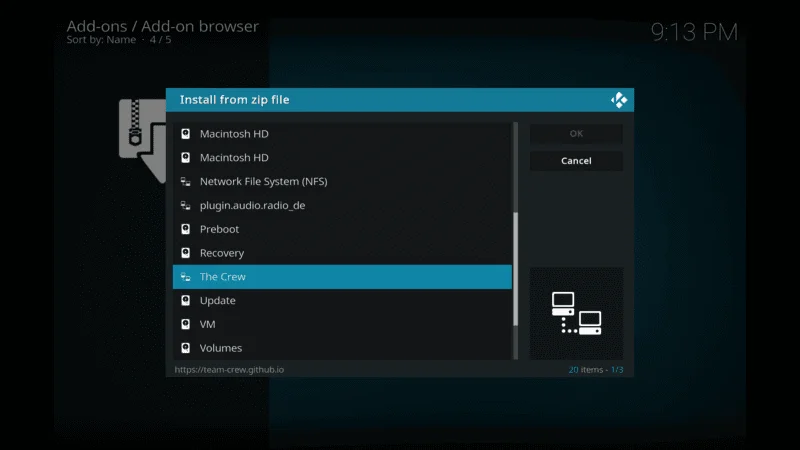
Click on the file named repository.thecrew-x.x.x.zip (where x.x.x is the version number). This will install the repository.
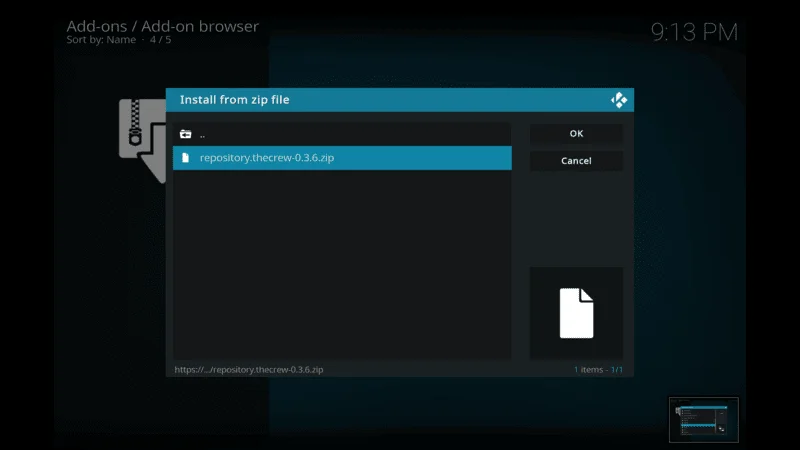
Now wait The Crew Addon Installed, once it installed you will see notification appears on left side.
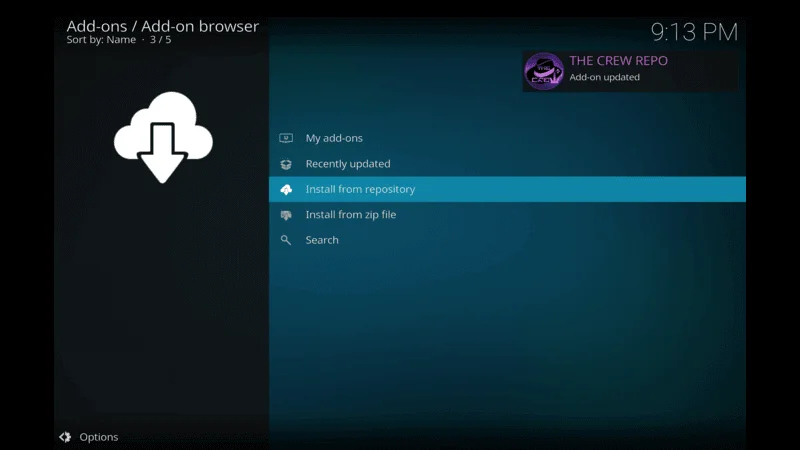
After installing the repository, select Install from repository.
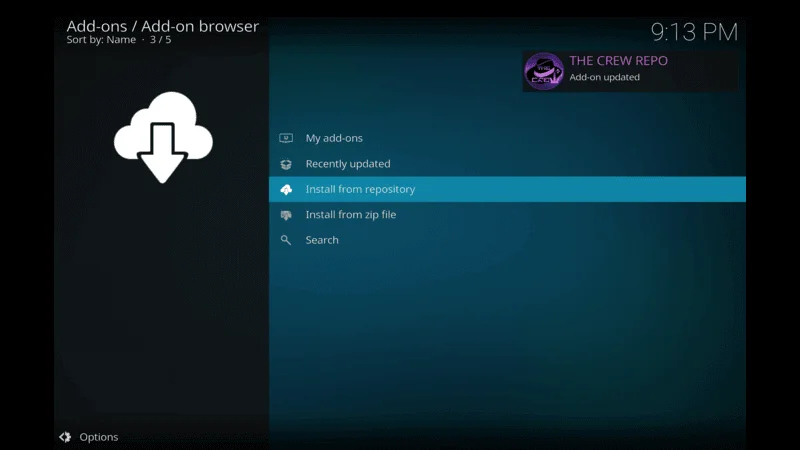
Find and click on the Crew Addon Repository.

Choose Video add-ons.
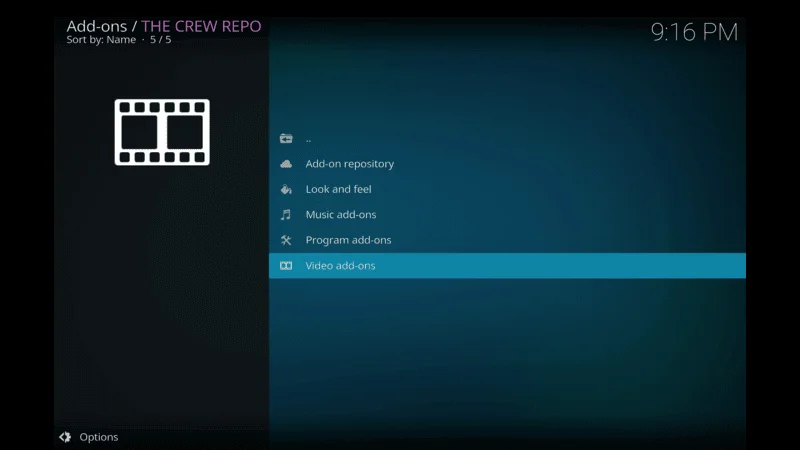
Select the Crew Addon from the list.
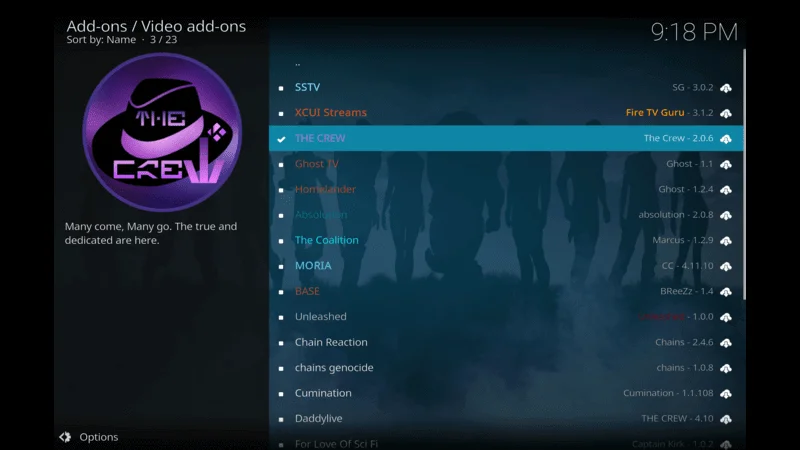
Now Select THE CREW MODULE and click on OK.
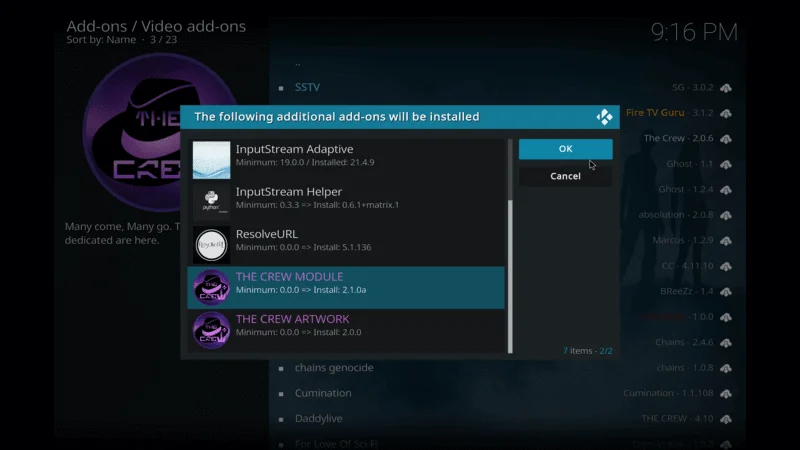
Click Install to start the installation process.
Kodi will now download and install the Crew Addon. This may take a few minutes, depending on your internet connection. Once the installation is complete, you’ll receive a notification.
Go back to the Kodi home screen, select Add-ons from the menu on the left.
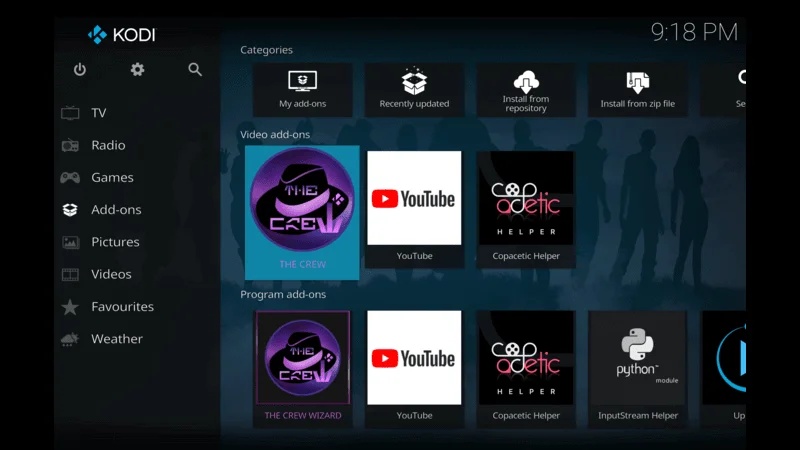
Find and click on the Crew Addon listed under the Video add-ons category.
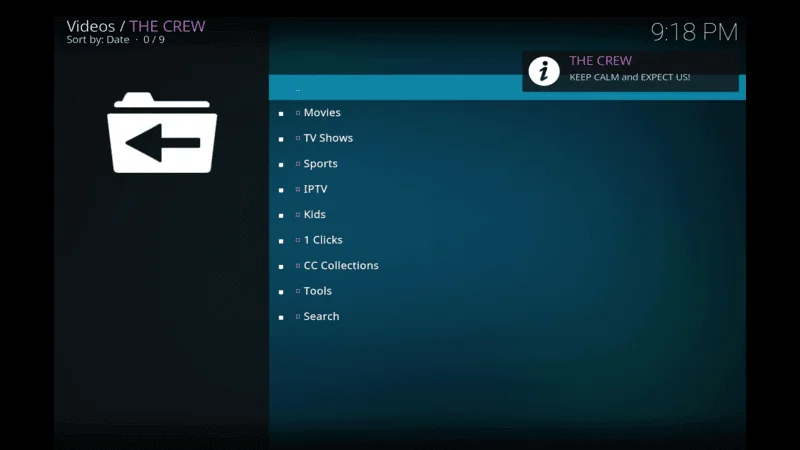
Congratulations! You have successfully installed the Crew Addon on Kodi. Enjoy exploring and streaming your favorite content.
Configuring the Crew Addon for optimal streaming performance
Now that you have the Crew Addon installed, it’s essential to configure it for the best streaming performance. Follow these steps to ensure you’re getting the best possible experience.
1. Enable Automatic Subtitles
If you like watching movies or TV shows with subtitles, you can enable automatic subtitles.
Go to the settings menu within the Crew Addon.
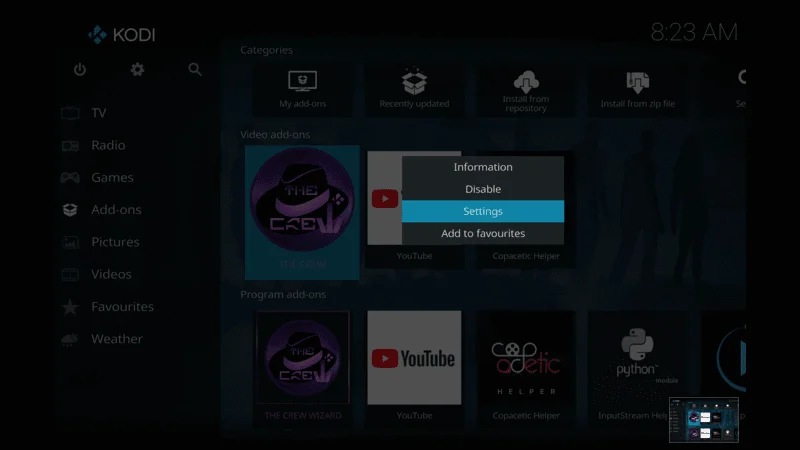
Look for the subtitle settings and turn on automatic subtitles. This will make the addon automatically search for and display subtitles for your content.
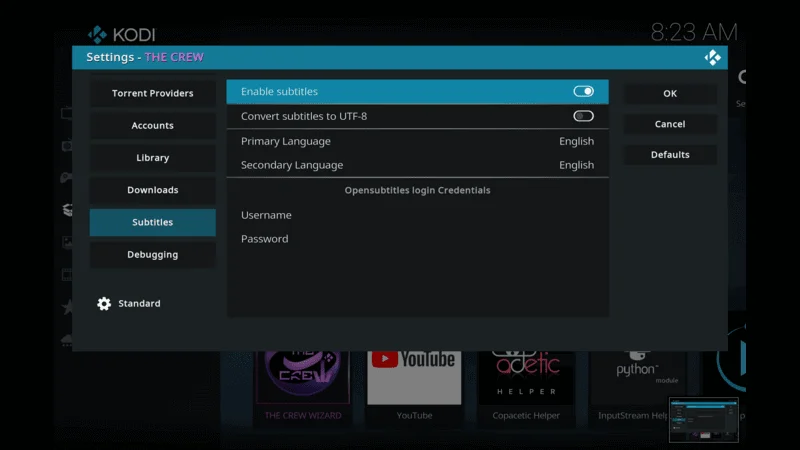
2. Adjust Video Playback Settings
You can adjust various video playback settings to suit your preferences.
Choose your preferred default video resolution (e.g., 720p, 1080p, 4K).

Enable or disable the autoplay feature, which automatically plays the next episode or suggested content.
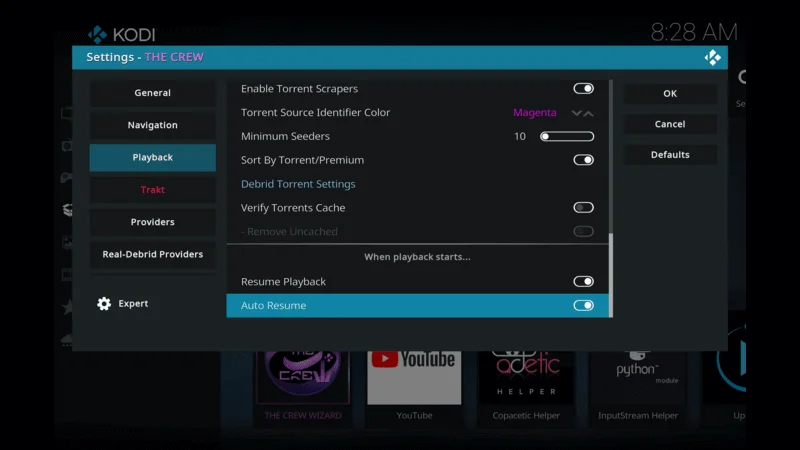
Adjust the buffer size to help with smoother playback, especially if you experience frequent buffering.
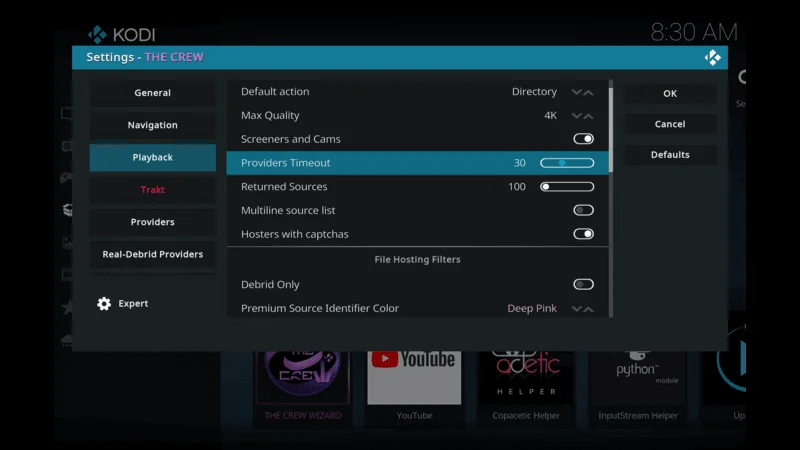
3. Clear Cache and Providers
Over time, the Crew Addon may accumulate cache and outdated providers, which can affect streaming quality.
Find the option to clear outdated providers and click it. This will ensure you’re accessing the latest and best sources for streaming.
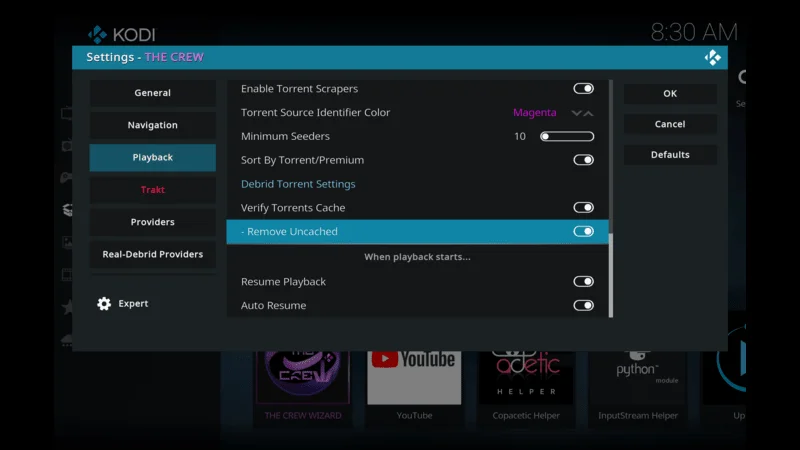
By following these steps, you can maximize your streaming experience with the Crew Addon on Kodi. Enjoy watching your favorite movies and TV shows with the best quality and performance.
Features and content available on the Crew Addon
With the Crew Addon installed and configured, it’s time to explore the features and content available. The Crew Addon offers a wide range of options to cater to your entertainment needs. Here are some key features you can expect:
1. Movies and TV Shows
Access a huge collection of movies and TV shows, including the latest releases and popular classics.
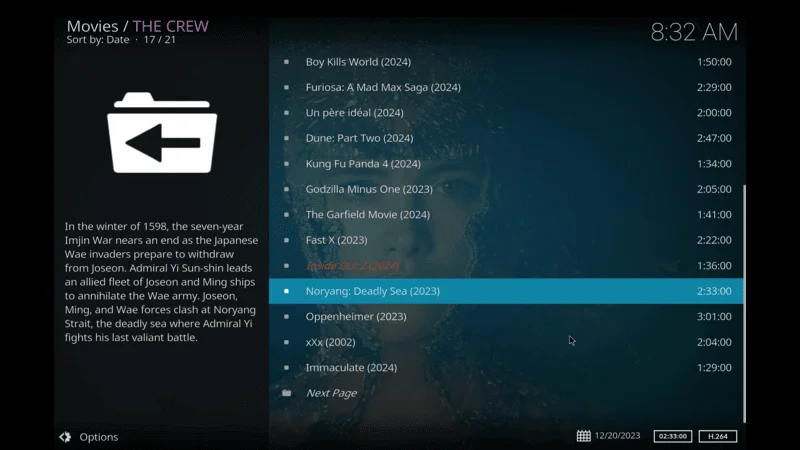
Use the simple search function and various sorting options to quickly find your favorite content.
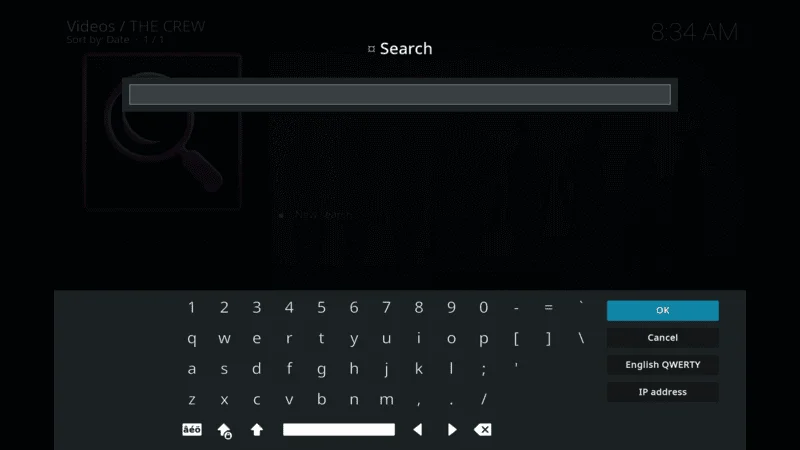
2. Live TV
Watch live TV channels from around the world, including sports, news, entertainment, and more.
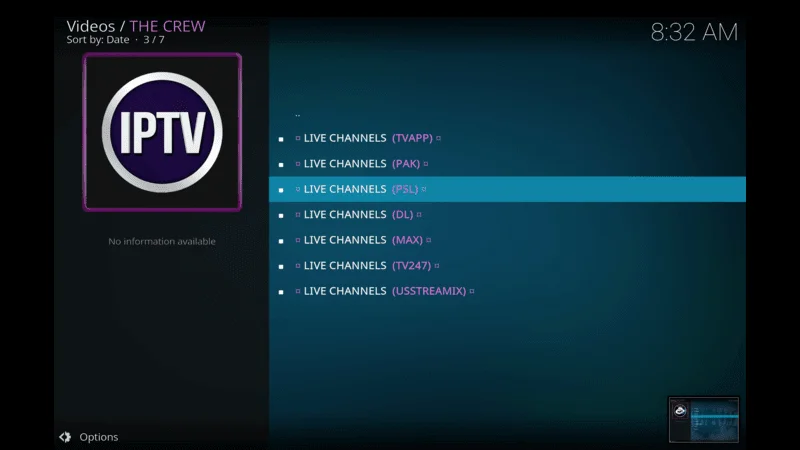
Browse through the available channels and easily tune in to your preferred programs.
3. Sports
Find live events, highlights, and replays for various sports like football, basketball, cricket, and more.
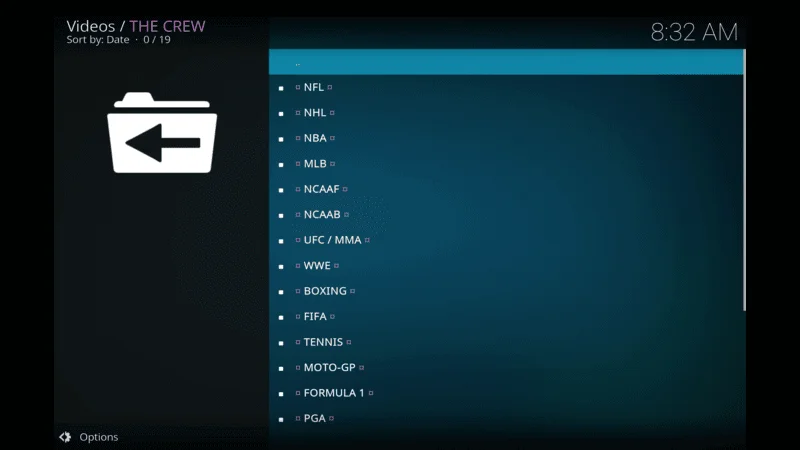
Dedicated sports section to satisfy all your NFL cravings.
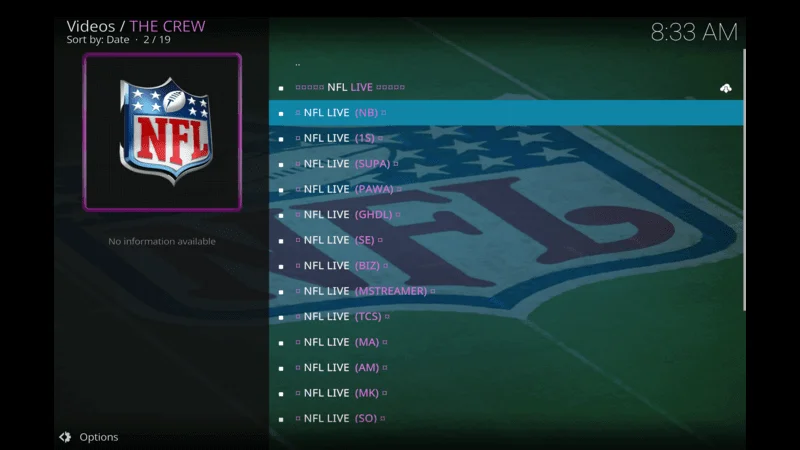
4. Kids’ Content
A dedicated kids’ section with a variety of child-friendly movies, TV shows, and cartoons.

Ensures there’s always something entertaining and age-appropriate for the little ones.
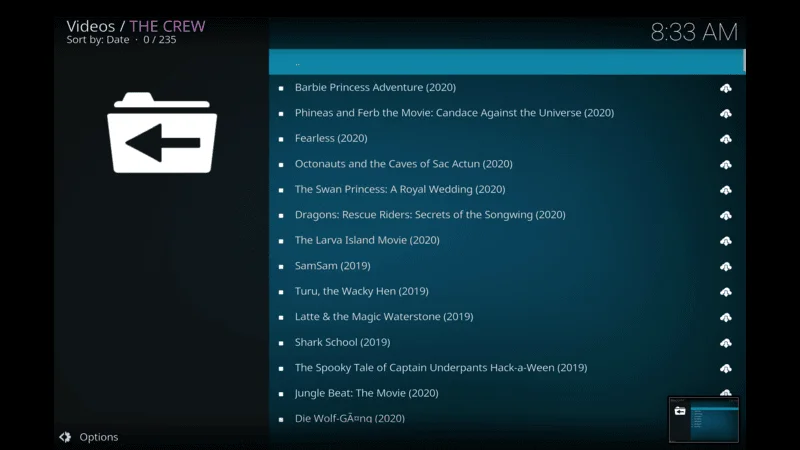
Enjoy the wealth of entertainment options available with the Crew Addon on Kodi.
Alternatives Addons For Kodi
here are some alternatives to the Crew Addon for Kodi, each offering a variety of content such as movies, TV shows, live TV, and more:
1. Exodus Redux
- Content: Extensive library of movies and TV shows.
- Features: Simple interface, powerful search function, and frequently updated links.
- Integration: Supports Trakt integration for syncing viewing history and watchlists.
2. The Covenant
- Content: Wide range of movies, TV shows, sports, and documentaries.
- Features: Fast performance, high-quality streams, and user-friendly interface.
- Categories: Includes sections like People Watching, New Movie Releases, and Catch-Up TV.
3. Green Monster
- Content: High-quality streams of movies and TV shows.
- Features: Premium features with Real-Debrid and Trakt integration for better streaming links and experience.
- Interface: Clean and easy-to-use interface with advanced search and filtering options.
4. Diggz Xenon
- Content: Extensive collection of movies and TV shows.
- Features: Advanced settings for customization, supports multiple premium services like Real-Debrid, Premiumize, and All-Debrid.
- Integration: Full Trakt integration for tracking and managing content.
5. Venom
- Content: Large library of movies and TV shows.
- Features: Lightweight, fast, and regularly updated with new content.
- Integration: Supports Real-Debrid and Trakt for better streaming quality and synchronization.
6. Tubi TV
- Content: Free movies and TV shows with a vast library.
- Features: Official addon with a legal and ad-supported content library.
- Variety: Offers a range of genres including drama, comedy, horror, and documentaries.
7. Pluto TV
- Content: Live TV channels and on-demand movies and TV shows.
- Features: Free, legal, and ad-supported service with a wide variety of channels.
- Categories: Includes news, sports, entertainment, and more.
8. Crackle
- Content: Free movies and TV shows, including original content.
- Features: Official and legal addon, ad-supported.
- Variety: Regularly updated with a mix of old classics and new releases.
9. Fen
- Content: Movies and TV shows with a focus on high-quality streams.
- Features: Supports multiple premium services for better streaming links.
- Integration: Trakt and Real-Debrid integration for enhanced streaming experience.
10. Plex
- Content: Free and premium movies and TV shows, live TV, and personal media server capabilities.
- Features: User-friendly interface, easy content organization, and wide device compatibility.
- Additional: Supports streaming from personal media libraries and includes a range of free streaming content.
These alternatives provide a wide range of content and features to enhance your Kodi experience. Whether you’re looking for free options or premium services for high-quality streams, there’s something to suit every preference.
Frequently Asked Questions (FAQ)
If you’ve read through the guide but still have questions or uncertainties about the installation process, don’t fret. Below, you’ll find a compilation of frequently asked questions along with answers to address common queries you might have. You might discover the solution you’re seeking right here.
However, if you can’t find the answer you’re seeking, don’t hesitate to leave your question in the comment section. I’m here to assist you. Simply ask your question or request help, and I’ll do my utmost to provide you with a solution. Your satisfaction is my priority!
1. What is the Crew Addon?
The Crew Addon is a popular Kodi add-on that provides access to a wide variety of content, including movies, TV shows, live TV, sports, and more. It is known for its extensive library and user-friendly interface.
2. Is the Crew Addon free?
Yes, the Crew Addon itself is free to install and use. However, for enhanced streaming quality and additional features, you may consider subscribing to services like Real-Debrid, which are not free.
3. Is it legal to use the Crew Addon?
The legality of using third-party Kodi add-ons like the Crew Addon can vary based on your location and the content you access. Always ensure you comply with your local laws and regulations regarding streaming content.
4. How do I install the Crew Addon on Kodi?
Here’s a brief overview of the installation steps:
- Enable Unknown Sources in Kodi settings.
- Add the Crew Addon repository source URL.
- Install the repository from the zip file.
- Install the Crew Addon from the repository. For detailed instructions, refer to our installation guide above.
5. How do I configure Real-Debrid with the Crew Addon?
- Sign up for a Real-Debrid account and subscribe to their service.
- Open the Crew Addon settings.
- Navigate to the Real-Debrid section and enter your Real-Debrid account information.
- Follow any additional prompts to complete the setup.
6. How do I enable automatic subtitles in the Crew Addon?
- Go to the Crew Addon settings.
- Find the subtitle settings.
- Enable automatic subtitles to have subtitles automatically searched and displayed for your content.
7. What should I do if the Crew Addon is buffering or not streaming smoothly?
- Ensure your internet connection is stable and fast enough (minimum 10 Mbps recommended).
- Clear the cache and providers in the Crew Addon settings.
- Adjust the buffer size in the video playback settings.
- Consider using a premium service like Real-Debrid for better streaming links.
8. Can I use the Crew Addon on any device?
The Crew Addon is compatible with any device that supports Kodi, including Windows, Mac, Android, iOS, and some smart TVs. Check the official Kodi website for the latest compatibility details.
9. How do I clear cache and providers in the Crew Addon?
- Open the Crew Addon settings.
- Look for the options to clear cache and providers.
- Select and confirm to clear the cache and outdated providers to improve performance.
10. What kind of content is available in the Crew Addon?
- Movies and TV Shows: A vast library including the latest releases and popular classics.
- Live TV: Channels from around the world, including sports, news, and entertainment.
- Sports: Live events, highlights, and replays for various sports.
- Kids’ Content: A dedicated section with child-friendly movies, TV shows, and cartoons.
11. Does the Crew Addon support Trakt integration?
Yes, the Crew Addon supports Trakt integration, which allows you to sync your favorite movies and TV shows across different devices, track your viewing history, receive recommendations, and create personalized watchlists.
12. I’m experiencing issues with the Crew Addon. What should I do?
- Ensure Kodi and the Crew Addon are updated to the latest versions.
- Clear the cache and providers.
- Check your internet connection.
- Reinstall the Crew Addon if the issues persist.
These FAQs should help you with common questions and issues related to the Crew Addon on Kodi. If you have any further questions, feel free to ask!
Conclusion
installing and configuring the Crew Addon on Kodi opens up a world of entertainment possibilities. With its vast library of movies, TV shows, live TV, sports, and more, all conveniently accessible in one place, you can enjoy endless hours of streaming content. By following the step-by-step installation guide and exploring the addon’s features, you can tailor your viewing experience to suit your preferences.
Remember to take advantage of additional features like Real-Debrid integration for enhanced streaming quality and automatic subtitles for a more immersive experience. And if you encounter any challenges or have questions along the way, don’t hesitate to refer to the provided FAQs or reach out for assistance.
With the Crew Addon installed, you’re ready to embark on a journey of entertainment, so sit back, relax, and enjoy your favorite content right from the comfort of your Kodi-enabled device. Happy streaming!

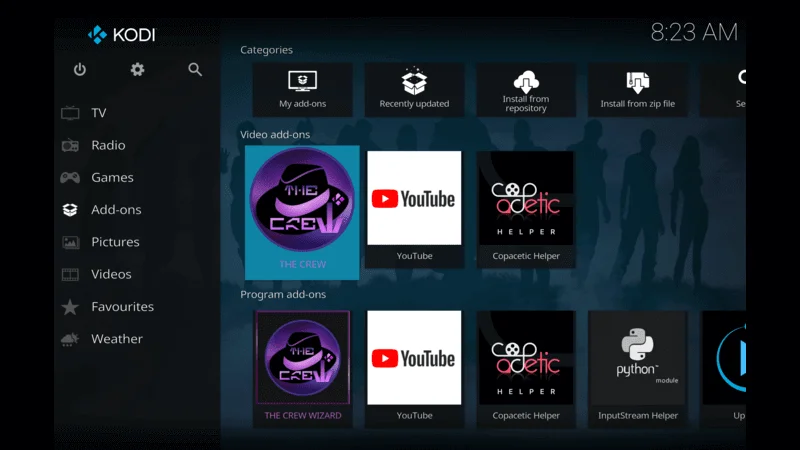

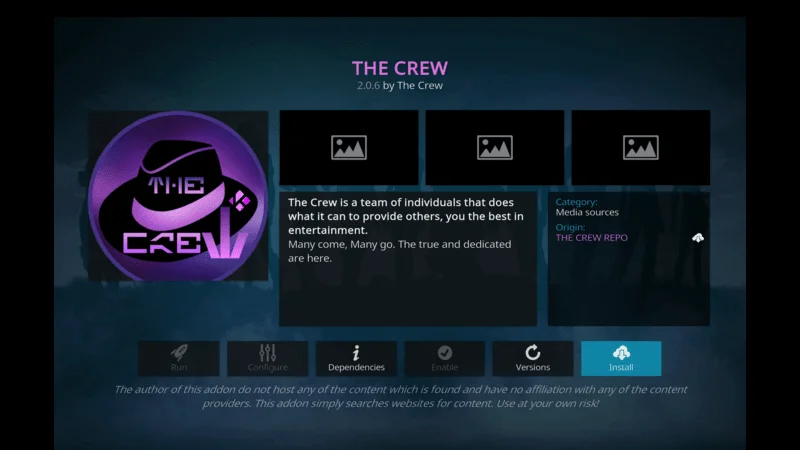
7 thoughts on “The Crew Addon on Kodi- Installations Step (august 2025)”