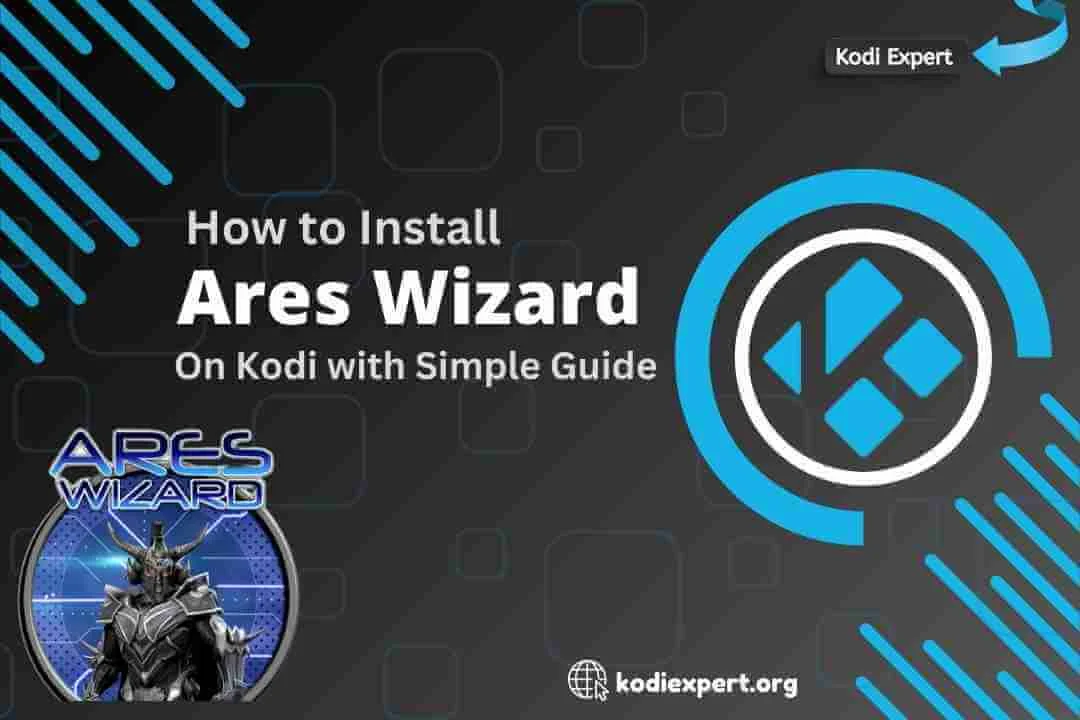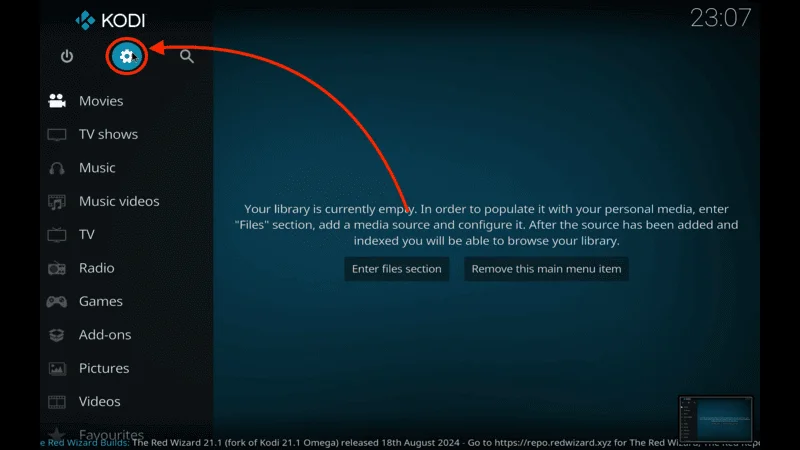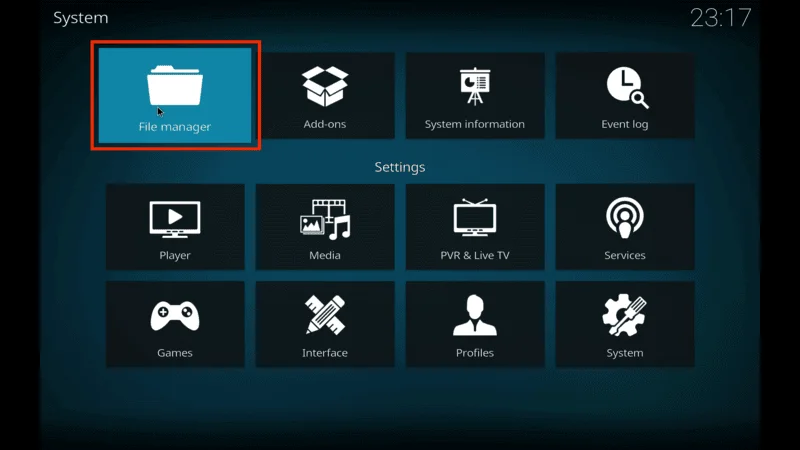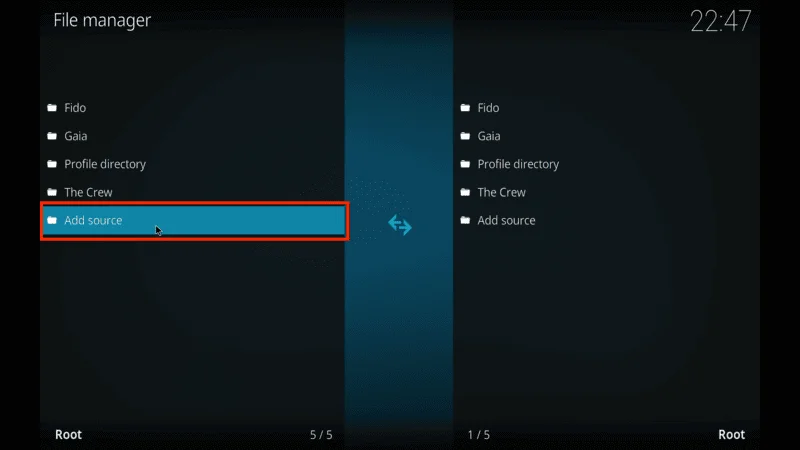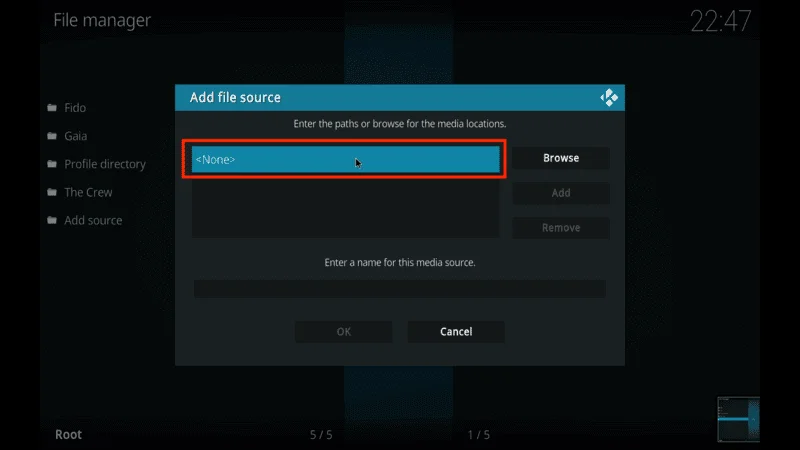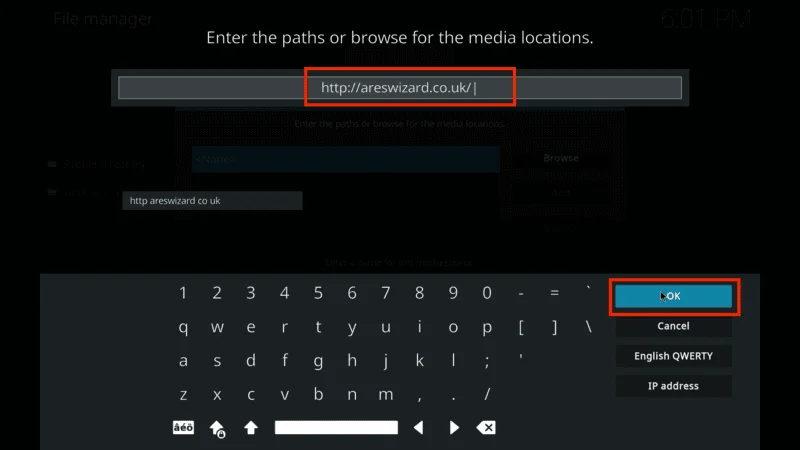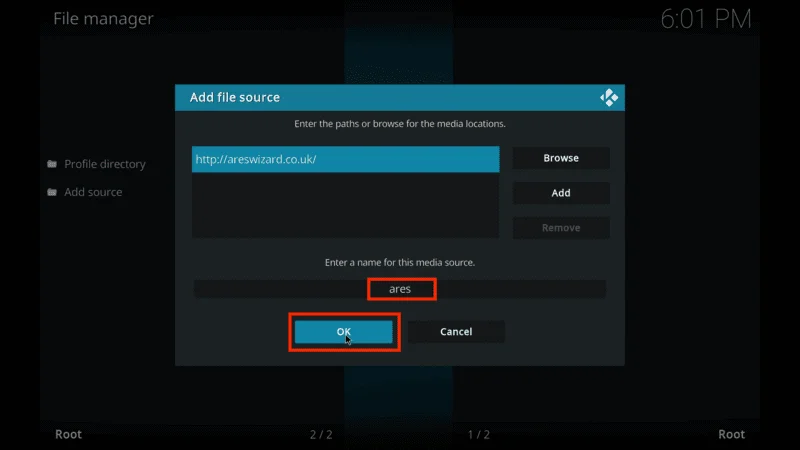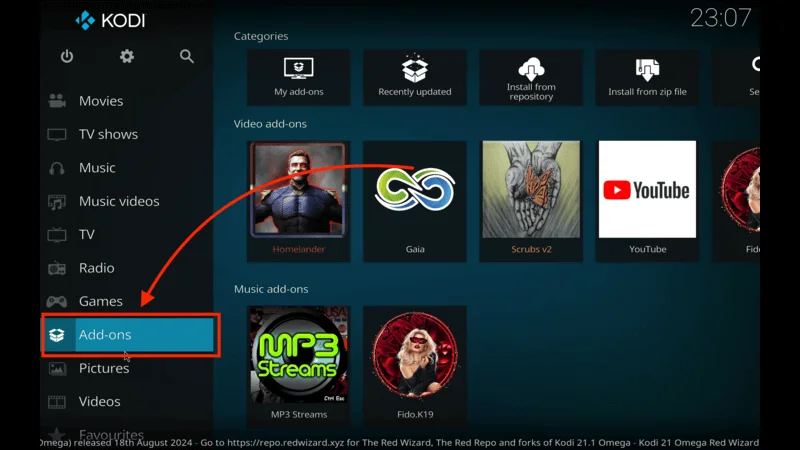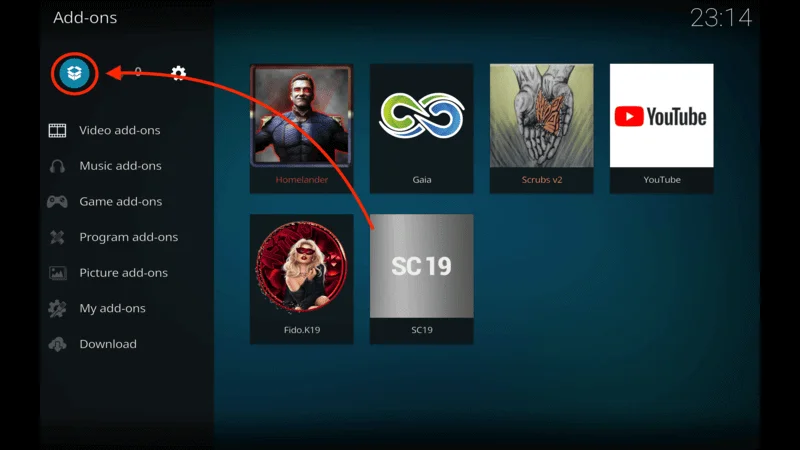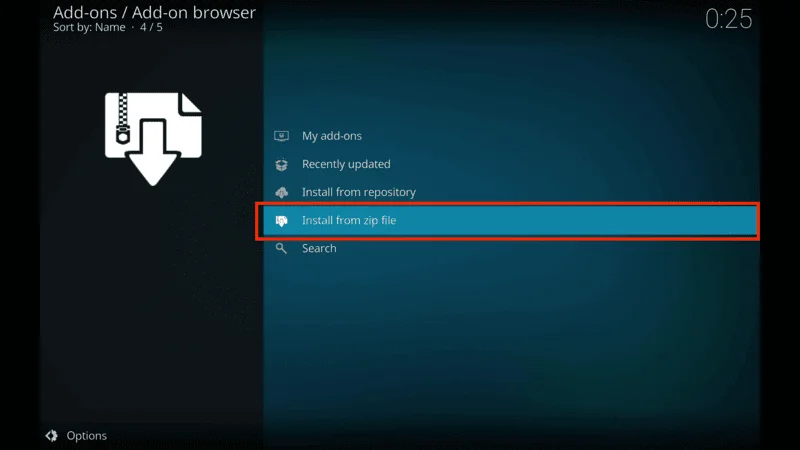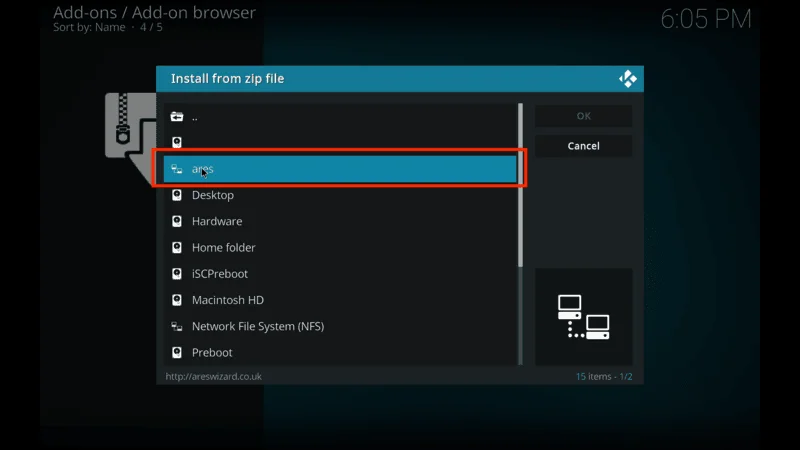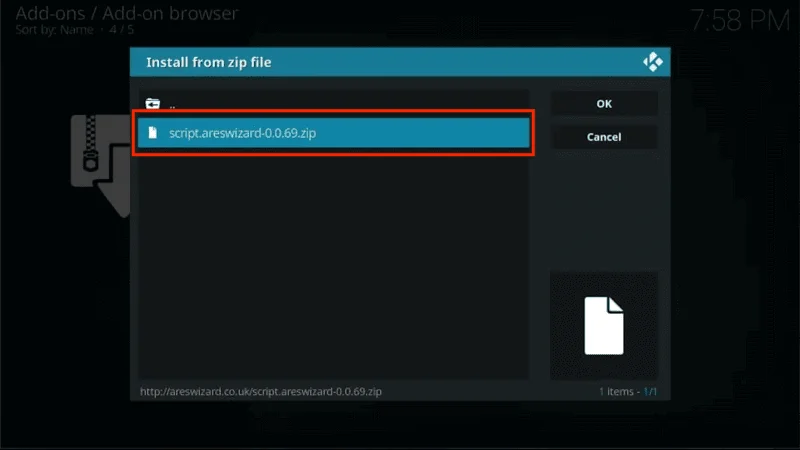If you’ve been using Kodi for a while, chances are you’ve come across the Ares Wizard on Kodi at some point. Although the Ares project was previously shut down due to legal issues, it has now made a comeback with an updated version compatible with Kodi.
However, it’s important to note that the updated Ares Wizard on Kodino longer includes any entertainment content. Instead, it focuses solely on maintenance tools to help improve the performance of your Kodi setup. This makes it a valuable utility for managing and optimizing Kodi’s cache, which can help prevent buffering issues. Additionally, Ares Wizard allows you to back up your data, making it easier to reset Kodi on Fire Stick or other devices without losing your settings.
Before installing any third-party add-ons or builds, it’s highly recommended to use a reliable Kodi VPN to protect your online activities and ensure privacy while streaming.
If your primary goal is to access movies or TV shows, you might want to explore other options like the best Kodi add-ons or builds available today.
How to Install Ares Wizard on Kodi
Ares Wizard is an essential maintenance tool that helps keep your Kodi system running smoothly. If you’re ready to install it, follow the steps below to set it up on your device.
Before You Begin
Since Ares Wizard on Kodi is a third-party addon, you’ll need to enable installations from unknown sources in Kodi. Here’s how:
From the Kodi home screen, click on the Settings icon (the gear icon at the top-left corner).
Select System.
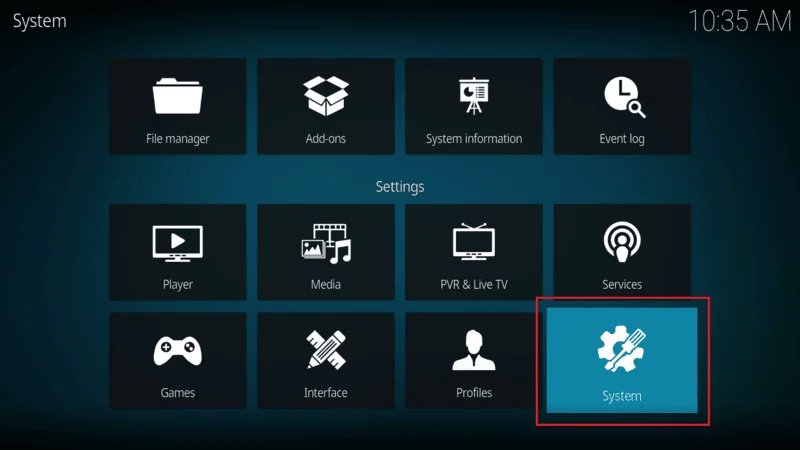
On the left menu, choose Add-ons. On the right side, toggle the Unknown Sources option to turn it on.
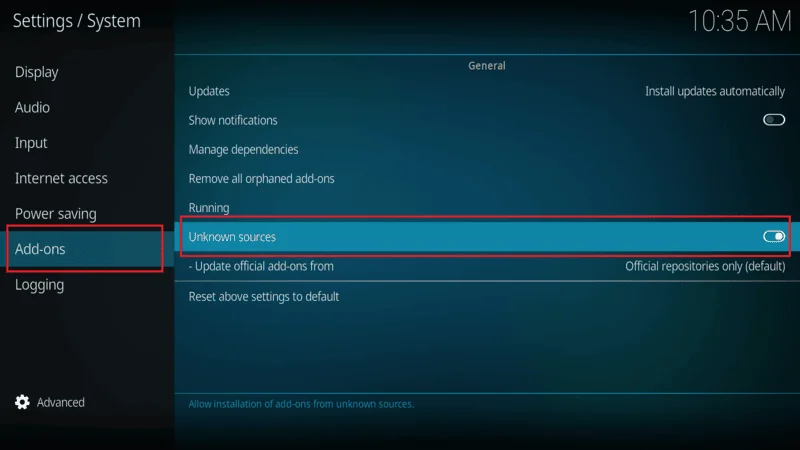
When prompted, click Yes to confirm.
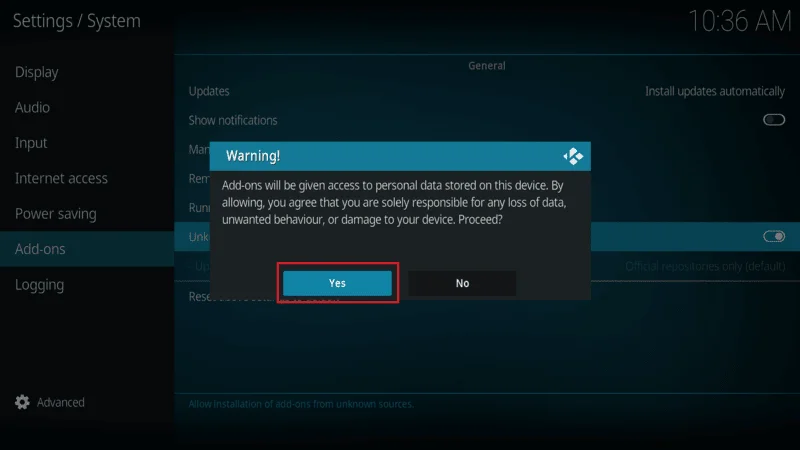
Now you’re ready to proceed with the installation!
Step-by-Step Guide
This guide works for multiple devices, including Fire TV Stick and PCs (both Windows and Mac). Simply follow the instructions, and you’ll have Ares Wizard up and running in no time.
Follow these simple steps to install Ares Wizard on Kodi device.
Click Settings (the cog icon) located in the top-left corner of your Kodi home screen.
Select File Manager from the available options.
Double-click Add Source on the right side of the screen.
Click on <None> under the “Enter the paths or browse for the media locations” section.
Type or paste the following URL into the field and click OK:
http://areswizard.co.uk/
In the “Enter a name for this media source” section, type a name that’s easy to recognize, such as ares, and click OK.
Return to the Kodi home screen, and on the left side, select Add-ons.
Click the Package Installer icon (looks like an open box) at the top-left corner of the screen.
Select Install from zip file.
Click on ares (the name you set in Step 6).
Click the file named script.areswizard-x.x.x.zip.
Wait for the addon to install. This might take a few minutes. Once installed, you’ll see a notification in the top-right corner of your screen.
Ares Wizard Build Not Working? Here’s Why
A common question I often hear is, “Why isn’t
working on my Kodi?” The answer lies in the history of the Ares Project.
Previously, the Ares Project was shut down due to legal issues in the United States. While it has since returned, its purpose has significantly changed. Ares Wizard no longer provides entertainment content or builds for movies and TV shows. Instead, it now functions solely as a maintenance tool designed to help fix Kodi errors, optimize performance, and manage settings.
If you’re trying to use Ares Wizard for anything beyond its current functionality, it’s important to note that those features are no longer supported. However, it remains a valuable tool for troubleshooting and maintaining your Kodi system.
If you have additional questions or need help with Kodi-related issues, feel free to ask!
FAQs: Common Questions About Ares Wizard
Here are some frequently asked questions to help you better understand and use Ares Wizard on Kodi.
1. What is Ares Wizard, and what does it do?
Ares Wizard is a powerful maintenance tool for Kodi. It helps fix errors, optimize performance by managing cache, and allows you to back up or restore your Kodi settings. However, it no longer provides entertainment content like movies or TV shows.
2. Why isn’t Ares Wizard working on my Kodi?
If Ares Wizard isn’t working, ensure that you’ve correctly installed it using the latest steps outlined in this guide. Keep in mind that Ares Wizard no longer supports streaming content; it functions as a maintenance tool only.
3. Can I install Ares Wizard on FireStick?
Yes, you can install Ares Wizard on FireStick using the URL method. The same installation process works for Fire TV Stick, PC, and other Kodi-compatible devices.
4. How do I fix buffering issues using Ares Wizard?
Ares Wizard includes a maintenance tool that helps optimize your Kodi cache size. By properly configuring the cache, you can reduce buffering issues and enjoy smoother streaming.
5. Is it legal to use Ares Wizard?
Yes, using Ares Wizard is legal for maintenance purposes. However, you should avoid streaming copyrighted content without proper authorization, as that would violate copyright laws.
Final Thoughts
There’s no need for a separate guide to install Ares Wizard on FireStick. The method outlined above works seamlessly on Fire TV Stick, PC, and other Kodi-supported devices.
The only difference lies in how you access theAres Wizard on Kodi zip file:
- On a PC, you can download the zip file directly and upload it via the Install from Zip File option.
- On FireStick, you’ll need to use the URL method to complete the installation.
No matter which device you’re using, the process remains straightforward. If you encounter any issues or have questions, feel free to reach out for assistance!