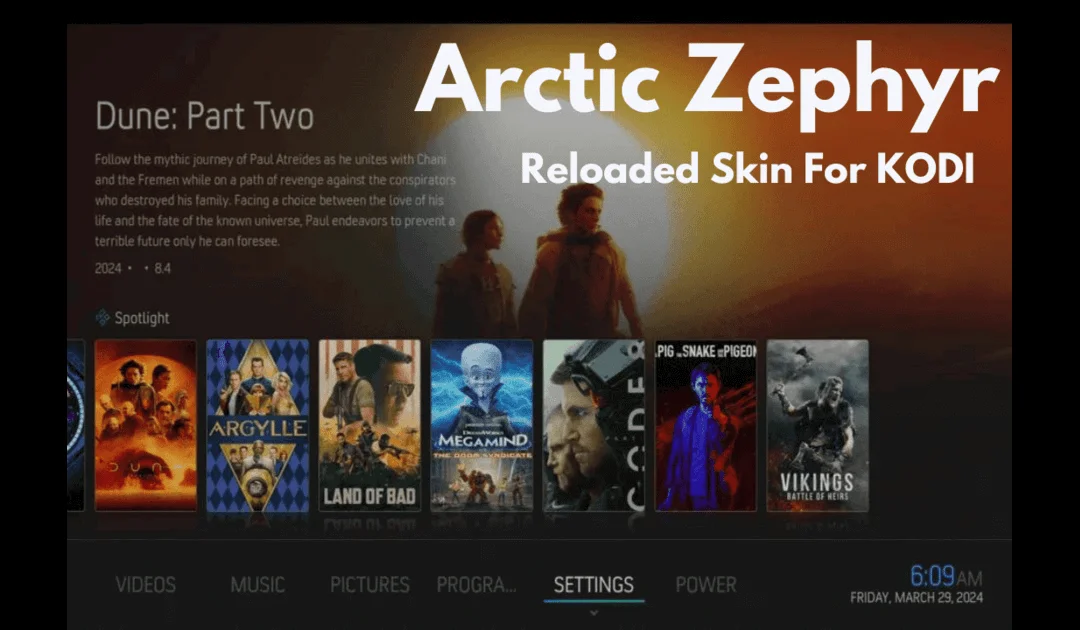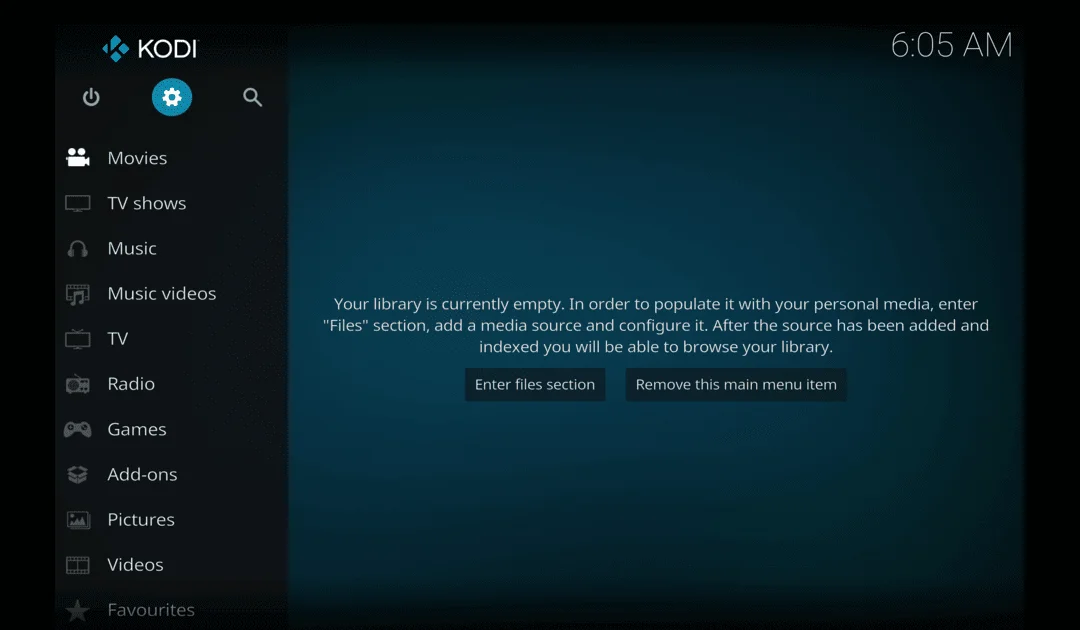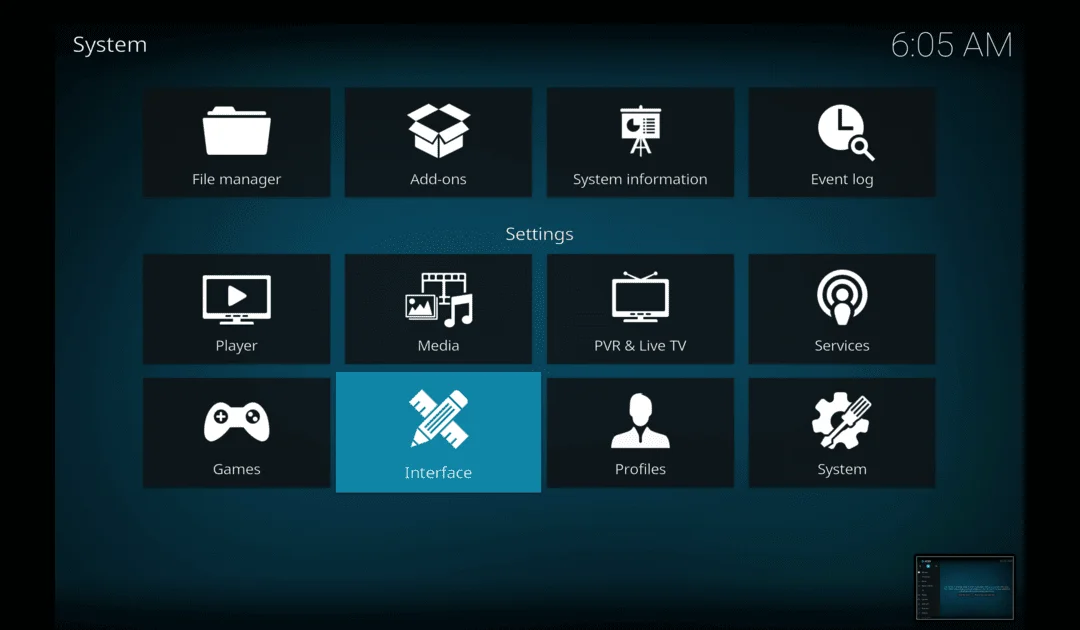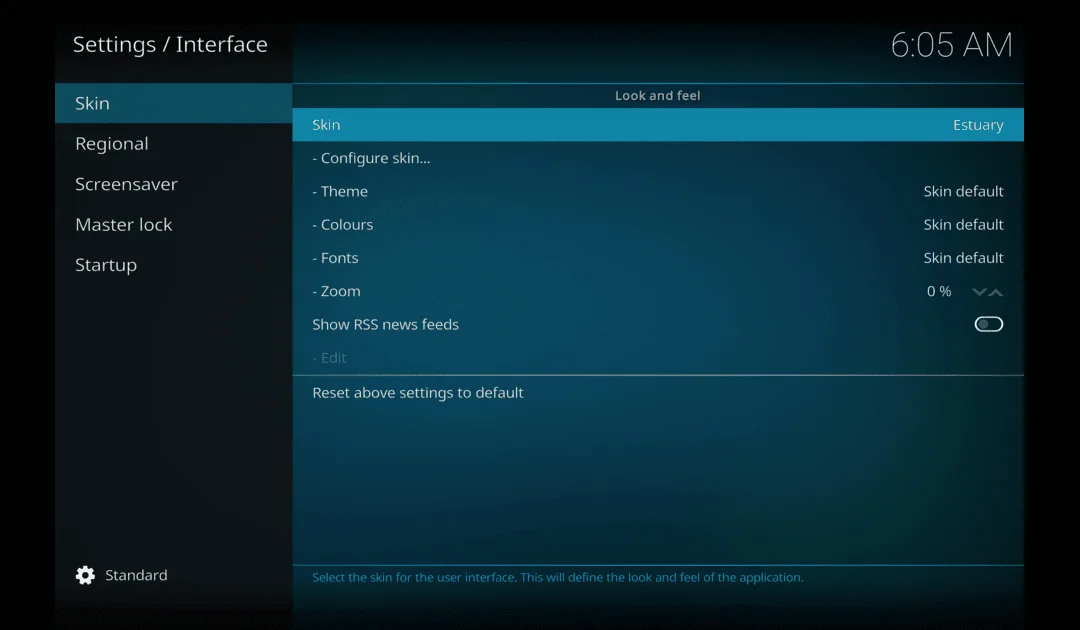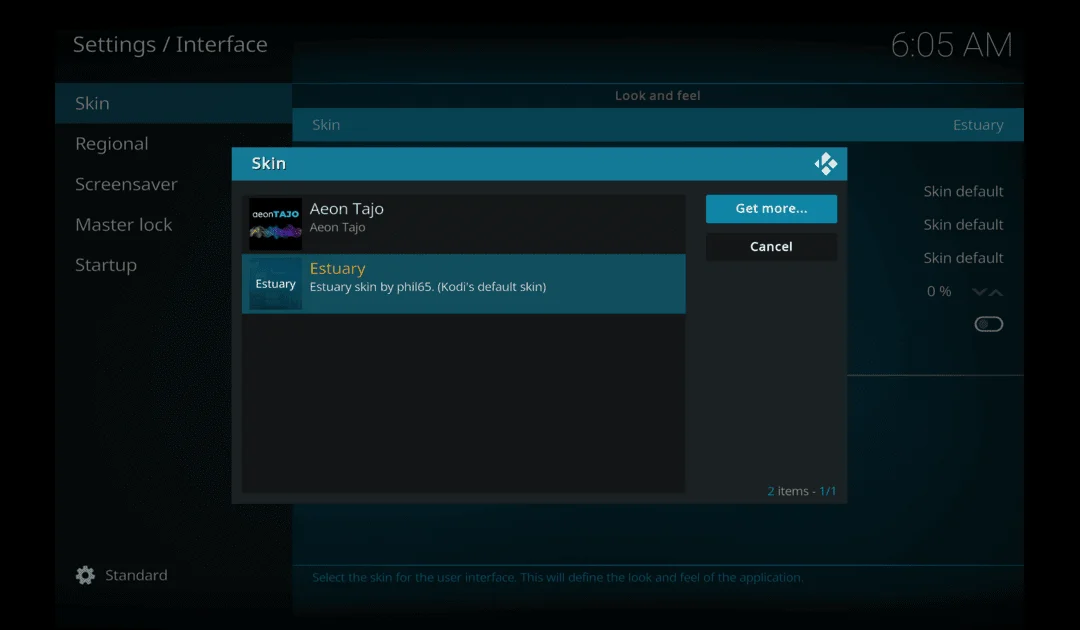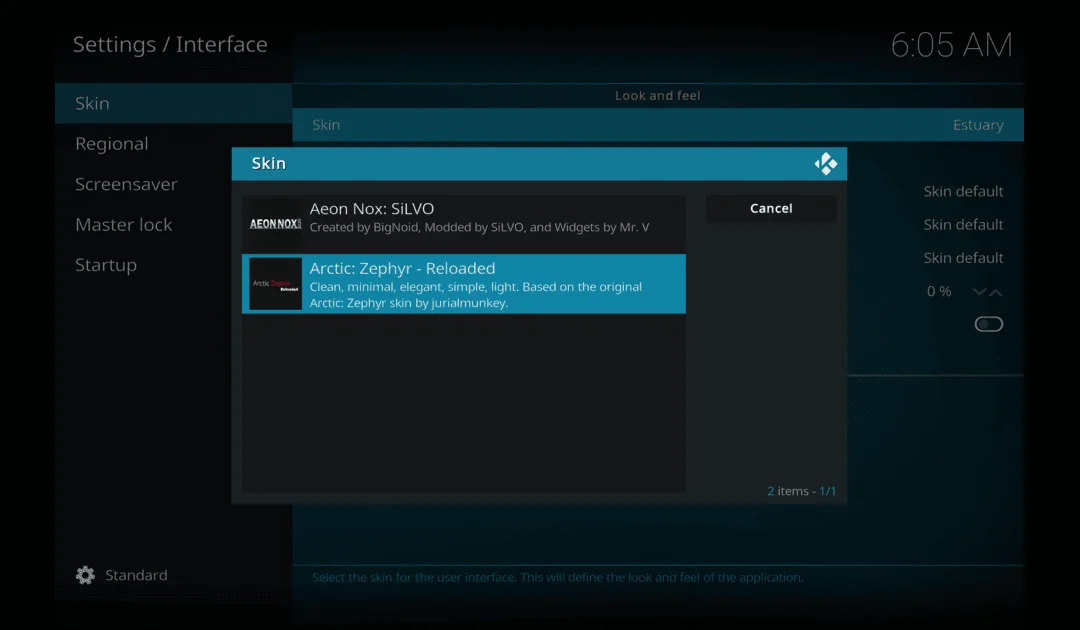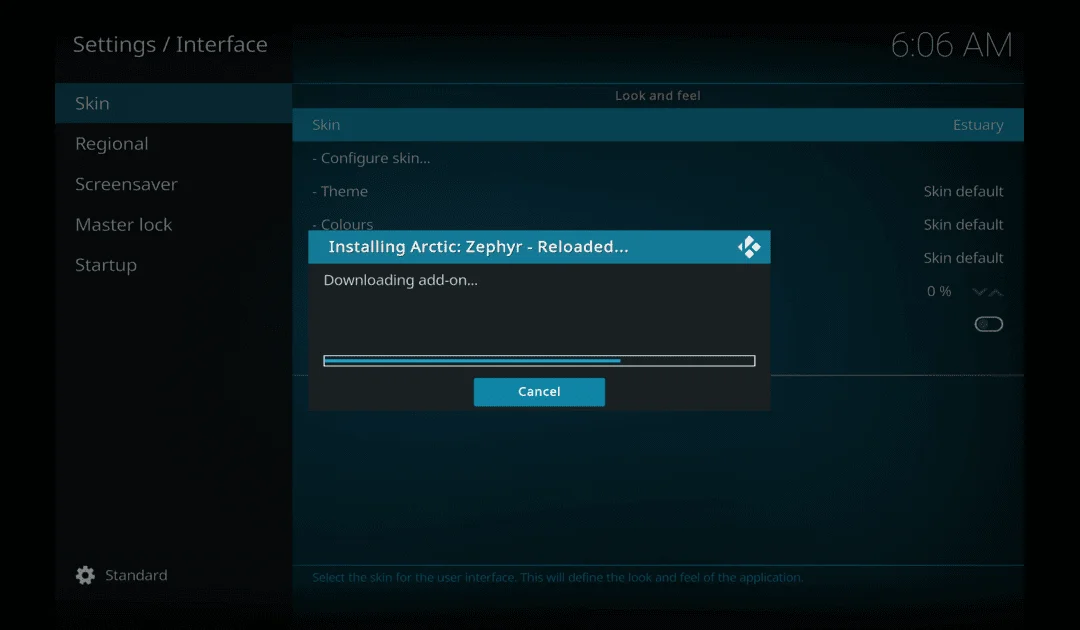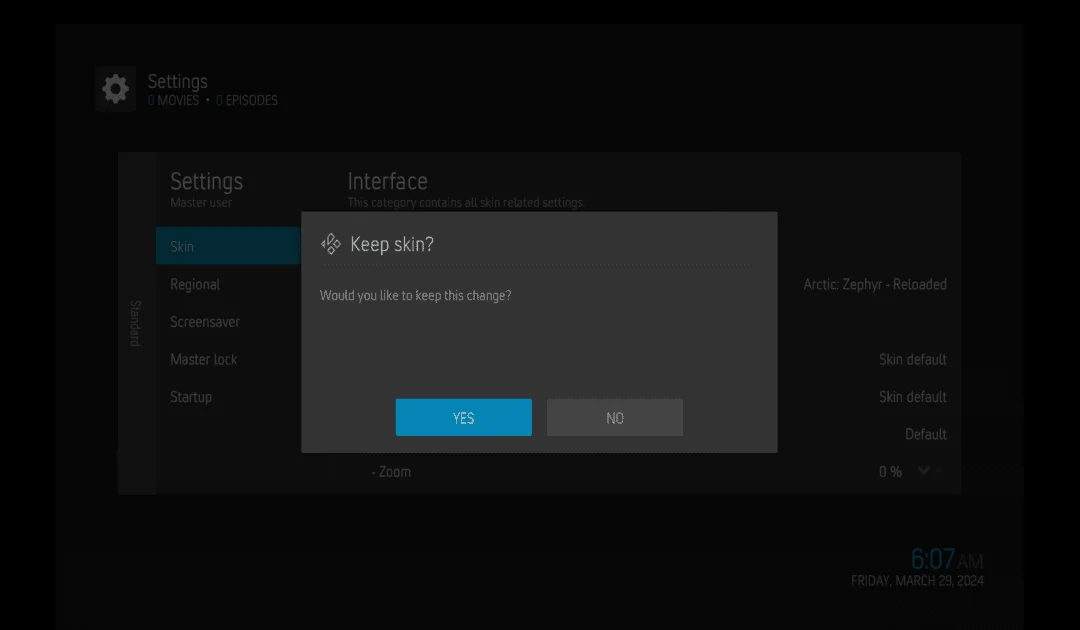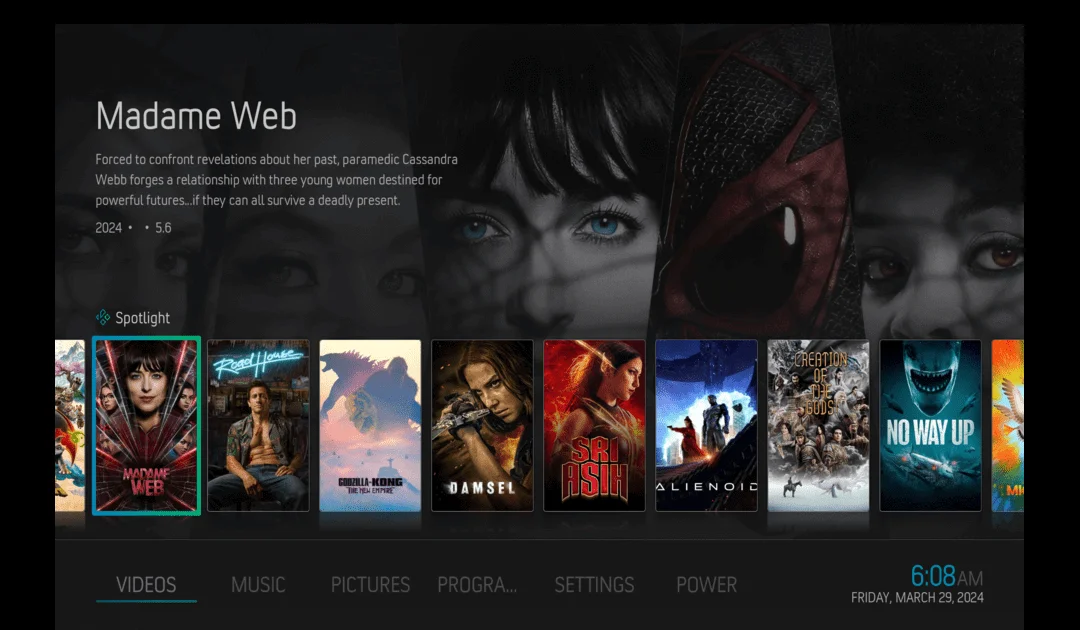Are you tired of the same old Kodi look It’s time to jazz it up with the Arctic Zephyr Reloaded Kodi skin. This guide will help you easily install it, giving your Kodi a fresh and cool interface. Whether you’re new or a Kodi pro, this tutorial makes installation a breeze.
Forget the plain default Kodi look. Arctic Zephyr Reloaded offers tons of themes, widgets, and ways to personalize your Kodi. With its simple layout and easy navigation, you’ll find your media, add-ons, and more with ease.
Follow our simple steps to download and set up the skin. Whether you’re spicing up your current Kodi or trying something new, Arctic Zephyr Reloaded promises a sleek interface that takes your Kodi to the next level. Let’s get started and upgrade your Kodi today!
[su_note note_color=”#40A7DD” text_color=”#ffffff” radius=”4″]Note: If you haven’t put Kodi on your device yet, head to our website and pick the right guide for your device. We’ve got step-by-step instructions for popular devices to help you get Kodi up and running smoothly. Once Kodi is on your device, you can move on to setting up the Arctic Zephyr Reloaded skin.[/su_note]
What is the Arctic Zephyr Reloaded Kodi skin
The Arctic Zephyr Reloaded skin is a popular choice for giving your Kodi a fresh and modern look. Created by jurialmunkey, this skin offers a sleek design that focuses on simplicity and ease of use. It replaces the default Kodi interface with a visually appealing layout, enhancing your media browsing experience.
With the Arctic Zephyr Reloaded skin, you have the freedom to customize your Kodi interface to match your style. It offers a variety of themes, colors, and backgrounds to choose from, allowing you to create a personalized look for your media center. Additionally, you can add widgets to your home screen for quick access to your favorite features.