In this detailed tutorial, I’ll walk you through the steps to install the Aliunde Kodi Addon. This addon is fully compatible with both Kodi 20 Nexus and Kodi 19 Matrix.
Whether you’re using an Amazon Fire TV Stick (including FireStick 4K, FireStick Lite, and Fire TV Cube), an NVIDIA SHIELD, Android TV boxes, Windows or Mac computers, or even mobile devices like tablets and smartphones, these instructions will work perfectly across all Kodi-supported platforms.
But before diving into the installation process, let’s first explore what the Aliunde K19 addon brings to the table.
What is Aliunde?
Struggling with high subscription fees for streaming services? Why not enjoy unlimited content for free? With the Aliunde K19 all-in-one Kodi addon, you gain access to an impressive library of movies and TV shows without spending a dime. Aliunde is a fork of the popular Shadow addon and features plenty of one-click streaming options.
Beyond just movies and TV shows, Aliunde Kodi Addon K19 opens the door to a variety of other categories like radio, fitness, and sports. The addon supports premium debrid services such as Real-Debrid, Premiumize, and AllDebrid, allowing for enhanced streaming quality. If you’re after an addon that covers multiple genres and content types, Aliunde K19 is an excellent choice.
This addon can be found in the Aliunde Repository. Below, you’ll find a step-by-step guide to help you install the Aliunde Kodi Addon.
⚠️ Attention, Kodi Users!
Kodi Addons and builds offer unlimited streaming content, but they could also get you into trouble if you’re caught streaming free movies, TV shows, or sports. Currently, your IP 2400:adc3:12c:e600:bcd3:880f:e0ab:5a62 is visible to everyone. Kodi users are strongly advised to always connect to a VPN while streaming online. Kodi VPN hides your identity plus bypasses government surveillance, geo-blocked content, and ISP throttling (which also helps in buffer-free streaming).
I personally use NordVPN, which is the fastest and most secure VPN. It is easy to install on Amazon FireStick and any other device. You get 3 months free and save 49% on its annual plans. Also, it comes with a 30-day money-back guarantee. If you are not satisfied, you can always ask for a refund.
Is the Aliunde Kodi Addon Safe and Legal?
When it comes to safety, I scanned the repository zip file for the Aliunde Kodi Addon. Based on the results, no security vendors identified the file as malicious, so it appears safe from any immediate threats.
As for legality, the situation is a bit more complicated. Installing and downloading third-party Kodi addons, like Aliunde K19, is perfectly legal. However, once you start streaming content, you may find yourself in a legal gray area. This is because Aliunde K19, similar to other third-party addons, aggregates links to media hosted on various websites.’

The origin of these streams is often unclear and unverified, which means that streaming through third-party Kodi addons could potentially violate copyright laws, depending on where you live. Always be mindful of the legality of the content you access through addons like Aliunde.
How to Install the Aliunde Kodi Addon
Installing third-party Kodi addons may seem a bit complex, but don’t worry—I’ll guide you through the process step-by-step. To keep things simple.
Legal Disclaimer: This tutorial is intended solely for educational purposes. KodiExpert.org does not own, host, operate, resell, or distribute any streaming apps, addons, websites, IPTV services, or similar platforms. The content on this page may include some unverified services, and we cannot confirm whether they possess the necessary legal licenses to distribute the content they offer.
KodiExpert.org does not verify the legality of each app or service in every region. It is your responsibility to conduct your own due diligence if you choose to use any unverified apps or services. Please ensure that you only stream content that is legally available in the public domain. The end-user is solely responsible for any media accessed.
We’ll begin by enabling unknown sources in Kodi. After that, we’ll add the source for the Aliunde Repository, install the repository itself, and finally, install the Aliunde Kodi Addon from the repository. Let’s dive in!
Start by selecting the Settings icon (gear symbol) in the top-left corner.

From the options, click on System at the bottom right.

On the left sidebar, scroll down and select Add-ons. Then, on the right, toggle Unknown Sources to turn it on.

If a warning about privacy and security appears, confirm by clicking Yes.
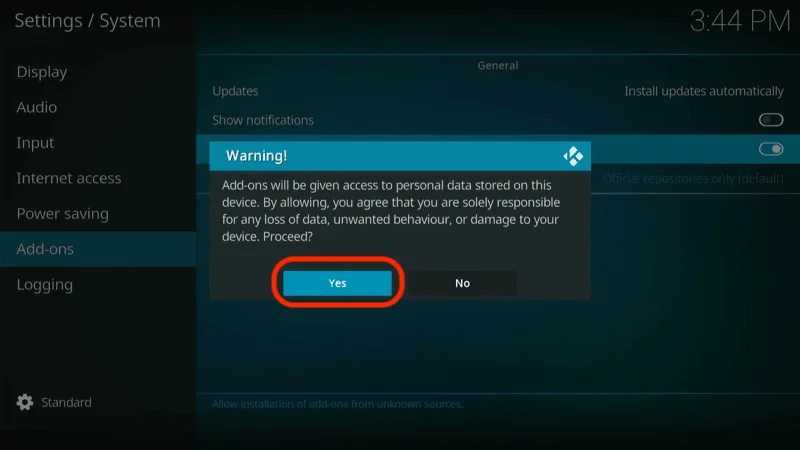
The Unknown Sources option should now be enabled.

Return to Settings.

Select File Manager from the list.

In either of the columns, click on Add source.

Click where it says <None> to add a new URL.

In the text field that appears, type https://fuse99.com/aliunde/ and press OK. Be sure to type the URL accurately.

Now, click the box labeled Enter a name, type aliunde, and click OK.

Confirm by clicking OK once again to finalize the new source.
Now, let’s install the Aliunde Repository:
Go back to the Kodi main menu and select Add-ons.
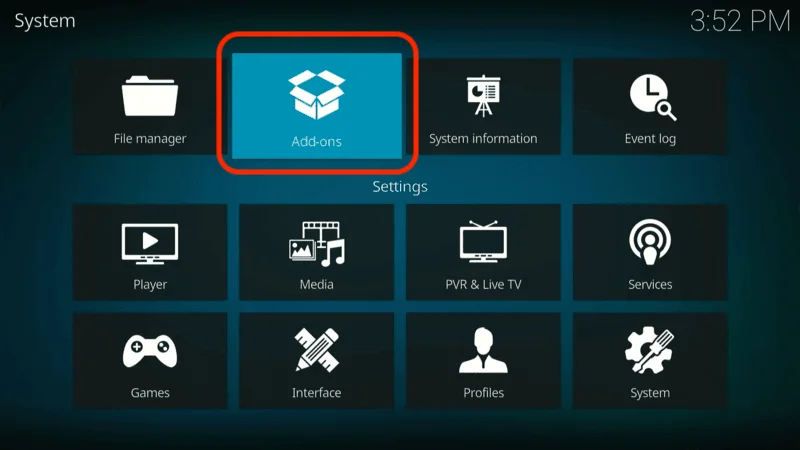
In the top left of the screen, click on Install from zip file.
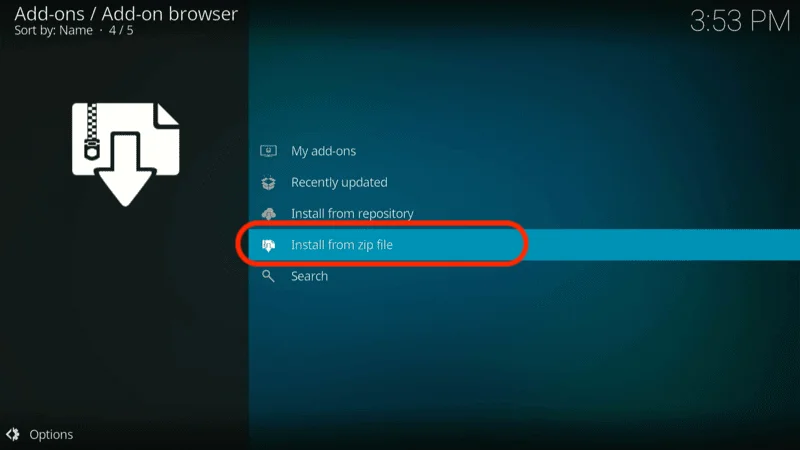
From the list, select aliunde (the source you added earlier).

Choose repository.aliunde-x.x.x.zip. The version numbers may vary with updates, so don’t worry if yours looks different.

Once the repository is installed, a notification will appear in the top-right corner, stating Aliunde Repository Add-on installed. You’re ready for the final step!

While still in the Add-ons menu, select Install from repository.
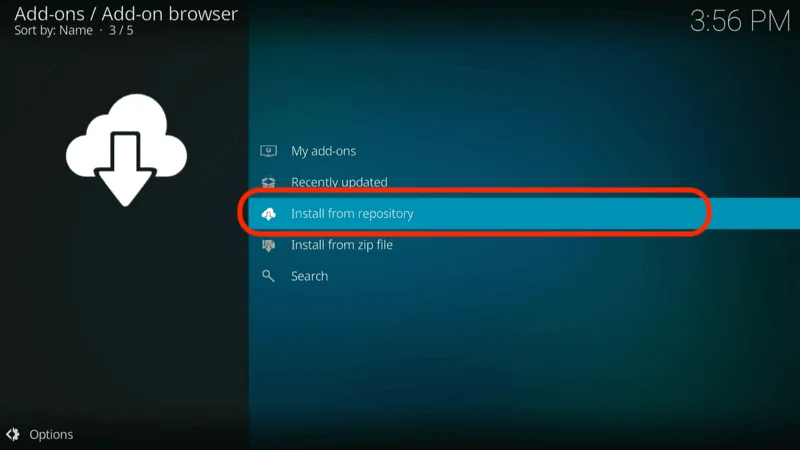
Find and click on Aliunde Repository.

Scroll down and select Video add-ons.

Find and click on Aliunde from the list.

Press Install on the bottom right of the screen.

A pop-up will ask you to install additional add-ons. Confirm by clicking OK.

Wait while the Aliunde K19 addon downloads and installs.

Once you see the notification Aliunde K19 Add-on installed, you’re all set!

Congratulations! You’ve successfully installed the Aliunde Kodi Addon, and now you can start streaming your favorite content.
Before you start streaming on Kodi with your FireStick or Fire TV, it’s essential to take precautions. Everything you stream can be monitored by your internet service provider (ISP) and even government authorities. Accessing free content like movies, TV shows, or live sports on Kodi could potentially lead to legal issues.
To protect your privacy, using a VPN is the most effective solution. A VPN hides your real IP address, keeping your streaming activities private and secure. It also helps you bypass geo-restrictions and prevents your ISP from throttling your connection during streaming sessions.
For Kodi users on FireStick, I recommend NordVPN. It’s a top-tier VPN that works seamlessly with Kodi, ensuring fast, uninterrupted streaming.
While we don’t encourage illegal streaming, it’s not always clear if the content you’re watching on Kodi is from legitimate sources. That’s why using a VPN like NordVPN provides the necessary protection to keep your streaming safe.
Here’s how to install and use NordVPN with Kodi on FireStick:
Sign Up for NordVPN – They offer a 30-day money-back guarantee, allowing you to try it out without any risk.
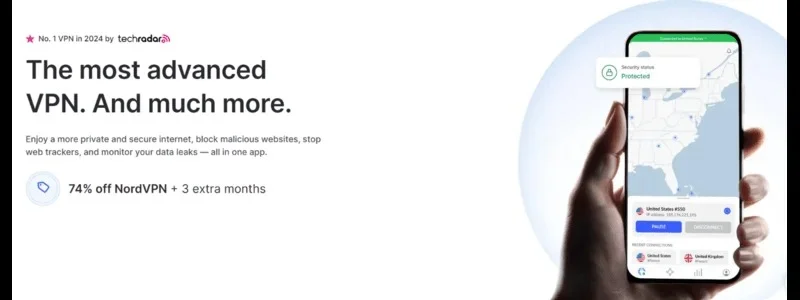
Turn on Your FireStick – Navigate to the Find menu and select the Search option.

Search for NordVPN – Type “NordVPN” in the search bar and choose it from the results.
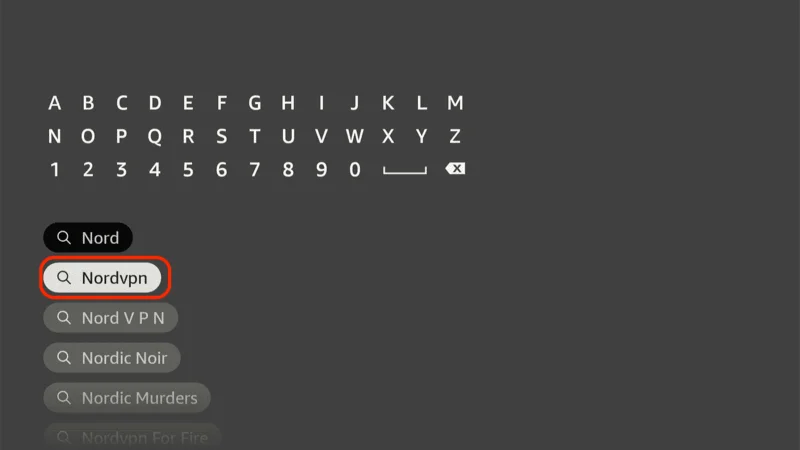
Download the App – Click Download to install the NordVPN app.
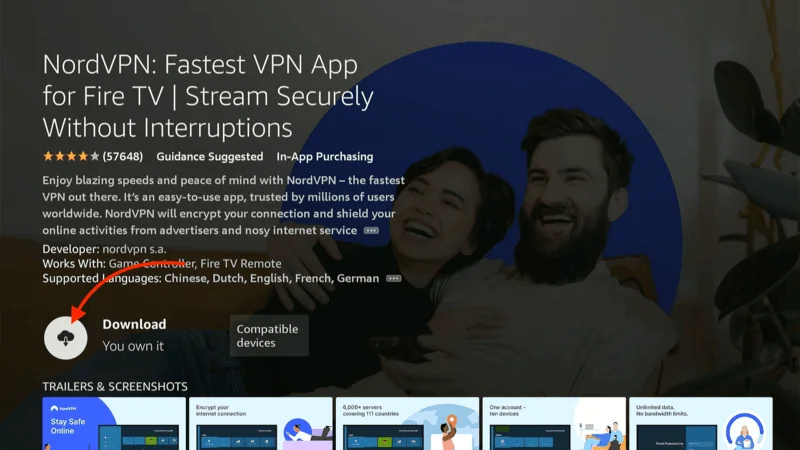
Log In – Open the app and sign in using your NordVPN account details.
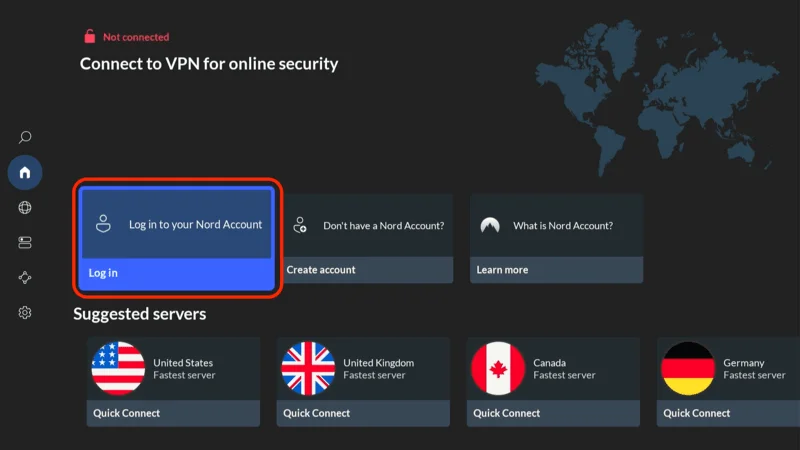
Connect – Tap Quick Connect to connect to the best server available, ensuring your Kodi streaming is private and secure.
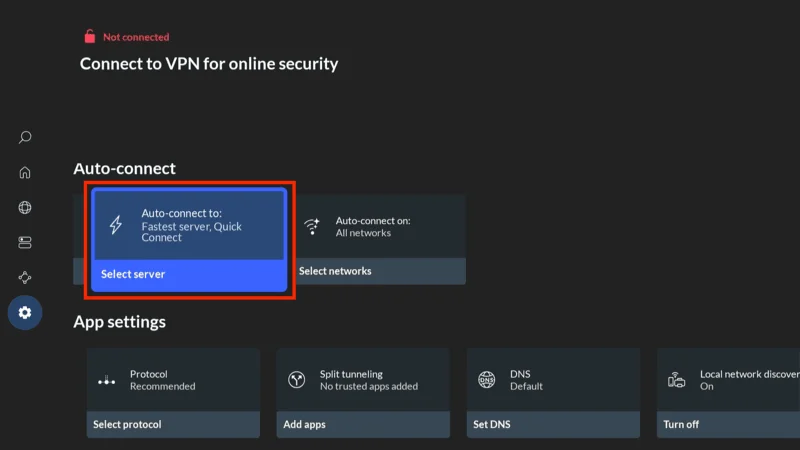
For more detailed instructions on setting up NordVPN with Kodi on FireStick, check out additional resources. Stay safe and enjoy secure, unrestricted streaming.
How to Use the Aliunde K19 Addon: A Step-by-Step Guide
The Aliunde K19 addon for Kodi is a feature-rich yet simple-to-use addon that offers a wide range of entertainment options, from movies and TV shows to Trakt integration and advanced search features. This guide will help you navigate through the addon and make the most of its powerful features.
Once you open the Aliunde Kodi Addon, you’ll see the following main sections:
- Aliunde K19 One Click Links
- Movies
- TV Shows
- Trakt
- Last Link Played
- Resume Watching
- My RD History
- RD Torrents
- Search
- Search History
- Settings
- Odin
This new version of the addon focuses on simplicity, offering fewer but more direct options compared to previous versions, providing a streamlined user experience.
One Click Links Section
The Aliunde K19 One Click Links section allows you to watch content instantly with just a single click. Unlike traditional addons that search for multiple links, this section provides a pre-selected, high-quality link, meaning you can start watching your desired content in seconds.
To access this section, simply select Aliunde K19 One Click Links from the home screen.

You will be prompted to enter a password to ensure that only genuine users can access this exclusive feature.
Movies Section
Looking for a movie? The Movies section in Aliunde Kodi Addon has you covered. It’s packed with a variety of categories like Popular Movies, Movies in Theatres, 3-D Movies, and more.
Navigate to Movies from the home screen,

where you’ll find 15 sub-sections such as Genres, Years, Studios, and Advanced Content Selection.

Select any sub-category to explore the movie library. For example, choosing the Bollywood section will reveal folders categorized by movie names and release years.
If you’re looking for something specific, you can also use the Search feature within the Movies section:
Scroll to Search in the Movies section.

Enter your search terms and press OK.

The addon will present you with a list of matching results within seconds.
TV Shows Section
TV lovers will find plenty of options in the TV Shows section. From popular series to niche international shows, Aliunde K19 provides a broad selection:
Select TV Shows from the home screen,

where you’ll see sub-sections like Popular, New TV Shows, New Episodes, and more.

Just like in the Movies section, you can browse by Genres, Networks, and Years to find your desired content.
For example, selecting Genre will show TV shows sorted by categories like Action, Comedy, Drama, and more. Select any sub-folder to dive into the available titles.
Search TV Shows
If you prefer finding a specific TV show directly, the search feature in the TV Shows section has you covered:
Scroll to the Search option in the Aliunde K19 > TV Shows section.

Enter your desired show’s title.

After a brief search, the addon will display all relevant results.
Additional Features
- Trakt Integration: Easily track your watch history across devices by syncing your Trakt account in the addon.
- Real-Debrid Support: For those with a Debrid account, the RD Torrents section provides access to premium streams for buffer-free viewing.
- Resume Watching: Conveniently pick up where you left off with the Resume Watching feature.
Frequently Asked Questions (FAQs)
The Aliunde K19 addon for Kodi is a versatile and feature-rich tool that offers users access to a variety of content, including movies, TV shows, and more. Whether you’re new to the addon or looking to get more out of it, this FAQ section will help answer some of the most commonly asked questions about the Aliunde K19 addon.
1. What is the Aliunde K19 Addon?
The Aliunde K19 addon is a third-party Kodi addon that provides access to a wide range of entertainment content, including movies, TV shows, and live streams. It’s known for its user-friendly interface and features such as One Click Links, Trakt integration, and Debrid support.
2. How Do I Install the Aliunde K19 Addon on Kodi?
To install Aliunde K19 on Kodi, follow these steps:
- Open Kodi and go to Settings.
- Select File Manager and click Add Source.
- Enter the URL of the repository that hosts Aliunde K19.
- Go back to the Kodi home screen and click Add-ons, then select Install from Zip File.
- Choose the repository and install the Aliunde K19 addon from the Video Add-ons section.
Always remember to use a VPN when installing and using third-party Kodi addons to ensure your privacy and security.
3. What Are One Click Links in Aliunde K19?
One Click Links is a feature in the Aliunde K19 addon that allows you to start watching content instantly with a single click. Unlike traditional methods where multiple links are searched, One Click Links provides a ready-to-watch, high-quality stream right away. You’ll need to enter a password to access this feature, which ensures only real users can utilize it.
4. How Do I Integrate Trakt with Aliunde K19?
To integrate your Trakt account with Aliunde K19:
- Open the Aliunde K19 addon and go to Settings.
- Select the Trakt section.
- Sign in using your Trakt account credentials.
- Once connected, your viewing history and watchlist will sync with Trakt, making it easier to track what you’ve watched.
5. Why Is My Aliunde K19 Addon Buffering or Not Playing Content?
Buffering or playback issues can be caused by a variety of factors, including slow internet connections or overloaded streams. Here are some steps to fix it:
- Ensure your internet connection is stable.
- Use a Real-Debrid account to access higher-quality links and reduce buffering.
- Clear Kodi’s cache to remove any old data that may be causing issues.
- Switch to a different server using a VPN to bypass throttling or geo-restrictions.
Final Thoughts
The Aliunde K19 addon is a top-tier all-in-one Kodi addon that offers a vast range of content, from movies and TV shows to more niche categories like fitness and health. Its simplicity, combined with powerful features like One Click Links and Trakt integration, makes it an excellent choice for both new and experienced Kodi users.
In this article, we covered how to install the Aliunde K19 addon, set up a Debrid account for better streaming quality, and navigate through its various sections to find your favorite content.
If you encountered any issues or have feedback about the addon, feel free to drop your thoughts in the comments below. Your experience matters, and we’d love to hear from you. Enjoy your streaming and happy watching!


